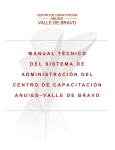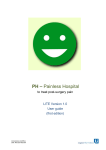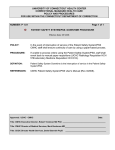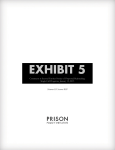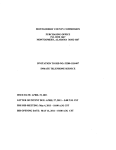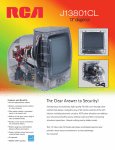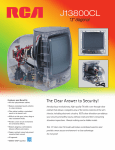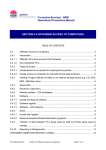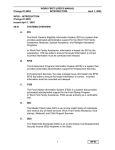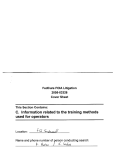Download WeSendMoney Facility User`s Manual
Transcript
WeSendMoney Facility User’s Manual 9/12/2015 Table of Contents Getting Started ................................................................................................................ 1 Registering ...................................................................................................................... 1 To register ................................................................................................................... 1 About My Account ........................................................................................................... 2 My Account ..................................................................................................................... 2 To view Information ..................................................................................................... 3 To update Information.................................................................................................. 3 To change Password ................................................................................................... 3 Logging in ........................................................................................................................ 4 Forgot your password...................................................................................................... 4 Configure WePay Account .............................................................................................. 4 To configure WePay Account ...................................................................................... 5 To change WePay Account Id ..................................................................................... 5 To change WePay Access Token ................................................................................ 6 My Payments – WePay Account ..................................................................................... 6 All................................................................................................................................. 6 Completed ................................................................................................................... 7 Pending ....................................................................................................................... 7 Search ......................................................................................................................... 7 Export CSV .................................................................................................................. 7 Transactions.................................................................................................................... 7 To View Transactions .................................................................................................. 7 To Print Inmate Receipt ............................................................................................... 7 To Print Transaction Listing ......................................................................................... 8 WePay Account ............................................................................................................... 8 Login - WePay Account ............................................................................................... 8 Accept Inmate Payments ................................................................................................ 8 To Accept Payments (Receive Money) ........................................................................ 8 To Withdraw Funds...................................................................................................... 8 My Profile – WePay Account ........................................................................................... 9 Email address .............................................................................................................. 9 Password ................................................................................................................... 10 2-Step Verification ..................................................................................................... 10 Contact Information ................................................................................................... 11 Notifications ............................................................................................................... 11 Credit Cards .............................................................................................................. 11 Bank Accounts ........................................................................................................... 12 Recurring Payments .................................................................................................. 12 Applications ............................................................................................................... 13 Delete ........................................................................................................................ 13 Logout – WePay Account .............................................................................................. 14 Contacting customer service ......................................................................................... 14 List of Figures Figure 1. WeSendMoney Home Page ............................................................................. 1 Figure 2. Facility Login / Registration .............................................................................. 1 Figure 3. Facility Registration Information ....................................................................... 2 Figure 4. WeSendMoney Account: My Account Page ..................................................... 2 Figure 5. WeSendMoney Account: My Account Page – Change Password.................... 3 Figure 6. WeSendMoney Account: Change Password.................................................... 3 Figure 7. Facility Login .................................................................................................... 4 Figure 8. Forgot Password .............................................................................................. 4 Figure 9. Configure WePay Account ............................................................................... 5 Figure 10. WeSendMoney / WePay Login Page ............................................................. 5 Figure 11. WePay Account Has Been Authorized ........................................................... 6 Figure 12. WePay Account – My Payments .................................................................... 6 Figure 13. WePay Account – Transactions ..................................................................... 7 Figure 14. WePay Account – Accounts Page.................................................................. 9 Figure 15. WePay Account: My Profile—Email ............................................................... 9 Figure 16. WePay Account: My Profile—Password ...................................................... 10 Figure 17. WePay Account: My Profile—2-Step Verification ......................................... 10 Figure 18. WePay Account: My Profile—Contact Information ....................................... 11 Figure 19. WePay Account: My Profile—Notifications ................................................... 11 Figure 20. WePay Account: My Profile—Credit Cards .................................................. 12 Figure 21. WePay Account: My Profile—Bank Accounts .............................................. 12 Figure 22. WePay Account: My Profile—Recurring Payments ...................................... 13 Figure 23. WePay Account: My Profile—Applications ................................................... 13 Figure 24. WePay Account: My Profile—Delete ............................................................ 14 Figure 25. Contact Us - Footer ...................................................................................... 14 Figure 26. Contact Us ................................................................................................... 15 1 Getting Started WeSendMoney provides easy, fast and secure money transfer services for family and friends of inmates. WeSendMoney is an excellent way to send money to inmates in prison and correctional facilities. To use our services, you must first register online. Registering Before your Facility can receive money for an inmate/offender you must first register with WeSendMoney. To register 1. On the WeSendMoney home page, select For Facility Login / Registration Click here (Figure 1). Figure 1. WeSendMoney Home Page 2. On the Facility Login / Registration page, select For Facility Registration Click here (Figure 2). Figure 2. Facility Login / Registration 2 3. On the Registration page, enter your information (Figure 3). Figure 3. Facility Registration Information 4. Click Register. Note: Remember the Username and Password as you will use this information to login to the website. Note: The password you enter during registration must be at least 6 characters long, must contain a letter and a number. Note: The phone number MUST be in the format (xxx)xxx-xxxx, no spaces. About My Account Your account holds your personal information. You cannot use the WeSendMoney services without registering. The information you provide allows processing of your payments. You can modify this information at any time. My Account The My Account page will allow you to view registration information, change the password and update information for your WeSendMoney Account. Figure 4. WeSendMoney Account: My Account Page 3 To view Information On the WeSendMoney page, click My Account (at the upper right) and the account information will be displayed (Figure 4). To update Information On the My Account page, you can change any information you entered 1. Type the new information into the boxes. 2. Click on Update (Figure 4). To change Password On the My Account page, click Change Password (Figure 5). Figure 5. WeSendMoney Account: My Account Page – Change Password 1. On the resulting screen (Figure 6), type Old Password. 2. Type New Password. 3. Confirm Password by typing in the new password. 4. Click Update. Figure 6. WeSendMoney Account: Change Password 4 Logging in After registering, to use the WeSendMoney website you can login by clicking on For Facility Login / Registration Click here on the WeSendMoney home page (Figure 1). Enter your Username and Password and then click on Login button (Figure 7). Figure 7. Facility Login Forgot your password 1. On the Login page, click Forgot Password (Figure 7). 2. On the Forgot Password page, enter the email address you registered with and click Submit (Figure 8). Figure 8. Forgot Password 3. Your password will be sent to the registered email address and you will be able to login immediately. Look in the Spam folder if the email is not in your Inbox. Configure WePay Account Once you have registered, you will need to configure your WePay Account to accept money into your WePay Account. 5 To configure WePay Account 1. After logging in, the Configure WEPAY Account page in Figure 9 will appear. Figure 9. Configure WePay Account 2. Click Activate Your WEPAY Account. 3. The WeSendMoney / WePay login page will appear (Figure 10). Figure 10. WeSendMoney / WePay Login Page 4. Enter the WeSendMoney login information and check the box beside I agree to WePay’s Terms of Service and Privacy Policy. 5. Click Grant Access. This will authorize the account. Note: You can read WePay’s Terms of Services and Privacy Policy by clicking on the highlighted text. To change WePay Account Id 1. Once account is activated (Figure 11), to change your Account ID, type the information into the input box for account ID and click Update 6 To change WePay Access Token 1. Once account is activated (Figure 11), to change your Access Token, type the information into the input box for access token and click Update Figure 11. WePay Account Has Been Authorized Note: Your account ID and Access Token will differ from those shown. My Payments – WePay Account To the right of Your Name at the top of the screen is a small triangle (Figure 14). Click this to access My Payments from the drop down menu. The My Payments listing will display All, Completed and Pending payments and allow you to search for payments (Figure 12). Figure 12. WePay Account – My Payments All On the My Payments page, click All. This will list all payments. 7 Completed On the My Payments page, click Completed. This will list completed payments Pending On the My Payments page, click Pending. This will list pending payments Search On the My Payments page, type information to search for and press enter. The information will be displayed on the screen. Export CSV On the My Payments page, click Export CSV to export payment information in a comma separated values file format, which can be read by spreadsheet applications. Note: Once the information is exported, the information is removed from the WePay Application. Transactions The Transactions page (Figure 13) will list all payments sent to your WePay Account. On this page, you can view transactions, print inmate receipts and withdraw funds from your WePay Account. Figure 13. WePay Account – Transactions To View Transactions 1. On the WePay Configuration page (Figure 11), click Transactions at the top of the page. 2. On the Transactions page (Figure 13), click on the calendar icon to select a From Date and then a To Date. 3. Click on View. This will list all transaction for the dates given. To Print Inmate Receipt 1. To print the Inmate Receipt, click the Print Icon on the line of the Inmate, a popup screen for printing will appear for printing. Note: Deselect the Header and Footer check box if the box is checked 8 To Print Transaction Listing 1. To print a list of all transactions use your browser to print the listing (select file, print from the web browser Internet Explorer). WePay Account The WePay Account is used to accept inmate payments and to withdraw inmate funds that are sent to the inmates. It is also for verifying and entering Basic Account Information, Bank Account Information, allows you to choose Payment by Check, create Withdrawal Schedules, view Transactions and view Account Balance. Login - WePay Account 1. On the bar, click on Click here to Login to WePay (Figure 13). 2. Enter email address and password to Login to WePay. 3. Select desired options. Accept Inmate Payments To Accept Payments (Receive Money) for the Inmate you must enter information in the Trust Center. The information needed is Basic Information to verify who you are and to enter a Bank Account to accept and withdraw money payments for the Inmates. To Accept Payments (Receive Money) Enter information (identifying information): 1. Login to Wepay (if you are not already logged in). 2. On Accounts page, on bar select Settings (gear icon button). 3. Click Trust Center 4. Click GO - Basic Account Verification. 5. Select Organization 6. Select Accountant for How will you use WePay 7. Enter information (Your information should match Name given on Bank Account). 8. Add your Bank Account screen will appear; enter required information and Save. To Withdraw Funds Set Withdrawal bank account information: 1. Login to Wepay (if you are not already logged in). 2. On bar, click on Settings (gear icon button) 3. Click on Withdrawals 4. Click on Link your Bank Account - to link a bank account to accept withdrawals 5. Enter your new withdrawal information and Save. 9 My Profile – WePay Account To the right of Your Name at the top of the screen is a small triangle (Figure 14). Figure 14. WePay Account – Accounts Page Click this to access My Profile from the drop down menu. This page will allow you to create and change Email Address, Password, 2-Step Verification, Contact Information, Notifications, Credit Cards, Bank Accounts, Recurring Payments, Applications and Delete for your WePay Account (Figure 15). Figure 15. WePay Account: My Profile—Email Email address 1. On the My Profile page, click Email Address (Figure 15). 2. Type new Email Address 3. Click Add button. 10 Password 1. On the My Profile page, click Password (Figure 16). 2. Type Old Password. 3. Type New Password. 4. Type the new password into the field Confirm password. 5. Click Update Password button. f Figure 16. WePay Account: My Profile—Password 2-Step Verification 1. On the My Profile page, click 2-Step Verification (Figure 17). 2. Review the information on the screen and determine if you want/need the 2-step verification. 3. If you want this linked to your account, click Get Started and enter the required information. Figure 17. WePay Account: My Profile—2-Step Verification 11 Contact Information 1. On the My Profile page, click Contact Information (Figure 18). 2. Type in contact information. 3. Click Add button. Figure 18. WePay Account: My Profile—Contact Information Notifications 1. On the My Profile page, click Notifications (Figure 19). 2. Click the box next to the type of notification you would like to receive. 3. Click Save button. Figure 19. WePay Account: My Profile—Notifications Credit Cards 1. On the My Profile page, click Credit Cards (Figure 20). 2. If you haven’t added any credit cards, the message “You can add a new credit card when you make a payment” will display. 3. If you have already made a payment, the credit cards on file will display. Note: It is not necessary to use Credit Card, if you are only receiving money not paying 12 Figure 20. WePay Account: My Profile—Credit Cards Bank Accounts 1. On the My Profile page, click Bank Accounts (Figure 21). 2. If you haven’t added any bank accounts, the message “You can add a new bank account when you make a payment” will display. 3. If you have already made a payment, the bank account(s) on file will display. Figure 21. WePay Account: My Profile—Bank Accounts Recurring Payments 1. On the My Profile page, click Recurring Payments (Figure 22). 2. If you haven’t created a recurring payment, the message “No recurring payments” will display. 3. If you have already set up a recurring payment, it will be listed here. 13 Figure 22. WePay Account: My Profile—Recurring Payments Applications 1. On the My Profile page, click Applications (Figure 23). 2. Review the information for verification. 3. If this is the account you wish to disallow, click Revoke Access to revoke access to the WePay Application Figure 23. WePay Account: My Profile—Applications Note: DO NOT Revoke Access to the WeSendMoney website. If you Revoke Access you will not be able to receive money payments for the inmates from WeSendMoney. Delete 1. On the My Profile page, click Delete (Figure 24). 2. Review the information for verification. 3. Click Delete if this is the account you wish to delete. Note: This action cannot be undone. 14 Figure 24. WePay Account: My Profile—Delete Logout – WePay Account 1. To the right of Your Name at the top of the screen is a small triangle (Figure 14). Click this to view the drop down menu. 2. Click Logout to log out of your WePay Account. Contacting customer service If you have questions, you can send customer service an email. 1. On any WeSendMoney page, click Contact Us in the footer (Figure 25). Figure 25. Contact Us - Footer 2. On the Contact page, click [email protected] (Figure 26). 15 Figure 26. Contact Us