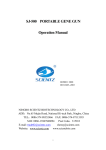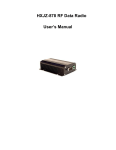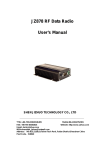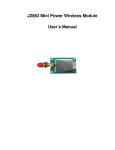Download softphone manual - Mondotalk Residential Services
Transcript
PC Phone User’s Manual 1 1.Overview ............................................................................................................................................... 3 About This Guide .............................................................................................................................................. 3 2.Configuration........................................................................................................................................ 4 2.1 Setup Requirements ..................................................................................................................................... 4 2.2 Configuration............................................................................................................................................... 4 3. Using The PC Phone .......................................................................................................................... 5 3.1 PC Phone Interface ...................................................................................................................................... 5 3.2 Functions ..................................................................................................................................................... 8 3.2.1 Dialing.......................................................................................................................................... 8 3.2.2 Redial ........................................................................................................................................... 8 3.2.3 Answering................................................................................................................................... 8 3.2.4 Hang up....................................................................................................................................... 8 3.2.5 Phone Book................................................................................................................................ 8 3.2.6 Call History ................................................................................................................................ 9 3.2.7 Use * to correct a number................................................................................................... 9 3.2.8 Caller number display............................................................................................................ 9 3.2.9 Clear input ................................................................................................................................. 9 3.2.10 Call Hold / Retrieve .............................................................................................................. 9 3.2.11 Call Transfer............................................................................................................................ 9 4. Phone Settings ................................................................................................................................. 10 4.1 General settings ......................................................................................................................................... 10 4.2 Network settings ........................................................................................................................................ 11 4.3 Audio Device settings ................................................................................................................................ 12 4.4 Hot key settings ......................................................................................................................................... 12 4.5 Abbreviated Number rule settings ............................................................................................................. 13 5. Frequent Problems and Solutions ................................................................................................ 14 6. Recommended network conditions .............................................................................................. 14 2 1.Overview The MondoTalk PC Phone turns your computer into a phone. By using it you can talk to nearly all places in the world at low cost and high voice quality. The only additional hardware you may need is a microphone and speakers. About This Guide Brief overview of this guide FOR INFORMATION ON REFER TO… Configuration and Requirements Chapter 2 Using the PC Phone Chapter 3 Service features Chapter 4 FAQ Chapter 5 Symbols SYMBOL REPRESENTS Description Note Warning 3 2.Configuration This chapter describes: Setup Requirements Configuration 2.1 Setup Requirements 233MHz Intel Pentium II or above, 32MB of RAM (Recommend 64MB or more), 10MB Hard drive Microsoft Windows 2000/2003/XP Internet access with a connection speed above 28.8kbps (Ask your ISP for information on your Internet connection) Speakers with a microphone OR a headset with a microphone OR our USB handset. Internet access with a connection speed above 28.8kbps Note: If your system has a firewall (e.g. Windows XP’s Internet firewall), and you are not using a proxy to provide Internet access then you may experience difficulties getting the PC Phone to connect to our server. If so, please contact your network administrator or our technical support. 2.2 Configuration (1) Double click the icon, located on your desktop or by navigating to the MondoTalk from the Windows Start button. You may also find the icon in the quick launch bar. Enter your MondoTalk Number & Password. IP Phone Choosing “Keep password” will store your password on the computer. This saves you having to enter your password every time. 4 (2) Click Note: If you are using a public computer we suggest you don’t select “Keep password”. It is very important you keep your password a secret. 3. 3. Using The PC Phone This chapter describes: PC Phone Interface PC Phone Functions Dialing Redial Answering Hang up Phone Book Call History Use * to correct a number Caller number display Clear Input Call Hold/Retrieve Call Transfer 3.1 PC Phone Interface Please refer to Diagram 1.1 below for an overview of the PC Phone. 5 Diagram 1.1 6 Options – This will allow you to change operating parameters for your PC Phone, please see section 4 for more details. Go to My account – This key will open your Internet browser and take you to the MondoTalk My Account Login page. Update – Pressing this will check to see if there are any software upgrades for your PC Phone. If there are it will automatically initiate the upgrade. About – Will display the current version of the PC Phone. Key pad –This operates the same as a key pad on a normal telephone. Remember to press the # when you finish dialing a number or press the # for your last number to redial. Minimize “_” – Reduces the human interface to an Icon in your desktop tray. Close / Log Off “X” – This closes and logs you off the PC Phone. Call duration – displays the call duration of the present call. Status area – provides and ongoing status of the connection, the call, Incoming Caller ID, your current account balance etc. The keys on the PC Phone correspond to some keys on the computer keyboard. This is illustrated in the following picture: Backspace key: has the same function as ‘*’ key Number pad ‘c’ key: clear Enter key: dial out, answer, redial 7 3.2 Functions Dialing Redial Answering Hang up Phone Book Call History Use * to correct a number Caller number display Clear input Call Hold / Retrieve Call Transfer 3.2.1 Dialing Key in the phone number by the on-screen dial pad or computer keyboard. Then click “Call/Accept call” button or “#”to dial out. 3.2.2 Redial Press “#”, “Call/Accept call” button or Enter key to redial. 3.2.3 Answering Press “Call/Accept call” button or Enter key to answer an incoming call. 3.2.4 Hang up Press “Hang up” button to hang up when you want to finish the call. 3.2.5 Phone Book Click the Phone Book button to open the phone book. <1> Add, delete or modify contact. Add contact 1) Click the“+” button to view the add contact window. 2) Fill in the details about the contact, then click “OK” to save. Delete contact Choose the contact you want to delete, click the “ ” button. A notice dialogue box will appear, click “Yes” to confirm deleting, click "No" to quit. Modify contact Double click the contact, or right click and choose “Modify”, the property dialogue box will appear, you can then modify the details. 2) After you have finished editing, click “OK” to save the changes, otherwise click “Cancel” to ignore the changes. <2> Calling a contact using the phone book. Open the phone book and do one of the following: Click the right button on the person you wish to phone. Then choose the phone number to call. OR Click on the “IP phone” or “Home phone” icon. Now press “Call/Accept call” button to dial out. <3> Import and export phone book While the mouse pointer is in the phone book, click the right mouse button and choose import or export phone book. 1) 2) 1) 8 Import methods: Import from Outlook or CSV file (Comma Separated Value, a text file where fields are delimited by commas). Export methods: Export to CSV file. This file can then be used by other applications. 3.2.6 Call History To view the Call History, click “Call History” button on the PC Phone, then click “Show dialed calls”, “Show answered calls”, “Show missed calls” or “Show all calls” to view the corresponding call history. Call a number back from the Call History list 1) Highlight the entry in the Call History by clicking on it with the left mouse button. Now click the “Call Back” button, then click “Call/Accept Call” button to dial out. 2) Click the right mouse button on the entry you wish to call back, then choose “Call Back” and click “Call/Accept Call” button to dial out. Add a contact from the Call History list 1) Click the “Add to Phone Book” button, a window you can enter contact data will appear. 2) Fill in the contact details, then click “OK” to save. The new entry will be displayed in the phone book. 3.2.7 Use * to correct a number If you make an error while dialing a phone number you can use the “*” key to back up one number. For example, if you dialed 620, but you wanted to dial 621, just hit the “*” key to backspace then correct the number and continue. 3.2.8 Caller number display You can see the incoming caller’s number in the on-screen status bar. 3.2.9 Clear input If you make an error while dialing a phone number you can use the ‘Hang Up’ button to cancel the number. 3.2.10 Call Hold / Retrieve Enables you put a caller on hold. While on a call, a user can press the “Hold” key on the PC Phone to put the caller on hold. To resume the call press the “Hold” key again. 3.2.11 Call Transfer Call Transfer allows you to transfer answered calls to another destination. When an incoming call is answered, enter the destination number with the dial pad, then press the “Transfer” button. 9 4. Phone Settings This chapter describes: PC Phone Options General Network Audio Device Hot key Abbreviated Number Click the “Option” button on the PC Phone to display the configuration screens. 4.1 General settings 10 General Settings Field Name Field Description User account Your MondoTalk account/IP phone number. Password The password to your account. Don’t disturb The PC Phone will refuse to answer any calls. Auto Hide If you use the MondoTalk USB handset phone, when you pick up your phone, the PC Phone will automatically pop up, but it will automatically hide when you hang up. Allow automatic sign in This will sign you in automatically when you start the PC Phone. Automatically run when I log onto Windows The PC Phone will start automatically when you log onto or start Windows. Note: Ensure you have entered your account and password if you select “Allow automatic sign in”. Failure to do so will result in unsuccessfully registering. This means you will not be able to use the PC Phone. 4.2 Network settings This allows you to select which server you sign into. 11 4.3 Audio Device settings Click “Audio device” on the left to enter the audio device settings page. Then click on the “Setting>>” button and follow the instructions to fine tune your audio settings. 4.4 Hot key settings 12 Select the hot keys from the drop down menu you wish to assign to the actions. When you press that hot key, the associated action will be performed. 4.5 Abbreviated Number rule settings This is a table of 100 entries that will allow you to program phone numbers or “prefixes”. When using this feature, you can enter specific number patterns, which when dialed will actually dial out different or additional digits according to longest prefix match rule. Once programmed there are no special buttons to press to initiate this feature. For example: If you live in Northern Virginia, (area code 703), and you keep forgetting to dial “1” when you are calling local calls, you can create an entry to allow you to compensate for when you forget the “1”. To do this, your entry would have an “Abbreviated Number” of 703 and an entry for “Number” of 1703. Now whenever you dial 703 followed by the phone number, your PC Phone will dial 1703 and the phone number. Please click ‘Add’ to add an abbreviated rule, click ‘Delete’ to delete a record. Point to a record and click ‘Edit’ to modify. Note: To save your settings, please click “OK” or “Apply”, or click “Cancel” to cancel settings. 13 5. Frequent Problems and Solutions FAQ Problem Possible Cause Your internet bandwidth is 28.8Kbps Poor Voice Quality The account is being used Solution connection less than Please use your phone in a good Unstable network quality network connection: Network delay > 400ms or network jitter > 100ms or network packet loss > 10% Somebody else is using your Please make sure the account is account or you did not log out not used elsewhere, wait 5 properly last time you used it. minutes to login again Please check your password or phone number. Ensure you have entered the correct number and password. The wrong password or Check that the “Caps Lock” key phone number was entered. is not on. If the problem persists please contact our technical support. Your network might have a firewall Please contact your network service provider or network administrator to ensure the data The data to port 5060 is which to the ports is not modified or filtrated modified or filtrated. If there are problems, please contact our technical support 6. Recommended network conditions Delay: Less than 400ms Jitter: Less than 100ms Package Lost Rate: Less than 10% Bandwidth: Minimum 28.8Kbps 14