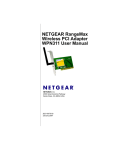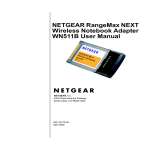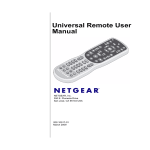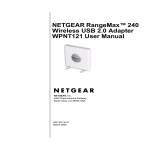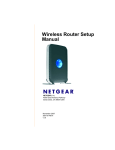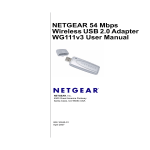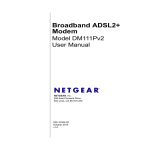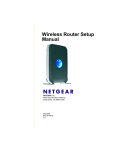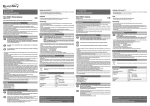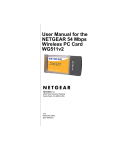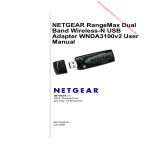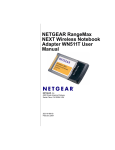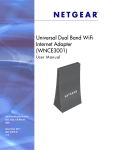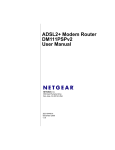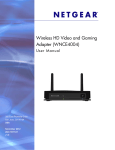Download Coax-Ethernet Adapter MCA1001 User Manual
Transcript
Coax-Ethernet Adapter MCA1001 User Manual NETGEAR, Inc. 350 E. Plumeria Drive San Jose, CA 95134 USA 202-10391-01 December 2008 ©2008 by NETGEAR, Inc. All rights reserved. Technical Support Please refer to the support information card that shipped with your product. By registering your product at http://www.netgear.com/register, we can provide you with faster expert technical support and timely notices of product and software upgrades. NETGEAR, INC. Support Information Phone: 1-888-NETGEAR, for US & Canada only. For other countries, see your Support information card. E-mail: [email protected] North American NETGEAR website: http://www.netgear.com Trademarks NETGEAR, the NETGEAR logo, ProSafe, and Auto Uplink are trademarks or registered trademarks of NETGEAR, Inc. Microsoft, Windows, Windows NT and Vista are registered trademarks of Microsoft Corporation.Other brand and product names are registered trademarks or trademarks of their respective holders. Statement of Conditions In the interest of improving internal design, operational function, and/or reliability, NETGEAR reserves the right to make changes to the products described in this document without notice. NETGEAR does not assume any liability that may occur due to the use or application of the product(s) or circuit layout(s) described herein. Safety and Regulatory Notices FCC Statement The MCA1001 has been tested and complies with the specifications for a Class B digital device, pursuant to Part 15 of the FCC Rules. Operation is subject to the following two conditions: (1) This device may not cause harmful interference, and (2) This device must accept any interference received, including interference that may cause undesired operation. These limits are designed to provide reasonable protection against harmful interference in a residential installation. This equipment generates, uses, and can radiate radio frequency energy and, if not installed and used according to the instructions, may cause harmful interference to radio communications. However, there is no guarantee that interference will not occur in a particular installation. If this equipment does cause harmful interference to radio or television reception, which is found by turning the equipment off and on, the user is encouraged to try to correct the interference by one or more of the following measures: • Reorient or relocate the receiving antenna • Increase the separation between the equipment or devices • Connect the equipment to an outlet other than the receiver’s • Consult a dealer or an experienced radio/TV technician for assistance FCC Caution: Any change or modification to the product not expressly approved by Netgear could void the user’s authority to operate the device. ii v1.0, December 2008 FCC RF Radiation Exposure and SAR Statements SAR Statement The NETGEAR MCA1001 has been tested for body-worn Specific Absorption Rate (SAR) compliance. The FCC has established detailed SAR requirements and has established that these requirements have been met while installed in host notebook computer. RF Exposure Information The radio module has been evaluated under FCC Bulletin OET 65C (01-01) and found to be compliant to the requirements as set forth in CFR 47 Sections, 2.1093, and 15.247 (b) (4) addressing RF Exposure from radio frequency devices. This model meets the applicable government requirements for exposure to radio frequency waves. The highest SAR level measured for this device was 1.380 W/kg. Canadian Department of Communications Industry Canada (IC) Notice This Class B digital apparatus complies with Canadian ICES-003 and RSS-210. Cet appareil numérique de la classe B est conforme à la norme NMB-003 et CNR-210 du Canada. Industry Canada Statement This device complies with RSS-210 of the Industry Canada Rules. Operation is subject to the following two conditions: (1) This device may not cause harmful interference, and (2) this device must accept any interference received, including interference that may cause undesired operation. IMPORTANT NOTE: Radiation Exposure Statement This equipment complies with IC radiation exposure limits set forth for an uncontrolled environment. End users must follow the specific operating instructions for satisfying RF exposure compliance. To maintain compliance with IC RF exposure compliance requirements, please follow operation instruction as documented in this manual. Europe - EU Declaration of Conformity A printed copy of the EU Declaration of Conformity certificate for this product is provided in the MCA1001 product package. Èesky [Czech] NETGEAR, Inc. tímto prohlašuje, že tento MCA1001 Coax-Ethernet Adapter je ve shodì se základními požadavky a dalšími pøíslušnými ustanoveními smìrnice 1999/5/ES. Dansk [Danish] Undertegnede NETGEAR, Inc. erklærer herved, at følgende udstyr MCA1001 CoaxEthernet Adapter overholder de væsentlige krav og øvrige relevante krav i direktiv 1999/5/ EF. Deutsch [German] Hiermit erklärt NETGEAR, Inc., dass sich das Gerät MCA1001 Coax-Ethernet Adapter in Übereinstimmung mit den grundlegenden Anforderungen und den übrigen einschlägigen Bestimmungen der Richtlinie 1999/5/EG befindet. iii v1.0, December 2008 Eesti [Estonian] Käesolevaga kinnitab NETGEAR, Inc. seadme MCA1001 Coax-Ethernet Adapter vastavust direktiivi 1999/5/EÜ põhinõuetele ja nimetatud direktiivist tulenevatele teistele asjakohastele sätetele. English Hereby, NETGEAR, Inc., declares that this MCA1001 Coax-Ethernet Adapter is in compliance with the essential requirements and other relevant provisions of Directive 1999/ 5/EC. Español [Spanish] Por medio de la presente NETGEAR, Inc. declara que el MCA1001 Coax-Ethernet Adapter cumple con los requisitos esenciales y cualesquiera otras disposiciones aplicables o exigibles de la Directiva 1999/5/CE. Ελληνική [Greek] ΜΕ ΤΗΝ ΠΑΡΟΥΣΑ NETGEAR, Inc. ∆ΗΛΩΝΕΙ ΟΤΙ MCA1001 Coax-Ethernet Adapter ΣΥΜΜΟΡΦΩΝΕΤΑΙ ΠΡΟΣ ΤΙΣ ΟΥΣΙΩ∆ΕΙΣ ΑΠΑΙΤΗΣΕΙΣ ΚΑΙ ΤΙΣ ΛΟΙΠΕΣ ΣΧΕΤΙΚΕΣ ∆ΙΑΤΑΞΕΙΣ ΤΗΣ Ο∆ΗΓΙΑΣ 1999/5/ΕΚ. Français [French] Par la présente NETGEAR, Inc. déclare que l'appareil MCA1001 Coax-Ethernet Adapter est conforme aux exigences essentielles et aux autres dispositions pertinentes de la directive 1999/5/CE. Italiano [Italian] Con la presente NETGEAR, Inc. dichiara che questo MCA1001 Coax-Ethernet Adapter è conforme ai requisiti essenziali ed alle altre disposizioni pertinenti stabilite dalla direttiva 1999/5/CE. Latviski [Latvian] Ar šo NETGEAR, Inc. deklarç, ka MCA1001 Coax-Ethernet Adapter atbilst Direktîvas 1999/ 5/EK bûtiskajâm prasîbâm un citiem ar to saistîtajiem noteikumiem. Lietuviø [Lithuanian] Šiuo NETGEAR, Inc. deklaruoja, kad šis MCA1001 Coax-Ethernet Adapter atitinka esminius reikalavimus ir kitas 1999/5/EB Direktyvos nuostatas. Nederlands [Dutch] Hierbij verklaart NETGEAR, Inc. dat het toestel MCA1001 Coax-Ethernet Adapter in overeenstemming is met de essentiële eisen en de andere relevante bepalingen van richtlijn 1999/5/EG. Malti [Maltese] Hawnhekk, NETGEAR, Inc., jiddikjara li dan MCA1001 Coax-Ethernet Adapter jikkonforma mal-tiijiet essenzjali u ma provvedimenti orajn relevanti li hemm fid-Dirrettiva 1999/5/EC. Magyar [Hungarian] Alulírott, NETGEAR, Inc. nyilatkozom, hogy a MCA1001 Coax-Ethernet Adapter megfelel a vonatkozó alapvetõ követelményeknek és az 1999/5/EC irányelv egyéb elõírásainak. Polski [Polish] Niniejszym NETGEAR, Inc. oœwiadcza, ¿e MCA1001 Coax-Ethernet Adapter jest zgodny z zasadniczymi wymogami oraz pozosta³ymi stosownymi postanowieniami Dyrektywy 1999/5/EC. Português [Portuguese] NETGEAR, Inc. declara que este MCA1001 Coax-Ethernet Adapter está conforme com os requisitos essenciais e outras disposições da Directiva 1999/5/CE. Slovensko [Slovenian] NETGEAR, Inc. izjavlja, da je ta MCA1001 Coax-Ethernet Adapter v skladu z bistvenimi zahtevami in ostalimi relevantnimi doloèili direktive 1999/5/ES. Slovensky [Slovak] NETGEAR, Inc. týmto vyhlasuje, že MCA1001 Coax-Ethernet Adapter spåòa základné požiadavky a všetky príslušné ustanovenia Smernice 1999/5/ES. iv v1.0, December 2008 Suomi [Finnish] NETGEAR, Inc. vakuuttaa täten että MCA1001 Coax-Ethernet Adapter tyyppinen laite on direktiivin 1999/5/EY oleellisten vaatimusten ja sitä koskevien direktiivin muiden ehtojen mukainen. Svenska [Swedish] Härmed intygar NETGEAR, Inc. att denna [utrustningstyp] står I överensstämmelse med de väsentliga egenskapskrav och övriga relevanta bestämmelser som framgår av direktiv 1999/5/EG. Product and Publication Details Model Number: MCA1001 Publication Date: December 2008 Product Family: Coax-Ethernet Adapter Product Name: MCA1001 Coax-Ethernet Adapter Home or Business Product: Home Language: English Publication Part Number: 202-10391-01 Publication Version Number: 1.0 v v1.0, December 2008 vi v1.0, December 2008 Contents Chapter 1 Getting to Know Your Coax-Ethernet Adapter Unpacking Your Coax-Ethernet Adapters .......................................................................... 1 Hardware Features ............................................................................................................ 2 Front Panel .................................................................................................................. 2 Rear Panel .................................................................................................................. 3 Coax-Ethernet Adapter Label ...................................................................................... 4 About the MCA1001 Configuration Utility .......................................................................... 5 Chapter 2 Using Your Coax-Ethernet Adapter in DSL, Cable Modem, and Multimedia Settings Using with a Cable Modem ................................................................................................ 2 Using with a DSL Modem .................................................................................................. 6 Using with Multimedia Devices .......................................................................................... 9 Chapter 3 Managing Your MCA1001 Coax-Ethernet Adapter Network Why Do I need the MCA1001 Configuration Utility? .......................................................... 1 Installing and Starting the MCA1001 Configuration Utility ................................................. 2 Installing the MCA1001 Configuration Utility ............................................................... 2 Configuring Your Computer and the MCA1001 ........................................................... 2 Starting the MCA1001 Configuration Utility ................................................................. 4 Putting the Updated MCA1001 Back Into Your Network ................................................... 5 Updating Your Coax-Ethernet Adapter Firmware .............................................................. 6 Viewing Statistics ............................................................................................................... 8 Setting Up Security .......................................................................................................... 10 Configuring the Coax Settings ......................................................................................... 12 Restoring the Default Configuration ................................................................................ 15 Chapter 4 Troubleshooting Troubleshooting Tips ......................................................................................................... 1 vii v1.0, December 2008 Coax-Ethernet Adapter MCA1001 User Manual Appendix A Technical Specifications and Factory Default Settings Technical Specifications ..................................................................................................... 1 Factory Default Settings .................................................................................................... 2 Appendix B Understanding Home Networking Assessing Your Speed Requirements ......................................................................... 2 Optimizing the Performance of Your Home Network ......................................................... 3 Optimizing Wireless Performance ............................................................................... 3 Optimizing Your Network Bandwidth ........................................................................... 4 Optimizing Media File Performance ............................................................................ 6 Tips for Streaming Video ............................................................................................. 7 viii v1.0, December 2008 Chapter 1 Getting to Know Your Coax-Ethernet Adapter This chapter includes basic information about your MCA1001 Coax-Ethernet Adapters. This chapter includes the following sections: • “Unpacking Your Coax-Ethernet Adapters” on page 1-1 • “Hardware Features” on page 1-2 • “About the MCA1001 Configuration Utility” on page 1-5 Unpacking Your Coax-Ethernet Adapters The product package contains the following items: • MCA1001 Coax-Ethernet Adapters • Ethernet and coax cables • Power adapters (varying by region) • Installation Guide • Resource CD, including: – The MCA1001 Configuration Utility – This manual • Warranty and Support information card If any of the parts are incorrect, missing, or damaged, contact your NETGEAR dealer. Keep the carton, including the original packing materials, in case you need to return the product for repair. To prepare your MCA1001 Coax-Ethernet Adapters for installation: 1. Carefully peel off the protective film covering the sides of your coax-ethernet adapters. 2. Place your coax-ethernet adapters in suitable areas for installation (near AC power outlets, coax cable wall outlet, and accessible to the devices you wish to connect). 1-1 v1.0, December 2008 Coax-Ethernet Adapter MCA1001 User Manual Hardware Features Before you install and connect your coax-ethernet adapters, take a moment to become familiar with the front and back panels. Front Panel The coax-ethernet adapter front panel, shown in Figure 1-1, contains LEDs. Coax traffic Ethernet Mode Power Figure 1-1 You can use the LEDs to verify various conditions. Table 1-1 describes each LED. Table 1-1. LED Descriptions Label LED Activitya Description Power Solid Off • Solid. The electrical power is on. • Off. There is no electrical power. Mode Solid Off • Solid. The Coax-Ethernet Adapter is in Configuration Mode and not sending/receiving traffic. • Off. The Coax-Ethernet Adapter is in Normal Mode and is sending/ receiving traffic. Ethernet Solid Blinking Off • Solid. The Ethernet port is linked, but there is no activity. • Blinking. There is traffic on the Ethernet port. • Off. There is no Ethernet connection. 1-2 Getting to Know Your Coax-Ethernet Adapter v1.0, December 2008 Coax-Ethernet Adapter MCA1001 User Manual Table 1-1. LED Descriptions (continued) Label LED Activitya Description Coax traffic Solid Off • Solid. A valid coax link exists to the Coax-Ethernet Adapter. • Blinking. There is traffic on the Coax cable connection. • Off. No link is established to the Coax-Ethernet Adapter. a. If the LED button on the rear panel is pressed in, all LEDs are deactivated (see “LED button (Off/On)” on page 1-3). Rear Panel The coax-ethernet adapter rear panel, shown in Figure 1-2, contains coax connections, buttons, and a port. Power outlet Reset button LED button (Off/On) Ethernet port Coax IN Coax OUT Mode button (Configuration/Normal) Figure 1-2 Viewed from left to right, the rear panel contains the following items, as described in Table 1-2. Table 1-2. Connections, Buttons, and Port Item Description Coax IN connection Connect coax cable to your cable wall outlet. Coax OUT connection Connect coax cable to a television, set-top box, or cable modem (optional). Getting to Know Your Coax-Ethernet Adapter v1.0, December 2008 1-3 Coax-Ethernet Adapter MCA1001 User Manual Table 1-2. Connections, Buttons, and Port (continued) Item Description Mode button (Config/Normal) • Press button in (in position) to put the Coax-Ethernet Adapter into Configuration Mode. (The Coax-Ethernet Adapter does not send or receive traffic while in this mode—for more information, see Chapter 3, “Managing Your MCA1001 Coax-Ethernet Adapter Network.”) • Press button to release (out position) to set the Coax-Ethernet Adapter to Normal Mode. Ethernet port Connect Ethernet cable to a router, computer, network attached storage (NAS) unit, gaming console, or other Ethernet enabled device. LED button (Off/On) • Press button in (in position) to deactivate all LEDs; this affects LEDs only, the Coax-Ethernet Adapter still operates normally. • Press button to release (out position) to activate all LEDs. Reset button • Restart by pressing less than 10 seconds. • Reset to factory default settings by pressing longer than 10 seconds; if LEDs are on, the Ethernet and Coax traffic LEDs will go off to indicate when the Coax-Ethernet Adapter has finished resetting. Power outlet Connect power. Coax-Ethernet Adapter Label The label on the bottom of the Coax-Ethernet Adapter shows the coax-ethernet adapter’s MAC address, serial number, and factory default login information. Figure 1-3 1-4 Getting to Know Your Coax-Ethernet Adapter v1.0, December 2008 Coax-Ethernet Adapter MCA1001 User Manual About the MCA1001 Configuration Utility Your Coax-Ethernet Adapters are preconfigured so you can immediately set up a network, out of the box. For advanced users, the MCA1001 Configuration Utility allows you to then manage the Coax-Ethernet Adapters on your network. The utility allows you to: • Set up security, including encryption type and password • Change channel frequency and diplexer mode • View statistics • Perform a factory reset • Update your Coax-Ethernet Adapter firmware For full information about the MCA1001 Configuration Utility, see Chapter 3, “Managing Your MCA1001 Coax-Ethernet Adapter Network. Getting to Know Your Coax-Ethernet Adapter v1.0, December 2008 1-5 Coax-Ethernet Adapter MCA1001 User Manual 1-6 Getting to Know Your Coax-Ethernet Adapter v1.0, December 2008 Chapter 2 Using Your Coax-Ethernet Adapter in DSL, Cable Modem, and Multimedia Settings Three common ways to use the MCA1001are discussed in this chapter: • “Using with a Cable Modem” on page 2-2 • “Using with a DSL Modem” on page 2-6 • “Using with Multimedia Devices” on page 2-9 This chapter describes how to install and configure MCA1001 Coax-Ethernet Adapters for these situations. To get the best performance from your home network, consider the bandwidth of each segment compared with the amount of data you will send over that segment. For more information about home networking and performance, see Appendix B, “Understanding Home Networking.” Note: If you plan to use a splitter on your incoming cable signal, NETGEAR recommends you use a high quality splitter to lessen the chance of digital video or data loss. 2-1 v1.0, December 2008 Coax-Ethernet Adapter MCA1001 User Manual Using with a Cable Modem Note: If you plan to use a splitter on your incoming cable signal, NETGEAR recommends you use a high quality splitter to lessen the chance of digital video or data loss. Also, make sure all coax connections are finger tight to ensure there is no signal loss. Follow the steps in this section to use your Coax-Ethernet Adapter with a cable modem. After you have completed these steps, your network will resemble this illustration: Cable TV & Internet 1. Coax IN 2. Coax OUT 3. Ethernet cable 4. Telephone cable Router Cable modem MCA1001 Laptop PC Figure 2-1 To use a Coax-Ethernet Adapter with a cable modem: Note: It is not necessary to disconnect your cable modem from its power, the Internet, or other connections within your network, such as your router. 2-2 Using Your Coax-Ethernet Adapter in DSL, Cable Modem, and Multimedia Settings v1.0, December 2008 Coax-Ethernet Adapter MCA1001 User Manual 1. Connect the Coax-Ethernet Adapter to your router or other device by connecting the provided Ethernet cable between the coax-ethernet adapter’s Ethernet port and an Ethernet (LAN) port on your device. Figure 2-2 Note: Do not plug in the power to the MCA1001 until the last step. 2. Disconnect your cable modem from your incoming cable service. Figure 2-3 Using Your Coax-Ethernet Adapter in DSL, Cable Modem, and Multimedia Settings v1.0, December 2008 2-3 Coax-Ethernet Adapter MCA1001 User Manual 3. Connect the Coax-Ethernet Adapter to your incoming cable service. Figure 2-4 Note: Be sure to make the coax connection finger tight to ensure there is no signal loss at this connection. 4. Connect the Coax-Ethernet Adapter to your cable modem device by connecting the provided coax cable between the coax-ethernet adapter’s Coax OUT connection and cable modem’s coax connection. Figure 2-5 2-4 Using Your Coax-Ethernet Adapter in DSL, Cable Modem, and Multimedia Settings v1.0, December 2008 Coax-Ethernet Adapter MCA1001 User Manual Note: Be sure to make the coax connection finger tight to ensure there is no signal loss at this connection. 5. Connect a Coax-Ethernet Adapter to a wall outlet or power strip, using the provided power adapter. Figure 2-6 Using Your Coax-Ethernet Adapter in DSL, Cable Modem, and Multimedia Settings v1.0, December 2008 2-5 Coax-Ethernet Adapter MCA1001 User Manual Using with a DSL Modem Note: If you plan to use a splitter on your incoming cable signal, NETGEAR recommends you use a high quality splitter to lessen the chance of digital video or data loss. Also, make sure all coax connections are finger tight to ensure there is no signal loss. Follow the steps in this section to use your Coax-Ethernet Adapter with a DSL modem. After you have completed these steps, your network will resemble this illustration: Internet 1. Coax IN 2. Coax OUT 3. Ethernet cable 4. Telephone cable DSL modem Cable TV Router Laptop PC MCA1001 Figure 2-7 To install a Coax-Ethernet Adapter with a DSL modem: Note: It is not necessary to disconnect your DSL modem from its power, the Internet, or other connections within your network, such as your router. 2-6 Using Your Coax-Ethernet Adapter in DSL, Cable Modem, and Multimedia Settings v1.0, December 2008 Coax-Ethernet Adapter MCA1001 User Manual 1. Connect the Coax-Ethernet Adapter to your router that connects to the DSL modem by connecting the provided Ethernet cable between the coax-ethernet adapter’s Ethernet port and an Ethernet (LAN) port on the router. Figure 2-8 Note: Do not plug in the power to the MCA1001 until the last step. 2. Connect the Coax-Ethernet Adapter to your incoming cable service. Figure 2-9 Using Your Coax-Ethernet Adapter in DSL, Cable Modem, and Multimedia Settings v1.0, December 2008 2-7 Coax-Ethernet Adapter MCA1001 User Manual Note: Be sure to make the coax connection finger tight to ensure there is no signal loss at this connection. 3. Connect the Coax-Ethernet Adapter to a wall outlet or power strip, using the provided power adapter. Figure 2-10 2-8 Using Your Coax-Ethernet Adapter in DSL, Cable Modem, and Multimedia Settings v1.0, December 2008 Coax-Ethernet Adapter MCA1001 User Manual Using with Multimedia Devices Follow the steps in this section to use your existing in-home cable TV outlets to distribute high quality digital video and data to your PCs, HDTV, and other networked devices, such as a gaming console or a set-top box. After you have completed these steps, your network will resemble this illustration: Gaming Console 1. Coax IN 2. Coax OUT 3. Ethernet cable 4. Telephone cable TV Set-top box MCA1001 Figure 2-11 Note: If you plan to use a splitter on your incoming cable signal, NETGEAR recommends you use a high quality splitter to lessen the chance of digital video or data loss. Also, make sure all coax connections are finger tight to ensure there is no signal loss. To set up a Coax-Ethernet Adapter for multimedia use: Using Your Coax-Ethernet Adapter in DSL, Cable Modem, and Multimedia Settings v1.0, December 2008 2-9 Coax-Ethernet Adapter MCA1001 User Manual 1. Connect a Coax-Ethernet Adapter to a wall outlet or power strip, using the provided power adapter. Figure 2-12 2. Connect the Coax-Ethernet Adapter to your gaming console by connecting the provided Ethernet cable between the coax-ethernet adapter’s Ethernet port and an Ethernet (LAN) port on your console. Figure 2-13 2-10 Using Your Coax-Ethernet Adapter in DSL, Cable Modem, and Multimedia Settings v1.0, December 2008 Coax-Ethernet Adapter MCA1001 User Manual 3. Connect the Coax-Ethernet Adapter to your incoming cable service. Figure 2-14 Note: Be sure to make the coax connection finger tight to ensure there is no signal loss at this connection. 4. Connect the Coax-Ethernet Adapter to a set-top box by connecting the provided coax cable between the coax-ethernet adapter’s Coax OUT connection and set-top box’s coax connection. Figure 2-15 Using Your Coax-Ethernet Adapter in DSL, Cable Modem, and Multimedia Settings v1.0, December 2008 2-11 Coax-Ethernet Adapter MCA1001 User Manual Note: Be sure to make the coax connection finger tight to ensure there is no signal loss at this connection. 2-12 Using Your Coax-Ethernet Adapter in DSL, Cable Modem, and Multimedia Settings v1.0, December 2008 Chapter 3 Managing Your MCA1001 Coax-Ethernet Adapter Network Your Coax-Ethernet Adapters are preconfigured so you can immediately set up a network, out of the box. For advanced users, the MCA1001 Configuration Utility allows you to then manage the Coax-Ethernet Adapters on your network. This chapter describes the features you can use to manage your Coax-Ethernet Adapter network. Warning: Altering the features on the MCA1001 could cause you to lose your video signal and could cause problems with other devices, such as DVRs and cable video-on-demand. This chapter includes the following sections: • “Why Do I need the MCA1001 Configuration Utility?” • “Putting the Updated MCA1001 Back Into Your Network” on page 3-5 • “Updating Your Coax-Ethernet Adapter Firmware” on page 3-6 • “Viewing Statistics” on page 3-8 • “Setting Up Security” on page 3-10 • “Configuring the Coax Settings” on page 3-12 • “Restoring the Default Configuration” on page 3-15 Why Do I need the MCA1001 Configuration Utility? There are three reasons to use the MCA1001 Configuration Utility: • perform MCA1001 management tasks, such as updating the firmware and viewing status information • change the security settings • troubleshoot signal issues 3-1 v1.0, December 2008 Coax-Ethernet Adapter MCA1001 User Manual Installing and Starting the MCA1001 Configuration Utility This section explains how to install and begin using the MCA1001 Configuration Utility. Installing the MCA1001 Configuration Utility To install the MCA1001 Configuration Utility: 1. Verify that your computer is able to manage the MCA1001: • Your computer’s operating system must be either Windows XP or Windows Vista. The MCA1001 Configuration Utility is only supported on these platforms. • In your computer’s Internet protocol properties (TCP/IP), make sure you use DHCP in your network (you usually allow your computer’s IP address to be set automatically). Tip: If you are using a fixed IP address, make a note of it before you change it so you can restore it later. You can change the computer’s IP address to the subnet of 192.168.0.x (x equals any number from 1 to 254, excluding 20). The MCA1001 Coax-Ethernet Adapter’s default IP address is 192.168.0.20. 2. From the Resource CD, install the utility on the computer that you will use for management. After installation, the MCA1001 Configuration Utility icon displays on your desktop . Configuring Your Computer and the MCA1001 Perform the following steps before you run the MCA1001 Configuration Utility: 1. Select one of your Coax-Ethernet Adapters to configure as the “local MCA1001” and disconnect it from your network. 3-2 Managing Your MCA1001 Coax-Ethernet Adapter Network v1.0, December 2008 Coax-Ethernet Adapter MCA1001 User Manual 2. Connect the local MCA1001 to a wall outlet or power strip. Figure 3-1 3. Directly connect the local MCA1001 to the computer on which you installed the MCA1001 Configuration Utility using an Ethernet cable, as shown in Figure 3-2. Note: The MCA1001 Configuration Utility will not operate properly if you connect the local MCA1001 to a computer through a router or an Ethernet switch. Figure 3-2 Managing Your MCA1001 Coax-Ethernet Adapter Network v1.0, December 2008 3-3 Coax-Ethernet Adapter MCA1001 User Manual 4. Press the coax-ethernet adapter’s Mode Config/Normal button in (in position) to put it into configuration mode. Mode button (Configuration/ Normal) Figure 3-3 Notes: When the Mode Config/Normal button is on (LED is solid), the Coax-Ethernet Adapter is in configuration mode, not normal operating mode. The coaxethernet adapter does not convey traffic while in this mode. Any status or settings displayed by the coax-ethernet adapter while in configuration mode will be those updated before the coax-ethernet adapter is taken out of normal mode. Starting the MCA1001 Configuration Utility To start the MCA1001 Configuration Utility, double-click the MCA1001 Configuration Utility icon on your desktop. The MCA1001 Configuration Utility will detect the local MCA1001 you connected and display the login screen. 3-4 Managing Your MCA1001 Coax-Ethernet Adapter Network v1.0, December 2008 Coax-Ethernet Adapter MCA1001 User Manual 5. Log in with the default password of admin. Figure 3-4 To continue using the MCA1001 Configuration Utility, see the topics in this chapter. To configure all Coax-Ethernet Adapters in your network with the same settings, note your changed settings, then repeat the previous steps to connect to each coax-ethernet adapter and configure its settings to match. Note: NETGEAR recommends that you keep a written record of any settings you change, especially for security (see “Setting Up Security” on page 3-10), so the record of settings will be available to you for later use. Putting the Updated MCA1001 Back Into Your Network When finished with the MCA1001 Configuration Utility: 1. Disconnect the computer that you used for management. Managing Your MCA1001 Coax-Ethernet Adapter Network v1.0, December 2008 3-5 Coax-Ethernet Adapter MCA1001 User Manual 2. Press the coax-ethernet adapter’s Mode Config/Normal button to release it (out position) to return it to normal mode. 3. Reconnect the Coax-Ethernet Adapter to your network (see Figure 2-2 on page 2-3). 4. Restore your computer to its network settings by doing one of the following: • If your computer had a fixed IP before configuring the Coax-Ethernet Adapter, restore this IP address. • If you use DHCP in your network (you usually allow your computer’s IP address to be set automatically), but still cannot communicate with your network after you re-connect the computer, force a reset of your IP address by first disabling and then enabling your network connection. Updating Your Coax-Ethernet Adapter Firmware The firmware of the Coax-Ethernet Adapter is stored in flash memory, and can be updated as NETGEAR releases new firmware. To check for and install new firmware to your coax-ethernet adapter: 3-6 Managing Your MCA1001 Coax-Ethernet Adapter Network v1.0, December 2008 Coax-Ethernet Adapter MCA1001 User Manual 1. Select Firmware Update under Advanced on the main menu.The Firmware Update screen displays. Figure 3-5 2. Make note of the firmware version of your coax-ethernet adapter. 3. Connect your computer to the Internet and go to the MCA1001 support page on the NETGEAR website at http://www.netgear.com/support. 4. Compare the version number of the most recent firmware offered to the firmware version of your coax-ethernet adapter. If the version on the NETGEAR website is more recent, download the file from the MCA1001 support page to your computer. 5. Reconnect your computer.to your coax-ethernet adapter and log in to the MCA1001 Configuration Utility. 6. Again, select Firmware Update under Advanced on the main menu. 7. Click Browse, and locate the firmware file that you downloaded to your computer (the file name includes the version number and ends with .bin). 8. Click Upload to send the firmware to the coax-ethernet adapter. Managing Your MCA1001 Coax-Ethernet Adapter Network v1.0, December 2008 3-7 Coax-Ethernet Adapter MCA1001 User Manual The update process typically takes 2 to 3 minutes. Warning: When uploading firmware to the Coax-Ethernet Adapter, do not interrupt the update by pressing the coax-ethernet adapter’s Mode Config/Normal button. Also, do not remove power or disconnect either your computer or coax-ethernet adapter. If the update is interrupted, it could corrupt the firmware. 9. If a failure message appears, repeat the update steps. When the update is complete, a success confirmation appears. Your updated firmware version is now displayed in the Firmware Update screen. Viewing Statistics Use statistics to review information about your Coax-Ethernet Adapter network. Note: Any status or settings displayed while in configuration mode will be those updated before the coax-ethernet adapter was taken out of normal mode. 3-8 Managing Your MCA1001 Coax-Ethernet Adapter Network v1.0, December 2008 Coax-Ethernet Adapter MCA1001 User Manual To view the connected Coax-Ethernet Adapter’s current status and settings, select Coax Statistics under Bridge Status in the main menu. The Coax Statistics screen displays. Figure 3-6 Table 3-1 explains the information displayed in the Coax Statistics screen. Table 3-1. Coax-Ethernet Adapter Status and Settings Information Item Description MoCA Version The version number related to MoCA compliance. Device Count The number of coax-ethernet adapters on your network. Packet Errors The number of packet errors that have been received through the Coax IN connection. Rx Power The power level of the traffic on the Coax IN connection. MAC Address The MAC address of the Coax-Ethernet Adapter. Coax TX The number of packets that have been transmitted through the Coax IN connection. Coax RX The number of packets that have been received through the Coax IN connection. Managing Your MCA1001 Coax-Ethernet Adapter Network v1.0, December 2008 3-9 Coax-Ethernet Adapter MCA1001 User Manual To view the average transmit and receive rates of your Coax-Ethernet Adapters, select MoCA Devices under Bridge Status in the main menu. The MoCA Devices screen displays. Figure 3-7 The screen displays the most recently available average transmit and receive rate information for your Coax-Ethernet Adapters, identifying each by MAC address. Setting Up Security You can manage security for the Coax-Ethernet Adapters by: • Activating network security and setting up an encryption key. • Setting up a password that controls access to the MCA1001 Configuration Utility. Note: For these measures to take effect, you must replicate the same settings for all CoaxEthernet Adapters in your network. Note your settings, then repeat the steps in “Installing and Starting the MCA1001 Configuration Utility” on page 3-2 to connect to each coax-ethernet adapter and configure its settings to match. To activate network security and enter an encryption key: 3-10 Managing Your MCA1001 Coax-Ethernet Adapter Network v1.0, December 2008 Coax-Ethernet Adapter MCA1001 User Manual 1. Select Privacy under Setup in the main menu. The Privacy screen displays. Figure 3-8 2. Select the radio button Enable. 3. In the Encryption key field, enter 12 to 17 numbers (no letters or spaces) for your encryption key. 4. Click Apply to save your settings. To change the password for logging into the MCA1001 Configuration Utility: Managing Your MCA1001 Coax-Ethernet Adapter Network v1.0, December 2008 3-11 Coax-Ethernet Adapter MCA1001 User Manual 1. Select Password under Setup in the main menu. The Password screen displays. Figure 3-9 2. In the Administrative Password fields, enter between 4 and 8 characters (no spaces) for your new password, then confirm it by entering it again. 3. Click Apply to save your password setting. Note: If you forget your password, use a pen to press the Reset button located on the back of your Coax-Ethernet Adapter to factory default settings by holding it longer than 10 seconds; if LEDs are on, the Ethernet and Coax traffic LEDs will go off to indicate when the Coax-Ethernet Adapter has finished resetting. Configuring the Coax Settings Note: Usually the default settings do not need to be changed, unless Technical Support has specifically instructed you to adjust them. You may want to change these settings for the following reasons: 3-12 Managing Your MCA1001 Coax-Ethernet Adapter Network v1.0, December 2008 Coax-Ethernet Adapter MCA1001 User Manual • To enhance your MoCA network security. If the Coax-Ethernet Adapters shown in the MoCA Devices menu (see “Viewing Statistics” on page 3-8) include a device which is not intended to be part of your MoCA network, it means some other user has connected to the network. You can either change the encryption key (see “Setting Up Security” on page 3-10), or change the channel frequency as described in this section to resolve the issue. However, changing the channel frequency may slow the speed of your network because multiple MoCA networks share the bandwidth on a given channel. • To improve TV reception quality. If TV quality is reduced after the Coax-Ethernet Adapter is installed, changing the channel frequency may fix it. To change the diplexer mode and channel frequency: 1. Select Coax under Setup in the main menu. The Setup screen displays. Figure 3-10 2. From the drop-down list, select MoCA D Band or All Pass. Warning: The All Pass diplexer mode does not allow TV Service if you have devices connected by the TV OUT connection to the Coax-Ethernet Adapter. If you select this mode, these devices will not receive the cable TV signal when the coax-ethernet adapter is returned to normal operation. 3. To change the channel setting, do one of the following: Managing Your MCA1001 Coax-Ethernet Adapter Network v1.0, December 2008 3-13 Coax-Ethernet Adapter MCA1001 User Manual • Select SCAN (available with either MoCA D Band or All Pass mode). This setting allows the Coax-Ethernet Adapter to automatically scan and then set the channel frequency as appropriate to your cable service. • Select an available channel in MoCA D Band diplexer mode. If MoCA D Band is selected for the diplexer mode, select an available channel, as shown in Figure 3-11. Figure 3-11 • Select an available channel in All Pass diplexer mode. If All Pass is selected for the diplexer mode, select an available channel, as shown in Figure 3-12. Figure 3-12 4. Click Apply to save your settings. 3-14 Managing Your MCA1001 Coax-Ethernet Adapter Network v1.0, December 2008 Coax-Ethernet Adapter MCA1001 User Manual Restoring the Default Configuration You can restore the Coax-Ethernet Adapter to its default factory settings using the following methods: • Manually pressing the Reset button longer than 10 seconds (for more information, see “Rear Panel” on page 1-3). • Through the MCA1001 Configuration Utility (this topic). Warning: These procedures erase all current configuration settings, including any security settings. To restore the default factory settings of the Coax-Ethernet Adapter: 1. Select Factory Reset under Advanced in the main menu. The Factory Reset screen displays. Figure 3-13 2. Click Restore Defaults. If LEDs are on, the Ethernet and Coax traffic LEDs will go off to indicate when the CoaxEthernet Adapter has finished resetting. Managing Your MCA1001 Coax-Ethernet Adapter Network v1.0, December 2008 3-15 Coax-Ethernet Adapter MCA1001 User Manual 3-16 Managing Your MCA1001 Coax-Ethernet Adapter Network v1.0, December 2008 Chapter 4 Troubleshooting This chapter provides information about troubleshooting your Coax-Ethernet Adapter. Troubleshooting Tips Use the following information to solve common problems you may encounter. Also, refer to the knowledge base on the NETGEAR website at http://www.netgear.com/support. Table 4-1. Troubleshooting Tips Problem Action Power LED is off. • Make sure that power is supplied to the electrical outlet. • Make sure that the LEDs are on (check the LED On/Off button). Coax traffic LED is off, or on for one bridge and not for another. • Verify that you do not use a satellite television service. The MCA1001 Coax-Ethernet Adapter is not compatible for use with satellite television installations (for example, DirecTV, Dish Network). • Make sure that the LEDs are on (check the LED On/Off button). • Make sure that the Mode Config/Normal button is off for all coaxethernet adapters on the network (LED is off). When the Mode Config/ Normal button is on (LED is solid), the coax-ethernet adapter is in configuration mode, not normal operating mode. • Make sure that all cables are connected and your coax connection is working. • If security was set, make sure you have set same security on all coaxethernet adapters. • Try restarting each coax-ethernet adapter by pressing its reset button (less than 10 seconds). • Try resetting each coax-ethernet adapter to factory default settings by pressing its reset button (longer than 10 seconds). • Contact Technical Support; your coax-ethernet adapter might be defective. 4-1 v1.0, December 2008 Coax-Ethernet Adapter MCA1001 User Manual Table 4-1. Troubleshooting Tips (continued) Problem Action The signal on the TV is impaired • Test the TV by connecting it directly, not through the coax-ethernet after connection to the coaxadapter. If it is still impaired, contact your TV service provider. ethernet adapter. • Confirm that the coax-ethernet adapter is installed correctly and that all cables are connected. • install an external splitter to connect to the cable wall outlet and connect the coax-ethernet adapter and TV to the splitter. Do not connect the TV to the Coax OUT connector on the coax-ethernet adapter. An amplifier is Installed to boost weak signal. • The typical amplifier cannot pass a coax-ethernet adapter signal because they are unidirectional. The amplifier should be uninstalled or bypassed, if possible. • To bypass an amplifier, install diplexers to separate the coax-ethernet adapter and any other signal first. Then, only install the amplifier for the path of the signal that is not intended for a coax-ethernet adapter. 4-2 Troubleshooting v1.0, December 2008 Appendix A Technical Specifications and Factory Default Settings Technical Specifications The following table provides technical specifications for the Coax-Ethernet Adapter. Feature Description RF Interface Connector F-type Impedance 75 Diplexer Frequency Range 5 ~ 3000 MHz MoCA Network Center Frequency Range 800 ~ 1500 MHz MoCA Network Frequency Range 775 ~ 1525 MHz Maximum Transmit Power +3 dBm (52 dBmV) typ Maximum Nodes Supported 8 MoCA 1.0 nodes or 16 MoCA 1.1 nodes MoCA Link Conditions Min Attenuation (> 250 Mbps) 10 dB min Max Attenuation (> 250 Mbps) 50 dB max Max Attenuation (> 30 Mbps) 75 dB max MoCA Network Channels 29 MoCA Network Channel Bandwidth 50 MHz Encryption for Network Security DES Encryption for network security with password protection Physical Data Rate >250 Mbps Ethernet Application Data Rate 100+ Mbps (aggregate data rate) Ethernet Interface Technical Specifications and Factory Default Settings v1.0, December 2008 A-1 Coax-Ethernet Adapter MCA1001 User Manual Feature Description Connector Type RJ45 Configuration 1 Port Protocol IEEE 802.3x, 100M Fast Ethernet Link Delay Typical 3.5 ms Max 9 ms Power Requirement Power Consumption < 10 Watts Input Range 100-240VAC, 50/60Hz Environmental Conditions Ambient Temperature Range 0 ~ 40 °C Storage Temperature Range -5 ~ 65 °C Operating Humidity 10% ~ 95% Non-condensing Factory Default Settings The following table lists the default settings of the Coax-Ethernet Adapter. Item Default Setting Password admin Channel Scan Diplexer MoCA D Band Privacy Disabled A-2 Technical Specifications and Factory Default Settings v1.0, December 2008 Appendix B Understanding Home Networking In recent years, home networks have become common. More and more, they include a variety of technologies that work together in ways that are not always obvious. The following topics identify common connection types, their speed, and security considerations. • Broadband Internet Your Internet connection speed is determined by your Internet Service Provider, as well as the connection speed of the sites to which you connect, and general Internet traffic. ADSL and cable modem connections are asymmetrical, meaning they have a lower data rate to the Internet (upstream) than from the Internet (downstream). A typical residential ADSL or cable modem connection provides a downstream throughput of about 1 to 3 megabits per second (Mbps). Newer technologies such as ADSL2+ and Fiber to the Home (FTTH) increase the connection speed to tens of Mbps. • Wireless Current-generation 802.11n wireless routers such as any of the NETGEAR RangeMax NEXT Wireless-N Routers provide wireless data throughput of up to 300 Mbps using technology called multiple input, multiple output (MIMO). MIMO uses multiple antennas to transmit multiple streams of data. The use of multiple (internal) antennas also provides excellent range and coverage. With the introduction of the newer WPA and WPA2 encryption and authentication protocols, wireless security is extremely strong. • Powerline For connecting rooms or floors that are blocked by obstructions or are distant, consider networking over your building’s AC wiring. NETGEAR’s Powerline HD family of products delivers up to 200 Mbps to any power outlet and connects to your devices and network using standard Ethernet cables. Note: You need at least two Powerline HD adapters to make this type of connection in your network. Data transmissions are encrypted for security, and you can configure an individual network password to prevent neighbors from connecting. Understanding Home Networking B-1 v1.0, December 2008 Coax-Ethernet Adapter MCA1001 User Manual The Powerline HD family of products can coexist on the same network with older-generation XE family products or HomePlug 1.0 products, but they are not interoperable with these older products. • Wired Ethernet As Gigabit Ethernet ports become common on newer computers, wired Ethernet remains a good choice for speed, economy, and security. Gigabit Ethernet can extend up to 100 meters with twisted-pair wiring of Cat 5e or better. A wired connection is not susceptible to interference, and eavesdropping would require a physical connection to your network. • Multimedia Over Coax (MoCA) Multimedia over Coax, or MoCA, is an open standard designed to facilitate home networking on existing coaxial cable in the 1 GHz microwave band using Orthogonal frequency-division multiplexing (OFDM) modulation. Data coming over the coaxial cable is divided into several parallel data streams or channels, one for each subcarrier. Each subcarrier is modulated with a conventional modulation scheme at a low symbol rate, maintaining total data rates similar to conventional single-carrier modulation schemes in the same bandwidth. This standard can be used for data connections to televisions, set-top boxes, and other entertainment devices without the need for new connections. The technology underlying MoCA provides the elements necessary to use this cable to distribute high-quality multimedia content and high-speed data with throughput exceeding 100 megabits per second. Assessing Your Speed Requirements Because your Internet connection is likely to operate at a much lower speed than your local network, faster local networking technologies might not improve your Internet experience. However, many emerging home applications require high data rates. For example: • Streaming HD video requires 10 to 30 Mbps per stream. Because latency and packet loss can disrupt your video, plan to provide at least twice the capacity you need, or add an internal hard drive to provide “buffering” for your connection. • Streaming MP3 audio requires less than 1 Mbps per stream and does not strain most modern networks. Like video, however, streaming audio is also sensitive to latency and packet loss, so a congested network or a noisy link can cause problems. Note: Actual data throughput varies. Network conditions and environmental factors, including volume of network traffic, building materials and construction, and network overhead, can lower actual data throughput rate. B-2 Understanding Home Networking v1.0, December 2008 Coax-Ethernet Adapter MCA1001 User Manual Optimizing the Performance of Your Home Network To get the best performance from your home network, optimize each portion of the network, and place files in the network where they will get the bandwidth their use will demand. Optimizing Wireless Performance The speed and operating distance or range of your wireless connection can vary significantly based on the physical placement of the wireless router. Choose a location for your router that will maximize the network speed. Tip: To find the best location, start the Network test (from the Supervisor Functions screen) running on the Coax-Ethernet Adapter, and then move the Coax-Ethernet Adapter and the wireless router. Monitor the Network test results to determine which location maximizes network speed. Note: Failure to follow these guidelines can result in significant performance degradation or inability to wirelessly connect to other devices. See Appendix A, “Technical Specifications and Factory Default Settings” for complete range and performance specifications. To optimize wireless router performance: • Identify critical wireless links. If your network has several wireless devices, decide which wireless devices need the highest data rate, and locate the router near them. Many wireless products have automatic data-rate fallback, which allows increased distances without a loss of connectivity. This also means that devices that are farther away might be slower. Therefore, the most critical links in your network are those where the traffic is high and the distances are great. Optimize those first. • Choose placement carefully. For best results, place your router: • Near the center of the area in which your computers will operate. • In an elevated location such as a high shelf where the wirelessly connected computers have line-of-sight access (even if through walls). • Avoid obstacles to wireless signals. Understanding Home Networking B-3 v1.0, December 2008 Coax-Ethernet Adapter MCA1001 User Manual • • Keep wireless devices at least 2 feet from large metal fixtures such as file cabinets, refrigerators, pipes, metal ceilings, reinforced concrete, and metal partitions. Keep the device away from large amounts of water such as fish tanks and water coolers. • Reduce interference. Avoid windows unless communicating between buildings. Place wireless devices away from various electromagnetic noise sources, especially those in the 2400–2500 MHz frequency band. Common noise-creating sources are: • Computers and fax machines (no closer than 1 foot) • Copy machines and cell phones (no closer than 6 feet) • Microwave ovens (no closer than 10 feet) • Choose your settings. • Use a scanning utility including those provided with the NETGEAR wireless adapters to determine what other wireless networks are operating nearby, and then select an unused channel. • Turn off SSID broadcast, and change the default SSID. Other nearby devices might automatically try to connect to your network several times a second, which can cause significant performance reduction. Optimizing Your Network Bandwidth As your network grows, it might consist of several segments of different networking technologies, each providing different throughput. In planning your network, you should first consider which devices will have the heaviest traffic flow between them. Here are some examples: • A media player in one room streaming high-definition video from a server in another room • A storage device that is used for backing up your computers Next, consider the throughput of your network devices. Where possible, use higher-speed technologies to make the heaviest-traffic connections with no lower-speed bottlenecks in the path. B-4 Understanding Home Networking v1.0, December 2008 Coax-Ethernet Adapter MCA1001 User Manual Figure B-1 This illustration shows a sample network using multiple networking technologies. The cable and Internet signal comes into one MCA1001. This MCA1001 simultaneously feeds video to a set-top box and TCP/IP Internet data an EVA8000. The EVA8000 and set-top box are both connected to the TV. The coax cable and Internet signal feed a second MCA1001, which provides Internet connectivity to the cable modem and the wireless-N router puts the TCP/IP Internet data on the coax cable in the wall. The desktop PC and gaming console with Gigabit (1000 Mbps) Ethernet adapters have a gigabit connection through the gigabit switch to the ReadyNAS Duo network storage unit with a gigabit connection. This connection allows for extremely fast access to large files on the ReadyNASTM Duo unit. This is fine for any of the media files it will use over this connection and might be more suitable than running Ethernet cables to where the entertainment system is located. Understanding Home Networking B-5 v1.0, December 2008 Coax-Ethernet Adapter MCA1001 User Manual Although any of the links in this example would be sufficient for high-traffic applications such as streaming HD video, the use of older devices such as 10 Mbps Ethernet or 802.11b wireless would create a significant bottleneck. Optimizing Media File Performance Video playback can be resource intensive. To avoid pauses in video viewing, select hard disk drives and network equipment designed to handle large files quickly. If you want to send video over a wireless network connection, new wireless technologies like those found in the NETGEAR RangeMaxTM products are good choices. Not only do they operate at higher speeds, but they also sustain those speeds over greater distances. File transfer speed depends on the following: • Hard disk drive speed SATA hard drives can be any of the following speeds: 4,500 RPM, 5,400 RPM, 7,200 RPM, 10,000 RPM. Tip: For best performance separate your media into their own set of folders. This will maximize performance of your PC and reduce time needed to find media files. • LAN connection speed A Gigabit Ethernet connection through a gigabit switch provides the fastest LAN file transfer speed and gives the best performance. NETGEAR HD Powerline adapters provide adequate bandwidth without the inconvenience of running Ethernet cables. • Wireless communication speed • 802.11b (11 Mbps,) is not recommended for video. • 802.11g (54 Mbps) is not recommended for HD video. • 802.11n is not recommended for high bandwidth HD video. However, when using 802.11n, the 5GHz band is usually less crowded and will likely provide better performance. • If many wireless networks in your area are sharing the same channel, this can slow the speed of your wireless network. (The scanning utility built in to NETGEAR wireless adapters lists all wireless networks operating at your location along with the channel each is using.) B-6 Understanding Home Networking v1.0, December 2008 Coax-Ethernet Adapter MCA1001 User Manual • If any 802.11b devices are powered on in an 802.11g network, they can cause the entire network to slow to 802.11b speeds. Tips for Streaming Video Use these tips for the best performance with streaming video or during file transfers. • Use a wired LAN connection over MoCA bridges to stream HD video. • For streaming video, use no more than one wireless link. For example, do not wirelessly connect both the EVA9000 and your computer with media to your router. Replace one of these wireless links with a wired connection. • For playing music and viewing photos, wirelessly connecting both the EVA9000 and the computer with media files will work fine. • With a wireless 802.11g connection, you can stream standard-definition video, music, and standard-resolution photos reliably, although high network traffic and interference might cause some audio/video interruptions. • You can use NETGEAR’s Powerline HD product with a wired connection; it supports all but the most demanding HD streaming. • Upgrade to a Dual Band 802.11n router such as the NETGEAR WNDR3300. Use the less crowded 5GHz band for video and keep your computers and other internet devices on 2.4GHz bands. • Add a hard drive to improve playback results over wireless by using the hard drive to buffer playback. Understanding Home Networking B-7 v1.0, December 2008 Coax-Ethernet Adapter MCA1001 User Manual B-8 Understanding Home Networking v1.0, December 2008