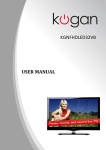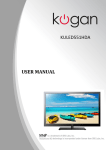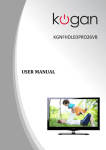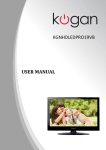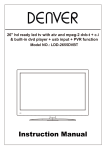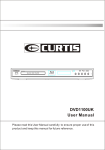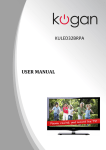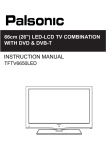Download WEITRUCK manual
Transcript
PC SOFTWARE WEITRUCK IN/OUT WEIGHING WITH COMPANIES/MATERIALS/VEHICLES DATABASE USER MANUAL WEITRUCK_01_11.01_EN_U WEITRUCK INDEX 1 2 3 4 5 6 7 MAIN FUNCTIONS .............................................................................................................................................................3 OPENING THE PROGRAM AND MAIN WINDOW.............................................................................................................4 FUNCTIONING INDICATORS ............................................................................................................................................6 KEY TABLE ........................................................................................................................................................................6 SCALE ZERO .....................................................................................................................................................................7 CHANGE THE SCALE IN USE...........................................................................................................................................7 SEMIAUTOMATIC AND PRESET TARE............................................................................................................................8 7.1 ENTRY..........................................................................................................................................................................8 7.2 CANCELLATION ..........................................................................................................................................................8 8 COMPANY ..........................................................................................................................................................................9 8.1 DATABASE MANAGEMENT ........................................................................................................................................9 8.1.1 ENTRY ...................................................................................................................................................................9 8.1.2 MODIFICATION ...................................................................................................................................................10 8.1.3 CANCELLATION..................................................................................................................................................10 8.1.4 PRINTING ............................................................................................................................................................10 8.2 SELECTION / DESELECTION FROM DATABASE....................................................................................................10 8.3 QUICK ENTRY WITHOUT DATABASE......................................................................................................................11 9 MATERIALS......................................................................................................................................................................12 9.1 DATABASE MANAGEMENT .......................................................................................................................................12 9.1.1 ENTRY .................................................................................................................................................................12 9.1.2 MODIFICATION ...................................................................................................................................................13 9.1.3 CANCELLATION..................................................................................................................................................13 9.1.4 PRINTING ............................................................................................................................................................13 9.2 SELECTION / DESELECTION FROM DATABASE...................................................................................................13 9.3 QUICK ENTRY WITHOUT DATABASE......................................................................................................................14 10 VEHICLES ......................................................................................................................................................................14 10.1 DATABASE MANAGEMENT ....................................................................................................................................14 10.1.1 ENTRY ...............................................................................................................................................................15 10.1.2 MODIFICATION .................................................................................................................................................15 10.1.3 CANCELLATION................................................................................................................................................15 10.1.4 PRINTING ..........................................................................................................................................................15 10.2 SELECTION / DESELECTION FROM DATABASE..................................................................................................16 10.3 QUICK ENTRY WITHOUT DATABASE....................................................................................................................16 11 SINGLE WEIGHING WITH VEHICLE TARE ..................................................................................................................17 12 INPUT WEIGHING ..........................................................................................................................................................18 12.1 INPUT WEIGHING CANCELLATION .......................................................................................................................18 13 OUTPUT WEIGHING ......................................................................................................................................................19 14 FUNCTIONING MODE WITH THE BADGE/CHIP CARD ...............................................................................................19 15 SIMPLE PRINTOUT OF THE WEIGHT ..........................................................................................................................20 16 PRINTOUT CANCELLATION / REPETITION.................................................................................................................20 17 OPEN WEIGHING MANAGEMENT................................................................................................................................20 18 CLOSE WEIGHING MANAGEMENT..............................................................................................................................21 19 MANAGEMENT OF THE TOTALS .................................................................................................................................22 20 CONFIGURABLE TEXT MANAGEMENT.......................................................................................................................23 21 EXITING THE PROGRAM ..............................................................................................................................................24 22 MESSAGES ....................................................................................................................................................................25 2 WEITRUCK 1 MAIN FUNCTIONS Weitruck allows to manage the in/out weighing of a weighbridge, by displaying the scale status messages, the weighings done, the selected storages (customers, materials and vehicles), the net, gross, and tare weight; it is possible to connect any printer type in order to manage both the weighing information and the database reports. Weitruck allows two functioning modes: WEIGH MANAGED BY THE OPERATOR: - Single weigh, with entry of the vehicle tare weight. - INPUT/OUTPUT weigh, with recall of the input weigh through the vehicle plate or the weigh identifying code. - Customer, material and vehicle selectable from database (over 5000 programmable storages) or with quick entry. - Completely programmable printouts, with graphic preview of the created format; the software allows also to create printouts with logos, barcodes, database data and all the weigh data under way. SELF SERVICE WEIGH: This mode allows to use the weigh bridge without any operators, but through the use of the BADGE or CHIP CARDS, directly programmable through the Weitruck, which contain the customer, material, and vehicle data. 3 WEITRUCK 2 OPENING THE PROGRAM AND MAIN WINDOW 1) By opening the program, the following access window will appear: 2) Write the correct name and password (contact the dealer) and press Ok; press restart it. to close the program or to Note: if the Operator with card/badge or Without operator with card/badge functioning mode is selected, you may receive the following message: This happens when the card/badge reader isn’t correctly connected to the pc/touchscreen. In this case: • Connect the card/badge reader to the pc/touchscreen Press the Yes button to restart the application, No to continue without using the reader (will then set the With operator functioning mode (see “ application configuration” manual)) 4 WEITRUCK 1 8 2 3 4 5 6 7 1 Weight on the scale. 2 Tare (“PT” if preset). 3 Customer/Supplier name, if selected. 4 Material name, if selected. 5 Vehicle name, if selected. 6 Informative messages to the user. 7 Date/time set in the PC. 8 List of open weighings in input. 5 WEITRUCK 3 FUNCTIONING INDICATORS SYMBOL 1,2,3,4 >0< ~ FUNCTION It shows the scale in use. Indicates that the weight detected is near zero, so within the interval of 1/4 +1/4 of the scale division. Indicates that the weight is unstable. NET Indicates that the weight shown is a NET WEIGHT. W1 Indicates the shown range. 4 KEY TABLE KEY ZERO FUNCTION Executes the scale zero. TARE Executes the tare. PRINT Executes a simple printout without doing the input weighing. MENU Allows the access to the configuration menu. COMPANY Allows the selection/deselection of the customer/supplier from the database. MATERIAL Allows the selection/deselection of the material from the database. VEHICLE Allows the selection/deselection of the vehicle from the database. CANCEL Deletes the customer, the material and the vehicle at the same time. DELETE WEIGH Deletes the weighing selected from the list. INPUT Executes the input weighing. OUTPUT Executes the output weighing. 6 WEITRUCK 5 SCALE ZERO 1) Press the “ 0 ZERO” key. 2) The weight on the scale will be zeroed, if within the ± 2% of the capacity. 6 CHANGE THE SCALE IN USE To change the scale in use, click on the scale icon (CHANGE SCALE is displayed): If there is a problem in the communication with the scale, the message CHANGE SCALE FAILED is displayed. 7 WEITRUCK 7 SEMIAUTOMATIC AND PRESET TARE 7.1 ENTRY 1) Press the “ T TARE” key. 2) The following window will appear: T ” key to do a semiautomatic tare. 3) Press the “ 4) Enter the tare value and press “Enter” to do a preset tare. 7.2 CANCELLATION T TARE” key. 1) Press the “ 2) The following window will appear: 3) Press “Enter”. 8 WEITRUCK 8 COMPANIES 8.1 DATABASE MANAGEMENT Select MENU >> ARCHIVES >> COMPANIES from the main window, the following one will appear: 8.1.1 ENTRY 1) Press “Insert”, the following window will appear: 9 WEITRUCK 2) Fill the desired fields (max 50 alphanumeric characters); the “Code” field is automatically written. Note: it’s possible that the code is not written automatically (see configuration manual) 3) Through “Unit” and “Decimals” it’s possible to set the unit of measure and the decimals of the weighing totals. 4) It is possible to link the vehicles and the materials from the database by using the arrow keys “◄” and “►”; click on “New Vehicle” and “New Material” to enter/link new items not present in the database. 5) It’s also possible to select if it’s a Customer or Supplier by selecting “Customer” or “Supplier” 6) Confirm with “Ok”. 8.1.2 MODIFICATION 1) Select the desired customer from the “Customer Management” window. 2) Press the “Modify” key. 3) The same window of the point 1) of paragraph 8.1.1 “ENTRY” will appear. 8.1.3 CANCELLATION 1) Select the desired customer from the “Customer Management” window. 2) Press the “Cancel” key. 3) Press “Yes” in the next window or press “No” to annul the operation. 8.1.4 PRINTING 1) Select the desired customer from the “Customer Management” window. 2) Press the “Print” key. 3) The relative total will be printed out. 4) By pressing “Print All”, all the totals will be printed out, one following the other. 8.2 SELECTION / DESELECTION FROM DATABASE 1) Select COMPANY >> SELECT from the main window, the following one will appear: Note: If the database is empty, the message “There are no companies” will be displayed. 10 WEITRUCK 2) Click on the desired customer/supplier and press “Ok”; if the customer/supplier has been linked to one or more materials, the window of the material selection will appear. Press “Cancel” to annul the operation. 3) By selecting COMPANY >> CANCEL , the customer/supplier will be deselected: Note: It’s possible to filter the fields by customers and suppliers (flagging customers/suppliers) 8.3 QUICK ENTRY WITHOUT DATABASE This mode is useful to use a new company without entering it in the database: 1) Select COMPANY >> INSERT from the main window, the following one will appear: 2) Select if it’s a Customer or Supplier, type the name and press “OK”. 3) The new customer/supplier will appear in the main window. 11 WEITRUCK 9 MATERIALS 9.1 DATABASE MANAGEMENT Select MENU >> ARCHIVES >> MATERIALS from the main window, the following one will appear: 9.1.1 ENTRY 1) Press “Insert”, the following window will appear: 12 WEITRUCK 2) Fill the desired fields (max 50 alphanumeric characters). 3) Through “Unit” and “Decimals” it’s possible to set the unit of measure and the decimals of the weighing totals. 4) Confirm with “Ok”. 9.1.2 MODIFICATION 1) Select the desired material from the “Material Management” window. 2) Press the “Modify” key. 3) The same window of the point 1) of paragraph 9.1.1 “ENTRY” will appear. 9.1.3 CANCELLATION 1) Select the desired material from the “Material Management” window. 2) Press the “Cancel” key. 3) Press “Yes” in the next window or press “No” to cancel the operation. 9.1.4 PRINTING 1) Select the desired material from the “Material Management” window. 2) Press the “Print” key. 3) The relative total will be printed out. 4) By pressing on “Print All”, all the totals will be printed out, one following the other. 9.2 SELECTION / DESELECTION FROM DATABASE 1) Select MATERIAL >> SELECT from the main window, the following one will appear: Note: If the database is empty, the message “There are no materials” will be displayed. 13 WEITRUCK 2) Click on the desired material and press “Ok; press “Cancel” to annul the operation. 3) By selecting MATERIAL >> CANEL, the material will be deselected: 9.3 QUICK ENTRY WITHOUT DATABASE This mode is useful to use a new material without entering it in the database: 1) Select MATERIAL >> INSERT from the main window, the following one will appear: 2) Fill the field and press “Ok”. 3) The new material will appear in the main window. 10 VEHICLES 10.1 DATABASE MANAGEMENT Select MENU >> ARCHIVES >> VEHICLES from the main window, the following one will appear: 14 WEITRUCK 10.1.1 ENTRY 1) Press “Insert”, the following window will appear: 2) 3) 4) 5) 6) Fill the desired fields (max 50 alphanumeric characters); the “Code” field is automatically written. The tare allows to enter the vehicle weight in order to carry out a single weighing. Through “Unit” and “Decimals” it’s possible to set the unit of measure and the decimals of the weighing totals. It is possible to link a customer/supplier from the database by selecting the desired storage. Confirm with “Ok”. 10.1.2 MODIFICATION 1) Select the desired customer from the “Vehicle Management” window. 2) Press the “Modify” key. 3) The same window of the point 1) of paragraph 10.1.1 “ENTRY” will appear. 10.1.3 CANCELLATION 1) Select the desired customer from the “Vehicle Management” window. 2) Press the “Cancel” key. 3) Press “Yes” in the next window or press “No” to annul the operation. 10.1.4 PRINTING 1) Select the desired customer from the “Vehicle Management” window. 2) Press the “Print” key. 3) The relative total will be printed out. 4) By pressing on “Print All”, all the totals will be printed out, one following the other. 15 WEITRUCK 10.2 SELECTION / DESELECTION FROM DATABASE 1) Select VEHICLE >> SELECT from the main window, the following one will appear: Note: If the database is empty, the message “There are no selectable vehicles” will be displayed. 2) Click on the desired vehicle and press “Ok”; if the vehicle has been linked to a client, it will be automatically selected. Press “Cancel” to annul the operation. 3) By selecting VEHICLE >> CANCEL, the vehicle will be deselected. 10.3 QUICK ENTRY WITHOUT DATABASE This mode is useful to use a new vehicle without entering it in the database: 1) Select VEHICLE >> INSERT from the main window, the following one will appear: 2) Fill the field and press “Ok”. 3) The new vehicle will appear in the main window. 16 WEITRUCK 11 SINGLE WEIGHING WITH VEHICLE TARE 1) 2) 3) 4) 5) Select, if required, the customer/supplier, the material and the vehicle. Make sure that the tare has been entered. Make sure that the scale is loaded. Click on the “INPUT” or “OUTPUT” key (the difference is just on the weigh direction). The printout will be automatically carried out and the weight difference will be shown (“UNLOADED” if it’s an input weighing, “LOADED” if it’s an output weighing). Note: if the tare value is null and one try to make an OUTPUT weighing, the message “No tare present” will be displayed For example: 17 WEITRUCK 12 INPUT WEIGHING 1) Select, if required, the customer/supplier, the material and the vehicle (this one is necessary if the output weighing is done through the plate). 2) Make sure the scale is unloaded. Then, load the scale. Notes: - If the weight is not passed from zero, the message “Unload the platform” will be displayed. - If the weight doesn’t become unstable before load the scale, the message “Weight not passed from instability” will be displayed. These messages depends from the “Reactivation” parameter (see the “APPLICATION CONFIGURATION” manual) 3) Click on the “INPUT” key. 4) The printout will be automatically carried out and the weight difference will be shown. 5) The weighing will appear in the “Input Weighs” list on the right side of the window (the plate or the ID number of the weigh, dependently on the functioning mode) 6) Unload the platform The message “Vehicle already present in input weighs” or “Weigh code X already present” will be displayed if one wants to carry out an input weigh when the same vehicle is still in the input weighs For example: 12.1 INPUT WEIGHING CANCELLATION 1) Click on the weigh in the “Input Weighs” list on the right side of the window. 2) Click on “DELETE WEIGH”. 3) Press “Yes” in the next window or press “No” to annul the operation. 18 WEITRUCK 13 OUTPUT WEIGHING 1) 2) 3) 4) Click on the weigh in the “Input Weighs” list on the right side of the window. Make sure that the scale is loaded. Click on the “OUTPUT” key. The printout will be automatically carried out and the input weight, the output weight and the weight difference will be shown. For example: 14 FUNCTIONING MODE WITH THE BADGE/CHIP CARD INPUT/SINGLE weighing: - Make sure that one has passed from the enabling condition before executing the new weigh. - Swipe the badge/insert the chip card: the linked data will be selected. - Carry out the INPUT weigh (see the relative paragraphs). - Then, the message Remove card will be displayed (with chip card functioning mode). OUTPUT weighing: - Make sure that one has passed from the enabling condition before executing the new weigh. - Swipe the badge/insert the chip card: the input weigh will be automatically selected. - Carry out the OUTPUT weigh (see the relative paragraphs). - Then, the message Remove card will be displayed (with chip card functioning mode). 19 WEITRUCK 15 SIMPLE PRINTOUT OF THE WEIGHT It is possible to print the weight on the scale without doing an input weighing: 1) Make sure that the scale is loaded. 2) Click on the “PRINT” key. 3) The printout of the gross, tare and net weight will be carried out. 16 PRINTOUT CANCELLATION / REPETITION − Select MENU >> PRINT >> CANCEL PRINTINGS from the main window, in order to cancel the printouts in queue (Cancelling printings is displayed). − Select MENU >> PRINT >> REPEAT LAST PRINT from the main window in order to repeat the last printout carried out. 17 OPEN WEIGHING MANAGEMENT − Select MENU >> WEIGHS >> OPEN from the main window to see the open weigh window. For example: − Press “Delete” to delete the selected weighing; to select more weighings keep pressed CTRL and click one the desired ones, or press Select All. − Press “Print” to print the report of the selected weighing. − It is possible to filter the weighings through the plate, the company (and also through customers and suppliers), the material and even through the date (fields “From” “To”): select the desired fields and click on “Apply Filter”. 20 WEITRUCK 18 CLOSE WEIGHING MANAGEMENT − Select MENU >> WEIGHS >> CLOSE from the main window to see the close weigh window. For example: − Press “Delete” to delete the selected weighing; to select more weighings keep pressed CTRL and click one the desired ones, or press Select All − Press “Reopen” to reopen the selected weighing: in this way it will appear again in the “Input Weighs” list in the main window. − Press “Print” to print the report of the selected weighing. − It is possible to filter the weighings through the plate, the company (and even through customers and suppliers), the material and even through the date (fields “From” “To”): select the desired fields and click on “Apply Filter”. 21 WEITRUCK Note: it’s possible to export all closed weighs in the database by using the Export key (in .csv or .xls format) 19 MANAGEMENT OF THE TOTALS The weighing totals will be increased at each weighing: the program already foresees three generic levels called “Partial Total”, “General Total” and “Grand Total”, printable and eraseable independently. − Select MENU >> TOTALS from the main window: − Press “Insert” to add a new total level: 22 WEITRUCK Fill the fields and confirm with “Ok”. − Press “Delete” to delete the selected total (it’s not allowed to delete the default ones). − Press “Modify” to modify the selected total. − Press “Print” to print the selected total. − Press “Print All” to print them all, one following the other. − Press “Clear” to erase the selected total. 20 CONFIGURABLE TEXT MANAGEMENT It’s possible to enter texts to be used as further information of the weighing, for example the operator name, the lot code, etc…It is also possible to print them through specific commands. − Select MENU >> TEXTS from the main window: 23 WEITRUCK − Press “Insert” to add a new text: Fill the fields and confirm with “Ok”. − − Press “Delete” to delete the selected text. Press “Modify” to modify the selected text. 21 EXITING THE PROGRAM 1) Press the X on top right of the main window, or select MENU >> EXIT, the following window will appear: 2) Press then press “Yes” in the next window. 24 WEITRUCK 22 MESSAGES MESSAGE Alibi memory error Badge not registered Cancelling weigh Go on the platform Inactive Communication Insert the card Invalid weight No vehicle selected No vehicle selected and tare null Print error Scale Disconnected Scale not enabled Weight less than tare Weight less than the minimum value DESCRIPTION Error in the printing of the alibi memory ID. Check the alibi memory of the indicator Badge not registered in the database Timeout in the weighing with badge Go on the platform for the weighing (with badge or chip card functioning mode) Serial opening error Insert the card to start the weighing Scale in overload or underload It is displayed when the TARE is disabled and one try to make an input weighing. - Single weighing in INPUT: the tare value is null - INPUT weighing: no vehicle selected Error in the printing with indirect mode. See the “PRINTOUT CONFIGURATION” manual Communication problem with the scale. Check the connection. Check the parameters of the scale connected to the Weitruck. See the “APPLICATION CONFIGURATION” manual The TARE value is greater of GROSS weight Weight less or equal to zero 25