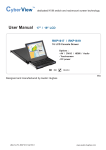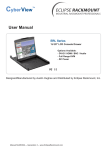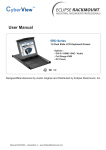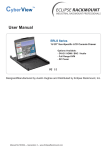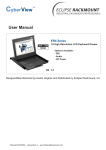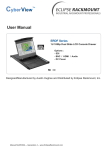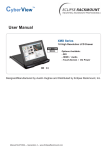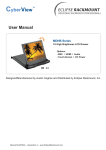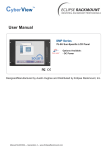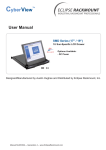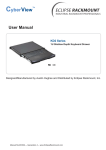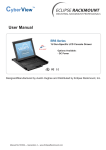Download User Manual
Transcript
User Manual ER2S Series 2U 17"-19" Dual Slide LCD Console Drawer Options Available: - DVI-D / HDMI / BNC / Audio - Full Range KVM - Touch-Screen - DC Power Designed/Manufactured by Austin Hughes and Distributed by Eclipse Rackmount, Inc. Manual ML11V02A -- Generation 4 -- www.EclipseRackmount.com Legal Information First English printing, October 2002 Information in this document has been carefully checked for accuracy; however, no guarantee is given to the correctness of the contents. The information in this document is subject to change without notice. We are not liable for any injury or loss that results from the use of this equipment. Safety Instructions Please read all of these instructions carefully before you use the device. Save this manual for future reference. ■ ■ ■ ■ ■ ■ ■ ■ ■ ■ ■ Unplug equipment before cleaning. Don’t use liquid or spray detergent; use a moist cloth. Keep equipment away from excessive humidity and heat. Preferably, keep it in an air-conditioned environment with temperatures not exceeding 40º Celsius (104º Fahrenheit). When installing, place the equipment on a sturdy, level surface to prevent it from accidentally falling and causing damage to other equipment or injury to persons nearby. When the equipment is in an open position, do not cover, block or in any way obstruct the gap between it and the power supply. Proper air convection is necessary to keep it from overheating. Arrange the equipment’s power cord in such a way that others won’t trip or fall over it. If you are using a power cord that didn’t ship with the equipment, ensure that it is rated for the voltage and current labeled on the equipment’s electrical ratings label. The voltage rating on the cord should be higher than the one listed on the equipment’s ratings label. Observe all precautions and warnings attached to the equipment. If you don’t intend on using the equipment for a long time, disconnect it from the power outlet to prevent being damaged by transient over-voltage. Keep all liquids away from the equipment to minimize the risk of accidental spillage. Liquid spilled on to the power supply or on other hardware may cause damage, f re or electrical shock. Only qualif ed service personnel should open the chassis. Opening it yourself could damage the equipment and invalidate its warranty. If any part of the equipment becomes damaged or stops functioning, have it checked by qualif ed service personnel. What the warranty does not cover ■ ■ ■ Any product, on which the serial number has been defaced, modif ed or removed. Damage, deterioration or malfunction resulting from: Accident, misuse, neglect, f re, water, lightning, or other acts of nature, unauthorized product modif cation, or failure to follow instructions supplied with the product. Repair or attempted repair by anyone not authorized by us. Any damage of the product due to shipment. Removal or installation of the product. Causes external to the product, such as electric power f uctuation or failure. Use of supplies or parts not meeting our specif cations. Normal wear and tear. Any other causes which does not relate to a product defect. Removal, installation, and set-up service charges. □ □ □ □ □ □ □ □ Regulatory Notices Federal Communications Commission (FCC) This equipment has been tested and found to comply with the limits for a Class B digital device, pursuant to Part 15 of the FCC rules. These limits are designed to provide reasonable protection against harmful interference in a residential installation. Any changes or modif cations made to this equipment may void the user’s authority to operate this equipment. This equipment generates, uses, and can radiate radio frequency energy and, if not installed and used in accordance with the instructions, may cause harmful interference to radio communications. However, there is no guarantee that interference will not occur in a particular installation. If this equipment does cause harmful interference to radio or television reception, which can be determined by turning the equipment off and on, the user is encouraged to try to correct the interference by one or more of the following measures: ■ Re-position or relocate the receiving antenna. ■ Increase the separation between the equipment and receiver. ■ Connect the equipment into an outlet on a circuit different from that to which the receiver is connected. Page 02 -- ML11V02A -- www.EclipseRackmount.com Contents < Part. 1 > ER2S-17 / ER2S-19 1.1 1.2 1.3 1.4 Package Contents Structure Diagram & Dimensions Installation Connection P.1 P.1 - 2 P.3 - 4 P.5 < Part. 2 > Specifications / OSD 2.1 2.2 2.3 Product Specifications Keyboard / Mouse Specifications On-Screen Display Operation ( OSD ) P.6 - 7 P.8 - 10 P.11 - 12 < Part. 3 > Options 3.1 3.2 3.3 HDMI, DVI-D, S-Video + BNC & Audio 17” / 19” Touch-Screen : Resistive, Capacitive 48V, 24V or 12VDC power Page 03 -- ML11V02A -- www.EclipseRackmount.com P.13 P.14 P.15 Contents < Part. 4 > Integrated KVM Part Numbers Ending In: Matrix Cat6 KVM Local Remote 8-port 16-port 32-port 1 1 1 - 16-Cat6-M3X-IP 32-Cat6-M3X-IP 1 1 2 - 16-Cat6-M4X-2IP 32-Cat6-M4X-2IP 1 1 0 - 16-Cat6-M2X 32-Cat6-M2X 1 2 0 - 16-Cat6-M3X 32-Cat6-M3X 1 3 0 - 16-Cat6-M4X 32-Cat6-M4X Part Numbers Ending In: Combo Cat6 KVM Local Remote 8-port 16-port 32-port 1 0 1 8-Cat6-IP 16-Cat6-IP 32-Cat6-IP 1 1 0 8-Cat6-2X 16-Cat6-2X 32-Cat6-2X 1 0 0 8-Cat6 16-Cat6 32-Cat6 8-port 16-port 32-port Part Numbers Ending In: Matrix DB-15 KVM Local Remote 1 1 1 8-M3X-IP 16-M3X-IP - 1 1 2 8-M4X-2IP 16-M4X-2IP - 1 1 0 8-M2X 16-M2X - 1 2 0 8-M3X 16-M3X - 1 3 0 8-M4X 16-M4X - Part Numbers Ending In: Combo DB-15 KVM Local Remote 8-port 16-port 32-port 1 0 1 8-IP 16-IP - 1 1 0 8-2X 16-2X - 1 0 0 8-USB 16-USB - 12-port - - 12-DVI - - 8-port - - 8-PS2 - - Part Numbers Ending In: DVI-D KVM Local Remote 1 0 0 Part Numbers Ending In: PS/2 DB-15 KVM Local Remote 1 0 0 Page 04 -- ML11V02A -- www.EclipseRackmount.com Before Installation ■ It is very important to mount the equipment in a suitable cabinet or on a stable surface. ■ Make sure the place has a good ventilation, is out of direct sunlight, away from sources of excessive dust, dirt, heat, water, moisture and vibration. Unpacking The equipment comes with the standard parts shown in package content. Check and make sure they are included and in good condition. If anything is missing, or damaged, contact the supplier immediately. How To Clean Your LCD Monitor Caution : ■ To avoid the risk of electric shock, make sure your hands are dry before unplugging your monitor from or plugging your monitor into an electrical outlet. ■ When you clean your monitor, do not press down on the LCD screen. Pressing down on the screen can scratch or damage your display. Pressure damage is not covered under warranty. ■ Use only cleansers made specif cally for cleaning monitors and monitor screens. Cleansers not made to clean monitors and monitor screens can scratch the LCD display or strip off the f nish. ■ Do not spray any kind of liquid directly onto the screen or case of your monitor. Spraying liquids directly onto the screen or case can cause damage which is not covered under warranty. ■ Do not use paper towels or abrasive pads to clean your monitor. Using an abrasive pad or any wood based paper product such as paper towels can scratch your LCD screen. Cleaning Your Monitor To clean your LCD safely, please follow these steps : 1 Disconnect the power cord. 2 Gently wipe the surface using a clean, dry microf ber cloth. Use as little pressure as possible. Cleaning Tough Marks and Smudges To remove tough marks and smudges, please follow these steps : 1 Disconnect the power cord. 2 Spray a small amount of non-abrasive cleanser on a microf ber cloth. Caution : Do not spray or apply any liquids directly onto the monitor. Always apply the solution to your microf ber cloth f rst, not directly on the parts you are cleaning. 3 Gently wipe the surface. Use as little pressure as possible. 4 Wait until your monitor is completely dry before plugging it in and powering it up. Page 05 -- ML11V02A -- www.EclipseRackmount.com < Part 1 > < 1.1 > Package Contents ER2S-17 or ER2S-19 unit X 1 - CAE-6 6ft Combo KVM cable X 1 - Power cord X 1 - M6 screw, cage nut & cup washer X 8 The above package content is only for the single console models. It varies with options such as KVM, HDMI, DVI-D, AV, audio & DC power. < 1.2 > Structure Diagram 1 4 5 2 6 7 3 1 LCD interchangeable module kit 5 Membrane switch (KVM option) 2 Installation Slides 6 Keyboard interchangeable module kit 3 Carry handle to release the 2-pt lock 7 Mouse interchangeable module kit 4 LCD membrane Page 06 -- ML11V02A -- www.EclipseRackmount.com < 1.2 > Dimensions ER2S-17 / 19 Front View UNIT : mm Side View 1mm = 0.03937 inch Top View Product Dimension (W x D x H) Packing Dimension (W x D x H) Net Weight Gross Weight ER2S-17 441.6 x 480 x 88 mm 17.4 x 18.9 x 3.5" 584 x 616 x 216 mm 23 x 24.3 x 8.5” 20.4 kg 44.9 lb 24.8 kg 54.6 lb ER2S-19 441.6 x 480 x 88 mm 17.4 x 18.9 x 3.5" 584 x 616 x 216 mm 23 x 24.3 x 8.5” 20.5 kg 45.1 lb 24.8 kg 54.6 lb Model The weight is only for the single console models. It varies with accessories & options such as KVM, HDMI, DVI-D, AV, audio & DC power. Page 07 -- ML11V02A -- www.EclipseRackmount.com < 1.3 > Installation - How to install Installation Slides Step ■ Insert the left and right rear mounting brackets into the LCD console drawer. Step ■ ■ 1 2 Measure the depth of the front and rear mounting rails. Align each rear mounting bracket to a suitable length. Step 3 Complete the installation ■ Fix the LCD console drawer into the rack. M6 screw, cage nut & cup washer x 8 are provided. Page 08 -- ML11V02A -- www.EclipseRackmount.com < 1.3 > Installation - Using the Dual Slides ER2S-17 / 19 Figure 1. Figure 2. Figure 3. ■ A black arrow release button is located on the front of each slide. (shown in Figure 1). ■ Pull and hold the black arrow button on either side of the LCD console drawer to unlock. (shown in Figure 2). ■ Push the LCD console drawer into the rack. (shown in Figure 3). Caution : Keep your f ngers away from the slide stop Page 09 -- ML11V02A -- www.EclipseRackmount.com < 1.4 > Connection to PS/2 or USB Server LCD console drawer LCD console drawer KVM KVM CAE-6 Combo KVM cable CAE-6 Combo KVM cable PS/2 server USB server < 1.4 > Connection to External KVM LCD console drawer LCD console drawer KVM CAE-6 Combo KVM cable PS/2 console KVM KVM CAE-6 Combo KVM cable USB console KVM Caution : The LCD console drawer is hot-pluggable, but components of connected devices, such as the servers and KVM switch, may not be hot-pluggable. Plugging and unplugging cables while servers and KVM are powered on may cause irreversible damage to the servers, KVM and LCD console drawer. Before attempting to connect anything to the LCD console drawer , we suggest turning off the power to all devices. Apply power to connected devices again only after the LCD console drawer is receiving power. ERI is not responsible for damage caused in this way. Page 10 -- ML11V02A -- www.EclipseRackmount.com < Part 2 > < 2.1 > Product Specifications LCD Panel ER2S-17 / 19 ER2S-17 ER2S-19 17-inch TFT color LCD 19-inch TFT color LCD 1280 x 1024 1280 x 1024 250 250 Contrast Ratio ( typ. ) 1000:1 1000:1 Color 16.7 M 16.7 M 80/80/80/80 80/80/80/80 5 5 0.264 0.294 337.92H x 270.33V 376.32H x 301.05V Manufacturer Panel Size ( diagonal ) Display pixel ( dots x lines ) Brightness ( typ. ) Viewing Angle ( L/R/U/D ) Response Time ( ms ) Dot pitch ( mm ) Display Area ( mm ) Surface treatment Haze 25%, Hard-coating Surface hardness Video Connectivity 3H 3H Backlight Type CCFL CCFL MTBF ( hrs ) 50,000 50,000 Digital HDMI HDMI 1.1, CEA-861-D DVI DVI-D, TMDS single link VGA Analog 0.7Vp-p Composite ( BNC ) NTSC & PAL S-Video ( 4-pin ) NTSC & PAL Plug & Play DVI / VGA VESA EDID structure 1.3 Synchronization VGA Separate, Composite & SOG Audio Input Connector 3.5mm stereo jack Impedance / Power level 30kΩ / 750mV Connector 3.5mm stereo jack Resistance / Power level 30kΩ / 2.8V Power 2 x 2W Analog Audio Connectivity Audio Output Speaker Output *When the audio output is connected, speaker output is OFF Power Regulatory Power Supply Range Auto-sensing 100 to 240VAC, 50 / 60Hz Power Consumption Screen display ON 25W or less Power saving mode 4W or less Power button OFF 1W or less Safety Approval FCC & CE Page 11 -- ML11V02A -- www.EclipseRackmount.com < 2.1 > Product Specifications Environmental Conditions Operating Storage Physical Specification Temperature 0 to 50°C degree Humidity 20~90%, non-condensing Temperature -5 to 60°C degree Humidity 5~90%, non-condensing Shock 10G acceleration (11ms duration) Vibration 5~500Hz 1G RMS random ER2S-17 ER2S-19 441.6 x 480 x 88 mm 441.6 x 480 x 88 mm 17.4 x 18.9 x 3.5 inch 17.4 x 18.9 x 3.5 inch 584 x 616 x 216 mm 584 x 616 x 216 mm 23 x 24.3 x 8.5 inch 23 x 24.3 x 8.5 inch Net Weight 20.4 kgs / 44.9 lbs 20.5 kgs / 45.1 lbs Gross Weight 24.8 kgs / 54.6 lbs 24.8 kgs / 54.8 lbs Product ( W x D x H ) Packing ( W x D x H ) Applicable Format VGA Input PC Signal 1280 x 1024 x 60 / 75Hz 1280 x 960 x 60Hz 1280 x 760 x 60 / 75Hz 1152 x 864 x 75Hz 1024 x 768 x 60 / 70 / 75Hz 848 x 480 x 60Hz 800 x 600 x 60 / 72 / 75Hz 720 x 400 x 70Hz 640 x 480 x 60 / 72 / 75Hz 640 x 400 x 70Hz 640 x 350 x 70Hz Page 12 -- ML11V02A -- www.EclipseRackmount.com < 2.2 > Standard Keyboard / Mouse Specifications Gn Gb G keyboard integrated with touch pad ER2S-17 / 19 G keyboard integrated with track ball Key force 55 ± 5g Travelling distance 3 ± 0.3mm Switch life > 10 million life cycle time Software support MS Windows 7 / 2008 / 2003 / 2000 / XP / ME / 98 / DOC Linux / Mac Supporting layouts America United States United Kingdom Germany France Spain Norway Italy Russia Switzerland Netherlands Portugal China Japan Korea Arabia Turkey EMEA Asia Page 13 -- ML11V02A -- www.EclipseRackmount.com < 2.2 > MAC Keyboard / Mouse Options Mn MAC keyboard integrated with touch pad F7 F8 Mb MAC keyboard integrated with track ball F7 F8 Supported layouts America United States How to Use "MAC" Keyboard Keyboard Features F1 F9 F2 F10 Decrease display brightness Increase display brightness Fast-forward Mute sound F3 Mission control * Only works with OS X Lion default Keyboard Shortcuts. F11 F4 F12 Dashboard F7 Rewind F8 Play / Pause Page 14 -- ML11V02A -- www.EclipseRackmount.com Decrease volume Increase volume Eject disc Command < 2.2 > SUN Keyboard / Mouse Options Sn Sb S keyboard integrated with touch pad Num Ca ps Scro ll ER2S-17 / 19 S keyboard integrated with track ball Comp ose Num S keyboard integrated with touch pad / track ball ■ ■ ■ ■ Incorporates SUN keys, including Stop, Cut, Paste, Compose, Copy and Help 104 key notepad keyboard with full numerical pad and SUN function USB interface US layout only How to Use "S" Keyboard Num LED in Off mode Keypad behaves as a SUN Solaris system administration command mode Audio / Display Keys Num LED in Green mode Keypad behaves as a normal keypad * Please ask your supplier for full details F9 Audio : Mute Display : Degauss F11 Audio : Decrease volume Display : Decrease contrast F12 Audio : Increase volume Display : Increase contrast Page 15 -- ML11V02A -- www.EclipseRackmount.com Ca ps Scro ll Comp ose < 2.3 > On-Screen Display Operation ( OSD ) Membrane Switch Function Turn the monitor on or off Display the OSD menu Act as an Enter key to select screen setting options Scroll through menu options and adjust the displayed control Exit the OSD screen Go back to the previous on-screen sub-menu or main menu Remark : All LED touch buttons in WHITE light. The LED of Power touch button will f ash continuously when there is no signal input. 1 All the LED touch buttons will automatically turn off after 10 minutes of idle status ( except the Power 2 Light up all membrane buttons, please press any button for 1 - 2 seconds ( except the Power Page 16 -- ML11V02A -- www.EclipseRackmount.com ). ). < 2.3 > On-Screen Display Operation ( OSD ) ER2S-17 / 19 OSD Configuration Page Image: for the brightness, contrast, color temp, red, green, and blue Geometry: for the auto adjust, H position, V position, phase and clock Video: for the colour, tint, sharpness, noise reduction, DCDi and TV Setup Audio: for volume, bass, treble, balance, AVL and mute Misc: for the language, OSD position, graphic mode, ratio, reset and timer Page 17 -- ML11V02A -- www.EclipseRackmount.com < Part 3 > < 3.1 > Options : - HDMI - DVI-D - BNC - Audio ( HDMI 1.1, CEA-861-D ) ( DVI-D TMDS single link ) ( S-Video + Composite, BNC ) ( 3.5mm audio jacks for audio in & out, and 2W + 2W speakers ) For dual slide 1U / 2U LCD console drawer, the user can only select one of the above four options. Power HDMI Audio S-Video BNC in - in - out PC Video Page 18 -- ML11V02A -- www.EclipseRackmount.com KVM DVI-D < 3.2 > Optional Touch-Screen: ER2S-17 / 19 17” / 19" USB Touch-Screen Specification: 17’ Model 19” TRB 17” 19” TCB e-Resistive e-Capacitive Technology 5-Wire Resistive Capacitive Touch Point Single Single Stylus or Finger Finger ≤ 50g / Stylus=R0.8 ≤ 50g 35 million touches 300 million touches 15 ms 20 ms 80% ± 3% 93% ±2% 3H 9H 8% ± 3% 7% Method Activation Force Durability Response Time Optical Transmittance Surface Hardness Haze Glass 1.4 ±0.2 mm Connector Compatibility ■ ■ ■ 3.2 ±0.2 mm 2.8 mm ±10% 2.8 mm ±10% USB Type A USB Type A Windows 7 / XP / Vista, Linux Windows 7 / XP / Vista, Linux USB touch-screen package includes 1 x 6ft USB cable, quick reference guideline and CD disc For detailed information, please refer to the attached CD disc As the touch-screen unit is not made of toughened glass, please handle it carefully USB Touch-Screen Power KVM Please follow the below steps to setup the touch-screen: Step 1. Run the bundled CD disc or download the driver from the link below : http://www.austin-hughes.com/downloads/KBDDL/software.html Step 2. Double click the Setup.exe Step 3. Follow the installation instruction to f nish the setup Step 4. After installation, run the TouchKit program & the “4 point calibration” Please do the initial calibration after the first setup Page 19 -- ML11V02A -- www.EclipseRackmount.com < 3.3 > Options : DC Power Model 12V 24V 48V Input voltage: 12-Volt 24-Volt 48-Volt Input range: 9 ~ 18V 18 ~ 36V 36 ~ 75V - No load 50 mA 50 mA 50 mA - Full load 4950 mA 2450 mA 1220 mA Output voltage: 12-Volt 12-Volt 12-Volt Output current: 4.16A 4.16A 4.16A 84% 85% 85% Input rating Input current Output rating Efficiency DC power KVM *** Option excludes 1 x power cord and 1 x AC power adapter The company reserves the right to modify product specif cations without prior notice and assumes no responsibility for any error which may appear in this publication. All brand names, logo and registered trademarks are properties of their respective owners. Copyright 2013 Austin Hughes Electronics Ltd. & Eclipse Rackmount, Inc. All rights reserved. Manual ML11V02A -- www.EclipseRackmount.com