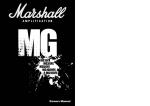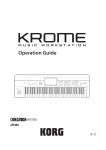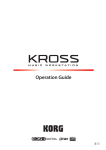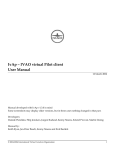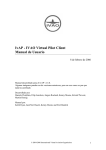Download MIDI Drum Trainer
Transcript
MIDI Drum Trainer
Jenny Belanger
COSC 4P98 Project
Winter 2012
Contents
1. Purpose ................................................................................................................................................................................... 1
2. System Overview ................................................................................................................................................................ 1
3. Functions ................................................................................................................................................................................ 1
3.1 main .................................................................................................................................................................................. 1
3.2 gui ...................................................................................................................................................................................... 1
3.2.1 Design considerations ....................................................................................................................................... 2
3.3 input.................................................................................................................................................................................. 3
3.4 guisettings ...................................................................................................................................................................... 3
3.5 output ............................................................................................................................................................................... 3
3.6 midiplayer ...................................................................................................................................................................... 4
3.7 playalong......................................................................................................................................................................... 4
3.7.1 Design considerations ....................................................................................................................................... 4
3.8 globals .............................................................................................................................................................................. 5
4. User Manual .......................................................................................................................................................................... 6
4.1 Starting the program.................................................................................................................................................. 6
4.2 Loading a file ................................................................................................................................................................. 6
4.2.1 Troubleshooting .................................................................................................................................................. 6
4.3 Starting playback ......................................................................................................................................................... 7
4.3.1 Troubleshooting .................................................................................................................................................. 7
4.4 Stopping playback ....................................................................................................................................................... 7
4.5 Playing the drum kit ................................................................................................................................................... 7
4.5.1 Using the keyboard ............................................................................................................................................ 7
4.5.2 Using a MIDI input device ............................................................................................................................... 8
5. Sources .................................................................................................................................................................................... 9
5.1 Libraries .......................................................................................................................................................................... 9
5.2 References ...................................................................................................................................................................... 9
5.3 Software .......................................................................................................................................................................... 9
The purpose of MIDI Drum Trainer is to teach new or young drummers how to play the drums
without learning drum notation. The user is not limited to a small selection of songs as they would
be with a song book; they can learn to play any song, so long as they have a MIDI file with a drum
track. The user can load a MIDI file into the program and watch as the song is played on a virtual
drum set. In addition to being a learning tool, MIDI Drum Trainer is also fun to watch.
MIDI Drum Trainer consists of the following files:
main: Passes control to the interface.
gui: Initializes the interface, detects user interaction with the interface, and updates the
interface throughout the program run.
input: Reads and analyzes inputted MIDI files.
guisettings: Initializes and detects user interaction with the settings interface.
output: Creates a modified MIDI file for playback according to the inputted settings.
midiplayer: Controls the audio playback of MIDI files.
playalong: Controls the visual playback of the drum track.
globals: Contains variables used throughout the program files.
Function Args. Returns Description
main
Passes control to the interface.
Function
createInterface
Args.
-
closeInterface
-
createButtons
-
createCanvas
-
initializeImages resetImages
loadFile
-
Returns Description
Creates the main interface. Sets attributes for the
interface window and enters the main loop for the
interface.
Closes the main interface. Stops any currently playing
songs and deletes the temporary output MIDI file.
Creates the button area of the main interface, which
contains a frame, a Load button, and a Play button.
Creates the image area of the main interface, which
contains a frame and a canvas.
Initializes the drum images on the canvas.
Moves the “off” images and the “user on” images to their
starting positions on the canvas.
Triggered when the Load button is pressed.
Presents the user with a dialog box and accepts a MIDI
playPause
noteOn
drumNum float
noteOff
drumNum float
showError
pressKey
message
event
-
releaseKey
event
-
file. Passes control to the settings interface.
Plays or stops audio and visual playback of MIDI file.
Changes the drum numbered drumNum to the “on” state
image.
Returns the time taken to update the interface.
Changes the drum numbered drumNum to the “off” state
image.
Returns the time taken to update the interface.
Displays an info box with message.
Updates the drum image that corresponds to the key
specified in event to the “user on” state image.
Updates the drum image that corresponds to the key
specified in event to the “off” state image.
Finding an efficient way to switch drum images between their “on” and “off” states was one of the
biggest problems in the development of the program.
The first technique used recreated each image as it was turned on. This consumed too much time,
and consequently, the timing of the visual playback was incorrect.
The second technique created the “off” state images in their starting positions and the “on” state
images off screen, and then moved the “on” image on screen when its corresponding note was “on”.
This was an improvement, but not enough for the lag not to be noticeable. Thus, it was necessary to
keep track of how long it took to move each image and update the interface, and then take this time
into account in the playAlong() function.
In addition to the regular “off” state images and the red “on” state images, there is a third blue “user
on” state for user keyboard or MIDI input. While using a GIF image instead of a PNG would be
preferable in terms of time, GIF does not support alpha transparency. When a note is played by the
user, since the blue images are semi-transparent, when placed on top of the red “on” images, a
purple drum indicates that the note was played by the user at the correct time. Unfortunately, using
user input during MIDI playback causes a very noticeable lag due to additional time taken to update
the interface.
Ideally, when a user presses a key on the keyboard or hits a drum on a MIDI input device, the
selected drum would be highlighted on the screen and the MIDI note for that drum would be heard.
The Pygame library, which handles playback of music files, can also handle playback of individual
MIDI notes. Unfortunately, the library does not seem to be able to handle doing both in the same
program. Thus, the program does not play any drum notes during user input, since the MIDI file
playback feature is more important to the overall program.
Function
readMidiFile
Args.
guiSelf,
midiFilename
Returns
boolean
Description
Reads the file midiFilename as a MIDI
file. Finds drum tracks and gets tempo to
be used in the settings interface.
Returns True if the file was read
successfully.
getDrumTrackTitleList midiFile
string[]
Finds all drum tracks in midiFile.
Returns a list of drum track titles.
getTrackTitle
trackIndex,
string
Determines the title of track trackIndex
titleLine
from titleLine.
Returns the track title.
getTempo
midiFile
int
Finds a SetTempoEvent in midiFile.
Returns the tempo in beats per minute
(BPM).
readDrumTrack
midiFile,
string[][] Reads track drumTrackIndex in
drumTrackIndex
midiFile. Returns a two-dimensional
array of events in which each row
consists of “On”/“Off”, tick length, and the
percussion note for one event.
Function
Args.
createSettingsInterface closeInterface
updateSettings
createWidgets
ok
showError
Returns Description
Creates the settings interface. Sets attributes for
the settings interface window.
Prevents closing the settings interface.
guiSelf
boolean Updates the tempo and drum track using the
user’s selected settings.
Returns True if output MIDI file was created
successfully.
Creates the settings interface. Creates a frame,
labels, and input controls.
Triggered when the OK button is pressed.
Checks for valid input and passes control to
updateSettings().
message Displays an info box with message.
Function
createOutputMidiFile
Args.
settings
createMutedDrumsMidiFile
settings,
outputMidiFile
Returns Description
MIDI
Duplicates the original input MIDI file
and modifies it according to
settings.
Returns the modified MIDI file.
MIDI
Modifies outputMidiFile by
createIsolatedDrumsMidiFile settings,
MIDI
outputMidiFile
removing the drum track specified in
settings.
Returns the modified MIDI file.
Modifies outputMidiFile by
removing all but the drum track
specified in settings.
Returns the modified MIDI file.
Function
Args.
Returns Description
initializeMidiPlayer guiSelf boolean Initializes the music player and loads midiFile.
Returns True if the file was loaded successfully.
stopOrPlay
guiSelf boolean Stops playback if currently playing, and starts playback
if currently stopped.
Returns True if playback was started.
stopAll
guiSelf Stops both audio and visual playback.
playAll
Starts both audio and visual playback.
Function
initializePlayAlong
Args.
Returns Description
guiSelf,
Analyzes drumTrack to determine the drum image
drumTrack,
number for each note and the time to wait before
tempo,
and after each note.
resolution
getDrumNum
midiNote
Returns the image number for the drum that
corresponds to midiNote.
calculateWaitTimes drumTrack, float{}
Calculates the time in seconds to wait before and
ticksPerSec
after every note in drumTrack, based on the
ticksPerSec of the MIDI file.
Returns a dict containing the wait times for each
event.
playAlong
guiSelf,
boolean Handles visual playback of drumTrack. Loops
drumTrack
through each event in the track, waiting before and
after notes are turned on or off by guiSelf.
Returns True if the song was played completely.
The initializePlayAlong() function is called before the user is allowed to play the file. Although it
causes a slight delay between loading the file and playing the file, it decreases processing time
during the actual playback of the song. By calculating the drum numbers and the wait times in
advance and saving these values, redundant calculations are eliminated if a song is played more
than once.
The time to wait between each note is split up into “before” wait time and “after” wait time. The
times are split up because note durations are stored as ticks in MIDI note off events, while some
rests may be stored as ticks in MIDI note on events. It was simpler to store the note on event ticks
as “before” wait times and the note off event ticks as “after” wait times, rather than combining the
two into one wait time.
Variable
APP_MAIN
CANVAS_WIDTH
CANVAS_HEIGHT
DRUMS[]
DRUM_NAME[]
CURRENT_EVENT
Default
635
306
DRUM_NUM
[]
DRUM_TRACK
DRUM_TRACK_TITLE_LIST
“”
[]
0
DRUM_TRACK_INDEX_LIST []
IS_PLAYING
KEY[]
MAX_TEMPO
MIN_TEMPO
MIDI_FILE
MIDI_FILENAME
MIDI_FILENAME_SHORT
NOTES[]
OUTPUT_MIDI_FILENAME
PERCUSSION_CHANNEL
POS_TOP[]
POS_LEFT[]
ROOT
SETTINGS
False
TEMPO
WAIT_BEFORE
WAIT_AFTER
120
[]
[]
300
10
“”
“”
“”
Description
Used by the interface.
The size of the interface image canvas.
The image number corresponding to each drum.
The name of each drum.
The index of the drum track event currently being
played.
The image number for the drum corresponding to
each event in the currently loaded drum track.
The currently loaded drum track.
The titles of each drum track in the currently loaded
MIDI file.
The track number of each drum track in the currently
loaded MIDI file.
True if audio and visual playback is on.
The keyboard keys corresponding to each drum.
The range of the user-entered tempo in BPM.
The analyzed MIDI file containing MIDI events.
The complete file path of the currently loaded file.
The shortened filename of the currently loaded file.
The MIDI notes corresponding to each drum number.
“output.mid” The filename for the modified MIDI file.
9
The channel used for percussion in MIDI.
The top and left pixel positions for each drum image.
“”
{}
Used by the interface.
A dict to store user inputted settings (drum track,
tempo, and mute settings).
The tempo in BPM of the currently loaded file.
The time in seconds to wait before or after each event
in the drum track.
1. Navigate to the dist folder.
2. Double click on main.exe to run the program.
Note: Several sample MIDI files are located in the dist/midis folder.
1.
2.
3.
4.
Press the Load File button.
Select a MIDI file from the local file directory.
Press the Open button.
Choose your settings:
a. Select drum track:
If there is more than one drum track, you may choose to use any one of them by
clicking on the track’s name.
b. Enter tempo (BPM):
The default tempo is the tempo used by the MIDI file. Enter an integer between 10
and 300 to change the tempo. The higher the tempo, the faster the file will play; the
lower the tempo, the slower the file will play.
c. Mute drum track:
You may select this checkbox so that the drums will not be heard during file
playback. If this checkbox is selected, the following checkbox may not be selected.
d. Drums only:
You may select this checkbox so that the drums will be the only instrument heard
during file playback. If this checkbox is selected, the previous checkbox may not be
selected.
5. Click the OK button.
Problem: The inputted file does not have a .mid or .midi extension, or the file is corrupted.
Solution: Choose another MIDI file.
Problem: The inputted file does not contain any drums tracks.
Solution: Choose a MIDI file that contains at least one drum track.
Problem: The inputted file is in MIDI format 0. MIDI Drum Trainer can only accept files that are in
MIDI format 1 or 2.
Solution: Choose a MIDI file in format 1 or 2.
Problem: The number entered for the tempo is either less than 10 or greater than 300.
Solution: Pick a number that is between 10 and 300.
Problem: The Mute drums and Drums only checkboxes have both been selected.
Solution: Select only one of the two checkboxes, or select neither checkbox.
Problem: The input in the tempo box is not a number (eg. “fifty”, “100.5”, “120 BPM”).
Solution: Enter a number in the tempo box (eg. 60, 120, 200).
1. Load a file (see section 4.1: Loading a file).
2. Press the Play _____.mid button (where _____ is the name of the MIDI file).
Problem: The inputted file may not contain a drum track, or the file is not in proper MIDI format.
Solution: Choose another MIDI file.
1. Load a file (see section 4.1: Loading a file).
2. Play the file (see section 4.2: Starting playback).
3. Press the Stop _____.mid button (where _____ is the name of the MIDI file).
The drum kit can be controlled by the keyboard or a MIDI input device. Note: The drum kit does not
play drum notes; it only highlights the selected drum on the screen in blue.
Each drum corresponds to a key on the keyboard. This key is indicated on the image of each drum.
Key
a
s
d
f
g
h
j
Drum
bass drum
snare drum
high tom
low tom
floor tom
crash cymbal
closed hi-hat
Pressing any of the above keys will cause the corresponding drum to be highlighted on the screen.
Note: MIDI Drum Trainer has only been tested using the Rock Band drum controller.
Since the Rock Band drum controller is detected by the computer as a joystick, a third party
program such as JoyToKey is required to translate the drum controller input into keyboard input.
1.
2.
3.
4.
5.
Plug the drum controller into the computer.
Download the Joy2Key zip file from the JoyToKey website.
Unzip the downloaded file.
Run the JoyToKey.exe file within the unzipped directory.
Configuring which drum pad corresponds to which key on the keyboard may take some trial
and error. It is likely that the drum pads will correspond to one of Button 1, 2, 3, etc. One
possible configuration for a right-handed Rock Band drum controller is as follows:
Button
Button 1
Button 2
Button 3
Button 4
Button 5
Key
F
J
S
D
A
Drum Pad
blue
green
red
yellow
orange (pedal)
Drum Sound
low tom
closed hi-hat
snare drum
high tom
bass drum
To configure the key for each button:
a. Double click on the Button row.
b. Press the key on the keyboard that you want that button to correspond to (eg. a).
c. Press the OK button.
d. Repeat for each drum pad.
Note: The JoyToKey program must remain running while MIDI Drum Trainer is running.
Hitting any of the configured drum pads will cause the corresponding drum to be highlighted on the
screen.
Pygame: http://www.pygame.org/
Python Imaging Library: http://www.pythonware.com/products/pil/
Python Midi: https://www.github.com/vishnubob/python-midi/
Tkinter: http://docs.python.org/library/tkinter.html (standard Python)
General MIDI. (2012). Retrieved from Wikipedia:
http://en.wikipedia.org/wiki/General_MIDI#Percussion
(drum note numbers)
MIDI File Format. Retrieved from Personal Computer Technical Reference:
http://www.piclist.com/techref/io/serial/midi/midifile.html
(information about MIDI files)
The MIDI File Format. Retrieved from FileFormat.Info:
http://www.fileformat.info/format/midi/corion.htm
(information about MIDI files)
Midi Timestamp in Seconds. (2011). Retrieved from Stack Overflow:
http://www.stackoverflow.com/questions/7063437/midi-timestamp-in-seconds
(formula for converting MIDI ticks to seconds)
.MIDI with PyGame. (2011). Retrieved from Pastebin: http://pastebin.com/zrgjRSwY
(code for playing music files with Pygame)
Shipman, J. (2010). Tkinter 8.4 Reference: A GUI for Python. Retrieved from New Mexico Tech:
http://infohost.nmt.edu/tcc/help/pubs/tkinter.pdf
(GUI-related code snippets and guides)
Tkinter Classes. Retrieved from Pythonware:
http://www.pythonware.com/library/tkinter/introduction/tkinter-classes.htm
(GUI-related code snippets and guides)
Ableton Live: http://www.ableton.com/
(which keyboard key controls each drum)
Joy2Key: http://www.electracode.com/4/joy2key/JoyToKey%20English%20Version.htm
(enables MIDI device input to the program)
py2exe: http://www.py2exe.org/
(creates executable)