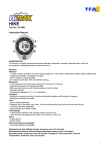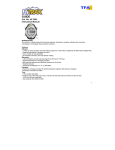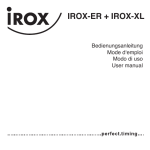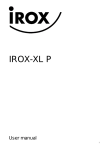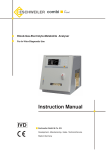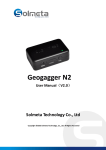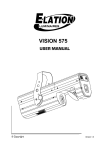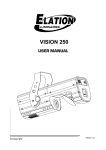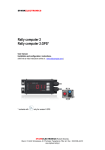Download MicroTim™ Precision Digital Barometric Altimeter / Barometer / VSI
Transcript
MicroTim ™ Precision Digital Barometric Altimeter / Barometer / VSI User Manual Document Revision 4.0 Firmware Version 2.2 2 Table of Contents 1 General Operation..........................................................6 1.1 Altitude Display Modes.........................................6 1.2 Units ......................................................................6 1.3 Restoring Factory Default Settings........................6 2 Display Mode Examples................................................7 2.1 ASL Display Example ...........................................7 2.2 AGL Display Example ..........................................7 3 Keypad Function Details ...............................................8 4 Setting the Barometric Pressure ....................................8 5 Field-Elevation Mode ....................................................9 6 Barometer Mode ..........................................................10 6.1 Activating Barometer Mode ................................10 6.2 Calibrating the Barometer ...................................10 6.2.1 Calibrating Barometer Mode by Known Elevation 10 6.2.2 Calibrating by Known Barometric Pressure 10 6.3 Using the Barometer............................................10 6.3.1 Barometer Units...........................................11 6.4 Exiting Barometer Mode .....................................11 7 VSI Mode ....................................................................11 7.1 Activating VSI Mode ..........................................11 7.2 Using VSI ............................................................11 7.2.1 VSI Units .....................................................12 7.2.2 VSI Deadband .............................................12 7.3 Exiting VSI Mode................................................12 8 Vertical Accumulator Mode ........................................12 8.1 Activating Accumulator Mode ............................12 8.2 Using the Vertical Accumulator ..........................12 8.2.1 Zeroing the Accumulator.............................13 8.2.2 Accumulator Units.......................................13 8.2.3 Accumulator Deadband ...............................13 8.2.4 Accumulator Sampling Rate........................13 8.3 Exiting Accumulator Mode .................................13 9 MicroTim Messages ....................................................14 10 Changing the Battery ...............................................14 Appendix A – Frequently Asked Questions ........................15 3 WARNING! - DO NOT OVER-TIGHTEN THE SCREWS when changing the battery. Warranty does not cover stripped screw holes. - The battery cover is recessed to clear the battery and only Observe the recessed battery cover when replacing the battery. Serial Number_____________________ Firmware Revision Number__________ Checked: _________________________ 4 fits correctly one way. MicroTim is a precise, durable, low-power digital barometric altimeter. Here are some of the major features of the MicroTim altimeter: • Lightweight and portable. • Low power consumption. Runs for months on a single replaceable AAA penlight battery. • Low-battery warning. Typically several days warning. • Displays in units of meters/kPa or feet/inHg or feet/mbar. • Barometric pressure adjustable. • Factory calibrated. • Durable. Moisture and vibration resistant. • Can function as a high precision barometer. • Can function as a VSI (Vertical Speed Indicator) • Can function as a Vertical Accumulator (total vertical distance traversed). 5 1 General Operation The sealevel altitude (ASL) is displayed when no key activity has occurred in the past 5 seconds. The barometric pressure setting corrects these altitude readings for weather changes and is set by single press/releases of the altitude keys 1.1 . The default barometer setting is 2992 (29.92 inHg). Altitude Display Modes MicroTim can be configured to display: • • • ASL (default). Unsigned number. Arrow indicates negative readings (below sealevel). AGL (Altitude above Ground Level). Sign (+/-) is displayed to show altitude above (+) or below (-) the location MicroTim was last zeroed at. Both AGL/ASL alternately every 2 seconds. for 5 seconds then release. MicroTim will then flash the To change the display mode, hold the display key selected display mode (ASL, AGL, BOTH) for 5 seconds. 1.2 Units MicroTim displays altitude in feet and barometric pressure in inches of mercury by default. Three sets of units are available: 1) Altitude in feet, barometric pressure in inches of mercury (default). 2) Altitude in meters, barometric pressure in kPa. 3) Altitude in feet, barometric pressure in millibars. To change units, hold the units key for 5 seconds then release. MicroTim will then flash the selected unit pairing (FEET, METR, FTMB) for 5 seconds. After 20 minutes of inactivity (no key activity or significant altitude changes) MicroTim goes into a battery-saving sleep mode which is indicated by the message ‘slep’. To restore normal operation, press any key. 1.3 Restoring Factory Default Settings By default, MicroTim is in altimeter mode, displaying ASL in feet and barometric pressure in inches of mercury. Holding down the reset key for 5 seconds then releasing will restore these factory default settings. During a system reset, MicroTim will display: 6 1) 2) 3) 4) The unique electronic serial number, ‘sern’ followed by the serial number. The firmware version, ‘frn’ followed by the firmware version. A screen test, cycling from ‘0000’ to ‘9999’. The defaulted barometric pressure, 2992. then MicroTim resumes normal operation with the default settings. 2 Display Mode Examples 2.1 ASL Display Example This is the altitude above mean sea level, also referred to as MSL. The ASL altitude appears as an UNSIGNED number. In the case of being BELOW sea level, an ARROW will appear in the upper left corner of the display to indicate an altitude below sealevel. Examples of ASL readings: ASL Reading 2368 0421 2.2 Meaning MicroTim is 2368 units ABOVE mean sea level. MicroTim is 421 units BELOW mean sea level. AGL Display Example This is the altitude above a user-selected ground level. The AGL altitude always appears with a ‘+’ or ‘-‘ sign. This is what distinguishes AGL from the ASL altitude. ASL altitude never appears with a sign (uses an arrow for negative ASL). Zero the AGL at any altitude with a press/release of the zero key . 7 Examples of AGL readings: AGL Reading Meaning +1368 MicroTim is 1368 units ABOVE ground level. -0652 MicroTim is 652 units BELOW ground level. 3 Keypad Function Details There are three keys on MicroTim, not six. Each key has 2 functions: 1. A primary function (upper text) activated by quick press/release. 2. A secondary function (lower text) activated by holding the key down for 5 seconds then releasing. 4 Setting the Barometric Pressure MicroTim contains a barometric pressure setting which allows the user to enter the current local barometric pressure to correct the altitude readings for weather changes. 8 To VIEW the current barometer setting, press either of the alt keys barometer setting for 5 seconds. To CHANGE the barometer setting, repeatedly press/release the alt keys setting is achieved. once. MicroTim will display the until the desired barometer When viewing altitude in ‘metr’ (meters/kPa) mode, the barometric pressure reads in units of kPa and 101.32 kPa will display as 10132. When viewing in ‘ftmb’ mode, the barometric pressure reads in units of mbar (millibars). Note that since the decimal point is not shown, mbar units will display the same as kPa units. For example, 1013.2 mbar will read as ‘10132’. When viewing in ‘feet’ mode, the barometric pressure displays in units of inHg, and 29.92 inHg will display as 2992. 5 Field-Elevation Mode Many users will not have access to the current barometric pressure for their area, but will know their current starting elevation. Trial and error finding the correct barometric pressure setting to produce this known starting elevation can be tedious. To ignore barometric pressure altogether, and dial in a known starting elevation, place MicroTim in field-elevation mode. To toggle MicroTim between field-elevation (fld) and barometric pressure (bp) modes, do a quick press/release each of the keys in the following sequence: That is: up/down/up/down/zero, up/down/up/down/zero. Then ‘fld’ or ‘bp’ will appear on the screen, verifying that the mode has been successfully changed. Repeat this sequence until desired mode appears. Note: To prevent accidental activation of the bp/fld mode selection, MicroTim ignores the sequence if more than 2 seconds elapses between any of the keypresses in the sequence. Once field-elevation mode is achieved, pressing the alt keys now immediately displays the newly adjusted altitude. In this mode MicroTim does not display the barometric pressure at all but still adjusts the altitude by 0.01 inHg (0.339 mbar or about 9.3 feet) with each or keypress. Note: Upon reset, MicroTim defaults to ‘bp’ mode. 9 6 Barometer Mode MicroTim is primarily for altitude indication. However, it can also be configured to act as a high-precision barometer when it remains at a constant elevation. Barometer mode is activated by executing a special system reset. 6.1 Activating Barometer Mode To activate barometer mode: 1) Begin a system reset by holding down the key for 5 seconds then releasing the key. The system reset will begin when the key is released. During the reset MicroTim will show the serial number ‘sern’ and firmware revision number ‘frn’ followed by a screen test starting with ‘0000’ and ending with ‘9999’. 2) At any time during the screen test (before ‘9999’ appears) press and hold the key. If this key is being HELD DOWN as the reset cycle completes (i.e. showing 9999 on the screen) then MicroTim will enter barometer mode. Do not release the key until ‘baro’ appears on the display. MicroTim is now in barometermode and you may release the 6.2 key. Calibrating the Barometer When set to barometer mode, MicroTim assumes a barometric pressure of 29.92 inches of mercury. This reading needs to be calibrated to your elevation. Once it has been calibrated, the barometer will read correctly always, unless MicroTim is moved to another elevation. 6.2.1 Calibrating Barometer Mode by Known Elevation If you know the elevation MicroTim is at, you can calibrate the barometer by entering this elevation. Press the keys until the correct elevation appears on the screen. The elevation will increment in 9.3 foot steps, equivalent to 0.01 inHg at sealevel. Select the elevation closest to your true elevation. After no keys have been pressed for 5 seconds, MicroTim will stop displaying the reference elevation and show the correct barometric pressure. 6.2.2 Calibrating by Known Barometric Pressure Note that alternatively you may simply know the current barometric pressure in your area and use the keys to force MicroTim to this value. From then on, MicroTim will display the correct barometric pressure. 6.3 Using the Barometer In barometer mode, MicroTim displays the barometric pressure constantly. MicroTim updates the reading once per minute and NEVER goes into sleep mode. 10 6.3.1 Barometer Units The three unit combinations available in altimeter mode are also available in barometer mode. The default is inches of mercury for pressure and feet for reference elevation (inHg/feet). You may toggle through metric (kPa/meters) and mixed (mbar/feet) by holding the 6.4 key for 5 seconds then releasing. Exiting Barometer Mode Normal altimeter operation is restored by executing a NORMAL system reset (by initiating a reset and NOT touching any keys until it is complete). See section 1.3, Restoring Factory Default Settings. 7 VSI Mode MicroTim is primarily for altitude indication. However, it can also be configured to act as a VSI (Vertical Speed Indicator). Like barometer-mode, vsi-mode is activated by executing a special system reset. 7.1 Activating VSI Mode To activate VSI mode: 3) Begin a system reset by holding down the key for 5 seconds then releasing the key. The system reset will begin when the key is released. During the reset MicroTim will show the serial number ‘sern’ and firmware revision number ‘frn’ followed by a screen test starting with ‘0000’ and ending with ‘9999’. 4) At any time during the screen test (before ‘9999’ appears) press and hold the key. If this key is being HELD DOWN as the reset cycle completes (i.e. showing 9999 on the screen) then MicroTim will enter vsimode. Do not release the key until ‘VSI’ appears on the display. MicroTim is now in vsi-mode and you may release the 7.2 key. Using VSI In vsi-mode, MicroTim displays your vertical speed in units per minute (feet per minute by default). A ‘+’ sign indicates climb, and a ' -'sign indicates sink. Some examples of VSI readings are: VSI Reading + 0160 Meaning MicroTim is CLIMBING at an average rate of 160 units per minute. 11 - 1150 MicroTim is DESCENDING at an average rate of 1150 units per minute. where ‘units’ are feet by default, but may be set to meters by changing the units (see section 7.2.1). 7.2.1 VSI Units The unit selections available in altimeter mode are also available in vsi mode. The default is feet per minute. You may toggle to metric (meters per minute) by holding the key for 5 seconds then releasing. 7.2.2 VSI Deadband MicroTim will display as zero any climb/sink rate less than 30 feet per minute. 7.3 Exiting VSI Mode Normal altimeter operation is restored by executing a NORMAL system reset (by initiating a reset and NOT touching any keys until it is complete. See section 1.3, Restoring Factory Default Settings. 8 Vertical Accumulator Mode MicroTim is primarily for altitude indication. However, it can also be configured to act as a vertical accumulator. This logs the total vertical distances traversed by the unit since last zeroed. Like barometer and vsi modes, accumulator mode is activated by executing a special system reset. 8.1 Activating Accumulator Mode To activate accumulator-mode: 5) Begin a system reset by holding down the key for 5 seconds then releasing the key. The system reset will begin when the key is released. During the reset MicroTim will show the serial number ‘sern’ and firmware revision number ‘frn’ followed by a screen test starting with ‘0000’ and ending with ‘9999’. 6) At any time during the screen test (before ‘9999’ appears) press and hold the key. If this key is being HELD DOWN as the reset cycle completes (i.e. showing 9999 on the screen) then MicroTim will enter accumulator-mode. Do not release the key until ‘ACC’ appears on the display. MicroTim is now in accumulator-mode and you may release the 8.2 key. Using the Vertical Accumulator In accumulator-mode, MicroTim displays 3 distances in a cyclic fashion, all in TENS of units (feet or meters): 12 1) Vertical distance CLIMBED (+). 2) Vertical distance DESCENDED (-). 3) The sum of 1) and 2), total vertical distance (no sign). Some examples of accumulator readings are: Accumulator Meaning Reading + 0300 MicroTim has CLIMBED 3,000 units since last zeroing. - 1288 1588 MicroTim has DESCENDED 12,880 units since last zeroing. Total vertical units traveled are 15,880 units (i.e. 3,000 + 12,880 = 15,880). 8.2.1 Zeroing the Accumulator Pressing the key sets all 3 accumulator quantities to zero. 8.2.2 Accumulator Units The unit selections available in altimeter mode are also available in accumulator-mode. The default is feet. You may toggle to metric (meters) by holding the key for 5 seconds then releasing. 8.2.3 Accumulator Deadband After each reading, MicroTim will ignore any changes in altitude of 2 feet or less. 8.2.4 Accumulator Sampling Rate MicroTim accommodates two sampling rates. ‘FAST’ sampling rate (default) and a slower sampling rate for slower vertical movement ‘SLO’, where the accumulator deadband may be causing slow climbs/descents to be ignored by MicroTim. To toggle between slow/fast sampling rates, hold ‘SLO’ will display, showing the new rate. for 5 seconds and release. ‘FAST’ or Be aware that in slow mode, brief changes in altitude can be missed. For example a 10 foot vertical dip lasting 10 seconds may not register on MicroTim. Fast mode (the default) has a better chance of detecting this 20 feet in vertical distance traveled. 8.3 Exiting Accumulator Mode Normal altimeter operation is restored by executing a NORMAL system reset (by initiating a reset and NOT touching any keys until it is complete). See section 1.3, Restoring Factory Default Settings. 13 9 MicroTim Messages MicroTim can display the following messages. MESSAGE: EXPLANATION: rger Range Error. Out of the calibrated range of 2000 to +19999 feet. ader Internal hardware failure. Unit requires service. feet metr ftmb bp baro VSI ACC Units have just been changed to feet/inHg Units have just been changed to meters/kPa Units have just been changed to feet/mbar MicroTim has just been switched to barometricpressure mode (as opposed to field-elevation mode). MicroTim has just been switched to fieldelevation mode. Firmware revision number (i.e. software version) follows. Upon reset, MicroTim displays ‘frn’ then firmware revision number. Electronic serial number follows this message. Upon reset, MicroTim displays ‘sern’ then the unique electronic serial number of this unit. MicroTim has just been configured to display only AGL altitude. MicroTim has just been configured to display only ASL altitude. MicroTim has just been configured to display both AGL and ASL altitudes. MicroTim is now in barometer mode. MicroTim is now in VSI mode. MicroTim is now in vertical accumulator mode. FAST SLOW Accumulator is now in FAST sampling mode. Accumulator is now in SLOW sampling mode. batt Low Battery. Install a fresh high-grade battery. fld frn sern agl asl both 10 Changing the Battery The MicroTim digital is a low power device which will operate for months on a single high-end (for example ‘Energizer E2’) ‘AAA’ size penlight battery. A high quality alkaline battery is obviously preferable in terms of battery life. Do not use rechargeable batteries, as these types of batteries self-discharge relatively quickly. To change the battery: 1) Place the unit on a soft cloth or hold the unit to prevent scratching the faceplate while changing the battery. 2) Remove the 2 Philips screws by turning them counter clockwise. 14 3) Gently remove battery by pulling the ribbon upward. 4) Re-position the ribbon under a fresh battery, observing the correct polarity. 5) If no numbers appear after 10 seconds, the battery may not be contacting correctly. Rotate the battery inside the unit slightly. 6) If the unit is not powering up correctly remove the battery for 60 seconds then re-insert. 7) Replace cover, and the two screws. DO NOT OVER TIGHTEN THE SCREWS. These screws will not vibrate loose, and gentle tightening is all that is required. MicroTim is not warranted for stripped holes. Also, the lid is recessed to clear the battery and fits correctly only one way. Observe the recess in the cover. Appendix A – Frequently Asked Questions Question: When in ‘ftmb’ or ‘metr’ modes, I cannot reach the exact number I am trying for. Why not? Answer: MicroTim is changing the barometric pressure internally by 0.01 inHg (9.3 feet) then converting to mbar or kPa. Pick the number closest to the setting you are trying for. Question: This is a barometric altimeter. How does the sensor access the local pressure? Answer: MicroTim has an unsealed rear cover which allows the internals to equalize with external air pressure. In addition, a small hole in the cover is present to ensure equalization. The rear cover and this small hole should never be sealed or the accuracy of the unit will be severely affected. Question: I replaced the battery and the unit seems frozen. What now? Answer: The unit has not booted correctly. Remove the battery for one minute, then reinsert. Within 10 seconds the unit should be running normally. Repeat if necessary. Question: What if I have a problem I cannot seem to solve? Answer: Go to http://www.microtim.com, or email [email protected] and we will answer any questions you have. 15 Question: What does the warranty cover? Answer: MicroTim is warranted for a period of one year from date of purchase against defects in workmanship. The following items are NOT covered: 1. Bleeding LCD displays (black spots). This is a direct effect of being overly shocked (dropping from a significant distance onto concrete, for example) or being subjected to excessive cold/hot temperatures. 2. Being subjected to temperatures out of the specification. An internal temperature sensor logs the maximum/minimum temperatures ever encountered by the unit. The -20C to +85C range must be maintained. 3. Stripped holes due to over-tightening screws. Gently tighten until snug. They will not vibrate loose. 4. Cosmetic damage like scratching the cover, or using sharp objects or fingernails to push the 3 buttons. Faceplates can, however be replaced for a charge. Email [email protected] for details. 16 17