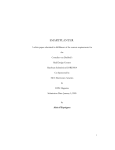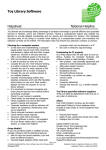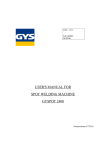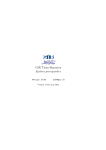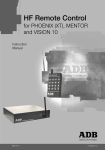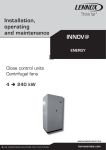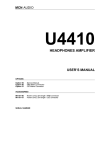Download User Manual
Transcript
Where Technology Serves Community Software’s User Guide Table of Contents: 2 – Initial Installation 3 – Generalities 4 – Main Menu 5 – Member Search 6 – Member Management 7 – Cash Transaction 8 – Item’s Loan ©Informiciel Libertoy® User Manual 9 – Loans’ Return 10 – Item Search 11 – Item Management 12 – Reports Menu 13 – General Configuration 14 – Policies Configuration 15 – Categories & Predefined Options 16 – Security Management Page 1 Initial Installation Just click You can leave the default directory or choose where you want to install Libertoy on your hard disk or local network. If you check this box, you will get a database already filled with sample data. This way you can train yourself with searches and reports. ©Informiciel If you DON’T have MS-Access®, check this box to install the necessary files to use Libertoy. Libertoy® User Manual Page 2 Generalities Welcome to Libertoy! The toy library software simpler than a child’s game. This guide should give you an overall look on its usage & possibilities. Special files get loans for items to be repaired, or for those who are lost, damaged or stolen. This way you can easily follow stock & statistics. When you add an item or a member, Libertoy proposes an unique identification number. You can then give your own number and it will be automatically verified as unique. If you right-click on any date field, you get an interactive calendar. Date & monetary format are corresponding to your Windows® configuration panel. You can delete members and items but you will also loose all their history and their corresponding loans. On the other hand, you never loose their cash transactions. ©Informiciel To get instantaneous help on any field on the screen, put the cursor on it and look the explanation on the bottom of the screen. You can also get information on a command button by leaving the mouse’s cursor on it a few moment. Use [Tab] key to get from one field to another without the mouse Technical Support and Services : Hits & tips in this guide appear in a box like this. Libertoy® User Manual • If you have any question on Libertoy’s usage • If you want customization of the software • To order additional licences • To update the software • To inform us of a bug – Free update any time! Write to : [email protected] Web site: http://www.libertoy.com Page 3 Main Menu User identification Searches an existing item with various criteria (p.10) Libertoy’s configuration (p.13) Adds a new member with all his family (p.6) Reports menu (p.12) Searches an existing member with his number or various criteria (p.5) Adds a new item (toy, book, CD, tape…) (p.11) ©Informiciel Returns a loan, opens a member or item’s file by entering its number or its classification code, by hand or with a bar code reader. 80% of usual operations can be done from here. Libertoy® User Manual 1st : Returns to login screen. 2nd: Exits from Libertoy Page 4 Member Search Cancels search & close this screen Identification number for member’s family or card’s bar code scanning Starts searching & take action as stated below Optional Code to identify a member Report of members corresponding to criteria Any word in comments New members are always selected for card or label printing. You can select them one by one in their file screen or automatically all who respond to search criteria with this option. This let you make complex searches in multiple steps or get back to a previous search on those already selected. Only members with late loan or subscription to renew soon You can directly open a recently modified member’s file in this list. The top one is the most recently added, changed or with a new loan or item’s return. The list is limited to the 30 most recent files. ©Informiciel Libertoy® User Manual Page 5 Members Management Double-click to renew subscription Searches other members Selected for card printing Closes this screen Adds member Basic references Yellow if due User comments or system messages for damaged items Print preview of complete member’s file. Take into account “Actives loans only” box. Deletes complete member’s file or only the selected person in the list Undo last field change Family or group’s persons. The first one represents them. Adds loan Unlimited number of persons. Renew actives loans Items lent to member. By default only actives ones but checking this box gives you all loans’ history. Returns selected item Returns all active loans Double-click returns item or displays its file ©Informiciel Skips to previous / next member’s file Expected return. Yellow if late Libertoy® User Manual Yellow if number of pieces lent is different from inventory Displays item’s files of this list Page 6 Cash Transaction Fees for late returns are automatically calculated. If you consider them too expensive, you can decrease the amount due by the member by making a correction with a negative amount (-). Click here to open transaction screen Member pays his amount due completely or partly Charge a member for a rental, a service or to play on toy library’s site Confirms the transaction and record it in the transaction log The member pay its annual subscription. Identical to double-click on field “Next subscription” on the member screen, except you can modify the amount here. In the event of error, correction of the amount due without any money handling. ©Informiciel Cancels transaction Displays the list of all the transactions made by this member with monthly sub-totals Libertoy® User Manual Page 7 Item’s Loan Before making a new loan, Libertoy checks if the member follows rules: Paid contribution, not amount or item due, not too much loans. It informs you if something is wrong but let you decide to make loans or not. Enter item’s number or classification code Automated Automated but you can adjust it Confirms loan and asks for a new on or confirms loan and closes this screen ©Informiciel Item’s comment which can be modified here. The same comment is also appearing in item’s files. Double-clic to get details about this policy. It corresponds to rental fees on the left. If item that you want to lend is already indicated as being lent to another member, its file appears to let you make the returns if they were forgotten. Cancels this loan and closes this screen Libertoy® User Manual Page 8 Loans’ Return Late fees are calculated according to your working days as indicated in the configuration. They are calculated for each item since they can be due for different days. Return of all loans of a member When items are complete and in good shape Confirms items’ return You have to count the number of items that the member gives back to you (to avoid errors) Cancels items’ return Return of a loan, one by one Default is current date but it can be modified Return of one repaired item Done by member –1 (repairer) Default is item’s price but it can be modified Confirms item’s return Cancels item’s return Select item’s return condition ©Informiciel Libertoy® User Manual Page 9 Item Search Cancels search & close this screen Item’s identification number Starts searching & take action as stated bellow Optional code to classify this item, could be anything like site reference or manufacturer’s serial code or bar code Report of items corresponding to criteria(s) Searches a word anywhere in title or in comments. New items are always selected for label printing or fast finding. You can select them one by one in their file screen or automatically all who respond to search criteria with this option. This let you make complex searches in multiple steps or get back to a previous search on only those already selected. Only multiplayer games (if checked) or single player (if empty) or both (if grey) Items already selected manually or from previous searches Fill only one field or both to limit the date range Notes: - Without any criteria, you will get all items. - You can click on the above list to open one of those recently modified item. - You can give many criteria to get a more precise search. ©Informiciel Libertoy® User Manual Page 10 Item Management - Toys & Others - If you choose so in configuration, Libertoy makes sure your code ends with an unique sequential number or add one itself. Ex: If you enter X and you already used X-1 and X-3, it gives code X-2. Searches other items Checked for a new item, indicate it is selected for label printing or fast search. Closes this screen Adds a new item. Press [Ctrl]+Click or check «Copy» to add double of actual item Item’s description Skips to next or previous item Comments on item or any additional information you want to search for. Policy describes loans conditions and rental fees. Double-click to see them. Deletes this item except if it is actually lent Undo last field change Actual member borrowing this item or all loans if “history” box is checked. ©Informiciel Double-click here is like a click on the button on right Libertoy® User Manual Displays file of selected member or indicate this item as be stolen Page 11 Reports Menu Report sample Right-click to get a calendar Report selection Previews report on screen and then let you print it. ©Informiciel (as for all dates) Closes this screen Libertoy® User Manual Page 12 General Configuration For phones & postal codes format Use «Copy» or press [Ctrl]-C in your graphic editor and press [Ctrl]-V here. Or drag & drop a BMP or EMF file here. Confirms changes Default value for new phone number Cancels changes for this screen only (not those of the 4 other pages) As printed on member’s cards Lets you enter only the code “Z” to search automatically the next sequence available to complete it. Ex: If we already use Z1,Z2,Z4 then display Z3. Prevent non-unique code. ©Informiciel For late fees calculation. Libertoy® User Manual Page 13 Policies Configuration Multiple policies let you manage your loans differently for each item while changing them at once for all corresponding items. By example, if you have a policy for DVD rental, you can change its rental fees here and all your DVDs will be affected, without having to change them one by one. Unique number used only by the system. If is 0 (zero) then deactivate renewal option Fees charged for each rental or renewal of an item using this policy. If the loan duration is 0, the system manages it as a service because it is automatically & immediately returned, so there is nothing going outside. ©Informiciel Libertoy® User Manual Page 14 Categories & Predefined Options Defines items’ categories or other predefined choices. Add new ones on the last bottom line. Make changes very carefully as it changes all the corresponding items in the database. You can add other options at the last line. ©Informiciel Libertoy® User Manual Page 15 Security Management Passwords are encrypted, so they cannot be recovered. « General access » means the user can add or change data, lend toys, get returns and make renewals. Deletes user and his access rights. User « Admin » always has full access. Its default password is « zipzap »; it is recommended to change it as soon as possible. User « Public » is used when no name is given in login screen. It can have a password but it is conceived to let members seek in the data base. Enter an user name on <new> to add one. When you change a password, you only see asterisk for each key. Libertoy will ask you to confirm the change later. ©Informiciel A checked box means authorized access to corresponding user & privilege. Ex: « Service » can use reports. Libertoy® User Manual Page 16