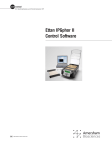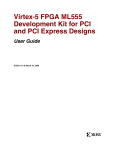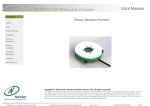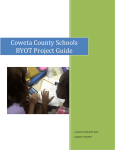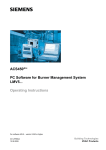Download Outline of the Netzer Electric Encoder™ User Manual
Transcript
INTR ODUCTION AqBiSS™ Electric Encoder Evaluation Kits User Guide UG201 Product options: • Individual kit for each encoder type, in one compact suitcase, containing one of these: – EK-52 - RE252 – EK-37 - RE237 – EK-LER - LE2R – EK-LEC - LE2C • A kit with all four encoder types, packed in two suitcases: – EK-ALL UG201_EvaluationKits_02.doc Copyright © 2004 Netzer Precision Motion Sensors Ltd. Page 1 of 19 INTR ODUCTION COPYRIGHT Copyright © 2004 Netzer Precision Motion Sensors Ltd. Changes are periodically made to the information contained in this guide. The changes are published in release notes and will be incorporated into future revisions of this guide. No part of this guide may be reproduced in any form without permission in writing from Netzer Precision Motion Sensors. TRADEMARKS Netzer Precision Motion Sensors, Netzer Precision, and AqBiSS are trademarks of Netzer Precision Motion Sensors Ltd. Windows is a registered trademark of Microsoft Corp. *The names of actual companies and products mentioned herein may be the trademarks of their respective owners. Netzer Precision Motion Sensors Ltd. Teradion Industrial Park, POB 1359 D.N. Misgav, Israel 20179 Tel: +972 (4) 999 0420 Fax: +972 (4) 999 0432 E-Mail: [email protected] Web site: www.netzerprecision.com NOTICE Information deemed to be correct at time of publishing. Netzer Precision Motion Sensors reserves the right to change specifications without notice. Netzer Precision Motion Sensors is not responsible for incidental, consequential, or special damages of any kind in connection with this document. Revision History RevNo Revision Details Date Prepared By Checked By 01 Original version January 2003 S. Guez D. Bar-On 02 Click Initialize reading before Set position June 2 2004 S. Guez D. Bar-On UG201_EvaluationKits_02.doc Copyright © 2004 Netzer Precision Motion Sensors Ltd. Page 2 of 19 INTR ODUCTION CONTENTS Contents 3 1. Introduction 4 1.1. 1.2. 1.3. 1.4. Kit Components Kit Features Related Documentation System Requirements 1.4.1. PC Hardware Requirements 1.4.2. PC Software Requirements 4 5 5 5 5 5 2. Installation Instructions 6 2.1. 2.4. 2.5. Hardware Installation 2.1.1. Connecting the Hardware 2.1.2. Power Supply Software Installation Software Installation Troubleshooting 2.3.1. No AutoInstall 2.3.2. No Windows Installer 2.3.3. Internal Error Software Updates from the Web Uninstall 6 6 6 7 7 7 7 7 7 8 3. System Activation 9 2.2. 2.3. 3.1. 3.2. 3.3. 3.4. 3.5. 3.6. 4. 4.1. 4.2. 4.3. 4.4. 5. 5.1. 5.2. 5.3. 5.4. 5.5. Starting the Software Selecting the Communication Port Initializing Exiting the Evaluation Kit Determining the Software Version Error: File Not Found Screen Layout 9 9 10 10 10 11 12 GUI Conventions Screen Sections Cat. Number Error Encoder Error 12 12 13 13 System Operation 14 Defining Encoder Position Initializing the Reading Setting the Position in the EPROM Restoring Factory Default Switching from One Encoder to Another 14 14 14 14 14 6. Encoder Specifications 16 7. Encoder Reading 17 7.1. 7.2. 7.3. Reading the Linear Encoder Reading the Rotary Encoder Central Buttons UG201_EvaluationKits_02.doc 17 18 18 Copyright © 2004 Netzer Precision Motion Sensors Ltd. Page 3 of 19 INTR ODUCTION 1. Introduction The Netzer AqBiSS™ Electric Encoder™ (NE²) accurately measures absolute and incremental positions. NE² has two product lines: LE² linear encoders and RE² rotary encoders, shown in the following pictures. Figure 1 Linear encoders LE2R (read-head) and LE2C (cable-less) Figure 2 Rotary encoders RE252 (52mm) and RE237 (37mm) 1.1. Kit Components The evaluation kit includes these items: • 1 or 4 linear / rotary encoder(s): LE2C, LE2R, RE237, RE252, mounted in the jig with an interconnecting cable • AqBiSS converter, which is Netzer Precision’s AqBiss-to-RS-232 interface • AqBiSS-to-RS-232 cable • Power supply and cable • CD-ROM for software installation A sample kit is shown in Figure 3. NOTE: The kit might include only some of the mechanical jigs. UG201_EvaluationKits_02.doc Copyright © 2004 Netzer Precision Motion Sensors Ltd. Page 4 of 19 INTR ODUCTION Power cable CD-ROM RS-232 cable connection (underneath CD-ROM) AqBiSS converter RE252 rotary encoder Figure 3 Sample kit contents, with rotary encoder 1.2. Kit Features • Evaluates the accuracy and resolution of each encoder type • Influence of mechanical misalignments • Reads absolute position • User/System troubleshooting • Sets and stores user-defined zero position Page 10 Page 14 Page 14 1.3. Related Documentation For an explanation of the AqBiSS protocol, refer to the AqBiSS™ Universal Interface Application Note, AN-101-00. 1.4. System Requirements 1.4.1. PC Hardware Requirements • Serial communication port, set at a speed of 57600bps, either directly or through a USB-toRS-232 converter • Pentium* 500MHz or higher • 300MB disk space 1.4.2. PC Software Requirements • Operating systems: Windows* 98 / 2000 / NT* / XP* • Recommended screen resolution: 1024x768 UG201_EvaluationKits_02.doc Copyright © 2004 Netzer Precision Motion Sensors Ltd. Page 5 of 19 IN STA LLAT ION IN STRUC T ION S 2. Installation Instructions 2.1. Hardware Installation This section describes how to connect the items in the kit and explains the power supply. 2.1.1. Connecting the Hardware To connect the evaluation kit to the PC: D-9 end 1. You need a free serial communication port on your PC. Ensure that no software is accessing the port. 2. Connect the RS-232 cable: The RS-232 end (RJ11 telephone) connects to the AqBiSS to the RS-232 converter port marked “RS-232” The D-9 end connects to the PC’s serial port. RS-232 end 3. Connect the encoder to the AqBiSS converter port marked “AqBiSS™”. AqBiSS ™ port RS-232 port Power port Figure 4 AqBiSS converter ports 4. Connect the power cable to the AqBiSS converter port marked “Pwr”. 5. Do not plug the power supply into the power outlet at this stage. (The AqBiSS converter’s additional port, marked “AqB”, is not in use in this application.) NOTE: For systems without an RS 232 port, you will need a USB-to-RS-232 converter (not included in the evaluation kit). Install the USB adapter using its software, and use it as a serial port. 2.1.2. Power Supply The kit works with 100-240V. If necessary, use a plug converter suitable for the US. When you connect to the power outlet, check that the LED on the AqBiSS converter is green. If not, switch to a different power outlet. UG201_EvaluationKits_02.doc Copyright © 2004 Netzer Precision Motion Sensors Ltd. Page 6 of 19 IN STA LLAT ION IN STRUC T ION S 2.2. Software Installation If you encounter problems while installing the software, see the troubleshooting section below. 1. Exit all software applications and insert the installation CD-ROM. The installation program should start automatically. 2. If the software is already installed on this computer, the installation program detects it and suggests you uninstall it. You must uninstall to continue with the software upgrade. 3. Follow the installation prompts. Accept all the defaults, with the following exceptions: • In the License Agreement screen, select the complete installation. • In the Installation Type screen, select “I Accept” and click Next. 4. When the installation is complete, a command window with a black background may be visible on the screen. Close this window. 5. If this is the first time the encoder software has been installed on this computer, you will be prompted to reboot. Do so before activating the system. 2.3. Software Installation Troubleshooting Refer to the solutions in this section if you encounter problems while installing the software. 2.3.1. No AutoInstall If the installation software does not start automatically, AutoInstall may be disabled on your computer. Run setup.exe from the CD-ROM. 2.3.2. No Windows Installer If you get an error message while installing, you may require Windows Installer to complete the steps above: 2.3.3. • For Windows 98 Download InstMsiA.exe from www.microsoft.com/downloads. • For Windows 2000 or NT Download InstMsiW.exe from www.microsoft.com/downloads. Internal Error If you see an error message stating that there is an internal error, you are probably running Windows NT. You need to continue the installation process as follows: 1. Click OK. 2. Run the file visa260runtime.exe from the Drivers folder on the CD-ROM. 3. Follow the prompts through to the end. 4. Reboot the computer. 2.4. Software Updates from the Web The latest software is available for download from the web site: www.netzerprecision.com, under Technical Support | Downloads. UG201_EvaluationKits_02.doc Copyright © 2004 Netzer Precision Motion Sensors Ltd. Page 7 of 19 IN STA LLAT ION IN STRUC T ION S 2.5. Uninstall To uninstall the software, insert the installation CD and follow the automatic Uninstall prompts. Alternatively, double-click Add/Remove Programs in the Control Panel and remove these programs: 1. Nee evaluation kit software 2. NI LabVIEW Run-Time Engine 6.1 3. NI-VISA 2.6.0 Runtime UG201_EvaluationKits_02.doc Copyright © 2004 Netzer Precision Motion Sensors Ltd. Page 8 of 19 S Y S T EM A C T I VA T ION 3. System Activation Before you begin: • Check that no other application is using the designated port. • Connect the power supply to the power outlet. • Check that the LED next to the power port on the AqBiSS converter is green. If not, see Power Supply, above. 3.1. Starting the Software Run the application by clicking Start > Programs > NEE_Evaluation_Kit_Software > NEE_Evaluation_Kit_Software. Optionally, you can create a shortcut to the application on your desktop. 3.2. Selecting the Communication Port The software prompts you to select a serial port on your PC, as shown in the dialog below: Figure 5 Comm. port selection If the software does not receive a response from the selected port, follow these suggestions and click Restart: Figure 6 Port not found UG201_EvaluationKits_02.doc Copyright © 2004 Netzer Precision Motion Sensors Ltd. Page 9 of 19 S Y S T EM A C T I VA T ION If the software does not receive a response from the encoder, follow these suggestions and click Restart: Figure 7 Encoder not responding If the port you selected is currently in use by another application, follow these suggestions and click Restart: Figure 8 Port unavailable 3.3. Initializing Once the software has communicated with the port and encoder, the software begins the initialization process and prompts you to hold the hardware steady. It automatically checks for communication using the default port settings. The following dialog appears. NOTE: Do not move the encoder. Click OK. Figure 9 Encoder initialization Once communication is established, the software reads the encoder data from the embedded memory and displays it in the dialog. The display is explained in detail, below. 3.4. Exiting the Evaluation Kit 1. Click the “Exit” button (at the bottom right) or the (at the top right). 2. Remove the cable from the power source. 3.5. Determining the Software Version To check which version of the software is currently running, click “About” on the top left of the screen. A dialog appears with the version information. UG201_EvaluationKits_02.doc Copyright © 2004 Netzer Precision Motion Sensors Ltd. Page 10 of 19 S Y S T EM A C T I VA T ION 3.6. Error: File Not Found If you see the following error message, you need to download a text file from the Netzer web site. Figure 10 Missing file 1. Exit the software. 2. In your browser, navigate to www.netzerprecision.com. 3. Download the file NEE_order_codes.txt from Technical Support | Downloads, to C:\Program Files\Nee_evaluation_kit_software. 4. Run the software again. UG201_EvaluationKits_02.doc Copyright © 2004 Netzer Precision Motion Sensors Ltd. Page 11 of 19 SCR EEN LA YOU T 4. Screen Layout 4.1. GUI Conventions The following colors appear in the interface. Background Color Indication Cyan User-modifiable field Blue The current measured position of the encoder White Measurement unit Gray Hard-coded field; cannot be changed by the user 4.2. Screen Sections The fields in the following dialog that are outlined in yellow are common to both linear and rotary dialogs. For an explanation of linear-specific fields, go to Reading the Linear Encoder. For an explanation of rotary-specific fields, go to Reading the Rotary Encoder. Central buttons Encoder specifications Figure 11 Generic dialog UG201_EvaluationKits_02.doc Copyright © 2004 Netzer Precision Motion Sensors Ltd. Page 12 of 19 SCR EEN LA YOU T 4.3. Cat. Number Error If the Cat. Number field (in the hard-coded definitions) displays “Netzer Sensor” or “Unknown Sensor” instead of a valid catalog number, a text file is missing or incomplete on your computer. To update your file, copy the most recent file from the web site, as described above. 4.4. Encoder Error If the Encoder status field in the center of the dialog displays “Encoder error”: 1. Screw the encoder tightly into the converter. 2. Press the “Initialize reading” button . If the following dialog appears, you may need to adjust the mounting, as described in the Mounting Instructions. Figure 12 Encoder reading error UG201_EvaluationKits_02.doc Copyright © 2004 Netzer Precision Motion Sensors Ltd. Page 13 of 19 SYSTEM OPERATION 5. System Operation Now that the system is up and running, you can perform the following tasks. 5.1. Defining Encoder Position You can set the encoder position by sliding the linear encoder or rotating the rotary encoder dial. Watch the changes reflected in the dialog. 5.2. Initializing the Reading You can initialize the encoder reading at any stage by pressing the “Initialize reading” button The encoder gives an absolute reading. . NOTE: Do not move the encoder or knock the surrounding area during initialization. There is a limitation on the maximum speed of the encoder while it establishes the absolute position. For more details, see the specific data sheet for your encoder." NOTE: The evaluation software works much slower than the actual application. 5.3. Setting the Position in the EPROM You can store a fixed position as the new default zero position: . 1. Click the “Initialize reading” button . If the figure is out of the allowed range, 2. Enter a figure into the Counts field nonsense may be displayed in the fields with blue backgrounds. . 3. Click the “Set position” button 4. To store in memory, click the “Write Set position to EPROM” button . When you next initialize the encoder, the default will be the new position. To return to the factory default, see below. 5.4. Restoring Factory Default You can reset the position in memory back to the factory default by clicking the “Restore factory default” . button When you next initialize the encoder, the default will be the factory settings. 5.5. Switching from One Encoder to Another To switch from one encoder to another: 1. Disconnect the first encoder from the AqBiSS converter. 2. Connect the new one and tighten the screws. UG201_EvaluationKits_02.doc Copyright © 2004 Netzer Precision Motion Sensors Ltd. Page 14 of 19 SYSTEM OPERATION 3. Click Restart in the dialog that appears: Figure 13 Encoder not responding The software then begins the initialization, as explained above. UG201_EvaluationKits_02.doc Copyright © 2004 Netzer Precision Motion Sensors Ltd. Page 15 of 19 E N C O D ER S P E C I F IC A T I O N S 6. Encoder Specifications This section explains the encoder specification fields on the left of the dialog. The fields are hard-coded and cannot be changed by the user. The data is read directly from the encoder’s memory. Cat. Number The catalog number for this type of encoder. If the display says “Unknown Sensor”, update the text file on your computer, as described above. S.N. The serial number for this specific encoder. Resolution The number of counts per millimeter (for the linear encoder) or per revolution (for the rotary encoder). UG201_EvaluationKits_02.doc Copyright © 2004 Netzer Precision Motion Sensors Ltd. Page 16 of 19 E NCOD ER R EAD ING 7. Encoder Reading This section explains the data fields and buttons that you can manipulate. 7.1. Reading the Linear Encoder The linear encoder base includes a fixed PCB scale and a moving head mechanism. Move the head manually back and forth along the scale. In the dialog, the linear encoder position, measured in counts, is represented: • Graphically, by an arrow on a straight scale • By viewing the values in the fields with blue backgrounds By moving the encoder head, you move the arrow on the scale and the measurements to reflect the new position. NOTE: This graphical scale position is based on the mechanics and does not change if the user changes the zero position. The numbers underneath the scale do change. Linear encoder reading Linear encoder position Figure 14 Linear encoder dialog Absolute reading Indicates the linear reading of the encoder, measured in counts and millimeters. Index position Displays the position of the most recently encountered index latch, measured in counts and millimeters. You can change the absolute linear encoder reading as described above. UG201_EvaluationKits_02.doc Copyright © 2004 Netzer Precision Motion Sensors Ltd. Page 17 of 19 E NCOD ER R EAD ING 7.2. Reading the Rotary Encoder The rotary encoder base includes a fixed encoder and a manually rotated shaft. Rotate the shaft manually in both directions, back and forth. In the dialog, the rotary encoder position, measured in degrees, is represented: • Graphically, by a dial • By viewing the values in the fields with blue backgrounds By moving the encoder head, you move the arrow on the scale and the measurements to reflect the new position. NOTE: This position is based on the mechanics and does not change if the user changes the zero position. Rotary encoder reading Rotary encoder position Figure 15 Rotary encoder dialog Absolute reading Indicates the rotational reading of the encoder, represented in counts and degrees. Index position Displays the position of the most recently encountered index latch, represented in counts and degrees. You can change the absolute rotary encoder reading as described above. 7.3. Central Buttons These buttons are common to both rotary and linear encoder dialogs. Encoder status field UG201_EvaluationKits_02.doc Should say, “Encoder OK”. If it says, “Encoder error”, press the “Initialize reading” button. Copyright © 2004 Netzer Precision Motion Sensors Ltd. Page 18 of 19 E NCOD ER R EAD ING UG201_EvaluationKits_02.doc “Initialize reading” button Resets the absolute position, as described above. Counts field Allows you to enter a figure, representing a new encoder position. For an accurate reading, first click the Initialize reading” button, enter a figure, and then click the “Set Position” button. “Set Position” button Establishes the new position after you enter a figure in the Counts field. The change is displayed in the graphic showing the encoder position. This position will not be stored until you click the “Write Set position to EPROM” button. “Write Set position to EPROM” button Stores the current encoder position as the default in memory. “Restore factory default” button Returns the default in memory to the original setting. Copyright © 2004 Netzer Precision Motion Sensors Ltd. Page 19 of 19