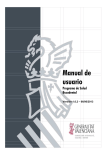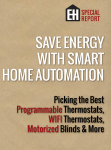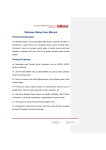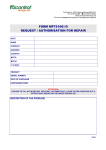Download User Manual for Release 1 Inculpable, Inc. Remote Composer
Transcript
User Manual for Release 1 Inculpable, Inc. Remote Composer Introduction The major goal of this project is to essentially create Control4's Composer software in a web interface to allow Control4 costumers to have all the functionality of Composer offered remotely. This means that the user learning curve for our software should be minimal as the customer will already have experience with Composer and our interface goal is to map Composer's pages to our webpages as directly as possible, however the basic actions and pages are described below for users that may not have experience with Composer. Software Requirements For the first release it is required that the user have appWeb installed on their computer or on another computer that they can connect to with our release 1 files in the appWeb web directory (a private version of the software that connects to the team media controller is currently available to the team, the professor, and Control4). Also the devices in the system must already be associated to the Media Controller via Control4's Composer software. Connecting To connect to our Remote Composer simply start a web browser and point it to “http://IP:PORT/index.php” where IP and PORT are the IP address and port number that appWeb is running on. The Login Page The user will then be prompted to login with their previously established username and password (for release 1 these are username: foo / password: bar). The Main Page Once the user has logged in successfully they will be brought to the Main Page. The bar of buttons across the top of the page will allow the user to select the different pages accessible via the Remote Composer (i.e. Main, System, Programming, Agents, and Logout). The Main Page also contains three frames. The system frame is on the far left and prints the current Home System that is setup on the Media Controller with indentations and corresponding pictures for System, Sites, Buildings, Floors, and Rooms for easy viewing of the tree structured system. The Rooms listed in the System frame act as links to the Room Page for the selected Room (see System Page Section of this manual below). The middle frame is for Categories (not implemented in release 1) and the left frame is for Agents (not implemented in release 1). The System Page When the user clicks on the System button in the top frame or clicks on a room link in the System frame on the Main Page they will be taken here. The System Page is composed of three column frames, along with the top buttons that are displayed on every page for easy site navigation. The frame on the left is just the System frame from the Main Page, again it is listed so the user can select a room to see the devices in that room that can be modified. The middle frame is the selected device's variable properties (this frame loads the first device's variables in the selected room by default when the page is first loaded). This middle frame allows the user to modify the variables of the device, such as turning a light on and off, setting the LED color scheme for a switch, or setting the light level on a dimmer switch, along with several other variables (for release 1 the items that can be fully modified are the wireless dimmer and wireless switch, more will be added with each future release). Each variable for the device has an input box for the user to type into and a SET button that will apply those changes. Thus to change a value the user types the desired change into the variable input box, pushes the SET button and the frame then reloads with the updated change having taken place and being displayed in the corresponding box. The frame on the right is a list of Devices in the Room that can be interacted with. The user can click on any Device listed in the frame and that Device's variables will be loaded into the middle frame for user modification. The middle frame also acts as a way to view the state of a Device do to the fact that when the user loads a Device the current state for each variable is listed in its input box. Most variables input boxes are text input which requires the user to type in values that they desire, some are check boxes that just require the user to select/deselect them and click SET to apply the change. The text input should be clear from the current variable state (such as a hex string for colors or an integer for light level) however in future releases this may be modified to a color table or drop list of selectable values for an easier user interface. The Programming Page Not implemented in release 1. The Programming Page will eventually allow the user to create and save programming scripts to the system devices just as Composer does. The Agents Page Not implemented in release 1. The Agents Page will eventually allow the user to run Agents remotely, currently it is not functional. The Logout Button By clicking the Logout button in the top frame the user session is ended and the login page is redisplayed in case the user wants to login again.