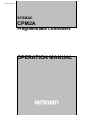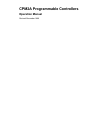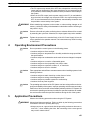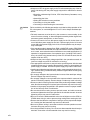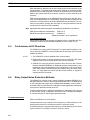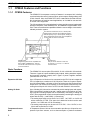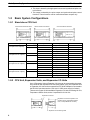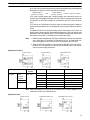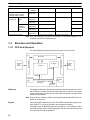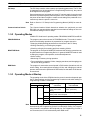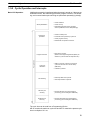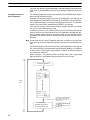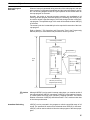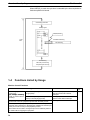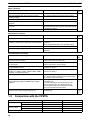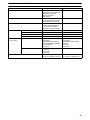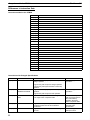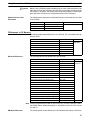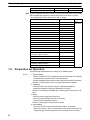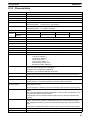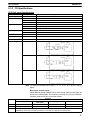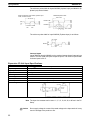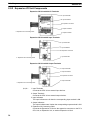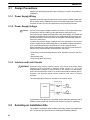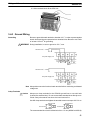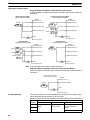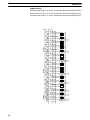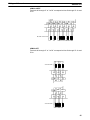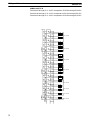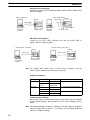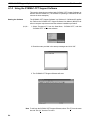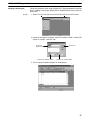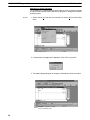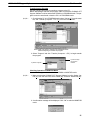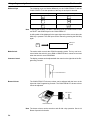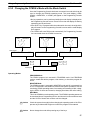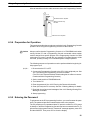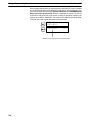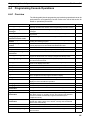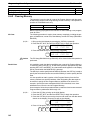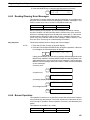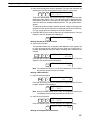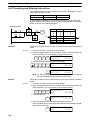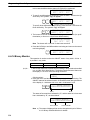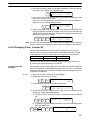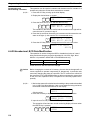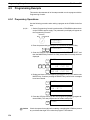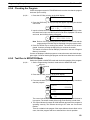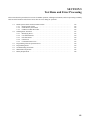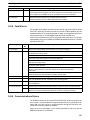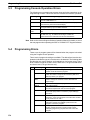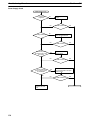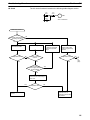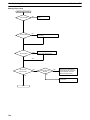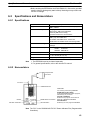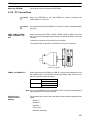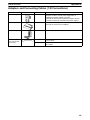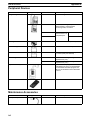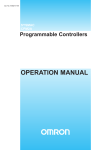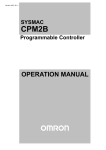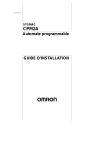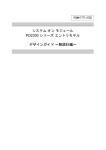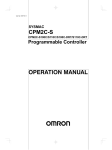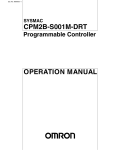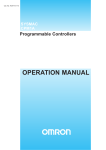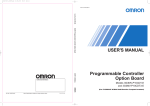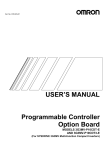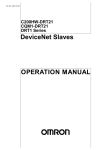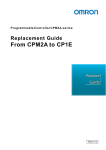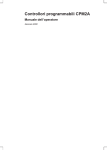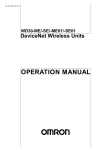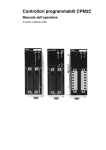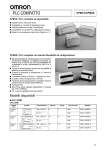Download Downloading
Transcript
Cat.No. W352–E1–3 SYSMAC CPM2A Programmable Controllers OPERATION MANUAL CPM2A Programmable Controllers Operation Manual Revised December 1999 Notice: OMRON products are manufactured for use according to proper procedures by a qualified operator and only for the purposes described in this manual. The following conventions are used to indicate and classify precautions in this manual. Always heed the information provided with them. Failure to heed precautions can result in injury to people or damage to property. DANGER Indicates an imminently hazardous situation which, if not avoided, will result in death or serious injury. ! WARNING Indicates a potentially hazardous situation which, if not avoided, could result in death or serious injury. ! Caution Indicates a potentially hazardous situation which, if not avoided, may result in minor or moderate injury, or property damage. ! OMRON Product References All OMRON products are capitalized in this manual. The word “Unit” is also capitalized when it refers to an OMRON product, regardless of whether or not it appears in the proper name of the product. The abbreviation “Ch,” which appears in some displays and on some OMRON products, often means “word” and is abbreviated “Wd” in documentation in this sense. The abbreviation “PC” means Programmable Controller and is not used as an abbreviation for anything else. Visual Aids The following headings appear in the left column of the manual to help you locate different types of information. Note Indicates information of particular interest for efficient and convenient operation of the product. 1, 2, 3... 1. Indicates lists of one sort or another, such as procedures, checklists, etc. OMRON, 1999 All rights reserved. No part of this publication may be reproduced, stored in a retrieval system, or transmitted, in any form, or by any means, mechanical, electronic, photocopying, recording, or otherwise, without the prior written permission of OMRON. No patent liability is assumed with respect to the use of the information contained herein. Moreover, because OMRON is constantly striving to improve its high-quality products, the information contained in this manual is subject to change without notice. Every precaution has been taken in the preparation of this manual. Nevertheless, OMRON assumes no responsibility for errors or omissions. Neither is any liability assumed for damages resulting from the use of the information contained in this publication. v TABLE OF CONTENTS PRECAUTIONS . . . . . . . . . . . . . . . . . . . . . . . . . . . . . . . . . 1 Intended Audience . . . . . . . . . . . . . . . . . . . . . . . . . . . . . . . . . . . . . . . . . . . . . . . . . . . . . . . . . . . 2 General Precautions . . . . . . . . . . . . . . . . . . . . . . . . . . . . . . . . . . . . . . . . . . . . . . . . . . . . . . . . . . 3 Safety Precautions . . . . . . . . . . . . . . . . . . . . . . . . . . . . . . . . . . . . . . . . . . . . . . . . . . . . . . . . . . . 4 Operating Environment Precautions . . . . . . . . . . . . . . . . . . . . . . . . . . . . . . . . . . . . . . . . . . . . . 5 Application Precautions . . . . . . . . . . . . . . . . . . . . . . . . . . . . . . . . . . . . . . . . . . . . . . . . . . . . . . 6 EC Directives . . . . . . . . . . . . . . . . . . . . . . . . . . . . . . . . . . . . . . . . . . . . . . . . . . . . . . . . . . . . . . SECTION 1 Introduction . . . . . . . . . . . . . . . . . . . . . . . . . . . . . . . . . . . . 1-1 1-2 1-3 1-4 1-5 1-6 CPM2A Features and Functions . . . . . . . . . . . . . . . . . . . . . . . . . . . . . . . . . . . . . . . . . . . . Basic System Configurations . . . . . . . . . . . . . . . . . . . . . . . . . . . . . . . . . . . . . . . . . . . . . . . Structure and Operation . . . . . . . . . . . . . . . . . . . . . . . . . . . . . . . . . . . . . . . . . . . . . . . . . . . Functions Listed by Usage . . . . . . . . . . . . . . . . . . . . . . . . . . . . . . . . . . . . . . . . . . . . . . . . . Comparison with the CPM1A . . . . . . . . . . . . . . . . . . . . . . . . . . . . . . . . . . . . . . . . . . . . . . Preparation for Operation . . . . . . . . . . . . . . . . . . . . . . . . . . . . . . . . . . . . . . . . . . . . . . . . . . SECTION 2 Unit Specifications and Components . . . . . . . . . . . . . . . . 2-1 2-2 Specifications . . . . . . . . . . . . . . . . . . . . . . . . . . . . . . . . . . . . . . . . . . . . . . . . . . . . . . . . . . . Unit Components . . . . . . . . . . . . . . . . . . . . . . . . . . . . . . . . . . . . . . . . . . . . . . . . . . . . . . . . SECTION 3 Installation and Wiring . . . . . . . . . . . . . . . . . . . . . . . . . . . 3-1 3-2 3-3 3-4 Design Precautions . . . . . . . . . . . . . . . . . . . . . . . . . . . . . . . . . . . . . . . . . . . . . . . . . . . . . . . Selecting an Installation Site . . . . . . . . . . . . . . . . . . . . . . . . . . . . . . . . . . . . . . . . . . . . . . . Installing the CPM2A . . . . . . . . . . . . . . . . . . . . . . . . . . . . . . . . . . . . . . . . . . . . . . . . . . . . . Wiring and Connections . . . . . . . . . . . . . . . . . . . . . . . . . . . . . . . . . . . . . . . . . . . . . . . . . . . SECTION 4 Using Programming Devices . . . . . . . . . . . . . . . . . . . . . . . 4-1 4-2 4-3 4-4 4-5 SYSMAC-CPT Support Software . . . . . . . . . . . . . . . . . . . . . . . . . . . . . . . . . . . . . . . . . . . SYSMAC Support Software (SSS) . . . . . . . . . . . . . . . . . . . . . . . . . . . . . . . . . . . . . . . . . . Using a Programming Console . . . . . . . . . . . . . . . . . . . . . . . . . . . . . . . . . . . . . . . . . . . . . Programming Console Operations . . . . . . . . . . . . . . . . . . . . . . . . . . . . . . . . . . . . . . . . . . . Programming Example . . . . . . . . . . . . . . . . . . . . . . . . . . . . . . . . . . . . . . . . . . . . . . . . . . . . SECTION 5 Test Runs and Error Processing . . . . . . . . . . . . . . . . . . . . 5-1 5-2 5-3 5-4 5-5 5-6 5-7 Initial System Checks and Test Run Procedure . . . . . . . . . . . . . . . . . . . . . . . . . . . . . . . . . Self-diagnostic Functions . . . . . . . . . . . . . . . . . . . . . . . . . . . . . . . . . . . . . . . . . . . . . . . . . . Programming Console Operation Errors . . . . . . . . . . . . . . . . . . . . . . . . . . . . . . . . . . . . . . Programming Errors . . . . . . . . . . . . . . . . . . . . . . . . . . . . . . . . . . . . . . . . . . . . . . . . . . . . . . Troubleshooting Flowcharts . . . . . . . . . . . . . . . . . . . . . . . . . . . . . . . . . . . . . . . . . . . . . . . . Maintenance Inspections . . . . . . . . . . . . . . . . . . . . . . . . . . . . . . . . . . . . . . . . . . . . . . . . . . Battery Replacement . . . . . . . . . . . . . . . . . . . . . . . . . . . . . . . . . . . . . . . . . . . . . . . . . . . . . SECTION 6 Expansion Memory Unit . . . . . . . . . . . . . . . . . . . . . . . . . . 6-1 6-2 6-3 Overview . . . . . . . . . . . . . . . . . . . . . . . . . . . . . . . . . . . . . . . . . . . . . . . . . . . . . . . . . . . . . . Specifications and Nomenclature . . . . . . . . . . . . . . . . . . . . . . . . . . . . . . . . . . . . . . . . . . . Handling . . . . . . . . . . . . . . . . . . . . . . . . . . . . . . . . . . . . . . . . . . . . . . . . . . . . . . . . . . . . . . . xi xii xii xii xiii xiii xv 1 2 8 10 16 18 24 27 28 35 43 44 44 46 49 83 84 92 95 101 124 131 132 133 136 136 137 145 146 149 150 151 152 vii TABLE OF CONTENTS Appendices A Standard Models . . . . . . . . . . . . . . . . . . . . . . . . . . . . . . . . . . . . . . . . . . . . . . . . . . . . . . . . . . . B Dimensions . . . . . . . . . . . . . . . . . . . . . . . . . . . . . . . . . . . . . . . . . . . . . . . . . . . . . . . . . . . . . . . . Index . . . . . . . . . . . . . . . . . . . . . . . . . . . . . . . . . . . . . . . . . . Revision History . . . . . . . . . . . . . . . . . . . . . . . . . . . . . . . . . viii 159 163 171 175 About this Manual: The CPM2A is a compact, high-speed Programmable Controller (PC) designed for control operations in systems requiring from 10 to 120 I/O points per PC. There are two manuals describing the setup and operation of the CPM2A: The CPM2A Operation Manual (this manual) and the CPM1/CPM1A/CPM2A/ CPM2C/SRM1(-V2) Programming Manual (W353). (The CPM1/CPM1A/CPM2A/CPM2C/SRM1(-V2) Programming Manual is referred to as simply the Programming Manual in this manual.) This manual describes the system configuration and installation of the CPM2A and provides a basic explanation of operating procedures for the Programming Consoles. It also introduces the capabilities of the SYSMAC Support Software (SSS) and SYSMAC-CPT Support Software. Read this manual first to acquaint yourself with the CPM2A. The Programming Manual (W353) provides detailed descriptions of the CPM2A’s programming functions. The SYSMAC Support Software Operation Manuals: Basics and C-series PCs (W247 and W248) provide descriptions of SSS operations for the CPM2A and other SYSMAC C-series PCs. The SYSMACCPT Support Software Quick Start Guide (W332) and User Manual (W333) provide descriptions of ladder diagram operations in the Windows environment. The WS02-CXPC1-E CX-Programmer User Manual (W361) and the CX-Server User Manual (W362) provide details of operations for the WS02-CXPC1-E CX-Programmer. Please read this manual carefully and be sure you understand the information provided before attempting to install and operate the CPM2A. Section 1 gives a brief overview of the steps involved in developing of a CPM2A System, describes the possible system configurations, and describes the CPM2A’s special features and functions. Section 2 provides the technical specifications of the Units that go together to create a CPM2A PC and describes the main components of the Units. Section 3 describes how to install and wire a CPM2A PC. Section 4 describes SYSMAC and SYSMAC-CPT Support Software capabilities, how to connect the Programming Console, and how to perform the various programming operations. Section 5 describes how to perform a test run and how to diagnose and correct the hardware and software errors that can occur during PC operation. Section 6 describes how to use the CPM1-EMU01-V1 Expansion Memory Unit. Follow the handling precautions and procedures to properly use the Unit. Appendix A provides tables of CPM2A Units and related products. Appendix B provides the dimensions of CPM2A Units. ! WARNING Failure to read and understand the information provided in this manual may result in personal injury or death, damage to the product, or product failure. Please read each section in its entirety and be sure you understand the information provided in the section and related sections before attempting any of the procedures or operations given. ix PRECAUTIONS This section provides general precautions for using the Programmable Controller (PC) and related devices. The information contained in this section is important for the safe and reliable application of the Programmable Controller. You must read this section and understand the information contained before attempting to set up or operate a PC system. 1 Intended Audience . . . . . . . . . . . . . . . . . . . . . . . . . . . . . . . . . . . . . . . . . . . . . . . . . . . . . . . . . . . . 2 General Precautions . . . . . . . . . . . . . . . . . . . . . . . . . . . . . . . . . . . . . . . . . . . . . . . . . . . . . . . . . . . 3 Safety Precautions . . . . . . . . . . . . . . . . . . . . . . . . . . . . . . . . . . . . . . . . . . . . . . . . . . . . . . . . . . . . 4 Operating Environment Precautions . . . . . . . . . . . . . . . . . . . . . . . . . . . . . . . . . . . . . . . . . . . . . . 5 Application Precautions . . . . . . . . . . . . . . . . . . . . . . . . . . . . . . . . . . . . . . . . . . . . . . . . . . . . . . . . 6 EC Directives . . . . . . . . . . . . . . . . . . . . . . . . . . . . . . . . . . . . . . . . . . . . . . . . . . . . . . . . . . . . . . . . xii xii xii xiii xiii xv xi 3 Safety Precautions 1 Intended Audience This manual is intended for the following personnel, who must also have knowledge of electrical systems (an electrical engineer or the equivalent). • Personnel in charge of installing FA systems. • Personnel in charge of designing FA systems. • Personnel in charge of managing FA systems and facilities. 2 General Precautions The user must operate the product according to the performance specifications described in the operation manuals. Before using the product under conditions which are not described in the manual or applying the product to nuclear control systems, railroad systems, aviation systems, vehicles, combustion systems, medical equipment, amusement machines, safety equipment, and other systems, machines, and equipment that may have a serious influence on lives and property if used improperly, consult your OMRON representative. Make sure that the ratings and performance characteristics of the product are sufficient for the systems, machines, and equipment, and be sure to provide the systems, machines, and equipment with double safety mechanisms. This manual provides information for programming and operating the Unit. Be sure to read this manual before attempting to use the Unit and keep this manual close at hand for reference during operation. ! WARNING It is extremely important that a PC and all PC Units be used for the specified purpose and under the specified conditions, especially in applications that can directly or indirectly affect human life. You must consult with your OMRON representative before applying a PC System to the above-mentioned applications. 3 Safety Precautions ! WARNING Do not attempt to take any Unit apart while the power is being supplied. Doing so may result in electric shock. ! WARNING Do not touch any of the terminals or terminal blocks while the power is being supplied. Doing so may result in electric shock. ! WARNING Do not attempt to disassemble, repair, or modify any Units. Any attempt to do so may result in malfunction, fire, or electric shock. ! WARNING Provide safety measures in external circuits (i.e., not in the Programmable Controller), including the following items, in order to ensure safety in the system if an abnormality occurs due to malfunction of the PC or another external factor affecting the PC operation. Not doing so may result in serious accidents. • Emergency stop circuits, interlock circuits, limit circuits, and similar safety measures must be provided in external control circuits. • The PC will turn OFF all outputs when its self-diagnosis function detects any error or when a severe failure alarm (FALS) instruction is executed. As a countermeasure for such errors, external safety measures must be provided to ensure safety in the system. xii 5 Application Precautions • The PC outputs may remain ON or OFF due to deposition or burning of the output relays or destruction of the output transistors. As a countermeasure for such problems, external safety measures must be provided to ensure safety in the system. • When the 24-VDC output (service power supply to the PC) is overloaded or short-circuited, the voltage may drop and result in the outputs being turned OFF. As a countermeasure for such problems, external safety measures must be provided to ensure safety in the system. ! WARNING When transferring programs to other nodes, or when making changes to I/O memory, confirm the safety of the destination node before transfer. Not doing so may result in injury. 4 ! Caution Execute online edit only after confirming that no adverse effects will be caused by extending the cycle time. Otherwise, the input signals may not be readable. ! Caution Tighten the screws on the terminal block of the AC Power Supply Unit to the torque specified in the operation manual. The loose screws may result in burning or malfunction. Operating Environment Precautions ! Caution Do not operate the control system in the following places: • Locations subject to direct sunlight. • Locations subject to temperatures or humidity outside the range specified in the specifications. • Locations subject to condensation as the result of severe changes in temperature. • Locations subject to corrosive or flammable gases. • Locations subject to dust (especially iron dust) or salts. • Locations subject to exposure to water, oil, or chemicals. • Locations subject to shock or vibration. ! Caution Take appropriate and sufficient countermeasures when installing systems in the following locations: • Locations subject to static electricity or other forms of noise. • Locations subject to strong electromagnetic fields. • Locations subject to possible exposure to radioactivity. • Locations close to power supplies. ! Caution 5 The operating environment of the PC System can have a large effect on the longevity and reliability of the system. Improper operating environments can lead to malfunction, failure, and other unforeseeable problems with the PC System. Be sure that the operating environment is within the specified conditions at installation and remains within the specified conditions during the life of the system. Application Precautions Observe the following precautions when using the PC System. ! WARNING Always heed these precautions. Failure to abide by the following precautions could lead to serious or possibly fatal injury. • Always connect to a ground such that the grounding resistance does not exceed 100 Ω when installing the Units. Not connecting to the correct ground may result in electric shock. xiii Application Precautions 5 • Always turn OFF the power supply to the PC before attempting any of the following. Not turning OFF the power supply may result in malfunction or electric shock. • Mounting or dismounting I/O Units, CPU Units, Memory Cassettes, or any other Units. • Assembling the Units. • Setting DIP switches or rotary switches. • Connecting or wiring the cables. • Connecting or disconnecting the connectors. ! Caution Failure to abide by the following precautions could lead to faulty operation of the PC or the system, or could damage the PC or PC Units. Always heed these precautions. • Fail-safe measures must be taken by the customer to ensure safety in the event of incorrect, missing, or abnormal signals caused by broken signal lines, momentary power interruptions, or other causes. • Construct a control circuit so that power supply for the I/O circuits does not come ON before power supply for the Unit. If power supply for the I/O circuits comes ON before power supply for the Unit, normal operation may be temporarily interrupted. • If the operating mode is changed from RUN or MONITOR mode to PROGRAM mode, with the IOM Hold Bit ON, the output will hold the most recent status. In such a case, ensure that the external load does not exceed specifications. (If operation is stopped because of an operation error (including FALS instructions), the values in the internal memory of the CPU Unit will be saved, but the outputs will all turn OFF.) • Always use the power supply voltage specified in the operation manuals. An incorrect voltage may result in malfunction or burning. • Take appropriate measures to ensure that the specified power with the rated voltage and frequency is supplied. Be particularly careful in places where the power supply is unstable. An incorrect power supply may result in malfunction. • Install external breakers and take other safety measures against short-circuiting in external wiring. Insufficient safety measures against short-circuiting may result in burning. • Do not apply voltages to the input terminals in excess of the rated input voltage. Excess voltages may result in burning. • Do not apply voltages or connect loads to the output terminals in excess of the maximum switching capacity. Excess voltage or loads may result in burning. • Disconnect the functional ground terminal when performing withstand voltage tests. Not disconnecting the functional ground terminal may result in burning. • Install the Unit properly as specified in the operation manual. Improper installation of the Unit may result in malfunction. • Be sure that all the mounting screws, terminal screws, and cable connector screws are tightened to the torque specified in the relevant manuals. Incorrect tightening torque may result in malfunction. • Be sure to leave the labels attached at the time of shipment on the CPM1 or CPM2A when wiring in order to prevent wiring cuttings from entering the Unit. • Remove the label after the completion of wiring to ensure proper heat dissipation. Leaving the label attached may result in malfunction. • Be sure to perform wiring in accordance with the relevant operation manual. Incorrect wiring may result in burning. • Use crimp terminals for wiring. Do not connect bare stranded wires directly to terminals. Connection of bare stranded wires may result in burning. xiv 6 EC Directives • Double-check all the wiring before turning ON the power supply. Incorrect wiring may result in burning. • Be sure that the terminal blocks, Memory Units, expansion cables, and other items with locking devices are properly locked into place. Improper locking may result in malfunction. • Be sure that terminal blocks and connectors are connected in the specified direction with the correct polarity. Not doing so may result in malfunction. • Check the user program for proper execution before actually running it on the Unit. Not checking the program may result in an unexpected operation. • Confirm that no adverse effect will occur in the system before attempting any of the following. Not doing so may result in an unexpected operation. • Changing the operating mode of the PC. • Force-setting/force-resetting any bit in memory. • Changing the present value of any word or any set value in memory. • Resume operation only after transferring to the new CPU Unit the contents of the DM and HR Areas required for resuming operation. Not doing so may result in an unexpected operation. • Do not pull on the cables or bend the cables beyond their natural limit. Doing either of these may break the cables. • Do not place objects on top of the cables. Doing so may break the cables. • Under no circumstances should batteries be short-circuited between positive (+) and negative (–) terminals, charged, disassembled, heated, or thrown into fire. • When replacing parts, be sure to confirm that the rating of a new part is correct. Not doing so may result in malfunction or burning. • Before touching the Unit, be sure to first touch a grounded metallic object in order to discharge any static build-up. Not doing so may result in malfunction or damage. • Do not touch the expansion I/O connecting cable while the power is being supplied in order to prevent any malfunction due to static electricity. • When using a thermocouple-input type Temperature Sensor Unit, observe the following precautions: • Do not remove the cold junction compensator attached at the time of delivery. If the cold junction compensator is removed the Unit will not be able to measure temperatures correctly. • Each of the input circuits is calibrated with the cold junction compensator attached to the Unit. If the Unit is used with the cold junction compensator from other Units, the Unit will not be able to measure temperatures correctly. • Do not touch the cold junction compensator. Doing so may result in incorrect temperature measurement. 6 EC Directives 6-1 Applicable Directives • EMC Directives • Low Voltage Directive 6-2 Concepts EMC Directives OMRON devices that comply with EC Directives also conform to the related xv 6 EC Directives EMC standards so that they can be more easily built into other devices or the overall machine. The actual products have been checked for conformity to EMC standards (see the following note). Whether the products conform to the standards in the system used by the customer, however, must be checked by the customer. EMC-related performance of the OMRON devices that comply with EC Directives will vary depending on the configuration, wiring, and other conditions of the equipment or control panel on which the OMRON devices are installed. The customer must, therefore, perform the final check to confirm that devices and the overall machine conform to EMC standards. Note Applicable EMC (Electromagnetic Compatibility) standards are as follows: EMS (Electromagnetic Susceptibility): EN61131-2 EMI (Electromagnetic Interference): EN50081-2 (Radiated emission: 10-m regulations) Low Voltage Directive Always ensure that devices operating at voltages of 50 to 1,000 VAC and 75 to 1,500 VDC meet the required safety standards for the PC (EN61131-2). 6-3 Conformance to EC Directives The CPM2A PCs comply with EC Directives. To ensure that the machine or device in which the CPM2A PC is used complies with EC directives, the PC must be installed as follows: 1, 2, 3... 1. The CPM2A PC must be installed within a control panel. 2. Reinforced insulation or double insulation must be used for the DC power supplies used for the communications and I/O power supplies. 3. CPM2A PCs complying with EC Directives also conform to the Common Emission Standard (EN50081-2). Radiated emission characteristics (10-m regulations) may vary depending on the configuration of the control panel used, other devices connected to the control panel, wiring, and other conditions. You must therefore confirm that the overall machine or equipment complies with EC Directives. 6-4 Relay Output Noise Reduction Methods The CPM2A PCs conform to the Common Emission Standards (EN50081-2) of the EMC Directives. However, the noise generated when the PC is switched ON or OFF using the relay output may not satisfy these standards. In such a case, a noise filter must be connected to the load side or other appropriate countermeasures must be provided external to the PC. Countermeasures taken to satisfy the standards vary depending on the devices on the load side, wiring, configuration of machines, etc. Following are examples of countermeasures for reducing the generated noise. Countermeasures (Refer to EN50081-2 for more details.) Countermeasures are not required if the frequency of load switching for the whole system with the PC included is less than 5 times per minute. Countermeasures are required if the frequency of load switching for the whole system with the PC included is 5 times or more per minute. xvi 6 EC Directives Countermeasure Examples When switching an inductive load, connect a surge protector, diodes, etc., in parallel with the load or contact as shown below. Circuit Current AC Power supply Yes Yes Inductive load CR method Characteristic Required element If the load is a relay or solenoid, there is a time lag between the moment the circuit is opened and the moment the load is reset. The capacitance of the capacitor must be 1 to 0.5 µF per contact current of 1 A and resistance of the resistor must be 0.5 to 1 Ω per contact voltage of 1 V. These values, however, vary with the load and the characteristics of the relay. Decide these values from experiments, and take into consideration that the capacitance suppresses spark discharge when the contacts are separated and the resistance limits the current that flows into the load when the circuit is closed again. DC If the supply voltage is 24 to 48 V, insert the surge protector in parallel with the load. If the supply voltage is 100 to 200 V, insert the surge protector between the contacts. The dielectric strength of the capacitor must be 200 to 300 V. If the circuit is an AC circuit, use a capacitor with no polarity. Power supply No Yes Inductive load Varistor method Power supply Yes Inductive load Diode method Yes The diode connected in parallel with the load changes energy accumulated by the coil into a current, which then flows into the coil so that the current will be converted into Joule heat by the resistance of the inductive load. The reversed dielectric strength value of the diode must be at least 10 times as large as the circuit voltage value. The forward current of the diode must be the same as or larger than the load current. This time lag, between the moment the circuit is opened and the moment the load is reset, caused by this method is longer than that caused by the CR method. The reversed dielectric strength value of the diode may be two to three times larger than the supply voltage if the surge protector is applied to electronic circuits with low circuit voltages. The varistor method prevents the imposition of high voltage between the contacts by using the constant voltage characteristic of the varistor. There is time lag between the moment the circuit is opened and the moment the load is reset. --- If the supply voltage is 24 to 48 V, insert the varistor in parallel with the load. If the supply voltage is 100 to 200 V, insert the varistor between the contacts. xvii 6 EC Directives 6-5 CPM1A-MAD01 Conformance to EMC Directives Immunity testing conditions when using the current I/O of the CPM1A-MAD01 are as follows. • Total accuracy: +10%/-1% • Insert the following core in each line as shown below. Recommended core: 2643-002402 Manufacturer: Fair Rite Products Corp. xviii SECTION 1 Introduction This section describes the CPM2A’s special features and functions, shows the possible system configurations, and outlines the steps required before operation. Read this section first when using the CPM2A for the first time. Refer to the CPM1/CPM1A/CPM2A/CPM2C/SRM1(-V2) Programming Manual (W353) for details on programming operation. 1-1 1-2 1-3 1-4 1-5 1-6 CPM2A Features and Functions . . . . . . . . . . . . . . . . . . . . . . . . . . . . . . . . . . . . . . . . . . . . . 1-1-1 CPM2A Features . . . . . . . . . . . . . . . . . . . . . . . . . . . . . . . . . . . . . . . . . . . . . . . . . . 1-1-2 Overview of CPM2A Functions . . . . . . . . . . . . . . . . . . . . . . . . . . . . . . . . . . . . . . Basic System Configurations . . . . . . . . . . . . . . . . . . . . . . . . . . . . . . . . . . . . . . . . . . . . . . . . 1-2-1 Stand-alone CPU Unit . . . . . . . . . . . . . . . . . . . . . . . . . . . . . . . . . . . . . . . . . . . . . . 1-2-2 CPU Unit, Expansion Units, and Expansion I/O Units . . . . . . . . . . . . . . . . . . . . . Structure and Operation . . . . . . . . . . . . . . . . . . . . . . . . . . . . . . . . . . . . . . . . . . . . . . . . . . . . 1-3-1 CPU Unit Structure . . . . . . . . . . . . . . . . . . . . . . . . . . . . . . . . . . . . . . . . . . . . . . . . 1-3-2 Operating Modes . . . . . . . . . . . . . . . . . . . . . . . . . . . . . . . . . . . . . . . . . . . . . . . . . . 1-3-3 Operating Mode at Startup . . . . . . . . . . . . . . . . . . . . . . . . . . . . . . . . . . . . . . . . . . . 1-3-4 PC Operation at Startup . . . . . . . . . . . . . . . . . . . . . . . . . . . . . . . . . . . . . . . . . . . . . 1-3-5 Cyclic Operation and Interrupts . . . . . . . . . . . . . . . . . . . . . . . . . . . . . . . . . . . . . . . Functions Listed by Usage . . . . . . . . . . . . . . . . . . . . . . . . . . . . . . . . . . . . . . . . . . . . . . . . . . Comparison with the CPM1A . . . . . . . . . . . . . . . . . . . . . . . . . . . . . . . . . . . . . . . . . . . . . . . Preparation for Operation . . . . . . . . . . . . . . . . . . . . . . . . . . . . . . . . . . . . . . . . . . . . . . . . . . . 2 2 7 8 8 8 10 10 11 11 12 13 16 18 24 1 Section CPM2A Features and Functions 1-1 1-1 CPM2A Features and Functions 1-1-1 CPM2A Features The CPM2A PCs incorporate a variety of features in a compact Unit, including synchronized pulse control, interrupt inputs, pulse outputs, analog settings, and a clock function. Also, the CPM2A CPU Unit is a stand-alone Unit that can handle a broad range of machine control applications, so it is ideal for use as a builtin control unit in equipment. The full complement of communications functions provide communications with personal computers, other OMRON PCs, and OMRON Programmable Terminals. These communications capabilities allow the user to design a low-cost distributed production system. The CPU Unit contains 20, 30, 40, or 60 I/O points and Expansion I/O Units can be added to provide a total I/O capacity of up to 120 I/O points. Analog I/O Units, Temperature Sensor Units, and CompoBus/S I/O Link Units can also be connected. Peripheral Port Programming Devices are compatible with other models of OMRON PCs. This port can also be used for Host Link or no-protocol communications. RS-232C Port This port can be used for a Host Link, no-protocol, 1:1 PC Link, or 1:1 NT Link communications. Basic Functions CPU Unit Variations The CPM2A PCs are one-piece PCs with 20, 30, 40, or 60 built-in I/O terminals. There are 3 types of outputs available (relay outputs, sinking transistor outputs, and sourcing transistor outputs) and 2 types of power supplies available (100/240 VAC or 24 VDC). Expansion I/O Units Up to 3 Expansion I/O Units can be connected to the CPU Unit to increase the PC’s I/O capacity to a maximum of 120 I/O points. There are 3 types of Expansion I/O Units available: a 20-point I/O Unit, an 8-point Input Unit, and an 8-point Output Unit. The maximum I/O capacity of 120 I/O points is achieved by connecting three 20-point I/O Units to a CPU Unit with 60 built-in I/O terminals. Analog I/O Units Up to 3 Analog I/O Units can be connected to provide analog inputs and outputs. Each Unit provides 2 analog inputs and 1 analog output, so a maximum of 6 analog inputs and 3 analog outputs can be achieved by connecting 3 Analog I/O Units. (Time-proportional control can be performed by combining the analog I/O points with the PID(––) and PWM(––) instructions.) • The analog input range can be set to 0 to 10 VDC, 1 to 5 VDC, or 4 to 20 mA with a resolution of 1/256. (The open-circuit detection function can be used with the 1 to 5 VDC and 4 to 20 mA settings.) • The analog output range can be set to 0 to 10 VDC, –10 to 10 VDC, or 4 to 20 mA with a resolution of 1/256. Temperature Sensor Units A Temperature Sensor Unit can be connected to provide up to 6 inputs for temperature input from sensors, such as thermocouples or platinum resistance 2 Section CPM2A Features and Functions 1-1 thermometers. The PID(––) instruction can be used with a Temperature Sensor Unit for easy temperature monitoring. CompoBus/S I/O Link Units CompoBus/S I/O Link Units can be connected to make the CPM2A a Slave Device in a CompoBus/S Network. The I/O Link Unit has 8 input bits (internal) and 8 output bits (internal). The CompoBus/S Network provides distributed CPU control based on a “PC + compact PC” configuration, which is an improvement on the earlier distributed I/O control based on a “PC + remote I/O” configuration. The distributed CPU control makes equipment modular, so designs can be standardized, special needs can be addressed, and modules can be replaced easily in the event of a breakdown. CompoBus/S Master Unit (or SRM1 CompoBus/S Master Control Unit) Master PC CPM2A (Slave) CompoBus/S I/O Link Unit CompoBus/S Distributed CPU control Share Programming Devices The same Programming Devices, such as Programming Consoles and Support Software, can be used for the C200H, C200HS, C200HX/HG/HE, CQM1, CPM1, CPM1A, CPM2C, and SRM1 (-V2) PCs, so existing ladder program resources can be used effectively. Built-in Motor Control Capability Synchronized Pulse Control (Transistor Outputs Only) Synchronized pulse control provides an easy way to synchronize the operation of a peripheral piece of equipment with the main equipment. The output pulse frequency can be controlled as some multiple of the input pulse frequency, allowing the speed of a peripheral piece of equipment (such as a supply conveyor) to be synchronized with the speed of the main piece of equipment. CPM2A Encoder Motor driver Motor Pulses are output as a fixed multiple of the input frequency. High-speed Counters and Interrupts The CPM2A has a total of five high-speed counter inputs. The one high-speed counter input has a response frequency of 20 kHz/5 kHz and the four interrupt inputs (in counter mode) have a response frequency of 2 kHz. The high-speed counter can be used in any one of the four input modes: differential phase mode (5 kHz), pulse plus direction input mode (20 kHz), up/down pulse mode (20 kHz), or increment mode (20 kHz). Interrupts can be triggered when the count matches a set value or falls within a specified range. The interrupt inputs (counter mode) can be used for incrementing counters or decrementing counters (2 kHz) and trigger an interrupt (executing the interrupt program) when the count matches the target value. Easy Position Control with Pulse Outputs (Transistor Outputs Only) CPM2A PCs with transistor outputs have two outputs that can produce 10 Hz to 10 kHz pulses (single-phase outputs). When used as single-phase pulse outputs, there can be two outputs with a frequency range of 10 Hz to 10 kHz with a fixed duty ratio or 0.1 to 999.9 Hz with a variable duty ratio (0 to 100% duty ratio). 3 CPM2A Features and Functions Section 1-1 When used as pulse plus direction or up/down pulse outputs, there can be just one output with a frequency range of 10 Hz to 10 kHz. High-speed Input Capabilities for Machine Control High-speed Interrupt Input Function There are four inputs used for interrupt inputs (shared with quick-response inputs and interrupt inputs in counter mode) with a minimum input signal width of 50 µs and response time of 0.3 ms. When an interrupt input goes ON, the main program is stopped and the interrupt program is executed. Quick-response Input Function There are four inputs used for quick-response inputs (shared with interrupt inputs and interrupt inputs in counter mode) that can reliably read input signals with a signal width as short as 50 µs. Stabilizing Input Filter Function The input time constant for all inputs can be set to 1 ms, 2 ms, 3 ms, 5 ms, 10 ms, 20 ms, 40 ms, or 80 ms. The effects of chattering and external noise can be reduced by increasing the input time constant. Other Functions Interval Timer Interrupts The interval timer can be set between 0.5 and 319,968 ms and can be set to generate just one interrupt (one-shot mode) or periodic interrupts (scheduled interrupt mode). Analog Settings There are two controls on the CPU Unit that can be turned to change the analog settings (0 to 200 BCD) in IR 250 and IR 251. These controls can be used to easily change or fine-tune machine settings such as a conveyor belt’s pause time or feed rate. Calendar/Clock The built-in clock (accuracy within 1 minute/month) can be read from the program to show the current year, month, day, day of the week, and time. The clock can be set from a Programming Device (such as a Programming Console) or the time can be adjusted by rounding up or down to the nearest minute. Long-term Timer TIML(––) is a long-term timer that accommodates set values up to 99,990 seconds (27 hours, 46 minutes, 30 seconds). When combined with the SECONDS TO HOURS conversion instruction (HMS(––)), the long-term timer provides an easy way to control equipment scheduling. Analog PID Control The PID(––) instruction can be used with an Analog I/O Unit to control analog I/O. Complete Communications Capabilities Host Link 4 A Host Link connection can be made through the PC’s RS-232C port or Peripheral port. A personal computer or Programmable Terminal connected in Host Section CPM2A Features and Functions 1-1 Link mode can be used for operations such as reading/writing data in the PC’s I/O memory or reading/changing the PC’s operating mode. 1:1 Host Link Communications 1:N Host Link Communications Commands Commands B500-AL004 Link Adapter Responses CPM1-CIF01 CPM2A (Peripheral port connection*) *An RS-232C Adapter is needed to connect to the Peripheral port. Responses NT-AL001 CPM2A (RS-232C port connection) RS-232C/RS-422A Adapter (Up to 32 PCs can be connected.) The TXD(48) and RXD(47) instructions can be used in no-protocol mode to exchange data with standard serial devices. For example, data can be received from a bar code reader or transmitted to a serial printer. The serial devices can be connected to the RS-232C port or Peripheral port. No-protocol Communications Inputting data from a bar code reader Outputting data to a serial printer Bar code reader Serial printer CPM2A (RS-232C port connection*) CPM2A (RS-232C port connection*) *An RS-232C Adapter is needed to connect to the Peripheral port. High-speed 1:1 NT Link Communications In a 1:1 NT Link, an OMRON Programmable Terminal (PT) can be connected directly to the CPM2A. The PT must be connected to the RS-232C port; it cannot be connected to the Peripheral port. OMRON PT CPM2A (RS-232C port connection) One-to-one PC Link A CPM2A can be linked directly to another CPM2A, CQM1, CPM1, CPM1A, CPM2C, SRM1(-V2), or a C200HS or C200HX/HG/HE PC. The 1:1 PC Link al- 5 Section CPM2A Features and Functions 1-1 lows automatic data link connections. The PC must be connected through the RS-232C port; it cannot be connected through the Peripheral port. CPM2A (RS-232C port connection) Expansion Memory Unit CPM2A (RS-232C port connection) The CPM1-EMU01-V1 Expansion Memory Unit is a program loader for smallsize or micro PLCs. Using the CPM1-EMU01-V1, simple on-site transfer of user programs and data memory is possible with PLCs. Uploading Downloading SYSMAC EEPROM 6 Section CPM2A Features and Functions 1-1 1-1-2 Overview of CPM2A Functions Main function Interrupts Variations/Details Interrupt inputs 4 inputs, see note 1. Response time: 0.3 ms Interval timer interrupts 1 input Set value: 0.5 to 319,968 ms Precision: 0.1 ms High-speed counters High-speed counter 1 input, see note 2. Differential phase mode (5 kHz) Pulse plus direction input mode (20 kHz) Up/down input mode (20 kHz) Increment mode (20 kHz) Interrupt inputs (counter mode) 4 inputs, see note 1. Incrementing counter (2 kHz) Decrementing counter (2 kHz) Pulse outputs Scheduled interrupts One-shot interrupt No interrupt Count-check interrupt (An interrupt can be generated when the count equals the set value or the count lies within a preset range.) No interrupt Count-up interrupt 2 outputs: Single-phase pulse output without acceleration/deceleration (See note 3.) 10 Hz to 10 kHz 2 outputs: Variable duty ratio pulse output (See note 3.) 0.1 to 999.9 Hz, duty ratio 0 to 100% Synchronized pulse control 1 output: Pulse output with trapezoidal acceleration/deceleration (See note 3.) Pulse plus direction output, up/down pulse output, 10 Hz to 10 kHz 1 point, see notes 2 and 3. Quick-response input Input frequency range: 10 to 500 Hz, 20 Hz to 1 kHz, or 300 Hz to 20 kHz Output frequency range: 10 Hz to 10 kHz 4 inputs, see note 1. Analog settings 2 controls (setting ranges: 0 to 200 BCD) Input time constant Determines the input time constant for all inputs. (Settings: 1, 2, 3, 5, 10, 20, 40, or 80 ms) Calendar/Clock Shows the current year, month, day of the week, day of the month, hour, minute, and second. Analog I/O Unit functions (CPM1A-MAD01) Minimum input signal width: 50 µs Expansion Unit functions Two analog inputs: input range 0 to 10 V, 1 to 5 V, or 4 to 20 mA One analog output: output range 0 to 10 V, –10 to 10 V, or 4 to 20 mA Temperature Sensor Unit functions Thermocouple input (CPM1A-TS001/002; 2/4 input points): K: –200° to 1,300°C (–300° to 2,300°F) 0.0° to 500.0°C (0.0° to 900.0°F) J: –100° to 850°C (–100° to 1,500°F) 0.0° to 400.0°C (0.0° to 750.0°F) Platinum resistance thermometer input (CPM1A-TS101/102; 2/4 input points): Pt100: –200.0° to 650.0°C (–300.0° to 1,200.0°F) JPt100: –200.0° to 650.0°C (–300.0° to 1,200.0°F) CompoBus/S Slave functions (CPM1A-SRT21) Exchanges 8 input bits and 8 output bits of data with the Master Unit. Note 1. These four inputs are shared by interrupt inputs, interrupt inputs in counter mode, and quick-response inputs, but each input can be used for only one purpose. 7 Section Basic System Configurations 1-2 2. This input is shared by the high-speed counter and synchronized pulse control functions. 3. This output is shared by the pulse output and synchronized pulse control functions. These functions can be used with transistor outputs only. 1-2 Basic System Configurations 1-2-1 Stand-alone CPU Unit CPU Unit with 20/30 I/O Points CPU Unit with 40 I/O Points Number of I/O points 20 I/O points (12 inputs and 8 outputs) Power supply 100 to 240 VAC 24 VDC 30 I/O points (18 inputs and 12 outputs) 100 to 240 VAC 24 VDC 40 I/O points (24 inputs and 16 outputs) 100 to 240 VAC 24 VDC 60 I/O points (36 inputs and 24 outputs) 100 to 240 VAC 24 VDC CPU Unit with 60 I/O Points Inputs 24 VDC 24 VDC 24 VDC 24 VDC 24 VDC 24 VDC 24 VDC 24 VDC 24 VDC 24 VDC 24 VDC 24 VDC 24 VDC 24 VDC 24 VDC 24 VDC Outputs Relay Relay Sinking Transistor Sourcing Transistor Relay Relay Sinking Transistor Sourcing Transistor Relay Relay Sinking Transistor Sourcing Transistor Relay Relay Sinking Transistor Sourcing Transistor Model CPM2A-20CDR-A CPM2A-20CDR-D CPM2A-20CDT-D CPM2A-20CDT1-D CPM2A-30CDR-A CPM2A-30CDR-D CPM2A-30CDT-D CPM2A-30CDT1-D CPM2A-40CDR-A CPM2A-40CDR-D CPM2A-40CDT-D CPM2A-40CDT1-D CPM2A-60CDR-A CPM2A-60CDR-D CPM2A-60CDT-D CPM2A-60CDT1-D 1-2-2 CPU Unit, Expansion Units, and Expansion I/O Units Up to 3 Expansion Units or Expansion I/O Units can be connected to the expansion connector with expansion I/O connecting cables. (Only one Expansion Unit or Expansion I/O Unit can be connected if an NT-AL001 Adapter is connected to the RS-232C port because the CPU Unit’s 5-VDC power supply is limited.) There are four types of Units available: Expansion I/O Units, an Analog I/O Unit, Temperature Sensor Units, and a CompoBus/S I/O Link Unit. Expansion connector Expansion I/O Unit or Expansion Unit (Analog I/O Unit, Temperature Sensor Unit, or CompoBus/S I/O Link Unit) Expansion I/O connecting cable 8 Section Basic System Configurations 1-2 A PC with 120 I/O points (the maximum) can be assembled by connecting three Expansion I/O Units to a CPU Unit with 60 I/O points. CPM2A-60CDR-A × 1 Unit (36 inputs, 24 outputs) + CPM1A-20EDR1 × 3 Units = 72 inputs, 48 outputs (12 inputs, 8 outputs) A PC with 6 analog inputs and 3 analog outputs (the maximum) can be assembled by connecting three Analog I/O Units. (Only one Analog I/O Unit can be connected if an NT-AL001 Adapter is connected to the CPU Unit’s RS-232C port.) A PC with up to 6 temperature inputs for input from thermocouples or platinum resistance thermometers can be assembled by connecting Temperature Sensor Units. CompoBus/S I/O Link Units (Slave Units) can be connected to a CPU Unit. I/O data (8 inputs and 8 outputs) is transferred between the CPU Unit and the area allocated to the CompoBus/S Slave. (The I/O data exchanged with the Slave is internal data; there are no external input or output terminals.) Note 1. Different types of Expansion I/O Units or Expansion Units can be connected at the same time. For example, an Expansion I/O Unit, an Analog I/O Unit, and a CompoBus/S I/O Link Unit can be connected to the CPU Unit. 2. When an NT-AL001 Adapter is connected to the RS-232C port, only one Expansion Unit or Expansion I/O Unit can be connected to the CPU Unit because of power supply limitations. Expansion I/O Units 20-point I/O Unit Unit Expansion I/O Units 20 I/O points 12 inputs 8 outputs 8-point Input Unit Max. number Inputs of Units 3 Units max. 24 VDC (See note.) 24 VDC 8 inputs 8 outputs 8-point Output Unit Outputs Model Relays CPM1A-20EDR1 Sinking transistors CPM1A-20EDT 24 VDC Sourcing transistors CPM1A-20EDT1 24 VDC ------- --Relays Sinking Transistors Sourcing Transistors CPM1A-8ED CPM1A-8ER CPM1A-8ET CPM1A-8ET1 Note Only one Expansion I/O Unit can be connected if an NT-AL001 Adapter is connected to the CPU Unit’s RS-232C port. Expansion Units Analog I/O Unit Temperature Sensor Unit CompoBus/S I/O Link Unit 9 Section Structure and Operation Unit Max. number Inputs of Units 3 Units max. 2 analog inputs (See note.) Analog I/O Unit 2 analog inputs (2 words) 1 analog output (1 word) Temperature Thermocouple Sensor Unit inputs 3 Units max. (See note.) 1 Unit max. (See note.) 3 Units max. (See note.) 1 Unit max. (See note.) 3 Units max. (See note.) Platinum resistance thermometer inputs CompoBus/S I/O Link Unit 8 inputs and 8 outputs Outputs 2 inputs (K, J) 1-3 Model 1 analog output CPM1A-MAD01 --- CPM1A-TS001 4 inputs (K, J) CPM1A-TS002 2 inputs (Pt100, JPt100) CPM1A-TS101 4 inputs (Pt100, JPt100) CPM1A-TS102 8 bits 8 bits (Inputs from the Master.) (Outputs to the Master.) CPM1A-SRT21 Note Only one Expansion Unit can be connected if an NT-AL001 Adapter is connected to the CPU Unit’s RS-232C port. 1-3 Structure and Operation 1-3-1 CPU Unit Structure The following diagram shows the internal structure of the CPU Unit. PC Setup Program Output circuits External input devices Input circuits I/O memory External output devices Settings Settings Peripheral port Communications processing RS-232C port Settings Communications switch I/O Memory The program reads and writes data in this memory area during execution. Part of the I/O memory contains the bits that reflect the status of the PC’s inputs and outputs. Parts of the I/O memory are cleared when the power is turned ON and other parts are retained. Note Refer to Section 3 Memory Areas in the Programming Manual (W353) for more details on I/O memory. Program 10 This is the program written by the user. The CPM2A executes the program cyclically. (Refer to 1-3-5 Cyclic Operation and Interrupts for details.) The program can be divided broadly into two parts: the “main program” that is executed cyclically and the “interrupt programs” that are executed only when the corresponding interrupt is generated. Section Structure and Operation PC Setup 1-3 The PC Setup contains various startup and operating parameters. The PC Setup parameters can be changed from a Programming Device only; they cannot be changed from the program. Some parameters are accessed only when PC’s power supply is turned on and others are accessed regularly while the power is on. It will be necessary to turn the power off and then on again to enable a new setting if the parameter is accessed only when the power is turned on. Note Refer to Section 1 PC Setup in the Programming Manual (W353) for more details. Communications Switch The Communications Switch determines whether the peripheral port and RS-232C port operate with the standard communications settings or the communications settings in the PC Setup. 1-3-2 Operating Modes CPM2A CPU Units have 3 operating modes: PROGRAM, MONITOR, and RUN. PROGRAM Mode The program cannot be executed in PROGRAM mode. This mode is used to perform the following operations in preparation for program execution • Changing initial/operating parameters such as those in the PC Setup • Writing, transferring, or checking the program • Checking wiring by force-setting and force-resetting I/O bits MONITOR Mode The program is executed in MONITOR mode and the following operations can be performed from a Programming Device. In general, MONITOR mode is used to debug the program, test operation, and make adjustments. • Online editing • Monitoring I/O memory during operation • Force-setting/force-resetting I/O bits, changing set values, and changing present values during operation RUN Mode The program is executed at normal speed in RUN mode. Operations such as online editing, force-setting/force-resetting I/O bits, and changing set values/ present values cannot be performed in RUN mode, but the status of I/O bits can be monitored. 1-3-3 Operating Mode at Startup The operating mode of the CPM2A when the power is turned on depends upon the PC Setup settings and the Programming Console’s mode switch setting if a Programming Console is connected. PC Setup setting Word DM6600 Bits 08 to 15 00 to 07 Programming Console connected Programming Console not connected Setting 00 Startup mode determined Startup mode is RUN by the mode switch mode. (See note.) setting. 01 Startup mode is the same as the operating mode before power was interrupted. 02 Startup mode is determined by bits 00 to 07. 00 PROGRAM mode 01 MONITOR mode 02 RUN mode Note The default setting is 00. With this default setting, the startup operating mode is determined by the Programming Console’s mode switch setting if a Programming Console is connected to the Peripheral port. If a Programming Console is not connected, the PC will automatically enter RUN mode. 11 Section Structure and Operation 1-3 1-3-4 PC Operation at Startup The time required for startup initialization depends on several factors, such as the operating conditions (including power supply voltage, system configuration, and ambient temperature) and the program contents. Time Required for Initialization Power OFF Operation Minimum Power Supply Voltage The PC will stop and all outputs will be turned OFF if the power supply voltage falls below 85% of the rated value. Momentary Power Interruption A power interruption will not be detected and CPU Unit operation will continue if the power interruption lasts less than 10 ms for an AC power supply or 2 ms for a DC power supply. A power interruption may or may not be detected for power interruptions somewhat longer than 10 ms for an AC power supply or 2 ms for a DC power supply. When a power interruption is detected, the CPU Unit will stop operating and all outputs will be turned OFF. Automatic Reset Operation will restart automatically when the power supply voltage is restored to more than 85% of the rated voltage. Timing Chart of Power OFF Operation The power interruption detection time is the time required for a power interruption to be detected after the power supply voltage drops below 85% of the rated value. 1, 2, 3... 1. Minimum power interruption detection time Power interruptions that are shorter than 10 ms (AC power supply) or 2 ms (DC power supply) will not be detected. 2. Undetermined additional time Power interruptions only slightly longer than the minimum power interruption time may not be detected. 85% of rated voltage Detection of power interruption Program execution 1. Minimum time 2. Additional time Executing Stopped CPU reset signal CPU Unit operation will CPU Unit operation may continue if voltage is continue if voltage is restored in this region. restored in this region. Note If the power supply voltage fluctuates around 85% of the PC’s rated voltage, PC operation may stop and restart repeatedly. When repeated stopping and starting will cause problems with the controlled system, set up a protective circuit such as a circuit that shuts off the power supply to sensitive equipment until the power supply voltage returns to the rated value. 12 Section Structure and Operation 1-3 1-3-5 Cyclic Operation and Interrupts Initialization processing is performed when the power is turned on. If there are no initialization errors, the overseeing processes, program execution, I/O refreshing, and communications port servicing are performed repeatedly (cyclically). S Check hardware. Startup initialization S Check memory. S Read data from flash memory (program, read-only DM data, and PC Setup settings). S Check for battery error. Overseeing processes S Preset the watch (maximum) cycle time. S Check program memory. S Refresh bits for expansion functions. Program execution PC cycle time Basic CPU Operation Cycle time calculation S Execute the program. (Refer to the Programming Manual (W353) for details on cycle time and I/O response times.) S Wait for minimum cycle time if a minimum cycle time has been set in the PC Setup (DM 6619). S Calculate cycle time. S Read input data from input bits. I/O refreshing S Write output data to output bits. RS-232C port servicing S Perform RS-232C port communications processing. (Can be changed in DM 6616.) Peripheral port servicing S Perform Peripheral port communications processing. (Can be changed in DM 6617.) The cycle time can be read from a Programming Device. AR 14 contains the maximum cycle time and AR 15 contains the present cycle time in multiples of 0.1 ms. 13 Section Structure and Operation 1-3 The cycle time will vary slightly depending on the processing being performed in each cycle, so the calculated cycle time will not always match the actual cycle time. Program Execution in Cyclic Operation The following diagram shows the cyclic operation of the CPM2A when the program is being executed normally. Normally, the results of program execution are transferred to I/O memory just after program execution (during I/O refreshing), but IORF(97) can be used to refresh a specified range of I/O words during program execution. The specified range of I/O words will be refreshed when IORF(97) is executed. The cycle time is the sum of the time required for program execution, I/O refreshing, and communications port servicing. A minimum cycle time (1 to 9,999 ms) can be set in the PC Setup (DM 6619). When a minimum cycle time has been set, CPU operation is paused after program execution until the minimum cycle time is reached. CPU operation will not be paused if the actual cycle time is longer than the minimum cycle time set in DM 6619. Note A fatal error will occur and PC operation will stop if a maximum cycle time has been set in the PC Setup (DM 6618) and the actual cycle time exceeds that setting. The default settings for RS-232C port servicing and Peripheral port servicing are 5% of the cycle time, but these settings can be changed (between 1% and 99%) in the PC Setup. The RS-232C port’s setting is in DM 6616 and the Peripheral port’s setting is in DM 6617. Refer to Section 7 PC Operations and Processing Time in the Programming Manual (W353) for more details and precautions on the cycle time. Overseeing processes Main program Cycle time If a minimum cycle time has been set in DM 6619, CPU operation is paused until the minimum cycle time is reached. I/O refreshing RS-232C port servicing Peripheral port servicing 14 The servicing time can be set in DM 6616. The servicing time can be set in DM 6617. Section Structure and Operation Interrupt Program Execution 1-3 When an interrupt is generated during execution of the main program, main program execution is interrupted immediately and the interrupt program is executed. The following diagram shows the cyclic operation of the CPM2A when an interrupt program is executed. Normally, the results of interrupt program execution are transferred to I/O memory just after program execution (during I/O refreshing), but IORF(97) can be used to refresh a specified range of I/O words during execution of the interrupt program. The specified range of I/O words will be refreshed when IORF(97) is executed. The normal cycle time is extended by the time required for execution of the interrupt program. Refer to Section 7 PC Operations and Processing Time in the Programming Manual (W353) for more details and precautions on the cycle time. Overseeing processes Main program Interrupt generated. Interrupt program Cycle time I/O refreshing RS-232C port servicing Peripheral port servicing ! Caution Immediate Refreshing Although IORF(97) can be used in interrupt subroutines, you must be careful of the interval between IORF(97) executions. If IORF(97) is executed too frequently, a fatal system error may occur (FALS 9F), stopping operation. The interval between executions of IORF(97) should be at least 1.3 ms + total execution time of the interrupt subroutine. IORF(97) can be executed in the program to refresh a specified range of I/O words. The specified I/O words will be refreshed when IORF(97) is executed. IORF(97) can be used to refresh I/O from the main program or the interrupt program. 15 Section Functions Listed by Usage 1-4 When IORF(97) is used, the cycle time is extended by the time required to refresh the specified I/O words. Overseeing processes Main program IORF(97) executed. Cycle time Immediate refreshing I/O refreshing I/O refreshing RS-232C port servicing Peripheral port servicing 1-4 Functions Listed by Usage Machine Control Functions Usage Receive high-speed count inputs (For example, calculating length or position with an encoder). Max. count frequency of 2 kHz (single-phase) Max. count frequency of 5 kHz (differential phase) or 20 kHz (single-phase) Generate a pulse output based on a multiple of an input pulse to synchronize control of a peripheral process with the main process. The multiple for the peripheral process (such as tool feed rate) can be changed during operation by calculating the multiple from another input value (such as an encoder) in the peripheral process. This method can be used to change the process for different products or models without stopping the equipment. 16 Function Use interrupt input (counter mode) to read the present value without interrupts. Use high-speed counter to read the present value without interrupts. Pulse synchronization Refer to W353 Section Functions Listed by Usage Usage Multiply the input pulse frequency from a high-speed counter by a fixed multiple, convert that value to an analog value, and output as an analog output. (For example, synchronizing the speed of a supply conveyor with the rotational position of the main piece of equipment (such as a label inserter) measured by an analog input.) Reliably receive input pulses with an ON-time shorter than the cycle time (such as inputs from a photomicrosensor). Interrupt functions Execute a special process very quickly when an input goes ON. (For example, operating a cutter when an interrupt input is received from a Proximity Switch or Photoelectric Switch.) Count input ON pulses and execute a special process very quickly when the count reaches the preset value. (For example, stopping the supply feed when a preset number of workpieces have passed through the system.) Execute a special process at a preset count value. (For example, cutting material very precisely at a given length.) Execute a special process when the count is within a preset range. (For example, sorting material very quickly when it is within a given length range.) Execute a special process when a timer times out. (For example, stopping a conveyor at very precise time (independent of the cycle time) after the workpiece is detected.) Repeat a special process at regular intervals. (For example, the speed of a sheet feeder can be monitored by measuring the input signal from an encoder at regular intervals and calculating the speed.) Perform simple positioning by outputting pulses to a motor driver that accepts pulse-train inputs. Use a variable duty-ratio output to perform time-allocated temperature control. Easily set and fine-tune settings such as the low-speed feed rate when a conveyor is temporarily stopped. Receive an analog input and output an analog output. Receive temperature sensor input directly at the PC. Reduce required wiring, space, and PC load by controlling equipment with a few low-capacity PCs dispersed near the equipment rather than a single, large, centralized PC. (Create a remote I/O link with a CompoBus/S Master and CompoBus/S Slaves.) Function Pulse synchronization and analog output function 1-4 Refer to W353 Quick-response input function Interrupt input (interrupt input mode) Interrupt input (counter mode) High-speed counter interrupt generated when the count matches the set value. High-speed counter interrupt generated when the count is within the set range. Interval timer interrupt (One-shot mode) Interval timer interrupt (Scheduled interrupt mode) Pulse output function Analog input + Variable duty-ratio output pulse function (PWM(––)) Analog controls Analog I/O Unit (Connect the Analog I/O Unit to the CPU Unit.) Temperature Sensor Unit (Connect the Temperature Sensor Unit to the CPU Unit.) CompoBus/S I/O Link Unit (Connect the CompoBus/S I/O Link Unit to the CPU Unit.) 17 Section Comparison with the CPM1A 1-5 Basic Functions Usage Set the cycle time to a fixed interval. Stop PC operation when the cycle time exceeds a maximum setting. Keep all outputs ON when PC operation stops. Retain the contents of I/O memory when starting operation. Retain the contents of I/O memory when the PC is turned on. Eliminate effects from chattering and external noise. Function Set a minimum (fixed) cycle time in the PC Setup. Set a maximum (watch) cycle time in the PC Setup. Refer to W353 Turn ON the IOM Hold Bit (SR 25212). Turn ON the IOM Hold Bit (SR 25212). Turn ON the IOM Hold Bit (SR 25212) and set the PC Setup (DM 6601) so that the status of the IOM Hold Bit is maintained at startup. Set a longer input time constant in the PC Setup. Maintenance Functions Usage Function Record data with time-stamp. Establish user-defined errors for desired input conditions. (Fatal and non-fatal errors can be defined.) Clock/calendar function FAL(06) defines non-fatal errors. (PC operation continues.) Read the number of power interruptions. Set the startup operating mode. FALS(07) defines fatal errors. (PC operation stops.) The number of power interruptions is stored in AR 23. Set the startup operating mode in the PC Setup (DM 6600). Refer to W353 Communications Functions Usage Function Read/write I/O memory data and change the operating mode from a host computer. Connect to a serial device such as a bar code reader or serial printer. Make a high-speed connection with an OMRON Programmable Terminal. Make a PC-PC data link connection with another CPM2A, or a CPM1, CPM1A, CPM2C, SRM1, CQM1, C200HS, or C200HX/HG/HE PC. Connect a Programming Console. Host Link communications (Set the communications mode to Host Link in the PC Setup.) No-protocol communications (Set the communications mode to no-protocol in the PC Setup.) 1:1 NT Link (Set the communications mode to 1:1 NT Link in the PC Setup.) 1:1 PC Link (Set the communications mode to 1:1 PC Link in the PC Setup.) Refer to W353 Page 98 Connect a personal computer running SYSMAC Support Software (SSS) or SYSMAC-CPT Support Software. Connect the Programming Console to the Peripheral port. (The CPU Unit’s Communications Switch setting has no effect on this connection.) The computer can be connected to the Peripheral port or RS-232C port. (The Host Link settings in the PC Setup are used when the switch is OFF; the standard Host Link communications settings are used when the CPU Unit’s Communications Switch is ON.) Monitor equipment with a Programmable Terminal and program the PC with a Programming Device. The RS-232C port and Peripheral port can be used simultaneously. W353 Page 98 1-5 Comparison with the CPM1A Item Instruction set Instruction execution times Program capacity 18 Page 89 Basic instructions Special instructions Basic instructions Special instructions CPM2A 14 105 instructions, 185 variations LD: 0.64 µs MOV(21): 7.8 µs 4,096 words CPM1A Same as CPM2A. 79 instructions, 139 variations LD: 1.72 µs MOV(21): 16.3 µs 2,048 words Section Comparison with the CPM1A Item Maximum number of I/O points CPM2A Stand-alone CPU Unit CPU Unit with Expansion I/O Units 1-5 CPM1A 30, 40, or 60 points 90, 100, or 120 points max. 10, 20, 30, or 40 points 90 or 100 points max. A maximum of 3 Units can be connected to any of the CPU Units. (If the CPM1A-TS002/102 is connected, the maximum is 2.) A maximum of 3 Units can be connected to the 30-point and 40-point CPU Units. Available models Expansion I/O Units, Analog I/O Unit, Temperature Sensor Units, and CompoBus/S I/O Link Unit Same as CPM2A. Input bits Output bits Work bits IR 00000 to IR 00915 IR 01000 to IR 01915 928 bits: IR 02000 to IR 04915, IR 20000 to IR 22715 448 bits: SR 22800 to SR 25515 8 bits: TR0 to TR7 320 bits: HR 0000 to HR 1915 384 bits: AR 0000 to AR 2315 256 bits: LR 0000 to LR 1515 256 bits: TIM/CNT 0 to TIM/CNT 256 2,048 words (DM 0000 to DM 2047) 456 words (DM 6144 to DM 6599) 56 words (DM 6600 to DM 6655) Same as CPM2A. Same as CPM2A. 512 bits: IR 20000 to IR 23115 Flash memory backup Same as CPM2A. Internal battery backup (5-year lifetime, replaceable) Capacitor backup (20-day backup at 25°C) Interrupt inputs (interrupt input mode) 4 Same as CPM2A. Interrupt inputs (counter mode) Decrementing counter Method to change counter PV Incrementing counter Decrementing counter 2 kHz Contains counter PV. Read SR 244 to SR 247. Execute PRV(62). (Counter PV) Execute INI(61). Interval timer One-shot mode Scheduled interrupt mode Yes Yes Yes Yes Quick-response inputs Setting the quick-response function INT(89) (Mask) INT(89) (Read mask) INT(89) (Clear) Minimum pulse width PC Setup PC Setup and INT(89) (Unmask interrupt input.) Supported. Reads result of mask setting. Supported. 200 µs min. Expansion Units Maximum number of Units and Expansion I/O Units I/O memory SR (Special Relay) area TR (Temporary Relay) area HR (Holding Relay) area AR (Auxiliary Relay) area LR (Link Relay) area Timer/Counter area DM (Data Memory) area Memory backup Read/write area Read-only area PC Setup Program area, read-only DM area (including PC Setup) Read/write DM area, HR area, AR area, and counters Counter mode Counter upper limit SR 244 to SR 247 Method(s) to read counter PV Not supported (ignored) Reads mask status. Not supported (ignored) 50 µs min. 384 bits: SR 23200 to SR 25515 Same as CPM2A. Same as CPM2A. 256 bits: AR 0000 to AR 1515 Same as CPM2A. 128 bits: TIM/CNT 0 to TIM/CNT 127 1,024 words (DM 0000 to DM 1023) Same as CPM2A. Same as CPM2A. 1 kHz Contains counter PV–1. Read SR 244 to SR 247. (Counter PV – 1) Not supported. 19 Section Comparison with the CPM1A Item High-speed counter CPM2A CPM1A Count mode Differential-phase (up/down) mode Pulse plus direction mode Up/down pulse mode Increment mode Differential-phase (up/down) mode Increment mode Max. counter frequency 5 kHz in differential-phase (up/down) mode 2.5 kHz in differential-phase (up/down) mode, 5 kHz in increment mode Counter PV range Check when registering target value match table Method used to reference the target value match interrupt table Reading range-comparison results Reading status 20 kHz in pulse plus direction mode, up/down pulse mode, and increment mode –8,388,608 to 8,388,607 in differential-phase (up/down) mode, pulse plus direction mode, and up/down pulse mode 0 to 16,777,215 in increment mode Same direction, same SV not possible Comparison of all values in the table, regardless of order of appearance in table Check AR 1100 to AR 1107 or execute PRV(62). Check AR 1108 (comparison in progress), check AR 1109 (high-speed counter PV overflow/underflow), or execute PRV(62). –32,768 to 32,767 in differential-phase (up/down) mode 0 to 65,535 in increment mode Same direction, same SV possible Comparison in order of appearance in table Check AR 1100 to AR 1107. --- Pulse synchronization Supported. Not supported. Pulse output control Supported with ACC(––). The initial frequency can be set. Supported. 2 max. Not supported. 10 kHz max. 10 Hz –16,777,215 to 16,777,215 Supported. Supported. No effect 2 kHz max. 20 Hz 0 to 16,777,215 Not supported. Not supported. Turned ON/OFF by pulse output Not supported. Trapezoidal acceleration/ deceleration PWM(––) output Number of simultaneous pulse outputs Maximum frequency Minimum frequency Pulse output quantity Direction control Positioning to absolute positions Bit status while pulses are being output Reading PV Resetting PV Status outputs Read SR 228 through SR 231 or execute PRV(62). Supported. Accelerating/decelerating PV overflow/underflow Pulse quantity set Pulse output completed Pulse output status Not supported. 1 max. Not supported. Pulse output status Analog controls 2 2 Clock function Internal AR 17 to AR 21 None --- Analog I/O Units can be connected. Same as CPM2A. Words containing time info. Analog I/O 20 1-5 Section Comparison with the CPM1A Item CPM2A CPM1A Temperature monitoring The CPU Unit can receive temperature sensor input from either thermocouples or platinum resistance thermometers. Same as CPM2A. CompoBus/S communications A CompoBus/S I/O Link Unit can be connected to provide CompoBus/S Slave functions. This switch determines whether communications are governed by the standard settings or PC Setup settings. Lithium Possible 5-year lifetime at 25°C Supported. Programming Console (auto-detect) Peripheral bus (auto-detect) Host Link (with Slave-initiated communications) No-protocol Host Link No-protocol 1:1 PC LInk 1:1 NT Link Can be set to 1, 2, 3, 5, 10, 20, 40, or 80 ms. (Default: 10 ms) Same as CPM2A. Communications switch Battery Communications (in CPU Unit) Battery Battery replacement Life expectancy/backup time Battery error detection Peripheral port RS-232C port Input time constant 1-5 None None (capacitor backup only) --20-day backup at 25°C --Programming Console (auto-detect) Peripheral bus (auto-detect) Host Link 1:1 PC LInk 1:1 NT Link None Can be set to 1, 2, 4, 8, 16, 32, 64, or 128 ms. (Default: 8 ms) 21 Section Comparison with the CPM1A 1-5 Differences in Instruction Sets Instructions added to the CPM2A Mnemonic Name TXD(48) TRANSMIT RXD(47) RECEIVE SCL(66) SCALING SCL2(––) SIGNED BINARY TO BCD SCALING SCL3(––) BCD TO SIGNED BINARY SCALING SRCH(––) DATA SEARCH MAX(––) FIND MAXIMUM MIN(––) FIND MINIMUM SUM(––) SUM CALCULATION FCS(––) FCS CALCULATE HEX(––) ASCII-TO-HEXADECIMAL AVG(––) AVERAGE VALUE PWM(––) PULSE WITH VARIABLE DUTY RATIO PID(––) PID CONTROL ZCP(––) AREA RANGE COMPARE ZCPL(––) DOUBLE AREA RANGE COMPARE NEG(––) 2’S COMPLEMENT ACC(––) ACCELERATION CONTROL STUP(––) CHANGE RS-232C SETUP SYNC(––) SYNCHRONIZED PULSE CONTROL BINL(58) DOUBLE BCD TO DOUBLE BINARY BCDL(59) DOUBLE BINARY TO DOUBLE BCD TMHH(––) VERY HIGH-SPEED TIMER TIML(––) LONG TIMER SEC(––) HOURS-TO-SECONDS HMS(––) SECONDS-TO-HOURS Instructions with Changed Specifications Mnemonic INI(61) Name MODE CONTROL CPM2A Supports the interrupt input (counter mode) PV change operation. CPM1A Does not support these operations. Supports the pulse output PV change operation. Supports the pulse synchronization control stop operation. PRV(62) HIGH-SPEED COUNTER PV READ Supports the interrupt input (counter mode) PV read operation. CTBL(63) COMPARISON TABLE LOAD Supports the pulse output PV read operation. The count is compared with all of the target values in the target value comparison table. PULS(65) SET PULSES INT(89) INTERRUPT CONTROL 22 Supports absolute pulse specification, but the coordinate system must be set to absolute coordinates. Supports a count-up interrupt for incrementing counters. Does not support these operations. The count is compared with each target value in the order that they appear in the target value comparison table. Does not support absolute pulse specification. Does not support this interrupt function. Section Comparison with the CPM1A ! Caution Added Function Code Allocations 1-5 Before using a CPM1A program containing one or more of the instructions in the table above, check the program to be sure that it will operate properly and edit the program if necessary. The CPM2A may not operate properly if a CPM1A program with these instructions is transferred and executed unchanged. The following three instructions are allocated function codes that were not used in the CPM1A. Instruction RXD(47) TXD(48) SCL(66) CPM2A RECEIVE TRANSMIT SCALING CPM1A Not allocated. (NOP(00)) Differences in I/O Memory SR Area Differences The following table shows differences in the SR area. (PV is the abbreviation for present value.) Function Pulse output 0 PV Pulse output 1 PV Pulse output 0 PV Reset Bit Pulse output 1 PV Reset Bit RS-232C Port Reset Bit Battery Error Flag Changing RS-232C Port Setup Flag AR Area Differences CPM2A SR 228 to SR 229 SR 230 to SR 231 SR 25204 SR 25205 SR 25209 SR 25308 SR 25312 CPM1A Not supported. The following table shows differences in the AR area. Function CPM2A Clock/calendar data RS-232C Communications Error Code RS-232C Error Flag RS-232C Transmission Enabled Flag RS-232C Reception Completed Flag RS-232C Reception Overflow Flag Peripheral Port Reception Completed Flag Peripheral Port Reception Overflow Flag RS-232C Reception Counter High-speed Counter Comparison Flag High-speed Counter Overflow/Underflow Flag Pulse Output 0 Condition Pulse Output 0 PV Overflow/Underflow Flag Pulse Output 0 Pulse Quantity Set Flag Pulse Output 0 Output Completed Flag Pulse Output 1 PV Overflow/Underflow Flag Pulse Output 1 Pulse Quantity Set Flag Pulse Output 1 Output Completed Flag Pulse Output 1 Output Status Power OFF Counter AR 17 to AR 21 AR 0800 to AR 0803 AR 0804 AR 0805 AR 0806 AR 0807 AR 0814 AR 0815 AR 09 AR 1108 AR 1109 AR 1111 AR 1112 AR 1113 AR 1114 AR 1212 AR 1213 AR 1214 AR 1215 AR 23 (See note.) CPM1A Not supported. AR 10 Note CPM1A programs that use AR 10 (the Power OFF Counter) cannot be used in the CPM2A without editing the program. In the CPM2A, the Power OFF Counter is in AR 23. DM Area Differences The following table shows differences in the DM area other than the PC Setup. 23 Section Preparation for Operation Function Error Log Area CPM2A 1-6 CPM1A DM 2000 to DM 2021 DM 1000 to DM 1021 Note CPM1A programs that use the Error Log Area cannot be used in the CPM2A without editing the program to change the location of the Error Log Area. The following table shows differences in the PC Setup. Function 1-6 CPM2A RS-232C Port Servicing Time Setting RS-232C Port Servicing Time Enable Pulse Output 0 Coordinate System Pulse Output 1 Coordinate System DM 6616 bits 00 to 07 DM 6616 bits 08 to 15 DM 6629 bits 00 to 03 DM 6629 bits 04 to 07 RS-232C Communications Settings Selector RS-232C Port CTS Control Settings RS-232C Port Link Words for 1:1 PC Link RS-232C Port Communications Mode RS-232C Port Baud Rate RS-232C Port Frame Format RS-232C Port Transmission Delay RS-232C Port Host Link Node Number RS-232C Port No-protocol Start Code Enable RS-232C Port No-protocol End Code Enable RS-232C Port No-protocol Start Code Setting RS-232C Port No-protocol End Code Setting or Number of Bytes Received Peripheral Port No-protocol Start Code Enable Peripheral Port No-protocol End Code Enable Peripheral Port No-protocol Start Code Setting Peripheral Port No-protocol End Code Setting or Number of Bytes Received Battery Error Detect Setting DM 6645 bits 00 to 03 DM 6645 bits 04 to 07 DM 6645 bits 08 to 11 DM 6645 bits 12 to 15 DM 6646 bits 00 to 07 DM 6646 bits 08 to 15 DM 6647 DM 6648 bits 00 to 07 DM 6648 bits 08 to 11 DM 6648 bits 12 to 15 DM 6649 bits 00 to 07 DM 6649 bits 08 to 15 CPM1A Not supported DM 6653 bits 08 to 11 DM 6653 bits 12 to 15 DM 6654 bits 00 to 07 DM 6654 bits 08 to 15 DM 6655 bits 12 to 15 Preparation for Operation Follow the steps listed below when setting up a CPM2A system. 1, 2, 3... 24 1. System Design • Select a CPM2A CPU Unit, Expansion Units and Expansion I/O Units with the specifications required in the controlled system. • Design external fail-safe circuits such as interlock circuits and limit circuits. Refer to 2-1 Specifications and 3-1 Design Precautions for details. 2. Installation • Install the CPU Unit. (Surface-mount or DIN-track installation) • Install the Expansion Unit(s) and Expansion I/O Unit(s). Refer to 3-3 Installing the CPM2A and 3-4 Wiring and Connections for details. 3. Wiring • Wire the power supply and I/O devices. • Connect communications devices if necessary. • Connect the Programming Console. Refer to 3-4 Wiring and Connections for details. 4. Initial Settings • Turn OFF the CPU Unit’s Communications Switch, if necessary. (When this switch is OFF, communications with devices other than the Programming Console are governed by the settings in the PC Setup.) Preparation for Operation Section 1-6 • Connect the Programming Console, set the mode switch to PROGRAM mode, and turn ON the PC. • Check the CPU Unit’s LED indicators and the Programming Console’s display. • Clear the PC’s memory. (All Clear) • Make PC Setup settings. Refer to 3-3 Installing the CPM2A for details. 5. Create Ladder Program • Create a ladder program to control the system. Refer to the Programming Manual for details. 6. Write Ladder Program in PC • Write the ladder program in the PC with the Programming Console or transfer the program to the PC from the Support Software. Refer to Section 4 Using Programming Devices, to the SYSMAC Support Software Operation Manuals and to the CPT User Manual for details. 7. Test Run • Check I/O wiring in PROGRAM mode. • Check and debug program execution in MONITOR mode. Refer to Section 5 Test Runs and Error Processing for details. 25 SECTION 2 Unit Specifications and Components This section provides the technical specifications of the Units that go together to create a CPM2A PC and describes the main components of the Units. 2-1 2-2 Specifications . . . . . . . . . . . . . . . . . . . . . . . . . . . . . . . . . . . . . . . . . . . . . . . . . . . . . . . . . . . . 2-1-1 General Specifications of CPU Units . . . . . . . . . . . . . . . . . . . . . . . . . . . . . . . . . . 2-1-2 Characteristics . . . . . . . . . . . . . . . . . . . . . . . . . . . . . . . . . . . . . . . . . . . . . . . . . . . . 2-1-3 I/O Specifications . . . . . . . . . . . . . . . . . . . . . . . . . . . . . . . . . . . . . . . . . . . . . . . . . Unit Components . . . . . . . . . . . . . . . . . . . . . . . . . . . . . . . . . . . . . . . . . . . . . . . . . . . . . . . . . 2-2-1 CPU Unit Components . . . . . . . . . . . . . . . . . . . . . . . . . . . . . . . . . . . . . . . . . . . . . 2-2-2 Expansion I/O Unit Components . . . . . . . . . . . . . . . . . . . . . . . . . . . . . . . . . . . . . . 2-2-3 Analog I/O Unit Components . . . . . . . . . . . . . . . . . . . . . . . . . . . . . . . . . . . . . . . . 2-2-4 Temperature Sensor Unit Components . . . . . . . . . . . . . . . . . . . . . . . . . . . . . . . . . 2-2-5 CompoBus/S I/O Link Unit Components . . . . . . . . . . . . . . . . . . . . . . . . . . . . . . . 28 28 29 31 35 35 38 39 39 41 27 Section 2-1 Specifications 2-1 Specifications 2-1-1 General Specifications of CPU Units Item Supply voltage Operating voltage range Power consumption Inrush current External power supply (AC power supplies only) AC power DC power AC power DC power AC power DC power AC power DC power Supply voltage Output capacity Insulation resistance Dielectric strength Noise immunity CPU Units with CPU Units with CPU Units with CPU Units with 20 I/O points 30 I/O points 40 I/O points 60 I/O points 100 to 240 VAC, 50/60 Hz 24 VDC 85 to 264 VAC 20.4 to 26.4 VDC 60 VA max. 20 W max. 60 A max. 20 A max. 24 VDC 300 mA: Use for input devices only. Cannot be used to drive outputs. (When the external power supply provides an overcurrent or is short circuited, the external power supply voltage will drop and PC operation will stop.) 20 MΩ min. (at 500 VDC) between the external AC terminals and protective earth terminals 2,300 VAC 50/60 Hz for 1 min between the external AC and protective earth terminals, leakage current: 10 mA max. Conforms to IEC6100-4-4; 2 kV (power lines) Vibration resistance 10 to 57 Hz, 0.075-mm amplitude, 57 to 150 Hz, acceleration: 9.8 m/s2 in X, Y, and Z directions for 80 minutes each (Time coefficient; 8 minutes × coefficient factor 10 = total time 80 minutes) Shock resistance 147 m/s2 three times each in X, Y, and Z directions Ambient temperature Humidity Operating: 0° to 55°C Storage: –20° to 75°C 10% to 90% (with no condensation) Atmosphere Must be free from corrosive gas Terminal screw size M3 Power interrupt time AC power supply: 10 ms min. DC power supply: 2 ms min. (A power interruption occurs if power falls below 85% of the rated voltage for longer than the power interrupt time.) CPU Unit weight AC power DC power Expansion I/O Unit weight 650 g max. 700 g max. 550 g max. 600 g max. Units with 20 I/O points: 300 g max. Units with 8 output points: 250 g max. Units with 8 input points: 200 g max. Expansion Unit weight Analog I/O Units: 150 g max. Temperature Sensor Units: 250 g max. CompoBus/S I/O Link Units: 200 g max. 28 800 g max. 700 g max. 1,000 g max. 900 g max. Section 2-1 Specifications 2-1-2 Characteristics Item Specification Control method Stored program method I/O control method Cyclic scan with direct output (Immediate refreshing can be performed with IORF(97).) Programming language Ladder diagram Instruction length 1 step per instruction, 1 to 5 words per instruction Instructions Basic instructions: Special instructions: Basic instructions: Special instructions: 4,096 words Execution time Program capacity Max. I/O CPU Unit only capacity With Expansion 20 points 80 points max. 14 105 instructions, 185 variations 0.64 µs (LD instruction) 7.8 µs (MOV instruction) 30 points 90 points max. 40 points 100 points max. 60 points 120 points max. I/O Units Input bits IR 00000 to IR 00915 (Words not used for input bits can be used for work bits.) Output bits IR 01000 to IR 01915 (Words not used for output bits can be used for work bits.) Work bits 928 bits: IR 02000 to IR 04915 and IR 20000 to IR 22715 Special bits (SR area) 448 bits: SR 22800 to SR 25515 Temporary bits (TR area) 8 bits (TR0 to TR7) Holding bits (HR area) 320 bits: HR 0000 to HR 1915 (Words HR 00 to HR 19) Auxiliary bits (AR area) 384 bits: AR 0000 to AR 2315 (Words AR 00 to AR 23) Link bits (LR area) 256 bits: LR 0000 to LR 1515 (Words LR 00 to LR 15) Timers/Counters 256 timers/counters (TIM/CNT 000 to TIM/CNT 255) 1-ms timers: TMHH(––) 10-ms timers: TIMH(15) 100-ms timers: TIM 1-s/10-s timers: TIML(––) Decrementing counters: CNT Reversible counters: CNTR(12) Data memory Read/Write: 2,048 words (DM 0000 to DM 2047)* Read-only: 456 words (DM 6144 to DM 6599) PC Setup: 56 words (DM 6600 to DM 6655) *The Error Log is contained in DM 2000 to DM 2021. Interrupt processing Interval timer interrupts External interrupts: 4 (Shared by the external interrupt inputs (counter mode) and the quick-response inputs.) 1 (Scheduled Interrupt Mode or Single Interrupt Mode) High-speed counter One high-speed counter: 20 kHz single-phase or 5 kHz two-phase (linear count method) Counter interrupt: 1 (set value comparison or set-value range comparison) Interrupt Inputs (Counter mode) Pulse output Four inputs (Shared by the external interrupt inputs (counter mode) and the quick-response inputs.) Counter interrupts: 4 (Shared by the external interrupt inputs and quick-response inputs.) Two points with no acceleration/deceleration, 10 Hz to 10 kHz each, and no direction control. One point with trapezoid acceleration/deceleration, 10 Hz to 10 kHz, and direction control. Two points with variable duty-ratio outputs. (Pulse outputs can be used with transistor outputs only, they cannot be used with relay outputs.) Synchronized pulse control One point: A pulse output can be created by combining the high-speed counter with pulse outputs and multiplying the frequency of the input pulses from the high-speed counter by a fixed factor. Quick-response inputs (This output is possible with transistor outputs only, it cannot be used with relay outputs.) Four points (Min. input pulse width: 50 µs max.) Analog controls 2 controls, setting range: 0 to 200 29 Section 2-1 Specifications Item Specification Input time constant (ON response time = OFF response time) Can be set for all input points. (1 ms, 2 ms, 3 ms, 5 ms, 10 ms, 20 ms, 40 ms, or 80 ms) Clock function Shows the year, month, day of the week, day, hour, minute, and second. (Backed up by the battery.) Built-in peripheral port: Supports Host Link, peripheral bus, no-protocol, or Programming Console connections. Communications functions Functions provided by Expansion Units Built-in RS-232C port: Supports Host Link, no-protocol, 1:1 Slave Unit Link, 1:1 Master Unit Link, or 1:1 NT Link connections. Analog I/O Unit: Provides 2 analog inputs and 1 analog output. Temperature Sensor Unit: Provides up to 6 thermocouple or platinum resistance thermometer inputs. Memory protection (See notes 1 and 2.) Memory backup (See notes 1 and 2.) CompoBus/S I/O Link Unit: Provides 8 inputs and 8 outputs as a CompoBus/S Slave. HR area, AR area, program contents, read/write DM area contents, and counter values maintained during power interruptions. Flash memory: Program, read-only DM area, and PC Setup Self-diagnostic functions Battery backup: The read/write DM area, HR area, AR area, and counter values are backed up by a battery. (Battery life is approximately 5 years at 25°C.) CPU Unit failure (watchdog timer), I/O bus error, battery error, and memory failure Program checks No END instruction, programming errors (checked when operation is started) Note 30 1. The DM area, HR area, AR area, and counter values are backed up by the CPU Unit’s built-in battery. If the battery is discharged, the contents of these areas will be lost and the data values will revert to the defaults. 2. The contents of the program area, read-only DM area (DM 6144 to DM 6599), and PC Setup (DM 6600 to DM 6655) are stored in flash memory. The contents of these areas will be read from flash memory the next time the power is turned ON, even if the backup battery is discharged. When data has been changed in any of these areas, write the new values to flash memory by switching the CPM2A to MONITOR or RUN mode, or by turning the power OFF and then ON again. Section 2-1 Specifications 2-1-3 I/O Specifications CPU Unit Input Specifications Item Inputs Specification All 24 VDC +10%/–15% OFF voltage/current IN00000 to IN00001 IN00002 to IN00006 IN00007 and up IN00000 to IN00001 IN00002 to IN00006 IN00007 and up IN00000 to IN00001 IN00002 and up All 2.7 kΩ 3.9 kΩ 4.7 kΩ 8 mA typical 6 mA typical 5 mA typical 17 VDC min., 5 mA 14.4 VDC min., 3 mA 5.0 VDC max., 1 mA ON delay All 1 to 80 ms max. Default: 10 ms (See note.) OFF delay Circuit configuration All 1 to 80 ms max. Default: 10 ms (See note.) Input voltage Input impedance Input current ON voltage/current IN00000 to IN00001 IN Input LED 0.01 µF Internal circuits IN COM IN00002 to IN00006 2.7 kΩ 680 Ω IN Input LED IN COM IN00007 and up Internal circuits 750 Ω 3.9 kΩ IN Input LED IN COM 750 Ω Internal circuits 4.7 kΩ Note The input time constant can be set to 1, 2, 3, 5, 10, 20, 40, or 80 ms in the PC Setup. High-speed Counter Inputs Inputs IN00000 through IN00002 can be used as high-speed counter inputs, as shown in the following table. The maximum count frequency is 5 kHz in differential phase mode and 20 kHz in the other modes. Function Input Differential phase mode IN00000 A-phase pulse input Pulse plus direction input mode Pulse input Up/down input mode Increment mode IN00001 B-phase pulse input Direction input IN00002 Z-phase pulse input or hardware reset input (IN00002 can be used as a normal input when it is not used as a high-speed counter input.) Increment pulse input Increment pulse input Decrement pulse input Normal input 31 Section 2-1 Specifications The minimum pulse widths for inputs IN00000 (A-phase input) and IN00001 (Bphase input) are as follows: Pulse plus direction input mode, Up/down input mode, Increment mode 50 µs min. Differential phase mode 100 µs min. Phase A 12.5 µs 12.5 µs min. min. Phase B T1 T2 T3 T4 T1 T2 T3 T4 : 12.5 µs min. The minimum pulse width for input IN00002 (Z-phase input) is as follows: 50 µs min. Phase Z 500 µs min. Interrupt Inputs Inputs IN00003 through IN00006 can be used as interrupt inputs (interrupt input mode or counter mode) and quick-response inputs. The minimum pulse width for these inputs is 50 µs. Expansion I/O Unit Input Specifications Item Specification +10%/ –15% Input voltage 24 VDC Input impedance 4.7 kΩ Input current 5 mA typical ON voltage 14.4 VDC min. OFF voltage 5.0 VDC max. ON delay 1 to 80 ms max. Default: 10 ms (See note.) OFF delay 1 to 80 ms max. Default: 10 ms (See note.) Circuit configuration IN Input LED IN COM 750 Ω Internal circuits 4.7 kΩ Note The input time constant can be set to 1, 2, 3, 5, 10, 20, 40, or 80 ms in the PC Setup. ! Caution 32 Do not apply voltage in excess of the rated voltage to the input terminal. It may result in damage to the product or fire. Section 2-1 Specifications CPU Unit and Expansion I/O Unit Output Specifications Relay Outputs Specification Item Max. switching capacity 20CDR-j 30CDR-j 2 A, 250 VAC (cosφ = 1) 2 A, 24 VDC (4 A/common) Min. switching capacity 10 mA, 5 VDC Service life of relay (See note.) Electrical: Mechanical: ON delay 15 ms max. OFF delay 15 ms max. 40CDR-j 60CDR-j 8ER 20EDR1 150,000 operations (24-VDC resistive load) 100,000 operations (240-VAC inductive load, cosφ = 4) 20,000,000 operations Circuit configuration Output LED Internal circuits Maximum 250 VAC: 2 A 24 VDC: 2 A Note The service life of relay output contacts shown in the table assumes the worst conditions. The following graph shows the results of OMRON’s service life tests at a switching rate of 1,800 times/hour. Life (x 104) 120 VAC, resistive load 24 VDC, τ = 7 ms 120 VAC, cosφ = 0.4 240 VAC, cosφ = 0.4 24 VDC/240 VAC, resistive load Switching rate: 1,800 times/hour Contact current (A) 33 Section 2-1 Specifications Transistor Outputs (Sinking or Sourcing) Specification Item 20CDT-D 30CDT-D 40CDT-D 60CDT-D 20CDT1-D 30CDT1-D 40CDT1-D 60CDT1-D OUT01000 and OUT01001: 4.5 to 30 VDC, 0.2 A/output (See note 1.) Max. switching OUT01002 and up: 4.5 to 30 VDC, 0.3 A/output capacity 0.8 A/common 0.8 A/common 0.8 A/common 0.8 A/common 1.6 A/Unit 2.4 A/Unit 3.2 A/Unit 4.8 A/Unit (See note 2.) (See note 2.) (See note 2.) (See note 2.) Leakage current Residual voltage ON delay OFF delay Fuse Circuit configura tion 8ET 8ET1 0.9 A/common 1.8 A/Unit (See note 2.) 20EDT 20EDT1 24 VDC +10%/–5%, 0.3 A/output 0.9 A/common 1.8 A/Unit 0.1 mA max. 1.5 V max. OUT01000 and OUT01001: OUT01002 and up: OUT01000 and OUT01001: 20 µs max. 0.1 ms max. 40 µs max. for 4.5 to 26.4 V, 10 to 100 mA 0.1 ms max. for 4.5 to 30 V, 10 to 200 mA 0.1 ms max. 1 ms max. (24 VDC+10%/–5%, 5 to 300 mA) OUT01002 and up: 1 ms max. 1 fuse/output (cannot be replaced by user) Sinking Outputs Output LED 1 fuse/common (cannot be replaced by user) Sourcing Outputs Output LED OUT COM (+) Internal circuits OUT 24 VDC Internal circuits OUT 24 VDC COM (–) OUT Note ! Caution 34 1. When using OUT01000 or OUT01001 as a pulse output, connect a dummy resistor as required to bring the load current between 0.01 and 0.1 A. If the load current is below 0.1 A, the ON-to-OFF response time will be shorter and high-speed pulses (source-type transistor outputs) will not be output. If the load current is above 0.1 A, the transistor will generate more heat and components may be damaged. 2. The total for OUT01000 to OUT 01003 must be 0.8 A maximum. If the ambient temperature is maintained below 50 °C, however, up to 0.9 A/common can be used. Do not apply voltage in excess of the maximum switching capacity to an output terminal. It may result in damage to the product or fire. Unit Components 2-2 Section 2-2 Unit Components 2-2-1 CPU Unit Components CPU Units with 20 or 30 I/O Terminals 3. Protective ground terminal 2. Functional ground terminal (AC power supplies only) 1. Power supply input terminals 5. Input terminals 8. Input indicators (0CH only for 20-point CPU Units) 10. Analog controls 12. RS-232C port 15. Expansion connector cover 11. Peripheral Port 13. Communications Switch 7. PC Status Indicators 9. Output indicators (10CH only for 20-point CPU Units) 14. Battery compartment 4. External Power supply terminals (AC power supplies only) 6. Output terminals CPU Units with 40 I/O Terminals CPU Units with 60 I/O Terminals 35 Unit Components Section 2-2 CPU Unit Component Descriptions 1, 2, 3... 1. Power Supply Input Terminals Connect the power supply (100 to 240 VAC or 24 VDC) to these terminals. 2. Functional Ground Terminal ( ) Be sure to ground this terminal (AC-type PCs only) to enhance immunity to noise and reduce the risk of electric shock. 3. Protective Ground Terminal ( ) Be sure to ground this terminal to reduce the risk of electric shock. 4. External Power Supply Terminals CPM2A PCs are equipped with these 24-VDC power output terminals to supply power to input devices. (AC-type PCs only.) 5. Input Terminals Connects the CPU Unit to external input devices. 6. Output Terminals Connects the CPU Unit to external output devices. 7. PC Status Indicators These indicators show the operating status of the PC, as shown in the following table. Indicator PWR (green) RUN (green) COMM (yellow) Status ON OFF ON OFF Flashing OFF ERR/ALARM (red) ON Flashing OFF Meaning Power is being supplied to the PC. Power isn’t being supplied to the PC. The PC is operating in RUN or MONITOR mode. The PC is in PROGRAM mode or a fatal error has occurred. Data is being transferred via the Peripheral port or RS-232C port. Data isn’t being transferred via the Peripheral port or RS-232C port. A fatal error has occurred. (PC operation stops.) A non-fatal error has occurred. (PC operation continues.) Indicates normal operation. 8. Input Indicators The input indicators are lit when the corresponding input terminal is ON. The indicators are lit during I/O refreshing. When a fatal error occurs, the input indicators change as follows: Fatal error CPU Unit error, I/O bus error, or too many I/O Units Memory error or FALS (fatal system) error Input indicators Turn OFF. The indicators will change with the status of the input signal, but input status will not be updated in memory. Note a) When interrupt inputs are used in interrupt input mode, the indicator may not light even when the interrupt condition is met if the input is not ON long enough. b) When high-speed counters are used, the input indicator may not light if the input pulse is too fast. 9. Output Indicators The output indicators are lit when the corresponding output terminal is ON. The indicators are lit during I/O refreshing. When pulse outputs are being used, the indicator will remain lit continuously while the pulses are being output. 36 Unit Components Section 2-2 10. Analog Controls Turn these controls to change the analog settings (0 to 200) in IR 250 and IR 251. 11. Peripheral Port Connects the PC to a Programming Device (including Programming Consoles), host computer, or standard external device. 12. RS-232C Port Connects the PC to a Programming Device (excluding Programming Consoles), host computer, Programmable Terminal, or standard external device. RS-232C Port Pin Allocation FG 1 SD 2 RD 3 RTS 4 6 DCD 7 DSR 8 DTR 9 SG CTS 5 13. Communications Switch This switch selects whether the Peripheral port and RS-232C port will use the communications settings in the PC Setup or the standard settings. (Factory-set to OFF) OFF The Peripheral port and RS-232C port operate according to the communications settings in the PC Setup, except for a Programming Console connected to the Peripheral port. ON The Peripheral port and RS-232C port operate according to the standard communications settings, except for Programming Consoles connected to the Peripheral port. Note This switch’s setting has no effect on communications with a Programming Console connected to the Peripheral port. It affects the RS-232C port. 14. Battery This battery backs up memory in the CPU Unit and is connected when the Unit is shipped. 15. Expansion Connector Connects the PC’s CPU Unit to an Expansion I/O Unit or Expansion Unit (Analog I/O Unit, Temperature Sensor Unit, or CompoBus/S I/O Link Unit). Up to 3 Expansion Units or Expansion I/O Units can be connected to a CPU Unit. Note If an NT-AL001 is connected to the CPM2A’s RS-232C port, only one Expansion Unit or Expansion I/O Unit can be connected to the CPU Unit because the NT-AL001 draws its 5-VDC power from the CPU Unit. 37 Unit Components Section 2-2 2-2-2 Expansion I/O Unit Components Expansion I/O Unit with 20 I/O Terminals 1. Input terminals 3. Input indicators 6. Expansion connector 4. Output indicators 5. Expansion I/O connecting cable 2. Output terminals Expansion I/O Unit with 8 Input Terminals 1. Input terminals 3. Input indicators 04 05 06 07 6. Expansion connector 1. Input terminals 5. Expansion I/O connecting cable Expansion I/O Unit with 8 Output Terminals 2. Output terminals 4. Output indicators 04 05 06 07 6. Expansion connector 2. Output terminals 5. Expansion I/O connecting cable 1, 2, 3... 38 1. Input Terminals Connects the CPU Unit to external input devices. 2. Output Terminals Connects the CPU Unit to external output devices. 3. Input Indicators The input indicators are lit when the corresponding input terminal is ON. 4. Output Indicators The output indicators are lit when the corresponding output terminal is ON. 5. Expansion I/O Connecting Cable Connects the Expansion I/O Unit to the expansion connector on the PC’s CPU Unit, an Expansion Unit, or another Expansion I/O Unit. Unit Components Section 2-2 ! Caution Do not touch the expansion I/O connecting cable while the power is being supplied in order to prevent any malfunction due to static electricity. 6. Expansion Connector Connects to another Expansion I/O Unit or an Expansion Unit (Analog I/O Unit, Temperature Sensor Unit, or CompoBus/S I/O Link Unit). Up to 3 Expansion Units or Expansion I/O Units can be connected to a CPU Unit. 2-2-3 Analog I/O Unit Components 3. Expansion connector 2. Expansion I/O connecting cable 1. Analog I/O terminals 1, 2, 3... 1. Analog I/O Terminals Connects the Unit to analog input devices and analog output devices. 2. Expansion I/O Connecting Cable Connects the Analog I/O Unit to the expansion connector on the PC’s CPU Unit, an Expansion I/O Unit, or another Expansion Unit. The cable is connected to the Analog I/O Unit and cannot be removed. ! Caution Do not touch the expansion I/O connecting cable while the power is being supplied in order to prevent any malfunction due to static electricity. 3. Expansion Connector Connects to an Expansion I/O Unit or another Expansion Unit (Analog I/O Unit, Temperature Sensor Unit, or CompoBus/S I/O Link Unit). Up to 3 Expansion Units or Expansion I/O Units can be connected to a CPU Unit. 2-2-4 Temperature Sensor Unit Components 2. DIP switch 3. Rotary switch 5. Expansion connector 4. Expansion I/O connecting cable 1, 2, 3... 1. Temperature input terminals 1. Temperature Input Terminals Connect to a thermocouple or a platinum resistance thermometer. 39 Unit Components Section 2-2 2. DIP Switch Sets the temperature unit (°C or °F), and the number of decimal places used. ON 1 2 Number of decimal places used OFF: Normal (0 or 1); ON: 2 Temperature unit OFF: °C; ON: °F 3. Rotary Switch Sets the temperature range. Set the range in accordance with the specifications of the temperature sensor used. CPM1A-TS001/002 Set value 0 1 2 3 4 to F Thermocouple K J --- Range (°C) –200 to 1,300 0.0 to 500.0 –100 to 850 0.0 to 400.0 Setting not possible Range (°F) –300 to 2,300 0.0 to 900.0 –100 to 1,500 0.0 to 750.0 CPM1A-TS101/102 Set value 0 Platinum resistance thermometer Pt100 Range (°C) Range (°F) –200.0 to 650.0 –300.0 to 1,200.0 1 JPt100 –200.0 to 650.0 –300.0 to 1,200.0 2 to F --- Setting not possible 4. Expansion I/O Connecting Cable Connects the Temperature Sensor Unit to the expansion connector on the PC’s CPU Unit, an Expansion I/O Unit, or another Expansion Unit. The cable is connected to the Temperature Sensor Unit and cannot be removed. ! Caution Do not touch the expansion I/O connecting cable while the power is being supplied in order to prevent any malfunction due to static electricity. 5. Expansion Connector Connects to an additional Expansion I/O Unit or another Expansion Unit. 40 Unit Components Section 2-2 2-2-5 CompoBus/S I/O Link Unit Components 2. DIP switch 3. LED indicators 5. Expansion connector 1. CompoBus/S terminals 4. Expansion I/O connecting cable 4 8 DR 2 1 NODE ADDRESS HOLD 1, 2, 3... ON 1. CompoBus/S Terminals Include the CompoBus/S communications data high/low terminal, communications power supply +/– terminals, and NC terminals. Power is supplied to the Unit internally, so the power supply terminals can be used as relay terminals. 2. DIP Switch The DIP switch sets the Unit’s node address, sets the communications mode, and determines whether or not the outputs will be cleared in the event of a communications error. Pin(s) Function 1 to 4 (labeled 1, 2, 4, and 8) These pins set the Unit’s node address using the DIP switch pins as binary digits. (1 = ON) DR ON: Long-distance Communications Mode OFF: High-speed Communications Mode (See note.) HOLD ON: Retain outputs when a communications error occurs. OFF: Clear outputs when a communications error occurs. SW1 0: 0000 4: 0100 8: 1000 12: 1100 1: 0001 5: 0101 9: 1001 13: 1101 2: 0010 6: 0110 10: 1010 14: 1110 3: 0011 7: 0111 11: 1011 15: 1111 Note The Long-distance Communications Mode can be used only when connected to one of the following Master Units: C200HW-SRM21-V1, CQM1-SRM21-V1, or SRM1-C0j-V2. 3. LED Indicators These indicators show the status of CompoBus/S communications. Indicator COMM (yellow) ERR (red) Status ON OFF ON OFF Meaning Communications in progress. Communications error or stopped. A communications error has occurred. Indicates normal or no communications. 4. Expansion I/O Connecting Cable Connects the CompoBus/S I/O Link Unit to the expansion connector on the PC’s CPU Unit, an Expansion I/O Unit, or another Expansion Unit. ! Caution Do not touch the expansion I/O connecting cable while the power is being supplied in order to prevent any malfunction due to static electricity. 5. Expansion Connector Connects to an Expansion I/O Unit or another Expansion Unit (Analog I/O Unit, Temperature Sensor Unit, or CompoBus/S I/O Link Unit). Up to 3 Expansion Units or Expansion I/O Units can be connected to a CPU Unit. 41 SECTION 3 Installation and Wiring This section provides information on installing and wiring a CPM2A PC. Be sure to follow the directions and precautions in this section when installing the CPM2A in a panel or cabinet, wiring the power supply, or wiring I/O. 3-1 3-2 3-3 3-4 Design Precautions . . . . . . . . . . . . . . . . . . . . . . . . . . . . . . . . . . . . . . . . . . . . . . . . . . . . . . . . 3-1-1 Power Supply Wiring . . . . . . . . . . . . . . . . . . . . . . . . . . . . . . . . . . . . . . . . . . . . . . . 3-1-2 Power Supply Voltage . . . . . . . . . . . . . . . . . . . . . . . . . . . . . . . . . . . . . . . . . . . . . . 3-1-3 Interlock and Limit Circuits . . . . . . . . . . . . . . . . . . . . . . . . . . . . . . . . . . . . . . . . . . Selecting an Installation Site . . . . . . . . . . . . . . . . . . . . . . . . . . . . . . . . . . . . . . . . . . . . . . . . 3-2-1 Installation Site Conditions . . . . . . . . . . . . . . . . . . . . . . . . . . . . . . . . . . . . . . . . . . 3-2-2 Panel/Cabinet Installation . . . . . . . . . . . . . . . . . . . . . . . . . . . . . . . . . . . . . . . . . . . Installing the CPM2A . . . . . . . . . . . . . . . . . . . . . . . . . . . . . . . . . . . . . . . . . . . . . . . . . . . . . . 3-3-1 CPM2A Orientation . . . . . . . . . . . . . . . . . . . . . . . . . . . . . . . . . . . . . . . . . . . . . . . . 3-3-2 CPM2A Installation . . . . . . . . . . . . . . . . . . . . . . . . . . . . . . . . . . . . . . . . . . . . . . . . 3-3-3 Connecting an Expansion Unit or Expansion I/O Unit . . . . . . . . . . . . . . . . . . . . . Wiring and Connections . . . . . . . . . . . . . . . . . . . . . . . . . . . . . . . . . . . . . . . . . . . . . . . . . . . . 3-4-1 General Precautions for Wiring . . . . . . . . . . . . . . . . . . . . . . . . . . . . . . . . . . . . . . . 3-4-2 Removing the Terminal Block . . . . . . . . . . . . . . . . . . . . . . . . . . . . . . . . . . . . . . . . 3-4-3 Ground Wiring . . . . . . . . . . . . . . . . . . . . . . . . . . . . . . . . . . . . . . . . . . . . . . . . . . . . 3-4-4 Power Supply Wiring . . . . . . . . . . . . . . . . . . . . . . . . . . . . . . . . . . . . . . . . . . . . . . . 3-4-5 Input Wiring . . . . . . . . . . . . . . . . . . . . . . . . . . . . . . . . . . . . . . . . . . . . . . . . . . . . . . 3-4-6 Output Wiring . . . . . . . . . . . . . . . . . . . . . . . . . . . . . . . . . . . . . . . . . . . . . . . . . . . . 3-4-7 Programming Device Connections . . . . . . . . . . . . . . . . . . . . . . . . . . . . . . . . . . . . 3-4-8 Host Link Connections . . . . . . . . . . . . . . . . . . . . . . . . . . . . . . . . . . . . . . . . . . . . . 3-4-9 No-Protocol Communications . . . . . . . . . . . . . . . . . . . . . . . . . . . . . . . . . . . . . . . . 3-4-10 OMRON PT Connections . . . . . . . . . . . . . . . . . . . . . . . . . . . . . . . . . . . . . . . . . . . 3-4-11 One-to-one PC Link Connections . . . . . . . . . . . . . . . . . . . . . . . . . . . . . . . . . . . . . 3-4-12 CompoBus/S I/O Link Connections . . . . . . . . . . . . . . . . . . . . . . . . . . . . . . . . . . . 44 44 44 44 44 45 45 46 46 46 48 49 49 50 51 52 54 62 76 77 80 80 81 81 43 Selecting an Installation Site 3-1 Section 3-2 Design Precautions Observe the following precautions when designing a system incorporating a CPM2A PC. 3-1-1 Power Supply Wiring Separate the power supply wiring from the control system, CPM2A system, and DC I/O system wiring. Separate the control circuits that supply power to the main Unit from the main circuits using dedicated circuit protectors and fuses. 3-1-2 Power Supply Voltage ! Caution Use the power supply voltages indicated in Section 2 Unit Specifications and Components. Failure to adhere to the specifications may result in fire. If the power supply voltage falls below 85% of the rated voltage, the CPM2A will stop and all outputs will be turned OFF. If low voltage affects the equipment, etc., provide a protection circuit which shuts off the output until the supply voltage returns to the rated value. In places where power supply conditions are poor, take steps to ensure that power is supplied at the rated voltage. Be sure to adhere to safety precautions, such as providing breakers to prevent short circuits in external wiring. When conducting any of the following operations, turn OFF the power to the PC. Electrocution, product damage and malfunction may result. • Connecting or disconnecting Expansion Units, Expansion I/O Units, and CPU Units. • Assembling Units • Connecting cables and wiring. 3-1-3 Interlock and Limit Circuits ! WARNING Emergency stop circuits, interlock circuits, limit circuits, and similar safety measures must be provided in external control circuits (i.e., not in the Programmable Controller) to ensure safety in the system if an abnormality occurs due to malfunction of the PC or another external factor affecting the PC operation. Not providing proper safety measures may result in serious accidents. The following diagram shows an example of an interlock circuit. Interlock Circuit 01005 CPM2A MC1 MC2 Motor forward 01006 MC2 MC1 Motor reverse In the interlock circuit above, MC1 and MC2 can’t be ON at the same time even if CPM2A outputs 01005 and 01006 are both ON (an incorrect PC operation). 3-2 Selecting an Installation Site The CPM2A is resistant to harsh conditions and highly reliable, but installing the PC in a favorable site will maximize its reliability and operating lifetime. 44 Selecting an Installation Site ! Caution Section 3-2 Be sure to install the CPM2A correctly, as outlined in this manual. Failure to do so may result in Unit malfunction. 3-2-1 Installation Site Conditions Note Do not install the CPM2A under any of the following conditions. • Locations subject to direct sunlight. • Locations subject to a temperature below 0°C or over 55°C. • Locations subject to a humidity below 10% or over 90%. • Locations subject to condensation as the result of severe changes in temperature. • Locations subject to corrosive or flammable gases. • Locations subject to dust (especially iron dust) or salts. • Locations subject to shock or vibration. • Locations subject to exposure to water, oil, or chemicals. Be sure that the conditions at the installation site conform to the CPM2A’s general specifications. Refer to 2-1-1 General Specifications for details. Note Provide proper shielding when installing in the following locations: • Locations subject to static electricity or other sources of noise. • Locations subject to strong electromagnetic fields. • Locations subject to possible exposure to radiation. • Locations near to power supply lines. 3-2-2 Panel/Cabinet Installation Consider PC operation, maintenance, and surrounding conditions when installing the CPM2A in a panel or cabinet. Overheating The operating temperature range for the CPM2A is 0_C to 55_C. Be sure that there is adequate ventilation for cooling. • Allow enough space for air circulation. • Do not install the CPM2A above equipment that generates a large amount of heat, such as heaters, transformers, or large resistors. • Install a cooling fan or system when the ambient temperature exceeds 55_C. Control panel Fan CPM2A Air vent Electrical Noise Power lines and high-voltage equipment can cause electrical noise in the PC. • Do not install the CPM2A in a panel or cabinet with high-voltage equipment. • Allow at least 200 mm between the CPM2A and nearby power lines. 200 mm min. CPM2A 200 mm min. 45 Installing the CPM2A Accessibility 3-3 Section 3-3 Ensure that the CPM2A can be accessed for normal operation and maintenance. • Provide a clear path to the CPM2A for operation and maintenance. High-voltage equipment or power lines could be dangerous if they are in the way during routine operations. • The PC will be easiest to access if the panel or cabinet is installed about 3 to 5 feet above the floor. Installing the CPM2A This section describes how to install the CPM2A and connect Expansion Units and Expansion I/O Units. Refer to Appendix B for diagrams showing the dimensions of the Units. 3-3-1 CPM2A Orientation The CPM2A must be installed in the position shown below to ensure adequate cooling. Correct Do not install the CPM2A in either of the following positions. Incorrect Incorrect 3-3-2 CPM2A Installation The CPM2A can be installed on a horizontal surface or on a DIN track. Surface Installation Use the following pattern when installing a CPM2A CPU Unit, Expansion Unit, or Expansion I/O Unit on a vertical surface. (Use M4 dia. x 15 screws.) Four M4 holes 100 mm Unit A 8 mm The width (A) between the mounting holes depends on the Unit. Unit 46 CPU Unit with 20/30 I/O terminals Width (A) (tolerance: ±0.2 mm) 120 mm CPU Unit with 40 I/O terminals 140 mm Installing the CPM2A Section 3-3 Unit CPU Unit with 60 I/O terminals Width (A) (tolerance: ±0.2 mm) 185 mm Expansion I/O Unit with 20 I/O terminals 76 mm Expansion I/O Unit with 8 input terminals 56 mm Expansion I/O Unit with 8 output terminals 56 mm Analog I/O Unit 56 mm CompoBus/S I/O Link Unit 56 mm RS-232C Adapter 21 mm RS-422 Adapter 21 mm Temperature Sensor Unit 76 mm Allow 10 to 15 mm between the Units when installing an Expansion Unit, Expansion I/O Unit, or Communications Adapter next to the CPU Unit. 21 mm 81 mm Communications Adapter DIN Track Installation 100 mm CPU Unit 10 to 15 mm 10 to 15 mm Expansion Unit or Expansion I/O Unit The CPM2A can be installed on a 35-mm DIN Track. DIN Track End Plates (PFP-M) PFP-100N (1 m) PFP-50N (50 cm) PFP-100N2 (1 m) Installation Lower the CPM2A so that the notch on the back of the PC catches the top of the DIN Track. Push the PC forward until the lock snaps into place. 47 Installing the CPM2A Section 3-3 Removal Pry the lock down with a flat-blade screwdriver and pivot the PC upward to remove it. Screwdriver 3-3-3 Connecting an Expansion Unit or Expansion I/O Unit Up to 3 Expansion Units or Expansion I/O Units can be connected to a CPM2A CPU Unit. Use the following procedure when connecting an Expansion Unit or Expansion I/O Unit. 1, 2, 3... 1. Remove the cover from the CPU Unit’s or the Expansion I/O Unit’s expansion connector. Use a flat-blade screwdriver to remove the cover from the Expansion I/O Connector. Expansion connector cover 2. Insert the Expansion I/O Unit’s connecting cable into the CPU Unit’s or the Expansion I/O Unit’s expansion connector. 48 Wiring and Connections Section 3-4 3. Replace the cover on the CPU Unit’s or the Expansion I/O Unit’s expansion connector. 3-4 Wiring and Connections This section provides basic information on wiring the Power Supply Unit, Expansion Units, and Expansion I/O Units, and on connecting Programming Devices. 3-4-1 General Precautions for Wiring ! Caution Leave the protective label in place while wiring. The Unit may malfunction if strands of wire get inside the Unit. After completing wiring be sure to remove the label to avoid overheating. Protective label I/O Line Noise Do not run CPM2A I/O lines in the same duct or conduit as power lines. Hanging Ducts Leave at least 300 mm between the power cables and the I/O or control wiring, as shown in the following diagram. CPM2A I/O lines 300 mm min. Control cables and CPM2A power lines 300 mm min. Power cables 49 Wiring and Connections Section 3-4 Floor Ducts Leave at least 200 mm between the wiring and the top of the duct, as shown in the following diagram. Control cables and CPM2A I/O lines CPM2A power lines Power cables Metal plate (iron) 200 mm min. Conduits Separate the CPM2A I/O lines, power and control lines, and power cables, as shown in the following diagram. Control cables and CPM2A I/O lines CPM2A power lines Power cables 3-4-2 Removing the Terminal Block The terminal block on the CPM2A CPU Unit can be removed. Use the following procedure. The terminal blocks on the Expansion Units and Expansion I/O Units cannot be removed. 1, 2, 3... 1. Loosen the black screws at the ends of the terminal block as shown in the following diagram. Black screws Black screws 50 Wiring and Connections Section 3-4 2. Lift the terminal block off the CPU Unit. 3-4-3 Ground Wiring Be sure to ground the earth terminal to less than 100 Ω in order to protect against electric shock and incorrect operation from electrical noise. Be sure to use a wire of at least 1.25 mm2 for grounding. Grounding ! WARNING During installation, be sure to ground to 100 Ω max. Ground to 100 Ω or less AC power supply unit Ground to 100 Ω or less DC power supply unit Note Always disconnect the functional earth terminal before conducting a withstand voltage test. Crimp Terminals ! Caution Always use crimp terminals for the CPM2A’s ground lines or use solid wire (instead of a stranded wire). Do not connect bare stranded wires directly to terminals. Stray wire strands can short-circuit and cause a fire. Use M3 crimp terminals and tighten the terminal screws to a torque of 0.5 N S m. Fork terminal 6.2 mm max. Ring terminal 6.2 mm max. The recommended wire size for solid wires is 0.4 to 1.2 mm (AWG26 to AWG18). 51 Wiring and Connections Section 3-4 3-4-4 Power Supply Wiring 100- to 240-VAC Power Supply Wire a separate circuit for the CPM2A’s power supply circuit so that there isn’t a voltage drop from the inrush current that flows when other equipment is turned on. When several CPM2A PCs are being used, it is recommended to wire the PCs on separate circuits to prevent a voltage drop from the inrush current or incorrect operation of the circuit breaker. Use twisted power supply wires to prevent noise from the power supply lines. Adding a 1:1 isolating transformer reduces electrical noise even further. Considering the possibility of voltage drops and the allowable current, be sure to use thick power lines. Twist the wires. The cross-sectional area of each wire must be 1.25 mm2 min. Isolating transformer AC power supply Note Breaker 1. Before connecting the power supply, make sure that the CPU Unit requires an AC power supply and not a DC power supply. The CPU Unit’s internal circuitry will be damaged if AC power is mistakenly supplied to a CPU Unit that requires a DC power supply. 2. The power supply input terminals are at the top of the CPU Unit; the terminals at the bottom of the CPU Unit output 24-VDC power for external devices. The CPU Unit’s internal circuitry will be damaged if AC power is mistakenly supplied to a CPU Unit’s power supply output terminals. ! Caution Tighten the terminal block screws of the AC Power Supply to the torque of 0.5 N S m. Loose screws may result in fire or malfunction. ! Caution Always use crimp terminals for the CPM2A’s power lines. Do not connect bare stranded wires directly to terminals. Stray wire strands can short-circuit and cause a fire. Crimp Terminals Use M3 crimp terminals and tighten the terminal screws to a torque of 0.5 N S m. Connect a ring terminal to each terminal screw. Ring terminal 6.2 mm max. 52 Wiring and Connections 24-VDC Power Supply Section 3-4 Use a DC power supply with sufficient capacity and low ripple. 24 VDC Note 1. Do not perform a dielectric test on the DC power supply terminals on the CPU Unit. The test might damage the PC’s internal components. 2. When equipment must conform to the EC Directives (Low-voltage Directives), use a power supply with double insulation or reinforced insulation. Crimp Terminals ! Caution Always use crimp terminals for the CPM2A’s power lines or use solid wire (instead of a stranded wire). Do not connect bare stranded wires directly to terminals. Stray wire strands can short-circuit and cause a fire. Use M3 crimp terminals and tighten the terminal screws to a torque of 0.5 N S m. Fork terminal 6.2 mm max. Ring terminal 6.2 mm max. The recommended wire size for solid wires is 0.4 to 1.2 mm (AWG26 to AWG18). 53 Wiring and Connections Section 3-4 3-4-5 Input Wiring Wire the inputs to the CPM2A’s CPU Unit and Expansion I/O Units as shown in the following diagrams. Use crimp terminals or solid wires (not stranded wire) to connect to the PC. The power supply output terminals can be used with CPU Units with AC power supplies. Note When equipment must conform to the EC Directives (Low-voltage Directives), use a power supply with double insulation or reinforced insulation. Input Configuration The following diagrams show the input configurations. Note Refer to Section 3 Memory Areas in the Programming Manual (W353) for details on the allocation of input bits in CPM2A PCs. CPM2A-20CDR-j, CPM2A-20CDT-D, and CPM2A-20CDT1-D Terminals 00 through 11 of “0CH” correspond to bits IR 00000 through IR 00011. 24 VDC Input devices CPM2A-30CDR-j, CPM2A-30CDT-D, and CPM2A-30CDT1-D Terminals 00 through 11 of “0CH” correspond to bits IR 00000 through IR 00011, terminals 00 through 05 of “1CH” correspond to bits IR 00100 through IR 00105. 24 VDC 54 Input devices Wiring and Connections Section 3-4 CPM2A-40CDR-j, CPM2A-40CDT-D, and CPM2A-40CDT1-D Terminals 00 through 11 of “0CH” correspond to bits IR 00000 through IR 00011, terminals 00 through 11 of “1CH” correspond to bits IR 00100 through IR 00111. 24 VDC Input devices 55 Wiring and Connections Section 3-4 CPM2A-60CDR-j, CPM2A-60CDT-D, and CPM2A-60CDT1-D Terminals 00 through 11 of “0CH” correspond to bits IR 00000 through IR 00011, terminals 00 through 11 of “1CH” correspond to bits IR 00100 through IR 00111, terminals 00 through 11 of “2CH” correspond to bits IR 00200 through IR 00211. Input devices 24 VDC 56 Wiring and Connections Section 3-4 CPM1A-20EDR1, CPM1A-20EDT, and CPM1A-20EDT1 Terminals 00 through 11 of “mCH” correspond to bits 00 through 11 of word IR m. Input devices 24 VDC CPM1A-8ED Terminals 00 through 07 of “mCH” correspond to bits 00 through 07 of word IR m. Input devices 24 VDC 04 06 05 07 Note Although the commons are connected internally, they must all be wired. 57 Wiring and Connections Input Wiring Example Section 3-4 A CPU Unit with an AC power supply is shown. CPU Units with DC power supplies don’t have power supply outputs. Input devices External power supply output: 300 mA at 24 VDC for CPU Units with 20, 30, 40, or 60 I/O points (CPU Units with a AC power supply input only.) ! WARNING When the 24-VDC output (service power supply to the PC) is overloaded or short-circuited, the voltage may drop and result in the outputs being turned OFF. External safety measures must be provided to ensure safety in the system. Not providing proper safety measures may result in serious accidents. 58 Wiring and Connections Section 3-4 Input Devices The following table shows how to connect various input devices. Device Circuit diagram Relay output IN 5 mA/12 mA CPM2A COM (+) NPN open collector Sensor power supply Output IN CPM2A 5 mA/12 mA COM (+) 0V NPN current output Use the same power supply for the input and sensor. Constant current circuit Output IN 5 mA/12 mA CPM2A + COM (+) 0V PNP current output Sensor power supply 5 mA/12 mA IN CPM2A Output COM (–) 0V Voltage output COM (+) Output IN CPM2A 0V Sensor power supply Note Do not use the following wiring with voltage-output devices: Sensor power supply Incorrect Wiring Output IN CPM2A 0V COM(+) 59 Wiring and Connections Section 3-4 High-speed Counter Inputs Using IR 00000 to IR 00002 as High-speed Counter Inputs In these examples, Encoders with an external 24-VDC open-collector output are connected. Differential Phase Mode (Count frequency: 5 kHz) Pulse Plus Direction Input Mode (Count frequency: 20 kHz) CPM2A CPM2A 00000 A-phase input Encoder 00001 B-phase input 00002 Z-phase input 00000 Pulse input Encoder 00001 Direction input Sensor or switch 00002 Reset input Sensor or switch COM COM 24 VDC 24 VDC Up/Down Mode (Count frequency: 20 kHz) Increment Mode (Count frequency: 20 kHz) CPM2A CPM2A Encoder Sensor 00000 CW input* 00000 Pulse input 00001 CCW input* 00001 Normal input 00002 Reset input 00002 Normal input Sensor Sensor or switch COM COM 24 VDC 24 VDC Note *CW is clockwise and CCW is counter-clockwise. Using IR 00003 to IR 00006 as Interrupt Inputs (Counter Mode) In these examples, an Encoder with an external 24-VDC open-collector output is connected. Increment or decrement (Count frequency: 2 kHz) CPM2A Input (00003 to 00006) Encoder COM 24 VDC PC Setup Settings The input bits shown in the following tables can operate as normal inputs or they can be assigned special functions in the PC Setup. Special functions for input bits IR 00000 through IR 00002 are set in DM 6642: Bit address IR 00000 IR 00001 IR 00002 60 PC Setup setting (DM 6642 bits 08 to15) 00 Used as normal inputs. 01 Used as high-speed counter inputs. 02, 03, or 04 Used as inputs for synchronized pulse control. Used as a normal input. Wiring and Connections Section 3-4 Special functions for input bits IR 00003 through IR 00006 are set in DM 6628: Bit address Bits in DM 6628 IR 00003 IR 00004 IR 00005 IR 00006 00 to 03 04 to 07 08 to 11 12 to 15 PC Setup setting (in DM 6628) 0 Used as normal inputs. 1 Used as interrupt inputs (including counter mode). 2 Used as quick-response inputs. High-speed Counter Input Connection Examples Differential Phase Mode (Count frequency: 5 kHz) E6B2-CWZ6C Encoder (NPN open-collector output) Pulse Plus Direction Input mode (Count frequency: 20 kHz) CPM2A CPM2A Black White Orange E6A2-CS5C Encoder 00000 A-phase input 00001 B-phase input 00001 Direction input 00002 Z-phase input Sensor or switch Brown Blue COM 00002 Reset input Sensor power COM Sensor or switch 24 VDC Leakage Current 00000 Pulse input 24 VDC A leakage current can cause false inputs when using 2-wire sensors (proximity switches or photoelectric switches) or limit switches with LEDs. False inputs won’t occur if the leakage current is less than 1.0 mA (2.5 mA for IN00000 to IN00002). If the leakage current exceeds these values, insert a bleeder resistor in the circuit to reduce the input impedance, as shown in the following diagram. Input power supply R Bleeder resistor CPM2A 2-wire sensor, etc. LC: CPM2A’s input impedance (kΩ) IC: CPM2A’s input current (mA) EC: CPM2A’s OFF voltage (V) = 5.0 V I: Device’s leakage current (mA) R: Bleeder resistance (kΩ) W: Bleeder resistor’s power rating (W) R+ LC I 5.0 kW max. L C–5.0 W + 2.3 W min. R The equations above were derived from the following equations: R Input voltage (24) Input Current (I C) R) Input voltage (24) Input Current (I C) I Wy Input voltage (24) R x OFF voltage (E C : 5.0) Input voltage (24) tolerance (4) Refer to 2-1-3 I/O Specifications for details on the values LC, IC, and EC. The input impedance, input current, and OFF voltage may vary depending on the input being used. (IN00000 through IN00002 have different values.) Inductive Loads When connecting an inductive load to an input, connect a diode in parallel with the load. The diode should satisfy the following requirements: 1, 2, 3... 1. Peak reverse-breakdown voltage must be at least 3 times the load voltage. 61 Wiring and Connections Section 3-4 2. Average rectified current must be 1 A. IN Diode CPM2A COM Crimp Terminals ! Caution Always use crimp terminals for the CPM2A’s I/O lines or use solid wire (instead of a stranded wire). Do not connect bare stranded wires directly to terminals. Stray wire strands can short-circuit and cause a fire. Use M3 crimp terminals and tighten the terminal screws to a torque of 0.5 N S m. Fork terminal 6.2 mm max. Ring terminal 6.2 mm max. The recommended wire size for solid wires is 0.4 to 1.2 mm (AWG26 to AWG18). 3-4-6 Output Wiring Relay Output Wiring Wire the outputs to the CPM2A’s CPU Unit and Expansion I/O Units as shown in the following diagrams. Use crimp terminals or solid wires (not stranded wire) to connect to the PC. The power supply output terminals can be used with a CPU Unit with an AC power supply. • Always use single wire or attach crimp terminals if a stranded wire is used. • Don’t exceed the output capacity or the maximum common current. Refer to 2-1-3 I/O Specifications for details. Item Output capacity Relay outputs 2 A (250 VAC or 24 VDC) Max. common capacity 4 A/common Transistor outputs, sinking or sourcing 01000 and 01001: 200 mA (30 VDC) 01002 and higher: 300 mA (30 VDC) 0.8 A/common Note Refer to Section 3 Memory Areas in the Programming Manual (W353) for details on the allocation of output bits in CPM2A PCs. ! WARNING The PC outputs may remain ON or OFF due to deposition or burning of the output relays or destruction of the output transistors. External safety measures must be provided to ensure safety in the system. Not providing proper safety measures may result in serious accidents. 62 Wiring and Connections Section 3-4 Output Configurations 250 VAC/ 250 VAC/ 250 VAC/ 24 VDC 24 VDC 24 VDC Load Load Load Load Load Load Load Load CPM2A-20CDR-j Terminals 00 through 07 of “10CH” correspond to IR 01000 through IR 01007. 250 VAC/ 24 VDC 250 VAC/ 250 VAC/ 250 VAC/ 24 VDC 24 VDC 24 VDC 250 VAC/ 24 VDC Load Load Load Load Load Load Load Load Load Load Load Load CPM2A-30CDR-j Terminals 00 through 07 of “10CH” correspond to IR 01000 through IR 01007. Terminals 00 through 03 of “11CH” correspond to IR 01100 through IR 01103. 250 VAC/ 24 VDC 250 VAC/ 250 VAC/ 250 VAC/ 24 VDC 24 VDC 24 VDC 250 VAC/ 24 VDC 250 VAC/ 24 VDC Load Load Load Load Load Load Load Load Load Load Load Load Load Load Load Load Load CPM2A-40CDR-j Terminals 00 through 07 of “10CH” correspond to IR 01000 through IR 01007. Terminals 00 through 07 of “11CH” correspond to IR 01100 through IR 01107. 250 VAC/ 24 VDC 63 Wiring and Connections Section 3-4 CPM2A-60CDR-j Terminals 00 through 07 of “10CH” correspond to IR 01000 through IR 01007. Terminals 00 through 07 of “11CH” correspond to IR 01100 through IR 01107. Terminals 00 through 07 of “12CH” correspond to IR 01200 through IR 01207. Load Load Load 250 VAC/ 24 VDC Load Load Load Load Load 250 VAC/ 24 VDC Load Load Load 250 VAC/ 24 VDC Load Load Load Load Load 250 VAC/ 24 VDC Load Load Load Load Load 250 VAC/ 24 VDC Load Load 250 VAC/ 24 VDC 250 VAC/ 24 VDC Load 250 VAC/ 24 VDC 64 Wiring and Connections Section 3-4 250 VAC/ 24 VDC 250 VAC/ 250 VAC/ 24 VDC 24 VDC Load Load Load Load Load Load Load Load CPM1A-20EDR1 Terminals 00 through 07 of “1nCH” correspond to bits 00 through 07 of word IR 1n. 250 VAC/ 24 VDC 06 Load Load 250 VAC/ 24 VDC Load 05 07 Load 04 Load Load Load 250 VAC/ 24 VDC Load CPM1A-8ER Terminals 00 through 07 of “1nCH” correspond to bits 00 through 07 of word IR 1n. 65 Wiring and Connections Section 3-4 Transistor Output Wiring (Sinking) Wire the outputs to the CPM2A’s CPU Unit and Expansion I/O Units as shown in the following diagrams. • Always use single wire or attach crimp terminals if a stranded wire is used. • Don’t exceed the output capacity or the maximum common current. Refer to 2-1-3 I/O Specifications for details. Item Specification Output capacity Max. common capacity OUT01000 and OUT01001: 200 mA (30 VDC) OUT01002 and up: 300 mA (30 VDC) 0.8 A/common Note Refer to Section 3 Memory Areas in the Programming Manual (W353) for details on the allocation of output bits in CPM2A PCs. ! Caution Double-check the polarity of the power supply for the load before turning it ON. If the polarity is reversed, the load may malfunction or internal components may be damaged. Output Configurations 4.5 to 30 VDC 4.5 to 30 VDC 4.5 to 30 VDC Load Load Load Load Load Load Load Load CPM2A-20CDT-D Terminals 00 through 07 of “10CH” correspond to IR 01000 through IR 01007. 4.5 to 30 VDC 4.5 to 30 VDC 66 4.5 to 30 VDC 4.5 to 30 VDC 4.5 to 30 VDC 4.5 to 30 VDC Load Load Load Load Load Load Load Load Load Load Load Load CPM2A-30CDT-D Terminals 00 through 07 of “10CH” correspond to IR 01000 through IR 01007. Terminals 00 through 03 of “11CH” correspond to IR 01100 through IR 01103. Wiring and Connections Section 3-4 4.5 to 30 VDC 4.5 to 30 VDC 4.5 to 30 VDC 4.5 to 30 VDC 4.5 to 30 VDC Load Load Load Load Load Load Load Load Load Load Load Load Load Load Load Load CPM2A-40CDT-D Terminals 00 through 07 of “10CH” correspond to IR 01000 through IR 01007. Terminals 00 through 07 of “11CH” correspond to IR 01100 through IR 01107. 4.5 to 30 VDC 67 Wiring and Connections Section 3-4 CPM2A-60CDT-D Terminals 00 through 07 of “10CH” correspond to IR 01000 through IR 01007. Terminals 00 through 07 of “11CH” correspond to IR 01100 through IR 01107. Terminals 00 through 07 of “12CH” correspond to IR 01200 through IR 01207. Load Load 4.5 to 30 VDC Load Load Load Load Load 4.5 to 30 VDC Load Load Load Load 4.5 to 30 VDC Load Load Load Load 4.5 to 30 VDC Load Load Load Load 4.5 to 30 VDC Load Load Load 4.5 to 30 VDC Load 4.5 to 30 VDC Load 68 4.5 to 30 VDC Wiring and Connections Section 3-4 Load Load Load Load Load Load Load 24 VDC +10%/–15% Load CPM1A-20EDT Terminals 00 through 07 of “1nCH” correspond to bits 00 through 07 of word IR 1n. 06 Load Load 4.5 to 30 VDC Load 05 07 Load 04 Load Load Load 4.5 to 30 VDC Load CPM1A-8ET Terminals 00 through 07 of “1nCH” correspond to bits 00 through 07 of word IR 1n. 69 Wiring and Connections Section 3-4 Transistor Output Wiring (Sourcing) Wire the outputs to the CPM2A’s CPU Unit and Expansion I/O Units as shown in the following diagrams. • Always use single wire or attach crimp terminals if a stranded wire is used. • Don’t exceed the output capacity or the maximum common current. Refer to 2-1-3 I/O Specifications for details. Item Specification Output capacity Max. common capacity OUT01000 and OUT01001: 200 mA (30 VDC) OUT01002 and up: 300 mA (30 VDC) 0.8 A/common Note Refer to Section 3 Memory Areas in the Programming Manual (W353) for details on the allocation of output bits in CPM2A PCs. ! Caution Double-check the polarity of the power supply for the load before turning it ON. If the polarity is reversed, the load may malfunction or internal components may be damaged. Output Configurations 4.5 to 30 VDC 4.5 to 30 VDC 4.5 to 30 VDC Load Load Load Load Load Load Load Load CPM2A-20CDT1-D Terminals 00 through 07 of “10CH” correspond to IR 01000 through IR 01007. 4.5 to 30 VDC 4.5 to 30 VDC 70 4.5 to 30 VDC 4.5 to 30 VDC 4.5 to 30 VDC 4.5 to 30 VDC Load Load Load Load Load Load Load Load Load Load Load Load CPM2A-30CDT1-D Terminals 00 through 07 of “10CH” correspond to IR 01000 through IR 01007. Terminals 00 through 03 of “11CH” correspond to IR 01100 through IR 01103. Wiring and Connections Section 3-4 4.5 to 30 VDC 4.5 to 30 VDC 4.5 to 30 VDC 4.5 to 30 VDC 4.5 to 30 VDC Load Load Load Load Load Load Load Load Load Load Load Load Load Load Load Load CPM2A-40CDT1-D Terminals 00 through 07 of “10CH” correspond to IR 01000 through IR 01007. Terminals 00 through 07 of “11CH” correspond to IR 01100 through IR 01107. 4.5 to 30 VDC 71 Wiring and Connections Section 3-4 CPM2A-60CDT1-D Terminals 00 through 07 of “10CH” correspond to IR 01000 through IR 01007. Terminals 00 through 07 of “11CH” correspond to IR 01100 through IR 01107. Terminals 00 through 07 of “12CH” correspond to IR 01200 through IR 01207. Load Load 4.5 to 30 VDC Load Load Load Load Load 4.5 to 30 VDC Load Load Load Load 4.5 to 30 VDC Load Load Load Load 4.5 to 30 VDC Load Load Load Load 4.5 to 30 VDC Load Load Load Load Load 72 4.5 to 30 VDC 4.5 to 30 VDC 4.5 to 30 VDC Wiring and Connections Section 3-4 Load Load Load Load Load Load Load 24 VDC +10%/–15% Load CPM1A-20EDT1 Terminals 00 through 07 of “1nCH” correspond to bits 00 through 07 of word IR 1n. 07 Load 06 05 Load Load 4.5 to 30 VDC Load 04 Load Load Load 4.5 to 30 VDC Load CPM1A-8ET1 Terminals 00 through 07 of “1nCH” correspond to bits 00 through 07 of word IR 1n. 73 Wiring and Connections Section 3-4 The following diagrams show example applications of sink-type transistor outputs using output bits IR 01000 and IR 01001. Use the PULS(65), SPED(––), ACC(––), PWM(––), and SYNC(––) instructions to produce pulse outputs (rather than normal outputs) from output bits IR 01000 and IR 01001. Using Pulse Outputs Single-phase pulse output (Fixed duty ratio) CPM2A Single-phase pulse output (Variable duty ratio) Motor driver CPM2A Pulse output 0: 01000 Pulse output 0: 01000 COM COM Motor driver Relay Pulse output 1: 01001 Pulse output 1: 01001 COM COM Pulse plus direction output CPM2A Relay Increment pulse output Motor driver CPM2A Motor driver Pulse output 0: 01000 CW* pulse output: 01000 COM CW input COM Direction input Direction output: 01001 CCW* pulse output: 01001 CCW input COM COM Note *CW is clockwise and CCW is counter-clockwise. Output Wiring Precautions Observe the following precautions to protect the PC’s internal components. Output Short Protection The output or internal circuitry might be damaged when the load connected to an output is short-circuited, so it is recommended to install a protective fuse in each output circuit. 74 Wiring and Connections Section 3-4 Inductive Loads When connecting an inductive load to an input, connect a surge protector or diode in parallel with the load. The surge protector’s components should have the following ratings: Relay Output OUT CPM2A COM Relay Output Transistor Output (Sinking) Surge protector OUT CPM2A COM Diode Relay Output Transistor Output (Sourcing) OUT CPM2A Diode COM The diode should satisfy the following requirements: Peak reverse-breakdown voltage must be at least 3 times the load voltage. Average rectified current must be 1 A. Inrush Current Considerations When switching a load with a high inrush current in the CPM2A relay output or transistor output model, such as an incandescent lamp, suppress the inrush current as shown below. Countermeasure 1 Countermeasure 2 OUT R OUT R COM COM Providing a dark current of approx. one-third of the rated value through an incandescent lamp Providing a limiting resistor Fuse Insertion The CPM2A with transistor output may burn if the load is short-circuited, therefore, insert a protective fuse in series to the load. Crimp Terminals ! Caution Always use crimp terminals for the CPM2A’s I/O lines or use solid wire (instead of a stranded wire). Do not connect bare stranded wires directly to terminals. Stray wire strands can short-circuit and cause a fire. Use M3 crimp terminals and tighten the terminal screws to a torque of 0.5 N S m. Fork terminal 6.2 mm max. Ring terminal 6.2 mm max. The recommended wire size for solid wires is 0.4 to 1.2 mm (AWG26 to AWG18). 75 Wiring and Connections Section 3-4 3-4-7 Programming Device Connections The CPM2A CPU Unit can be connected to a Programming Console or a host computer running SYSMAC Support Software (SSS) or SYSMAC-CPT Support Software. Programming Console The CPM2A CPU Unit can be connected to a C200H-PRO27-E Programming Console with a standard C200H-CN222 (2 m) or C200H-CN422 (4 m) Connecting Cable. The CPM2A CPU Unit can be also connected to a CQM1-PRO01-E. A 2-m Connecting Cable is attached to the CQM1-PRO01-E. CQM1-PRO01-E Connection CPM2A CPU Unit C200H-PRO27-E Connection CPM2A CPU Unit Peripheral port Peripheral port C200H-PRO27-E CQM1-PRO01-E Connecting Cable C200H-CN222 (2 m) C200H-CN422 (4 m) Connect the Programming Console to the CPU Unit’s Peripheral port; a Programming Console cannot be connected to the RS-232C port. The PC will automatically communicate with the Programming Console in Programming Console mode, regardless of the communications method selected on the CPU Unit’s Communications Switch. Support Software An IBM-compatible personal computer running the SSS or SYSMAC-CPT Support Software can be connected to the CPU Unit’s Peripheral port or RS-232C port. The Peripheral port can operate in Peripheral bus mode or Host Link mode. The RS-232C port operates in Host Link mode only. The setting on the CPU Unit’s Communications Switch determines whether the RS-232C port will operate with the communications settings in the PC Setup or the standard settings, as shown in the following table. Switch setting Communications settings Peripheral port RS-232C port ON Standard settings (The standard settings and PC Setup default settings are Host Link communications at 9,600 bps with 1 start bit, 7-bit data, 2 stop bits, and even parity.) OFF PC Setup settings in DM 6650 and DM 6651 PC Setup settings in DM 6645 and DM 6646 Connect to the Peripheral port when connecting to the PC’s Peripheral bus. The communications mode will be Host Link communications, but the CPM2A will automatically switch to Peripheral bus communications if Peripheral bus has been selected in the Support Software. 76 Wiring and Connections Section 3-4 Peripheral Port Connection A personal computer can be connected to the CPU Unit’s Peripheral port with a CQM1-CIF01 or CPM1-CIF01 RS-232C Adapter. Using a CQM1-CIF02 Using a CPM1-CIF01 CPM2A CPM2A CPM1-CIF01 CQM1-CIF02 IBM PC/AT or compatible computer IBM PC/AT or compatible computer Peripheral port Peripheral port XW2Z-j00S RS-232C Port Connection A personal computer can be connected to the CPU Unit’s RS-232C port with an XW2Z-j00S or XW2Z-j00S-V Connecting Cable. Using an XW2Z-j00S Cable Using an XW2Z-j00S-V Cable CPM2A CPM2A XW2Z-j00S-V XW2Z-j00S IBM PC/AT or compatible computer IBM PC/AT or compatible computer RS-232C port RS-232C port Note The XW2Z-j00S cables have a D-Sub 25-pin connector and the XW2Z-j00S-V cables have a D-Sub 9-pin connector. Support Software Name Model number Comments SYSMAC Support Software SYSMAC-CPT Support Software C500-ZL3AT1-E For IBM PC/AT or compatible computers (1.44 MB 3.5-inch floppy disks) For IBM PC/AT or compatible computers (1.44 MB 3.5-inch floppy disks or CD-ROM) WS01-CPTB1-E Cables and Adapters CPM2A port Peripheral RS-232C Cable length Model number 3.3 m 3.3 m + 0.15 m 2m 5m 2m 5m CQM1-CIF01 CPM1-CIF01 + XW2Z-S001 XW2Z-200S XW2Z-500S XW2Z-200S-V XW2Z-500S-V Comments For a 25-pin computer serial port For a 25-pin computer serial port For a 9-pin computer serial port 3-4-8 Host Link Connections Host Link is a command/response communications system in which commands are transmitted from the host computer and corresponding responses are returned from the destination PCs. Host Link commands can be used to read/ write data in PC data areas and read/write PC settings. One-to-one Host Link Connection The CPM2A CPU Unit can be connected to an IBM PC/AT or compatible computer or a Programmable Terminal through the CPU Unit’s Peripheral port or RS-232C port, as shown in the following diagrams. 77 Wiring and Connections Section 3-4 Peripheral Port Connection Connect to the CPU Unit’s Peripheral port with a CQM1-CIF01 or CPM1-CIF01 RS-232C Adapter. Using a CPM1-CIF01 CPM2A CPM1-CIF01 Using a CQM1-CIFjj CPM2A CQM1-CIF02 IBM PC/AT or compatible computer Peripheral port Peripheral port XW2Z-j00S IBM PC/AT or compatible computer RS-232C Port Connection Connect to the CPU Unit’s RS-232C port with an XW2Z-j00S or XW2Z-j00S-V Connecting Cable. Using an XW2Z-j00S Cable Using an XW2Z-j00S-V Cable CPM2A CPM2A XW2Z-j00S-V XW2Z-j00S IBM PC/AT or compatible computer IBM PC/AT or compatible computer RS-232C port RS-232C port Note The XW2Z-j00S cables have a D-Sub 25-pin connector and the XW2Z-j00S-V cables have a D-Sub 9-pin connector. Cables and Adapters CPM2A port Peripheral RS-232C Cable length Model number 3.3 m 3.3 m + 0.15 m 2m 5m 2m 5m CQM1-CIF02 CPM1-CIF01 + XW2Z-S001 XW2Z-200S XW2Z-500S XW2Z-200S-V XW2Z-500S-V Comments For a 25-pin computer serial port For a 25-pin computer serial port For a 9-pin computer serial port Communications Settings Set the CPU Unit’s Communications Switch to ON when using the standard communications settings1. Set the switch to OFF to use the settings in the PC Setup. Note The standard settings are: Host Link, 9,600 bps, 7-bit data, 1 start bit, 2 stop bits, and even parity. Refer to Section 1 PC Setup in the Programming Manual (W353) for details on settings. 78 Wiring and Connections One-to-N Host Link Connection Section 3-4 Up to 32 OMRON PCs, including CPM2A PCs, can be controlled from a host computer. The following diagrams show separate RS-232C port and Peripheral port configurations, but both ports can be used simultaneously. RS-232C Port Connection B500-AL004 or NT-AL001 (for +5 V) (See note 1.) RS-422A/485 (Total length: 500 m max.) XW2Z-j00S RS-232C cable NT-AL001 RS-232C2 NT-AL001 RS-232C2 NT-AL001 RS-232C2 IBM PC/AT or compatible computer CPM2A CPM2A CPM2A RS-232C port RS-232C port RS-232C port Up to 32 PCs Peripheral Port Connection B500-AL004 or NT-AL001 (for +5 V) (See note 1.) RS-422A/485 (Total length: 500 m max.) XW2Z-j00S RS-232C cable IBM PC/AT or compatible computer CPM1-CIF11 CPM2A CPM1-CIF11 CPM2A Peripheral port CPM1-CIF11 CPM2A Peripheral port Peripheral port Up to 32 PCs Note 1. The NT-AL001 must be supplied externally with 5 VDC. When an NT-AL001 is connected to a CPM2A PC, pin 6 of the CPM2A’s RS-232C port supplies +5 VDC and an external power supply is not necessary. When the NT-AL001 is connected to a host computer, it is necessary to supply 5 VDC from an external power supply. If an NT-AL001 is connected to the CPM2A’s RS-232C port, only one Expansion Unit or Expansion I/O Unit can be connected to the CPU Unit because the NT-AL001 draws its 5-VDC power from the CPU Unit. 2. Use an XW2Z-070T-1 (0.7 m) or XW2Z-200T-1 (2 m) cable to connect the NT-AL001 to the CPM2A’s RS-232C port. Cables and Adapters Name Link Adapter RS-422 Adapter Function RS-232C/RS-422 conversion For host computer connection (Can be connected to the CPM2A.) For CPM2A connection (Can be connected to a host computer, but requires an external 5-VDC power supply.) Model number B500-AL004 NT-AL001 79 Wiring and Connections Section 3-4 3-4-9 No-Protocol Communications The TXD(48) and RXD(47) instructions can be used in no-protocol mode to exchange data with standard serial devices. For example, data can be received from a bar code reader or transmitted to a serial printer. The serial devices can be connected to the RS-232C port or Peripheral port, as shown in the following diagrams. CPM2A CPU Unit RS-232C devices S Bar code reader S Serial printer S Other serial device RS-232C port CPM1-CIF11 RS-232C Adapter CPM2A CPU Unit RS-232C devices S Bar code reader S Serial printer S Other serial device Peripheral port Note Set the CPU Unit’s Communications Switch to OFF to use the settings in the PC Setup and set the communications mode to no-protocol mode for the port being used. Refer to Section 1 PC Setup in the Programming Manual (W353) for details on settings. 3-4-10 OMRON PT Connections In a 1:1 NT Link, a CPM2A can be connected directly to a Programmable Terminal. The Programmable Terminal must be connected to the RS-232C port; it cannot be connected to the Peripheral port. OMRON Programmable Terminal RS-232C Cable (such as the OMRON XW2Z-200T (2 m) or XW2Z-500T (5 m)) CPM2A CPU Unit RS-232C port Note Set the CPU Unit’s Communications Switch to OFF to use the settings in the PC Setup and set the communications mode to a 1:1 NT Link for the RS-232C port. Refer to Section 1 PC Setup in the Programming Manual (W353) for details on settings. 80 Wiring and Connections Section 3-4 3-4-11 One-to-one PC Link Connections A CPM2A can be linked to another CPM2A, a CQM1, CPM1, CPM1A, CPM2C, SRM1 or a C200HS or C200HX/HE/HG PC. The PC must be connected through the RS-232C port; it cannot be connected through the Peripheral port. In a 1:1 PC connection, one PC is specified as the Master in its PC Setup and the other as the Slave in its PC Setup. CPM2A CPU Unit CPM2A CPU Unit 1:1 PC Link Slave 1:1 PC Link Master RS-232C port RS-232C port RS-232C Cable (such as the OMRON XW2Z-200T (2 m) or XW2Z-500T (5 m)) OMRON PC (CQM1, CPM1, CPM1A, CPM2C, SRM1(-V2), C200HS, or C200HX/HE/HG) OMRON PC (CQM1, CPM1, CPM1A, CPM2C, SRM1(-V2), C200HS, or C200HX/HE/HG) Note Set the CPU Unit’s Communications Switch to OFF to use the settings in the PC Setup and set the RS-232C port communications mode to 1:1 PC Link Master in one PC and 1:1 PC Link Slave in the other PC. Refer to Section 1 PC Setup in the Programming Manual (W353) for details on settings. 3-4-12 CompoBus/S I/O Link Connections A CompoBus/S I/O Link can be used to create an I/O link (remote I/O) of 8 input points and 8 output points with a CompoBus/S Master Unit or SRM1 PC. The connection is made through a CompoBus/S I/O Link Unit. From the standpoint of the CPM2A CPU Unit, the area allocated to the CompoBus/S I/O Link Unit can be treated just like the area allocated to an Expansion I/O Unit. The difference is that the bits are not actual I/O points, but I/O bits in the Master Unit. CompoBus/S Master Unit (or SRM1 PC) C200HX/HG/HE PC CPM2A CPU Unit CompoBus/S I/O Link Unit (Slave) Cables Use special flat cable or VCTF cable to connect the nodes in the CompoBus/S 81 Wiring and Connections Section 3-4 I/O Link. (Special flat cables and VCTF cables cannot be combined in the same system.) Name 82 Specifications Flat cable 4-core flat cable, 0.75 mm2 VCTF cable 2-core x 0.75 mm2 SECTION 4 Using Programming Devices This section outlines the operations possible with the SYSMAC-CPT, SYSMAC Support Software (SSS) and the Programming Consoles. Actual SYSMAC-CPT operating procedures are provided in the SYSMAC-CPT User Manual. Actual SSS operating procedures are provided in the SSS Operation Manuals: Basics and C-series PCs. Operations for the WS02-CXPC1-E CX-Programmer are provided in the WS02-CXPC1-E CX-Programmer User Manual (W361) and the CX-Server User Manual (W362). Refer to 3-4-7 Programming Device Connections and 4-3-3 Connecting the Programming Console for details on connecting a Programming Console or personal computer to the CPM2A. 4-1 SYSMAC-CPT Support Software . . . . . . . . . . . . . . . . . . . . . . . . . . . . . . . . . . . . . . . . . . . . 84 4-1-1 Introduction . . . . . . . . . . . . . . . . . . . . . . . . . . . . . . . . . . . . . . . . . . . . . . . . . . . . . . 84 4-1-2 Limitations and Precautions . . . . . . . . . . . . . . . . . . . . . . . . . . . . . . . . . . . . . . . . . 84 4-1-3 Using the SYSMAC-CPT Support Software . . . . . . . . . . . . . . . . . . . . . . . . . . . . . 86 4-2 SYSMAC Support Software (SSS) . . . . . . . . . . . . . . . . . . . . . . . . . . . . . . . . . . . . . . . . . . . 92 4-2-1 Introduction . . . . . . . . . . . . . . . . . . . . . . . . . . . . . . . . . . . . . . . . . . . . . . . . . . . . . . 92 4-2-2 Limitations and Precautions . . . . . . . . . . . . . . . . . . . . . . . . . . . . . . . . . . . . . . . . . 92 4-3 Using a Programming Console . . . . . . . . . . . . . . . . . . . . . . . . . . . . . . . . . . . . . . . . . . . . . . 95 4-3-1 Compatible Programming Consoles . . . . . . . . . . . . . . . . . . . . . . . . . . . . . . . . . . . 95 4-3-2 Changing the CPM2A’s Mode with the Mode Switch . . . . . . . . . . . . . . . . . . . . . . 97 4-3-3 Connecting the Programming Console . . . . . . . . . . . . . . . . . . . . . . . . . . . . . . . . . 98 4-3-4 Preparation for Operation . . . . . . . . . . . . . . . . . . . . . . . . . . . . . . . . . . . . . . . . . . . 99 4-3-5 Entering the Password . . . . . . . . . . . . . . . . . . . . . . . . . . . . . . . . . . . . . . . . . . . . . . 99 4-4 Programming Console Operations . . . . . . . . . . . . . . . . . . . . . . . . . . . . . . . . . . . . . . . . . . . . 101 4-4-1 Overview . . . . . . . . . . . . . . . . . . . . . . . . . . . . . . . . . . . . . . . . . . . . . . . . . . . . . . . . 101 4-4-2 Clearing Memory . . . . . . . . . . . . . . . . . . . . . . . . . . . . . . . . . . . . . . . . . . . . . . . . . . 102 4-4-3 Reading/Clearing Error Messages . . . . . . . . . . . . . . . . . . . . . . . . . . . . . . . . . . . . . 103 4-4-4 Buzzer Operation . . . . . . . . . . . . . . . . . . . . . . . . . . . . . . . . . . . . . . . . . . . . . . . . . . 103 4-4-5 Assigning Expansion Instruction Function Codes . . . . . . . . . . . . . . . . . . . . . . . . . 104 4-4-6 Setting and Reading a Program Memory Address and Monitoring I/O Bit Status 105 4-4-7 Entering or Editing Programs . . . . . . . . . . . . . . . . . . . . . . . . . . . . . . . . . . . . . . . . 105 4-4-8 Instruction Search . . . . . . . . . . . . . . . . . . . . . . . . . . . . . . . . . . . . . . . . . . . . . . . . . 108 4-4-9 Bit Operand Search . . . . . . . . . . . . . . . . . . . . . . . . . . . . . . . . . . . . . . . . . . . . . . . . 109 4-4-10 Inserting and Deleting Instructions . . . . . . . . . . . . . . . . . . . . . . . . . . . . . . . . . . . . 110 4-4-11 Checking the Program . . . . . . . . . . . . . . . . . . . . . . . . . . . . . . . . . . . . . . . . . . . . . . 111 4-4-12 Bit, Digit, Word Monitor . . . . . . . . . . . . . . . . . . . . . . . . . . . . . . . . . . . . . . . . . . . . 111 4-4-13 Differentiation Monitor . . . . . . . . . . . . . . . . . . . . . . . . . . . . . . . . . . . . . . . . . . . . . 113 4-4-14 Binary Monitor . . . . . . . . . . . . . . . . . . . . . . . . . . . . . . . . . . . . . . . . . . . . . . . . . . . 114 4-4-15 Three-Word Monitor . . . . . . . . . . . . . . . . . . . . . . . . . . . . . . . . . . . . . . . . . . . . . . . 115 4-4-16 Signed Decimal Monitor . . . . . . . . . . . . . . . . . . . . . . . . . . . . . . . . . . . . . . . . . . . . 115 4-4-17 Unsigned Decimal Monitor . . . . . . . . . . . . . . . . . . . . . . . . . . . . . . . . . . . . . . . . . . 116 4-4-18 Three-Word Data Modification . . . . . . . . . . . . . . . . . . . . . . . . . . . . . . . . . . . . . . . 116 4-4-19 Changing Timer, Counter SV . . . . . . . . . . . . . . . . . . . . . . . . . . . . . . . . . . . . . . . . 117 4-4-20 Hexadecimal, BCD Data Modification . . . . . . . . . . . . . . . . . . . . . . . . . . . . . . . . . 118 4-4-21 Binary Data Modification . . . . . . . . . . . . . . . . . . . . . . . . . . . . . . . . . . . . . . . . . . . 119 4-4-22 Signed Decimal Data Modification . . . . . . . . . . . . . . . . . . . . . . . . . . . . . . . . . . . . 119 4-4-23 Unsigned Decimal Data Modification . . . . . . . . . . . . . . . . . . . . . . . . . . . . . . . . . . 120 4-4-24 Force Set, Reset . . . . . . . . . . . . . . . . . . . . . . . . . . . . . . . . . . . . . . . . . . . . . . . . . . . 121 4-4-25 Clear Force Set/Reset . . . . . . . . . . . . . . . . . . . . . . . . . . . . . . . . . . . . . . . . . . . . . . . 122 4-4-26 Hex-ASCII Display Change . . . . . . . . . . . . . . . . . . . . . . . . . . . . . . . . . . . . . . . . . 122 4-4-27 Displaying the Cycle Time . . . . . . . . . . . . . . . . . . . . . . . . . . . . . . . . . . . . . . . . . . 123 4-4-28 Reading and Setting the Clock . . . . . . . . . . . . . . . . . . . . . . . . . . . . . . . . . . . . . . . . 123 4-5 Programming Example . . . . . . . . . . . . . . . . . . . . . . . . . . . . . . . . . . . . . . . . . . . . . . . . . . . . . 124 4-5-1 Preparatory Operations . . . . . . . . . . . . . . . . . . . . . . . . . . . . . . . . . . . . . . . . . . . . . 124 4-5-2 Example Program . . . . . . . . . . . . . . . . . . . . . . . . . . . . . . . . . . . . . . . . . . . . . . . . . 125 4-5-3 Programming Procedures . . . . . . . . . . . . . . . . . . . . . . . . . . . . . . . . . . . . . . . . . . . . 126 4-5-4 Checking the Program . . . . . . . . . . . . . . . . . . . . . . . . . . . . . . . . . . . . . . . . . . . . . . 129 4-5-5 Test Run in MONITOR Mode . . . . . . . . . . . . . . . . . . . . . . . . . . . . . . . . . . . . . . . . 129 83 Section SYSMAC-CPT Support Software 4-1 4-1 SYSMAC-CPT Support Software 4-1-1 Introduction The SYSMAC-CPT Support Software is a complete programming and control package. It provides not only programming capabilities, but also advanced debugging, monitoring, and program/data management. The software is compatible with Windows 3.1, Windows 95, Windows 98, and Windows NT 3.5/4.0. Any version of the SYSMAC-CPT Support Software can be used to program CPM2A PCs with the limitations described later in this section. For further information and actual operating procedures, please refer to the SYSMAC-CPT Support Software Quick Start Guide (W332) and User Manual (W333). Refer to 3-4-7 Programming Device Connections for details on connecting a personal computer to the CPM2A. 4-1-2 Limitations and Precautions When programming a CPM2A PC with the SYSMAC-CPT Support Software, set the PC model to “CQM1” and the CPU model to “CPU43.” There are some software limitations because of differences between the CPM2A and CQM1-CPU43 CPUs. Program Input and Program Check CQM1 data areas are larger than the corresponding CPM2A data areas, so the data area addresses that don’t actually exist in the CPM2A or instructions not supported by the CPM2A can be input and won’t be detected in the program check. Be sure that the word and bit addresses are within the specified ranges and that all instructions are supported. If a program contains a data area address that exceeds the range of a CPM2A data area, a memory error will be generated when the program is executed and the Memory Area Specification Error Flag (AR 1308) will be turned ON. Data area CQM1 range CPM2A range Input words IR 000 to IR 011 IR 000 to IR 009 Output words IR 100 to IR 111 IR 010 to IR 019 Work words and dedicated words SR area IR 012 to IR 099 IR 020 to IR 049/IR 200 to IR 227 (IR 050 to IR 199 cannot be used.) SR 228 to SR 255 HR area HR 00 to HR 99 SR 244 to SR 255 HR 00 to HR 19 (HR 20 to HR 99 cannot be used.) AR area AR 00 to AR 27 AR 00 to AR 23 (AR 24 to AR 27 cannot be used.) LR area LR 00 to LR 63 LR 00 to LR 15 (LR 16 to LR 63 cannot be used.) Timer/Counter TIM/CNT 000 to 511 TIM/CNT 000 to 255 area (TIM/CNT 256 to 511 cannot be used.) DM Read/write DM 0000 to DM 6143 DM 0000 to DM 1999, area DM 2022 to DM 2047 (DM 2048 to DM 6143 cannot be used.) Read-only Error Log PC Setup DM 6144 to DM 6568 DM 6144 to DM 6599 DM 6569 to DM 6599 DM 2000 to DM 2021 DM 6600 to DM 6655 DM 6600 to DM 6655 Monitoring, Online Editing, and Set Values An error message will be displayed and the values will not be accepted if a data area address that exceeds the range of a CPM2A data area is entered for monitoring, an instruction operand, or a timer/counter SV. Available Program Memory The program capacity of the CQM1 (7,200 words) is greater than that of the CPM2A (4,096 words), and so the display will show more free space than is actually available. Be sure to keep the actual program capacity in mind while programming. 84 Section SYSMAC-CPT Support Software 4-1 Program Transfer When the program is transferred from the PC to the CPT with the default function code assignments, FUN18, FUN19, FUN87, and FUN88 will be displayed as TKY, MCMP, DSW, and 7SEG. The instructions, however, will be transferred correctly. An error will occur if any instructions not supported by the CPT are transferred from the CPM2A. When the program is transferred from the CPT to the PC, TKY, MCMP, DSW, and 7SEG will be displayed on the CPT, but will not be executed in the CPU Unit. They will be treated as NOP. If expansion instructions are transferred to the PC with DM 6602 is set to the “default settings” or if instructions not supported by the CPM2A are transferred to the PC, a message saying that expansion instructions cannot be written because DIP switch pin 4 is OFF will be displayed. Change the setting of DM 6602 to enable user settings to use expansion instructions. Expansion Instructions It will not be possible to transfer the program if the function codes assigned to expansion instructions (18 instructions) have been changed from their default settings. A message to turn ON the DIP switch of the PC and execute again will be displayed. Change the function code assignments to the CQM1 defaults shown in the following table before programming. Function code Default CPM2A Assignments 17 ASFT ASFT Default CQM1 Assignments 18 --- TKY 19 --- MCMP 47 RXD RXD 48 TXD TXD 60 CMPL CMPL 61 INI INI 62 PRV PRV 63 CTBL CTBL 64 SPED SPED 65 PULS PULS 66 SCL SCL 67 BCNT BCNT 68 BCMP BCMP 69 STIM STIM 87 --- DSW 88 --- 7SEG 89 INT INT There are four CPM2A instructions (STUP(––), SYNC(––), TIML(––), and TMHH(––)) that are not supported by the CQM1 and cannot be used. If one of these instructions is used in the program, an error will occur when the program is transferred from the PC to the computer. The input word for the frequency for PWM must be between IR 000 and IR 049, or between IR 200 and IR 252. If a CQM1 instruction that is not supported by the CPM2A is used in the program, an error will occur when the program is transferred from the computer to the PC. Error Log The error log cannot be displayed. If data has been written to DM 6569 to DM 6599, however, this data will be incorrectly displayed as the error log. Do not use the information that is displayed. PC Setup Some of the CPM2A’s PC Setup settings are different from those in the CQM1, so not all settings can be made from the menus. These settings have to be made by writing data directly to the word containing the setting. 85 SYSMAC-CPT Support Software Section 4-1 4-1-3 Using the SYSMAC-CPT Support Software This section shows how to perform basic SYSMAC-CPT Support Software operations with the CPM2A PC. (The software is operating in a Windows 95 environment in these examples.) Starting the Software The SYSMAC-CPT Support Software is a Windows 3.1/Windows 95 application. Refer to the SYSMAC-CPT Support Software User Manual (W333) for details on computer requirements and the software installation procedure. 1, 2, 3... 1. Select “Programs (P)” from the Start Menu, “SYSMAC-CPT,” and then “SYSMAC-CPT” to start the software. 2. Read the notes provided in the startup messages and click “OK.” 3. The SYSMAC-CPT Support Software will start. Note To exit from the SYSMAC-CPT Support Software, select “File (F)” from the menu bar and “Exit (X)” from the File menu. 86 Section SYSMAC-CPT Support Software Creating a New Project 1, 2, 3... 4-1 Follow this procedure when using SYSMAC-CPT Support Software for the first time or creating a new project. Specify the PC model and CPU version of the PC being used. 1. Select “File (F)” from the menu bar and “New (N)” from the File menu. 2. Input the name of the new project, set the PC model to “CQM1,” set the CPU version to “CPU43,” and click “OK.” d) Click OK. a) Input the project name. b) Set the PC model to CQM1. c) Set the PC model to CQM1. 3. The new project’s ladder diagram will be displayed. 87 Section SYSMAC-CPT Support Software Writing and Editing the Ladder Program The SYSMAC-CPT Support Software can display programs in ladder-diagram format or mnemonic format. To switch the display/editing format, select “View (V)” from the menu bar, “Program editor (P),” and then “Ladder (L)” or “Mnemonic (M).” Ladder-diagram format Transferring the Program 88 4-1 Mnemonic format There are three steps involved in transferring the program. • Connect the CPM2A with the computer in which the SYSMAC-CPT Support Software has been installed. • Switch the SYSMAC-CPT Support Software to online operation. • Transfer the program. Section SYSMAC-CPT Support Software 4-1 Connecting the CPM2A with the Computer Securely insert the computer Connecting Cable to the CPM2A’s peripheral port and then turn on the CPM2A’s power supply. IBM PC/AT or compatible personal computer CPM2A CPU Unit Connecting Cable S CQM1-CIF01 (25-pin D-Sub Connector) S CQM1-CIF02 (9-pin D-Sub Connector) Operating Modes If power is turned ON to the CPM2A without anything connected to the peripheral port, the CPM2A will start operation in RUN mode. If operation starts in RUN mode when power is turned ON even though a Connecting Cable is correctly connected to the peripheral port, check the settings in the PC Setup in the CPM2A. The CMP2A has three operating modes: PROGRAM, MONITOR, and RUN. When the CPT is offline, the CPM2A will operate in PROGRAM mode. When the CPT is online, the CPM2A operating mode can be controlled from the CPT. PROGRAM Mode The CPM2A program isn’t executed in PROGRAM mode. Use PROGRAM mode to create and edit the program, clear memory, or check the program for errors. MONITOR Mode The CPM2A program is executed in MONITOR mode and I/O is processed just as it is in RUN mode. Use MONITOR mode to test system operations, such as monitoring CPM2A operating status, force-setting and resetting I/O bits, changing the SV/PV of timers and counters, changing word data, and online editing. RUN Mode This is the CPM2A’s normal operating mode. The CPM2A’s operating status can be monitored from a Programming Device, but bits can’t be force-set/force-reset and the SV/PV of timers and counters can’t be changed. 89 Section SYSMAC-CPT Support Software 4-1 Switching to Online Operation The SYSMAC-CPT Support Software must make an online connection in order to communicate with the CPM2A, transfer the program, or change the CPM2A’s operating mode. 1, 2, 3... 1. Select “Online (O)” from the menu bar and “Go online (G)” from the Online menu. 2. A confirmation message will be displayed. Click “OK” to go online. Cancel 3. The ladder-diagram display will change to indicate the online connection. Changes to “Program,” showing the PC’s operating mode. 90 Section SYSMAC-CPT Support Software 4-1 Transferring the Program Use the following procedure to transfer a program to the PC. Before attempting to transfer the program, make sure that the SYSMAC-CPT Support Software is online and that the CPM2A is in PROGRAM mode. The program cannot be transferred unless the PC is in PROGRAM mode. 1, 2, 3... 1. Check that the PC is in PROGRAM mode, select “Online (O)” from the menu bar, and “Transfer (Computer → PC (T))” from the Online menu. Make sure that the CPM2A is in PROGRAM mode before attempting to transfer the program. 2. Select “Program” and click “Transfer (Computer → PC)” to begin transfer the program. b) Click to begin the program transfer. a) Select “Program.” Checking Operation in MONITOR Mode Use the following procedure to switch the CPM2A to MONITOR mode. 1, 2, 3... 1. Make sure that the SYSMAC-CPT Support Software is online. Select “Online (O)” from the menu bar, select “Mode (M),” and then “MONITOR (M).” 2. A confirmation message will be displayed. Click “OK” to switch to MONITOR mode. Cancel 91 Section SYSMAC Support Software (SSS) 4-2 Starting Operation in RUN Mode Use the following procedure to switch the CPM2A to RUN mode. 1, 2, 3... 1. Make sure that the SYSMAC-CPT Support Software is online. Select “Online (O)” from the menu bar, select “Mode (M),” and then “RUN (R).” 2. A confirmation message will be displayed. Click “OK” to switch to RUN mode. Cancel 4-2 SYSMAC Support Software (SSS) 4-2-1 Introduction The SSS is a complete programming and control package designed for C-series and CVM1 PCs. It provides not only programming capabilities, but also advanced debugging, monitoring, and program/data management. For further information and actual operating procedures, please refer to the SYSMAC Support Software Operation Manuals: Basics and C-series. CPM2A programming can be performed with any version of the SSS. Refer to 3-4-7 Programming Device Connections for details on connecting a personal computer to the CPM2A. 4-2-2 Limitations and Precautions When programming a CPM2A PC with the SSS, set the PC model to “CQM1.” There are some software limitations because of differences between the CPM2A and CQM1 CPUs. CQM1 A: K: Program Input and Program Check 92 CVM1-CPU21 CQM1 CQM1 data areas are larger than the corresponding CPM2A data areas, so the data area addresses that don’t actually exist in the CPM2A or instructions not supported by the CPM2A can be input and won’t be detected in the program check. Be sure that the word and bit addresses are within the specified ranges and that all instructions are supported. Section SYSMAC Support Software (SSS) 4-2 If a program contains a data area address that exceeds the range of a CPM2A data area, a memory error will be generated when the program is executed and the Memory Area Specification Error Flag (AR 1308) will be turned ON. Data area CQM1 range CPM2A range Input words IR 000 to IR 011 IR 000 to IR 009 Output words IR 100 to IR 111 IR 010 to IR 019 Work words IR 012 to IR 099 SR area SR 244 to SR 255 IR 020 to IR 049/IR 200 to IR 227 (IR 050 to IR 199 cannot be used.) SR 228 to SR 255 HR area HR 00 to HR 99 HR 00 to HR 19 (HR 20 to HR 99 cannot be used.) AR area AR 00 to AR 27 AR 00 to AR 23 (AR 24 to AR 27 cannot be used.) LR area LR 00 to LR 63 LR 00 to LR 15 (LR 16 to LR 63 cannot be used.) Timer/Counter TIM/CNT 000 to 511 TIM/CNT 000 to 255 area (TIM/CNT 256 to 511 cannot be used.) DM Read/write DM 0000 to DM 6143 DM 0000 to DM 1999, area DM 2022 to DM 2047 (DM 2048 to DM 6143 cannot be used.) Read-only Error Log PC Setup DM 6144 to DM 6568 DM 6144 to DM 6599 DM 6569 to DM 6599 DM 2000 to DM 2021 DM 6600 to DM 6655 DM 6600 to DM 6655 Monitoring, Online Editing, and Set Values An error message will be displayed and the values will not be accepted if a data area address that exceeds the range of a CPM2A data area is entered for monitoring, time charts, an instruction operand, or a timer/counter SV. Transferring and Verifying DM Area Data DM Area addresses not supported by the CPM2A cannot be transferred or monitored. DM 1024 to DM 6143 are not checked for DM Area verification. Available Program Memory Since the program capacity of the CQM1 (7,200 words) is greater than that of the CPM2A (4,096 words), the display will show more free space than is actually available. Be sure to keep the actual program capacity in mind while programming. Program Transfer When the program is transferred from the PC to the SSS with the default function code assignments, FUN18, FUN19, FUN87, and FUN88 will be displayed as TKY, MCMP, DSW, and 7SEG. The instructions, however, will be transferred correctly. “???” will be displayed if any instructions not supported by the SSS are transferred from the CPM2A. Mnemonics will be displayed, however, if any have been defined for the specified function code. When the program is transferred from the SSS to the PC, TKY, MCMP, DSW, and 7SEG will be displayed on the SSS, but will not be executed in the CPU Unit. They will be treated as NOP. If expansion instructions are transferred to the PC with DM 6602 is set to the “default settings,” a message saying that expansion instructions cannot be written because DIP switch pin 4 is OFF will be displayed. Change the setting of DM 6602 to enable user settings to use expansion instructions. If instructions not supported by the CPM2A are transferred to the PC, a message saying to set expansion instructions will be displayed, and transfer will not be possible. 93 Section SYSMAC Support Software (SSS) Expansion Instructions 4-2 It will not be possible to transfer the program if the function codes assigned to expansion instructions have been changed from their default settings. A message to turn ON the DIP switch of the PC and execute again will be displayed. Change the function code assignments to the CQM1 defaults shown in the following table before programming. Function code Default CPM2A Assignments 17 ASFT ASFT Default CQM1 Assignments 18 --- TKY 19 --- MCMP 47 RXD RXD 48 TXD TXD 60 CMPL CMPL 61 INI INI 62 PRV PRV 63 CTBL CTBL 64 SPED SPED 65 PULS PULS 66 SCL SCL 67 BCNT BCNT 68 BCMP BCMP 69 STIM STIM 87 --- DSW 88 --- 7SEG 89 INT INT If a CQM1 instruction that is not supported by the CPM2A is used in the program, an error will occur when the program is transferred from the computer to the PC. There are four CPM2A instructions (STUP(––), SYNC(––), TIML(––), and TMHH(––)) that are not supported by the CQM1. These instructions can be used by transferring the expansion instructions from the CPM2A to the SSS. This procedure is outlined below. 1, 2, 3... 1. Select “Transfer Instr” from the “Utility” menu. 2. Confirm the transfer by pressing “Y” when the confirmation pop-up is displayed. 3. The “Utility” menu will be displayed again when the transfer is completed. PC Setup 94 Since some of the CPM2A’s PC Setup settings are different from those in the CQM1, not all settings can be made from the menus. These settings have to be made by writing data directly to the word containing the setting. Section Using a Programming Console 4-3 4-3 Using a Programming Console This section provides information on connecting and using a Programming Console. Refer to 5-3 Programming Console Operation Errors for details on errors that might occur during Programming Console operations. 4-3-1 Compatible Programming Consoles There are two Programming Consoles that can be used with the CPM2A: The CQM1-PRO01-E and the C200H-PRO27-E. The key functions for these Programming Consoles are identical. Press and hold the Shift Key to input a letter shown in the upper-left corner of the key or the upper function of a key that has two functions. For example, the CQM1-PRO01-E’s AR/HR Key can specify either the AR or HR Area; press and release the Shift Key and then press the AR/HR Key to specify the AR Area. CQM1-PRO01-E LCD display Attached Connecting Cable (2 m) Mode switch Operation keys C200H-PRO27-E LCD display Mode switch Operation keys Cassette recorded jack (Cannot be used with the CPM2A). Connecting Cables C200H-CN222 (2 m) C200H-CN422 (4 m) 95 Section Using a Programming Console Different Keys 4-3 The following keys are labeled differently on the CQM1-PRO01-E and the C200H-PRO27-E, but the operation of the keys in each pair is identical. CQM1-PRO01-E Keys C200H-PRO27-E Keys AR HR HR PLAY SET SET REC RESET RESET Note To specify the AR area, use SHIFT and HR Keys for the C200H-PRO27-E and use SHIFT and AR/HR Keys for the CQM1-PRO01-E. A shift symbol will be displayed in the upper-right corner of the screen when the Shift Key is pressed. The shift input can be cleared by pressing the Shift Key again. ^ SHIFT Shift input symbol Mode Switch The mode switch controls the CPM2A’s operating mode. The key can be removed when the switch is set to RUN or MONITOR but it cannot be removed when the switch is set to PROGRAM. Contrast Control The display contrast can be adjusted with the control on the right side of the Programming Console. Contrast control Buzzer Volume The C200H-PRO27-E’s buzzer volume can be adjusted with the lever on the right side of the Programming Console. The CQM1-PRO01-E’s buzzer volume cannot be adjusted. Low volume High volume C200H-PRO27-E Note The buzzer volume can be turned on and off with a key operation. See 4-4-4 Buzzer Operation for details. 96 Section Using a Programming Console 4-3 4-3-2 Changing the CPM2A’s Mode with the Mode Switch Once the Programming Console has been connected, its mode switch can be used to change the CPM2A’s operating mode. The mode display (<PROGRAM>, <MONITOR>, or <RUN>) will appear on the Programming Console screen. • No key operations can be performed while the mode display is displayed on the Programming Console screen. Press CLR to clear the display so that key operations can be performed. • If the SHIFT Key is pressed while the mode switch is turned, the original display will remain on the Programming Console’s screen and the mode display won’t appear. • The CPM2A will enter RUN mode automatically if a Programming Console isn’t connected when the CPM2A is turned on. MONITOR RUN PROGRAM MONITOR RUN PROGRAM MONITOR RUN PROGRAM Mode display <PROGRAM> BZ Operation <MONITOR> CLR Initial display BZ Operation <RUN> SHIFT BZ CLR 00000 Operating Modes PROGRAM Mode The CPM2A program isn’t executed in PROGRAM mode. Use PROGRAM mode to create and edit the program, clear memory, or check the program for errors. MONITOR Mode The CPM2A program is executed in MONITOR mode and I/O is processed just as it is in RUN mode. Use MONITOR mode to test system operations, such as monitoring CPM2A operating status, force-setting and resetting I/O bits, changing the SV/PV of timers and counters, changing word data, and online editing. RUN Mode This is the CPM2A’s normal operating mode. The CPM2A’s operating status can be monitored from a Programming Device, but bits can’t be force-set/force-reset and the SV/PV of timers and counters can’t be changed. ! Caution Check the system thoroughly before changing the operating mode of the PC to prevent any accidents that might occur when the program is first started. ! Caution Never change the mode while pressing any of the keys. 97 Section Using a Programming Console Startup Operating Mode 4-3 The operating mode of the CPM2A when the power is turned ON depends upon the PC Setup setting in DM 6600 and the Programming Console’s mode switch setting if the Programming Console is connected. PC Setup setting (DM 6600) 0000 0200 Programming Console not connected RUN mode if no Programming Device is connected. PROGRAM mode if another Programming Device is connected. The startup mode is the same as the operating mode before power was interrupted. PROGRAM mode 0201 MONITOR mode 0202 RUN mode 0100 Programming Console connected The startup mode determined by the mode switch setting. Note The default setting is 0000. If a Programming Console is not connected, the PC will automatically enter RUN mode. Be sure that it is safe for the PC to operate before turning on the PC without a Programming Console connected. 4-3-3 Connecting the Programming Console Connect the Programming Console’s connecting cable to the CPM2A’s peripheral port, as shown below. Panel Installation The C200H-PRO27-E Programming Console can be installed in a control panel as shown in the following diagram. (The C200H-ATT01 Mounting Bracket is sold separately.) Mounting Bracket Mounting hole dimensions (DIN43700 standards) Two screws +1.1 186 –0 Panel thickness: 1.0 to 3.2 mm 98 92 +0.8 –0 Section Using a Programming Console 4-3 Allow at least 80 mm for the cable connector above the Programming Console. 37 15 At least 80 mm is required. Either connector may be used. About 70 mm is required. 4-3-4 Preparation for Operation This section describes the procedures required to begin Programming Console operation when using the Programming Console for the first time. ! Caution Always confirm that the Programming Console is in PROGRAM mode when turning ON the PC with a Programming Console connected unless another mode is desired for a specific purpose. If the Programming Console is in RUN mode when PC power is turned ON, any program in Program Memory will be executed, possibly causing a PC-controlled system to begin operation. The following sequence of operations must be performed before beginning initial program input. 1, 2, 3... 1. Be sure that the PC is OFF. 2. Connect the Programming Console to the CPU Unit’s peripheral port. See 4-3-3 Connecting the Programming Console for details. (The CPU Unit’s Communications Switch setting has no effect on communications with the Programming Console.) 3. Set the mode switch to PROGRAM mode. 4. Turn ON the PC. 5. Enter the password. See 4-3-5 Entering the Password for details. 6. Clear (All Clear) the PC’s memory. See 4-4-2 Clearing Memory for details. 7. Read and clear all errors and messages. See 4-4-3 Reading/Clearing Error Messages for details. 8. Start programming. 4-3-5 Entering the Password To gain access to the PC’s programming functions, you must first enter the password. The password prevents unauthorized access to the program. The PC prompts you for a password when PC power is turned on or, if PC power is already on, after the Programming Console has been connected to the PC. To gain access to the system when the “Password!” message appears, press CLR and then MONTR. Then press CLR to clear the display. 99 Section Using a Programming Console 4-3 If the Programming Console is connected to the PC when PC power is already on, the first display below will indicate the mode the PC was in before the Programming Console was connected. Ensure that the PC is in PROGRAM mode before you enter the password. When the password is entered, the PC will shift to the mode set on the mode switch, causing PC operation to begin if the mode is set to RUN or MONITOR. The mode can be changed to RUN or MONITOR with the mode switch after entering the password. <PROGRAM> PASSWORD! <PROGRAM> BZ Indicates the mode set by the mode selector switch. 100 Section Programming Console Operations 4-4 4-4 Programming Console Operations 4-4-1 Overview The following table lists the programming and monitoring operations that can be performed from a Programming Console. Refer to the rest of this section for details on operational procedures. Name Clearing memory Function Page Clears all or part of the Program Memory and any data areas that are not read-only, as well as the contents of the Programming Console’s memory. Displays and clears error messages and displays MESSAGE instruction messages. Turns on and off the buzzer that sounds when Programming Console keys are pressed. Reads or changes the function codes assigned to expansion instructions 102 Sets the specified program memory address when reading, writing, inserting and deleting programs. Reads the contents of the Program Memory. Displays the status of the currently displayed bit in PROGRAM and MONITOR modes. Finds occurrences of the specified instruction in the program. 105 Bit operand search Finds occurrences of the specified operand bit in the program. 109 Inserting and deleting instructions Entering or editing programs Inserts or deletes instructions from the program. 110 105 Multiple address monitor Overwrites the contents of the current Program Memory to either input a program for the first time or to change a program that already exists. Checks for programming errors and displays the program address and error when errors are found. Monitors the status of up to 16 bits and words, although only 3 can be shown on the display at one time. Monitors the status of up to 6 bits and words simultaneously. Differentiation monitor Monitors the up or down differentiation status of a particular bit. 113 Binary monitor Monitors the ON/OFF status of any word’s 16 bits. 114 3-word monitor Monitors the status of three consecutive words. 115 Signed decimal monitor Converts the contents of the specified word from signed hexadecimal (two’s complement format) to signed decimal for display. Converts hexadecimal data in a word to unsigned decimal for display. 115 116 Changing timer, counter SV 1 Changes the contents of one or more of the 3 consecutive words displayed in the 3-Word Monitor operation. Changes the SV of a timer or counter. Changing timer, counter SV 2 Makes fine adjustment changes to the SV of the timer or counter. 118 Hexadecimal, BCD data modification Binary data modification Changes the BCD or hexadecimal value of a word being monitored. 118 Changes the status of a word’s bits when the word is being monitored. 119 Signed decimal data modification Changes the decimal value of a word being monitored as signed decimal data, within a range of –32,768 to 32,767. The contents of the specified word are converted automatically to signed hexadecimal (two’s complement format.) Changes the decimal value of a word being monitored as unsigned decimal data, within a range of 0 to 65,535. A change into hexadecimal data is made automatically. 119 Force set/reset Forces bits ON (force set) or OFF (force reset.) 121 Clear force set/reset Restores the status of all bits which have been force set of reset. 122 Hex-ASCII display change Converts word data displays back and forth between 4-digit hexadecimal data and ASCII. 122 Reading/clearing error messages Buzzer operation Assigning expansion instruction function codes Setting a program memory address Reading a program memory address Instruction search Checking the program Bit, digit, word monitor Unsigned decimal monitor 3-word data modification Unsigned decimal data modification 103 103 104 105 108 111 111 113 116 117 120 101 Section Programming Console Operations Name Function 4-4 Page Displaying the cycle time Displays the current average cycle time (scan time.) 123 Reading and setting the clock Reads or sets the internal clock. 123 4-4-2 Clearing Memory This operation is used to clear all or part of the Program Memory and data areas, as well as the contents of the Programming Console’s memory. This operation is possible in PROGRAM mode only. RUN MONITOR No No PROGRAM OK Before beginning to program for the first time or when installing a new program, clear all areas. All Clear The following procedure is used to clear memory completely, including the program, all data areas, counter PVs, Data Memory, and the PC Setup (DM 6600 to DM 6655). 1, 2, 3... 1. Bring up the initial display by pressing the CLR Key repeatedly. 2. Press the SET, NOT, and then the RESET Key to begin the operation. SET NOT RESET 00000MEMORY CLR? HR CNT DM 3. Press the MONTR Key to clear memory completely. MONTR ! Caution Partial Clear 00000MEMORY CLR END HR CNT DM The PC Setup (DM 6600 through DM 6655) will be cleared when this operation is performed. It is possible to retain the data in specified areas or part of the Program Memory. To retain the data in the HR, TC, or DM Areas, press the appropriate key after pressing SET, NOT, and RESET. Any data area that still appears on the display will be cleared when the MONTR Key is pressed. The HR Key is used to specify both the AR and HR Areas, the CNT Key is used to specify the entire timer/counter area, and the DM Key is used to specify the DM Area. It is also possible to retain a portion of the Program Memory from the first memory address to a specified address. After designating the data areas to be retained, specify the first Program Memory address to be cleared. For example, input 030 to leave addresses 000 to 029 untouched, but to clear addresses from 030 to the end of Program Memory. As an example, follow the procedure below to retain the timer/counter area and Program Memory addresses 000 through 122: 1, 2, 3... 1. Press the CLR Key to bring up the initial display. 2. Press the SET, NOT, and then the RESET Key to begin the operation. 3. Press the CNT Key to remove the timer/counter area from the data areas shown on the display. (Counter PVs will not be cleared.) CNT 00000MEMORY CLR? HR DM 4. Press 123 to specify 123 as the starting program address. B 102 1 C 2 D 3 00123MEMORY CLR? HR DM Section Programming Console Operations 4-4 5. Press the MONTR Key to clear the specified regions of memory. MONTR 00000MEMORY CLR END HR DM 4-4-3 Reading/Clearing Error Messages This operation is used to display and clear error messages. It is possible to display and clear non-fatal errors and MESSAGE instruction messages in any mode, but fatal errors can be cleared in PROGRAM mode only. RUN MONITOR OK OK PROGRAM OK Before inputting a new program, any error messages recorded in memory should be cleared. It is assumed here that the causes of any of the errors for which error messages appear have already been taken care of. If the buzzer sounds when an attempt is made to clear an error message, eliminate the cause of the error, and then clear the error message. (Refer to Section 5 Test Runs and Error Processing for troubleshooting information.) Key Sequence Follow the procedure below to display and clear messages. 1, 2, 3... 1. Press the CLR Key to bring up the initial display. 2. Press the FUN and then the MONTR Key to begin the operation. If there are no messages, the following display will appear: FUN MONTR ERR/MSG CHK OK If there are messages, the most serious message will be displayed when the MONTR Key is pressed. Pressing MONTR again will clear the present message and display the next most serious error message. Continue pressing MONTR until all messages have been cleared. These are some examples of error messages: A memory error: MONTR MEMORY ERR A system error: MONTR SYS FAIL FAL01 A message (displayed with MSG(46)): MONTR MATERIAL USED UP All messages cleared: MONTR ERR/MSG CHK OK 4-4-4 Buzzer Operation This operation is used to turn on and off the buzzer that sounds when Programming Console keys are pressed. This buzzer will also sound whenever an error occurs during PC operation. Buzzer operation for errors is not affected by this setting. This operation is possible in any mode. RUN OK MONITOR OK PROGRAM OK 103 Section Programming Console Operations Key Sequence 4-4 Follow the procedure below to turn the key-input buzzer on and off. 1, 2, 3... 1. Press the CLR, SHIFT, and then the CLR Key to bring up the mode display. In this case the PC is in PROGRAM mode and the buzzer is ON. CLR SHIFT CLR <MONITOR> BZ 2. Press the SHIFT and then the 1 Key to turn off the buzzer. SHIFT B 1 <MONITOR> The buzzer will not sound when “BZ” is not displayed. 3. Press the SHIFT and then the 1 Key again to turn the buzzer back ON. SHIFT B 1 <MONITOR> BZ 4-4-5 Assigning Expansion Instruction Function Codes This operation is used to display or change the expansion instructions assigned to expansion instruction function codes. The assignments can be displayed in any mode, but can be changed in PROGRAM mode only. Operation RUN MONITOR PROGRAM Read assignment OK OK OK Change assignment No No OK Assign expansion instruction function codes before inputting the program. The CPM2A will not operate properly if expansion instructions aren’t assigned correctly. An expansion instruction can be assigned to one function code only. The PC Setup must be set for user-defined expansion instruction assignments. Set bits 8 to 11 of DM 6602 to 1 and turn the PC’s power off and then on again to enable the new setting. There is a table on page 85 showing the default function code assignments in the CPM2A. 1, 2, 3... 1. Press the CLR Key to bring up the initial display. 2. Press the EXT Key to display the assignment for the first function code (17). EXT INST TBL READ FUN017:ASFT 3. Press the Up and Down Arrow Keys to scroll through the expansion instruction function codes. ↓ INST TBL READ FUN018:FUN 4. Press the CHG Key to assign a different expansion instruction to the selected function code. CHG INST TBL CHG? FUN018:FUN ~???? 5. Press the Up and Down Arrow Keys to scroll through the expansion instructions that can be assigned to the selected function code. ↓ 104 INST TBL CHG? FUN018:FUN ~HEX Section Programming Console Operations 4-4 6. Press the WRITE Key to assign the displayed instruction to the function code. WRITE INST TBL READ FUN018:HEX 4-4-6 Setting and Reading a Program Memory Address and Monitoring I/O Bit Status This operation is used to display the specified program memory address and is possible in any mode. In the RUN or MONITOR mode, the I/O bit status of bits in the program will be displayed. RUN MONITOR OK OK PROGRAM OK When inputting a program for the first time, it is generally written to Program Memory starting from address 000. Because this address appears when the display is cleared, it is not necessary to specify it. When inputting a program starting from other than 000 or to read or modify a program that already exists in memory, the desired address must be designated. 1, 2, 3... 1. Press the CLR Key to bring up the initial display. 2. Input the desired address. It is not necessary to input leading zeroes. C 2 A 0 A 0 00200 3. Press the Down Arrow Key. ↓ 00200READ LD OFF 00000 In the RUN or MONITOR mode, ON/OFF status of the bit will be displayed. Pressing the MONTR Key will change to the I/O monitor display. Bits can be force-set or force-reset from the I/O monitor display. Press the CLR Key to return to I/O bit status monitoring of the initial address. Note The ON/OFF status of any displayed bit will be shown if the PC is in RUN or MONITOR mode. 4. Press the Up and Down Arrow Keys to scroll through the program. ↓ 00201READ AND ON 00001 ↑ 00200READ LD OFF 00000 4-4-7 Entering or Editing Programs This operation is used enter or edit programs. It is possible in PROGRAM mode only. RUN No MONITOR No PROGRAM OK The same procedure is used to either input a program for the first time or to change a program that already exists. In either case, the current contents of Program Memory is overwritten. 105 Section Programming Console Operations 4-4 The program shown in the following diagram will be entered to demonstrate this operation. 00002 Address TIM 000 #0123 12.3 s Instruction 00200 00201 LD TIM 00202 MOV(021) Operands IR 00002 000 #0123 MOV(021) #0100 #0100 10 LR 10 LR 00203 ADB(050) ADB(050) #0100 #FFF6 DM 0000 #0100 #FFF6 DM 0000 1, 2, 3... 1. Press the CLR Key to bring up the initial display. 2. Specify the address where the program will begin. 3. Input the address where the program will begin and press the Down Arrow Key. It is not necessary to input leading zeroes. C 2 A 0 A 0 ↓ 00200READ NOP (000) 4. Input the first instruction and operand. LD C 2 00200 LD 00002 5. Press the WRITE Key to write the instruction to Program Memory. The next program address will be displayed. WRITE 00201READ NOP (000) If a mistake was made inputting the instruction, press the Up Arrow Key to return to the previous program address and input the instruction again. The mistaken instruction will be overwritten To specify the Completion Flag for a timer or counter, press the LD, AND, OR, or NOT Key followed by the TIM or CNT Key, and then input the timer/ counter number last. 6. Input the second instruction and operand. (In this case it isn’t necessary to enter the timer number, because it’s 000.) Press the WRITE Key to write the instruction to Program Memory. Timer number TIM WRITE 00201 TIM DATA #0000 7. Input the second operand (123 to specify 12.3 seconds) and press the WRITE Key. The next program address will be displayed. B 1 C 2 D 3 WRITE 00202READ NOP (000) If a mistake was made inputting the operand, press the Up Arrow Key to return to display the mistaken operand and input the operand again. Note a) Counters are input in the same basic way as timers except the CNT Key is pressed instead of the TIM Key. b) Timer and counter SVs are input in BCD, so it isn’t necessary to press the CONT/# Key. 106 Section Programming Console Operations 4-4 8. Input the third instruction and its operands. First input the instruction by pressing the FUN Key and then the function code (21 in this case). FUN C 2 B 1 00202 MOV (021) To input the differentiated version of an instruction, press the NOT Key after the function code (FUN 2 1 NOT). The “@” symbol will be displayed next to differentiated instructions. Press the NOT Key again to change back the instruction back to a non-differentiated instruction. The “@” symbol will disappear. To change an instruction after it has been entered, simply scroll through the program until the desired instruction is displayed and press the NOT Key. The “@” symbol should be displayed next to the instruction. 9. Press the WRITE Key to write the instruction to Program Memory. The input display for the first operand will be displayed. WRITE 00202 MOV DATA A 000 • Writing Hexadecimal, BCD Constant 10. Input the first operand. The operands of MOV (21) are normally word addresses, but a constant can be input by pressing the CONT/# Key first. When the CONT/# Key is pressed, the display will change to “#0000,” indicating that a constant can be entered. CONT # B 1 A 0 A 0 00202 MOV DATA A #0100 Press the WRITE Key to write the instruction to Program Memory. The input display for the second operand will appear. WRITE 00202 MOV DATA B 000 Note The operands of MOV(21) can be word addresses, so the CONT/# Key must be pressed to input a constant. • Writing a Word Address 11. Input the second operand. *EM B LR 1 A 0 00202 MOV DATA B LR 10 Press the WRITE Key to write the instruction to Program Memory. The next program address will be displayed. WRITE 00203READ NOP (000) Note When the default display value is “000”, a word address can be input immediately without pressing the Shift and CH/# Keys. 12. Input the next instruction. FUN F 5 A 0 00203 ADB (050) Press the WRITE Key to write the instruction to Program Memory. WRITE 00203 ADB DATA A 000 • Writing an Unsigned Decimal Number 107 Section Programming Console Operations 4-4 13. The first operand is input as an unsigned integer. CONT SHIFT TR NOT # 00203 ADB DATA A #00000 Input the value of the operand from 0 to 65535. C 2 F 5 6 00203 ADB DATA A #00256 Note If an erroneous input is made, press the CLR Key to restore the status prior to the input. Then enter the correct input. 14. Restore the hexadecimal display. SHIFT TR 00203 ADB DATA A #0100 Note If an input is made outside of the permissible range, a buzzer will sound and the hexadecimal display will not be displayed. WRITE 00203 ADB DATA B 000 15. The second operand is input as a signed integer. CONT SHIFT TR # 00203 ADB DATA B #+00000 Input the value of the operand from –32,768 to 32,767. Use the SET Key to input a positive number, and use the RESET Key to input a negative number. B RESET 1 A 0 00203 ADB DATA B #Ć00010 Note If an erroneous input is made, press the CLR Key to restore the status prior to the input. Then enter the correct input. 16. Restore the hexadecimal display. SHIFT TR 00203 ADB DATA B #FFF6 WRITE 00203 ADB DATA C 000 • Writing a Word Address (DM 0000) 17. Input the final operand and then press the WRITE Key. (It isn’t necessary to input leading zeroes.) EM DM WRITE 00203 ADB DATA C DM 0000 00204READ NOP (000) 4-4-8 Instruction Search This operation is used to find occurrences of the specified instruction in the program and is possible in any mode. RUN OK MONITOR OK PROGRAM OK The ON/OFF status of any displayed bit will be shown if the PC is in RUN or MONITOR mode. 1, 2, 3... 108 1. Press the CLR Key to bring up the initial display. Section Programming Console Operations 4-4 2. Input the address from which the search will begin and press the Down Arrow Key. It is not necessary to input leading zeroes. B 1 A 0 A ↓ 0 00100READ TIM 001 3. Input the instruction to be found and press the SRCH Key. In this case, the search is for OUT 01000. In this case, the next OUT 01000 instruction is at address 200, as shown below. OUT B 1 A 0 A 0 A 0 SRCH 00200SRCH OUT 01000 4. Press the Down Arrow Key to display the instruction’s operands or press the SRCH Key to search for the next occurrence of the instruction. 5. The search will continue until an END instruction or the end of Program Memory is reached. In this case, an END instruction was reached at address 397. Indicates the address of END instruction. SRCH 00397SRCH END (001)00.4KW Indicates the amount used by the user program in units of 0.1 Kwords. 4-4-9 Bit Operand Search This operation is used to find occurrences of the specified operand bit in the program and is possible in any mode. RUN MONITOR OK OK PROGRAM OK The ON/OFF status of any displayed bit will be shown if the PC is in RUN or MONITOR mode. 1, 2, 3... 1. Press the CLR Key to bring up the initial display. 2. Input the operand address. It is not necessary to input leading zeroes. SHIFT CONT # F 5 00000CONT SRCH LD 00005 3. Press the SRCH Key to begin the search. SRCH 00123CONT SRCH LD 00005 4. Press the SRCH Key to search for the next occurrence of the operand bit. SRCH 00255CONT SRCH AND NOT 00005 5. The search will continue until an END instruction or the end of Program Memory is reached. In this case, an END instruction was reached. Indicates the address of END instruction. SRCH 00397CONT SRCH END (001)00.4KW Indicates the amount used by the user program in units of 0.1 Kwords. 109 Section Programming Console Operations 4-4 4-4-10 Inserting and Deleting Instructions This operation is used to insert or delete instructions from the program. It is possible in PROGRAM mode only. RUN MONITOR No No PROGRAM OK To demonstrate this operation, an IR 00105 NO condition will be inserted at program address 00206 and an IR 00103 NO condition deleted from address 00205, as shown in the following diagram. Original Program 00100 00101 00104 00103 Address Instruction 00205 00206 00207 00208 AND AND NOT OUT END(01) Operands 01000 00201 00102 Delete 00105 Delete Insert END(01) Insertion 00103 00104 01000 - Insert Follow the procedure below to insert the IR 00105 NO condition at address 00206. 1, 2, 3... 1. Press the CLR Key to bring up the initial display. 2. Input the address where the NO condition will be inserted and press the Down Arrow Key. It is not necessary to input leading zeroes. C 2 A 0 6 ↓ 00206READ AND NOT 00104 3. Input the new instruction and press the INS Key. AND B 1 A 0 F 5 INS 00206INSERT? AND 00105 4. Press the Down Arrow Key to insert the new instruction. ↓ 00207INSERT END AND NOT 00104 Note For instructions that require more operands (such as set values), input the operands and then press the WRITE Key. Deletion Follow the procedure below to delete the IR 00103 NO condition at address 00205. 1, 2, 3... 1. Press the CLR Key to bring up the initial display. 2. Input the address where the NO condition will be deleted and press the Down Arrow Key. It is not necessary to input leading zeroes. C 2 A 0 F 5 ↓ 00205READ AND 00103 3. Press the DEL Key. DEL 00205DELETE? AND 00103 4. Press the Up Arrow Key to delete the specified instruction. If the instruction has more operands, the operands will be deleted automatically with the instruction. ↑ 110 00205 DELETE END AND 00105 Section Programming Console Operations 4-4 After completing the insertion and deletion procedures, use the Up and Down Arrow Keys to scroll through the program and verify that it has been changed correctly, as shown in the following diagram. Corrected Program 00100 00101 00105 00104 Address Instruction 00205 00206 00207 00208 AND AND NOT OUT END(01) Operands 01000 00201 00102 END(01) 00105 00104 01000 - 4-4-11 Checking the Program This operation checks for programming errors and displays the program address and error when errors are found. It is possible in PROGRAM mode only. RUN No 1, 2, 3... MONITOR No PROGRAM OK 1. Press the CLR Key to bring up the initial display. 2. Press the SRCH Key. An input prompt will appear requesting the desired check level. SRCH 00000PROG CHK CHK LBL (0Ć2)? 3. Input the desired check level (0, 1, or 2). The program check will begin when the check level is input, and the first error found will be displayed. A 0 00178CIRCUIT ERR OUT 00200 Note Refer to 5-4 Programming Errors for details on check levels and the errors that may be detected when the program is checked. 4. Press the SRCH Key to continue the search. The next error will be displayed. Continue pressing the SRCH Key to continue the search. The search will continue until an END instruction or the end of Program Memory is reached. A display like this will appear if the end of Program Memory is reached: SRCH 00300NO END INST END A display like this will appear if an END instruction is reached: SRCH 00310PROG CHK END (001)00.3KW No more errors exist if the END instruction is displayed. If errors are displayed, edit the program to correct the errors and check the program again. Continue checking the program by pressing the SRCH Key again until all errors have been corrected. 4-4-12 Bit, Digit, Word Monitor This operation is used to monitor the status of up to 16 bits and words, although only 3 can be shown on the display at any one time. Operation is possible in any mode. 111 Section Programming Console Operations RUN MONITOR OK Program Read then Monitor 1, 2, 3... OK 4-4 PROGRAM OK When a program address is being displayed, the status of the bit or word in that address can be monitored by pressing the MONTR Key. 1. Press the CLR Key to bring up the initial display. 2. Input the desired program address and press the Down Arrow Key. C 2 A 0 A ↓ 0 00200READ TIM 000 3. Press the MONTR Key to begin monitoring. MONTR T000 1234 If the status of a bit is being monitored, that bit’s status can be changed using the Force Set/Reset operation. Refer to 4-4-24 Force Set, Reset for details. If the status of a word is being monitored, that word’s value can be changed using the Hexadecimal/BCD Data Modification operation. Refer to 4-3-19 Hexadecimal, BCD Data Modification, 4-3-20 Binary Data Modification, 4-3-21 Signed Decimal Data Modification, and 4-3-22 Unsigned Decimal Data Modification for details. 4. Press the CLR Key to end monitoring. CLR Bit Monitor 00200 TIM 000 Follow the procedure below to monitor the status of a particular bit. 1, 2, 3... 1. Press the CLR Key to bring up the initial display. 2. Input the bit address of the desired bit and press the MONTR Key. SHIFT CONT # B 1 MONTR 00001 ^ ON The Up or Down Arrow Key can be pressed to display the status of the previous or next bit. The displayed bit’s status can be changed using the Force Set/Reset operation. Refer to 4-4-24 Force Set, Reset for details. 3. Press the CLR Key to end monitoring. CLR Word Monitor 00000 CONT 00001 Follow the procedure below to monitor the status of a particular word. 1, 2, 3... 1. Press the CLR Key to bring up the initial display. 2. Input the word address of the desired word. SHIFT CH *DM *EM LR B 1 00000 CHANNEL LR 01 3. Press the MONTR Key to begin monitoring. MONTR cL01 FFFF The Up or Down Arrow Key can be pressed to display the status of the previous or next word. The displayed word’s status can be changed using the Hexadecimal/BCD Data Modification operation. Refer to Refer to 4 -3-19 Hexadecimal, BCD Data Modification, 4-3-20 Binary Data Modification, 4-3-21 Singed Decimal 112 Section Programming Console Operations 4-4 Data Modification, and 4-3-22 Unsigned Decimal Data Modification for details. 4. Press the CLR Key to end monitoring. CLR 00000 CHANNEL LR 01 Note The operating mode can be changed without altering the current monitor display by holding down the SHIFT Key and then changing the operating mode. The status of up to six bits and words can be monitored simultaneously, although only three can be shown on the display at any one time. Multiple Address Monitoring 1, 2, 3... 1. Press the CLR Key to bring up the initial display. 2. Input the address of the first bit or word and press the MONTR Key. TIM MONTR T000 0100 3. Repeat step 2 up to 6 times to display the next addresses to be monitored. SHIFT CONT # 1 MONTR 00001 T000 ^ OFF 0100 EM MONTR D000000001 T000 0000^ OFF 0100 B DM If 4 or more bits and words are being monitored, the bits and words that do not appear on the display can be displayed by pressing the MONTR Key. If the MONTR Key is pressed alone, the display will shift to the right. If more than six bits and words are input, monitoring of the bit or word input first will be canceled. 4. Press the CLR Key to stop monitoring the leftmost bit or word and clear it from the display. CLR 00001 T000 ^ OFF 0100 5. Press the SHIFT and CLR Keys to end monitoring altogether. SHIFT CLR 00000 CONT 00001 Note Press the SHIFT Key, CLR Key, and then CLR Key again to return to the initial Programming Console display with the multiple address monitoring state unchanged. Press the SHIFT Key and then the MONTR Key from the initial display to return to the multiple address monitoring state. The monitoring states can be retained for 6 bits and words. The operating mode can be changed without altering the current monitor display by holding down the SHIFT Key and then changing the operating mode. 4-4-13 Differentiation Monitor This operation is used to monitor the up or down differentiation status of a particular bit. When detected, the up or down differentiation will be displayed and the buzzer will sound. It is possible in any mode. RUN OK 1, 2, 3... MONITOR OK PROGRAM OK 1. Monitor the status of the desired bit according to the procedure described in 4-4-12 Bit, Digit, Word Monitor. If 2 or more bits are being monitored, the desired bit should be leftmost on the display. 113 Section Programming Console Operations 4-4 In this case the differentiation status of LR 00 will be monitored. L000000001H0000 ^ OFF^ OFF^ OFF 2. To specify up-differentiation monitoring, press the SHIFT and then the Up Arrow Key. The symbols “U@” will appear. SHIFT ↑ L000000001H0000 U@OFF^ OFF^ OFF Indicates waiting for the bit to turn ON. To specify down-differentiation monitoring, press the SHIFT and then the Down Arrow Key. The symbols “D@” will appear. SHIFT ↓ L000000001H0000 D@OFF^ OFF^ OFF 3. The buzzer will sound when the specified bit goes from off to on (for up-differentiation) or from on to off (for down-differentiation). L000000001H0000 ^ ON^ OFF^ OFF Note The buzzer will not sound if it has been turned off. 4. Press the CLR Key to end differentiation monitoring and return to the normal monitoring display. CLR L000000001H0000 ^ OFF^ OFF^ OFF 4-4-14 Binary Monitor This operation is used to monitor the ON/OFF status of any word’s 16 bits. It is possible in any mode. RUN OK 1, 2, 3... MONITOR OK PROGRAM OK 1. Monitor the status of the desired word according to the procedure described in 4-4-12 Bit, Digit, Word Monitor. The desired word should be leftmost on the display if 2 or more words are being monitored. c010 0000 (Word monitor) 2. Press the SHIFT and then the MONTR Key to begin binary monitoring. The ON/OFF status of the selected word’s 16 bits will be shown along the bottom of the display. A 1 indicates a bit is on, and a 0 indicates it is off. SHIFT MONTR c010 MONTR 0000000000000000 Bit 15 Bit 00 The status of force-set bits is indicated by “S,” and the status of a force-reset bits is indicated by “R,” as shown below. c010 MONTR 000S0000000R0000 Force-set bit Force-reset bit Note a) The status of displayed bits can be changed at this point. Refer to 4-4-21 Binary Data Modification for details. 114 Section Programming Console Operations 4-4 b) The Up or Down Arrow Key can be pressed to display the status of the previous or next word’s bits. 3. Press the CLR Key to end binary monitoring and return to the normal monitoring display. CLR c010 0000 4-4-15 Three-Word Monitor This operation is used to monitor the status of three consecutive words. It is possible in any mode. RUN OK 1, 2, 3... MONITOR OK PROGRAM OK 1. Monitor the status of the first of the three words according to the procedure described in 4-4-12 Bit, Digit, Word Monitor. If 2 or more words are being monitored, the desired first word should be leftmost on the display. c200 89AB (Word monitor) 2. Press the EXT Key to begin 3-word monitoring. The status of the selected word and the next two words will be displayed, as shown below. In this case, DM 0000 was selected. EXT c202 c201 c200 0123 4567 89AB The Up and Down Arrow Keys can be used to shift one address up or down. The status of the displayed words can be changed at this point. Refer to 4-4-18 Three-word Data Modification. The display can be changed to display ASCII text, which is useful when three consecutive words containing an ASCII message are displayed. Refer to 4-4-26 Hex-ASCII Display Change. 3. Press the CLR Key to end 3-word monitoring and return to the normal monitoring display. The rightmost word on the 3-word monitor display will be monitored. CLR c200 89AB Note The operating mode can be changed without altering the current monitor display by holding down the SHIFT Key and then changing the operating mode. 4-4-16 Signed Decimal Monitor This operation converts the contents of the specified word from signed hexadecimal (two’s complement format) to signed decimal for display. The operation can be executed while using I/O monitoring, multiple address monitoring or 3-word monitoring. RUN OK 1, 2, 3... MONITOR OK PROGRAM OK 1. Monitor the word that is to be used for decimal monitor with sign. During multiple address monitoring, the leftmost word will be converted. (Multiple address monitor) c200 cL0020000 FFF0 0000^ OFF 115 Section Programming Console Operations 4-4 2. Press the SHIFT+TR Keys to display the leftmost word as signed decimal. SHIFT TR c200 Ć00016 At this point, the contents of the displayed word can be changed with a signed-decimal input. Refer to 4-4-22 Signed Decimal Data Modification. 3. Press the CLR Key or the SHIFT+TR Keys to end the unsigned decimal display and return to normal monitoring. CLR c200 cL0020000 FFF0 0000^ OFF 4-4-17 Unsigned Decimal Monitor This operation is used to convert hexadecimal data in a word to unsigned decimal for display. The operation can be executed while using I/O monitoring, multiple address monitoring or 3-word monitoring. RUN MONITOR OK 1, 2, 3... OK PROGRAM OK 1. Monitor the word that is to be used for decimal monitor without sign. During multiple address monitoring, the leftmost word will be converted. Multiple address monitoring c200 cL0020000 FFF0 0000^ OFF 2. Press the SHIFT+TR+NOT Keys to display the leftmost word as unsigned decimal. SHIFT TR NOT c200 65520 At this point, the contents of the displayed word can be changed with an unsigned-decimal input. Refer to 4-4-23 Unsigned Decimal Data Modification. 3. Press the CLR Key or the SHIFT+TR Keys to end the unsigned decimal display and return to normal monitoring. CLR c200 cL0020000 FFF0 0000^ OFF 4-4-18 Three-Word Data Modification This operation is used to change the contents of one or more of the 3 consecutive words displayed in the Three-Word Monitor operation. It is possible in MONITOR or PROGRAM mode only. RUN No MONITOR OK ! Caution Before changing the contents of I/O memory, be sure that the changes will not cause equipment to operate unexpectedly or dangerously. In particular, take care when changing the status of output bits. The PC continues to refresh I/O bits even if the PC is in PROGRAM mode, so devices connected to output points on the CPU Unit, Expansion Units, or Expansion I/O Units may operate unexpectedly. 1, 2, 3... 1. Monitor the status of the desired words according to the procedure described 4-4-15 Three-Word Monitor. (Three-word monitor) 116 PROGRAM OK D0002D0001D0000 0123 4567 89AB Section Programming Console Operations 4-4 2. Press the CHG Key to begin 3-word data modification. The cursor will appear next to the contents of the leftmost word. CHG D0002 3CH CHG? 00123 4567 89AB 3. Input the new value for the leftmost word on the display and press the CHG Key if more changes will be made. (Input the new value and press the WRITE Key to write the changes in memory if no more changes will be made.) B 1 CHG D0002 3CH CHG? 0001 4567 89AB 4. Input the new value for the middle word on the display and press the CHG Key if the rightmost word will be changed. Input the new value and press the WRITE Key to write the changes in memory if the rightmost word will not be changed. (In this case, it will not.) C 2 D 3 E 4 WRITE D0002D0001D0000 0001 0234 89AB Note If the CLR Key is pressed before the WRITE Key, the operation will be cancelled and the 3-word monitor display will return without any changes in data memory. 4-4-19 Changing Timer, Counter SV There are two operations that can be used to change the SV of a timer or counter. They are possible in MONITOR or PROGRAM mode only. In MONITOR mode, the SV can be changed while the program is being executed. RUN MONITOR No OK PROGRAM OK The timer or counter SV can be changed either by inputting a new value or by incrementing or decrementing the current SV. This operation can be used to input a new SV constant, as well as to change an SV from a constant to a word address designation and vice versa. The following examples show how to input a new SV constant and how to change the SV from a constant to an address. Inputting a New SV Constant 1, 2, 3... 1. Press the CLR Key to bring up the initial display. 2. Display the desired timer or counter. TIM B 1 SRCH 00201SRCH TIM 001 3. Press the Down Arrow Key and then the CHG Key. ↓ CHG 00201DATA? T001 #0134 #???? 4. At this point a new SV constant can be input or the SV constant can be changed to a word address designation a) To input a new SV constant, input the constant and press the WRITE Key. B 1 C 2 E 4 WRITE 00201 TIM DATA #0124 b) To change to a word address designation, input the word address and press the WRITE Key. SHIFT CH AR *DM HR B 1 A 0 WRITE 00201 TIM DATA HR 10 117 Section Programming Console Operations Incrementing and Decrementing a Constant 1, 2, 3... 4-4 This operation can be used to increment and decrement an SV constant. It is possible only when the SV has been entered as a constant. 1. Press the CLR Key to bring up the initial display. 2. Display the desired timer or counter. TIM SRCH 00201SRCH TIM 000 3. Press the Down Arrow, CHG, and then the EXT Key. ↓ CHG EXT 00201DATA ? U/D T000 #0123 #0123 The constant on the left is the old SV and the constant on the right will become the new SV constant in step 5. 4. Press the Up and Down Arrow Keys to increment and decrement the constant on the right. (In this case the SV is incremented once.) ↓ 00201DATA ? U/D T000 #0123 #0124 5. Press the CLR Key twice to change the timer’s SV to the new value. CLR CLR 00201 TIM DATA #0124 4-4-20 Hexadecimal, BCD Data Modification This operation is used to change the BCD or hexadecimal value of a word being monitored using the procedure described in 4-4-12 Bit, Digit, Word Monitor. It is possible in MONITOR or PROGRAM mode only. RUN MONITOR No OK PROGRAM OK Words SR 253 to SR 255 cannot be changed. ! Caution Before changing the contents of I/O memory, be sure that the changes will not cause equipment to operate unexpectedly or dangerously. In particular, take care when changing the status of output bits. The PC continues to refresh I/O bits even if the PC is in PROGRAM mode, so devices connected to output points on the CPU Unit, Expansion Units, or Expansion I/O Units may operate unexpectedly. 1, 2, 3... 1. Monitor the status of the desired word according to the procedure described in 4-4-12 Bit, Digit, Word Monitor. If two or more words are being monitored, the desired word should be leftmost on the display. D0000 0119 (Word monitor) 2. Press the CHG Key to begin hexadecimal, BCD data modification. CHG PRES VAL? D0000 0119 ???? 3. Input the new PV and press the WRITE Key to change the PV. The operation will end and the normal monitoring display will return when the WRITE Key is pressed. C 118 2 A 0 A 0 WRITE D0000 0200 Section Programming Console Operations 4-4 4-4-21 Binary Data Modification This operation is used to change the status of a word’s bits when the word is monitored using the procedure described in 4-4-14 Binary Monitor. It is possible in MONITOR or PROGRAM mode only. RUN MONITOR No OK PROGRAM OK Bits SR 25300 to SR 25507 and timer/counter flags cannot be changed. ! Caution Before changing the contents of I/O memory, be sure that the changes will not cause equipment to operate unexpectedly or dangerously. In particular, take care when changing the status of output bits. The PC continues to refresh I/O bits even if the PC is in PROGRAM mode, so devices connected to output points on the CPU Unit, Expansion Units, or Expansion I/O Units may operate unexpectedly. 1, 2, 3... 1. Monitor the status of the desired word according to the procedure described 4-4-14 Binary Monitor. c010 MONTR 1000010101010101 (BInary monitor) Bit 15 Bit 00 2. Press the CHG Key to begin binary data modification. CHG c010 CHG? 1000010101010101 A flashing cursor will appear over bit 15. The cursor indicates which bit can be changed. 3. Three sets of keys are used to move the cursor and change bit status: a) Use the Up and Down Arrow Keys to move the cursor to the left and right. ↓ ↓ c010 CHG? 1000010101010101 b) Use the 1 and 0 Keys to change a bit’s status to on or off. The cursor will move one bit to the right after one of these keys is pressed. B 1 c010 CHG? 1010010101010101 c) Use the SHIFT+SET and SHIFT+RESET Keys to force-set or force-reset a bit’s status. The cursor will move one bit to the right after one of these keys is pressed. The NOT Key will clear force-set or force-reset status. Note Bits in the DM Area cannot be force-set or force-reset. 4. Press the WRITE Key to write the changes in memory and return to the binary monitor. WRITE c010 MONTR 1010010101010101 4-4-22 Signed Decimal Data Modification This operation is used to change the decimal value of a word being monitored as signed decimal data, within a range of –32,768 to 32,767. The contents of the specified word are converted automatically to signed hexadecimal (two’s complement format). 119 Section Programming Console Operations 4-4 Words SR 253 to SR 255 cannot be changed. RUN MONITOR No PROGRAM OK OK ! Caution Before changing the contents of I/O memory, be sure that the changes will not cause equipment to operate unexpectedly or dangerously. In particular, take care when changing the status of output bits. The PC continues to refresh I/O bits even if the PC is in PROGRAM mode, so devices connected to output points on the CPU Unit, Expansion Units, or Expansion I/O Units may operate unexpectedly. 1, 2, 3... 1. Monitor (signed decimal) the status of the word for which the present value is to be changed. D0200 Ć00016 (Signed decimal monitor) 2. Press the CHG Key to begin decimal data modification. CHG PRES VAL? D0200Ć00016 3. Input the new PV and press the WRITE Key to change the PV. The operation will end and the signed-decimal monitoring display will return when the WRITE Key is pressed. The PV can be set within a range of –32,768 and 32,767. Use the SET Key to input a positive number, and use the RESET Key to input a negative number. D RESET 3 C 2 7 6 WRITE 8 D0200 Ć32768 If an erroneous input has been made, press the CLR Key to restore the status prior to the input. Then enter the correct input. The buzzer will sound if a value outside the specified range is input, allowing no writing. 4-4-23 Unsigned Decimal Data Modification This operation is used to change the decimal value of a word being monitored as unsigned decimal data, within a range of 0 to 65,535. A change into hexadecimal data is made automatically. Words SR 253 to SR 255 cannot be changed. RUN No MONITOR OK PROGRAM OK ! Caution Before changing the contents of I/O memory, be sure that the changes will not cause equipment to operate unexpectedly or dangerously. In particular, take care when changing the status of output bits. The PC continues to refresh I/O bits even if the PC is in PROGRAM mode, so devices connected to output points on the CPU Unit, Expansion Units, or Expansion I/O Units may operate unexpectedly. 1, 2, 3... 1. Monitor (unsigned decimal) the status of the word for which the present value is to be changed. c200 65520 (Unsigned decimal monitor) 2. Press the CHG Key to begin decimal data modification. 120 Section Programming Console Operations CHG 4-4 PRES VAL? c200 65520 3. Input the new PV and press the WRITE Key to change the PV. The operation will end and the decimal-without-sign monitoring display will return when the WRITE Key is pressed. The PV can be set within a range of 0 to 65,535. D 3 C 2 7 6 8 WRITE c200 32768 If an erroneous input has been made, press the CLR Key to restore the status prior to the input. Then enter the correct input. The buzzer will sound if a value outside the specified range is input, allowing no writing. 4-4-24 Force Set, Reset This operation is used to force bits ON (force set) or OFF (force reset) and is useful when debugging the program or checking output wiring. It is possible in MONITOR or PROGRAM mode only. RUN No MONITOR OK PROGRAM OK ! Caution Before changing the contents of I/O memory, be sure that the changes will not cause equipment to operate unexpectedly or dangerously. In particular, take care when changing the status of output bits. The PC continues to refresh I/O bits even if the PC is in PROGRAM mode, so devices connected to output points on the CPU Unit, Expansion Units, or Expansion I/O Units may operate unexpectedly. 1, 2, 3... 1. Monitor the status of the desired bit according to the procedure described in 4-4-12 Bit, Digit, Word Monitor. If two or more words are being monitored, the desired bit should be leftmost on the display. 0000020000 ^ OFF^ ON (Multiple address monitor) 2. Press the SET Key to force the bit ON or press the RESET Key to force the bit OFF. SET 0000020000 ON^ ON The cursor in the lower left corner of the display indicates that the force set/ reset is in progress. Bit status will remain ON or OFF only as long as the key is held down; the original status will return one cycle after the key is released. 3. Press the SHIFT and SET Keys or SHIFT and RESET Keys to maintain the status of the bit after the key is released. In this case, the force-set status is indicated by an “S” and the force-reset status is indicated by an “R.” To return the bit to its original status, press the NOT Key or perform the Clear Force Set/Reset operation. Refer to 4-4-25 Clear Force Set/Reset for details. Forced status will also be cleared in the following cases: a) When the PC’s operating mode is changed (although the forced status will not be cleared when the mode is changed from PROGRAM to MONITOR if SR 25211 is ON) b) When the PC stops because a fatal error occurred 121 Section Programming Console Operations 4-4 c) When the PC stops because of a power interruption d) When the Clear Force Set/Reset Operation is performed 4-4-25 Clear Force Set/Reset This operation is used to restore the status of all bits which have been force set or reset. It is possible in MONITOR or PROGRAM mode only. RUN No MONITOR OK PROGRAM OK ! Caution Before changing the contents of I/O memory, be sure that the changes will not cause equipment to operate unexpectedly or dangerously. In particular, take care when changing the status of output bits. The PC continues to refresh I/O bits even if the PC is in PROGRAM mode, so devices connected to output points on the CPU Unit, Expansion Units, or Expansion I/O Units may operate unexpectedly. 1, 2, 3... 1. Press the CLR Key to bring up the initial display. 2. Press the SET and then the RESET Key. A confirmation message will appear. SET RESET 00000FORCE RELE? Note If you mistakenly press the wrong key, press CLR and start again from the beginning. 3. Press the NOT Key to clear the force-set/reset status of bits in all data areas. NOT 00000FORCE RELE END 4-4-26 Hex-ASCII Display Change This operation is used to convert word data displays back and forth between 4-digit hexadecimal data and ASCII. It is possible in any mode. The displayed PV of the timer or counter cannot be changed. RUN OK 1, 2, 3... MONITOR OK PROGRAM OK 1. Monitor the status of the desired word(s) according to the procedure described in 4-4-12 Bit, Digit, Word Monitor. While the multiple addresses are being monitored, the leftmost word is subject to change. D0000D0001 4142 3031 (Multiple address monitor) 2. Press the TR Key to switch to ASCII display. The display will toggle between hexadecimal and ASCII displays each time the TR Key is pressed. Note 122 TR D0000 D0001 "AB" 3031 TR D0000D0001 4142 3031 1. A message contained in three words can be displayed by using ASCII display in combination with the Three-word monitor operation. 2. The Hexadecimal, BCD Data Modification Operation can be used while displaying ASCII data. Input values in 4-digit hexadecimal. Section Programming Console Operations 4-4 4-4-27 Displaying the Cycle Time This operation is used to display the current average cycle time (scan time). It is possible only in RUN or MONITOR mode while the program is being executed. RUN MONITOR OK 1, 2, 3... OK PROGRAM No 1. Press the CLR Key to bring up the initial display. 2. Press the MONTR Key to display the cycle time. MONTR 00000SCAN TIME 012.1MS “MS” in the display indicates the unit “ms” for the cycle time. There might be differences in displayed values when the MONTR Key is pressed repeatedly. These differences are caused by changing execution conditions. 4-4-28 Reading and Setting the Clock This operation is used to read or set the CPU’s clock. The clock can be read in any mode, but can be set in MONITOR or PROGRAM mode only. Operation 1, 2, 3... RUN MONITOR PROGRAM Read clock OK OK OK Set clock No OK OK 1. Press the CLR Key to bring up the initial display. 2. Press the FUN Key, SHIFT Key, and then the MONTR Key to display the date and time. FUN SHIFT MONTR TIM 99Ć02Ć22 11:04:32 MON(1) 3. Press the CHG Key to change the date and/or time. CHG TIM CHG?99Ć02Ć22 11:04:32 MON(1) The digit that can be changed will flash. If necessary, input a new value with the Up and Down Arrow Keys or Numeric Keys. Press the CHG Key to move the cursor to the next digit. The following table shows the setting ranges for each value. Year Month Day Hour Minute Second Day-of-week 00 to 99 01 to 12 01 to 31 00 to 23 00 to 59 00 to 59 0 to 6 (SUN to SAT) 4. Press the WRITE Key to write the new value. WRITE INST TBL READ FUN018:HEX Press the CLR Key to return to the initial display. 123 Section Programming Example 4-5 4-5 Programming Example This section demonstrates all of the steps needed to write a program with the Programming Console. 4-5-1 Preparatory Operations Use the following procedure when writing a program to the CPM2A for the first time. 1, 2, 3... 1. Set the Programming Console’s mode switch to PROGRAM mode and turn on the CPM2A’s power supply. The password input display will appear on the Programming Console. MONITOR RUN PROGRAM <PROGRAM> PASSWORD! 2. Enter the password by pressing the CLR and then the MONTR Key. CLR MONTR <PROGRAM> BZ 3. Clear the CPM2A’s memory by pressing the CLR, SET, NOT, RESET, and then the MONTR Key. Press the CLR Key several times if memory errors are displayed. CLR SET NOT RESET MONTR 00000 00000MEMORY CLR? HR CNT DM 00000MEMORY CLR END HR CNT DM 4. Display and clear error messages by pressing the CLR, FUN, and then the MONTR Key. Continue pressing the MONTR Key until all error messages have been cleared. CLR FUN MONTR 00000 00000 FUN (0??) ERR/MSG CHK OK 5. Press the CLR Key to bring up the initial programming display (program address 00000). The new program can be written at this point. CLR ! Caution 124 00000 Check the system thoroughly before starting or stopping the CPM2A to prevent any accidents that might occur when the program is first started. Section Programming Example 4-5 4-5-2 Example Program The following ladder program will be used to demonstrate how to write a program with the Programming Console. This program makes output IR 01000 flicker ON/OFF (one second ON, one second OFF) ten times after input IR 00000 is turned ON. Start input 00000 C000 20000 00000 Self-holding bit 20000 20000 T002 00004 TIM 001 #0010 20000 1-second timer T002 00007 TIM 002 #0020 20000 T001 Count input 2-second timer CP 00010 CNT 000 10-count counter 20000 #0010 R Reset input 20000 T001 Flicker output (10 counts) 01000 00014 ON OFF END(01) 00017 1S The mnemonic list for the example program is shown in the following table. The steps required to enter this program from a Programming Console are described in 4-5-3 Programming Procedures. Address Instruction Data 00000 LD 00000 00001 OR 20000 00002 AND NOT 00003 OUT 00004 LD 00005 AND NOT 00006 TIM 00007 LD 00008 AND NOT 00009 TIM C 00011 AND 00012 LD NOT 00013 CNT 000 20000 T (2) 1-second timer 002 001 0010 20000 T (3) 2-second timer 002 002 # LD (1) Self-holding bit 20000 # 00010 Programming example procedures in 4-5-3 Programming Procedures 0020 20000 T (4) 10-count counter 001 20000 000 # 0010 00014 LD 00015 AND NOT 20000 00016 OUT 01000 00017 END (01) --- T (5) Flicker output (10 counts) 001 (6) END(01) instruction 125 Section Programming Example 4-5 4-5-3 Programming Procedures The example program will be written to the CPM2A according to the mnemonic list in 4-5-2 Example Program. The procedure is performed beginning with the initial display. (Clear the memory before entering a new program.) Note If an error occurs while inputting the program, refer to 5-3 Programming Console Operation Errors for details on correcting the error. Refer to the relevant Support Software Operation Manual for details on errors that appear when operating the SSS or SYSMAC-CPT Support Software. (1) Inputting the Self-holding Bit 1, 2, 3... 1. Input the normally open condition IR 00000. (It isn’t necessary to input leading zeroes.) LD WRITE 00000 LD 00000 00001READ NOP (000) 2. Input the OR condition IR 20000. OR C 2 A 0 A 0 A 0 A 0 WRITE 00001 OR 20000 00002READ NOP (000) 3. Input the normally closed AND condition C000. (It isn’t necessary to input leading zeroes.) AND NOT CNT WRITE 00002 AND NOT CNT 000 00003READ NOP (000) 4. Input the OUT instruction IR 20000. OUT C 2 A 0 A 0 A 0 A 0 WRITE 00003 OUT 20000 00004READ NOP (000) (2) Inputting the One-second Timer 1, 2, 3... LD 1. Input the normally open condition IR 20000. C 2 A 0 A 0 A 0 A 0 WRITE 00004 LD 20000 00005READ NOP (000) 2. Input the normally closed AND condition T002. (It isn’t necessary to input leading zeroes.) AND NOT TIM C 2 WRITE 126 00005 AND NOT TIM 002 00006READ NOP (000) Section Programming Example 4-5 3. Input the 1-second timer T001. TIM B 1 WRITE 00006 TIM 001 00006 TIM DATA #0000 4. Input the SV for T001 (#0010 = 1.0 s). B 1 A 0 WRITE (3) Inputting the Two-second Timer 00006 TIM DATA #0010 00007READ NOP (000) The following key operations are used to input the 2-second timer. 1, 2, 3... LD 1. Input the normally open condition IR 20000. C 2 A 0 A 0 A 0 A 0 WRITE 00007 LD 20000 00008READ NOP (000) 2. Input the normally closed AND condition T002. (It isn’t necessary to input leading zeroes.) AND NOT TIM C 2 WRITE 00008 AND NOT TIM 002 00009READ NOP (000) 3. Input the 2-second timer T002. TIM C 2 WRITE 00009 TIM 002 00009 TIM DATA #0000 4. Input the SV for T002 (#0020 = 2.0 s). C 2 A 0 WRITE (4) Inputting the 10-count Counter 1, 2, 3... LD 00009 TIM DATA #0020 00010READ NOP (000) The following key operations are used to input the 10-count counter. 1. Input the normally open condition IR 20000. C 2 A 0 A 0 A 0 A 0 WRITE 00010 LD 20000 00011READ NOP (000) 2. Input the normally open AND condition T001. (It isn’t necessary to input leading zeroes.) AND TIM B 1 WRITE 00011 AND TIM 001 00012READ NOP (000) 127 Section Programming Example 4-5 3. Input the normally closed condition IR 20000. LD C NOT 2 A 0 A 0 A 0 A 0 WRITE 00012 LD NOT 20000 00013READ NOP (000) 4. Input the counter 000. CNT A 0 WRITE 00013 CNT 000 00013 CNT DATA #0000 5. Input the SV for counter 000 (#0010 = 10 counts). B 1 A 0 WRITE 00013 CNT DATA #0010 00014READ NOP (000) (5) Inputting the Flicker Output 1, 2, 3... LD 1. Input the normally open condition IR 20000. C 2 A 0 A 0 A 0 A 0 WRITE 000014 LD 20000 00015READ NOP (000) 2. Input the normally closed AND condition T001. (It isn’t necessary to input leading zeroes.) AND NOT TIM B 1 WRITE 00015 AND NOT TIM 001 00016READ NOP (000) 3. Input the OUT instruction IR 01000. (It isn’t necessary to input leading zeroes.) OUT B 1 A 0 A 0 A 0 WRITE (6) Inputting the END(001) Instruction 01000 00017READ NOP (000) Input END(01). (The display shows three digits in the function code, but only the last two digits are input for CPM2A PCs.) FUN A 128 00016 OUT 0 00017 FUN (0??) 1 00017 END (001) WRITE 00018READ NOP (000) B Section Programming Example 4-5 4-5-4 Checking the Program Check the program syntax in PROGRAM mode to make sure that the program has been input correctly. 1, 2, 3... 1. Press the CLR Key to bring up the initial display. CLR 00000 2. Press the SRCH Key. An input prompt will appear requesting the desired check level. SRCH 00000PROG CHK CHK LBL (0Ć2)? 3. Input the desired check level (0, 1, or 2). The program check will begin when the check level is input, and the first error found will be displayed. If no errors are found, the following display will appear. A 0 00017PROG CHK END (001)00.1KW Note Refer to 5-4 Programming Errors for details on check levels and the programming errors that may be displayed during a program check. 4. Press the SRCH Key to continue the search. The next error will be displayed. Continue pressing the SRCH Key to continue the search. The search will continue until an END(01) instruction or the end of Program Memory is reached. If errors are displayed, edit the program to correct the errors and check the program again. Continue checking the program until all errors have been corrected. 4-5-5 Test Run in MONITOR Mode Switch the CPM2A in MONITOR mode and check the operation of the program. 1, 2, 3... 1. Set the Programming Console’s mode switch to MONITOR mode. MONITOR RUN PROGRAM <MONITOR> BZ 2. Press the CLR Key to bring up the initial display. CLR 00000 3. Force-set the start input bit (IR 00000) from the Programming Console to start the program. LD MONTR SET 00000 LD 00000 00000 ^ OFF 00000 ON The cursor in the lower left corner of the display indicates that the force set is in progress. The bit will remain ON as long as the Set Key is held down. 4. The output indicator for output IR 01000 will flash ten times if the program is operating correctly. The indicator should go OFF after ten one-second flashes. There is a mistake in the program if the output indicator doesn’t flash. In this case, check the program and force set/reset bits to check operation. 129 SECTION 5 Test Runs and Error Processing This section describes procedures for test runs of CPM2A operation, self-diagnosis functions, and error processing to identify and correct the hardware and software errors that can occur during PC operation. 5-1 5-2 5-3 5-4 5-5 5-6 5-7 Initial System Checks and Test Run Procedure . . . . . . . . . . . . . . . . . . . . . . . . . . . . . . . . . . 5-1-1 Initial System Checks . . . . . . . . . . . . . . . . . . . . . . . . . . . . . . . . . . . . . . . . . . . . . . 5-1-2 Flash Memory Precautions . . . . . . . . . . . . . . . . . . . . . . . . . . . . . . . . . . . . . . . . . . 5-1-3 CPM2A Test Run Procedure . . . . . . . . . . . . . . . . . . . . . . . . . . . . . . . . . . . . . . . . . Self-diagnostic Functions . . . . . . . . . . . . . . . . . . . . . . . . . . . . . . . . . . . . . . . . . . . . . . . . . . . 5-2-1 Identifying Errors . . . . . . . . . . . . . . . . . . . . . . . . . . . . . . . . . . . . . . . . . . . . . . . . . . 5-2-2 User-defined Errors . . . . . . . . . . . . . . . . . . . . . . . . . . . . . . . . . . . . . . . . . . . . . . . . 5-2-3 Non-fatal Errors . . . . . . . . . . . . . . . . . . . . . . . . . . . . . . . . . . . . . . . . . . . . . . . . . . . 5-2-4 Fatal Errors . . . . . . . . . . . . . . . . . . . . . . . . . . . . . . . . . . . . . . . . . . . . . . . . . . . . . . 5-2-5 Communications Errors . . . . . . . . . . . . . . . . . . . . . . . . . . . . . . . . . . . . . . . . . . . . . Programming Console Operation Errors . . . . . . . . . . . . . . . . . . . . . . . . . . . . . . . . . . . . . . . Programming Errors . . . . . . . . . . . . . . . . . . . . . . . . . . . . . . . . . . . . . . . . . . . . . . . . . . . . . . . Troubleshooting Flowcharts . . . . . . . . . . . . . . . . . . . . . . . . . . . . . . . . . . . . . . . . . . . . . . . . . Maintenance Inspections . . . . . . . . . . . . . . . . . . . . . . . . . . . . . . . . . . . . . . . . . . . . . . . . . . . Battery Replacement . . . . . . . . . . . . . . . . . . . . . . . . . . . . . . . . . . . . . . . . . . . . . . . . . . . . . . 132 132 132 132 133 133 134 134 135 135 136 136 137 145 146 131 Section Initial System Checks and Test Run Procedure 5-1 5-1 Initial System Checks and Test Run Procedure 5-1-1 Initial System Checks Check the following items after setting up and wiring the CPM2A, but before performing a test run. Item Power supply and I/O connections Points to check Is the wiring correct? Are the terminals securely tightened? Are there any shorts between crimp terminals or wires? Refer to 3-4 Wiring and Connections for details. Connecting cables Are the cables all connected correctly and locked? Refer to 3-4 Wiring and Connections for details. Protective label Note Has the protective label been removed? 1. Always clear memory before beginning to program the CPM2A. Although memory is cleared before the CPU Unit is shipped, the contents of the DM, HR, AR, and counter areas may change in transit. See 4-4-2 Clearing Memory for details on the All Clear operation. 2. See 1-3-3 Operating Mode at Startup to determine what mode the CPM2A will enter when the power is turned on. 5-1-2 Flash Memory Precautions Observe the following precautions to protect the flash memory and ensure proper operation. 1, 2, 3... 1. If changes are made in the read-only DM area (DM 6144 through DM 6599) or PC Setup (DM 6600 through DM 6655), the PC’s operating mode must be changed to write the new contents to flash memory. If backup battery is changed before the changes are written to flash memory, the changes will be lost. The changes can be saved by switching the CPM2A to RUN or MONITOR mode or turning the CPM2A off and then on again. 2. When contents of the program, read-only DM (DM 6144 through DM 6599), or PC Setup (DM 6600 through DM 6655) have been changed, startup processing will take up to 1,200 ms longer than usual. Be sure to take this onetime startup delay into account if it may affect operations. 3. If one of the following three operations is performed in MONITOR or RUN mode, the CPM2A’s cycle time will be extended by up to 1,200 ms and interrupts will be disabled while the program or PC Setup is being overwritten. • Program changes with the online edit operation • Changes to the read-only DM area (DM 6144 through DM 6599) • Changes to the PC Setup (DM 6600 through DM 6655) A “SCAN TIME OVER” error won’t occur during these operations. Be sure to take this delay in the CPM2A’s I/O response times into account when performing online editing. 5-1-3 CPM2A Test Run Procedure 1, 2, 3... 132 1. Power Supply Application a) Check the CPM2A’s power supply voltage and terminal connections. b) Check the I/O devices’ power supply voltage and terminal connections. c) Turn on the power supply and check that the “PWR” indicator lights. d) Use a Programming Device to set the CPM2A to PROGRAM mode. Section Self-diagnostic Functions 5-2 2. I/O Wiring Checks a) With the CPM2A in PROGRAM mode, check the output wiring by turning on the output bits with the force set and force reset operations. Refer to 4-4-24 Force Set, Reset for details. b) Check the input wiring with the CPM2A’s input indicators or a Programming Device’s monitor operations. 3. Test Run a) Use a Programming Device to set the CPM2A to RUN or MONITOR mode and check that the “RUN” indicator lights. b) Check the sequence of operation with the force set/reset operations, etc. 4. Debugging Correct any programming errors that are detected. 5. Saving the Program a) Use a Programming Device to write the program to a backup floppy disk. b) Print out a hard copy of the program with a printer. Note Refer to Section 4 Using Programming Devices for details on the Support Software and Programming Console operations. 5-2 Self-diagnostic Functions The CPM2A is equipped with a variety of self-diagnostic functions to help identify and correct errors and reduce down time. 5-2-1 Identifying Errors An error can be identified by the error message displayed on a Programming Device, error flags in the AR and SR areas, and the error code output to SR 253. Fatal and Non-fatal Errors PC errors are divided into 2 categories based on the severity of the errors. The status of the ERR/ALM indicator (lit or flashing) shows which type of error has occurred. ERR/ALM Lit (Fatal Error) Fatal errors are serious errors which stop CPM2A operation. There are two ways to restart operation: • Turn the PC off and then on again. • Use a Programming Device to switch the PC to PROGRAM mode, and read/ clear the error. ERR/ALM Flashing (Non-fatal Error) Non-fatal errors are less serious errors which don’t stop CPM2A operation. Error Messages When an error is detected, a corresponding error message will be displayed on the Programming Console or other Programming Device connected to the PC. Error Flags When a hardware error is detected, the corresponding error flag in the AR or SR area will be turned ON. Error Code When an error is detected, a specific 2-digit hexadecimal error code is output to SR 25300 to SR 25307. The error code and time of occurrence are also output to the Error Log Area (DM 2000 to DM 2021). ! WARNING The PC will turn OFF all outputs when its self-diagnosis function detects any error or when a severe failure alarm (FALS) instruction is executed. External safety measures must be provided to ensure safety in the system. Not providing proper safety measures may result in serious accidents. 133 Section Self-diagnostic Functions 5-2 5-2-2 User-defined Errors There are three instructions that can be used to define errors or messages. FAL(06) causes a non-fatal error, FAL(07) causes a fatal error, and MSG(46) sends a message to the Programming Console or host computer connected to the PC. FAILURE ALARM – FAL(06) FAL(06) is an instruction that causes a non-fatal error. The following will occur when an FAL(06) instruction is executed: 1, 2, 3... 1. The ERR/ALM indicator on the CPU Unit will flash. PC operation will continue. 2. The instruction’s 2-digit BCD FAL number (01 to 99) will be written to SR 25300 to SR 25307. The FAL numbers can be set arbitrarily to indicate particular conditions, but the same number should not be used as both an FAL number and an FALS number. To clear an FAL error, correct the cause of the error and then execute FAL 00 or use a Programming Device to clear the error. SEVERE FAILURE ALARM – FALS(07) FALS(07) is an instruction that causes a fatal error. The following will occur when an FALS(07) instruction is executed: 1, 2, 3... 1. Program execution will be stopped and all outputs will be turned OFF. 2. The ERR/ALM indicator on the CPU Unit will be lit. 3. The instruction’s 2-digit BCD FALS number (01 to 99) will be written to SR 25300 to SR 25307. The FALS numbers can be set arbitrarily to indicate particular conditions, but the same number should not be used as both an FAL number and an FALS number. To clear an FALS error, use a Programming Device to switch the PC to PROGRAM Mode, correct the cause of the error, and then clear the error. MESSAGE – MSG(46) MSG(46) is used to display a message on a Programming Device connected to the CPM2A. The message, which can be up to 16 characters long, is displayed when the instruction’s execution condition is ON. 5-2-3 Non-fatal Errors PC operation and program execution will continue after one or more of these errors have occurred. Although PC operation will continue, the cause of the error should be corrected and the error cleared as soon as possible. When one of these errors occurs, the POWER and RUN indicators will remain lit and the ERR/ALM indicator will flash. Message SYS FAIL FAL** (** is 01 to 99 or 9B.) FAL No. Meaning and appropriate response 01 to 99 An FAL(06) instruction has been executed in the program. Check the FAL number to determine conditions that would cause execution, correct the cause, and clear the error. 9B An error has been detected in the PC Setup. Check flags AR 1300 to AR 1302, and correct as directed. AR 1300 ON: An incorrect setting was detected in the PC Setup (DM 6600 to DM 6614) when power was turned on. Correct the settings in PROGRAM Mode and turn on the power again. AR 1301 ON: An incorrect setting was detected in the PC Setup (DM 6615 to DM 6644) when switching to RUN or MONITOR mode. Correct the settings in PROGRAM Mode and switch to RUN or MONITOR mode again. AR 1302 ON: An incorrect setting was detected in the PC Setup (DM 6645 to DM 6655) during operation. Correct the settings and clear the error. 134 Section Self-diagnostic Functions Message SCAN TIME OVER Battery error (no message) FAL No. 5-2 Meaning and appropriate response F8 The cycle time has exceeded 100 ms. (SR 25309 will be ON.) F7 This indicates that the program cycle time is longer than recommended. Reduce cycle time if possible. (The CPM2A can be set so that this error won’t be detected.) If the voltage of the CPM2A-BAT01 backup battery is below the minimum level, the ERR/ALM indicator will flash and SR 25308 will be turned ON. Replace the battery. (See 5-7 Battery Replacement for details.) 5-2-4 Fatal Errors PC operation and program execution will stop and all outputs from the PC will be turned OFF when any of these errors have occurred. CPM2A operation can’t be restarted until the PC is turned off and then on again or a Programming Device is used to switch the PC to PROGRAM mode and clear the fatal error. All CPU Unit indicators will be OFF for the power interruption error. For all other fatal operating errors, the POWER and ERR/ALM indicators will be lit. The RUN indicator will be OFF. Message Power interruption (no message) MEMORY ERR FALS No. None F1 NO END INST F0 I/O BUS ERR C0 Meaning and appropriate response Power has been interrupted for more than 10 ms (2 ms for DC power types.) Check power supply voltage and power lines. Try to power-up again. AR 1308 ON: There is a non-existent bit or word address in the user program. Check the program and correct errors. AR 1309 ON: An error has occurred in flash memory. Replace the CPU Unit. AR 1310 ON: A checksum error has occurred in read-only DM (DM 6144 to DM 6599). Check and correct the settings in the read-only DM area. AR 1311 ON: A checksum error has occurred in the PC Setup. Initialize the PC Setup and input the settings again. AR 1312 ON: A checksum error has occurred in the program. Check the program and correct any errors detected. AR 1313 ON: A checksum error has occurred in the expansion instructions data and all function codes have been set the their default values. Reset the expansion instructions. AR 1314 ON: Data was not maintained in an area specified for holding. Clear the error, check the data in the areas specified for holding, and try again. END(01) is not written in the program. Write END(01) at the end of the program. An error has occurred during data transfer between the CPU Unit and an Expansion Unit or an Expansion I/O Unit. Check the Unit’s connecting cable. I/O UNIT OVER E1 Too many Expansion Units or Expansion I/O Units have been connected. Check the Unit configuration. SYS FAIL FALS** 01 to 99 A FALS(07) instruction has been executed in the program. Check the FALS number to (** is 01 to 99 or 9F.) determine the conditions that caused execution, correct the cause, and clear the error. 9F The cycle time has exceeded the Maximum (Watch) Cycle Time setting (DM 6618). Check the cycle time and adjust the Maximum Cycle Time setting if necessary. 5-2-5 Communications Errors The COMM indicator will be turned OFF and AR 0812 will be turned ON if an error occurs in communications through the peripheral port or AR 0804 will be turned ON if an error occurs in communications through the RS-232C port. Check the connecting cables and restart. There are no error messages or error codes generated by this error and the ERR/ALM indicator is not affected. 135 Section Programming Errors 5-3 5-4 Programming Console Operation Errors The following error messages may appear when performing operations on the Programming Console. Correct the error as indicated and continue operation. Message Meaning and appropriate response REPL ROM An attempt was made to write to write-protected memory. Set bits 00 to 03 of DM 6602 to “0.” PROG OVER The instruction at the last address in memory is not NOP(00). Erase all unnecessary instructions after END(01). ADDR OVER An address was set that is larger than the highest memory address in Program Memory. Input a smaller address. SETDATA FALS 00 has been input, and “00” cannot be input. Reinput the ERR data. I/O NO. ERR A data area address has been designated that exceeds the limit of the data area, e.g., an address is too large. Confirm the requirements for the instruction and re-enter the address. Note Refer to the relevant Support Software Operation Manual for details on errors that may appear when operating the SSS or SYSMAC-CPT Support Software. 5-4 Programming Errors These errors in program syntax will be detected when the program is checked using the Program Check operation. Three levels of program checking are available. The desired level must be designated to indicate the type of errors that are to be detected. The following table provides the error types, displays, and explanations of all syntax errors. Check level 0 checks for type A, B, and C errors; check level 1, for type A and B errors; and check level 2, for type A errors only. Type Message A ????? CIRCUIT ERR OPERAND ERR A constant entered for the instruction is not within defined values. Change the constant so that it lies within the proper range. NO END INSTR LOCN ERR There is no END(01) in the program. Write END(01) at the end of the program. An instruction is in the wrong place in the program. Check instruction requirements and correct the program. A JME(05) instruction is missing for a JMP(04) instruction. Correct the jump number or insert the proper JME(05) instruction. JME UNDEFD 136 Meaning and appropriate response The program has been damaged, creating a non-existent function code. Re-enter the program. The number of LD instructions (LD or LD NOT) does not match the number of logic block instructions (OR LD or AND LD).Check your program. DUPL The same jump number or subroutine number has been used twice. Correct the program so that the same number is only used once for each. SBN UNDEFD An SBN(92) has not been programmed with the same subroutine number as an SBS(91) instruction in the program. Correct the program. STEP ERR STEP(08) with a section number and STEP(08) without a section number have been used incorrectly. Check STEP(08) programming requirements and correct the program. Section Troubleshooting Flowcharts Type Message B IL-ILC ERR JMP-JME ERR SBN-RET ERR C 5-5 5-5 Meaning and appropriate response IL(02) and ILC(03) are not used in pairs. Check the program before processing. JMP(04) and JME(05) are not used in pairs. Check the program before processing. RET(93) has not been used properly or the relationship between SBN(92) and RET(93) is not correct. Correct the program. COIL DUPL The same bit is being controlled (i.e., turned ON and/or OFF) by more than one instruction (e.g., OUT, OUT NOT, DIFU(13), DIFD(14), KEEP(11), SFT(10)). This error occurs when the same number is used for the timer and counter instructions. Although this is allowed for certain instructions, check instruction requirements to confirm that the program is correct or rewrite the program so that each bit is controlled by only one instruction. JMP UNDEFD JME(05) has been used with no JMP(04) with the same jump number. Add a JMP(04) with the same number or delete the JME(05) that is not being used. SBS UNDEFD A subroutine exists that is not called by SBS(91). Program a subroutine call in the proper place, or delete the subroutine if it is not required. Troubleshooting Flowcharts Use the following flowcharts to troubleshoot errors that occur during operation. Main Check Error PWR indicator lit? No Check power supply. (See page 138.) Yes RUN indicator lit? No Operation stopped. Check for fatal errors. (See page 139.) Yes ERR/ALM indicator flashing? Flashing Check for non-fatal errors. (See page 140.) Not lit Is I/O sequence normal? No Check I/O. (See page 141.) Yes Operating environment normal? No Check operating environment. (See page 143.) Yes Replace the CPU Unit. 137 Section Troubleshooting Flowcharts Power Supply Check PWR indicator not lit. Is power being supplied? No Connect power supply. Yes No Is voltage adequate? No Is PWR indicator lit? Yes Set supply voltage within acceptable limits. Yes Are there any loose terminal screws or broken wires? No Is PWR indicator lit? Yes Tighten screws or replace wires. Yes No No Has the external power supply shorted or overloaded? Yes Is PWR indicator lit? Yes Correct the short circuit or limit the connected load to the specification range. No No Replace the CPU Unit. 138 Is PWR indicator lit? Yes End 5-5 Section Troubleshooting Flowcharts 5-5 Fatal Error Check RUN indicator not lit. No Is the ERR/ALM indicator lit? Yes Yes Determine the cause of the error with a Programming Device. Is PC mode displayed on Programming Device? Is PC mode displayed on Programming Device? No No Turn the power supply OFF, and then ON again. Yes Is a fatal error displayed? Yes No Identify the error, eliminate its cause, and clear the error. Follow the Memory Error Check flowchart if a memory error has occurred. Switch to RUN or MONITOR mode. Is the RUN indicator lit? No Yes End Replace the CPU Unit. 139 Section Troubleshooting Flowcharts Non-fatal Error Check ERR/ALM indicator flashing. Determine the cause of the error with a Programming Device. Is a non-fatal error indicated? Yes Identify the error, eliminate its cause, and clear the error. No Is the ERR/ALM indicator flashing? Not lit End Replace the CPU Unit. 140 Flashing 5-5 Section Troubleshooting Flowcharts I/O Check 5-5 The I/O check flowchart is based on the following ladder diagram section. (LS1) 00002 (LS2) 00003 01003 SOL1 01003 SOL1 malfunction. Malfunction of SOL1 Is the IR 01003 output indicator operating normally? No Yes Check the voltage at the IR 01003 terminals. Wire correctly. Correct the short circuit or limit the connected load to the specified range. Monitor the ON/OFF status of IR 01003 with a Programming Device. No Operation OK? No Yes Is output wiring correct? Operation OK? Yes Is the external power supply shorted or overloaded? Yes No A To next page Yes No Disconnect the external wires and check the conductivity of each wire. Yes Check output device SOL1. Operation OK? No Replace the CPU Unit, Expansion Unit, or Expansion I/O Unit with the problem. 141 Section Troubleshooting Flowcharts A Are the IR 00002 and IR 00003 input indicators operating normally? From previous page 5-5 No Yes Check the voltage at the IR 00002 and IR 00003 terminals. Check the voltage at the IR 00002 and IR 00003 terminals. Operation OK? Operation OK? No Yes No Are the terminal screws loose? Yes No Yes Check operation by using a dummy input signal to turn the input ON and OFF. Yes Is input wiring correct? No Wire correctly. No No Tighten the terminal screws Operation OK? Yes Replace the CPU Unit, Expansion Unit, or Expansion I/O Unit. 142 Check input devices LS1 and LS2. Return to “start.” Replace the CPU Unit, Expansion Unit, or Expansion I/O Unit. Section Troubleshooting Flowcharts 5-5 Environmental Conditions Check Environmental conditions check No Consider using a fan or cooler. Is the ambient temperature above 0°C? Yes No Consider using a heater. Is the ambient humidity between 10% and 85%? No Consider using an air conditioner. Is the ambient temperature below 55°C? Yes Yes Is noise being controlled? No Install surge protectors or other noisereducing equipment at noise sources. Yes Is the installation environment okay? No Consider constructing an instrument panel or cabinet. Yes End. 143 Section Troubleshooting Flowcharts Memory Error Check Memory error occurred. AR 1309 ON? Yes Replace the CPU Unit. Yes Check/correct backed-up data and clear error. No AR 1314 ON? No AR 1308 ON? Yes Check the program, correct any errors, and clear the error. No No AR 1310 to AR 1312 ON? No Yes Turned ON during startup? Yes Check the error indicated by the flag that is ON, correct settings as required, and write data to the flash memory. No Check the external environment. End 144 5-5 Section Maintenance Inspections 5-6 5-6 Maintenance Inspections In order for your SYSMAC system to operate in optimum condition, be sure to carry out daily or periodical inspections. Inspection Items The main system components of a SYSMAC system are semiconductors, and it contains few components with limited lifetimes. Poor environmental conditions, however, can lead to deterioration of the electrical components, making regular maintenance necessary. The standard period for maintenance checks is 6 months to 1 year, but more frequent checks are required if the PC is operated in more demanding conditions. If the criteria are not met, adjust to within the specified ranges. Inspection items Details Criteria Remarks Power supply Determine whether the voltage fluctuation at the power supply terminals is within specifications. Within the voltage variation range (see note) Tester Environmental conditions Is the ambient temperature inside the panel appropriate? Is the ambient humidity inside the panel appropriate? Has dirt or dust collected? Is the voltage fluctuation measured at the I/O terminals within the standard range? Are all units securely installed? Are all connection cables and connectors inserted completely and locked? Are any of the external wiring screws loose? Are any of the external wiring cables frayed? Contact output relay 0 to 55_C Thermometer 10% to 85% RH with no condensation None Each I/O terminal must conform to the specifications Nothing is loose Nothing is loose Hygrometer Nothing is loose Phillips screwdriver No external abnormalities Visual inspection Electrical: Resistance load: 300,000 operations Inductive load: 100,000 operations --- I/O power supply Installation status Product service life Mechanical: 10,000,000 operations 5 years Battery (CPM2A-BAT01) Visual inspection Tester Phillips screwdriver Visual inspection --- Note Power supply voltage variation range. Power supply Required Tools Allowable voltage fluctuation range 100 to 240 VAC 85 to 264 VAC 24 VDC 20.4 to 26.4 VDC Standard Tools (Required) • Screwdrivers (Phillips and flat-blade) • Voltage tester or digital voltage meter • Industrial alcohol and a cotton cloth Measurement Devices (May be Needed) • Synchroscope • Cathode-ray oscilloscope • Thermometer, hygrometer Note Do not attempt to disassemble, repair, or modify the PC in any way. 145 Section Battery Replacement 5-7 5-7 Battery Replacement If power has not been supplied to the PC for an extended period of time, turn ON the power supply for at least 5 minutes before replacing the battery. Turn OFF the power supply to the PC before replacing the battery. Use the procedure below when replacing the battery. This procedure must be completed within 5 minutes. 1, 2, 3... 1. Remove the battery cover with a flat-blade screwdriver. a) Open terminal cover. b) Remove battery cover. 2. Remove the battery. 3. Disconnect the battery connector. 146 Section Battery Replacement 5-7 4. Check the replacement battery’s connector. 5. Check the alignment of the connector tab and fully insert the connector. 6. Insert the battery into the compartment, making sure that the cord on the battery is facing the connector on the right side inside the compartment. 7. Close the battery cover. 147 SECTION 6 Expansion Memory Unit This section describes how to use the CPM1-EMU01-V1 Expansion Memory Unit. Follow the handling precautions and procedures to properly use the Unit. 6-1 6-2 6-3 Overview . . . . . . . . . . . . . . . . . . . . . . . . . . . . . . . . . . . . . . . . . . . . . . . . . . . . . . . . . . . . . . . 6-1-1 Memory Areas . . . . . . . . . . . . . . . . . . . . . . . . . . . . . . . . . . . . . . . . . . . . . . . . . . . . 6-1-2 Precautions . . . . . . . . . . . . . . . . . . . . . . . . . . . . . . . . . . . . . . . . . . . . . . . . . . . . . . . Specifications and Nomenclature . . . . . . . . . . . . . . . . . . . . . . . . . . . . . . . . . . . . . . . . . . . . . 6-2-1 Specifications . . . . . . . . . . . . . . . . . . . . . . . . . . . . . . . . . . . . . . . . . . . . . . . . . . . . . 6-2-2 Nomenclature . . . . . . . . . . . . . . . . . . . . . . . . . . . . . . . . . . . . . . . . . . . . . . . . . . . . . Handling . . . . . . . . . . . . . . . . . . . . . . . . . . . . . . . . . . . . . . . . . . . . . . . . . . . . . . . . . . . . . . . . 6-3-1 Mounting/Removing EEPROM . . . . . . . . . . . . . . . . . . . . . . . . . . . . . . . . . . . . . . . 6-3-2 PC Connections . . . . . . . . . . . . . . . . . . . . . . . . . . . . . . . . . . . . . . . . . . . . . . . . . . . 6-3-3 Uploading Programs . . . . . . . . . . . . . . . . . . . . . . . . . . . . . . . . . . . . . . . . . . . . . . . 6-3-4 Downloading Programs . . . . . . . . . . . . . . . . . . . . . . . . . . . . . . . . . . . . . . . . . . . . . 150 150 150 151 151 151 152 152 153 154 155 149 Section Overview 6-1 6-1 Overview The CPM1-EMU01-V1 Expansion Memory Unit is a program loader for smallsize or micro PCs. Using the CPM1-EMU01-V1, simple on-site transfer of user programs and data memory between PCs is possible. Uploading Downloading SYSMAC CPM1, CPM1A, CPM2A, CPM2C, CQM1, CQM1H, SRM1(-V2) EEPROM Expansion Memory Unit Note The “PLC” in the “DOWNLOAD TO PLC” Button indicates PCs (Programmable Controllers). 6-1-1 Memory Areas The memory areas that are uploaded or downloaded vary with the button used as shown in the following table. Button Ladder program and expansion instructions DM 6144 to 6655 UPLOAD + DM Read from PC to EEPROM. UPLOAD Read from PC to EEPROM. DOWNLOAD TO PLC All contents of EEPROM written to PC. Not affected. Note For details on program size, DM area, and the availability of expansion instructions, refer to the relevant PC manual. 6-1-2 Precautions • Do not attempt to use the CPM1-EMU01-V1 for any applications other than those described here. Doing so may result in malfunction. • Do not attempt to upload or download data between different types of PC. Doing so may result in malfunction. • Do not download when the PC is in RUN or MONITOR mode. If downloading is performed when the PC is running, it will automatically switch to PROGRAM mode and operation will stop. • Do not attempt to disassemble, repair, or modify the CPM1-EMU01-V1. Any attempt to do so may result in malfunction, fire, or electric shock. • After downloading has been completed, be sure to confirm the user program, data, and expansion instruction information. Not doing so may result in faulty operation. 150 Section Specifications and Nomenclature 6-2 • Before touching the EEPROM or the CPM1-EMU01-V1, first touch a grounded metallic object to discharge any static build-up. Not doing so may result in malfunction or damage. 6-2 Specifications and Nomenclature 6-2-1 Specifications Item Specifications Supported PCs Read/Write memory areas Connector CPM1, CPM1A, CPM2A, CPM2C, SRM1 (-V2), CQM1, CQM1H User program: 15.2 Kwords max. Data memory: DM 6144 to DM 6655 (Read-only DM and PC Setup) Expansion instructions: 18 instructions Connector compatible with CPM1, CPM1A, CPM2A, SRM1 (-V2), and CQM1 PCs. For CPM2C and CQM1H PCs, connect via CS1W-CN114 or CPM2C-CN111 Connecting Cable. Communications setting EEPROM (See note 1.) 1 start bit, 7 data bits, even parity, 2 stop bits, 9,600 bps 256-Kbit EEPROM ATMEL: AT28C256 OMRON: EEROM-JD Current consumption 129 mA max. Dimensions Main body (not including cables or connectors): 57 × 92 × 38 mm (W × H × D) 200 g max. (not including EEPROM) Weight Note 1. The EEPROM must be purchased separately. 2. For general specifications, refer to the relevant PC manual. 6-2-2 Nomenclature Peripheral Port Connector Lock Lever EEPROM Socket Indicator UPLOAD + DM Button DOWNLOAD to PLC Button UPLOAD Button Lock Lever For mounting and removing EEPROM. DOWNLOAD TO PLC Button Writes all EEPROM data (ladder programs, data memory etc.) to the PC. UPLOAD + DM Button Reads PC user program and contents of DM 6144 to DM 6655 to EEPROM. UPLOAD Button Reads only PC user program to EEPROM. Note The “PLC” in the “DOWNLOAD TO PLC” Button indicates PCs (Programmable Controllers). 151 Section Handling LED Indicator 6-3 ERR (red) 6-3 CONNECT (green) OFF Meaning OFF Not connected to PC (power supply OFF). ON OFF Connected to a recognized PC. Blinking OFF Uploading/downloading data. ON Blinking Host link communications error, retry by user. OFF ON PC model and EEPROM data not compatible. OFF Blinking One of the following errors has occurred: An unrecognized PC is connected. An EEPROM error (EEPROM not present, EEPROM defect, or no program to download) or checksum error. Handling 6-3-1 Mounting/Removing EEPROM ! Caution Do not mount or remove the EEPROM with the CPM1-EMU01-V1 connected to the PC. Doing so may damage the EEPROM. Mounting EEPROM 1, 2, 3... 1. Lift up the lock lever. 2. Straighten the pins on the EEPROM, line up with the socket and lower into the socket, as shown in the following diagram. If the EEPROM is loose, place it in the center of the socket. EEPROM Lift up the lock lever. Insert the EEPROM. 3. Gently hold down the EEPROM and pull down the lock lever. Pull down the lock lever. 152 Section Handling 6-3 Lift up the lock lever and detach the EEPROM. Removing EEPROM 6-3-2 PC Connections ! Caution Mount the EEPROM to the CPM1-EMU01-V1 before connecting the CPM1-EMU01-V1 to the PC. ! Caution Do not disconnect the CPM1-EMU01-V1 from the PC when the indicator is blinking green. CPM1, CPM1A, CPM2A, CQM1, and SRM1 (-V2) PCs When connecting to the CPM1, CPM1A, CPM2A, CQM1 or SRM1 (-V2),insert the connector into the peripheral port making sure that the connector is oriented correctly. • Insert the connector until it securely locks into place. • Connections are not possible to the RS-232C port or any other port. Connection to CPM2A CPM2C and CQM1H PCs When connecting to the CPM2C or CQM1H, connect to the peripheral port via the CPM2C-CN111 or CS1W-CN114 Connecting Cable. Also, set the pins on the CPU Unit’s DIP switch as follows: CPM2C Pin 1: ON (see note) CQM1H Pin 2: ON Pin 5: ON (see note) Pin 7: ON Note If pin 1 on the CPM2C or pin 5 on the CQM1H is OFF, connection is still possible if the peripheral port is set to the defaults. Peripheral Port Communications Settings The peripheral port must be set to the default communications settings shown below. Start bit: 1 Data bits: 7 Stop bits: 2 Parity: Even Baud rate: 9,600 bps 153 Section Handling Disconnecting 6-3 Press the levers on the top and bottom of the connector inwards to unlock the connector and pull out as shown in the following diagram. Note Do not attempt to remove the connector by pulling the cable. 6-3-3 Uploading Programs Ladder programs and the contents of data memory can be uploaded to the EEPROM using the following procedure. The buttons used will determine whether the contents of data memory are uploaded or not. Expansion Memory Unit SYSMAC PC Indicator UPLOAD+DM Button Button Ladder program and expansion instructions DM6144 to 6655 UPLOAD Button UPLOAD + DM Read from PC to EEPROM. UPLOAD Read from PC to EEPROM. Not affected. Note Use a Phillips screwdriver or other tool with a diameter of 3.0 mm max. and a blade length of 10 mm min. to press the upload button. 3.0 dia. max. 10 mm min. Uploading is possible even if the PC is in RUN or MONITOR mode. 154 Section Handling 6-3 Operation Procedure Start Mount the EEPROM to the CPM1-EMU01-V1. Mount the EEPROM to the CPM1-EMU01-V1 before connecting to the PC. Connect the CPM1-EMU01-V1 to the PC’s peripheral port. Check the orientation of the connector before connecting the CPM1-EMU01-V1. After 2 or 3 s, check if the indicator is lit green. No Note If the indicator is not lit at all, lit red or See the note on the right. blinks red, uploading will not be possible. In this case, check the following items. • Is the connector properly connected? Yes • Is the EEPROM properly mounted? Select the memory area to be uploaded. • Are the EEPROM specifications correct? • Are the peripheral port communications settings correct? Upload both the ladder program and DM 6144 to DM 6655. Upload only the ladder program. Press the UPLOAD+DM Button. Press the UPLOAD Button. Check if the indicator is blinking green (indicating that uploading has started). See the note above. No Yes Check if the indicator is lit green (indicating that uploading has been successfully completed). No See the note above. Yes Remove the Expansion Memory Unit from the PC. End 6-3-4 Downloading Programs Ladder programs and the contents of data memory can be downloaded from the EEPROM to the PC using the procedure given below. When downloading, note the following points. 155 Section Handling ! Caution Note If the PC is in RUN or MONITOR mode when downloading is started, it will automatically switch to PROGRAM mode and operation will stop. Confirm that no adverse effects will occur to the system before downloading. Not doing so may result in unexpected operation. 1. If the PC is in RUN or MONITOR mode, switch the PC mode to PROGRAM mode. 2. Confirm that the program or other data to be downloaded to the PC is compatible with the PC before downloading. 3. For the CQM1 or CQM1H, when downloading programs that use user-assigned function codes for expansion instructions, be sure that pin 4 on the CPU Unit’s DIP switch is ON. If these programs are downloaded while the pin is OFF, the assignments for the expansion instructions will return to their default settings. 4. After downloading has been completed, be sure to confirm the user program, data, and expansion instructions. 5. When the DOWNLOAD TO PLC Button is pressed, all EEPROM data (ladder programs, data memory etc.) is written to the PC. Expansion Memory Unit Indicator 156 6-3 SYSMAC PC DOWNLOAD TO PLC Button Section Handling 6-3 Operation Procedure Start Mount the EEPROM to the CPM1-EMU01-V1. Mount the EEPROM to the CPM1-EMU01-V1 before downloading. Change the mode of the PC to PROGRAM mode. Confirm the safety of the system. Connect the CPM1-EMU01-V1 to the PC’s peripheral port. Confirm the orientation of the connector before connecting the CPM1-EMU01-V1. After 2 or 3 s, check if the indicator is lit green. No Note If the indicator is not lit at all, lit red or See the note on the right. • Is the connector properly connected? Yes Press the DOWNLOAD TO PLC Button. • Is the EEPROM properly mounted? • Are the EEPROM specifications correct? • Are the peripheral port communications settings correct? Check if the indicator is blinking green (indicating that downloading has started). No blinks red, downloading will not be possible. In this case, check the following items. See the note above. Yes Check if the indicator is lit green (indicating that downloading has been successfully completed). No See the note above. Yes Remove the Expansion Memory Unit from the PC. Check the program. Before actual operation, check the contents of the ladder program and the DM area, as well as the expansion instruction settings. End 157 Appendix A Standard Models CPU Units Description Input points CPU Units with 20 I/O points 12 points CPU Units with 30 I/O points 18 points CPU Units with 40 I/O points 24 points CPU Units with 60 I/O points 36 points Output points 8 points 12 points 16 points 24 points Power supply Model number Relay outputs Transistor outputs Sinking Sourcing ----- AC CPM2A20CDR-A DC CPM2A20CDR-D CPM2A20CDT-D CPM2A20CDT1-D AC CPM2A30CDR-A --- --- DC CPM2A30CDR-D CPM2A30CDT-D CPM2A30CDT1-D AC CPM2A40CDR-A --- --- DC CPM2A40CDR-D CPM2A40CDT-D CPM2A40CDT1-D AC CPM2A60CDR-A --- --- DC CPM2A60CDR-D CPM2A60CDT-D CPM2A60CDT1-D Expansion I/O Units Description Model number Input points Output points Expansion I/O Unit with 20 I/O points 12 points 8 points CPM1A-20EDR1 Expansion I/O Unit with 8 input points 8 points --- Expansion I/O Unit with 8 output points --- Relay output Transistor output Sinking Sourcing CPM1A-20EDT CPM1A-20EDT1 CPM1A-8ED (no outputs) 8 points CPM1A-8ER CPM1A-8ET CPM1A-8ET1 159 Appendix A Standard Models Expansion Units Analog I/O Unit Description Analog I/O Unit Specifications Model number 2 analog inputs and 1 analog output CPM1A-MAD01 Temperature Sensor Units Description Temperature Sensor Unit Specifications Model number 2 thermocouple inputs: K, J 4 thermocouple inputs: K, J 2 platinum resistance thermometer inputs: Pt100 (100 Ω), JPt100 (100 Ω) 4 platinum resistance thermometer inputs: Pt100 (100 Ω), JPt100 (100 Ω) CPM1A-TS001 CPM1A-TS002 CPM1A-TS101 CPM1A-TS102 CompoBus/S I/O Link Unit Description CompoBus/S I/O Link Unit Specifications Model number Operates as a CompoBus/S Slave and provides 8 inputs and 8 outputs to the CPM1A or CPM2A PC. CPM1A-SRT21 Adapters and Connecting Cables (1:1 Connection) CPM2A port Peripheral RS-232C 160 Name RS-232C Adapter RS-232C Cable Appearance Model number Comments Cable length CQM1-CIF01 For a 25-pin computer serial port 3.3 m CQM1-CIF02 For a 9-pin computer serial port 3.3 m CPM1-CIF01 (+ XW2Z-j00S) For a 25-pin computer serial port 3.3 m (+ j m) XW2Z-200S XW2Z-500S XW2Z-200S-V XW2Z-500S-V For a 25-pin computer serial port 2m 5m 2m 5m For a 9-pin computer serial port Appendix A Standard Models Adapters and Connecting Cables (1:N Connections) Name Appearance Model number Specifications RS-422 Adapter NT-AL001 Use for CPM2A RS-232C port to RS-422A conversion. Requires a 5-VDC, 150 mA power supply which is supplied through the CPM2A connection. (Can also be connected to a personal computer, but this connection requires an external 5-VDC power supply.) Link Adapter B500-AL004 Use for personal computer RS-232C port to RS-422A. (Can also be connected to a CPM2A.) RS-422 Adapter CPM1-CIF11 Use for CPM2A peripheral port to RS-422A conversion. RS-232C Cables XW2Z-070T-1 (For use with the NT-AL001.) XW2Z-070T-1 Use for CPM2A RS-232C port to NT-AL001 connection. (70-cm cable) Use for CPM2A RS-232C port to NT-AL001 connection. (2-m cable) 161 Appendix A Standard Models Peripheral Devices Name Programming Console Appearance Model Number Specifications CQM1-PRO01-E 2-m Connecting Cable attached C200H-PRO27-E Hand-held, w/backlight; requires a C200H-CN222 or C200H-CN422 Connecting Cable, see below. C200H-CN222 Connects the C200H-PRO27-E to a peripheral port. C200H-CN422 2-m cable 4-m cable CX-Programmer WS02-CXPC1-E For MS-Windows 95/98 (CD-ROM) SYSMAC Support Software C500-ZL3AT1-E 3.5”, 2HD for IBM PC/AT compatible SYSMAC-CPT WS01-CPTB1-E For IBM PC/AT or compatible computers (3.5” disks (2HD) and CDROM) Connecting Cable C200H-CN222 Expansion Memory Unit CPM1-EMU01-V1 Connects C200H Programming Console to Peripheral Port (2 m) Connects C200H Programming Console to Peripheral Port (4 m) Uploads the ladder program and DM 6144 to DM 6655 from the PC to the EEPROM and downloads the ladder program and DM 6144 to DM 6655 from the EEPROM to the PC. EEPROM EEROM-JD 256 K bit C200H-CN422 Maintenance Accessories Name Backup Battery 162 Appearance Model Number CPM2A-BAT01 Specifications --- Appendix B Dimensions All dimensions are in millimeters. CPM2A-20CDj-j CPU Units Four, 4.5 dia. NC NC NC NC CPU Units with DC Power CPU Units with AC Power CPU Units with DC Power CPU Units with AC Power NC NC NC NC NC NC NC CPM2A-30CDj-j CPU Units Four, 4.5 dia. 163 Appendix B Dimensions CPM2A-40CDj-j CPU Units Four, 4.5 dia. CPU Units with DC Power CPU Units with AC Power CPM2A-60CDj-j CPU Units Four, 4.5 dia. CPU Units with DC Power 164 CPU Units with AC Power Appendix B Dimensions CPM1A-20EDj Expansion I/O Units Four, 4.5 dia. CPM1A-8jjj Expansion I/O Units Four, 4.5 dia. CPM1A-MAD01 Analog I/O Unit Four, 4.5 dia. 165 Appendix B Dimensions 100 ± 0.2 CPM1A-TSjjj Temperature Sensor Units 76±0.2 Four, 4.5 dia. CPM1A-SRT21 CompoBus/S I/O Link Unit Four, 4.5 dia. 166 Dimensions Appendix B CPM1-CIF01 (RS-232C Adapter) 167 Dimensions CPM1-CIF11 (RS-422 Adapter) 168 Appendix B Appendix B Dimensions Dimensions with Programming Devices Attached CPU Units with DC Power Approx. 95 CPU Units with AC Power Approx. 130 CPM1-CIF01 RS-232C Adapter Approx. 120 169 Index Numbers 1:1 communications, 77 1:N communications, 79 A Analog I/O Unit, standard model, 160 analog volume controls, location, 37 arc killer, examples, xvii ASCII, converting displays, Programming Console, 122 computer, connecting, 77 conduit installation, 50 counters changing SV, Programming Console, 117 example of inputting, 127 CPM1A, function comparison, 18 CPU Units available models, 8, 159 cyclic operation, 13 internal structure, 10 standard models, 159 cycle time, displaying, Programming Console, 123 cyclic operation, 13 atmosphere, 28 B D battery, replacing, 146 data, modifying, Programming Console, 116–117, 118, 119, 120 binary data, modifying, Programming Console, 119 data link, 5, 81 bit status, force-set/reset, Programming Console, 121 date. See clock bits, searching, Programming Console, 109 decimal data with sign. See signed decimal data buzzer operation, Programming Console, 103 decimal data without sign. See unsigned decimal data dielectric strength, 28 C cabinet installation, precautions, 45 Programming Console installation, 98 cables, available models, 160 characteristics, 29 check levels, program checks, 136 checking, program syntax, Programming Console, 111 circuit configuration inputs, 31 outputs, relay, 33 differentiated instructions, entering, 107 dimensions, 163 DIN Track installation, 47 displays converting between hex and ASCII, Programming Console, 122 cycle time, Programming Console, 123 downloading, programs, 155 duct installation, 49 E clearing, memory areas, Programming Console, 102 EC Directives, precautions, xv clock, reading and setting the clock, 123 EEPROM mounting/removing, 152 specifications, 151 communication errors, 135 communications capabilities, 18 overview, 4 electrical noise, preventing, 45, 49 CompoBus/S I/O Unit, standard model, 160 ERR/ALM indicator flashing, 134 lit, 135 components Analog I/O Unit, 39 CompoBus/S I/O Link Unit, 41 CPU Unit, 35 Expansion I/O Unit, 38 Temperature Sensor Unit, 39 errors communications, 135 error processing, 131 fatal, 135 identifying, 133 non-fatal, 134 CompoBus/S I/O Link, 81 171 Index programming, 136 Programming Console operations, 136 reading/clearing messages, Programming Console, 103 user-defined errors, 134 Expansion I/O Units available models, 9, 159 components, 38 connection, 48 standard models, 159 expansion instructions, reading and changing function code assignments, 104 Expansion Memory Unit, 149 connections, 153 Expansion Units available models, 9, 160 connection, 48 PC status indicators, 36 inductive loads, 61, 75 initialization, time required, 12 input devices, connecting, 59 input specifications, 31, 32 inputs, wiring, 54 configuration, 54 inrush current, suppressing, 75 inspections, 145 installation, 46 site, selecting, 44 instructions inserting and deleting, Programming Console, 110 searching, Programming Console, 108 insulation resistance, 28 interlocks, 44 F FAL numbers, 134 FAL(06), 134 interrupt program execution, in cyclic operation, 15 L–M FALS numbers, 135 leakage current, 61 FALS(07), 134 limit switches, preventing false inputs, 61 false inputs, 61 machine control functions, list, 16 fatal errors, troubleshooting, 139 features, 2 flash memory, precautions, 132 flicker output, example, 128 maintenance, 145 memory backup, 30 Expansion Memory Unit, 149 protection, 30 force-set/reset clearing, Programming Console, 122 Programming Console, 121 memory areas clearing, Programming Console, 102 partial clear, 102 uploading/downloading, 150 function codes, reading and changing expansion instruction assignments, 104 messages, reading/clearing, 103 functions, 7 mode, changing the PC mode, 97 model numbers, 159 modes, operating modes, 11 G–H grounding, 36, 51 hexadecimal data, converting displays, Programming Console, 122 Host Link, connections, 77 I I/O capacity, 29 I/O errors, troubleshooting, 141 I/O line noise, preventing, 49 indicators CompoBus/S LED indicators, 41 flashing ERR/ALM indicator, 134 lit ERR/ALM indicator, 135 172 modifying binary data, Programming Console, 119 data, Programming Console, 116 hexadecimal/BCD data, Programming Console, 118 signed decimal data, Programming Console, 119 SV, Programming Console, 117 unsigned decimal data, Programming Console, 120 MONITOR mode description, 89, 97 example test run, 129 monitoring 3-word monitor, Programming Console, 115 binary monitor, Programming Console, 114–115 differentiation monitor, Programming Console, 113–114 signed decimal monitor, Programming Console, 115–116 status, Programming Console, 111 unsigned decimal monitor, Programming Console, 116 motor control, capabilities, 3 MSG(46), 134 Index N general, xi uploading/downloading, 150 no-protocol communications, 80 program, programming example, 124 noise, preventing electrical noise, 45, 49 program capacity, 29 noise immunity, 28 program execution, in cyclic operation, 14 non-fatal errors, troubleshooting, 140 program memory, setting address and reading content, Programming Console, 105 NPN current output, connecting, 59 NPN open collector, connecting, 59 NT Link, connections, 80 O operating conditions, troubleshooting, 143 operating modes, 11 operating mode at startup, 11 operation, preparations, 99 output short protection, 74 output specifications relay output, 33 transistor output, sink type, 34 output wiring configuration, 63, 66, 70 relay output, 62 transistor output sink type, 66 source type, 70 P PROGRAM mode, description, 89, 97 programming checking the program, 129 checks for syntax, Programming Console, 111 errors, 136 inserting and deleting instructions, Programming Console, 110–111 preparation for, 124 searching, Programming Console, 108–109 setting and reading a memory address, Programming Console, 105 Programming Console connecting, 76, 98 keys, 95 models, 95 operations, 101 Programming Devices connecting, 76 using, 83 programming example, 124 programs checking, check levels, 136 downloading, 155 entering and editing, Programming Console, 105 uploading, 154 proximity switches, preventing false inputs, 61 panel, Programming Console installation, 98 pulse control, 3 panel installation, precautions, 45 pulse outputs, 3 wiring, 74 password, entering on Programming Console, 99 PC mode, changing, 97 PC Status, indicators, 36 Peripheral Devices, 162 available models, 162 photoelectric switches, preventing false inputs, 61 Q–R quick-response inputs, 4 relay outputs, connecting, 59 RUN mode, description, 89, 97 PNP current output, connecting, 59 position control, 3 power, consumption, 28 power cables, 49 power interruption, detection, 12 S search instruction, Programming Console, 108–109 operands, Programming Console, 109 power supply capacity, 28 interrupt time, 28 precautions, 44 troubleshooting, 138, 144 wiring, 52 self-diagnosis functions, 30 precautions design precautions, 44 shock resistance, 28 self-holding bit, example, 126 self-diagnostic functions, 133 serial communications, 80 signed decimal data 173 Index modifying, Programming Console, 119 monitoring, 115–116 specifications characteristics, 29 Expansion Memory Unit, 151 general specifications, 28 input specifications, 31, 32 output specifications relay output, 33 transistor output, sink type, 34 SSS, 92 status, monitoring, Programming Console, 111 Support Software, 76, 84 SV, modifying, Programming Console, 117 terminals, screw size, 28 test run example, 129 procedure, 132 time. See clock timers changing SV, Programming Console, 117 example of inputting, 127 troubleshooting, 137 fatal errors, 139 I/O errors, 141 non-fatal errors, 140 operating conditions, 143 power supply, 138, 144 syntax, checking the program, Programming Console, 111 SYSMAC Support Software, 76 See also SSS precautions, 92 U–W SYSMAC-CPT Support Software, 76, 84 precautions, 84 unsigned decimal data modifying, Programming Console, 120 monitoring, 116 system, checks, 132 uploading, programs, 154 system configuration, 8 vibration resistance, 28 T temperature, operating, storage, 28 Temperature Sensor Units precautions, xv standard models, 160 temperature, ambient, 28 terminal block, removing, 50 174 voltage operating voltage range, 28 supply voltage, 28 voltage output, connecting, 59 weight CPU Unit, 28 Expansion I/O Unit, 28 Expansion Unit, 28 wiring, 49 power supply, 52 Revision History A manual revision code appears as a suffix to the catalog number on the front cover of the manual. Cat. No. W352-E1-3 Revision code The following table outlines the changes made to the manual during each revision. Page numbers refer to the previous version. Revision code 1 Date April 1999 Revised content 2 September 1999 Information relating to 20-point CPU Units added throughout the manual. Information relating to the CPM1-EMU01-V1 Expansion Memory Unit added throughout the manual. 3 December 1999 Information relating to Temperature Sensor Units added throughout the manual. Original production 175