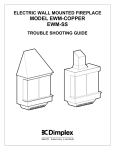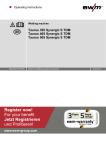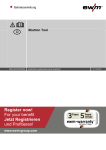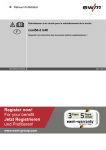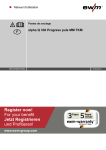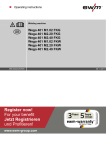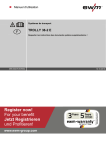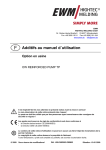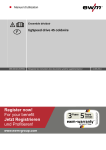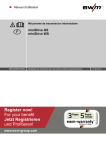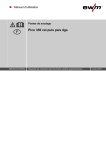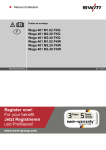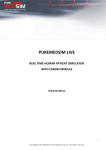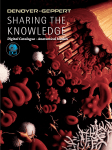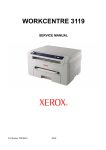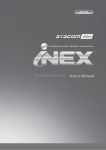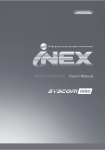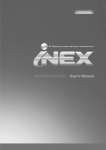Download Operating instructions
Transcript
Operating instructions Xbutton Tool Observe additional system documents! Register now! For your benefit Jetzt Registrieren und Profitieren! www.ewm-group.com 30.01.2015 * *Details for ewm-warranty www.ewm-group.com 099-L08742-EW501 General instructions CAUTION Read the operating instructions! The operating instructions provide an introduction to the safe use of the products. • Read the operating instructions for all system components! • Observe accident prevention regulations! • Observe all local regulations! • Confirm with a signature where appropriate. NOTE In the event of queries on installation, commissioning, operation or special conditions at the installation site, or on usage, please contact your sales partner or our customer service department on +49 2680 181-0. A list of authorised sales partners can be found at www.ewm-group.com. Liability relating to the operation of this equipment is restricted solely to the function of the equipment. No other form of liability, regardless of type, shall be accepted. This exclusion of liability shall be deemed accepted by the user on commissioning the equipment. The manufacturer is unable to monitor whether or not these instructions or the conditions and methods are observed during installation, operation, usage and maintenance of the equipment. An incorrectly performed installation can result in material damage and injure persons as a result. For this reason, we do not accept any responsibility or liability for losses, damages or costs arising from incorrect installation, improper operation or incorrect usage and maintenance or any actions connected to this in any way. © EWM AG · Dr. Günter-Henle-Str. 8 · D-56271 Mündersbach, Germany The copyright to this document remains the property of the manufacturer. Reprinting, including extracts, only permitted with written approval. Subject to technical amendments. Contents Brief description 1 Contents 1 Contents .................................................................................................................................................. 3 2 Overview ................................................................................................................................................. 4 2.1 Brief description ............................................................................................................................. 4 2.2 Audience ........................................................................................................................................ 4 2.2.1 IT administrator ............................................................................................................... 4 2.2.2 Welding supervisor ......................................................................................................... 4 2.3 System requirements ..................................................................................................................... 4 2.3.1 Client system requirements ............................................................................................ 4 2.4 Scope of supply ............................................................................................................................. 4 2.4.1 Standard scope of supply ............................................................................................... 4 2.4.2 Required accessories and licenses ................................................................................ 4 3 Administrator manual ............................................................................................................................ 5 3.1 Installation ...................................................................................................................................... 5 3.2 Wibu Runtime installation .............................................................................................................. 8 3.3 FTDI USB driver installation .......................................................................................................... 9 3.4 Update ......................................................................................................................................... 11 4 User manual .......................................................................................................................................... 12 4.1 Xbutton Tool screen layout .......................................................................................................... 12 4.2 System role administration .......................................................................................................... 13 4.2.1 Create system roles...................................................................................................... 13 4.2.2 Clean system roles ....................................................................................................... 13 4.3 Template administration............................................................................................................... 14 4.3.1 Create template ............................................................................................................ 14 4.4 User administration ...................................................................................................................... 16 4.4.1 Create user ................................................................................................................... 16 4.4.2 Edit user ....................................................................................................................... 16 4.4.2.1 Edit user name .............................................................................................. 16 4.4.2.2 User/system role allocation ........................................................................... 17 4.5 Xbutton administration ................................................................................................................. 18 4.5.1 Create Xbutton ............................................................................................................. 18 4.5.2 Edit Xbutton .................................................................................................................. 19 4.5.3 Inactivate Xbutton ......................................................................................................... 20 4.5.4 Overview of unallocated Xbuttons ................................................................................ 20 5 Appendix A ........................................................................................................................................... 21 5.1 Overview of EWM branches ........................................................................................................ 21 099-L08742-EW501 30.01.2015 3 Overview Brief description 2 2.1 Overview Brief description Xbutton is a system to intelligently control access rights for EWM welding machines equipped with an Expert 2.0 control. By programming small and handy storage chips for recognition, users can be assigned different usage rights. The Xbutton Tool is used to manage the storage chips and users. 2.2 Audience 2.2.1 IT administrator Based on their training and experience, the IT administrators are able to provide for the system requirements and work environment, including the technical equipment, required for operating the software. They are also able to provide sufficient server capacity and ensure data backup. 2.2.2 Welding supervisor Based on their relevant vocational or further training, expertise, experience and knowledge of the different welding processes, the welding machine operator, welding engineer or welding supervisor is able to perform the task of monitoring and analysing the welding process data as assigned to them. They are also able to operate the computers and access the operating panel. 2.3 System requirements 2.3.1 Client system requirements Compatibility Hard disk Connections Operating system Software 2.4 Scope of supply 2.4.1 Standard scope of supply IBM compatible 500 MB hard disk space or more 2 USB 2.0 ports or more Windows 7 or later .NET 4.0 (part of the installation if required) The standard scope of supply includes: • USB interface with Xbutton adapter • Software • Licensing dongle • 10 Xbuttons 2.4.2 Required accessories and licenses Xbutton is supplied with a dongle with an activated license to operate the Xbutton Tool. If you intend to operate Xnet and Xbutton at the same time, please contact EWM AG to transfer the license to the existing Xnet dongle. 4 099-L08742-EW501 30.01.2015 Administrator manual Installation 3 3.1 Administrator manual Installation Initial situation: The dongle is connected to the computer. • On the dongle, open the directory XbuttonTool\Release\. • Start the "Setup.bat" installation file by double-clicking it. − A prompt opens to check whether .NET4.0 is installed on the system. Figure 3-1 • Press any key to close the prompt. − The installation welcome page opens. Figure 3-2 • Select the "User-defined" installation mode. 099-L08742-EW501 30.01.2015 5 Administrator manual Installation • Click the "Install" button. − The selection dialog with the available components opens. Figure 3-3 Component Xbutton Tool software Database initialisation Microsoft .NET Framework Wibu Runtime USB Serial Driver by FTDI • Click "Next". − The parameter editor opens. 6 Explanation The Xbutton Tool software New creation of the database. Any existing database including its data will be overwritten. Microsoft .NET Framework Driver for the dongle and software-based activation Driver for the Xbutton USB interface 099-L08742-EW501 30.01.2015 Administrator manual Wibu Runtime installation Figure 3-4 • Click "Next". − The software will be installed. Figure 3-5 • Click "Close". 099-L08742-EW501 30.01.2015 7 Administrator manual Wibu Runtime installation 3.2 Wibu Runtime installation To start Xbutton Tool, Wibu Runtime has to be installed. If not installed yet, the installation will start automatically. Figure 3-6 • Click "Next". Figure 3-7 • • Select the "Install for all users of this computer" installation mode. Click "Next". Figure 3-8 • 8 Click "Next". 099-L08742-EW501 30.01.2015 Administrator manual FTDI USB driver installation Figure 3-9 • Click the "Install" button. − The software will be installed. Figure 3-10 • 3.3 Click "Finish". − The installation is complete. FTDI USB driver installation The FTDI USB driver is a required component to control the Xbutton USB interface. If not installed yet, the installation will start automatically. Figure 3-11 • Click "Extract". 099-L08742-EW501 30.01.2015 9 Administrator manual FTDI USB driver installation Figure 3-12 • Click "Next". Figure 3-13 • 10 Click "Finish". − The software will be installed. 099-L08742-EW501 30.01.2015 Administrator manual Update 3.4 Update The update procedure is similar to the installation, with the exception that you have to deselect the "Database initialisation" option in the available components list. Figure 3-14 NOTE If you fail to deselect "Database initialisation" and the installation starts, the existing database will be deleted and all data will be permanently lost. 099-L08742-EW501 30.01.2015 11 User manual Xbutton Tool screen layout 4 4.1 User manual Xbutton Tool screen layout For a clearer overview the screen display is divided into three main sections in this manual: navigation bar, dialog and button bar. Figure 4-1 Item Description 0 Navigation bar 1 12 2 Dialog 3 Button bar 099-L08742-EW501 30.01.2015 User manual System role administration 4.2 System role administration System roles are used to define groups of users. A system role represents an assigned function or access right. When logging on to an Expert 2.0 control, the system role will be displayed as well. 4.2.1 Create system roles Initial situation: Program has been started. • Click the "Settings" button in the navigation bar. − The Settings dialog opens. Figure 4-2 Clicking the arrow on to the "System roles" selection field will open the system roles that have already been created. • In the "System roles" selection field, enter the name of the new system role. • Save your changes by pressing "Enter". 4.2.2 Clean system roles Xbutton is supplied with a number of predefined system roles. Their colour correlates to the available Xbuttons. As long as no data records have been created, these system roles can be deleted if they do not match your needs. For this reason it is recommended to set the system roles before you start programming the Xbuttons. Initial situation: Program has been started and the user has opened the "Settings" menu. • Click the "Clean system roles" button on the button bar. − All system roles not currently used will be deleted from the database. 099-L08742-EW501 30.01.2015 13 User manual Template administration 4.3 Template administration Templates are used to define frequently used groups of user rights to facilitate the assignment of those rights to the users. 4.3.1 Create template Initial situation: Program has been started. • Connect a new Xbutton to the programming device. NOTE If the Xbutton is not yet known to the system the following dialog opens: "Unknown Xbutton. Do you want to add it to the database? Confirm by clicking "Yes". − The Xbutton data will be displayed. Figure 4-3 • Click the "Permissions" tab. − The Xbutton permissions will be displayed. Permission Activate correction mode Block change of wire feed speed Block change of voltage correction Block change of arc dynamics Block change of operating mode Block change of welding type Block change of superPuls Block JOB switching Block JOB reset Restrict program selection Restrict program sequence 14 Explanation By selecting this option, the correction mode is activated for the user. Selecting this option will prohibit the user from changing the wire feed speed. Selecting this option will prohibit the user from changing the voltage correction. Selecting this option will prohibit the user from changing the arc dynamics. Selecting this option will prohibit the user from changing the operating mode. Selecting this option will prohibit the user from changing the welding type. Selecting this option will prohibit the user from activating superPuls. Selecting this option will prohibit the user from changing the welding JOB. Selecting this option will prohibit the user from resetting the welding JOB. Selecting this option will prohibit the user from selecting certain welding programs. Selecting this option will prohibit the user from accessing certain welding program sequences and changing their parameters. 099-L08742-EW501 30.01.2015 User manual Template administration Permission Block change of configuration parameters Block program "0" Block welding start Explanation Selecting this option will prohibit the user from changing the configuration parameters. Selecting this option will prohibit the user from accessing program "0". Selecting this option will prohibit the user from starting the welding JOB. NOTE By selecting the „Show reserves“ option further permissions are shown which are currently not activated in the software. They can be used as reserves for software updates. • • Activate/inactivate the required rights. Click the "Save as template" button on the button bar. − The new template is saved in the system and is immediately available by clicking the "Templates folder" button. 099-L08742-EW501 30.01.2015 15 User manual User administration 4.4 User administration In the user administration you can create all the users who are to be assigned Xbuttons. 4.4.1 Create user Initial situation: Program has been started. Figure 4-4 • Click the "Create user" button on the button bar. − At the end of the user table a new user is inserted with the first name "NewFirstname" and name "NewName" default values. To change these default values click the corresponding field. Figure 4-5 4.4.2 Edit user 4.4.2.1 Edit user name NOTE A user name can be edited only as long as no Xbutton has been created for this user. Initial situation: Program has been started and the user has been created. • In the user table click the "First name" or "Name" field. − The data record selected will be highlighted in blue. • Activate the edit mode by pressing F2. • Change the data record as required. • Save your changes by pressing "Enter". • Dismiss your changes by pressing "Esc". 16 099-L08742-EW501 30.01.2015 User manual User administration 4.4.2.2 User/system role allocation NOTE A system role can be allocated to a user only as long as no Xbutton has been created for this user. Initial situation: Program has been started and the user has been created. • In the "System role" column, click the arrow next to the user you want to edit. − The system roles created will be displayed. • Select the required system role. • Save your changes by pressing "Enter". • Dismiss your changes by pressing "Esc". 099-L08742-EW501 30.01.2015 17 User manual Xbutton administration 4.5 Xbutton administration The Xbutton is used to identify the user to the end device. The user-specific rights are stored on the Xbutton. One user can have multiple Xbuttons with different rights. A Xbutton, however, can only be assigned to one user. 4.5.1 Create Xbutton Initial situation: Program has been started. • Connect a new Xbutton to the programming device. NOTE If the Xbutton is not yet known to the system the following dialog opens: "Unknown Xbutton. Do you want to add it to the database? Confirm by clicking "Yes". − The Permissions dialog opens. Permission Activate correction mode Block change of wire feed speed Block change of voltage correction Block change of arc dynamics Block change of operating mode Block change of welding type Block change of superPuls Block JOB switching Block JOB reset Restrict program selection Restrict program sequence Block change of configuration parameters Block program "0" Block welding start Explanation By selecting this option, the correction mode is activated for the user. Selecting this option will prohibit the user from changing the wire feed speed. Selecting this option will prohibit the user from changing the voltage correction. Selecting this option will prohibit the user from changing the arc dynamics. Selecting this option will prohibit the user from changing the operating mode. Selecting this option will prohibit the user from changing the welding type. Selecting this option will prohibit the user from activating superPuls. Selecting this option will prohibit the user from changing the welding JOB. Selecting this option will prohibit the user from resetting the welding JOB. Selecting this option will prohibit the user from selecting certain welding programs. Selecting this option will prohibit the user from accessing certain welding program sequences and changing their parameters. Selecting this option will prohibit the user from changing the configuration parameters. Selecting this option will prohibit the user from accessing program "0". Selecting this option will prohibit the user from starting the welding JOB. NOTE By selecting the „Show reserves“ option further permissions are shown which are currently not activated in the software. They can be used as reserves for software updates. • • 18 Activate/inactivate the required permissions for the Xbutton or select a template from the "Use template" selection box. Assign a name to the Xbutton using the „New Xbutton name“ input field. 099-L08742-EW501 30.01.2015 User manual Xbutton administration • • • 4.5.2 Select the user to be assigned to the Xbutton from the "Name" selection box. Click the "Write permission" button on the button bar to save the changes. Click the "Home page" button on the button bar to dismiss the changes. Edit Xbutton Initial situation: Program has been started. • Connect a Xbutton which has already been assigned rights to the programming device. − The Permissions dialog opens. Permission Activate correction mode Block change of wire feed speed Block change of voltage correction Block change of arc dynamics Block change of operating mode Block change of welding type Block change of superPuls Block JOB switching Block JOB reset Restrict program selection Restrict program sequence Block change of configuration parameters Block program "0" Block welding start Explanation By selecting this option, the correction mode is activated for the user. Selecting this option will prohibit the user from changing the wire feed speed. Selecting this option will prohibit the user from changing the voltage correction. Selecting this option will prohibit the user from changing the arc dynamics. Selecting this option will prohibit the user from changing the operating mode. Selecting this option will prohibit the user from changing the welding type. Selecting this option will prohibit the user from activating superPuls. Selecting this option will prohibit the user from changing the welding JOB. Selecting this option will prohibit the user from resetting the welding JOB. Selecting this option will prohibit the user from selecting certain welding programs. Selecting this option will prohibit the user from accessing certain welding program sequences and changing their parameters. Selecting this option will prohibit the user from changing the configuration parameters. Selecting this option will prohibit the user from accessing program "0". Selecting this option will prohibit the user from starting the welding JOB. NOTE By selecting the „Show reserves“ option further permissions are shown which are currently not activated in the software. They can be used as reserves for software updates. • • • • • Activate/inactivate the required permissions for the Xbutton or select a template from the "Use template" selection box. Assign a name to the Xbutton using the „New Xbutton name“ input field. Select the user to be assigned to the Xbutton from the "Name" selection box. Click the "Write permission" button on the button bar to save the changes. Click the "Home page" button on the button bar to dismiss the changes. 099-L08742-EW501 30.01.2015 19 User manual Xbutton administration 4.5.3 Inactivate Xbutton This function is used to temporarily neutralise a Xbutton. All permissions are reset to "not authorised" and the user entry on the Xbutton is deleted. Initial situation: Program has been started. • Connect a Xbutton which has already been assigned rights to the programming device. − The Permissions dialog opens. • Select the user with the name "unallocated user" from the "Name" selection box. • Click the "Write permission" button on the button bar to save the changes. • Click the "Home page" button on the button bar to dismiss the changes. NOTE The inactivated Xbutton is stored in the "Unallocated" folder until it is allocated again to a user. 4.5.4 Overview of unallocated Xbuttons Initial situation: Program has been started. • Click the "Unallocated Xbuttons" button on the button bar. − The dialog opens the list of all inactivated Xbuttons which are assigned to the "unallocated user" in the system. 20 099-L08742-EW501 30.01.2015 Appendix A Overview of EWM branches 5 Appendix A 5.1 Overview of EWM branches 099-L08742-EW501 30.01.2015 21