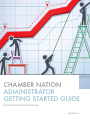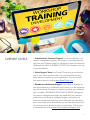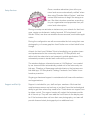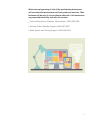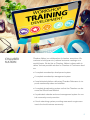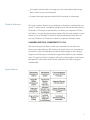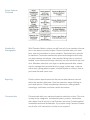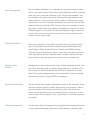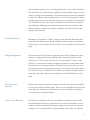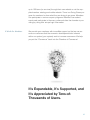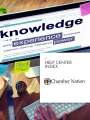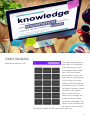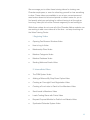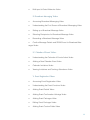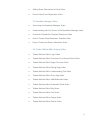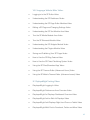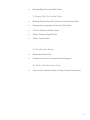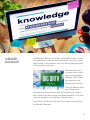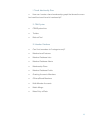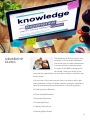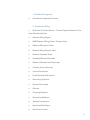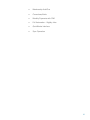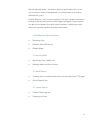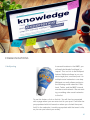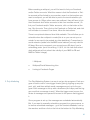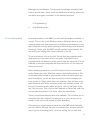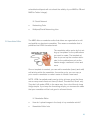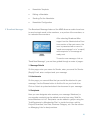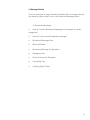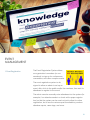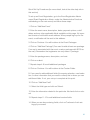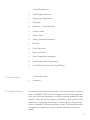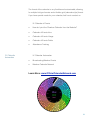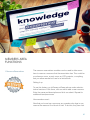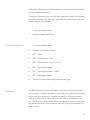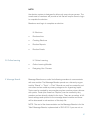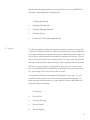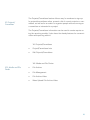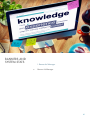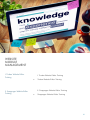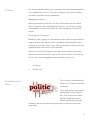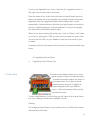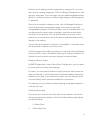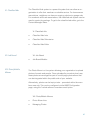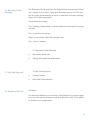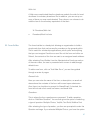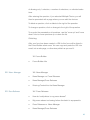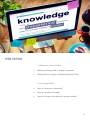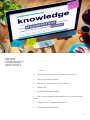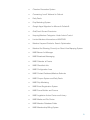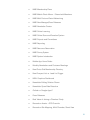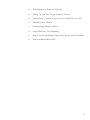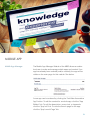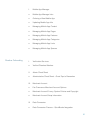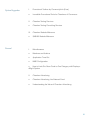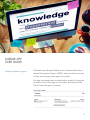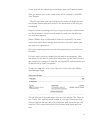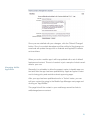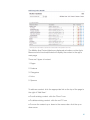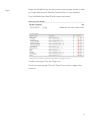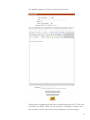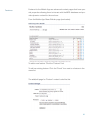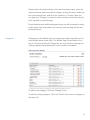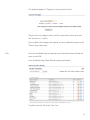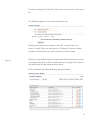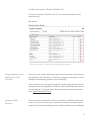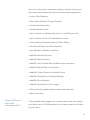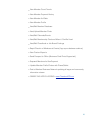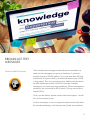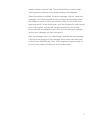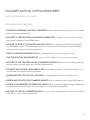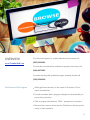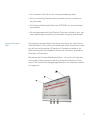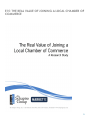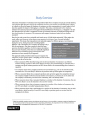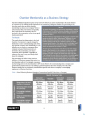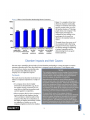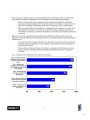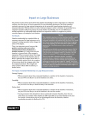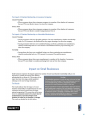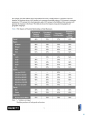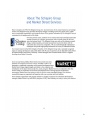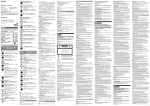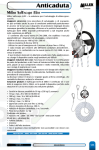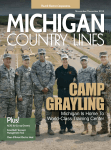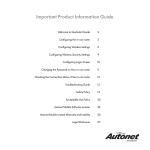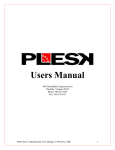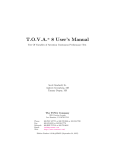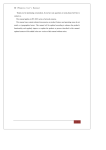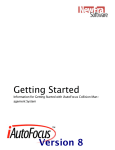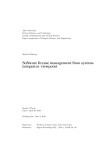Download chamber nation administrator getting started guide
Transcript
CHAMBER NATION ADMINISTRATOR GETTING STARTED GUIDE EDUCATIONAL SERVICES MANUAL VERSION 3.0 1 SYSTEM TRAINING SUPPORT LEVELS 1. Administrative Technical Support for our membership / advertiser management systems. This support is accessed by logging into your Chamber Nation or Advertiser Support System and clicking on the HELP or SUBMIT A TICKET link located on the top of your dashboard. 2. Sales Support Team from R and S Consulting is provided as part of your subscription to help in the training and providing sales support materials for your organization. You can contact this support team by visiting www.RandSTools.com. 3. Member and Advertiser Support is provided to all premium plan participants at no additional cost to them, or to the organization that we serve. Our team is on-deck to provide your members with incredible USA-BASED SETUP AND SUPPORT intelligence. We mention intelligence because we realize that your member advertisers are looking for intelligent support and setup, not someone asking them what they want. Obviously we care about them receiving a terrific deliverable, but we also realize that most do not know how to direct our efforts to help them. This support is accessible by visiting www.PremiumMemberSupport.com, 2 Setup Services Once a member advertiser joins at the premium level we are automatically notified “when also using Chamber Nation System,” and then contact that business to begin the setup process. We often introduce ourselves as working for your organization and appreciate their premium level subscription. During our setup we activate an instance on your network for their business, assign a sub-domain, texting keyword, 3-D storyboard, Local Golden Ticket, one-time use wireless access account, and mobile application. During the configuration we will accommodate the look using their own photography, or license graphics from Fotolia.com on their behalf at no charge. Artwork for their Local Golden Ticket is handled by our graphics team and implemented in the community network, 3-D Storyboard, and within both the subscriber’s and community mobile applications. This automated process is started and confirmed by our team. The window displays, otherwise known as “Ad Displays,” are created by our team and then automatically posted out to the community mobile app, Chamber or Newspaper website directory, the business mobile web app, 3-D Storyboard, Catalog, Facebook, and Twitter for exhaustive promotion. Ongoing professional support is maintained at all times with members and organizations. Support and Set Up Support is included for you, staff and your members. We know that most business owners are too busy or just don’t have the technological ability to get them where they need to be. That’s where our support center takes control. Our support center will contact the business and do all of the set up. They will even add the first 8 items to the display center. If the business does not have their own photography, our team will provide licensed stock photography at no additional cost. 3 What ends up happening is that all the participating businesses will have beautiful presentations of their goods and services. Their business will be part of a local network where all of the businesses are presented beautifully and with rich content. • Technical Support for Chamber Administrators: (855)-233-6362 • Premium Edition Member Support: (844)-487-3663 • Sales System and Training Support: (530) 539-4259 4 CHAMBER NATION Chamber Nation is a collaboration of chamber executives. We continue to hold (open mic) national customer meetings on a monthly basis. We do this so Chamber Nation is always able to deliver the best possible solution for Chamber of Commerce leaders. • A complete membership development system • A complete membership management system • A sophisticated platform delivering Chamber Relevance to improve membership sales and retention • A complete broadcasting system so that the Chamber can become the Official Area Network • A syndicated calendar and event management system for central community event promotion • A local networking system providing area search engine services to the local business community 5 • A program that’s similar to having your own information technology team onsite for you and members • A award winning program backed with hundreds of references Chamber Relevance We have invested heavily as a company to develop a membership surround. In other words, incredible member services that are exclusive to Chamber of Commerce membership. So when you implement Chamber Nation, you are implementing a system that not only makes it much easier to run a Chamber, but also to sell memberships while also improving Chamber of Commerce value for improved retention rates. CHAMBER NATION’S COMMITMENT TO YOU We are working every day to make your experience one that is far above your expectations. We continue to reach out to our chamber executives for input and develop the latest technologies in the industry. Support and training is included throughout the lifetime of our relationship. Our goal is that the chamber will be the communities’ most important point for information and that the chamber will retain and grow membership. System Features 6 System Features Continued Membership Management With Chamber Nation in place you will have all of your member information in one easy to access location. Record contacts with your members, even set reminders for future contacts. Send electronic referrals to members. Customize membership plans and categories with easy one step member activations. View member billing history, events attended, cross referenced listings, directory hits, and more with just one click. Members have their own login to update personal data, submit events, manage their personal directory page, mobile app, coupons, online store, going green program, and participate in surveys, view reports and files and much more. Reporting Create custom reports based on the various data elements carried within the member data base. View the extensive range of billing reports and options. Create membership directories, mailing labels, name tags, certificates, and other useful documents. Communication Communicate with your members based on selection criteria. This criteria may be by categories, membership plans, projects, committees, start dates, level of activity in the Chamber and more. Create beautiful newsletters and email broadcasts. If you prefer using Constant Contact we do offer a full connection, but that is not required. 7 Event Management Mobile Applications Members Area Functions Set up multiple calendars; i.e. a calendar for chamber events, a calendar for community events and even provide calendars to other organizations they use in their own websites so an “official area calendar” can be created for the entire community. Delivered through websites and mobile devices. There is no limit on the number of calendars you may distribute for joint use. Calendars will display on your web site and offer different views and printable PDF versions. Send out invitations to calendar items. Create events that people can register for and pay for online. Add packages to your events. Create name tags and sign in sheets for events. Send out a survey after the event. Even access this are of the system via your mobile app. Move your chamber to the mobile world with your own official mobile app. Let the public download the chamber app (chamberapp.com) from iPhones, iPads, Android Phones, Tablets and HTML5 devices. They will discover directories, events, community information and much more right on their phones. Members and chamber staff can also perform functions using the app just as if they were on the web site. Manage files in the media and file center. Create message boards. Use the online learning center to create training material for members. Create surveys for members that will store all of the responses in a data base. Set up and manage projects and committees. Use the proposal submission function to request RFPs for speakers. Banner Ad Advertising Use the banner ad program to generate income for the chamber. There are even category specific banner ad spots for your directory. View reports on banner click through’s and directory hits. Take a look at a search report that will let you know what people are looking for in your directory and either finding it or not. View a report on member optimization status. Website Management Use the back office to manage many things that will automatically show on your website. Manage news items, press releases, classified ads, 8 and relocation guide, even a donation/wish list for non-profits. Searchable directories are automatically updated on the website every time you make a change in the database, calendar and event items are updated in real time. Search engine optimization is built into the program. Online member applications and member logins are connected to the website. The Chamber has an online store connected to sell items like advertising packages. Manage your coupon programs like the chamber daily deals program, member to member coupons, and directories of your member special offer. Social Networking Manage your Facebook, Twitter, and your own Member Business Network from one dash board. Send calendar items, events, and regular posts to your social media all at one time. Even set dates for future postings. Billing Management Create invoices for dues and non-dues items. Record payments, view reports on aging and historical billing data, forecasting reports and much more. Print or email invoices in one quick batch. Connect with PayPal or a merchant account and allow payment for events and member dues with a credit card online. Create recurring non dues invoices and event invoices and payment reports. Access this information while in the field via your mobile phone to check on member payment status while you visit them. Optional full integration with QuickBooks is available. News and Press Releases Create news items and press releases that will automatically be added to your web site and mobile apps. There is even a legislative action center to get your members involved with communicating the chamber’s concerns to their representatives. Connect with Members Provide your members with many marketing and search tools. These include beautiful directory pages and tie-ins with the members’ social media. Premium members can open a large on line store (or “services catalog” if not a retailer and no price entered) where they can display 9 up to 100 items (or services) through their own website or via the supplied member catalog and mobile website. There is a Going Green program for members to show what they are doing to go green. Members can participate in various coupon programs. Members can submit events and participate in the many online activities the chamber is providing by using their unique login information. It Works for Members We provide your members with incredible support so that we can assure our customers that the economic development tools inherent within our system (your system) work to increase commerce. We help you put the “Commerce” back into the Chamber of Commerce! It’s Expandable, It’s Supported, and It’s Appreciated by Tens-ofThousands of Users. 10 2 HELP CENTER INDEX VIDEO TRAINING CHAMBERCLASSROOM.COM The video training center is your place for on-demand video training on many of our Chamber Nation Modules. We have created these videos in-house so that what you are looking at on the video is the same thing you will find in the administrative center of Chamber Nation. However, please note that as our system grows, there are times where minor changes are made after these videos have been completed. The basics of the functions and the majority of the material will still all be identical, but small pieces may vary. 12 We encourage you to utilize these training videos for training new Chamber employees, or even for refreshing yourself on how something is done. These videos are available to you at your convenience and were broken down into bite-sized pieces to make it easier for you to find exactly what you are looking for without having to sit through an hour long video just to find the 2-minute segment you are looking for. While these videos do not cover all of the Chamber Nation modules, we are working to add more videos all of the time – so keep checking out the Video Training Center. I. Beginning Videos ο Opening Two Browser Windows Video ο How to Log In Video ο Membership Plans Video ο Member Categories Video ο Member Database Video ο Sending Welcome Emails Video II. Intermediate Videos ο The CRM System Video ο Adding a Referred By Drop Down Option Video ο Creating an Overnight Event Registration Video ο Creating a Form Letter to Send to Your Members Video ο Send Leads to Members Video ο Leads Trading Game with Points Video ο Request Proposal Module for Public from Website Video ο Syndicated Calendar System Video 13 ο Multi-post to Social Networks Video III. Broadcast Messaging Videos ο Accessing Broadcast Messaging Video ο Understanding the First Screen of Broadcast Messaging Video ο Setting up a Broadcast Message Video ο Selecting Recipients of a Broadcast Message Video ο Resending a Broadcast Message Video ο Confirm Message Details and SPAM Score for Broadcast Messages Video IV. Calendar of Events Videos ο Understanding the Calendar of Events Admin Video ο Adding a New Calendar Event Video ο Calendar Invitations Video ο Viewing Invitations and Tracking Attendance Video V. Event Registration Videos ο Accessing Event Registration Video ο Understanding the Event Functions Video ο Adding Event Details Video ο Adding Event Confirmation Verbiage Video ο Adding Event Packages Video ο Editing Event Packages Video ο Adding Event Custom Fields Video 14 ο Adding Event Administrative Fields Video ο Preview New Event Registration Video VI. Newsletter Manager Videos ο Accessing the Newsletter Manager Video ο Understanding the First Screen of the Newsletter Manager Video ο Overview of Newsletter Template Selections Video ο How to Create a New Newsletter Template Video ο How to Create and Send a Newsletter Video VII. Tiodew Website Editor Training Videos ο Tiodew Website Editor Login Video ο Tiodew Website Editor Overview of Left Access Panel Video ο Tiodew Website Editor Pages Overview Video ο Tiodew Website Editor Editing Page Video ο Tiodew Website Editor Understanding Text Video ο Tiodew Website Editor Photo App Video ο Tiodew Website Editor Add Multimedia Video ο Tiodew Website Editor Embedded Code Video ο Tiodew Website Editor Blog Video ο Tiodew Website Editor Files Video ο Tiodew Website Editor Design Video ο Tiodew Website Editor Publish Video 15 VIII. Snappages Website Editor Videos ο Logging in to the SP Editor Video ο Understanding the SP Dashboard Video ο Understanding the SP Page Editor Modules Video ο Editing a SP Page and Changing Settings Video ο Understanding the SP Text Module Area Video ο Tour the SP Media Module Area Video ο Tour the SP Elements Module Video ο Understanding the SP Widgets Module Video ο Understanding the Plugins Module Video ο Saving and Publishing Your SP Pages Video ο How to Use the SP Blog Feature Video ο How to Use the SP Photo Publishing System Video ο Using the SP Files/Download App Video ο Using the SP Themes Editor (Advanced Users) Video ο Using the SP Mobile Themes Editor (Advanced users) Video IX. DisplayedRight Training Videos ο DisplayedRight Logging In Video ο DisplayedRight Preferences Area Overview Video ο DisplayedRight Ad Displays Dashboard Overview Video ο DisplayedRight Add or Edit Ad Displays Video ο DisplayedRight Add Displays Right from Phone or Tablet Video ο DisplayedRight Multi Post to Facebook, Twitter and More Video 16 ο DisplayedRight Overview Stats Video X. Strategy With Our Founder Videos ο Building Membership With Commerce Control Panel Video ο Explaining the Integrated Community Tools Video ο U.R. The Network and Why Video ο What is Chamber Squad Video ο What is Tiodew Video XI. Chamber Sales Support ο Membership Sales Plan ο Chamber Economics Concept (Expired Program) XII. What is Chamber Nation Video ο Interview with Chamber Nation Founder, Richard Scully Video 17 MEMBER DATABASE The Member Database is the heart of the MMS system. It allows an organization to track member information, report on it, grant/ deny access to the members' area, and send broadcast emails to the members and more. Members (and other contacts such as prospects) are assigned a "Member Type". These are edited from the Member Plans section. From the Member Database Admin area, administrative-level users can alter all information for all members. Admins can add, change, and delete members. They also have the capability to change their member status. The Officers List (Board of Directors) list is also controlled from the Member Database. 18 I. Tiered Membership Plans ο How can I create a tiered membership graph that shows the member benefits at each level of membership? II. CRM System ο CRM System Intro ο Ticklers ο Referral Tool III. Member Database ο Can I limit members to 2 categories only? ο Member-level Features ο Member Database Intro ο Member Database Admin ο Membership Plans ο Member Database Fields ο Granting Access to Members ο Officers/Board Members ο Multi-Member Accounts ο Match Merge ο Mass Entry of Data 19 MEMBERSHIP BILLING The Membership Billing System is an extension of the member database that allows you to create membership invoices and track dues payments. This part of the MMS is designed to be flexible, offering a variety of features that an organization can pick-and-choose to meet their particular needs. In this portion of the user manual, there is a section with a general explanation of how to handle member renewals, followed by various sections explaining the features of the billing system• Creating Invoice Records • Documents/Notifications • Recording Payments • Processing Drops • Viewing Transactions • Reporting/Data Export 20 I. Quickbooks Integration ο Quickbooks Integration Services II. Membership Billing ο Red Door Plan Calculations – Convert Regular Member to Premium Membership Plan ο Member Billing System ο MMS Member Billing System Training Video ο Member Billing Intro Video ο Member Billing Reports Video ο Member Renewals Video ο Handling Member Renewals ο Member Renewals and Duplicates ο Creating Invoice Records ο Invoice Documents ο Email Renewal Notifications ο Recording Payments ο Receipt Documents ο Refunds ο Dropping Members ο Reinstating Members ο Viewing Transactions ο Reporting/Data Export ο Non-Dues Invoices 21 ο Membership Add Ons ο Corrections/Voids ο Monthly Payments with CIM ο Full Automation – Nightly Jobs ο QuickBooks Interface ο Sync Operation 22 REPORTING There are variety of reporting features included in the MMS system. Many organizations have specific reporting needs, so if you don't see a report or label that will work for your group, feel free to ask for an accommodation. Often, a customization can be accomplished at low cost or at no cost. Quick Reports - these are some basic, ready-made reports that are available to all members. The Quick Reports are available under the Members Area Features subsection of the main menu. Member Name Search - under the Members Area Features on the main menu, this is a feature that allows all members to search for a particular member based on name (first name, last name, business name). Member Directory - largely used by organizations in Business mode, the MMS offers a facility that can be linked to outside of the members area. This present the public with a way to search for members based on business name, keyword, category. There is also an option to allow the user to view all members. 23 Reporting/Lists/Labels - this feature allows a quick method for an admin to create a report, mailing labels, or to extract data to a commadelimited file (.csv). Custom Reports - this is a more powerful, but more complex method for setting up reports that can be re-used again and again. These reports can also be included in the quick reports section, making them available to the general member (member-level) users. I. Miscellaneous Reporting Topics ο Reporting Intro ο Member Search/Directory ο Google Maps II. Lists and Labels ο Reporting, Lists, Labels Info ο Mailing Labels and Avery Forms III. Quick Reports ο Creating a list of members that have not optimized their TCS page ο Quick Reports Info IV. Custom Reports ο Custom Reporting Info ο Exporting to Excel 24 COMMUNICATIONS I. Multiposting In several locations in the MMS, you will see links labeled 'multipost' or 'mpost'. This is a link to the Multipost feature. Multipost allows to you create a single post, and then post it to multiple social networks in one step. Multipost currently allows posting to the following social networks: Facebook, Twitter, and the MMS' internal member social network. We are working on adding other social networks to this list. To use this feature, click on the link. You will then be presented with a page where you can enter text for your post. It will often be pre-populated with info based on where you clicked the mpost link (if in the calendar, it would pre-populate with that event's info, so you can post about your event). 25 Before sending a multipost, you will first want to link your Facebook and/or Twitter accounts. What this means is that the Facebook or Twitter account will be linked to your member record, so that anytime you want to multipost, you will be able to post to the social networks you have access to. (When other users use multipost, they will have to link their Facebook and Twitter accounts to their own member record.) To link your Facebook and/or Twitter accounts, click on the button at the top - My Accounts. Then click on the Facebook or Twitter tab, and click ont he button to connect. From there, follow the instructions. There is an optional date and time field available. This will allow you to schedule when the multipost is made (this is so you can set up a reminder for an event to be posted at a later date/time). Connections to social networks (aside from the MMS social network) are only valid for 60 days. Be sure to reconnect your account every 60 days if you're scheduling posts. (as of this writing, 11/4/13, it's not clear that scheduled multiposts will not refresh the validity of your MMS-to-FB and MMS-to-Twitter linkage) I. Multipost II. Drip Marketing ο Multipost/Social Networking Intro ο Linking to Facebook Pages The Drip Marketing System is a way to set up drip programs. Each program is tied to one or more trigger events (joining, signing up as prospect, etc); and then multiple email messages are set up for the program. Each message is set up with a timeframe (# of days past the trigger event that a message is sent). When the trigger event occurs, the series of messages are queued to be sent to the person that triggered it. One a program is set up, the messages are scheduled automatically. But, if you want to manually schedule a program for a given person, or to remove scheduled messages... go to the contact database, look up the member, and then click on the link at the bottom for Drip Marketing 26 Messages for this Member. This shows the messages scheduled with links to remove them. There is also an add button at the top, where you can select a program, and add it to this member/prospect. II. Drip Marketing ο III. Social Networking Drip Marketing Intro In several locations in the MMS, you will see links labeled 'multipost' or 'mpost'. This is a link to the Multipost feature. Multipost allows to you create a single post, and then post it to multiple social networks in one step. Multipost currently allows posting to the following social networks: Facebook, Twitter, and the MMS' internal member social network. We are working on adding other social networks to this list. To use this feature, click on the link. You will then be presented with a page where you can enter text for your post. It will often be prepopulated with info based on where you clicked the mpost link (if in the calendar, it would pre-populate with that event's info, so you can post about your event). Before sending a multipost, you will first want to link your Facebook and/or Twitter accounts. What this means is that the Facebook or Twitter account will be linked to your member record, so that anytime you want to multipost, you will be able to post to the social networks you have access to. (When other users use multipost, they will have to link their Facebook and Twitter accounts to their own member record.) To link your Facebook and/or Twitter accounts, click on the button at the top - My Accounts. Then click on the Facebook or Twitter tab, and click ont he button to connect. From there, follow the instructions. There is an optional date and time field available. This will allow you to schedule when the multipost is made (this is so you can set up a reminder for an event to be posted at a later date/time). Connections to social networks (aside from the MMS social network) are only valid for 60 days. Be sure to reconnect your account every 60 days if you're scheduling posts. (as of this writing, it's not clear that 27 scheduled multiposts will not refresh the validity of your MMS-to-FB and MMS-to-Twitter linkage). III. Social Network IV. Newsletter Editor ο Networking Tools ο Multipost/Social Networking Intro The MMS offers a newsletter editor that allows an organization to edit and publish an electronic newsletter. This means a newsletter that is published via HTML-formatted email. The newsletter editor works by first setting up 'templates' for the publications you want to create. The template allows to you set up the common attributes for the publication such as the header image, masthead, colors and more. Once a template is created, you can add a newsletter (issue) and add/ edit articles within the newsletter. As months go by, you can copy a prior month's newsletter to make it easier to create a new issue. NOTE: HTML-formatted emails can be tricky at times, given that there are so many email clients out there (Outlook, Thunderbird, Gmail, etc). They don't all render HTML in the same way. As a rule-of-thumb, keep things simple. If you keep the formatting simple, you increase the odds that your newsletter will be look good in all email clients IV. Newsletter Editor ο How do I upload images in the body of my newsletter article? ο Newsletter Editor Intro 28 V. Broadcast Messages ο Newsletter Template ο Editing a Newsletter ο Sending Out the Newsletter ο Newsletter Configuration The Broadcast Message feature of the MMS allows an admin-level user to send a simple email to the members, or a portion of the members, or to a selected few members. After selecting Broadcast Messages from the Administrative Functions section of the main menu, the user is presented with a menu to "send new message" or to "re-send/ add recipients" to a message already sent. To send a new message, click on "Send New Message", you are then guided through a series of pages1. Message Details On this page, enter your name for Sender, enter your email for Sender (Reply) Email, enter a subject and your message. 2. Attachments On this page, you can add files that you would like attached to your message. Use the Browse button to find the file on your local drive, Click on Attach to upload and attach the document to your message 3. Recipients Here you can designate who receives your message. Members (or non-member contacts) can be added one-at-a-time using "Add Selected Members to List". Recipients can be added in groups using the "Add Recipients by Membership Plan" or similar functions- add by Project/Committee, Join Date, Business Category, etc. See the section on Managing Lists for best practices. 29 4. Message Details This is a confirmation page. Review the details of the message here before sending. When ready, click on the Send the Message button. V. Broadcast Messages ο How do I send a Broadcast Message to only people in certain categories? ο How do I edit a saved broadcast message? ο Broadcast Messages Intro ο Bounced Emails ο Broadcast Message Configuration ο Managing Lists ο Email Unsubscribe Requests ο Formatting Tips ο Avoiding Spam Filters 30 EVENT MANAGEMENT I. Event Registration The Event Registration System allows an organization's members (or nonmembers) to sign-up for conferences, conventions, and other complex events. The event registration system is designed to allow an admin to set up an event, offer a link to the public and/or the members, then wait for attendees to register for the event. The admin can also manually enter attendees into the system (for example, if an attendee sends in a check with a paper registration) so that the system can be used not just to allow for online registration, but to use the various reports available to produce attendee reports, name tags, and more. 31 Quick Set-Up Procedures (for more detail, look at the other help info in this section) To set up an Event Registration, go to the Event Registration Admin menu (Event Registration Admin, under the Administrative Functions subheading on the main menu) and follow these steps: 1. Click on "Add New Event" 2. Enter the event name, description, dates, payment options, cutoff dates, and any other applicable fields available on this page. It's important to enter a notification email address. When people sign-up for the event, a notification will be sent to this address. 3. Click on Continue. You will be taken to the Event Packages. 4. Click on "Add New Package" (You need to add at least one package. If no cost is associated with the event, create a package with $0.00 as the cost). Remember that registrants can only select 1 package. 5. Enter the package name, description, and cost. 6. Click on submit. 7. Repeat steps 4-6 to add additional packages 8. Click on Continue. You will be taken to the Custom Fields. 9. If you need to add additional fields (for session selection, meal selection, or other information that you need to collect) this is where you can add these fields. If not, your set-up is complete at this point. 10. Click on "Add New Field" 11. Select the field type and click on Submit. 12. Enter the information related to the particular field and click on submit. 13. Repeat steps 11-12 to add additional custom fields. 14. When you are done entering fields, click on Continue to finish setting up your event! 32 I. Event Registration ο Event Registration Intro ο Setting Up a Registration ο Packages ο Members –v- Non-Members ο Custom Fields ο Admin Fields ο Editing Attendees/Payments ο Refunds ο Event Reporting ο Discount Codes ο Event Registration Messages ο Event Registration Configuration ο Event Billing: Separate from Dues Billing II. Calendar Invites II. Calendar Invites ο III. Calendar of Events Invitations The Calendar of Events feature is one of the most frequently used features in the MMS. It falls under the category of Content Management Tools as it allows an organization to keep a calendar updated on their website. It also fits into the category of Member Communication Tools because it is integrated with an event invitation system. Beyond that, there is a Member Tracking component as well. The Attendance module allows an organization to track member attendance at various events. 33 The format of the calendar is very flexible and customizable, allowing for multiple list-type formats and a flexible grid (calendar style) format. If you have special needs for your calendar, feel free to contact us. III. Calendar of Events ο How do I print the Chamber Calendar from the Website? ο Calendar of Events Intro ο Calendar of Events Usage ο Calendar of Events Fields ο Attendance Tracking IV. Calendar Automation IV. Calendar Automation ο Broadcasting Member Events ο Member Calendar Network Learn More: www.OfficialCalendarNetwork.com 34 MEMBERS AREA FUNCTIONS I. Resource Reservations The resource reservations modules can be used to allow members to reserve a resource that the association has. This could be a conference room, a party room, an LCD projector, or anything that you allow members to use for a limited time. Setting it up To use this feature, go to Resource Reservations under administrative functions. From there, click on add to add a new resource. Enter the name and description and click on submit. Repeat for additional items/resources. How members use it Now that you've set up a resource, any member who logs in can reserve the resource for a block of time. To do this, they can click 35 on Resource Reservations under members area features (at the bottom of the members area menu). Clicking on a block of time, they will be prompted to enter in the details, start time, end time, etc. After they enter this, then that block of time will be reserved for the member. I. Resource Reservations ο Resource Reservations Intro II. Proposal Submissions III. Elections II. Proposal Submissions ο Request for Proposal System ο RFP – Setup ο RFP – Edit Request – Pg 1 ο RFP – Edit Request – Pg 2, 3, 4, & 5 ο RFP – Topics/Committees ο RFP – Topics/Committees – Setup ο RFP – Message Function ο Screen Proposals and Assign Reviewer by Type The Elections feature allows an admin-level user to create an election with a variety of different questions, and send out emails to the membership to prompt members to complete the election. Within the emails, there is a link to follow, which allows the member to complete the survey. The election is also posted within the member's area, so those who are granted access to the member's area can log-in and complete the election there. 36 NOTE: the election system is designed to allow only one vote per person. The emails sent to members will provide a link that will require them to login to complete the election. Members must login to complete an election. III. Elections ο Elections Intro ο Creating Elections ο Election Reports ο Election Emails IV. Online Learning V. Message Boards IV. Online Learning ο Online Learning Module ο Designing Your Courses Message Boards are a useful tool allowing members to communicate with one another. The Message Boards operate on a hierarchy organized by "Board" -> "Topic" -> "Post". Boards can only be created by admin users and are used as primary categories for organizing topics. Topics can be created by any member and are used as primary discussion points. Posts (also known as "Replies") can be created by any member and are directly related to the topic. There are a number of different settings and options for the message board module and those will be discussed in sub-sections of this help file. NOTE: The rest of the documentation on the Message Boards is for the "New" Message Boards, implemented in 2012-2013. If you are not us- 37 ing the new message boards, you may switch over to it via MMS Configuration, Message Board configuration. V. Message Boards VI. Surveys ο Message Boards Intro ο Creating Message Boards ο Creating Topics ο Email List Enabled Message Boards The Surveys feature allows an admin-level user to create a survey with a variety of different questions, and send out emails to the membership to prompt members to complete the survey. Within the emails, there is a link to follow, which allows the member to complete the survey. The survey is also posted within the member's area, so those who are granted access to the member's area can log-in and complete the survey there. NOTE: the survey system is designed to allow only one vote per person. The emails sent to members are encoded for that particular member, so sharing a link to the survey will not work. It's possible to allow non-members to participate in surveys. If if you send the survey email to a non-member (prospect/list-only/other), or grant member's area access to a non-member; these individuals can then participate in surveys. VI. Surveys ο Survey Intro ο Creating Surveys ο Survey Emails ο Survey Reports 38 VII. Projects/ Committees The Projects/Committees feature offers a way for members to sign-up for projects/committees online, present a list of current projects or committees, as well as for an admin to organize people who are serving on a committee or interested in a project. The Projects/Committees information can be used to create reports using the reporting module. It also has a few handy features for communication and reporting within it. VII. Projects/Committees ο Project/Committees Intro ο Edit Projects/Committees VIII. Media and File Center VIII. Media and File Finder ο File Archive ο File Management ο File Archive Video ο Mass Upload File Archive Video 39 BANNERS AND SYSTEM STATS I. Banner Ad Manager ο Banner Ad Manager 40 WEBSITE MODULE MANAGEMENT I. Tiodew Website Editor Training I. Tiodew Website Editor Training ο Tiodew Website Editor Training II. Snappages Website Editor Training II. Snappages Website Editor Training ο Snappages Website Editor Training 41 III. Library The Library module allows you to manage a list of documents/media in your organization's library. This can be used to track which member has which materials in their possession. Managing the library When the module is turned on, the list of documents can be edited. Click on Library under administrative functions, you will see an add/ change/delete environment where you can manage the list of documents. Checking out / Checking in Members, after logging into the members area, have the opportunity to reserve (checkout) materials. This is avaialble under Members Area Features on the main menu. Later, when the material is returned, the assigned librarian can check-in the materials. When it is returned, the librarian can then use the editor (mentioned above) to check-in the book. Look for the book in the list, and click on the 'out' link. this will toggle the in/out indicator back to 'in'. III. Library ο IV. Legislative Action Center Library Intro This module is not enabled by default, let us know if you want to use this. Once enabled, you will need to edit/maintain a list of legislators. This is done from within Member Database Admin, house members and senate members are two special record types that you will see in the view drop-down. 42 To set up an legislative item, log-in, then look for Legislative Action in the right column under admin functions. Enter the name of the Action Item (the issue at hand), begin and end dates, the details about the requests (why people should contact their legislator) then the suggested subject and message text, house/ senate/both, multiple selection (whether you want people to be able to send to multiple legislators), limited members (if it’s just a few legislators that need to be lobbied, select them). When you’re done entering the action item, click on Submit. It will show up in the list, along with a URL you can use to promote the action item. You can post this URL on your website or sent out in an email to your contacts. As people respond, the system will track who has contacted which legislator. IV. Legislative Action Center ο Legislative Action Center Intro The online store feature allows you to manage a catalog of items and sponsorships, and allow members and/or the public to purchase them. If you have a credit card merchant account or PayPal account integrated with your MMS account, it will automatically will be configured with the store. V. Online Store To start using the store, the first thing you will have to do is enter items into your catalog to make them available for sale. Catalog To manage products listed in your catalog, click on Online Store under Administrative functions. 43 All items in the catalog must be assigned to a category. So, your first step may be creating categories. Click on 'Manage Categories' to manage your categories. From this page, you can add/change/delete categories. If you have few items, create a single category named 'general' or 'products'. Once you've created a category or two, click on Manage Products to return to the product management page. From here you can add/ change/delete products. To add a product, click on Add New Item. You can then enter the name, select a category, and enter a description and price for the product. You can also browse for a picture of your product on your local drive, which will then be uploaded and sized for display in the catalog. There is also a checkbox for 'sold out / not available'. If checked, users will not be able to add this item to their cart. In the 2nd page when editing a product, you can edit a list of attributes, such as colors or sizes. this feature allows you to add up 5 different attributes for each product, and many options for each attribute. Shipping Options, Taxes In MMS Configuration, under Online Store Configuration, you can specify some options for taxes and shipping. For taxes, you can specify whether to apply sales tax, and choose the state you operate in. You will also want to indicate whether shipping is taxable in your state. If you use the tax option, you can edit your products and identify which ones are taxable with a checkbox. For shipping, you can select a simple shipping computation based on a flat rate per item. Publishing/Promoting To promote your store on the public side of your website, use the link that is presented at the bottom of the Online Store admin page (where you edit products). V. Online Store ο Online Store Intro 44 VI. Classified Ads The Classified Ads system is a powerful system that can allow an organization to offer their members a valuable service. For homeowners associations, neighbors can have an ongoing, electronic garage sale. For academic and trade associations, the classified ads system can be used to create job postings. To get to the classified ad editor, go to the Content Manager Menu. VI. Classified Ads ο Classified Ads Intro ο Classified Ads Submission ο Classified Ads Editor VII. Job Board VII. Job Board ο VIII. Photo/Mobile Albums Job Board Module The Photo Album is a fun system allowing your organization to upload photos of events and people. Once uploaded by an admin-level user, these photos are arranged as part of a multi-page photo album that can be integrated within the public side of your website. Alternatively, photos can be kept private... presented within the members area only. This can be configured via the MMS Configuration page, using the "include album in members area" option. VIII. Photo/Mobile Albums ο Photo Album Intro ο Managing Photos 45 IX. Relocation Guide Manager The Relocation Guide and the Links Page editors provided by EcTown are a unique form of editor. They allow an admin user to build the content of a page by assembling a variety of elements vertically, stacking them into a neat presentation. These elements includeTitle, Heading, Subheading - a variety bolded text one-lines of varying size font Text - a multiline text section Table - a two-column table with multiple rows Link - link to a website IX. Relocation Guide Manager ο Relocation Guide Intro ο Editing Relocation Guide Elements X. Daily Deal Approval X. Daily Deal Approval XI. Donations/Wish List ο Coupon System ο Daily Deal Administration Donations Provided your MMS account has been integrated with a payment gateway, you can use the donations module to provide a way for the public to donate to your organization. 46 Wish List A little more complicated than the donations module, the wish list module allows for monetary donations. But in addition, you can set up an array of items you may need donated. Then donors, can choose to donate the item or the monetary equivalent of that item XI. Donations/Wish List ο XII. Forms Builder Donations/Wish List Intro The forms builder is a handy tool allowing an organization to build a simple web form that can be used by members or the general public. This is useful for scholarship applications, public polls, and anything that you can imagine. Each time a user fills out the form and clicks on Submit, the contents of the form are sent to an assigned email address. After selecting Form Builder from the Administrative Functions section of the main menu, the user is presented with a menu to add/change/ delete forms. To add a new form, click on "Add New Form", you are then guided through a series of pagesGeneral InfoHere you can enter the name of the form, a description, an email address where the contents of the form will be sent upon submission. Also, there is a checkbox to prompt for Name/Email. If checked, the form will include a first name, last name, and email field. QuestionsThis is where the form questions are composed. To add a question, click on "Add New Question". You are then given the option of selecting a type of question- Multiple Choice, Yes/No, Text Field, Multiline Text. After selecting the type of question, you then are prompted to enter the Question verbiage. If you selected Multiple Choice, you have the option 47 of allowing only 1 selection, x-number of selections, or unlimited selections. After entering the question, if you selected Multiple Choice, you will then be presented with a page where you can edit the choices. To delete a question, click on delete to the right of the question. To change a question, click on change to the right of the question. To re-order the presentation of questions, use the "move up" and "move down" links to move questions up or down the list. Publishing After your form has been created, a URL for this form will be listed in the Forms Builder admin area. You can copy and paste the URL into email, into a web page, or otherwise publish as you see fit. XII. Forms Builder ο XIII. News Manager Forms Builder Info XIII. News Manager ο News Manager vs. Press Releases ο News Manager/Press Releases ο Entering Content Into the News Manager XIV. Press Releases XIV. Press Releases ο How do I add photos to my press release? ο My press release is showing before the date it is supposed to ο Press Releases vs. News Manager ο News Manager/Press Releases 48 WEB EDITOR I. Webmaster Code and Ideas ο Making the Background of Images Transparent ο Adding Rollover Images to Websites (Sample Code) II. Snap Pages Editor ο How do I change my password? ο How do I create a link page? ο How do I create a clickable ad in another website? 49 ADMIN COMMUNITY AND POSTS I. Various ο Add a Custom Field (Like a business anniversary) ο Approving Pending Events ο Banner Ad “Impressions” Now Available ο Billing Q&A ο Broadcast Message Details ο Can I put an alternate billing address in my member database? ο Category List – Suggested Starter List ο Chamber Nation Web Mail 50 ο Chamber Recreation System ο Connecting 1and1 Webmail to Outlook ο Daily Deals ο Drip Marketing System ο Google Apps Migration for Microsoft Outlook® ο Grid/Touch Screen Directories ο Keeping Member Categories Under Admin Control ο Limited Address Information on MAPPING ο Member Keyword Guide for Search Optimization ο Member Not Showing Correctly on Street View Mapping System ο MMS Banner Ad Manager ο MMS Broadcast Messaging ο MMS Calendar of Events ο MMS Classified Ads ο MMS Configuration Area ο MMS Contact Database/Member Referrals ο MMS Coupon System and Daily Deals ο MMS Drip Marketing ο MMS Event Registration System ο MMS Forms Builder and Forums ο MMS Legislative Action Center and Library ο MMS Media and File Center ο MMS Member Database Fields ο MMS Membership Billing System 51 ο MMS Membership Plans ο MMS Mobile Photo Album – Shared with Members ο MMS Multi Post and Social Networking ο MMS New Manager/Press Releases ο MMS Newsletter Creator ο MMS Online Learning ο MMS Online Store and Donation System ο MMS Projects and Committees ο MMS Reporting ο MMS Resource Reservation ο MMS Survey System ο MMS System Introduction ο Mobile App Users Guide ο Monthly Newsletters and Customer Meetings ο New Photo Grid Membership Directory ο New Prospect List vs. Lead List Trigger ο NEW: Graphics Dashboard ο Newsletter Editing Solution Shown ο Newsletter Open-Rate Detection ο Outlook or Google Apps? ο Press Releases ο Real Value of Joining a Chamber Study ο Recreation Assets – GPS Override ο Recreation Site Mapping, Multi Chamber, Street View 52 ο Red Indicators in Member Email Lists ο Setting Up Your Own Google Analytics Account ο Survey Report – How do I get the survey results after it is sent? ο Translating Your Website ο Understanding Google Analytics ο Using CRM Tool – Drip Marketing ο Way to Create Ambassador Page using Projects and Committees ο What is a Membership Card? 53 MOBILE APP Mobile App Manager The Mobile App Manager Module of the MMS allows an adminlevel user to order and manage mobile apps and content. If an app has already been ordered (and/or created), the app will be visible on the main page for this module. See below: A new app can be ordered by clicking the "Add New Association App" button. To edit the content for a mobile app: click the "App Builder" link. To edit the description, promo text, or keywords: click the "App Info" link. To view the launch page for the app: click the "App Launch Page" link. 54 Chamber Onboarding I. Mobile App Manager ο Mobile App Manager Intro ο Ordering a New Mobile App ο Updating Mobile App Info ο Managing Mobile App Content ο Managing Mobile App Pages ο Managing Mobile App Features ο Managing Mobile App Categories ο Managing Mobile App Links ο Managing Mobile App Spacers I. Verification Services ο Verified Chamber Member II. Admin Cheat Sheet ο Administrative Cheat Sheet – Great Tips to Remember III. Merchant Account ο Fair Commerce Merchant Account Options ο Merchant Account Privacy, System Policies and Copyright ο Merchant Account Setup Information IV. Data Conversion ο Data Conversion Process – QuickBooks Integration 55 Optimal Upgrades General I. Promotional Toolbox by CommunityLink (Free) ο Incredible Promotional Tools for Chambers of Commerce II. Chamber Texting Services ο Chamber Texting Consulting Services III. Chamber Website Makovers ο $499.95 Website Makeover I. Miscellaneous ο Members and Admins ο Application Time-Out ο MMS Configuration ο How to Limit Grid View Code to One Category with DisplayedRight System II. Chamber Advertising ο Chamber Advertising Live Network Feed ο Understanding the Value of Chamber Advertising 56 MOBILE APP USER GUIDE Mobile Application Support The Mobile App Manager Module of the Chamber Nation Membership Development System (“MDS”) allows an admin-level user to order and manage mobile apps and content. If an app has already been ordered (and/or created), the app will be visible on the main page for this module. See below: (If Not There Contact Support for Access). 57 A new app can be ordered by contacting support at Chamber Nation. After you submit your order, a new ticket will be created on the MDS User Support -- Client Care Center and the development process will begin as soon as possible (unless otherwise noted in the comments of the form you submitted). Support will be contacting you for your logo so that your mobile artwork can be generated. You will receive artwork proofs from the artist you can view and approve. When a Mobile App is published to Android or Apple/iOS, we enter some information about the app that will inform the public about your app and your organization. During the ordering process you had an opportunity to provide this information. For best results you may update this information as necessary. Note that while you are able to modify this information, we still have to manually make those changes on Android and Apple/iOS markets/stores due to restrictions by those companies. To edit your app info, click on the "App Info" link on the main Mobile App Manager Page: This will take you to the edit page. Here you can edit the Title, Description, Promo Text, and Keywords related to your app. Please note that Android restricts the app title to 30 characters and also each app title must be 100% unique among all of the Android and Apple app markets. 58 Once you are satisfied with your changes, click the "Submit Changes" button. One of our mobile developers will be notified of the change via email and will update the app info on Android and Apple/iOS markets as time allows. When you order a mobile app it will be populated with a set of default features and content. This set of content is just a sample of what is available for your use. Managing Mobile Application Generally it is advisable to allow the support center to handle app content until after the app has been published by Apple as Apple is notorious for being picky and restrictive about approving apps. After your app has been published and is in "Active" status, you can edit your content by going to the Mobile App Manager main page and clicking on "App Builder". This page lists all the content in your mobile app as well as links to add/change/remove content. 59 The Mobile App Content labels are displayed as buttons on the App's Menu and once touched/clicked will display the content in the app's main page. There are 5 types of content: 1. Pages 2. Features 3. Categories 4. Links 5. Spacers To add new content: click the appropriate link on the top of the page to the right of "Add New:" ● To edit existing content: click the "Pencil" icon ● To delete existing content: click the red "X" icon ● To move the content up or down in the menu order: click the up or down arrow 60 Pages Pages for the Mobile App are just simple content pages (similar to what you might add using the Website Content Editor for your website). From the Mobile App Menu Builder page (see below): To add a new page: Click the "Page" Link. To edit an existing page: Click the "Pencil" Icon next to a page in the menu list. 61 The add/edit page for "Page" content looks like this: Simply enter a page name and some content and then click "Click here to publish to mobile". Note you can specify a "Category" to place it under and also control the security level required to view the page. 62 Feautures Features for the Mobile App are advanced content pages that have special properties allowing them to interact with the MDS database and provide dynamic content for the end user. From the Mobile App Menu Builder page (see below): To add a new feature: Click the "Feature" Link. To edit an existing feature: Click the "Pencil" Icon next to a feature in the menu list. The add/edit page for "Feature" content looks like this: 63 Simply select the desired feature from the drop-down menu, enter the menu text/name, determine which category (if any) to place it under, select a permission level, and click the "continue >>" button. Note you can specify a "Category" to place it under and also control the security level required to view the page. Some features have additional pages where you will be asked to select and/or enter other information, but most are just one step like the one indicated above. Categories Categories for the Mobile App are simple menu items that allow you to nest multiple items under them. The Mobile App Content Menu is limited to 12 top-level items so Categories are very handy in keeping everything organized and allowing for more content to be added. To add a new category: Click the "Category" Link. To edit an existing category: Click the "Pencil" Icon next to a category in the menu list. 64 The add/edit page for "Category" content looks like this: Simply enter the category name, select a permission level, and click the "continue >>" button. Once added, the category will appear on other add/edit screens in the "Parent" drop-down box. Links Links for the Mobile App are simple menu items that when clicked will open a new URL. From the Mobile App Menu Builder page (see below): To add a new link: Click the "Link" Link. 65 To edit an existing link: Click the "Pencil" Icon next to a Link in the menu list. The add/edit page for "Link" content looks like this: Simply enter the link name, paste in the URL, and click the "continue>>" button. Note you can specify a "Category" to place it under and also control the security level required to view the page. Spacers Spacers for the Mobile App are simple menu items that have no action or purpose other than to insert a blank space (or a gap) in the menu of the mobile app to help separate menu items. From the Mobile App Menu Builder page (see below): 66 To add a new spacer: Click the "Spacer" Link. To remove a spacer: Click the red "X" icon next to the spacer in the menu item list. See below: Unique Member Access and Network Tools Overview Once your new mobile application goes live it becomes another important module in the Chamber of Commerce program to become to most powerful broadcasting system in the community. Your members can now login through this mobile application to do the following functions designed to enhance their advertising reach and improve business. To read all about these services for members please visit: www.ChamberAPP.com Member Mobile Functions Once members download the iPhone, Android or HTML5 mobile application for your own community, members are able to manage various areas of their local advertising system. These updates are immediately 67 sent to the community / organization website, member directory profiles, area search engine and other community mobile applications. • Locate Other Members • View Leads Delivered Through Chamber • Locate Event Information • Update Member Profile • View / Present Live Membership Card for Local Discounts, Etc. • Opt in, Read and Post to Private Member Forums • Post to Member Business Network / Public Stream • View Special Offers from Other Members • View Member-to-Member only Offers • Add/Edit Business Services • Add/Edit Business Hours • Add/Edit Traffic Catcher Site and Mobile App Information • Add/Edit Special Offers and Coupons • Add/Edit Coupon Photos from Mobile Device • Add/Edit Classifieds or Job Board Postings • Add/Edit Press Releases • Add/Edit Scrolling Photo Tour Images • System will also update member's own mobile web app • More on the way! Unique Staff Access and Mobile Management Tools* *Only available when logged in as a system admin level user through your mobile device. Public/members do not have access to the following information. 68 • View Member Count Trends • View Member Payment History • View Member Ad Stats • View Member Profile • View/Edit Member Database • View/Upload Member Photo • View/Edit Calendar/Events • View/Edit Membership Card and When it Can Be Used • View/Edit Classifieds or Job Board Postings • Rapid Checkin of Members at Events (App syncs between admins). • View Custom Reports • Send Prospect to Office (Business Card Photo Supported) • Suspend Members for NonPayment • Update Member Profile Photos with Phone/Tablet • Post to Member Business Network updating all apps and community information stream. • ORDER THIS APP BY VISITING: www.ChamberAPP.com 69 BROADCAST TEXT MESSAGES Optional Add-On Services The broadcast text message module allows an association to send out text messages to a group of members. A minimum monthly charge of $19.95 applies. (if you use less than 500 individual texts in a given month, you would still have to pay $19.95 in that month). This is a premium service. Additional texts above the 500 allowed per month cost $0.02 cents per membermessage (if you were to send an additional 100 text messages to members, the cost would be $0.50 extra). (Pricing current as of August 2015). To turn on this feature, please contact technical support - we will turn on the module for you. It will be necessary to turn on a special mobile-phone field within the member database, such that you would load your members 70 mobile number's into that field. This is the field that is used to determine the phone numbers to use when sending out broadcasts. When the module is enabled, to send a message, click on “send new message.” You'll be prompted to enter a subject and message (note: the subject is not sent, this is just used as a way to track which message was which). In the next screen, you'll be prompted to select recipients. Only member records with something entered in the mobile phone field will be available to you. Once you've made your selection, verified your message, you then can send it. After the message, there is a “status page” available for that message. It will show the progress of the message (which ones have been sent, or which ones had difficulty). Also, if the recipients choose to reply to your text, their replies will show up on the status page. 71 CHAMBER NATION SYSTEM REMINDERS THIS IS THE ULTIMATE CHEAT SHEET (POST NEAR YOUR COMPUTER) • RUN BATCH RENEWALS AND APPLY PAYMENTS. (Batch Renewals should be run once a month even for annual memberships.) • BE SURE TO CREATE EVENT IN CALENDAR ADMIN FIRST. That way you won’t have to enter it twice when creating an Event Registration. • BE SURE TO SELECT THE PROPER MAILING LISTS when sending out Broadcast Messages and Newsletter emails. That way people can opt out of those particular types of communication, saving you from being marked as a spammer. • CHECK YOUR BOUNCED EMAIL LIST as this will help keep you off the spammer lists. • RUN THE MONTHLY BOARD REPORT once a month to stay in sync to how you are doing. • BE SURE TO USE THE SEND LEADS TO MEMBERS MODULE. Members will be impressed with the new service and will append to member statements too. • PROMOTE AND UPDATE YOUR MOBILE APP. Tremendous potential in mobile publishing – try it your members and public will be impressed. • REVIEW AND DELETE LIST ONLY RECORDS in your database that are not useful to you. • REVIEW AND UPDATE YOUR CHAMBER WEBSITE this will often help your search rankings too. • REVIEW YOUR MEMBERS OPTIMIZATION LEVELS When members engage and get valuable advanced member services, there are more reasons to renew their membership. • BE SURE TO UPDATE CHAMBER NATION with your contact changes and contact us through the “Help Desk” if you need our assistance. 72 3 ADDITIONAL RESOURCES OVERVIEW www.ChamberStaff.com For technical support for system administrators please call: (855) 233-6362 For member and advertiser subscriber support have them call: (844) 487-3663 For sales training and updated program material please call: (530) 539-4259 The Purpose of this Program • Add significant relevancy to the value of Chamber of Commerce membership. • Provide members with a program designed to dramatically improve their promotion. • Offer a program that delivers “REAL” prospects to members. • Remove the concern about how the Chamber is delivering relevancy to their members. 74 • You continue to offer all of your existing membership plans. • All of your existing Chamber Nation member services continue as they are today. • The Premium Membership Plans are OPTIONAL for new and renewing members. • All costs associated with the Premium Plans are included in your premium edition plans and paid by the member at signup and renewal. Important Program Facts This program was developed from the ground up by our team here at Chamber Nation. After years of knowhow and direct experience in working with tens-of-thousands of Chamber of Commerce members, we have learned what was needed to answer the “relevancy” question at Chambers of Commerce. We present the Premium Membership Plan – a first-of-its-kind solution to bring back the purpose and value in joining the Chamber of Commerce. The market has changed significantly, so the response needed to change too. 75 E15: THE REAL VALUE OF JOINING A LOCAL CHAMBER OF COMMERCE 76 77 78 79 80 81 82 83 84