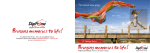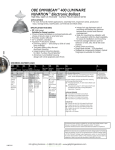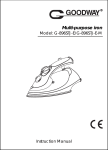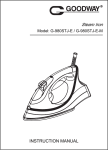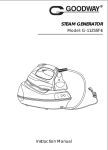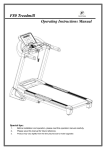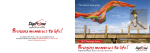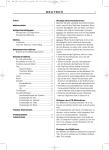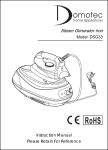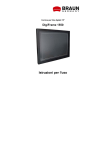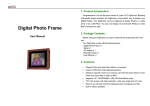Download Models: DF-F7010b, DF-F7011s, DF-F7012t
Transcript
The moment keeps going Jackie on holidays - Great ocean road, Melbourne Bringing memories to life! For additional hints & tips - visit us at www.digiframe.com.au For Repairs & Service please contact CUSTOMER SERVICE on 1300 559 881 or email [email protected] 7" Disco Series Bringing memories to life! Product User Manual (Model No's: DF-F7010b, DF-F7011s & DF-F7012t) Precautions Do not subject the device to severe impact Do not use the device in extreme hot or cold, dusty or damp conditions. Do not expose it to direct sunshine. Keep the device away from water or other liquids. In the event that water or other liquids enter the device, power off the product immediately, and clean the device with soft cloth. Do not use a chemical solution to clean the device in order to avoid corrosion. Clean it with a dry cloth. We are not responsible for the damages or lost data caused by malfunction, misusing, repairing the device or battery replacement Do not attempt to disassemble, repair or modify the product, or it will void the warranty To prevent overheating, never block vents on the back of the digital photo frame This manual is subject to change without prior notification. Functions or display of the actual product may be different from what is described in this manual. Please refer to the actual product. Clean the LCD Screen Do not apply cleaning liquid to the LCD screen. The screen may be easily scratched or broken. Wipe the screen with a soft, non-abrasive cloth. 2 TABLE OF CONTENTS 1 PRODUCT OVERVIEW...................................................... 4 2 FEATURES & SPECIFICATIONS ....................................... 4 3 PACKAGE CONTENTS...................................................... 4 4 BUTTONS & PORTS.......................................................... 5 5 REMOTE CONTROL ......................................................... 6 6 GETTING STARTED .......................................................... 7 7 TURN THE SCREEN ON or OFF ....................................... 7 8 MAIN MENU....................................................................... 8 9 MODE SELECTION ........................................................... 8 10 MEMORY DEVICE MENU.................................................. 8 11 THUMBNAIL VIEW............................................................. 9 12 CALENDAR........................................................................ 9 13 SETTINGS MENU ............................................................ 10 14 TROUBLESHOOTING ..................................................... 13 15 TECHNICAL SPECIFICATIONS ....................................... 14 3 1 PRODUCT OVERVIEW The DigiFrame 7inch “Disco Series” Digital Photo Frame enables you to view your photos on its high-resolution LCD screen. Simply insert a USB flash drive or SD memory card into the appropriate slot located on the back of the frame and your pictures will be displayed on the screen. 2 FEATURES & SPECIFICATIONS 7inch TFT Digital LCD screen Screen Resolution - 800 x 480 pixels Aspect Ratio – 16:9 View Photos, Listen to Music and Watch Videos files Changeable Frames INCLUDED Supports: SD / MMC / MS & XD memory cards USB Flash Drive Support Automatic Photo Slideshow Multi Languages Split Screen Function Picture Preview, Zoom and Rotate Functions Calendar with Time Clock and Alarms 3 PACKAGE CONTENTS 7" Digital Photo Frame Power Adaptor Changeable Frames Warranty Card Remote Control Operating Guide 4 4 BUTTONS & PORTS 1 UP Move cursor Up 2 DOWN Move cursor Down 3 LEFT Move cursor Left / Previous 4 RIGHT Move cursor Right / Next 5 STOP EXIT and move “BACK” through 6 MENU Display Menu options 7 ENTER Confirm Sections 8 MEMORY CARD SLOT SD / MMC / MS / XD 9 EARPHONE Connect to earphones (not supplied) 10 MIN-USB Connect to Mini USB 11 USB port Connect to a USB flash drive 12 DC IN port Connect to the AC adaptor 13 ON/OFF Power On / Off switch 14 UNIT STAND menu options 5 5 REMOTE CONTROL Key Function Mute – No Sound Turn Power On or Off (on screen) PHOTO To Play Photo files MUSIC To Listen to Music files MOVIE To View Movie files Play or Pause files EXIT Move back through Menu options UP Move cursor up / Rotate Anticlockwise DOWN Move cursor down / Rotate Clockwise LEFT/ PREVIOUS Move cursor left / Show previous photo RIGHT/ NEXT Move cursor right / Show next photo ENTER Confirm a selection SETUP Enter or Exit main menu CALENDAR Display the calendar / clock VOL + and VOL - Adjust Volume levels up or down Forward Backward Previous Next 6 6 GETTING STARTED Step 1: Step 2: Step 3: Adjust the stand outwards so the unit will rest in position Connect the device to a wall outlet and switch Power On using the switch located near the USB port Insert a USB flash drive into the USB port or a memory card into the card slot. Memory cards should be inserted with the sticker facing toward you 7 TURN THE SCREEN ON or OFF When you do not want to view the photos momentarily, you can press the button on your remote control to turn off the screen for power saving. To turn on the screen, press the button on the remote control again. To completely power down the unit, use the switch located on the back of the unit near the USB port. 7 8 MAIN MENU Select from the following Menu options: * Slideshow – * Movie * Photos * Music *Calendar Play Photos and Music together Select & Play Video files (MPEG1/2/4, AVI, DIVX) Select & Play Photo files (JPEG) Select & Play Music files (MP3 & WMA) Access Calendar & Clock 9 MODE SELECTION Press the LEFT / RIGHT buttons to choose the desired mode. Use the “ENTER” button to confirm all selections. Press EXIT / STOP to move backwards through the sub menus 10 MEMORY DEVICE MENU After mode selection, use the LEFT / RIGHT buttons to select the desired Media Storage Device (location of desired files) To select press “ENTER” (NOTE: “Favourite” drive contains system files only) Previous/Next Press the LEFT button to display the previous photo. Press the RIGHT button to display the next photo. 8 11 THUMBNAIL VIEW Press the “ARROW Buttons” to select photo from the thumbnail view. Press the “ENTER” button to confirm and start viewing the photos. 12 CALENDAR Your DigiFrame can also be used as a tabletop calendar with time and an alarm clock. To enter the calendar view mode, navigate to “CALENDAR” from the main menu and then press the “ENTER” button to confirm. The calendar & clock page will also display your photos in a slide show. Current Time Slide Show Press the LEFT, RIGHT, UP and DOWN button to select the date. Press the “ENTER” button to confirm your selections Press the EXIT/STOP button to return to the main menu. 9 13 SETTINGS MENU Press the “Setup” key on the remote control (or Menu button on the unit) and a popup menu will appear (invalid during Auto slideshow and whilst in CALENDAR mode) Use UP and DOWN keys to select the desired settings and use the “ENTER” button to enter the sub menu settings. Use the “ARROW Keys” to navigate and adjust and then press the “ENTER” button to confirm the settings changes. Press EXIT to move backwards through the menus and return to the Main Menu. 1. Image Size Select this option to set the view mode of the screen. Three options - Auto Fit, Optimal and Full 2. Slide Show Effects Select this option to set the transition effect of the slide show. 3. Slide Show Interval Set the interval time between slides. From 1 second to 3 hours (Default time is 7 seconds – large files may take longer to load) 4. Split Slide Show Turn On/Off split screen slide show (4 photos will display at once) 5. Music play mode Single Repeat, Circular, No Repeat and Single mode options 10 6. Start Slideshow 7. Rotate Use “ENTER” key to rotate the picture clockwise from 90° - 360° (in slideshow mode, press STOP/PAUSE first) – Available in full screen display. 8. ZOOM Use “ENTER” key to zoom in on the picture up to 10X. When the photo is enlarged, you can press the “ARROW Keys” to roam on the photo. When the picture zooms to 10X, press “ENTER” to restore the picture to original size - Available in full screen display. 9. Save Picture Available in picture playback mode 10. Reset Settings Select this option to restore the system settings to the default factory settings. 11. Languages Select this option to set the Menu Language. If the wrong language is selected by accident - Choose the 11th option from the top (this is the Languages option) From Top to bottom they are 1. English 5. Spanish 2. French 5. Portuguese 3. Italian 6. 4. German 8. Dutch 11 12. Brightness – Contrast – Color & Tint Use these options to adjust the image display properties 13. Alarm To enable the alarm, (1) Press SETUP button to select “SetTime/Set Alarm” and then press the “ENTER” button to confirm. (2) Press UP and DOWN button to select “Set Alarm”. (3) Press the LEFT and RIGHT button to select “OFF” and then press the UP / DOWN button to change “OFF” to “ON”. (4) Press the LEFT and RIGHT button to select among the time setting items – hour, minute, second. Press the UP and DOWN button to set the time item. (5) press the “ENTER” to confirm the alarm time. The alarm should ring at the specified time every day. NOTE: The frame must be on for the alarm to go off 16. Time To setup and Save the Time and Date Settings (1) Press the UP and DOWN buttons to select among the time setting items – Year, Month, Day, Hour, Minute, Second. (2) Use the LEFT and RIGHT buttons to adjust (3) Then move down to “Save Time” to confirm these settings 12 14 TROUBLESHOOTING The digital photo frame will not power on. Make sure that the AC adapter is connected securely to the frame and the power source. Remote control does not work Ensure that a working battery is inserted The images can not be displayed. Make sure the image file is in a supported format The image is distorted or blurred. The device responds very slowly to commands. Resolution of the image is too low. Try using a file with a higher resolution. There are too many files on the memory device. 13 15 TECHNICAL SPECIFICATIONS Item Description Display 7.0-inch TFT LCD screen LCD Resolution 800 x 480 Photo Formats JPEG Music Formats MP3, WMA Video Formats MPEG1/2/4, AVI, DIVX Supports Memory Card SD / MMC / MS / XD USB Interface USB 2.0 Host (High Speed) Other Calendar, Clock and Alarm Supports Languages English / French / Italian / German Spanish & Portuguese Memory Card Capacity Up to 8GB USB Flash Drive Up to 8GB Power Supply AC Adapter, Input 100 ~ 240V, DC 12V 1A Storage Temp* -20% ~ +55% Ambient Temp* 0℃ ~ +55% Operation Humidity* 20% ~ 80% Storage Humidity* 20% ~ 80% 14 19. Technical Parameters Panel TFT Color Panel Play mode MUSIC / PHOTOS / P&M / VIDEOS External memory cards supported CF / SD / MS / MMC / XD / USB Multi-media formats supported MP3 / WMA / JPEG / JPG / MPEG1 / MPEG 2 / MPEG 4 (Divx - Xvid) Text formats supported TXT Ports Two USB ports, one performs host function / earphone device Power supply DC9V/1.5A Model Arcylic front cover We hope you enjoy your DigiFrame and all your special memories. These parameters are for reference only. Any change shall be subject to products without further notice. For additional hints & tips - visit us at www.digiframe.com.au For Repairs & Service please contact CUSTOMER SERVICE on 1300 559 881 or email [email protected]