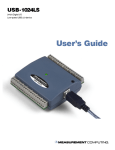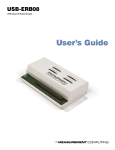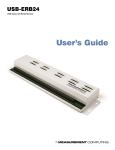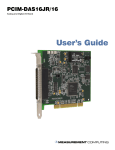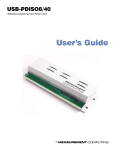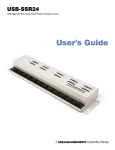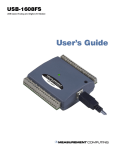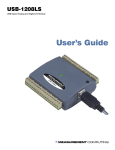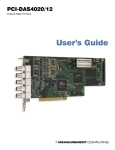Download WLS-IFC User`s Guide
Transcript
WLS-IFC USB-to-Wireless Interface Module User's Guide Document Revision 3, January, 2007 © Copyright 2007, Measurement Computing Corporation Your new Measurement Computing product comes with a fantastic extra — Management committed to your satisfaction! Refer to www.mccdaq.com/execteam.html for the names, titles, and contact information of each key executive at Measurement Computing. Thank you for choosing a Measurement Computing product—and congratulations! You own the finest, and you can now enjoy the protection of the most comprehensive warranties and unmatched phone tech support. It’s the embodiment of our mission: To provide PC-based data acquisition hardware and software that will save time and save money. Simple installations minimize the time between setting up your system and actually making measurements. We offer quick and simple access to outstanding live FREE technical support to help integrate MCC products into a DAQ system. Lifetime warranty: Every hardware product manufactured by Measurement Computing Corporation is warranted against defects in materials or workmanship for the life of the product. Products found defective are repaired or replaced promptly. Lifetime Harsh Environment Warranty®: We will replace any product manufactured by Measurement Computing Corporation that is damaged (even due to misuse) for only 50% of the current list price. I/O boards face some tough operating conditions, some more severe than the boards are designed to withstand. When a board becomes damaged, just return the unit with an order for its replacement at only 50% of the current list price. We don’t need to profit from your misfortune. By the way, we honor this warranty for any manufacturer’s board that we have a replacement for. 30 Day Money Back Guarantee: You may return any Measurement Computing Corporation product within 30 days of purchase for a full refund of the price paid for the product being returned. If you are not satisfied, or chose the wrong product by mistake, you do not have to keep it. Please call for an RMA number first. No credits or returns accepted without a copy of the original invoice. Some software products are subject to a repackaging fee. These warranties are in lieu of all other warranties, expressed or implied, including any implied warranty of merchantability or fitness for a particular application. The remedies provided herein are the buyer’s sole and exclusive remedies. Neither Measurement Computing Corporation, nor its employees shall be liable for any direct or indirect, special, incidental or consequential damage arising from the use of its products, even if Measurement Computing Corporation has been notified in advance of the possibility of such damages. HM WLS-IFC.doc 3 Trademark and Copyright Information TracerDAQ, Universal Library, Harsh Environment Warranty, Measurement Computing Corporation, and the Measurement Computing logo are either trademarks or registered trademarks of Measurement Computing Corporation. Windows, Microsoft, and Visual Studio are either trademarks or registered trademarks of Microsoft Corporation LabVIEW is a trademark of National Instruments. CompactFlash is a registered trademark of SanDisk Corporation. XBee and XBee-PRO are trademarks of MaxStream, Inc. All other trademarks are the property of their respective owners. Information furnished by Measurement Computing Corporation is believed to be accurate and reliable. However, no responsibility is assumed by Measurement Computing Corporation neither for its use; nor for any infringements of patents or other rights of third parties, which may result from its use. No license is granted by implication or otherwise under any patent or copyrights of Measurement Computing Corporation. All rights reserved. No part of this publication may be reproduced, stored in a retrieval system, or transmitted, in any form by any means, electronic, mechanical, by photocopying, recording, or otherwise without the prior written permission of Measurement Computing Corporation. Notice Measurement Computing Corporation does not authorize any Measurement Computing Corporation product for use in life support systems and/or devices without prior written consent from Measurement Computing Corporation. Life support devices/systems are devices or systems which, a) are intended for surgical implantation into the body, or b) support or sustain life and whose failure to perform can be reasonably expected to result in injury. Measurement Computing Corporation products are not designed with the components required, and are not subject to the testing required to ensure a level of reliability suitable for the treatment and diagnosis of people. 4 Table of Contents Preface About this User’s Guide .......................................................................................................................6 What you will learn from this user’s guide.........................................................................................................6 Conventions in this user’s guide.........................................................................................................................6 Where to find more information .........................................................................................................................6 Chapter 1 Introducing the WLS-IFC ......................................................................................................................7 Overview: WLS-IFC features.............................................................................................................................7 WLS-IFC block diagram ....................................................................................................................................7 Software features ................................................................................................................................................7 Chapter 2 Installing the WLS-IFC ..........................................................................................................................8 What comes with your WLS-IFC shipment?......................................................................................................8 Hardware .......................................................................................................................................................................... 8 Additional documentation................................................................................................................................................. 8 Unpacking the WLS-IFC....................................................................................................................................8 Installing the software ........................................................................................................................................9 Installing the WLS-IFC ......................................................................................................................................9 Configuring the network parameters ................................................................................................................10 Restoring factory default settings.....................................................................................................................................11 Chapter 3 Functional Details ...............................................................................................................................12 External components ........................................................................................................................................12 Status LEDs .....................................................................................................................................................................12 Power LED ......................................................................................................................................................................12 USB connector.................................................................................................................................................................12 Chapter 4 Specifications......................................................................................................................................13 Wireless communications.................................................................................................................................13 Memory ............................................................................................................................................................13 Microcontroller.................................................................................................................................................13 USB +5V voltage .............................................................................................................................................13 Power................................................................................................................................................................14 USB specifications ...........................................................................................................................................14 Environmental ..................................................................................................................................................14 Mechanical .......................................................................................................................................................14 LED configuration............................................................................................................................................15 5 Preface About this User’s Guide What you will learn from this user’s guide This user’s guide explains how to install, configure, and use the WLS-IFC. This user’s guide also refers you to related documents available on our web site, and to technical support resources. Conventions in this user’s guide For more information on … Text presented in a box signifies additional information and helpful hints related to the subject matter you are reading. Caution! Shaded caution statements present information to help you avoid injuring yourself and others, damaging your hardware, or losing your data. <#:#> Angle brackets that enclose numbers separated by a colon signify a range of numbers, such as those assigned to registers, bit settings, etc. bold text Bold text is used for the names of objects on the screen, such as buttons, text boxes, and check boxes. For example: 1. Insert the disk or CD and click the OK button. italic text Italic text is used for the names of manuals and help topic titles, and to emphasize a word or phrase. For example: The InstaCal installation procedure is explained in the Quick Start Guide. Never touch the exposed pins or circuit connections on the board. Where to find more information The following electronic documents provide helpful information relevant to the operation of the WLS-IFC. MCC's Specifications: WLS-IFC (the PDF version of the Specifications chapter in this guide) is available on our web site at www.mccdaq.com/pdfs/WLS-IFC.pdf. MCC's Quick Start Guide is available on our web site at www.mccdaq.com/PDFmanuals/DAQ-Software-Quick-Start.pdf. MCC's Guide to Signal Connections is available on our web site at www.mccdaq.com/signals/signals.pdf. MCC's Universal Library User's Guide is available on our web site at www.mccdaq.com/PDFmanuals/sm-ul-user-guide.pdf. MCC's Universal Library Function Reference is available on our web site at www.mccdaq.com/PDFmanuals/sm-ul-functions.pdf. MCC's Universal Library for LabVIEW™ User’s Guide is available on our web site at www.mccdaq.com/PDFmanuals/SM-UL-LabVIEW.pdf. WLS-IFC User's Guide (this document) is also available on our web site at www.mccdaq.com/PDFmanuals/WLS-IFC.pdf. 6 Chapter 1 Introducing the WLS-IFC Overview: WLS-IFC features This user's guide contains all of the information you need to configure the WLS-IFC for wireless operation with remote WLS-Series devices. The WLS-IFC is a USB-to-wireless interface module that is supported under popular Microsoft® Windows® operating systems. The WLS-IFC is fully compatible with both USB 1.1 and USB 2.0 ports. The WLS-IFC device operates as the interface between a computer and one or more remote WLS-Series devices. The remote devices can be located up to 150 feet (50 meters) indoors, or up to ½ mile (750 m) outdoors from the WLS-IFC. You configure the network parameters required for communication with remote devices. All parameters are software selectable. Only devices with the same parameter settings can communicate with each other. Once you configure the WLS-IFC to communicate with remote devices, you can connect it to different computers without having to configure the network parameters. The WLS-IFC has LEDs that indicate the status of communication over the wireless link. An LED bar graph shows the fade margin of signals received by the WLS-IFC. The WLS-IFC is a standalone plug-and-play device which draws power through the USB cable. No external power is required. All configurable options are software programmable. WLS-IFC block diagram WLS-IFC functions are illustrated in the block diagram shown here. The diagram shows the WLS-IFC communicating with three remote WLS devices. There is no limit to the number of WLS devices that the WLSIFC can communicate with. Wireless communication RF module (remote WLS device) AC Adapter Wireless communication USB (PC) RF module (WLS-IFC) RF module (remote WLS device) AC Adapter Wireless communication RF module (remote WLS device) AC Adapter Figure 1. WLS-IFC functional block diagram Software features For information on the features of InstaCal and the other software included with your WLS-IFC, refer to the Quick Start Guide that shipped with your device. The Quick Start Guide is also available in PDF at www.mccdaq.com/PDFmanuals/DAQ-Software-Quick-Start.pdf. Check www.mccdaq.com/download.htm for the latest software version. 7 Chapter 2 Installing the WLS-IFC What comes with your WLS-IFC shipment? The following items are shipped with the WLS-IFC. Hardware WLS-IFC USB cable (2 meter length) Additional documentation In addition to this hardware user's guide, you should also receive the Quick Start Guide (available in PDF at www.mccdaq.com/PDFmanuals/DAQ-Software-Quick-Start.pdf). This booklet supplies a brief description of the software you received with your WLS-IFC and information regarding installation of that software. Please read this booklet completely before installing any software or hardware. Unpacking the WLS-IFC As with any electronic device, you should take care while handling to avoid damage from static electricity. Before removing the WLS-IFC from its packaging, ground yourself using a wrist strap or by simply touching the computer chassis or other grounded object to eliminate any stored static charge. If your WLS-IFC is damaged, notify Measurement Computing Corporation immediately by phone, fax, or e-mail. For international customers, contact your local distributor where you purchased the WLS-IFC. Phone: 508-946-5100 and follow the instructions for reaching Tech Support. Fax: 508-946-9500 to the attention of Tech Support Email: [email protected] 8 WLS-IFC User's Guide Installing the WLS-IFC Installing the software Refer to the Quick Start Guide for instructions on installing the software on the Measurement Computing Data Acquisition Software CD. This booklet is available in PDF at www.mccdaq.com/PDFmanuals/DAQ-SoftwareQuick-Start.pdf. Installing the WLS-IFC Install the MCC DAQ software before you install the WLS-IFC The driver needed to run your board is installed with the MCC DAQ software. Therefore, you need to install the MCC DAQ software before you install your board. Refer to the Quick Start Guide for instructions on installing the software. To connect the WLS-IFC to your system, do the following: 1. Turn your computer on, and connect the USB cable to a USB port on your computer or to an external USB hub that is connected to your computer. The USB cable provides power and communication to the WLSIFC. Always connect an external hub to its power supply If you are using a hybrid hub (one that can operate in either self-powered or bus-powered mode), always connect it to its external power supply. If you use a hub of this type without connecting to external power, communication errors may occur that could result in corrupt configuration information on your wireless device. You can restore the factory default configuration settings with InstaCal. When you connect the WLS-IFC for the first time, a Found New Hardware popup balloon (Windows XP) or dialog (Windows 2000) opens as the WLS-IFC is detected. After your system detects new hardware, the Found New Hardware Wizard opens and prompts you to respond to the question "Can Windows connect to Windows Update to search for software?" 2. Click on the No, not this time option, and then click on the Next button. The next dialog prompts you for the location of the software required to run the new hardware. 3. Keep the default selection "Install the software automatically" and then click on the Next button. The wizard locates and installs the software on your computer for the WLS-IFC. A dialog appears when the wizard completes the installation. 4. Click on the Finish button to exit the Found New Hardware Wizard. A balloon or dialog appears when the hardware is installed and ready to use. Both the Power LED and the USB Activity LED should flash, and then the Power LED should remain lit. This indicates that communication is established between the WLS-IFC and your computer, and that the device is receiving power. Power LED USB Activity LED 9 WLS-IFC User's Guide Installing the WLS-IFC If the Power LED turns off If the Power LED is lit but then turns off, the computer has lost communication with the WLS-IFC. Disconnect the USB cable from the computer and then reconnect it. This should restore communication, and the Power LED should remain on after the device is configured. Configuring the network parameters The following network parameter options are programmable with InstaCal. Identifier: Text that identifies the device (optional). PAN (hex): The personal area network (PAN) ID assigned to the device. The PAN value is a number used to identify the remote device with which you want to communicate. The WLS-IFC can only communicate with a device whose PAN is set to the same value. Most users do not need to change the default value assigned to the device. However, you may want to assign a different PAN ID in the following situations: o You have multiple WLS Series devices, and do not want to allow communication between all of them. Set the PAN ID to the same value on each device that you want to communicate. o If other WLS Series devices are operating in the vicinity, you can avoid accidental changes to your device settings by changing the default PAN value. CH: The radio frequency (RF) channel number assigned to the device. The channel number is used to transmit and receive data over the wireless link. You may want to change the channel number in InstaCal when another WLS Series device is already transmitting on that channel, or when noise is present on the channel. The table below lists each available channel and its corresponding transmission frequency. RF Channel Transmission Frequency (GHz) RF Channel Transmission Frequency (GHz) 12 13 14 15 16 17 2.410 2.415 2.420 2.425 2.430 2.435 18 19 20 21 22 23 2.440 2.445 2.450 2.455 2.460 2.465 AES Key: Value used to encrypt data (optional). AES encryption is disabled by default. Unless you suspect that there are other users of WLS Series devices in the area, there should be no need to enable encryption. However, if you suspect that there are other WLS Series devices in the area, and you need to secure the devices from being accessed by other users, enable AES encryption. Enabling encryption does NOT secure the device from access through a local USB connection. A remote device configured for encryption can be connected locally through the USB port to access other remote WLS Series devices with the same settings; you may need to physically secure the remote devices to prevent tampering of the of device's network. Set the PAN ID, RF channel, and AES key to the same value for each device that you want to communicate Only devices with matching parameter settings for PAN, CH, and AES Key (if set) can communicate with each other. For information on setting up the network parameters for your WLS-IFC, refer to the "WLS Series" section of the "Temperature Input Boards" chapter in the Universal Library User's Guide. You only have to set up the network parameters once. The WLS-IFC retains the parameter settings even if you connect to a different computer. 10 WLS-IFC User's Guide Installing the WLS-IFC Caution! To satisfy FCC RF exposure requirements for mobile transmitting devices, maintain a separation distance of 20 cm (0.66 feet) or more between the antenna of this device and persons during device operation. To ensure compliance, operations at closer than this distance are not recommended. The antenna used for this transmitter must not be co-located in conjunction with any other antenna or transmitter. Restoring factory default settings You can restore the factory default configuration settings with InstaCal. 11 Chapter 3 Functional Details External components The WLS-IFC has the following external components, as shown in Figure 2. Status LEDs (USB Activity, Transmit, Receive, Received Signal Strength indicators) Power LED USB connector Power LED Received Signal Strength (RSS) LEDs Receive LED Transmit LED USB connector USB Activity LED Figure 2. WLS-IFC component locations Status LEDs The LEDs indicate the communication status of USB and wireless operations. An LED bar graph indicates the strength of the signal received by the remote device. Refer to the table below for the function of each LED. LED functions LED Function Power Steady green – the WLS-IFC is connected to a computer or external USB hub. Blinking green – indicates activity over the USB connection. 3 green LED bar graph. The LEDs will turn on when receiving a wireless message and stay on for approximately 1 second after the end of the message. They indicate the amount of fade margin present in an active wireless link. Fade margin is defined as the difference between the incoming signal strength and the device’s receiver sensitivity. Three LEDs on : Very strong signal (> 30 dB fade margin) Two LEDs on : Strong signal (> 20 dB fade margin) One LED on : Moderate signal (> 10 dB fade margin) No LEDs on: Weak signal (< 10 dB fade margin) Green LED – indicates activity over the USB connection. Yellow LED – indicates transmitting data over the wireless link. Red LED – indicates receiving data over the wireless link. Received Signal Strength (RSS) indicators USB activity Transmit Receive Power LED The Power LED is lit when the WLS-IFC is connected to a computer or external USB hub. USB connector The USB connector provides +5V power and communication. 12 Chapter 4 Specifications Typical for 25 °C unless otherwise specified. Specifications in italic text are guaranteed by design. Wireless communications Table 1. Wireless communications specifications Communication standard Range Transmit power output Receiver sensitivity RF channels Addressing Encryption IEEE 802.15.4, ISM 2.4 GHz frequency band, non-beacon, point-to-point Indoor/urban: Up to 150' (50 m) Outdoor RF line-of-sight: Up to 1/2 mile (750 m) 10 mW (10 dBm) -100 dBm (1% packet error rate) 12 direct sequence channels available, channels 12 – 23 (2.410 – 2.465 GHz) (software selectable) 16-bit PAN (personal area network) IDs per channel (software selectable) 64-bit device address 128-bit AES (software selectable) Contains FCC ID: OUR-XBEEPRO. The enclosed device complies with Part 15 of the FCC Rules. Operation is subject to the following two conditions: (i.) this device may not cause harmful interference and (ii.) this device must accept any interference received, including interference that may cause undesired operation. Note 2: Canada: Contains Model XBee-PRO Radio, IC: 4214A-XBEEPRO Note 1: Caution! To satisfy FCC RF exposure requirements for mobile transmitting devices, a separation distance of 20 cm or more should be maintained between the antenna of this device and persons during device operation. To ensure compliance, operations at closer than this distance is not recommended. The antenna used for this transmitter must not be co-located in conjunction with any other antenna or transmitter. Memory Table 2. Memory specifications EEPROM 256 bytes USB micro for external application use Microcontroller Table 3. Microcontroller specifications Type High performance 8-bit RISC microcontroller USB +5V voltage Table 4. USB +5V voltage specifications Parameter Conditions Specification 4.75 V min. to 5.25 V max. USB +5V (VBUS) input voltage range 13 WLS-IFC User's Guide Specifications Power Table 5. Power specifications Parameter Conditions Specification Supply current Note 3: 300 mA max (Note 3) Self-Powered Hub refers to a USB hub with an external power supply. Self-powered hubs allow a connected USB device to draw up to 500 mA. This device may not be used with bus-powered hubs due to the power supply requirements. Root Port Hubs reside in the PC's USB Host Controller. The USB port(s) on your PC are root port hubs. All externally powered root port hubs (desktop PC's) provide up to 500 mA of current for a USB device. Battery-powered root port hubs provide 100 mA or 500 mA, depending upon the manufacturer. A laptop PC that is not connected to an external power adapter is an example of a battery-powered root port hub. USB specifications Table 6. USB specifications USB device type Device compatibility USB cable type USB cable length USB 2.0 (full-speed) USB 1.1, USB 2.0 Bus powered, 300 mA consumption max A-B cable, UL type AWM 2725 or equivalent. (min 24 AWG VBUS/GND, min 28 AWG D+/D-) 3 meters max. Environmental Table 7. Environmental specifications Operating temperature range Storage temperature range Humidity 0 to 70 ° C -40 to 85 ° C 0 to 90% non-condensing Mechanical Table 8. Mechanical specifications Dimensions 79 mm (L) x 75 mm (W) x 26.5 mm (H) 14 WLS-IFC User's Guide Specifications LED configuration Table 9. LED configuration Power Received Signal Strength Indicator (RSSI) USB activity Transmit Receive The WLS-IFC is connected to a computer or external USB hub 3 green LED bar graph. The LEDs will turn on when receiving a wireless message and stay on for approximately 1 second after the end of the message. They indicate the amount of fade margin present in an active wireless link. Fade margin is defined as the difference between the incoming signal strength and the device's receiver sensitivity. 3 LEDs on: Very strong signal (> 30 dB fade margin) 2 LEDs on: Strong signal (> 20 dB fade margin) 1 LED on: Moderate signal (> 10 dB fade margin) 0 LEDs on: Weak signal (< 10 dB fade margin) Green LED – indicates activity over the USB connection Yellow LED – indicates transmitting data over the wireless link Red LED – indicates receiving data over the wireless link USB Received Signal Strength Indicator Transmit Receive Power 15 Declaration of Conformity Manufacturer: Address: Category: Measurement Computing Corporation 10 Commerce Way Suite 1008 Norton, MA 02766 USA Electrical equipment for measurement, control and laboratory use. Measurement Computing Corporation declares under sole responsibility that the product WLS-IFC to which this declaration relates is in conformity with the relevant provisions of the following standards or other documents: EU EMC Directive 89/336/EEC: Electromagnetic Compatibility, EN 61326 (1997) Amendment 1 (1998) Emissions: Group 1, Class B EN 55011 (1990)/CISPR 11: Radiated and Conducted emissions. Immunity: EN61326, Annex A IEC 61000-4-2 (1995): Electrostatic Discharge immunity, Criteria C. IEC 61000-4-3 (1995): Radiated Electromagnetic Field immunity Criteria A. IEC 61000-4-8 (1994): Power Frequency Magnetic Field immunity Criteria A. ETSI EN301 489-1 (2004) IEC 61000-3-2 (2001) Harmonic Current Emissions, IEC 61000-3-3 (2003) Voltage Fluctuations and Flicker Emissions: Group 1, Class B CISPR 22 (2004): Radiated and Conducted Electromagnetic Emissions (USB cable with ferrite suppressor assembly required). IEC 61000-3-2 (2001): Harmonic Emissions Class A IEC 61000-3-3 (2003): Fluctuations and Flicker Immunity: IEC 61000-4-2 (2001): Electrostatic Discharge immunity, Criteria C. IEC 61000-4-3 (2002): Radiated Electromagnetic Field immunity Criteria A. IEC 61000-4-4 (2004): Electric fast transient burst immunity Criteria B. IEC 61000-4-5: Fast surge immunity Criteria B IEC 61000-4-6 (2003): Radio Frequency Common Mode immunity Criteria B*. IEC 61000-4-11 (2004): Voltage dips and interrupt immunity Criteria B * There may be a loss of performance in the presence of an RF electromagnetic disturbance on the input/output ports. Performance loss will be limited to measured temperatures outside of specified accuracy. The transmitter / receiver will continue to operate as specified. Stored data and operating state will be maintained during the disturbance. Operation will recover to within specified limits after the disturbance is removed. Declaration of Conformity based on tests conducted by Chomerics Test Services, Woburn, MA 01801, USA in November, 2006. Test records are outlined in Chomerics Test Report #EMI4660.06. We hereby declare that the equipment specified conforms to the above Directives and Standards. Carl Haapaoja, Director of Quality Assurance Measurement Computing Corporation 10 Commerce Way Suite 1008 Norton, Massachusetts 02766 (508) 946-5100 Fax: (508) 946-9500 E-mail: [email protected] www.mccdaq.com