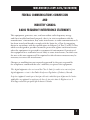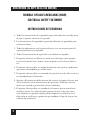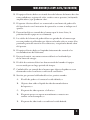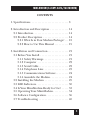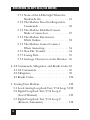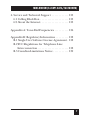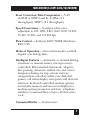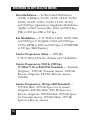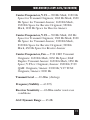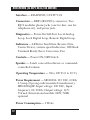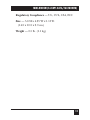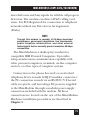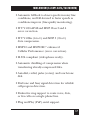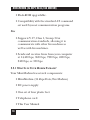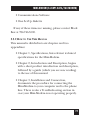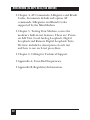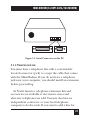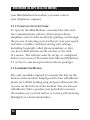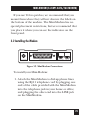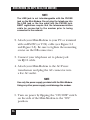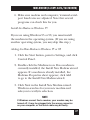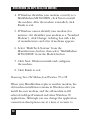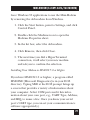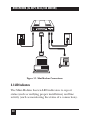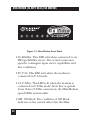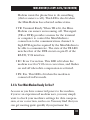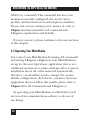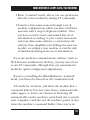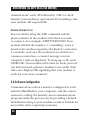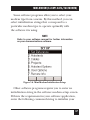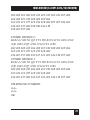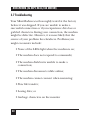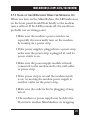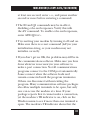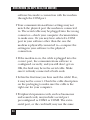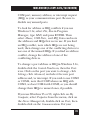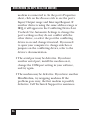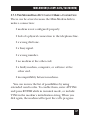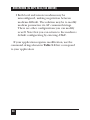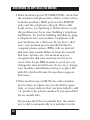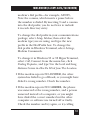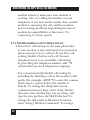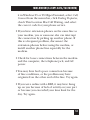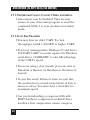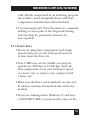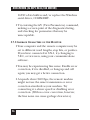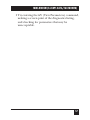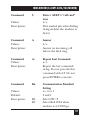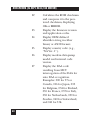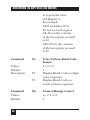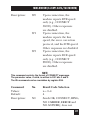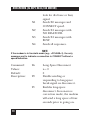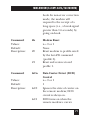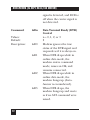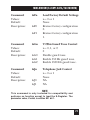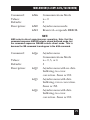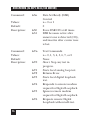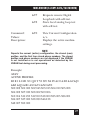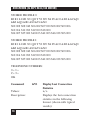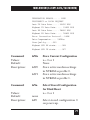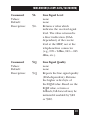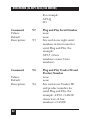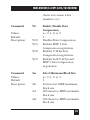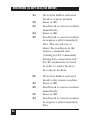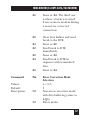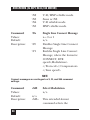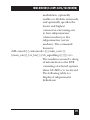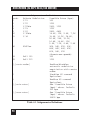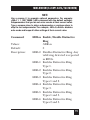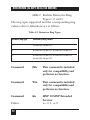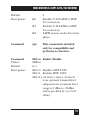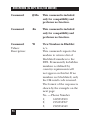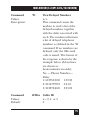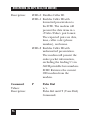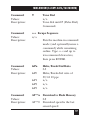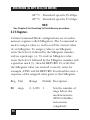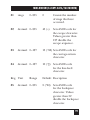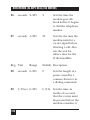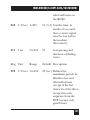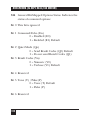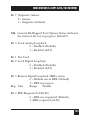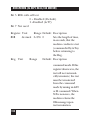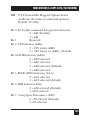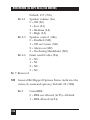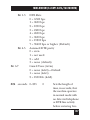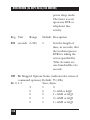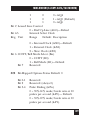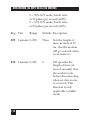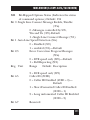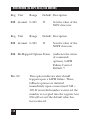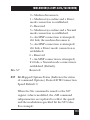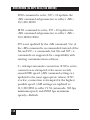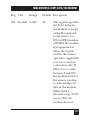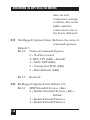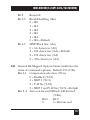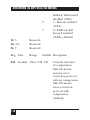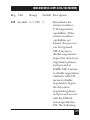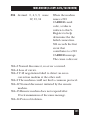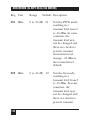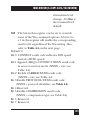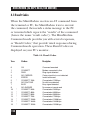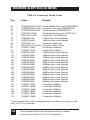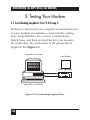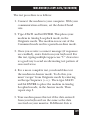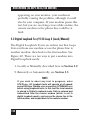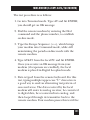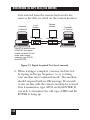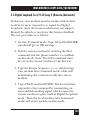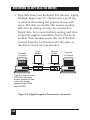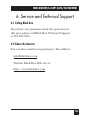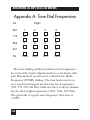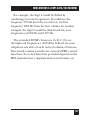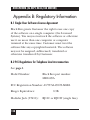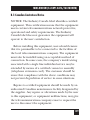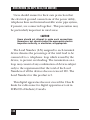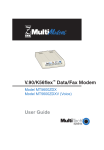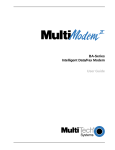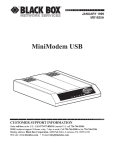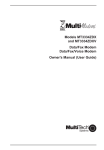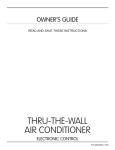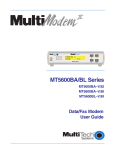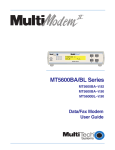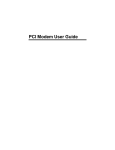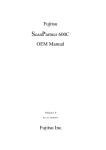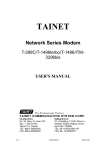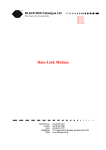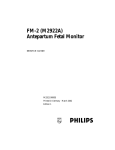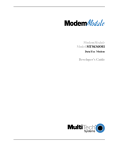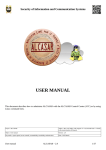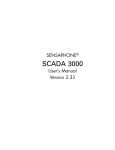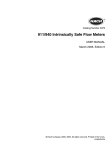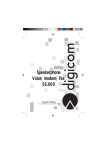Download Mini-Modem (56 kbps Data/Fax Modem)
Transcript
JUNE 2001 MD1620A MD1620A-JAP Mini-Modem (56 kbps Data/Fax Modem) CUSTOMER SUPPORT INFORMATION Order toll-free in the U.S. 24 hours, 7 A.M. Monday to midnight Friday: 877-877-BBOX FREE technical support, 24 hours a day, 7 days a week: Call 724-746-5500 or fax 724-746-0746 Mail order: Black Box Corporation, 1000 Park Drive, Lawrence, PA 15055-1018 Web site: www.blackbox.com • E-mail: [email protected] MINI-MODEM (56 KBPS DATA/FAX MODEM) FEDERAL COMMUNICATIONS COMMISSION AND INDUSTRY CANADA RADIO FREQUENCY INTERFERENCE STATEMENTS This equipment generates, uses, and can radiate radio frequency energy and if not installed and used properly, that is, in strict accordance with the manufacturer’s instructions, may cause interference to radio communication. It has been tested and found to comply with the limits for a Class A computing device in accordance with the specifications in Subpart J of Part 15 of FCC rules, which are designed to provide reasonable protection against such interference when the equipment is operated in a commercial environment. Operation of this equipment in a residential area is likely to cause interference, in which case the user at his own expense will be required to take whatever measures may be necessary to correct the interference. Changes or modifications not expressly approved by the party responsible for compliance could void the user’s authority to operate the equipment. This digital apparatus does not exceed the Class A limits for radio noise emission from digital apparatus set out in the Radio Interference Regulation of Industry Canada. Le présent appareil numérique n’émet pas de bruits radioélectriques dépassant les limites applicables aux appareils numériques de classe A prescrites dans le Règlement sur le brouillage radioélectrique publié par Industrie Canada. 1 MINI-MODEM (56 KBPS DATA/FAX MODEM) NORMAS OFICIALES MEXICANAS (NOM) ELECTRICAL SAFETY STATEMENT INSTRUCCIONES DE SEGURIDAD 1. Todas las instrucciones de seguridad y operación deberán ser leídas antes de que el aparato eléctrico sea operado. 2. Las instrucciones de seguridad y operación deberán ser guardadas para referencia futura. 3. Todas las advertencias en el aparato eléctrico y en sus instrucciones de operación deben ser respetadas. 4. Todas las instrucciones de operación y uso deben ser seguidas. 5. El aparato eléctrico no deberá ser usado cerca del agua—por ejemplo, cerca de la tina de baño, lavabo, sótano mojado o cerca de una alberca, etc.. 6. El aparato eléctrico debe ser usado únicamente con carritos o pedestales que sean recomendados por el fabricante. 7. El aparato eléctrico debe ser montado a la pared o al techo sólo como sea recomendado por el fabricante. 8. Servicio—El usuario no debe intentar dar servicio al equipo eléctrico más allá a lo descrito en las instrucciones de operación. Todo otro servicio deberá ser referido a personal de servicio calificado. 9. El aparato eléctrico debe ser situado de tal manera que su posición no interfiera su uso. La colocación del aparato eléctrico sobre una cama, sofá, alfombra o superficie similar puede bloquea la ventilación, no se debe colocar en libreros o gabinetes que impidan el flujo de aire por los orificios de ventilación. 2 MINI-MODEM (56 KBPS DATA/FAX MODEM) 10. El equipo eléctrico deber ser situado fuera del alcance de fuentes de calor como radiadores, registros de calor, estufas u otros aparatos (incluyendo amplificadores) que producen calor. 11. El aparato eléctrico deberá ser connectado a una fuente de poder sólo del tipo descrito en el instructivo de operación, o como se indique en el aparato. 12. Precaución debe ser tomada de tal manera que la tierra fisica y la polarización del equipo no sea eliminada. 13. Los cables de la fuente de poder deben ser guiados de tal manera que no sean pisados ni pellizcados por objetos colocados sobre o contra ellos, poniendo particular atención a los contactos y receptáculos donde salen del aparato. 14. El equipo eléctrico debe ser limpiado únicamente de acuerdo a las recomendaciones del fabricante. 15. En caso de existir, una antena externa deberá ser localizada lejos de las lineas de energia. 16. El cable de corriente deberá ser desconectado del cuando el equipo no sea usado por un largo periodo de tiempo. 17. Cuidado debe ser tomado de tal manera que objectos liquidos no sean derramados sobre la cubierta u orificios de ventilación. 18. Servicio por personal calificado deberá ser provisto cuando: A: El cable de poder o el contacto ha sido dañado; u B: Objectos han caído o líquido ha sido derramado dentro del aparato; o C: El aparato ha sido expuesto a la lluvia; o D: El aparato parece no operar normalmente o muestra un cambio en su desempeño; o E: El aparato ha sido tirado o su cubierta ha sido dañada. 3 MINI-MODEM (56 KBPS DATA/FAX MODEM) TRADEMARKS The trademarks mentioned in this manual are the sole property of their owners. NAMING CONVENTIONS USED IN THIS MANUAL In the software you received, the Mini-Modem is called the Multi-Modem or the MT5600ADX. This is the correct software for your Mini-Modem. 4 MINI-MODEM (56 KBPS DATA/FAX MODEM) CONTENTS 1. Specifications . . . . . . . . . . . . . . . . . . . . . . . . . . . 8 2. Introduction and Description . . . . . . . . . . . . . 14 2.1 Introduction. . . . . . . . . . . . . . . . . . . . . . . . . 14 2.2 Product Description . . . . . . . . . . . . . . . . . . 14 2.2.1 What Is in Your Modem Package? . . . 18 2.2.2 How to Use This Manual . . . . . . . . . . 19 3. Installation and Connection. . . . . . . . . . . . . . . 21 3.1 Before You Install . . . . . . . . . . . . . . . . . . . . 21 3.1.1 Safety Warnings. . . . . . . . . . . . . . . . . . 21 3.1.2 Computer . . . . . . . . . . . . . . . . . . . . . . 22 3.1.3 Serial Cable . . . . . . . . . . . . . . . . . . . . . 22 3.1.4 Telephone Line . . . . . . . . . . . . . . . . . 23 3.1.5 Communications Software . . . . . . . . . 24 3.1.6 Assemble the Modem . . . . . . . . . . . . . 24 3.2 Installing the Modem . . . . . . . . . . . . . . . . . 25 3.3 LED Indicators. . . . . . . . . . . . . . . . . . . . . . . 30 3.4 Is Your Mini-Modem Ready for Use? . . . . . 33 3.5 Operating Your Mini-Modem . . . . . . . . . . . 34 3.6 Software Configuration . . . . . . . . . . . . . . . . 36 3.7 Troubleshooting . . . . . . . . . . . . . . . . . . . . . 40 5 MINI-MODEM (56 KBPS DATA/FAX MODEM) 3.7.1 None of the LEDs Light When the Modem Is On . . . . . . . . . . . . . . . . . . . 41 3.7.2 The Modem Does Not Respond to Commands . . . . . . . . . . . . . . . . . . . . . 42 3.7.3 The Modem Dials But Cannot Make a Connection. . . . . . . . . . . . . . . 47 3.7.4 The Modem Disconnects While Online. . . . . . . . . . . . . . . . . . . . 52 3.7.5 The Modem Cannot Connect When Answering . . . . . . . . . . . . . . . . . 54 3.7.6 Slow File Transfer . . . . . . . . . . . . . . . . 54 3.7.7 Losing Data . . . . . . . . . . . . . . . . . . . . . 55 3.7.8 Garbage Characters on the Monitor . 56 4. AT Commands, S-Registers, and Result Codes 58 4.1 AT Commands . . . . . . . . . . . . . . . . . . . . . . . 58 4.2 S-Registers. . . . . . . . . . . . . . . . . . . . . . . . . . . 98 4.3 Result Codes. . . . . . . . . . . . . . . . . . . . . . . . . 124 5. Testing Your Modem. . . . . . . . . . . . . . . . . . . . . 128 5.1 Local Analog Loopback Test/V.54 Loop 3 128 5.2 Digital Loopback Test/V.54 Loop 2 (Local/Manual) . . . . . . . . . . . . . . . . . . . . . . 130 5.3 Digital Loopback Test/V.54 Loop 2 (Remote/Automatic) . . . . . . . . . . . . . . . . . 132 6 MINI-MODEM (56 KBPS DATA/FAX MODEM) 6. Service and Technical Support . . . . . . . . . . . . 135 6.1 Calling Black Box. . . . . . . . . . . . . . . . . . . . . 135 6.2 About the Internet. . . . . . . . . . . . . . . . . . . . 135 Appendix A: Tone-Dial Frequencies . . . . . . . . . . 136 Appendix B: Regulatory Information . . . . . . . . . 138 B.1 Single-User Software License Agreement . 138 B.2 FCC Regulations for Telephone Line Interconnection . . . . . . . . . . . . . . . . . . . . . . 138 B.3 Canadian Limitations Notice . . . . . . . . . . . 139 7 MINI-MODEM (56 KBPS DATA/FAX MODEM) 1. Specifications Server-to-Client Data Rates — K56flex speeds when accessing an ISP-type K56flex server (actual speed depend on server capabilities and line conditions) Client-to-Client Data Rates — 33,600, 31,200, 28,800, 26,400, 24,000, 21,600, 19,200, 16,800, 14,400, 12,000, 9600, 7200, 4800, 2400, 1200, 0-300 bps Data Rates (fax) — 14,400, 9600, 7200, 4800, 2400, 300 bps Data Format — Serial, binary, asynchronous Compatibility — K56flex, ITU V.42bis, V.42, Enhanced V.34, AT&T V32terbo, ITU V.32bis, V.32, V.22bis, V.22, Bell 212A and 103/113, ITU V.17, Group 3 T.4, T.30 and EIA Class 1 NOTE Though this modem is capable of 56-kbps download government regulations, line impairments, public telephone infrastructure, and other external technological factors currently prevent maximum 56-kbps connections. Fax Compatibility — CCITT V.17, Group 3, V.29, V.27ter and EIA Class 1 8 MINI-MODEM (56 KBPS DATA/FAX MODEM) Error Correction/Data Compression — V.42 (LAP-M or MNP 3 and 4), V.42bis (4:1 throughput), MNP 5 (2:1 throughput) Speed Conversion — Serial-port data rates adjustable to 300, 1200, 2400, 4800, 9600, 19,200, 38,400, 57,600, and 115,200 bps Flow Control — Software XON/XOFF, Hardware RTS/CTS Mode of Operation — Fax on-line modes, and full duplex over dial-up lines Intelligent Features — Automatic or manual dialing, automatic or manual answer, microprocessorcontrolled, EIA extended Automode, adaptive line probing, automatic symbol rate and carrier frequency during start-up, retrain and rate renegotiation, autodial, redial, tone dial, dial pauses, call status display, auto-parity and data-rate selection, keyboard-controlled modem options, nonvolatile memory and on-screen displays for modem option parameters and four telephone numbers/command lines of up to 40 characters each Command Buffer — 40 characters 9 MINI-MODEM (56 KBPS DATA/FAX MODEM) Data Modulation — Trellis-Coded Modulation (TCM) at K56flex, 33,600, 31,200, 28,800, 26,400, 24,000, 21,600, 19,200, 16,800, 14,400, 12,000, and 9600 bps; Quadrature Amplitude Modulation (QAM) at 9600 (non-trellis), 4800, and 2400 bps; PSK at 1200 bps; FSK at 300 bps Fax Modulation — V.17 TCM at 14400, 12000, 9600, and 7200 bps; V.29 QAM at 9600 and 7200 bps; V.27ter DPSK at 4800 and 2400 bps; V.21CH2 FSK at 300 bps (Half Duplex) Carrier Frequencies (Data) — 1800 Hz V.32/V.32bis/V32terbo; Enhanced V.34/K56flex Carrier Frequencies, 2400 & 1200 bps (V.22bis/V.22 or Bell 212A Standard) — Transmit Originate: 1200 Hz; Transmit Answer: 2400 Hz; Receive Originate: 2400 Hz; Receive Answer: 1200 Hz Carrier Frequencies, 300 bps (Bell Standard) — 1270 Hz Mark, 1070 Hz Space for Transmit Originate; 2225 Hz Mark, 2025 Hz Space for Receive Originate; 2225 Hz Mark, 2025 Hz Space for Transmit Answer; 1270 Hz Mark, 1070 Hz Space for Receive Answer 10 MINI-MODEM (56 KBPS DATA/FAX MODEM) Carrier Frequencies, V.21 — 980 Hz Mark, 1180 Hz Space for Transmit Originate; 1650 Hz Mark, 1850 Hz Space for Transmit Answer; 1650 Hz Mark, 1850 Hz Space for Receive Originate; 980 Hz Mark, 1180 Hz Space for Receive Answer Carrier Frequencies, V.23 — 390 Hz Mark, 450 Hz Space for Transmit Originate; 1300 Hz Mark, 2100 Hz Space for Transmit Answer; 1300 Hz Mark, 2100 Hz Space for Receive Originate; 390 Hz Mark, 450 Hz Space for Receive Answer Carrier Frequencies, Fax — V.21 CH2: Transmit Originate: 1650 Hz Mark, 1850 Hz Space; Half Duplex: Transmit Answer: 1650 Hz Mark, 1850 Hz Space; V.27ter: Originate/Answer: 1800 Hz; V.29 QAM: Originate/Answer: 1800 Hz; V.17 TCM: Originate/Answer: 1800 Hz Transmit Level — -10 dBm (dial-up) Frequency Stability — ±0.01% Receiver Sensitivity — -43 dBm under worst-case conditions AGC Dynamic Range — 43 dB 11 MINI-MODEM (56 KBPS DATA/FAX MODEM) Interface — EIA RS232C/CCITT V.24 Connectors — DB25 (RS-232C) connector; Two RJ-11 modular phone jacks (one for line, one for telephone set), and power jack. Diagnostics — Power-On Self-Test, Local Analog Loop, Local Digital Loop, Remote Digital Loop. Indicators — LEDs for Send Data, Receive Data, Carrier Detect, various speed indicators, Off Hook, Terminal Ready, Error Correction, Fax. Controls — Power ON/OFF Switch Speaker — 2-inch cone with software- or commandcontrolled volume Operating Temperature — 32 to 120°F (0 to 50°C) Power Requirement — MD1620A: 115 VAC, 60 Hz, 0.3 amp (2-prong outlet-mounted transformer); MD1620A-JAP: Input voltage: 100 VAC, Input frequency: 60/50 Hz; Output voltage: 14 V, 714 mA; International models: 240V/50Hz optional Power Consumption — 5 Watts 12 MINI-MODEM (56 KBPS DATA/FAX MODEM) Regulatory Compliance — UL, CUL, CSA, FCC Size — 5.6"H x 4.25"W x 1.15"D (14.8 x 10.8 x 2.9 cm) Weight — 0.5 lb. (1.1 kg) 13 MINI-MODEM (56 KBPS DATA/FAX MODEM) 2. Introduction and Description 2.1 Introduction This User’s Manual will help you install, configure, test and use your Mini-Modem (56 kbps Data/Fax Modem). 2.2 Product Description Your Mini-Modem incorporates a modem technology called K56flex™ that enables Internet connections at data rates up to 56 kbps over standard telephone lines. (In the United States, FCC regulations limit transmission speed to 53 kbps.) K56flex technology is able to propel data downstream from the Internet to your computer at speeds of up to 56 kbps because data is digitally encoded instead of modulated. Upstream transmission, mostly keystroke and mouse commands from your computer to the central site, continues to flow at the conventional data rate of 33.6 kbps. Your Mini-Modem offers interactive automatic dialing, as well as command mode option configuration. You may store four command lines or telephone numbers, of up to 40 characters each, in the modem’s nonvolatile memory. The modem pulse or tone-dials, and recog14 MINI-MODEM (56 KBPS DATA/FAX MODEM) nizes dial tones and busy signals for reliable call-progress detection. The modem can detect AT&T calling card tones. It is FCC-Registered for connection to telephone networks without any Data Access Arrangements (DAAs). NOTE Though this modem is capable of 56-kbps download performance, government regulations, line impairments, public telephone infrastructure, and other external technological factors currently prevent maximum 56-kbps connections. The Mini-Modem is a desktop fax/modem for compatible IBM Personal Computers. It provides ial-up asynchronous communication capability with other personal computers, terminals, on-line computer services, or other types of computer systems. Connection to the phone line and/or an attached telephone device is made by RJ-11 modular connectors; the PC connection is made via an RS-232C/V.24 serial cable receptacle; and low-voltage DC power is supplied to the Mini-Modem through a modular power-supply connection included with the modem. All these connections are located on the rear of the Mini-Modem. Hardware installation procedures are described in Chapter 3. 15 MINI-MODEM (56 KBPS DATA/FAX MODEM) General features include: • Compliance with major ITU-T, TIA, and EIA international standards to ensure compatibility with other modems. • Distinguishes data and fax calls. • Caller ID to identify your caller’s phone number (available on U.S. products). Data • Supports K56flex™ for data transmission speeds up to 56 kbps, while maintaining compatibility with lower-speed modems. NOTE The K56flex standard asymmetrically transfers data— client downloads at speeds up to 56 kbps, client uploads at speeds up to 33.6 kbps. • Supports the enhanced ITU-T V.34 standard, with data transmission speeds to 33.6 kbps, while also maintaining compatibility with lower-speed modems. • Supports K56flex speeds plus 33.6K, 31.2K, 28.8K, 26.4K, 24K, 21.6K, 19.2K, 16.8K, 14.4K, 12K, 9.6K, 7.2K, 4.8K, 2.4K, 1.2K, and 0-300 bps. 16 MINI-MODEM (56 KBPS DATA/FAX MODEM) • Automatic fallback to slower speeds in noisy line conditions, and fall-forward to faster speeds as conditions improve (line-quality monitoring). • ITU V.42 LAP-M and MNP Class 3 and 4 error correction. • ITU V.42bis (4-to-1) and MNP 5 (2-to-1) data compression. • MNP10 and MNP10EC™ enhanced Cellular Performance (error correction). • H.324 compliant (videophone ready). • Automatic disabling of compression when transferring already-compressed files. • Autodial, redial, pulse (rotary) and touch-tone dial. • Dial tone and busy signal detection for reliable call-progress detection. • Distinctive ring support to route voice, data, or fax calls on a single phone line. • Plug and Play (PnP) serial support. 17 MINI-MODEM (56 KBPS DATA/FAX MODEM) • Flash-ROM upgradable. • Compatibility with the standard AT command set used by most communication programs. Fax • Supports V.17, Class 1/Group 3 fax communication standards, allowing it to communicate with other fax modems as well as with fax machines. • Sends and receives faxes from your computer at 14,400 bps, 9600 bps, 7200 bps, 4800 bps, 2400 bps, or 300 bps. 2.2.1 WHAT IS IN YOUR MODEM PACKAGE? Your Mini-Modem has several components: • Mini-Modem (56 kbps Data/Fax Modem) • DC power supply • One set of four plastic feet • Telephone cord • This User Manual 18 MINI-MODEM (56 KBPS DATA/FAX MODEM) • Communications Software • One Set-Up diskette If any of these items are missing, please contact Black Box at 724-746-5500. 2.2.2 HOW TO USE THIS MANUAL This manual is divided into six chapters and two appendixes: • Chapter 1, Specifications, lists relevant technical specifications for the Mini-Modem. • Chapter 2, Introduction and Description, begins with a short product introduction and description, followed by a guide (which you are now reading) to the use of this manual. • Chapter 3, Installation and Connection, documents the procedure for connecting the Mini-Modem to your computer and to the phone line. There is also a Troubleshooting section in case your Mini-Modem is not operating properly. 19 MINI-MODEM (56 KBPS DATA/FAX MODEM) • Chapter 4, AT Commands, S-Registers and Result Codes, documents default and option AT commands, S-Registers and Result Codes supported by the Mini-Modem. • Chapter 5, Testing Your Modem, covers the modem’s built-in test features. These are: Poweron Self Test, Local Analog Loopback, Digital Loopback and Remote Digital Loopback Tests. We have included a description of each test and how to use each test procedure. • Chapter 6, Calling for Technical Support. • Appendix A, Tone-Dial Frequencies. • Appendix B, Regulatory Information. 20 MINI-MODEM (56 KBPS DATA/FAX MODEM) 3. Installation and Connection 3.1 Before You Install 3.1.1 SAFETY WARNINGS SAFETY WARNINGS 1. Never install telephone wiring during a lightning storm. 2. Never install telephone jacks in wet locations unless the jack is specifically designed for wet locations. 3. Never touch uninsulated telephone wires or terminals unless the telephone line has been disconnected at the network interface. 4. Use caution when installing or modifying telephone lines. 5. Avoid using a telephone (other than a cordless type) during an electrical storm. There may be a remote risk of electrical shock from lightning. 6. Do not use the telephone to report a gas leak in the vicinity of the leak. In addition to the contents of the Mini-Modem package, you will need the following equipment. 21 MINI-MODEM (56 KBPS DATA/FAX MODEM) 3.1.2 COMPUTER The Mini-Modem can be connected to any computer with an RS-232 serial port. 3.1.3 SERIAL CABLE You must provide a serial cable to connect the Mini-Modem to your computer. Call Black Box at 724-746-5500 for ordering information. The cable must have a DB25 male connector at the modem end. For IBM and compatible computers, the other end may have a DB25 male connector or a DB9 female connector, depending on your particular computer and whether you are using the COM1 or the COM2 serial port. The FCC requires cables to be shielded. 22 MINI-MODEM (56 KBPS DATA/FAX MODEM) Figure 3-1. Serial Connectors on the PC. 3.1.4 TELEPHONE LINE You must have a telephone line with a conveniently located connector (jack) to accept the cable that comes with the Mini-Modem. If you do not have a telephone jack near your computer, you should install an extension before proceeding. In North America, telephone extension kits and accessories are available at electronics stores and wherever telephones are sold. You may also hire an independent contractor or your local telephone company to do the work. If you want to add a line for 23 MINI-MODEM (56 KBPS DATA/FAX MODEM) your Mini-Modem fax modem, you must contact your telephone company. 3.1.5 COMMUNICATIONS SOFTWARE To operate the Mini-Modem, you must have data and fax communications software. Datacomm software simplifies control of the modem by guiding you through the process of selecting your serial port, your port speed, and other variables, and then storing your settings, including frequently called phone numbers, so they can be recalled with the stroke of a key or the click of a mouse. The software must be set up, or configured, before you can use it. You must have Microsoft Windows 3.1 or later to run most prevalent software packages. 3.1.6 ASSEMBLE THE MODEM The only assembly required is to mount the feet on the bottom of the modem. Simply peel the four self-adhesive plastic feet off the backing strip and press them into the recesses on the bottom of the modem. You can also use self-adhesive Velcro patches (not included) to mount the modem on a vertical surface or to keep it from being dislodged on a horizontal surface. 24 MINI-MODEM (56 KBPS DATA/FAX MODEM) If you use Velcro patches, we recommend that you mount them where they will not obscure the labels on the bottom of the modem. The Mini-Modem has no special placement restrictions, but we recommend that you place it where you can see the indicators on the front panel. 3.2 Installing the Modem POWER RS-232 PHONE LINE Figure 3-2. Mini-Modem Connections. To install your Mini-Modem: 1. Attach the Mini-Modem to dial-up phone lines using the RJ-11 telephone cord by plugging one end of the cable provided with the Mini-Modem into the telephone jack in your home or office, and plugging the other end into the LINE jack on the MiniModem. 25 MINI-MODEM (56 KBPS DATA/FAX MODEM) NOTE The LINE jack is not interchangeable with the PHONE jack on the Mini-Modem. Do not plug the telephone into the LINE jack or the line cable into the PHONE jack. BABT regulations require that the telecommunication cable be connected to the modem prior to being connected to the network. 2. Attach your Mini-Modem to your PC or terminal with an RS-232 (or V.24) cable (see Figure 3-1 and Figure 3-2). Be sure to tighten the mounting screws on the DB connectors. 3. Connect your telephone set to phone jack via RJ-11 cable. 4. Attach your Mini-Modem to the AC Power transformer and plug the AC connector into a live AC outlet. NOTE Use only the power supply provided with the Mini-Modem. Using any other power supply could damage the modem. 5. Turn on power by flipping the “ON/OFF” switch on the side of the Mini-Modem to the “ON” position. 26 MINI-MODEM (56 KBPS DATA/FAX MODEM) 6. Make sure modem and computer/terminal serialport baud rates are adjusted. Note that several programs can check this for you. Install the Modem in Windows 95 If you are using Windows 95 or 98, you must install the modem in the operating system. (If you are using another operating system, you may skip this step.) Adding the Mini-Modem to Windows 95 or 98 1. Click the Start button, point to Settings, and click Control Panel. 2. Double-click the Modems icon. If no modem is currently installed, the Install New Modem wizard appears. If a modem is already installed, the Modems Properties sheet appears; click Add to go to the Install New Modem wizard. 3. Click Next in the Install New Modem wizard. Windows searches for your new modem and asks you to verify its selection. NOTE If Windows cannot find a modem, your modem may be turned off, it may be plugged into the wrong connector on your computer, or the serial cable may be faulty. 27 MINI-MODEM (56 KBPS DATA/FAX MODEM) 4. If Windows identifies your modem correctly as a MultiModem MT5600ZDX, click Next to install the modem. After the modem is installed, click Finish to exit. 5. If Windows cannot identify your modem (for instance, if it identifies your modem as a “Standard Modem”), click Change. A dialog box with a list of manufacturers and a list of modems appears. 6. Select “MultiTech Systems” from the Manufacturers list box, then select “MultiModem MT5600ZDX” from the Models list box. 7. Click Next. Windows installs and configures the modem. 8. Click Finish to exit. Removing Your Old Modem from Windows 95 or 98 When your Mini-Modem replaces another modem, the old modem installation remains in Windows after you install the new modem, and the old modem is still selected in HyperTerminal and other Windows 95 applications. Although you can change the application connection descriptions one at a time, it is easier to 28 MINI-MODEM (56 KBPS DATA/FAX MODEM) force Windows 95 applications to use the Mini-Modem by removing the old modem from Windows. 1. Click the Start button, point to Settings, and click Control Panel. 2. Double-click the Modems icon to open the Modems Properties sheet. 3. In the list box, select the old modem. 4. Click Remove, then click Close. 5. The next time you dial a HyperTerminal connection, it will select your new modem and ask you to confirm the selection. Installing Your Modem in MS-DOS 5.0 or Higher If you have MS-DOS 5.0 or higher, a program called MSD.EXE [Microsoft Diagnostics] is in your DOS directory. Typing MSD at the DOS prompt brings up a screen that provides a variety of information about your computer. Select COM ports and it lists information about your com port, e.g., UART Type, Address, and IRQ, to name a few. Once you know your serial port’s UART type, you can set your communications’s software appropriately.) 29 MINI-MODEM (56 KBPS DATA/FAX MODEM) POWER RS-232 PHONE LINE Figure 3-3. Mini-Modem Connections. 3.3 LED Indicators The Mini-Modem has ten LED indicators to report status (such as verifying proper installation) and line activity (such as monitoring the status of a connection). 30 MINI-MODEM (56 KBPS DATA/FAX MODEM) Figure 3-4. Mini-Modem Front Panel. • TD: Transmit Data. The TD LED flashes when data is being transmitted (on for a space, off for a mark). Signals on this circuit are generated by the terminal and transferred to the transmitter of the Mini-Modem. The transmitting terminal should hold this line in the marking state when no data is being transmitted, including intervals between characters or words. The TRANSMIT (TD) LED indicates the status of this circuit. • RD: Receive Data. The RD LED flashes when data is being received (on for a space, off for a mark). Data signals received from the remote MiniModem are presented on this line. The RECEIVE (RD) LED indicates the status of this signal. 31 MINI-MODEM (56 KBPS DATA/FAX MODEM) Figure 3-5. Mini-Modem Front Panel. • 56: K56flex. This LED is lit when connected to an ISP-type K56flex server. The actual connection speed is contingent upon server capabilities and line conditions. • 28: V.34. This LED is lit when the modem is connected in V.34 mode. • 14: V.32bis. This LED is lit when the modem is connected in V.32bis mode. Note that at speeds lower than a V.32bis connection, the Mini-Modem speed LEDs remain unlit. • OH: Off Hook. The condition of Off Hook indicates to the central office that the Mini32 MINI-MODEM (56 KBPS DATA/FAX MODEM) Modem wants the phone line to do something (dial or answer a call). This LED is also lit when the Mini-Modem has achieved online status. • TR: Terminal Ready. When TR is lit, the MiniModem can answer an incoming call. This signal (TR or DTR) provides a means for the terminal or computer to control the Mini-Modem’s connection to the communications channel. A high DTR signal is required by the Mini-Modem to be able to communicate. The state of the TR LED matches that of the DTR circuit on pin 20 of the RS-232/V.24 interface. • EC: Error Correction. This LED is lit when the modem is set for V.42 error correction, and flashes on and off when data compression is activated. • FX: Fax. This LED is lit when the modem is connected in Fax mode. 3.4 Is Your Mini-Modem Ready for Use? As soon as you have connected power to the modem, if you’re an experienced modem user, you may simply want to check your modem’s settings for data compression, error correction, and so on. You may find that you can get moving quite quickly if you just issue the 33 MINI-MODEM (56 KBPS DATA/FAX MODEM) AT&V<cr> command. This command lists how your modem is currently configured, the stored (user) profiles, and the first four stored telephone numbers. If you come across a setting you’re unsure of, refer to Chapter 4 of this manual for AT command and S-Register explanations and defaults. If you’re a novice, please continue to the next sections of this chapter. 3.5 Operating Your Mini-Modem You control your Mini-Modem by issuing AT commands and setting S-Registers. Right now your Mini-Modem is set up for the most typical user application, that is, as a traditional modem set to make a dial-up call to a remote installation where the call is answered automatically; therefore, you shouldn’t need to change the current default configuration. (If, however, you know that your application does not follow this profile, please refer to Chapter 4 for AT Commands and S-Registers.) In operating your Mini-Modem, it’s likely that you’ll use your data-communications software to do one of two things: 34 MINI-MODEM (56 KBPS DATA/FAX MODEM) • Enter “terminal” mode, where you can speak most directly to the modem by issuing AT commands. • Launch a datacomm session through a set of modem configurations which you select and then associate with a target telephone number. Once you have created, saved, and named this set of information according to your connection needs and your datacomm software’s conventions, the software then simplifies your dialing, because you needn’t reconfigure your modem or run the risk of mistakenly keying-in incorrect information. If you use modern communications software (such as Web browsers and Internet dialers), you may never have to use AT commands, although they can sometimes be useful for quick configuration adjustments. If you’re controlling the Mini-Modem in “terminal” mode, you’ll need to know how AT commands work. AT stands for attention, and alerts the modem that a command follows. You may enter these commands with either upper- or lower-case characters. Entering AT automatically sets the modem’s serial baud rate to match your computer’s and also sets the modem’s parity. It also clears the modem’s command buffer. Once you’re in 35 MINI-MODEM (56 KBPS DATA/FAX MODEM) terminal mode, enter AT followed by <CR> to check whether your modem is operational. If everything’s fine, your modem will respond OK. SIMPLE OPERATIONS You can dial by using the ATD command and the phone number of the modem with which you wish to connect—for example, ATDT17245553500. Your modem will dial the number; a “scrambling” noise is heard as the modem negotiates the kind of connection it can make, and once the modems have settled on a common connection, a connect message on your computer’s video is displayed. To hang up a call, enter ATH0<CR>. Your modem will return on hook, just as if you had returned a phone’s handset to its cradle. Your video now displays OK, signifying that your modem is ready for your next command. 3.6 Software Configuration Communications software must be configured to work with the Mini-Modem, your computer, and the remote system it is calling. Fortunately, most communications programs make the process easy by providing a default initialization string to your modem as well as defaults for most of the other required parameters. 36 MINI-MODEM (56 KBPS DATA/FAX MODEM) Some software programs allow you to select your modem type from a menu. By this method, you can select initialization strings that correspond to a particular modem type to operate optimally with the software it is using. NOTE Refer to your software manual for further information on your communications software. Figure 3-6. Mini-Modem Initialization Setup. Other software programs require you to enter an initialization string in the software modem setup screen. If this is the requirement in your software application, enter the following command string to initialize your 37 MINI-MODEM (56 KBPS DATA/FAX MODEM) modem: AT&F<cr>. This setting configures your modem to operate optimally with the software it is using. HARDWARE/SOFTWARE CONFIRMATION To confirm that your modem (hardware) and communications package (software) is working properly: 1. Go into terminal mode in your communications package. 2. To determine if your computer and modem are communicating properly, enter: AT<CR>. At this point, your video monitor should display OK. If the characters you typed do not appear or if double characters appear, see Section 3.7. 3. To confirm how your Mini-Modem is configured, enter AT&V<cr>. What is then reported is how the Mini-Modem is currently configured. Example: AT&V ACTIVE PROFILE B0 E1 L1 M1 N1 QO T V1 W0 X4 Y0 &C0 &G2 &J0 &K3 &Q5 &R1 &S0 &T4 &X0 &Y0 38 MINI-MODEM (56 KBPS DATA/FAX MODEM) S00:002 S01:000 S02:043 S03:013 S04:010 S05:008 S06:002 S07:030 S08:002 S09:006 S10:014 S11:255 S12:050 S18:000 S25:005 S26:001 S36:007 S37:000 S38:020 S46:138 S48:007 S95:000 STORED PROFILE 0: B0 E1 L1 M1 N1 QO T V1 W0 X4 Y0 &C0 &D0 &G2 &J0 &K3 &Q5 &R1 &S0 &T4 &X0 S00:002 S02:043 S06:002 S07:030 S08:002 S09:006 S10:014 S11:095 S12:050 S18:000 S36:007 S37:000 S40:105 S41:003 S46:138 S95:000 STORED PROFILE 1: B0 E1 L1 M1 N1 QO T V1 W0 X4 Y0 &C0 &D0 &G2 &J0 &K3 &Q5 &R1 &S0 &T4 &X0 S00:002 S02:043 S06:002 S07:030 S08:002 S09:006 S10:014 S11:095 S12:050 S18:000 S36:007 S37:000 S40:105 S41:003 S46:138 S95:000 TELEPHONE NUMBERS: 0=1= 2=3= OK 39 MINI-MODEM (56 KBPS DATA/FAX MODEM) 3.7 Troubleshooting Your Mini-Modem was thoroughly tested at the factory before it was shipped. If you are unable to make a successful connection or if you experience data loss or garbled characters during your connection, the modem might be defective. However, it is more likely that the source of your problem lies elsewhere. Problems you might encounter include: • None of the LEDs light when the modem is on; • The modem does not respond to commands; • The modem dials but is unable to make a connection; • The modem disconnects while online; • The modem cannot connect when answering; • Slow file transfer; • Losing data; or • Garbage characters on the monitor 40 MINI-MODEM (56 KBPS DATA/FAX MODEM) 3.7.1 NONE OF THE LEDS LIGHT WHEN THE MODEM IS ON When you turn on the Mini-Modem, the LED indicators on the front panel should flash briefly as the modem runs a self-test. If the LEDs remain off, the modem is probably not receiving power. • Make sure the modem’s power switch is on, especially if you normally turn on the modem by turning on a power strip. • If the power supply is plugged into a power strip, make sure the power strip is plugged in, and its power switch is on. • Make sure the power-supply module is firmly connected to the modem and to the wall outlet or power strip. • If the power strip is on and the modem switch is on, try moving the modem power supply to another outlet on the power strip. • Make sure the outlet is live by plugging a lamp into it. • The modem or power supply may be defective. If you have another Mini-Modem, try swapping 41 MINI-MODEM (56 KBPS DATA/FAX MODEM) modems. If the problem goes away, the first modem or power supply may be defective. Call Technical Support at 724-746-5500 for assistance. NOTE Do not under any circumstances replace the powersupply with one designed for another product, since this may damage the modem. 3.7.2 THE MODEM DOES NOT RESPOND TO COMMANDS • Make sure the modem is plugged in and powered on. • Make sure you are issuing the modem commands from the data-communications software, either manually in terminal mode or automatically once you have configured the software. (You cannot send commands to the modem from the DOS prompt.) • Make sure you are in terminal mode in your datacommunications program, then type AT and press ENTER. If you get an OK response, your connections are good and the problem likely is in your phonebook entry or session settings. Be sure your modem is not in data mode when you type a command. The default escape sequence is to wait 42 MINI-MODEM (56 KBPS DATA/FAX MODEM) at least one second, enter +++, and pause another second or more before entering a command. • The E0 and Q1 commands may be in effect, disabling echo and responses. Verify this with the &V command. To enable echo and responses, enter ATE1Q0<cr>. • Try resetting your modem by turning it off and on. Make sure there is a reset command (&F) in your initialization string, or your modem may not initialize correctly. • If you don’t get an OK, the problem may still be in the communications software. Make sure you have done whatever is necessary in your software to make a port connection. Not all communications programs connect to the COM port automatically. Some connect when the software loads and remain connected until the program terminates. Others can disconnect without exiting the program. Many communication software packages also allow multiple terminals to be open, but only one can access the modem at a time. If your package reports that it cannot make a connection, yet the modem’s TR indicator is on, click on the Window menu to see if more than one terminal is open. The modem’s TR indicator shows that the 43 MINI-MODEM (56 KBPS DATA/FAX MODEM) software has made a connection with the modem through the COM port. • Your communication-software settings may not match the physical port the modem is connected to. The serial cable may be plugged into the wrong connector—check your computer documentation to make sure. Or you may have selected a COM port in your software other than the one the modem is physically connected to—compare the settings in your software to the physical connection. • If the modem is on, the cable is plugged into the correct port, the communications software is configured correctly, and you still don’t get an OK, the fault may be in the serial cable. Make sure it is firmly connected at both ends. • Is this the first time you have used the cable? If so, it may not be correct. Check the cable description on the packaging to make sure the cable is the right one for your computer. • Peripheral expansion cards, such as bus-mouse and sound cards, may include a serial port preconfigured as COM1 or COM2. The extra serial port, or the card itself, may use the same 44 MINI-MODEM (56 KBPS DATA/FAX MODEM) COM port, memory address, or interrupt request (IRQ) as your communications port. Be sure to disable any unused ports. To look for address or IRQ conflicts if you use Windows 3.1x, select File, Run in Program Manager, type MSD, and press ENTER. Then select Mouse, COM Ports, and IRQ Status and note the addreses and IRQs that are in use. If you find an IRQ conflict, note which IRQs are not being used, then change one of the conflicting devices to use one of the unused IRQs. If you find an address conflict, change the address of one of the conflicting devices. To change a port address or IRQ in Windows 3.1x, double-click the Control Panel icon, then the Ports icon. Click on the port you want to change, click Settings, click Advanced, and select the new port address and/or interrupt. If you wish to use COM3 or COM4, note that COM3 shares an IRQ with COM1, as does COM4 with COM2, so you should change their IRQs to unused ones, if possible. If you use Windows 95 or 98, right-click on My Computer, select Properties from the menu, click on the Device Manager tab, double-click on Ports, then double-click on the Communications Port your 45 MINI-MODEM (56 KBPS DATA/FAX MODEM) modem is connected to. In the port’s Properties sheet, click on the Resources tab to see the port’s Input/Output range and Interrupt Request. If another device is using the same address range or IRQ, it will appear in the Conflicting Device List. Uncheck Use Automatic Settings to change the port’s settings so they do not conflict with the other device, or select the port the conflicting device is on and change it instead. If you need to open your computer to change switches or jumpers on the conflicting device, refer to the device’s documentation. • The serial port may be defective. If you have another serial port, install the modem on it, change the COM-port setting in your software, and try again. • The modem may be defective. If you have another Mini-Modem, try swapping modems. If the problem goes away, the first modem is possibly defective. Call Technical Support for assistance. 46 MINI-MODEM (56 KBPS DATA/FAX MODEM) 3.7.3 THE MODEM DIALS BUT CANNOT MAKE A CONNECTION There can be several reasons the Mini-Modem fails to make a connection: • modem is not configured properly. • lack of a physical connection to the telephone line. • a wrong dial tone. • a busy signal. • a wrong number. • no modem at the other end. • a faulty modem, computer, or software at the other end. • incompatibility between modems. You can narrow the list of possibilities by using extended result codes. To enable them, enter ATV1X4 and press ENTER while in terminal mode, or include V1X4 in the modem’s initialization string. When you dial again, the modem will report the call’s progress. 47 MINI-MODEM (56 KBPS DATA/FAX MODEM) • Both local and remote modems may be misconfigured, making negotiation between modems difficult. The solution may be to modify modem parameters via AT command strings. There are other configurations you can modify as well. Note that you can return to the modem’s default configurating by entering AT&F. If your application requires modification, use the command strings shown in Table 3-1 that correspond to your application: 48 MINI-MODEM (56 KBPS DATA/FAX MODEM) Table 3-1. Setting Up Protocols via AT Command Strings. To Force Different Communication Speeds/Protocols Enter these Commands Negotiate Speed and Protocol (default setting) AT&F Negotiate Speed only, do not use protocol AT\N0 Connect at 56000 bps (V.34) AT+MS=56 Connect at 33600 bps (V.34) AT+MS=11 Connect at 14400 bps (V.32bis) AT+MS=10 Connect at 9600 bps (V.32) AT+MS=9 Connect at 2400 bps (V.22bis) AT+MS=2 Connect at 1200 bps (V.22) AT+MS=1 Connect at 1200 bps, no protocol AT\N0+MS=1 Force Protocol AT\N3 Force No Protocol AT\N0 MNP4/MNP5 operation AT\N5 LAP-M only operation AT\N4 MNP4 only operation AT\N5%C0 MNP10 only operation AT-K1 -SEC=1 No error correction/data compression, but speed buffering/auto-speed is operational AT\N0 Auto-answer operation AT S0=1 49 MINI-MODEM (56 KBPS DATA/FAX MODEM) • If the modem reports NO DIALTONE, check that the modem’s telephone line cable is connected to both the modem’s LINE jack (not the PHONE jack) and the telephone wall jack. If the cable looks secure, try replacing it. If that doesn’t work, the problem may be in your building’s telephone installation. To test the building installation, plug a telephone into your modem’s telephone wall jack and listen for a dial tone. If you hear a dial tone, your modem may be installed behind a company phone system (PBX) with an internal dial tone that sounds different from the normal dial tone. In that case, the modem may not recognize the dial tone and may treat it as an error. Check your PBX manual to see if you can change the internal dial tone; if you can’t, change your modem’s initialization string to replace X4 with X3, which will cause the modem to ignore dial tones. • If the modem reports BUSY, the other number may be busy, in which case you should try again later, or it may indicate that you have failed to add a 9, prefix to the phone number if you must dial 9 for an outside line. If you must dial 9 for an outside line, the easiest way to dial it automatically is to include it in the 50 MINI-MODEM (56 KBPS DATA/FAX MODEM) modem’s dial prefix—for example, ATDT9,. Note the comma, which inserts a pause before the number is dialed. By inserting 9 and a comma into the dial prefix, you do not have to include it in each directory entry. To change the dial prefix in your communications package, select Setup, Modem; then select the modem type you are using, and type the new prefix in the Dial Prefix box. To change the dial prefix in Windows Terminal, select Settings, Modem Commands. To change it in Windows 95 or 98 HyperTerminal, select Call, Connect from the menu bar, click Dialing Properties, and type 9 in the local and long distance boxes in How Do I Dial from This Location. • If the modem reports NO ANSWER, the other system has failed to go off-hook, or you might have dialed a wrong number. Check the number. • If the modem reports NO CARRIER, the phone was answered at the wrong number, and a person answered instead of a computer, or you might have dialed the correct number but the other computer or software was turned off or faulty. Check the number and try again, or try calling 51 MINI-MODEM (56 KBPS DATA/FAX MODEM) another system to make sure your modem is working. Also, try calling the number on your telephone, if you hear harsh sounds, then another modem is answering the call, and the modems may be having problems negotiating because of modem incompatibilities or line noise. Try connecting at a lower speed. 3.7.4 THE MODEM DISCONNECTS WHILE ONLINE • If you have call waiting on the same phone line as your modem, it may interrupt your connection when someone tries to call you. If you have call waiting, disable it before each call. In most telephone areas, you can disable call waiting by preceding the telephone number with *70 (check with your local telephone company). You can automatically disable call waiting by including the disabling code in the modem’s dial prefix (for example, ATDT*70,—note the comma, which inserts a pause before the number is dialed). To change the dial prefix in your communications package, select Setup, Modem; then select the modem type you are using, and type the new prefix in the Dial Prefix box. To change the dial prefix in Windows Terminal, select Settings, Modem Commands. To change 52 MINI-MODEM (56 KBPS DATA/FAX MODEM) it in Windows 95 or 98 HyperTerminal, select Call, Connect from the menu bar, click Dialing Properties, check This Location Has Call Waiting, and select the correct code for your phone service. • If you have extension phones on the same line as your modem, you or someone else can interrupt the connection by picking up another phone. If this is a frequent problem, disconnect the extension phones before using the modem, or install another phone line especially for the modem. • Check for loose connections between the modem and the computer, the telephone jack, and AC power. • You may have had a poor connection because of line conditions, or the problem may have originated on the other end of the line. Try again. • If you were online with a BBS, it may have hung up on you because of lack of activity on your part or because you exceeded your time limit for the day. Try again. 53 MINI-MODEM (56 KBPS DATA/FAX MODEM) 3.7.5 THE MODEM CANNOT CONNECT WHEN ANSWERING • Auto-answer may be disabled. Turn on autoanswer in your datacomm program or send the command ATS0=1 to your modem in terminal mode. 3.7.6 SLOW FILE TRANSFER • You may have an older UART. For best throughput, install a 16550FN or higher UART. • If you are running under Windows 3.1 and have a 16550AFN UART, you must replace the Windows serial driver, COMM.DRV, to take full advantage of the UART’s speed. • If you are using a slow transfer protocol, such as Xmodem or Kermit, try Zmodem or Ymodem/G instead. • Is your line noisy? If there is static on your line, the modem has to resend many blocks of data to insure accuracy. You must have a clean line for maximum speed. • Are you downloading a compressed file with MNP5 hardware compression enabled? Since hardware data compression cannot compress 54 MINI-MODEM (56 KBPS DATA/FAX MODEM) a file already compressed by an archiving program, the transfer can be marginally slower with data compression enabled than with it disabled. • Try entering the &V (View Parameters) command, making a screen print of the diagnostics listing, and checking for parameters that may be unacceptable. 3.7.7 LOSING DATA • If you are using data compression and a high speed serial port, set the serial port baud rate to four times the data rate. • Your UART may not be reliable at serial port speeds over 9600 bps or 19,200 bps. Turn off data compression, reset your serial-port speed to a lower rate, or replace your serial port with a faster one. • Make sure the flow-control method you selected in software matches the method selected in the modem. • If you are running under Windows 3.1 and have a 16550AFN UART, you may need to turn on the 55 MINI-MODEM (56 KBPS DATA/FAX MODEM) 16550’s data buffers and/or replace the Windows serial driver, COMM.DRV. • Try entering the &V (View Parameters) command, making a screen print of the diagnostics listing, and checking for parameters that may be unacceptable. 3.7.8 GARBAGE CHARACTERS ON THE MONITOR • Your computer and the remote computer may be set to different word lengths, stop bits, or parities. If you have connected at 8-N-1, try changing to 7-E-1, or vice-versa, using your communications software. • You may be experiencing line noise. Enable error correction, if it is disabled, or hang up and call again; you may get a better connection. • At speeds above 2400 bps, the remote modem might not use the same transmission or error correction standards as your modem. Try connecting at a slower speed or disabling error correction. (With no error correction, however, the line noise can cause garbage characters.) 56 MINI-MODEM (56 KBPS DATA/FAX MODEM) • Try entering the &V (View Parameters) command, making a screen print of the diagnostics listing, and checking for parameters that may be unacceptable. 57 MINI-MODEM (56 KBPS DATA/FAX MODEM) 4. AT Commands, S-Registers and Result Codes 4.1 AT Commands AT commands are the means by which you, and your communications software, are able to communicate with and configure your modem. They enable you to establish, read, and modify parameters in addition to dialing. The following is a summary and of the AT commands recognized by the Mini-Modem. Command: Values: Description: AT Command: Values: Description: ENTER or Carriage Return <CR> Key n/a Press the ENTER or Carriage Return key to execute most commands. 58 Attention Code n/a The attention code precedes all command lines except A/ and the escape sequence. MINI-MODEM (56 KBPS DATA/FAX MODEM) Command: $ Detect AT&T’s “call card” tone n/a This symbol placed in dialing string enables the modem to detect Command: Values: Description: A Answer n/a Answer an incoming call before the final ring. Command: Values: Description: A/ Repeat Last Command n/a Repeat the last command string. Do not precede this command with AT. Do not press ENTER to execute. Command: Bn Communication Standard Setting n = 0 or 1 0 and 1 Select ITU-T Select Bell 212A when modem is at 1200 bps. Values: Description: Values: Default: Description: B0 B1 59 MINI-MODEM (56 KBPS DATA/FAX MODEM) Command: Values: Default: Description: 60 Ds Dial s = dial string (phone number and dial modifiers) none Dial telephone numbers, where s may up to 40 characters. Dial-string modifiers: 0-9=DTMF digits 0 to 9 *=The “star” digit (tone dialing only). #=The “gate” digit (tone dialing only). A-D=A, B, C, and D DTMF digits. Country-specific; some countries may prohibit these digits. L=Redial last number. (Must be placed immediately after ATD.) P=Pulse-dial following numbers in command. T=Tone-dial following numbers in command MINI-MODEM (56 KBPS DATA/FAX MODEM) V=Switch to speakerphone mode and dial the following number. Use ATH command to hang up. W=Wait for a new dial tone before continuing to dial. (X0, X1, X3, or X4 must be selected.) S=Dial a telephone number previously stored using the &Zn=x command (see &Zn=x command for further information). The range of n is 0-3. ,=Pause during dialing for time set in register S8. ;=Return to command mode after dialing. (Place at end of dial string.) !=Hook flash. Causes the modem to go on-hook for one-half second, then offhook again (time specified in S29). 61 MINI-MODEM (56 KBPS DATA/FAX MODEM) @=Wait for quiet answer. Causes modem to wait for a ringback, then 5 seconds of silence, before processing next part of command. If silence is not detected, the modem returns a NO ANSWER code. $=Wait for credit card dialing tone before continuing with the dial string (wait contingent on S7 setting). ^=Toggles data calling tone enable/disable: applicable to current dial attempt. Command: Values: Default: Description: 62 DS=n Dial Stored Telephone Number n = 0–3 none Dial a number previously stored in directory number n by the &Zn=x command. Example: ATDS=3 MINI-MODEM (56 KBPS DATA/FAX MODEM) Command: En Values: Default: Description: E0 E1 Command: Values: Default: Description: Command: Values: Default: Description: Hn H0 H1 In I0 I1 Echo Command Mode Characters n = 0 or 1 1 Do not echo keyboard characters to the computer. Do echo keyboard characters to the computer. On-Hook/Off-Hook Control n = 0 or 1 0 Go on-hook to hang up. Go off-hook to make the phone line busy. Information Request n = 0–7 None Display product code. Example: 33600 Calculate and display ROM checksum (e.g., “12AB”). 63 MINI-MODEM (56 KBPS DATA/FAX MODEM) I2 I3 I4 I5 I6 I7 64 Calculates the ROM checksum and compares it to the prestored checksum, displaying OK or ERROR. Display the firmware version and application codes. Display OEM defined identifier string in either binary or ASCII format. Display country code (e.g., “NA Ver. 1”). Display modem data-pump model and internal code version. Display the DAA code resulting from MCU interrogation of the DAA for auto DAA recognition. Examples: 000 for US or Canada, 016 for Japan, 033 for Belgium, 034 for Finland, 035 for France, 037 for Italy, 038 for Netherlands, 039 for Sweden, 040 for Switzerland, and 041 for UK. MINI-MODEM (56 KBPS DATA/FAX MODEM) Command: Values: Default: Description: Command: Values: Default: Description: Ln L0 L1 L2 L3 Mn M0 M1 M2 M3 Command: Values: Default: Description: Nn N0 Monitor Speaker Volume n = 0, 1, 2, or 3 1 Select low volume. Select low volume. Select medium volume. Select high volume. Monitor Speaker Mode n = 0, 1, 2, or 3 1 Speaker always off. Speaker on until carrier signal detected. Speaker always on when modem is off-hook. Speaker on until carrier is detected, except while dialing. Modulation Handshake n = 0 or 1 1 Disables auto-mode (automatic modulation negotiation); uses connection 65 MINI-MODEM (56 KBPS DATA/FAX MODEM) N1 Command: Values: Default: Description: On O0 O1 66 speed specified in S37. (Equivalent to +MS <automode> subparameter to 0.) Enables auto-mode. (Equivalent to +MS <automode> subparameter to 1.) Return Online to Data Mode 0 or 1 None Enters on-line data mode without a retrain. Handling is determined by the Call Establishment task. Typically, if a connection is established, this command connects the DTE back to the remote modem after an escape (+++). Issue a retrain and return to online data mode. MINI-MODEM (56 KBPS DATA/FAX MODEM) Command: Values: Default: Description: Qn Q0 Q1 Enable/Disable Result Codes n = 0 or 1 0 Enable Result Codes. Disable Result Codes. Command: Values: Default: Description: Sr=n Set Register Value r = S-register number; n varies None Set value of register Sr to value of n, where n is entered in decimal format. Command: Values: Default: Description: Sn Read/Write Register Value n, v, or ? None The modem selects an S-Register, performs an S-Register read or write function, or reports the value of an S-Register: n establishes S-Register n as the last accessed. n=v sets the S-Register value. 67 MINI-MODEM (56 KBPS DATA/FAX MODEM) n? reports the value of S-Register n. For example: ATS7 establishes S7 as the last accessed register. AT=40 sets the contents of the last register accessed to 40. ATS=20 sets the contents of the last register accessed to 20. Command: Vn Values: Default: Description: V0 V1 Command: Values: Default: 68 Wn Terse/Verbose Result Code Format n = 0 or 1 1 Displays Result Codes as digits (terse response). Displays Result Codes as words (verbose response). Connect Message Control n = 0, 1 or 2 0 MINI-MODEM (56 KBPS DATA/FAX MODEM) Description: W0 W1 W3 Upon connection, the modem reports DTE speed only (e.g., CONNECT 56000). Other responses are disabled. Upon connection, the modem reports the line speed, the error correction protocol, and the DTE speed. Other responses are disabled. Upon connection, the modem reports DCE speed only (e.g., CONNECT 28800). Other responses are disabled. NOTE This command controls the format of CONNECT messages. The parameter value, if valid, is written to S31 bits 2 and 3. The Wn command can be overridden by register S95. Command: Values: Default: Description: Xn X0 Result Code Selection n = 0–4 4 Sends OK, CONNECT, RING, NO CARRIER, ERROR and NO ANSWER); does not 69 MINI-MODEM (56 KBPS DATA/FAX MODEM) X1 X2 X3 X4 look for dial tone or busy signal. Sends X0 messages and CONNECT speed. Sends X1 messages with NO DIALTONE. Sends X1 messages with BUSY. Sends all responses. NOTE If the modem is in facsimile mode (e.g., +FCLASS=1), the only message sent to indicate a connection is CONNECT without a speed indication. Command: Values: Default: Description: Yn Y0 Y1 70 Long Space Disconnect n=0 0 Disable sending or responding to long-space break signal on disconnect. Enables long-space disconnect. In non-errorcorrection mode, the modem will send a long space of four seconds prior to going on- MINI-MODEM (56 KBPS DATA/FAX MODEM) hook. In non-error correction mode, the modem will respond to the receipt of a long space (i.e., a break signal greater than 1.6 seconds) by going on-hook. Command: Values: Default: Description: Zn Z0 Z1 Command: &Cn Values: Default: Description: &C0 &C1 Modem Reset n = 0 or 1 None Reset modem to profile saved by the last &W command (profile 0). Reset and restore stored profile 1. Data Carrier Detect (DCD) Control n = 0 or 1 1 Ignores the state of carrier on the remote modem; DCD circuit is always on. DCD turns on when the remote modem’s carrier 71 MINI-MODEM (56 KBPS DATA/FAX MODEM) signal is detected, and DCD is off when the carrier signal is not detected. Command: &Dn Values: Default: Description: &D0 &D1 &D2 &D3 72 Data Terminal Ready (DTR) Control n = 0, 1, 2, or 3 2 Modem ignores the true status of the DTR signal and responds as if it is always on. When DTR drops while in online data mode, the modem enters command mode, issues an OK, and remains connected. When DTR drops while in online data mode, the modem hangs up (AutoAnswer is encumbered). When DTR drops, the modem hangs up and resets as if an ATZ command were issued. MINI-MODEM (56 KBPS DATA/FAX MODEM) Command: Values: Default: Description: &Fn &F0 &F1 Command: Values: Default: Description: &Gn Command: Values: Default: Description: &Jn &G0 &G1 &G2 &J0 &J1 Load Factory Default Settings n = 0 or 1 None Restore factory configuration 0. Restore factory configuration 1. V.22bis Guard Tone Control n = 0, 1, or 2 0 Disable guard tone. Enable 550 Hz guard tone. Enable 1800 Hz guard tone. Telephone Jack Control n = 0 or 1 None NA NA NOTE This command is only included for compatibility and performs no function except to load the S-Register. The parameter value, if valid, is written S21 bit 1. 73 MINI-MODEM (56 KBPS DATA/FAX MODEM) Command: Values: Defaults: Description: &Kn &K0 &K3 &K4 &K5 &K6 Command: Values: Defaults: Description: &Ln &L0 Flow Control Selection n = 0, 3, 4, 5 or 6 3 Flow control disabled. Enable CTS/RTS hardware flow control. Enable XON/XOFF flow control. Enable transparent XON/XOFF flow control. Enable both RTS/CTS and XON/XOFF flow control. (Default for fax and voice modes.) Leased Line Operation n=0 None NA NOTE This command requests leased-line or dial-up operation. This command is provided for compatibility only; no mode change is performed, dial-up operation continues. The OK response is returned for a valid parameter, but no other action is performed. The parameter value, if valid, is written to S27 bit 2. 74 MINI-MODEM (56 KBPS DATA/FAX MODEM) Command: Values: Defaults: Description: &Mn &M0 &M1 Communications Mode n=0 0 Asynchronous mode. Reserved—responds ERROR. NOTE &M0 selects direct asynchronous operation. Note that the command sequence &M0\N0 selects normal buffered mode, but the command sequence \N0&M0 selects direct mode. This is because the \N0 command is analogous to the &Q6 command. Command: &Qn Values: Defaults: Description: &Q0 &Q5 &Q6 Asynchronous Communications Mode n = 0, 5, or 6 5 Asynchronous with no data buffering/no error correction. Same as \N0. Asynchronous with data buffering/error correction. Same as \N3. Asynchronous with data buffering/no error correction. Same as \N0. 75 MINI-MODEM (56 KBPS DATA/FAX MODEM) Command: Values: Default: Description: Command: Values: Default: Description: &Sn &S0 &S1 &Tn &T0 &T1 &T2 &T3 &T4 &T5 &T6 76 Data Set Ready (DSR) Control n = 0 or 1 0 Force DSR ON at all times. DSR becomes active after answer tone is detected (CD), and inactive after carrier tone is lost. Test Commands n = 0, 1, 3, 4, 5, 6, 7, or 8 None Abort. Stop any test in progress. Starts local analog loop test. Returns Error. Starts local digital loopback test. Responds to remote modem request for Digital Loopback. Ignores remote modem request for Digital Loopback. Requests remote Digital Loopback without self-test. MINI-MODEM (56 KBPS DATA/FAX MODEM) &T7 &T8 Command: Values: Description: &V0 Requests remote Digital Loopback with self-test. Starts local analog loop test with self-test. View Current Configuration n/a Displays the active modem settings. NOTE Reports the current (active) configuration, the stored (user) profiles, and the first four stored phone numbers. The stored profiles and phone numbers are not displayed if the NVRAM is not installed or is not operational as detected by the NVRAM test during reset processing. Example: AT&V ACTIVE PROFILE: B0 E1 L1 M1 N1 QO T V1 W0 X4 Y0 &C0 &D0 &G2 &J0 &K3 &Q5 &R1 &S0 &T4 &X0 &Y0 S00:002 S01:000 S02:043 S03:013 S04:010 S05:008 S06:002 S07:030 S08:002 S09:006 S10:014 S11:255 S12:050 S18:000 S25:005 S26:001 S36:007 S37:000 S38:020 S46:138 S48:007 S95:000 77 MINI-MODEM (56 KBPS DATA/FAX MODEM) STORED PROFILE 0: B0 E1 L1 M1 N1 QO T V1 W0 X4 Y0 &C0 &D0 &G2 &J0 &K3 &Q5 &R1 &S0 &T4 &X0 S00:002 S02:043 S06:002 S07:030 S08:002 S09:006 S10:014 S11:095 S12:050 S18:000 S36:007 S37:000 S40:105 S41:003 S46:138 S95:000 STORED PROFILE 1: B0 E1 L1 M1 N1 QO T V1 W0 X4 Y0 &C0 &D0 &G2 &J0 &K3 &Q5 &R1 &S0 &T4 &X0 S00:002 S02:043 S06:002 S07:030 S08:002 S09:006 S10:014 S11:095 S12:050 S18:000 S36:007 S37:000 S40:105 S41:003 S46:138 S95:000 TELEPHONE NUMBERS: 0=1= 2=3= OK Command: Values: Description: 78 &V1 Display Last Connection Statistics n/a Displays the last connection statistics in the following format (shown with typical results): MINI-MODEM (56 KBPS DATA/FAX MODEM) TERMINATION REASON...... LINK DISCONNECT or LOCAL REQUEST Last TX Data Rate...... 33600 BPS Highest TX Data Rate...... 33600 BPS Last RX Data Rate...... 28800 BPS Highest RX Data Rate...... 28800 BPS Error Correction Protocol...LAPM Data Compression..... V42Bis Line Quality......030 Highest SPX RX state......068 Highest SPX TX state......067 Command: Values: Default: Description: &Wn &W0 &W1 Command: &Yn Values: Default: Description: none &Y0 Store Current Configuration n = 0 or 1 None Store active modem settings in NVRAM as profile 0. Store active modem settings in NVRAM as profile 1. Select Stored Configuration for Hard Reset n = 0 or 1 Select stored configuration 0 on power-up. 79 MINI-MODEM (56 KBPS DATA/FAX MODEM) &Y1 Command: Values: Default: Description: Command: Values: Default: Description: &Zn=x Store Telephone Number n = 0, 1, 2, or 3 memory locations x = Dialing string None Stores telephone dial string x in memory location n. Dial the stored number using the command ATDS=n. %En %E0 %E1 %E2 80 Select stored configuration 1 on power-up. Monitor Line Quality and Auto-Retrain or Fallback/Fallforward n = 0, 1 or 2 2 Disable line quality monitor and auto-retrain. Enable line quality monitor and auto-retrain. Enable line quality monitor and fallback/fall forward. MINI-MODEM (56 KBPS DATA/FAX MODEM) Command: Values: Default: Description: %L Command: Values: Default: Description: %Q %L %Q Line Signal Level none none Returns a value which indicates the received signal level. The value returned is a direct indication (DAAdependent) of the receive level at the MDP, not at the telephone-line connector (e.g., 009 = 9dBm, 043 = -043 dBm, etc.). Line Signal Quality none none Reports the line signal quality (DAA-dependent). Returns the higher order byte of the EQM value. Based on the EQM value, retrain or fallback/fall-forward may be initiated if enabled by %E1 or %E2. 81 MINI-MODEM (56 KBPS DATA/FAX MODEM) For example: AT%Q 015 Command: Values: Default: Description: %7 Command: %8 Values: Default: Description: %8 82 %7 Plug and Play Serial Number none none Sets and stores eight serial numbers in hex format for serial Plug and Play. For example: AT%7 <8 hex numbers><same 8 hex numbers> Plug and Play Vendor ID and Product Number none none Sets and stores Vendor ID and product number for serial Plug and Play. For example: AT%8 <3 ASCII characters><4 hex numbers><3 ASCII MINI-MODEM (56 KBPS DATA/FAX MODEM) characters><same 4 hex numbers><cr> Command: Values: Default: Description: %C %C0 %C1 %C2 %C3 Command: Values: Default: Description: \An \A0 \A1 \A2 Enable/Disable Data Compression n = 0, 1, 2, or 3 3 Disables Data Compression. Enables MNP 5 data Compression negotiation. Enables V.42 bis data Compression negotiation. Enables both V.42 bis and MNP 5 data Compression negotiation. Select Maximum Block Size n = 0, 1, 2, or 3 1 64-character MNP maximum block size. 128-character MNP maximum block size. 192-character MNP maximum block size. 83 MINI-MODEM (56 KBPS DATA/FAX MODEM) \A3 256-character MNP maximum block size. NOTE The modem will operate an MNP error corrected link using a maximum block size controlled by the parameter supplied. Command: Values: Default: Description: 84 \Bn \B3 Transmit Break to Remote n =\B1-\B9 \B3 Break length in 100-ms units (non-error-correction mode). In non-error-correction mode, the modem will transmit a break signal to the remote modem with a length in multiples of 100 ms according to parameter specified. The command works in conjunction with the \K command. In errorcorrection mode, the modem will signal a break through the active error correction protocol, giving no indication of the length. MINI-MODEM (56 KBPS DATA/FAX MODEM) NOTE When the modem receives a break from the remote modem, break is passed to the DTE as follows: In non-error-correction mode direct, the break length is passed; in non-error-correction mode normal and in error correction mode, a 300-ms break is passed. Command: Values: Default: Description: \Kn Set Break Control n = 0, 1, 2, 3, 4 or 5 5 Controls the response of the modem to a break received from the DTE or the remote modem or the \B command according to the parameter specified. The response is different in three separate command states. The first state is where the modem receives a break from the DTE when the modem is operating in data transfer mode: \K0 Enter on-line command mode, no break sent to the remote modem. 85 MINI-MODEM (56 KBPS DATA/FAX MODEM) \K1 \K2 \K3 \K4 \K5 \K0 \K1 \K2 \K3 \K4 86 Clear data buffers and send break to remote modem. Same as \K0. Send break to remote modem immediately. Same as \K0. Send break to remote modem in sequence with transmitted data. The second case is where the modem is in the on-line command state (waiting for AT commands) during data connection and the \B command is received in order to send a break to the remote modem: Clear data buffers and send break to the remote modem. Same as \K0. Send break to remote modem immediately. Same as \K2. Send break to remote modem in sequence with transmitted data. MINI-MODEM (56 KBPS DATA/FAX MODEM) \K5 Same as \K4. The third case is where a break is received from a remote modem during a non-error corrected connection: \K0 Clear data buffers and send break to the DTE. Same as \K0. Send break to DTE immediately. Same as \K2. Send break to DTE in sequence with transmitted data. Same as \K4. \K1 \K2 \K3 \K4 \K5 Command: \Nn Values: Default: Description: \N0 \N1 Error Correction Mode Selection n = 0–5 3 Non-error-correction mode with data buffering (same as &Q6). Direct mode. 87 MINI-MODEM (56 KBPS DATA/FAX MODEM) Command: Values: Default: Description: \N2 \N3 \N4 \N5 V.42/MNP reliable mode. Same as \N2. V.42 reliable mode. MNP reliable mode. \Vn Single Line Connect Message n = 0 or 1 n/a Disables Single Line Connect Message. Enables Single Line Connect Message, where the format is: CONNECT, DTE speed>,Modulation> </Protocol></Compression> </Line speed>. \V0 \V1 NOTE Connect messages are contingent on X, W, and S95 command settings. Command: Values: Default: Description: 88 +MS n/a +MS= Select Modulation n/a This extended-format command selects the MINI-MODEM (56 KBPS DATA/FAX MODEM) modulation, optionally enables or disables automode, and optionally specifies the lowest and highest connection rates using one to four subparameters (client modem) or five subparameters (server modem). The command format is: +MS=<mod>[,[<automode>][,[<min_rate>][, [<max_rate][,[<x_law][,[<rb_signalling>]]]]]]<cr> The modem can send a string of information to the DTE consisting of selected options when AT+MS?<cr> is entered. The following table is a display of subparameter definitions: 89 MINI-MODEM (56 KBPS DATA/FAX MODEM) <mod> 0 1 2 3 9 10 11 56 64 69 Subparameter Definitions Selects Modulation: Possible Rates (bps): V.21 300 V.22 1200 V.22bis 2400, 1200 V.23 1200 V.32 9600, 4800 V.32bis 14.4K, 12K, 9.6K, 7,2K V.34 33.6K, 31.2K, 28.8K, 26.4K, 24K, 19.2K, 16.8K, 14.4K, 12K, 9.6K, 7.2K, 4.8K, 2.4K K56Flex 56K, 54K, 52K, 50K, 48K, 46K, 44K, 42K, 40K, 38K, 32K (downstream speeds) Bell 103 300 Bell 212 1200 [,[<auto-mode>] 0 1 [,[<min-rate>] [,[<max-rate>] Enables/disables automatic modulation negotiation with remote modem Disables N0 command Equivalent Enables N0 command Equivalent See “Possible Rates (bps)” above. Default: 300 bps See “Possible Rates (bps)” above. Default: 33600 bps Table 4-1. Subparameter Definitions. 90 MINI-MODEM (56 KBPS DATA/FAX MODEM) NOTE Use a comma (,) to separate optional parameters. For example: +MS=11, 1, 300, 28800 (+MS command with the default settings). Subparameters that you do not enter remain at their current value. Type a comma alone to skip a subparameter or carriage return to skip the last subparameter. For example, +MS=,0,<Enter> disables auto mode and keeps all other settings at their current value. Command: Values: Default: Description: -SDR=n Enable/Disable Distinctive Ring -SDR=n 0 -SDR=0 Disables Distinctive Ring. Any valid ring detected is reported as RING. -SDR=1 Enables Distinctive Ring Type 1. -SDR=2 Enables Distinctive Ring Type 2. -SDR=3 Enables Distinctive Ring Types 1 and 2. -SDR=4 Enables Distinctive Ring Type 3. -SDR=5 Enables Distinctive Ring Types 1 and 3. -SDR=6 Enables Distinctive Ring Types 2 and 3. 91 MINI-MODEM (56 KBPS DATA/FAX MODEM) -SDR=7 Enables Distinctive Ring Types 1, 2, and 3. The ring types supported and the corresponding ring cadence detect definitions are as follows: Table 4-2. Distinctive Ring Types. Distinctive Ring Type Definitions of Ring Cadence 1 2.0 sec ON, 4.0 sec OFF 2 0.8 sec ON, 0.4 sec OFF, 0.8 sec ON, 0.4 sec OFF 3 0.4 sec ON, 0.2 sec OFF, 0.4 sec ON, 0.2 sec OFF, 0.8 sec ON, 4.0 sec OFF Command: )Mn This command is included only for compatibility and performs no function. Command: *Hn This command is included only for compatibility and performs no function. Command: -Kn MNP 10 MNP Extended Services n = 0, 1, or 2 Values: 92 MINI-MODEM (56 KBPS DATA/FAX MODEM) Default: Description: -K0 -K1 -K2 0 Disables V.42 LAPM to MNP 10 conversion. Enables V.42 LAPM to MNP 10 conversion. LAPM answer mode detection phase. Command: -Qn This command is included only for compatibility and performs no function. Command: Values: Default: Description: -SEC=n Enable/Disable -SDR=n n/a -SEC=0 Disables MNP 10-EC -SEC=1 Enables MNP 10-EC -SEC=1,[<tx level>] where <tx level> is an optional transmit-level subparameter (transmit level range is 0 dBm to -30dBm and is specified by a set S 91 value). 93 MINI-MODEM (56 KBPS DATA/FAX MODEM) Command: @Mn This command is included only for compatibility and performs no function. Command: :En This command is included only for compatibility and performs no function. Command: Values: Description: *B View Numbers in Blacklist n/a This command requests the modem to return a list of blacklisted numbers to the DTE. Permanently forbidden numbers as defined by country requirements will not appear on this list. If no numbers are blacklisted, only the OK result code is issued. The format of the response is shown by the example on the next page: No. — Phone Number 1; 6125553500 2; 2155558767 3; 2125554549 94 MINI-MODEM (56 KBPS DATA/FAX MODEM) Command: Values: Description: *D View Delayed Numbers n/a This command causes the modem to send a list of the delayed numbers together with the delay associated with each. The modem will return a list of delayed telephone numbers as defined in the *B command. If no numbers are delayed, only the OK result code is issued. The format of the response is shown by the example below (delay times are shown as: hours:minutes:seconds): No. — Phone Number— Delay 1; 6127853500 1:59:25 2; 2154778767 0:4:43 3; 2128724549 2:33:00 Command: Values: Default: #CIDn Caller ID n = 0, 1, or 3 0 95 MINI-MODEM (56 KBPS DATA/FAX MODEM) Description: #CID=0 Disables Caller ID #CID=1 Enables Caller ID with formatted presentation to the DTE. The modem will present the data items in a <TAG><Value> pair format. The expected pairs are data, time, caller code (phone number), and name. #CID=2 Enables Caller ID with unformatted presentation. The modem will present the entire packet information, excluding the leading U’s in ASCII printable hex numbers. #CID? Retrieves the current CID modem from the modem. Command: Values: Description: P 96 Pulse Dial n/a Pulse dial until T (Tone Dial) Command. MINI-MODEM (56 KBPS DATA/FAX MODEM) Command: Values: Description: T Command: Values: Description: +++ Escape Sequence n/a Puts the modem in command mode (and optionally issues a command) while remaining online. Type +++ and up to ten command characters, then press ENTER. Command: Values: Description: &Pn &P0 &P1 &P2 &P3 Command: Values: Description: Tone Dial n/a Tone dial until P (Pulse Dial) Command. Make/Break Dial Ratio 0-3 Make/Break dial ratio of 39/61 10 pps n/a n/a n/a AT**n Download to Flash Memory 0-2 AT**0 Download speed is the last sensed speed 97 MINI-MODEM (56 KBPS DATA/FAX MODEM) AT**1 AT**1 Download speed is 38.4 kbps Download speed is 57.6 kbps NOTE See Chapter 6 for Download to Flash Memory procedure. 4.2 S-Registers Certain Command Mode configurations are stored in memory registers called S-Registers. The S command is used to assign a value to, and to read the current value of, an S-Register. To assign a value to an S-Register, enter the letter S, followed by the S-Register number and an equals sign (=). To read an S-Register value, enter the letter S followed by the S-Register number and a question mark (?), then hit RETURN. To verify that the S-Register value was entered correctly, enter for example, ATS8? and hit RETURN. You should receive a response of the assigned value given to that S-Register. Reg. Unit S0 98 rings Range Default Description 0, 1–255 1 Sets the number of rings before the modem answers. ATS0=0 disables auto-answer completely. MINI-MODEM (56 KBPS DATA/FAX MODEM) S1 rings S2 0 Counts the number of rings that have occurred. decimal 0–255 43 (+) Sets ASCII code for the escape character. Values greater than 127 disable the escape sequence. S3 decimal 0–127 13 (^M) Sets ASCII code for the carriage-return character. S4 decimal 0–127 10 (^J) Sets ASCII code for the line-feed character. Reg. Unit S5 0–255 Range decimal 0–255 Default Description 8 (^H) Sets ASCII code for the backspace character. Values greater than 32 disable the backspace character. 99 MINI-MODEM (56 KBPS DATA/FAX MODEM) S6 seconds 2–255 2 Sets the time the modem goes offhook before it begins to dial the telephone number. S7 seconds 1–255 50 Sets the the time the modem waits for a carrier signal before aborting a call. Also sets the wait for silence time for the @ dial modifier. Reg. Unit Range Default Description S8 seconds 0–255 2 S9 1/10 sec 0–255 6 (0.6) Sets the time, in tenths of a second, that the carrier must be present before the modem considers it 100 Sets the length of a pause caused by a comma character in a dialing command. MINI-MODEM (56 KBPS DATA/FAX MODEM) valid and turns on the RLSD. S10 1/10 sec 1–255 14 (1.4) Sets the time, in tenths of a second, that a carrier signal must be lost before the modem disconnects. S11 1 ms 50–255 95 Reg. Unit Range Default Description S12 1/50 sec 50–255 Sets spacing and duration of dialing tones. 50 (sec) Defines the maximum period, in fiftieths of second, allowed between receipt of the last character of the threeescape-character sequence from the DTE (escape code guard time) 101 MINI-MODEM (56 KBPS DATA/FAX MODEM) S14 General Bit-Mapped Options Status. Indicates the status of command options: Bit 0 This bit is ignored Bit 1 Command Echo (En) 0 = Disabled (E0) 1 = Enabled (E1) Default Bit 2 Quiet Mode (Qn) 0 = Send Result Codes (Q0) Default 1 = Do not send Result Codes (Q1) Bit 3 Result Codes (Vn) 0 = Numeric (V0) 1 = Verbose (V1) Default Bit 4 Reserved Bit 5 Tone (T) /Pulse(P) 0 = Tone (T) Default 1 = Pulse (P) Bit 6 Reserved 102 MINI-MODEM (56 KBPS DATA/FAX MODEM) Bit 7 Originate/Answer 0 = Answer 1 = Originate (Default) S16 General Bit-Mapped Test Options Status. Indicates the status of the test in progress: Default 0. Bit 0 Local Analog Loopback 0 = Disabled (Default) 1 = Enabled (&T1) Bit 1 Not Used Bit 2 Local Digital Loopback 0 = Disabled (Default) 1 = Enabled (&T3) Bit 3 Remote Digital Loopback (RDL) status 0 = Modem not in RDL (Default) 1 = RDL in progress Reg. Unit Range Default Bit 4 RDL Requested (AT&T6) 0 = RDL not requested (Default) 1 =RDL requested (&T6) 103 MINI-MODEM (56 KBPS DATA/FAX MODEM) Bit 5 RDL with self test 0 = Disabled (Default) 1 =Enabled (&T7) Bit 7 Not used Register Unit Range Default Description S18 decimal 0–255 0 Sets the length of time, in seconds, that the modem conducts a test (commanded by &Tn) before returning to the Reg. Reg. Unit Range Default Description command mode. If this register value is zero, the test will not automatically terminate; the test must be terminated from the command mode by issuing an &T0 or H command. When S18 is non-zero, the modem returns the OK message upon test termination. 104 MINI-MODEM (56 KBPS DATA/FAX MODEM) S21 V.24/General Bit Mapped Options Status (indicates the status of command options) Default: 52 (34h) Bit 0 Set by &Jn command but ignored otherwise. 0 = &J0 (Default) 1 = &J1 Bit 1 Reserved Bit 2 CTS behavior (&Rn) 0 = CTS tracks (&R0) 1 = CTS always on (&R1)—Default Bit 3-4 DTR behavior (&Dn) 0 = &D0 selected 1 = &D1 selected 0 = &D2 selected (Default) 1 = &D3 selected Bit 5 RLSD (DCD) behavior (&Cn) 0 = &C0 selected 1 = &C1 selected (default) Bit 6 DSR behavior(&Sn) 0 = &S0 selected (Default) 1 =&S1 selected Bit 7 Long Space Disconnect (&Y0) 0 = Y0 selected (Default) 1 =Y1 selected 105 MINI-MODEM (56 KBPS DATA/FAX MODEM) Bit 0-1 Bit 2-3 Bit 4-6 Default: 117 (75h) Speaker volume (Ln) 0 = Off (L0) 1 = Low (L1) 2 = Medium (L2) 3 = High (L3) Speaker control (Mn) 0 = Disabled (M0) 1 = Off on Carrier (M1) 2 = Always on (M2) 3 = On during Handshake (M3) Limit result Codes (Xn) 0 = X0 1 = X1 2 = X2 3 = X3 Bit 7 Reserved S23 General Bit Mapped Options Status (indicates the status of command options). Default: 62 (3Dh) Bit 0 106 Grant RDL 0 = RDL not allowed (&T5)—Default 1 = RDL allowed (&T4) MINI-MODEM (56 KBPS DATA/FAX MODEM) Bit 1-3 Bit 4-5 Bit 6-7 DTE Rate 0 = 0-300 bps 1 = 0600 bps 2 = 1200 bps 3 = 2400 bps 4 = 4800 bps 5 = 9600 bps 6 = 19200 bps 7 = 38400 bps or higher (Default) Assumed DTE parity 0 = even 1 = not used 2 = odd 3 = none (default) Guard Tone (&Gn) 0 = none (&G0)—Default 1 = none (&G1) 2 = 1800 Hz (&G2) S24 seconds 0–255 0 Sets the length of time, in seconds, that the modem operates in normal mode with no detected telephone or DTE line activity before entering low107 MINI-MODEM (56 KBPS DATA/FAX MODEM) power sleep mode. The timer is reset upon any DTE or telephone line activity. Reg. Unit Range S25 seconds 0–255 Default Description 5 Sets the length of time, in seconds, that the modem ignores DTR for taking the action specified by %Dn. Its units are one hundredths of a second. S27 Bit Mapped Options Status (indicates the status of command options). Default: 73 (49h) Bit 0, 1, 3 Sync/Async 3 1 0 0 0 0 = &M or &Q0 0 0 1 = &M1 or &Q1 0 1 0 = &M2 or &Q2 0 1 1 = &M3 or &Q3 108 MINI-MODEM (56 KBPS DATA/FAX MODEM) 1 0 0 = &Q4 1 0 1 = &Q5 (Default) 1 1 0 = &Q6 Bit 2 Leased Line Control 0 = Dial Up Line (&L0)—Defaul Bit 4-5 Internal Select Clock Reg. Unit Range Default Description 0 = Internal Clock (&X0)—Default 1 = External Clock (&X1) 2 = Slave Clock (&X2) Bit 6 CCITT/Bell Mode Select (Bn) 0 = CCITT (B0) 1 = Bell Mode (B1)—Default Bit 7 Reserved S28 Bit-Mapped Options Status Default: 0 Bit 0-1 Bit 2 Bit 3-4 Reserved Reserved (always 0) Pulse Dialing (&Pn) 0 = 39%-61% make/break ratio at 10 pulses per second (&P0)— Default. 0 = 33%-67% make/break ratio at 10 pulses per second (&P1). 109 MINI-MODEM (56 KBPS DATA/FAX MODEM) 0 = 39%-61% make/break ratio at 20 pulses per second (&P2). 0 = 33%-67% make/break ratio at 20 pulses per second (&P3). Reg. Unit Range Default Description S29 1 minute 0–255 70ms Sets the length of time, in units of 10 ms, that the modem will go on-hook when it encounters a S30 1 minute 0–255 0 S30 specifies the length of time (in tens of seconds) that the modem waits before disconnecting when no data is sent or received. This function is only applicable to buffer mode. 110 MINI-MODEM (56 KBPS DATA/FAX MODEM) Bit-Mapped Options Status (Indicates the status of command options.) Default: 194 Bit 0 Single Line Connect Message Enable/Disable (\Vn) 0 =Messages controlled by S95, Wn and Vn (\V0)-Default 1 =Single Line Connect Message (\V1) Bit 1 Auto Line Speed Detection (Nn) 0 = Disabled (N0) 1 = enabled (N1)—Default Bit 2-3 Error Correction Progress Messages (Wn) 0 = DTE speed only (W0)—Default 1 = Full Reporting (W1) Reg. Unit Range Default Description S31 Bit 4-5 Bit 6-7 2 = DCE speed only (W2) Caller ID (#CID) 0 = Caller ID Disabled (#CID = 0)— Default 1 = Short Formatted Caller ID Enabled (#CID = 1) 2 = Long unformatted Caller ID Enabled (#CID = 2) Reserved 111 MINI-MODEM (56 KBPS DATA/FAX MODEM) Reg. Unit Range Default Description S32 decimal 0–255 17 Reg. Unit Default Description Range S33 decimal 0–255 19 S36 Bit-Mapped Options Status Bits 0-2 112 Sets the value of the XON character. Sets the value of the XOFF character. (indicates the status of command options). LAPM Failure Control Default: 7 This option indicates what should happen upon a LAPM failure. These fallback options are initiated immediately upon connection if S48 = 128. If an invalid number is entered, the number is accepted into the register, but S36 will act as if the default value has been entered. MINI-MODEM (56 KBPS DATA/FAX MODEM) Bits 3-7 0 = Modem disconnects. 1 = Modem stays on-line and a Direct mode connection is established. 2 = Reserved 3 = Modem stays on-line and a Normal mode connection is established. 4 = An MNP connection is attempted; if it fails, the modem disconnects. 5 = An MNP connection is attempted; if it fails, a Direct mode connection is established. 6 = Reserved 7 = An MNP connection is attempted; if it fails, a Normal mode connection is established (Default). Reserved S37 Bit-Mapped Options Status (Indicates the status of command Options.) Desired DTE Connection Speed Default: 0 When the Nn command is issued or the S37 register value is modified, the +MS command subparameters are updated to reflect the speed and the modulation specified bit the S37 value. For example: 113 MINI-MODEM (56 KBPS DATA/FAX MODEM) If N0 command is active, S37 = 10 updates the +MS command subparameters to reflect +MS = 10,1,300,12000. IF N1 command is active, S37 = 10 updates the +MS command subparameters to reflect +MS = 10,0,12000,12000. S37 is not updated by the +MS command. Use of the +MS command is recommended instead of the Nn and S37 = x commands, but Nn and S37 = x commands are supported for compatibility with existing communications software. 0 = Attempt automode connection. If N0 is active, connection is attempted at the most recently sensed DTE speed (+MS command settings are updated to the most appropriate values). If N1 is active, connection is attempted at the highest possible speed (+MS settings are updated to 11,1,300,2880 to reflect V.34, automode, 300 bps minimum speed, and 28800 bps maximum speed)—Default. 114 MINI-MODEM (56 KBPS DATA/FAX MODEM) Reg. Unit Range S38 decimal 0–255 Default Description 20 This register specifies the delay between the modem’s receipt of the H command to disconnect (or ON-to-OFF transition of DTR if the modem is programmed to follow the signal), and the disconnect operation. Applicable to error-correction connection only. If S38 is set to a value between 0 and 254, the modem waits for the remote modem to acknowledge all data in the modem buffer before disconnecting. If S38 is set to 255, the modem does not 115 MINI-MODEM (56 KBPS DATA/FAX MODEM) time out and continues to attempt to deliver data in the buffer until the connection is lost or the data is delivered. S39 Bit-Mapped Options Status (Indicates the status of command options). Default: 3 Bit 0-2 Status of Command Options 0 = No Flow Control 3= RTS/CTS (&K3)—Default 4 = XON/OFF (&K4) 5 = Transparent XON (&K5) 6 = Both Methods (&K6) Bit 3-7 Reserved S40 Bit-Mapped Options Status Default: 104 Bit 0-1 MNP Extended Services (-Kn) 0 = Disable Extended Services (-K0)— Default 1 = Enable Extended Services 2 = Enable Extended Services 116 MINI-MODEM (56 KBPS DATA/FAX MODEM) Bit 2 Bit 3-5 Bit 6-7 Reserved Break Handling (\Kn) 0 = \K0 1 = \K1 2 = \K2 3 = \K3 4 = \K4 5 = \K5—Default MNP Block Size (\An) 0 = 64 characters (\A0) 1 = 128 characters (\A1)—Default 2 = 192 characters (\A2) 3 = 256 characters (\A3) S41 General Bit-Mapped Options Status (indictates the status of command options). Default: 195 (C3h) Bits 0-1 Compression selection (%Cn) 0 = Disabled (%C0) 1 = MNP 5 (%C1) 2 = V.42 bis (%C2) 3 = MNP 5 and V.42 bis (%C3)—Default Bits 2, 6 Auto retrain and fallback/fall-forward (%En) Bit 6 Bit 2 0 0 = Retrain and 117 MINI-MODEM (56 KBPS DATA/FAX MODEM) 0 1 Bit 3 Bits 4-5 Bit 7 Reserved Reserved Reserved Reg. Unit Range Default Description S46 decimal 136 or 138 138 118 fallback/fall forward disabled (%E0) 1 = Retrain enabled (%E1) 0 = Fallback/fall forward enabled (%E2)—Default Controls selection of compression. S46=136 means execute errorcorrection protocol with no compression. S46=138 means error-correction protocol with compression (default). MINI-MODEM (56 KBPS DATA/FAX MODEM) Reg. Unit Range Default Description S48 decimal 0, 7, 128 7 Determines the remote modem’s V.42 negotiation capabilities. If the remote modem’s capabilities are known, this process can be bypassed. S48=0 means to disable negotiation; bypass the detection/ negotiation phases; and proceed to LAPM. S48=7 means to disable negotiation (default). S48=128 means to disable negotiation, bypass the detection/ negotiation phases, and proceed at once with the fallback action specified in S36. The following 119 MINI-MODEM (56 KBPS DATA/FAX MODEM) table lists configuration settings necessary to negotiate certain types of connections. Table 4-3. V.42 Negotiation Action. S48=7 S48=128 S36=0,2 LAPM or Hangup Do not use S36=1,3 LAPM or Async Async S36=4,6 LAPM, MNP, or Hangup MNP or Hangup S36=5,7 LAPM, MNP, or Async MNP or Async S82 - S82 is for compatibility purposes only, changing this register will not have any affect. Reg. Unit 120 Range Default Description MINI-MODEM (56 KBPS DATA/FAX MODEM) S86 decimal 0, 4, 5, 9, none 12, 13, 14 When the modem issues a NO CARRIER result code, a value is written to this SRegister to help determine the the failed connection. S86 records the first event that contributes to a NO CARRIER message. The cause codes are: S86=0 Normal disconnect, no error occurred. S86=4 Loss of carrier. S86=5 V.42 negotiation failed to detect an errorcorrection modem at the other end. S86=9 The modems could not find a common protocol. S86=12 Normal disconnect initiated by the remote modem. S86=13 Remote modem does not respond after 10 retransmissions of the same message. S86=14 Protocol violation. 121 MINI-MODEM (56 KBPS DATA/FAX MODEM) Reg. Unit Range S91 dBm 0 to -15 dB 10 Sets the PSTN mode, resulting in a transmit level from 0 to -15 dBm, In some countries, the transmit level may not be changed and there are checks to prevent transmit attenuation level change. -10 dBm is the transmit-level default. S92 dBm 0 to -15 dB 10 Sets the fax mode, resulting in a transmit level from 0 to -15 dBm. In some countries, the transmit level may not be changed and there are checks to prevent transmit 122 Default Description MINI-MODEM (56 KBPS DATA/FAX MODEM) attenuation level change. -10 dBm is the transmit-level default. S95 The bits in this register can be set to override some of the Wn command options. A bit set to a 1 in this register will enable the corresponding result code regardless of the Wn setting. Also, refer to Table 4-4 on the next page. Default: 0 Bit 0 CONNECT result code indicates DCE speed instead of DTE speed. Bit 1 Append/ARQ to CONNECT XXXX result code in error-correction mode (XXXX = rate; see Table 4-4). Bit 2 Enable CARRIER XXXX result code (XXXX = rate; see Table 4-4. Bit 3 Enable PROTOCOL XXXX result code (XXXX = protocol identifier; see Table 4-4). Bit 4 Reserved. Bit 5 Enable COMPRESSION result code (XXXX = compression type; see Table 4-4). Bit 6 Reserved. Bit 7 Reserved. 123 MINI-MODEM (56 KBPS DATA/FAX MODEM) 4.3 Result Codes When the Mini-Modem receives an AT command from the terminal or PC, the Mini-Modem tries to execute the command, then sends a status message to the PC or terminal which reports the “results” of the command (hence the name “result codes”). The Mini-Modem Command mode provides you with several responses, or “Result Codes,” that provide visual responses during Command-mode operation. These Result Codes are displayed on your PC’s monitor. Table 4-4. Result Codes. Terse Verbose Description 0 1 2 3 4 5 6 7 8 10 11 12 13 14 15 16 OK CONNECT RING NO CARRIER ERROR CONNECT 1200 NO DIALTONE BUSY NO ANSWER CONNECT 2400 CONNECT 4800 CONNECT 9600 CONNECT 7200 CONNECT 12000 CONNECT 14400 CONNECT 19200 Command executed Modem connected to line Ring signal detected Carrier signal lost or not detected Invalid command Connected at 1200 bps No dial tone detected Busy signal detected No answer at remote end Connected at 2400 bps Connected at 4800 bps Connected at 9600 bps Connected at 7200 bps Connected at 12000 bps Connected at 14400 bps Connected at 19200 bps 124 * * * * * * * * MINI-MODEM (56 KBPS DATA/FAX MODEM) Table 4-4 (continued). Result Codes. Terse 17 18 19 22 23 24 32 33 35 40 44 45 46 47 48 49 50 51 52 53 54 55 56 57 58* 59 61 62 63 64 * * * * * * * * * * * * * * * * * * * * * * * * * * * * Verbose Description CONNECT 38400 CONNECT 57600 CONNECT 115200 CONNECT 75TX/1200RX CONNECT 1200TX/75RX Delayed BLACKLISTED FAX DATA CARRIER 300 CARRIER 1200/75 CARRIER 75/1200 CARRIER 1200 CARRIER 2400 CARRIER 4800 CARRIER 7200 CARRIER 9600 CARRIER 12000 CARRIER 14400 CARRIER 16800 CARRIER 19200 CARRIER 21600 CARRIER 24000 CARRIER 26400 CARRIER 28800 CONNECT 16800 CONNECT 21600 CONNECT 24000 CONNECT 26400 CONNECT 28800 Connected at 38400 bps Connected at 57600 bps Connected at115200 bps Connected at V.23 Originate Connected at V.23 Answer Delay is in effect for the dialed number Dialed number is blacklisted Connected FAX mode Connected DATA mode 0-300 bps Data Carrier Detected V.23 Backward Channel Detected V.23 Forward Channel Detected 1200 bps Data Carrier Detected 2400 bps Data Carrier Detected 4800 bps Data Carrier Detected 7200 bps Data Carrier Detected 9600 bps Data Carrier Detected 12000 bps Data Carrier Detected 14400 bps Data Carrier Detected 16800 bps Data Carrier Detected 19200 bps Data Carrier Detected 21600 bps Data Carrier Detected 24000 bps Data Carrier Detected 26400 bps Data Carrier Detecte 28800 bps Data Carrier Detected Connected at 16800 bps Connected at 21600 bps Connected at 24000 bps Connected at 26400 bps Connected at 28800 bps *These Extended Result Codes are displayed when your modem is set up to do so with an X1, X2, X3, or X4 command. 125 MINI-MODEM (56 KBPS DATA/FAX MODEM) Table 4-4 (continued). Result Codes. Terse 66 67 69 70 77 78 79 80 81 84 91 150 151 152 153 154 155 156 157 158 159 160 161 162 165 166 167 168 169 170 * * * * * * * * * * * * * * * * * * * * * * * * * * * * * * Verbose Description COMPRESSION CLASS 5 COMPRESSION V.42 bis COMPRESSION NONE PROTOCOL NONE PROTOCOL LAPM CARRIER 31200 CARRIER 33600 PROTOCOL ALT PROTOCOL ALT-Cellular CONNECT 33600 CONNECT 31200 CARRIER 32000 CARRIER 34000 CARRIER 36000 CARRIER 38000 CARRIER 40000 CARRIER 42000 CARRIER 44000 CARRIER 46000 CARRIER 48000 CARRIER 50000 CARRIER 52000 CARRIER 54000 CARRIER 56000 CONNECT 32000 CONNECT 34000 CONNECT 33600 CONNECT 38000 CONNECT 40000 CONNECT 42000 Connected MNP Class 5 and COMPRESSION Connected V.42 bis and COMPRESSION Connected without COMPRESSION Connected without any form of PROTOCOL Connected in V.42 LAPM mode 31200 bps Data Carrier Detected 33600 bps Data Carrier Detected Connected in MNP mode Connected in MNP 10 mode Connected at 33600 bps Connected at 31200 bps 32000 bps Data Carrier Detected 34000 bps Data Carrier Detected 36000 bps Data Carrier Detected 38000 bps Data Carrier Detected 40000 bps Data Carrier Detected 42000 bps Data Carrier Detected 44000 bps Data Carrier Detected 46000 bps Data Carrier Detected 48000 bps Data Carrier Detected 50000 bps Data Carrier Detected 52000 bps Data Carrier Detected 54000 bps Data Carrier Detected 56000 bps Data Carrier Detected Connected at 32000 bps Connected at 34000 bps Connected at 33600 bps Connected at 38000 bps Connected at 40000 bps Connected at 42000 bps *These Extended Result Codes are displayed when your modem is set up to do so with an X1, X2, X3, or X4 command. 126 *These Extended Result Codes are displayed when your modem is set up to do so with an X1, X2, X3, or X4 command. MINI-MODEM (56 KBPS DATA/FAX MODEM) Table 4-4 (continued). Result Codes. Terse 171 172 173 174 175 176 177 20 +F4 * * * * * * * * * Verbose Description CONNECT 44000 CONNECT 46000 CONNECT 48000 CONNECT 50000 CONNECT 52000 CONNECT 54000 CONNECT 56000 CONNECT 230400 +FCERROR Connected at 44000 bps Connected at 46000 bps Connected at 48000 bps Connected at 50000 bps Connected at 52000 bps Connected at 54000 bps Connected at 56000 bps Connected at 230400 bps V.21 signal received/High Speed FAX Expected (V.27, V.29, V.33 or V.17). *These Extended Result Codes are displayed when your modem is set up to do so with an X1, X2, X3, or X4 command. 127 MINI-MODEM (56 KBPS DATA/FAX MODEM) 5. Testing Your Modem 5.1 Local Analog Loopback Test/V.54 Loop 3 In this test, data from your computer or terminal is sent to your modem’s transmitter, converted into analog form, looped back to the receiver, converted into digital form, and then received back at your monitor for verification. No connection to the phone line is required. See Figure 5-1. Computer or Terminal Local Modem UUUUU UUUUU Digital Type AT&T1; hit ENTER Figure 5-1. Local Analog Loopback Test. 128 Analog MINI-MODEM (56 KBPS DATA/FAX MODEM) The test procedure is as follows: 1. Connect the modem to your computer. With your communication software, set the desired baud rate. 2. Type AT&T1 and hit ENTER. This places your modem in Analog Loopback mode, in the Originate mode. The modem is now out of the Command mode and in a pseudo-on-Line mode. 3. Once you receive a connect message (if responses are enabled), enter data from your keyboard. For this test, typing multiple upper-case “U” characters is a good way to send an alternating test pattern of ones and zeros. 4. For a more complete test, you should also test the modem in Answer mode. To do this, you must “escape” from Originate mode by entering an Escape Sequence (+++) . Then type AT&T1 and hit ENTER to place the modem in Analog Loopback mode, in the Answer mode. Then repeat step 3. 5. Your modem passes this test if the data entered from your keyboard are the same as the data received on your monitor. If different data is 129 MINI-MODEM (56 KBPS DATA/FAX MODEM) appearing on your monitor, your modem is probably causing the problem, although it could also be your computer. If your modem passes this test, but you are receiving errors while on-line, the remote modem or the phone line could be at fault. 5.2 Digital Loopback Test/V.54 Loop 2 (Local/Manual) The Digital Loopback Test is an on-line test that loops data sent from one modem across the phone line to another modem, then back to the first modem. See Figure 4-2. There are two ways to put a modem into Digital Loopback mode: 1. Locally or Manually, described here in Section 5.2. 2. Remotely or Automatically, see Section 5.3. NOTE If you wish to abort any test in progress, enter AT&T0<cr>. All loopback tests will operate at all speeds except 300 bps. Disable error correction (AT\N0&W0<cr>) before using loopback tests. In this test the local modem is placed in Digital Loopback mode. Data is entered and transmitted from the remote modem (which is not in digital loopback mode), sent across the phone line to the local modem, and looped back to the remote modem. 130 MINI-MODEM (56 KBPS DATA/FAX MODEM) The test procedure is as follows: 1. Go into Terminal mode. Type AT and hit ENTER; you should get an OK message. 2. Dial the remote modem by entering the Dial command and the phone number, to establish on-line mode. 3. Type the Escape Sequence (+++), which brings your modem into Command mode, while still maintaining the pseudo-on-line mode with the remote modem. 4. Type AT&T3 from the local PC and hit ENTER. Once you receive an OK message from your modem (if responses are enabled), the local modem is placed in Digital Loopback mode. 5. Data is typed from the remote keyboard. For this test, typing multiple upper-case “U” characters is a good way to send an alternating test pattern of ones and zeros. The data received by the local modem will enter its analog receiver, be converted to digital data, be reconverted into analog, and then looped through its transmitter back to the remote modem. Your modem passes this test if the 131 MINI-MODEM (56 KBPS DATA/FAX MODEM) data entered from the remote keyboard is the same as the data received on the remote monitor. Computer or Terminal Local Modem Remote Modem Digital Analog Analog Digital Computer or Terminal UUUUU UUUUU Type AT in terminal mode; hit ENTER; dial remote modem; establish On-line mode; enter escape sequence; type AT&T0 and hit ENTER Figure 5-2. Digital Loopback Test (local/manual). 6. When testing is complete, you may end the test by typing an Escape Sequence (+++) to bring your modem into Command mode. The modem should respond with an OK message. If you wish to stay on-line with the remote modem for normal data transmission, type ATO0 and hit ENTER. If you wish to terminate the call, type ATH0 and hit ENTER to hang up. 132 MINI-MODEM (56 KBPS DATA/FAX MODEM) 5.3 Digital Loopback Test/V.54 Loop 2 (Remote/Automatic) In this test, your modem must be on-line with another modem set up to respond to a request for Digital Loopback (note that some modems may not support Remote Loopback or may have this feature disabled). The test procedure is as follows: 1. Go into Terminal mode. Type AT and hit ENTER; you should get an OK message. 2. Dial the remote modem by entering the Dial command and the phone number, to establish on-line mode. Note: The &T6 command must be set on the remote modem to run this test. 3. Type the Escape Sequence (+++), which brings your modem into Command mode, while still maintaining the connection with the remote modem. 4. Type AT&T6 and hit ENTER. The local modem responds to this command by transmitting an unscrambled marking signal, which causes the remote modem to place itself in Digital Loopback mode. Then the local modem exits Command mode and enters pseudo-on-line mode. 133 MINI-MODEM (56 KBPS DATA/FAX MODEM) 5. Type data from your keyboard. For this test, typing multiple upper-case “U” characters is a good way to send an alternating test pattern of ones and zeros. The data received by the remote modem will enter its analog receiver, be converted to digital data, be reconverted into analog, and then looped through its transmitter back to the local modem. Your modem passes this test if the data entered from the local keyboard is the same as the data received on your monitor. Local Modem Remote Modem Digital Analog Analog Digital Computer or Terminal UUUUU UUUUU Computer or Terminal Type AT in terminal mode; hit ENTER; dial remote modem; establish On-line mode; enter escape sequence; type AT&T0 and hit ENTER Figure 5-3. Digital Loopback Test (remote/automatic). 134 MINI-MODEM (56 KBPS DATA/FAX MODEM) 6. Service and Technical Support 6.1 Calling Black Box If you have any questions about the operation of this unit, please call Black Box Technical Support at 724-746-5500. 6.2 About the Internet You can also e-mail your questions to this address: [email protected] Visit the Black Box Web site at: http://www.blackbox.com 135 MINI-MODEM (56 KBPS DATA/FAX MODEM) Appendix A: Tone Dial Frequencies Hz Digits 697 1 2 3 A 770 4 5 6 B 852 7 8 9 C 941 * 0 # D 1336 1477 Hz 1209 1633 The tone-dialing method combines two frequencies for each of the twelve digits found on a touch-tone dial pad. This method is referred to as Dual-Tone MultiFrequency (DTMF) dialing. The four horizontal rows on a touch-tone keypad use the four low frequencies (697, 770, 852, 941 Hz), while the three vertical columns use the three high frequencies (1209, 1336, 1477 Hz). The generally accepted tone frequency tolerance is +0.02%. 136 MINI-MODEM (56 KBPS DATA/FAX MODEM) For example, the digit 4 would be dialed by combining two tone frequencies. It would use the frequency 770 Hz from the second row, and the frequency 1209 Hz from the first column. In another example, the digit 9 would be dialed with the tone frequencies of 852 Hz and 1477 Hz. The extended DTMF characters (A, B, C, D) are the high-end frequencies (1633 Hz) defined on some telephone sets with a fourth vertical column of buttons. This fourth column provides for extended PBX control functions; the actual functions provided depend on the PBX manufacturer’s implementation and feature set. 137 MINI-MODEM (56 KBPS DATA/FAX MODEM) Appendix B: Regulatory Information B.1 Single-User Software License Agreement Black Box grants Customer the right to use one copy of the software on a single computer (the Licensed System). You may not network the software or otherwise use it on more than one computer or computer terminal at the same time. Customer must treat the software like any copyrighted material. The software may not be assigned, sublicensed, translated or otherwise transferred by Customer. B.2 FCC Regulations for Telephone Line Interconnection See page 1. Model Number: Black Box part number MD1620A FCC Registration Number: AU7USA-20673-MM-E Ringer Equivalence: Modular Jack (USOC): 138 0.3B RJ11C or RJ11W (single line) MINI-MODEM (56 KBPS DATA/FAX MODEM) B.3 Canadian Limitations Notice NOTICE: The Industry Canada label identifies certified equipment. This certification means that the equipment meets certain telecommunications network protective, operational and safety requirements. The Industry Canada label does not guarantee the equipment will operate to the user’s satisfaction. Before installing this equipment, users should ensure that it is permissible to be connected to the facilities of the local telecommunications company. The equipment must also be installed using an acceptable method of connection. In some cases, the company’s inside wiring associated with a single line individual service may be extended by means of a certified connector assembly (telephone extension cord). The customer should be aware that compliance with the above conditions may not prevent degradation of service in some situations. Repairs to certified equipment should be made by an authorized Canadian maintenance facility designated by the supplier. Any repairs or alterations made by the user to this equipment; or equipment malfunctions, may give the telecommunications company cause to request the user to disconnect the equipment. 139 MINI-MODEM (56 KBPS DATA/FAX MODEM) Users should ensure for their own protection that the electrical ground connections of the power utility, telephone lines and internal metallic water pipe system, if present, are connected together. This precaution may be particularly important in rural areas. CAUTION Users should not attempt to make such connections themselves, but should contact the appropriate electric inspection authority, or electrician, as appropriate. The Load Number (LN) assigned to each terminal device denotes the percentage of the total load to be connected to a telephone loop which is used by the device, to prevent overloading. The termination on a loop may consist of any combination of devices subject only to the requirement that the total of the Load Numbers of all the devices does not exceed 100. The Load Number for this product is 3. This digital apparatus does not exceed the Class B limits for radio noise for digital apparatus set out in ICES-003 of Industry Canada. 140 © Copyright 2001. Black Box Corporation. All rights reserved. 1000 Park Drive • Lawrence, PA 15055-1018 • 724-746-5500 • Fax 724-746-0746