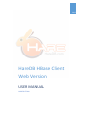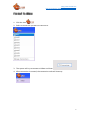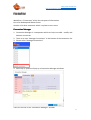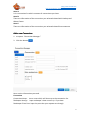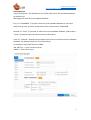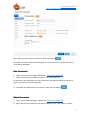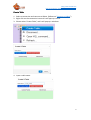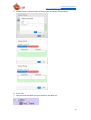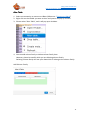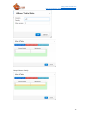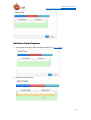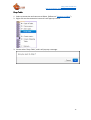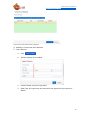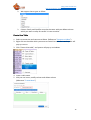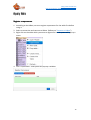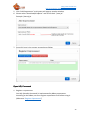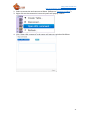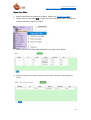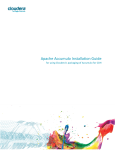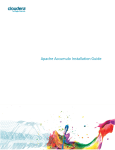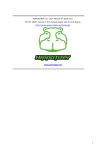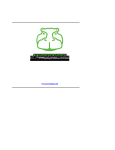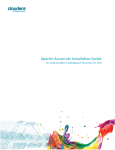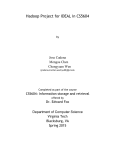Download Version 1.94.01
Transcript
2013 HareDB HBase Client Web Version USER MANUAL HAREDB TEAM http://www.haredb.com http://sourceforge.net/projects/haredbhbaseclie/ Connect to HBase ........................................................................................................... 2 Connection ..................................................................................................................... 3 Connection Manager ............................................................................................. 3 Add a new Connection ........................................................................................... 4 Alter Connection .................................................................................................... 6 Delete Connection ................................................................................................. 6 Clone Connection ................................................................................................... 7 Rename Connection ............................................................................................... 7 Tables ............................................................................................................................. 8 Create Table ........................................................................................................... 9 Alter Table ............................................................................................................ 11 Edit Column Family’s Properties .......................................................................... 13 Drop Table ............................................................................................................ 15 Table metadata ............................................................................................................ 16 Create Meta ......................................................................................................... 16 Create Hive Table ................................................................................................. 18 Query Data ................................................................................................................... 19 Register a coprocessor ......................................................................................... 19 Open HQL Command ........................................................................................... 20 Open HTable ......................................................................................................... 23 Open Hive Table ................................................................................................... 24 1 http://www.haredb.com http://sourceforge.net/projects/haredbhbaseclie/ Connect to HBase 1. Click the icon . 2. Select a connection you want to connect to. 3. The system will try to connect to HBase and show 4. After connection is succeed, the connection node will show up. 2 http://www.haredb.com http://sourceforge.net/projects/haredbhbaseclie/ Connection We define a “Connection” which has two parts of information. One is for Hadoop and HBase Cluster. Another is for Hive metastore which is a place to store meta. Connection Manager 1. Connection Manager is a component which can help us to add、modify and delete a connection. 2. There is an item “Manage Connections” in the bottom of the connection list. 3. Please select “Manage Connections” 4. After step 2, System will pop up a Connection Manager windows. There are 3 areas in the “Connection Manager” window. 3 http://www.haredb.com http://sourceforge.net/projects/haredbhbaseclie/ Area A: It is a connection list which contents all connections you have. Area B: There are information of the connection you selected related with Hadoop and HBase Cluster Area C: There are information of the connection you selected related hive metastore. Add a new new Connection 1. to open a “Connection Manager” 2. Click the button Here are the information you need. Connection Connection Name: Just a name which will show up at the connection list. Zookeeper Host/ip: Input zookeeper’s host name or ip. If you have ZooKeeper Client Port: Input the port that your request can through 4 http://www.haredb.com http://sourceforge.net/projects/haredbhbaseclie/ Hive metastore These information is for metadata of the HTable. We rely on the metadata database of Apache Hive. We support all kinds of hive metadata database. First, it’s “Embedded”. If you don’t have any hive metadata database or you don’t install hive or even you don’t know what is Hive. Please select “Embedded” Second, it’s “Local”. If you have an rdb to be a Hive metadata database, please select “Local”. And please input the rdb connection information. Third, it’s “Remote”. Apache Hive provide a thrift service to interactive with metadata database. So, please provide the url of thrift server. For example: http://192.168.1.11:10000 192.168.1.11 => your hive thrift server. 10000 => Thrift server port. 5 http://www.haredb.com http://sourceforge.net/projects/haredbhbaseclie/ After filling the information, we have to click the button Hereafter, the new connection will appear to the connection list in the left side of “Connection Manager”. Alter Connection 1. Open “Connection Manager” (Reference: Connection Manager) 2. Select a connection you want to alter in the connection list. Furthermore, the information of the connection you selected will show up at the right side of the Connection Manager. 3. To modify any information you want to, then click the button Delete Connection 1. Open “Connection Manager” (Reference: Connection Manager) 2. Right click on the connection you want to delete. Then it will pop up a menu. 6 http://www.haredb.com http://sourceforge.net/projects/haredbhbaseclie/ 3. Please select “Delete” and it’s done. Clone Connection 1. Open “Connection Manager” (Reference: Connection Manager) 2. Right click on the connection you want to clone. Then it will pop up a menu. 3. Please select “Clone”. System will up an input window. 4. Please input a connection name Rename Connection 1. Open “Connection Manager” (Reference: Connection Manager) 2. Right click on the connection you want to rename. Then it will pop up a menu. 7 http://www.haredb.com http://sourceforge.net/projects/haredbhbaseclie/ 3. Please select “Rename”. System will up an input window. 4. Please input a new connection name Tables Tables We defines 3 kinds of table. Each kinds of table has different icon. It’s an HBase table with no table metadata. It’s an HBase table with table metadata It’s a Hive table with table metadata. This hive table is a child of HBase table. 8 http://www.haredb.com http://sourceforge.net/projects/haredbhbaseclie/ Create Table 1. Select a connection and connect to HBase. (Reference “Connect to HBase”) 2. Right click on the connection icon and it will pop up a menu. 3. Please select “Create Table”, and it will pop up a windows. 4. Input a table name. 9 http://www.haredb.com http://sourceforge.net/projects/haredbhbaseclie/ 5. At least input a column family. Of course you can delete column family 6. Press “OK” 7. You can check the table you just created in the table list 10 http://www.haredb.com http://sourceforge.net/projects/haredbhbaseclie/ Alter Table 1. Select an connection to connect to HBase (Reference: ”Connect to HBase”) 2. Right click on the HTable you want to alter and system will pop up a menu. 3. Please select “Alter Table”, and it will pop up a windows. 4. You can add column family or delete column family here. However, please be careful while you are deleting column family. Deleting column family will lose your data which is belong to the column family. Add Column Family 11 http://www.haredb.com http://sourceforge.net/projects/haredbhbaseclie/ Drop Column Family 12 http://www.haredb.com http://sourceforge.net/projects/haredbhbaseclie/ Edit Column Family’s Family’s Properties 1. Please open the Alter Table Windows (Reference: “Alter Table”) 2. Select a Column Family 13 http://www.haredb.com http://sourceforge.net/projects/haredbhbaseclie/ 3. Click , and system will pop up a window. 4. You can modify most properties. 14 http://www.haredb.com http://sourceforge.net/projects/haredbhbaseclie/ Drop Table 1. Select a connection and connect to HBase. (Reference “Connect to HBase”) 2. Right click on the connection icon and it will pop up a menu. 3. Please select “Drop Table”, and it will pop up a message. 15 http://www.haredb.com http://sourceforge.net/projects/haredbhbaseclie/ Table metadata As we know, there is no schema in HBase. We only define table name and column families while we are creating HBase table. Furthermore, there is no data type in HBase. Everything is stored as a byte [] in HBase. However if we don’t know the correct type, we can’t cast the byte [] to the correct type and we can’t read it correctly. So, we provide some metadata manage tool for you. Create Meta 1. Select a connection and connect to HBase. (Reference “Connect to HBase”) 2. Right click on the table which you want to create meta and it will pop up a menu. 3. Click “Create meta”, and it will pop up a windows. If the table has some hive tables already, system will give you a suggestion according to those hive tables. Screenshot of Create Meta with suggestion 16 http://www.haredb.com http://sourceforge.net/projects/haredbhbaseclie/ Screenshot of Create Meta without suggestion 4. Rowkey is a must row, don’t delete it. 5. Insert Column Click System will pop up a window Column Name: Any name you want Data Type: this type must the same with the type while you input it to HBase. 17 http://www.haredb.com http://sourceforge.net/projects/haredbhbaseclie/ We support these types as follow. Column Family and Qualifier must be the same with your HBase column which you want to map. Be careful it’s case sensitive. Create Hive Table 1. Select a connection and connect to HBase. (Reference “Connect to HBase”) 2. Right click on the table which you want to create hive table for it and system will pop up a menu. 3. Click “Create hive table”, and system will pop up a windows. 4. Input a table name 5. And you can insert, modify column and delete column (Reference ”Create Meta”) 18 http://www.haredb.com http://sourceforge.net/projects/haredbhbaseclie/ Query Data Register a coprocessor 1. According to the HBase, we must register coprocessor for the table first before using it. 2. Select a connection and connect to HBase. (Reference “Connect to HBase”) 3. Right click on the table which you want to register for it and system will pop up a menu. 4. Click “Coprocessor” and system will pop up a window. 19 http://www.haredb.com http://sourceforge.net/projects/haredbhbaseclie/ 5. Click “Add Coprocessor” and system will pop up another window. 6. Please select “BaseHiveQLEndpoint” and fill the Path “/xxxx.jar” Example: /hareql.jar 7. Press OK, here is the success screenshot as follow. Open HQL Command 1. Register a coprocessor Our HQL (HareQL Command) is implemented by HBase coprocessor. According to the HBase, we must register coprocessor first before using it. (Reference “Register Coprocessor”) 20 http://www.haredb.com http://sourceforge.net/projects/haredbhbaseclie/ 2. Select a connection and connect to HBase. (Reference “Connect to HBase”) 3. Right click on the connection icon and system will pop up a menu. 4. Click “Open HQL command” and system will pop up a window like fellow. 21 http://www.haredb.com http://sourceforge.net/projects/haredbhbaseclie/ 5. You can use sql here to query data, but just “Select” no “Insert、Update、 Delete” and “DDL”. 6. After you input the sql, press the RUN. 22 http://www.haredb.com http://sourceforge.net/projects/haredbhbaseclie/ Open HTable 1. Select a connection and connect to HBase. (Reference “Connect to HBase”) 2. Double click the table or right click on the table and system will pop up a menu. Select “OpenHTable”. 3. You can click . Than data will show up as follow. 23 http://www.haredb.com http://sourceforge.net/projects/haredbhbaseclie/ Open Hive Table 1. Select a connection and connect to HBase. (Reference “Connect to HBase”) 2. Double click the Hive table or right click on the table and system will pop up a menu and select “Open hive Table”. 3. System will show the hive table with data in the right side as fellow. 4. You can input some criteria in filter area than click “Execute”. You will get the result. 24