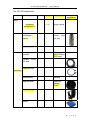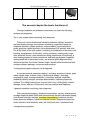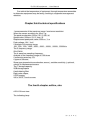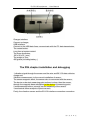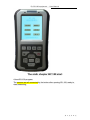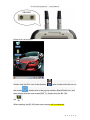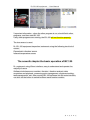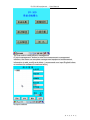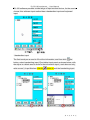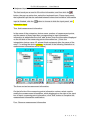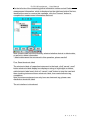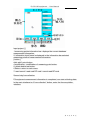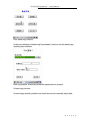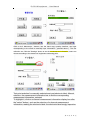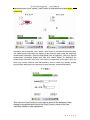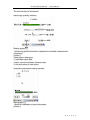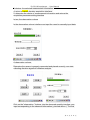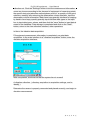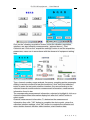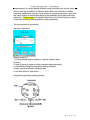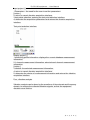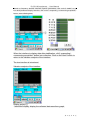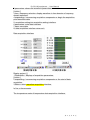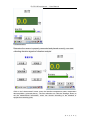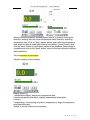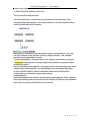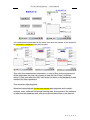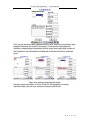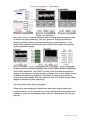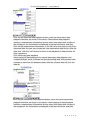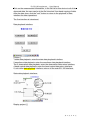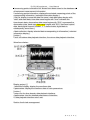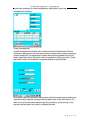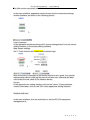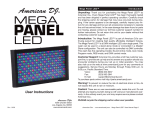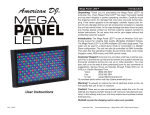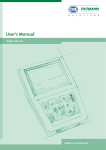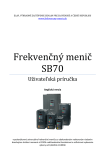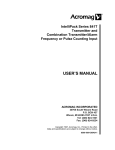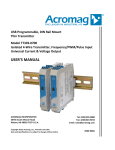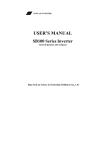Download User manual
Transcript
Dr. BY-100 equipment User Manual Dr. BY-100 equipment User manual Beijing Century Ice Ocean Technology Co., Ltd. 第 1 页 共 42 页 Dr. BY-100 equipment User Manual Abstract The 1 single channel vibration acquisition, and a temperature measuring module 2 acquisition parameters: hardware integration processing ( not integral, an integral, two points ), acceleration, velocity, displacement can be collected 3 independent signal processing: the channel absolute signal processing, to ensure that each channel signal of independence, eliminate inter-channel interference 4 hardware programmable gain amplifier: magnification 1, 2, 4, 8, 16, 32, 64, 128, 256 automatic adjustment, effectively improving the signal to noise ratio 5 simultaneous mining security: Hardware multi channel simultaneous sampling, to ensure that the multi channel vibration signal in phase with the absolute 6: Hardware anti-aliasing filter automatic regulation 7 high-speed precision AD: 14, 350K 8 dynamic range: 96dB parameter setting The 9 sampling frequency, high pass filter, low pass filtering, sampling length can be arbitrarily set 10 species: the spectrum amplitude spectrum, power spectrum, phase spectrum, cepstrum. 11 line number: 400, 800, 1600, 3200 12 time domain sampling: 1024, 2048, 4096, 8192, 16384 13: Hanning window function, rectangular 第 2 页 共 42 页 Dr. BY-100 equipment User Manual The first chapter outline A composition. Dr. BY-100 equipment inspection ( hereinafter referred to as BY-100) is a multifunctional apparatus, it adopts the advanced microelectronic technology and fault diagnosis technology, PDA as analysis instrument main body, combined with professional vibration signal processing board and the formation of the integrated system, is a new concept of the equipment management system. Equipment check is for portable applications especially developed, it satisfies the needs of portable acquisition requirements, and the realization of the powerful data acquisition and fault analysis. Having a very high ratio of performance to price! Dr. BY-100 equipment from the host BY-100, software and accessories. Two. Product features 1 compact appearance, convenient carrying 2 vibration data acquisition, temperature acquisition, spectrum waveform 3 battery full charge condition, can be continuously collected more than 8 hours 4 low battery alarm, memory protection 5 communications with the host computer, the data was collected and analyzed, quick draw mechanical fault types 6.240 x 320 full touch screen operation 7.14 AD sampling 8.2GB mass storage space Three use of environmental conditions. 1 ambient temperature 5 to 40 DEG C 2 relative humidity 85% 3 no corrosive gas 4 strong electromagnetic interference and strong vibration, impact source. Four working conditions. Operation equipment field. Safety five. Dr. BY-100 equipment ( in addition to the sensor ) and the running device for direct contact. Field personnel please observe the scene ( workshop) system. 第 3 页 共 42 页 Dr. BY-100 equipment User Manual Six . BY-100 components description quantity model Comment on the appearance Name Equipment management Dr. 1 Vibration acceleration sensor 1 User manual 1 1 Management software 1 Vibration for cable 1 sensor BY-100 Single channel direct cable 1.5 meters long with plug Generate Word ocument Print report USB data cable 1 Extended line 2 Matching Magnetic base 1 Stationary vibration sensor Special charger 1 Battery 1 Attachment 第 4 页 共 42 页 Dr. BY-100 equipment 1 Outside the box User Manual The second chapter the basic functions of Through hardware and software combination can finish the following analysis and diagnosis: The 1 rotor system state monitoring, fault diagnosis There are various dimensional vibration parameter display, waveform real-time display storage, time-domain windowing, logarithmic spectrum, amplitude spectrum, phase spectrum, autocorrelation, cross-correlation, power spectrum, speed spectrum, three-dimensional 3-D spectral, axis orbit. For all the faults of the rotor system ( including: the imbalance of the rotor, rotor bending, misalignment, oil film whirl, oil film oscillation, rotating stall, surge, rotor and static friction, rotor interference fitting interference is insufficient, a rotor bearing system to loose connections, seal and gap dynamic instability, rotating shaft with a transverse crack ) can achieve good diagnosis effect. Windows interface, the whole Chinese single / double-sided mechanical fault analysis software package, convenient and practical. 2 rolling bearing status detection, fault diagnosis A non-dimensional parameter display ( including: waveform indices, peak index, margin index, kurtosis index ), dimensional display ( including: acceleration, peak, average amplitude ), waveform analysis, amplitude probability density analysis, envelope demodulation, frequency spectrum analysis. For rolling bearing inner ring and outer ring, a rolling body retainer, damage, friction and lack of lubrication fault can analyze and diagnose. 3 gearbox condition monitoring, fault diagnosis: With various parameters ( vibrational acceleration, velocity, displacement, average amplitude peak, RMS) and dimensionless vibration parameter display, time domain average, average, envelope demodulation frequency domain, power spectrum analysis, cepstrum analysis function. Diagnosis of gear box shaft, eccentric, local anomaly, wear, the tooth pitch error, unbalance fault. 4 temperature acquisition 第 5 页 共 42 页 Dr. BY-100 equipment User Manual Can collect the temperature of equipment, through temperature anomalies to determine equipment may be faulty, resulting in equipment management attention. Chapter third technical specifications 1 measurements of the maximum range / maximum resolution: When the sensor sensitivity for 30mV / g: The peak acceleration: 250m / S2 / 0.1M / s2 Speed value: 200mm / S / 0.1mm / S Displacement peak-peak value: 5000 m / 1 m Peak voltage: 10V / 1mV 2 Analysis of frequency range: 100,200,500,1000,2000,5000,10000,20000,50000Hz. The 3 frequency range: 5Hz-10kHz. The 4 waveform sampling frequency: Analysis of the frequency range of 2.56 times 5 measuring accuracy: 5%. 6 types of sensors: Shear type piezoelectric acceleration sensor ( variable sensitivity ); optional velocity or displacement sensor. The 7 storage capacity: 2GB storage space 8 anti-aliasing filter: Eight order ellipse. 9 LCD screen: 240 x 320TFT touch screen The fourth chapter outline, size A BY-100 host view The indicating lamp 第 6 页 共 42 页 Dr. BY-100 equipment User Manual Low battery indicator light: When the battery voltage is less than the alarm value, indicating lamp is bright. Data acquisition indicator lamp: Indicator light flashes, said BY-100 collecting data; indicator does not display, said no data acquisition. The program button Open / close button: The on / off buttons for BY-100 opened or closed. Cancel button: Press the Cancel button to cancel the step before the operation. The directional buttons Press cursor button in either direction buttons move the cursor on screen to a point ( a show ). Press cursor button in the center of the "OK" button to start the selected program. 第 7 页 共 42 页 Dr. BY-100 equipment User Manual ! Important information: cursor movement depends on the screen. On the screen cursor cannot move in some direction. How to use the touch pen. Touch pen used to select the menu or the BY-100 touch screen input data. The touch pen using the methods described below. Tapping ( click ) - gently touch the BY-100 touch screen. This tapping ( click ) is used to select the on-screen menus, icons and buttons. Tapping the press - - - - - - - continuous tapping BY-100 touch screen. Tapping and press screen icons or project, red round sign display and pop-up menu. Recording pen for recording pen for drag - - - - - - - in the BY-100 touch screen. This pulling action to move the screen image icon, manual input and drawing. Two BY-100 each interface. Vibration sensor interface: Connected with the vibration sensor, sensor interface connected to keep the red marker, and a host interface on a red mark the corresponding. Infrared temperature sensor: The temperature sensor is used for detecting the temperature of the measured mechanical, testing apparatus and the detected object to 10-20cm suitable distance between. 第 8 页 共 42 页 Dr. BY-100 equipment User Manual Charger interface: Connect a charger. USB interface: Connect to the USB data lines, communicate with the PC data transmission. The restart button: Long time at system restart. The three dimension. 185 x 90 x 35 ( mm ) The weight of four. 480 grams (including battery ) The fifth chapter installation and debugging 1 vibration signal through the sensor and the wire and BY-100 data collector charge end. Vibration measurement, to the correct installation of sensor. The sensor magnetic block, the sensor wire is connected with the sensor. The device under test measuring point surface is clean, then the sensor through the magnetic base adsorption to the device of measuring point. 2 measurements before, correctly set the sensitivity of the sensor. 3 mechanical failure analysis of previous work Firstly, the vibration sensor and the BY-100 interface connection connection. 第 9 页 共 42 页 Dr. BY-100 equipment User Manual Arrangement of the sensor. The vibration sensor is arranged on the measured equilibrium rotor bearing horizontal ( or vertical ), Also optional in the machine mounting base. When the vibration sensors in the machine ( non ferrous ) placed on the unstable state, can be used Adhesive ( 502 glue) or double-sided tape to make it in a stable condition, when the vibration intensity is high, beware of concussion and preventing instrument Fall. Due to the dynamic balance is the vector operation, the equilibrium process, vibration sensor position and orientation should remain unchanged; After the arrangement of sensors. Start up, ready to machinery fault diagnosis. Be careful. Because the magnetic seat big suction, installation ( or remove ) sensor please use the hand holding the sensor gently down on ( or in ) The device under test measuring point on ( off ), must not be hand sensor connection wire. 4 ready Installed in the BY-100 host BY-100 inspection software 第 10 页 共 42 页 Dr. BY-100 equipment User Manual The sixth chapter BY-100 start A boot BY-100 program. The sensors are all connected by the button after opening BY-100, ready to start measuring. 第 11 页 共 42 页 Dr. BY-100 equipment User Manual Effects of BY-100 on power. Double click the DJY icon in the desktop, the screen (also, double-click the icon on , double-click in the pop-up interface [NandFlash] icon, and then double-click the icon screen [SOFT ], double-click the BY-100 icon .) When starting, the BY-100 main menu screen will be displayed. 第 12 页 共 42 页 Dr. BY-100 equipment User Manual Map: start BY-100 ! Important information : when the other program is run, should finish other programs, and then start BY-100. If any other programs are running, the BY-100 will not function properly. The two sensor is used. Dr. BY-100 equipment inspection instrument using the following two kind of sensor: Piezoelectric vibration sensor Infrared temperature sensor The seventh chapter the basic operation of BY-100 Dr. equipment using Wince interface, easy to understand and operate the majority of users. Software includes seven modules: vibration, vibration analysis, data acquisition and playback, measuring point management, equipment setting, task management, exit. After running BY-100 software into the main interface, can click on the button to switch between each function module. 第 13 页 共 42 页 Dr. BY-100 equipment User Manual The first section measurement management A" point management" button to enter the measurement management interface, the menu can complete management equipment measurement information to add, modify and delete. ( recommend user input English letters or numbers for software to read and write ) An input method. 第 14 页 共 42 页 Dr. BY-100 equipment User Manual BY-100 software provides a wide range of input method choice, for the user to choose, this software input method has a handwritten input and keyboard input. 1 handwritten input The first touch pen a need to fill out the information, and then click the button, select handwriting input. Eject tablet input panel as shown below, with the stylus in a blank area to write to the information input ( each box can only write a word ). Input finished, click the button to exit the handwriting input. 第 15 页 共 42 页 Dr. BY-100 equipment User Manual 2 keyboard input The first touch pen a need to fill out the information, and then click the button, the pop-up option box, select the keyboard input. Popup input panel, the keyboard input can be switched between letters and numbers. Information input is finished, click the button to choose to hide the input panel, exit information input. Two. Add measurement information In the name of the enterprise, device name: number of measurement points and the names of three input box corresponding to input information, information is added after the click" add" button, then the information displayed on the left side of the measuring points information bar. ( Note: the interpolation device name: ID, please finish equipment after the name of the entry":" in writing the device number, as shown in the following illustration or measurement information will be chaos ) The three revised measurement information. On the left side of the measuring points information column select need to modify the measurement information, which displayed on the right of the input box to input, measuring point information, click "Edit" button to complete the measurement information modification. Four. Remove measurement information 第 16 页 共 42 页 Dr. BY-100 equipment User Manual On the left side of the measuring points information column select Delete measurement information, which is displayed on the right-hand side of the box, identified the need to remove this message, click the "remove" button to complete the measurement information removed. Note: please make sure the currently selected whether data is to delete data, so as not to delete information. * delete data cannot be recovered in this operation, please careful! Five. Read electronic label The electronic label of inspection instrument to the back, click" cancel \ card" button electronic label display box displays a string of eight digits or letters, said electronic label read, click on" cancel \ card" button to stop the card and then checking instrument leave electronic label, then read electronic tag completion. Note: the same equipment can only have an electronic tag, please user distribution electronic label. The six interface is introduced. 第 17 页 共 42 页 Dr. BY-100 equipment User Manual Input project [ ] 1 measuring points information bar: displays the current database measurement information. 2: information input frame is displayed in the information bar selected measuring points of measurement information. [ button ] Add: add 3 point button. 4 modification : modification of measuring point button. 5: delete delete test button. 6 Return: return to main menu. 7: read cancel \ read card RF card \ cancel read RF card. Second day free collection Fill equipment measurement information is completed, can start collecting data. In the main interface to a" free collection" button, enter the free acquisition interface. 第 18 页 共 42 页 Dr. BY-100 equipment User Manual One, hand copy volume In the free collection interface tap" handmade " buttons, into the hand copy quantity input interface. Note: acquisition, must ensure that the system time is correct! A hand copy volume. In hand copy quantity interface can input the need to manually input data. 第 19 页 共 42 页 Dr. BY-100 equipment User Manual Click on the" Manuscript " buttons, into the hand copy quantity interface, can input corresponding to the need to manually input information ( pictured above ). The first collection set. Click the "Settings" button to set the measurement information, users can choose according to the demand of equipment measuring point, Test point selection for manually selected and read electronic label. Manual selection: the measurement information bar to find the corresponding measurement information, selected To highlight it, click on a channel measurement information display box after the" select" button ( such as the selection of a channel measurement information; reading the electronic label: the electronic label snugly inspection 第 20 页 共 42 页 Dr. BY-100 equipment User Manual instrument back, click" cancel \ card" button to read electronic label when measuring Information bar to read later, click" cancel \ card" button to complete the electronic label. The measurement information bar displays is the electronic label under the equipment measurement information, select the appropriate point to highlight it, click on a channel measurement information display box after the" select" button. To determine the measurement information then click " OK" button to complete the choice point, return the hand copy quantity interface were transcribed by hand in hand copy quantity quantity input interface data types in the input box to input data type, numerical simulation, Then click the "save" button to input data is saved to the database. Data storage is completed and click on the "back" button, return to the free collection interface, other operations. 第 21 页 共 42 页 Dr. BY-100 equipment User Manual The two interface is introduced. Hand copy quantity interface Display project [ ] 1 measuring points information: displays the selected measurement information. [ button ] 2 data types: data types. 3: input data input data. 4 save: save the collected vibration data. 5: exit and return to main menu. Acquisition parameter setting interface Input project [ ] 1 point list: database of point information. [ button ] 第 22 页 共 42 页 Dr. BY-100 equipment User Manual 3 choices: the selected measurement information. 4: return to cancel vibration acquisition interface. 5: determine the choice of measurement information and returns the acquisition parameter setting interface In two, the observation volume In the observation volume interface can input the need to manually input data. A observation volume. Determine the sensor is properly connected and placed correctly, can start collecting vibration signals of vibration analysis. Click on the" observation " buttons, into the observed quantity interface, can input corresponding to the observed information ( pictured above ). The first 第 23 页 共 42 页 Dr. BY-100 equipment User Manual collection set. Click the "Settings" button to set the measurement information, users can choose according to the demand of equipment of measuring points, the specific test point selection method please refer to" a quantity of test point selection, reading" after returning the observation volume interface, input the observation volume information. Back hand copy quantity interface for copying by hand in hand copy quantity quantity input interface data types in the input box to input data types, values, and then click the "save" button to input data is saved to the database. Data storage is completed and click on the "back" button, return to the free collection interface, other operations. In three, the vibration data acquisition Fill equipment measurement information is completed, can start data acquisition. In the main interface to a" vibration acquisition" button, enter the vibration acquisition interface. Note: acquisition, must ensure that the system time is correct! A vibration collection. ( vibratory acquisition to acquisition settings, and to identify ) Determine the sensor is properly connected and placed correctly, can begin to vibration measurement. 第 24 页 共 42 页 Dr. BY-100 equipment User Manual Click on the" vibratory acquisition" button, enter the vibration acquisition interface, can start vibration measurements ( pictured above ). First Collection set. Click on the" acquisition settings" button to set the acquisition parameters, users can in accordance with the demand of equipment setting data Type, channel number, range analysis, frequency, sampling points; parameter setting is carried out after the test point selection, click" test point selection" button to enter the test point selection interface, the user according to the selected channel number selector measurement information, measurement information found in bar The corresponding measurement information, selected to highlight it, click on a channel measurement information display box after the" select" button to select a path Channel measurement information. To determine the measurement information then click " OK" button to complete the choice point, return the collection interface settings, click "OK" button to complete the collection set return double channel vibration table interface, start vibration data 第 25 页 共 42 页 Dr. BY-100 equipment User Manual measurement. In a dual channel vibration meter interface click on the "start" button, start the acquisition of vibration data. When the interface to display data after stabilization, click the "stop" button to suspend acquisition, then click the" save" button to collect data saved to the database (save data must stop collection ). Data storage is completed and click on the "back" button to return to the main interface, data acquisition, other operations. The two interface is introduced. Vibration acquisition Display project [ ] 1.1 channel data display: display 1 channel vibration data. [ button ] 2: start or pause to begin to collect vibration data acquisition. 3: acquisition setting into acquisition setting interface. 4 save: save the collected vibration data. 5: exit and return to main menu. Acquisition parameter setting interface 第 26 页 共 42 页 Dr. BY-100 equipment User Manual Input project [ ] 1 Parameters : the need for the user to set the parameters. [ button ] 2: return to cancel vibration acquisition interface. 3 test points selection: entering the test point selection interface. 4: determine the acquisition parameters and returns the vibration acquisition interface. Test point selection interface Display project [ ] 1 measuring points information: displays the current database measurement information. 2.1 channel measurement information: selected each channel measurement information. [ button ] 3 choices: the selected measurement information. 4: return to cancel vibration acquisition interface. 5: determine the choice of measurement information and returns the vibration acquisition interface Four, vibration analysis Vibration analysis can be done by the waveform of time domain and frequency domain, to analyze the collected vibration signals, so that the equipment vibration more intuitive. 第 27 页 共 42 页 Dr. BY-100 equipment User Manual Vibration analysis of a. Determine the sensor is properly connected and placed correctly, can start collecting vibration signals of vibration analysis. Click on" vibration " button, enter the vibration analysis of interface, can begin the process of vibration analysis ( pictured above ). The first collection set. Click on the" acquisition settings" button to set the acquisition parameters, users can in accordance with the demand of equipment set data type, number of channels, magnification, analysis of frequency, sampling number, anti-aliasing filter, the trigger source,, 第 28 页 共 42 页 Dr. BY-100 equipment User Manual Parameter setting is carried out after the test point selection, click" test point selection" button to enter the test point selection interface, the user according to the selected channel number corresponding to the selected measurement information, the measurement information bar to find needed measurement information to add, concrete steps with vibration acquisition test point selection. Measurement information then click " OK" button to complete the choice point, return the collection interface settings, click "OK" button to complete the acquisition settings and return the vibration analysis, acquisition of vibration signals. In vibration analysis interface click "start / pause" button to start the acquisition of vibration data. When the interface to display data after stabilization, click the "stop" button to suspend acquisition, then click the" save" button to collect data saved to the database (save data must stop collection ). Interface show the vibration signals in the frequency domain data. The collected data and save after completing the need to click on the "back" button to return to the main interface, data acquisition, other operations. The interface also can choose to display the time 第 29 页 共 42 页 Dr. BY-100 equipment User Manual domain or frequency domain waveform specific parameters, click on the" details" to go into detail parameter display interface, click on the" suspending / commencing acquisition" button, start collecting data, When the interface to display data after stabilization, click" suspending / commencing acquisition" button icon collection. Click on the" back" button to return to the vibration analysis of the interface. The two interface is introduced. Vibration analysis of the interface Display project [ ] 1 waveform display: display the collected data waveform graph. 第 30 页 共 42 页 Dr. BY-100 equipment User Manual 2 parameters: shows the waveform parameters. [ button ] 3 time / frequency selection: display waveform in time domain or frequency domain waveform. 4 suspending / commencing acquisition: suspension or begin the acquisition point waveform data. 5: acquisition setting into acquisition setting interface. 6 parameters: enter data interface 7 save: save data. 8: data acquisition interface return exit. Data acquisition interface Display project [ ] 1 Parameters : displays of acquisition parameters. [ button ] 2 suspending / commencing acquisition: suspension or the start of data acquisition. 3 Return: return waveform acquisition interface. In five, a thermometer The temperature meter of temperature data acquisition interface. 第 31 页 共 42 页 Dr. BY-100 equipment User Manual A thermometer. Determine the sensor is properly connected and placed correctly, can start collecting vibration signals of vibration analysis. Click on the" thermometer" button, enter the interface temperature meter, temperature data acquisition ( pictured above ). The first collection set. Click the "Settings" button to set the measurement information, users can choose according to the demand of equipment measuring point, 第 32 页 共 42 页 Dr. BY-100 equipment User Manual Specific test point selection method please refer to" a quantity of test point selection, reading" after the return temperature meter interface, collecting temperature data. Click on "start / pause" button, start collecting temperature data, when the data is stable after clicking" acquisition \ pause" button, then click the "save" button to input data is saved to the database. Data storage is completed and click on the "back" button, return to the free collection interface, other operations. The two interface is introduced. Vibration analysis of the interface Display project [ ] 1 temperature display: display the temperature data. 2 measuring points information: display measurement information. [ button ] 3 suspending / commencing acquisition: suspension or begin the acquisition point waveform data. Setting: 4 into the collection set interface. 第 33 页 共 42 页 Dr. BY-100 equipment User Manual 5 save: save data. 6: data acquisition interface return exit. The third section data playback The data acquisition is completed, can analyze the data interface of the corresponding data analysis. In the main interface to a data playback button, enter the data acquisition interface. Data analysis is based on data acquisition types and construction, the user can call is stored in the collector in data, in-depth analysis. This software provides three data playback mode: 1 state data playback: corresponding to the vibration measurement method 2 waveform data playback: corresponding to the waveform acquisition data acquisition method The 3 observation data playback: correspond to the observed data entry mode 4 hand copied data playback: corresponding to the handwritten data input In each collection before, should undertake measurement information configuration and acquisition parameters setting. A data playback. State data playback for vibration measurement data playback. Enter, software first prompt loading data, this process is the software is read from the database data, after the relevant data will be in the data list. 第 34 页 共 42 页 Dr. BY-100 equipment User Manual In the measurement information list box select view name and number of the equipment, the information is displayed in the text box below Then click the measurement information, in a list of files for the equipment of all the state data, the user can choose to view the list of files ( as shown above ). Data view after the click" exit" button to return to the playback of data interface for other operations. Two waveform data playback. Waveform data playback for the time-domain data playback and in-depth analysis, enter, software first prompt loading data, this process is the software is read from the database data, after the relevant data will be in the data list. 第 35 页 共 42 页 Dr. BY-100 equipment User Manual Click on the waveform data playback button, then enter the time-domain data playback interface, as shown in the above. Time domain data playback interface, measurement information list box select view name and number of the equipment, the information is displayed in the text box below, and then point Map: time-domain data playback steps Hammer point information, in a list of files for the equipment of all the waveform data, the user can choose to check in the file list 第 36 页 共 42 页 Dr. BY-100 equipment User Manual Figure : see waveform See. Click "next" to view the waveform data, interface display waveform data as well as the main parameter, click the" spectrum" display waveforms in frequency domain as well as the main parameter ( pictured above ). Time domain data playback interface can also view the time domain or frequency domain parameter details, In the time domain waveform display, click on the" details" button to display the time domain parameter, click "back" to return to the time domain waveform display; in the frequency domain waveform display, click on the" details" button to display the frequency parameter, click "back" to return to the frequency domain waveform display; data view after the click" exit" button to return data playback interface for other operations. The three observation data for playback. Observation data playback for observation data entry data playback and in-depth analysis, enter, software first prompt loading data, this process is the software is read from the database data, after the relevant data will be in the data list. 第 37 页 共 42 页 Dr. BY-100 equipment User Manual Click on the observed data playback button, enter the observation data playback interface, as shown in the above. Observation data playback interface, measurement information list box select view name and number of the equipment, the information is displayed in the text box below, and then Click on the measurement information, in the file list for this device to all of the observed data, the user can choose the view observation data file list. After the data view, click the" exit" button to return to the playback of data interface for other operations. Four hand copy data playback. Hand copying of data playback for manual data entry data playback and in-depth analysis, enter, software first prompt loading data, this process is the software is read from the database data, after the relevant data will be in the data list. Click on the handwritten data playback button, enter the hand copied data playback interface, as shown in the above. Hand copying of data playback interface, measurement information list box select view name and number of the equipment, the information is displayed in the text box below, and then 第 38 页 共 42 页 Dr. BY-100 equipment User Manual Click on the measurement information, in the file list for this device to all of the observed data, the user can be in the file list select View hand copying of data. After the data view, click the" exit" button to return to the playback of data interface for other operations. The five interface is introduced. Data playback interface: [ button ] 1 state data playback: enter the state data playback interface. 2 waveform data playback: enter the waveform data playback interface. The 3 observation data playback: enter the observation data return interface. 4 hand copied data playback: enter the hand copied data return interface. 5: exit return data playback interface, returns to the main BY-100 interface. State data playback interface: Display project [ ] 第 39 页 共 42 页 Dr. BY-100 equipment User Manual 1 measuring points information list: shows have been saved to the database of all equipment measurement information. 2 measuring points information: displays the selected measuring points of the corresponding information ( selected information display ). 3 file list: display to save the data file name ( state data name begins with "ztda" said state data, time data name begins with "time" indicates the time-domain data, observation data name begins with "GCL" expresses the observation data, hand copy data name begins with "SCL" that hand copied data, back digital channel number" 1" 1 channel data, digital data is subsequently saved time ). 4 data collection: display selected data corresponding to information ( selected information display ). [ button ] 5 exit: exit status data playback interface, the return data playback interface. Waveform display: Display project [ ] 1 waveform display: display the waveform data 2 parameters: display the waveform data of main parameters. [ button ] 3 step: into the time-domain data playback interface. 4 parameters: into the detailed parameters of interface. 5: data playback interface return exit. Section fourth task management 第 40 页 共 42 页 Dr. BY-100 equipment User Manual In the main interface of a task management task button, enter the management interface. A task management. In task management interface can complete the task of equipment. Device information displayed in the list have the task of each device, when selecting a certain equipment, the equipment of each task can be included in the list of tasks, each task can be list in the order of completion. When you click " finish the article" button is the default completed task list in the first task. If the device with the electronic label needs to finish the task before reading the electronic label ( specific reading method please refer to the first section ); if there is no electronic label software tips do not need to read, directly in the pop-up interface and click next to complete the task. 第 41 页 共 42 页 Dr. BY-100 equipment User Manual The fifth section instrument set In the main interface, apparatus sets the button into the instrument settings window interface, as shown in the following picture: A set of sensors. In the apparatus interface settings click" sensor settings button" into the sensor setting interface, in the sensor setting interface Map: sensor settings Set 1, 2 two channel spirit value and the sensor type. Note: the sensor is arranged in the factory before to set a good, if no special requirements without requiring the user to set their own, otherwise the data can't reflect the real value of the vibration device. On two. In the apparatus for setting interface click on the" about " Popup software version information, click on the" OK" return apparatus setting interface. Section sixth exit In the main interface, click the exit button to exit the BY-100 equipment management dr.. 第 42 页 共 42 页