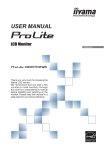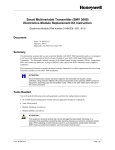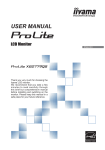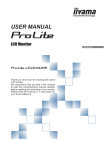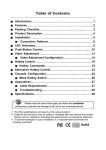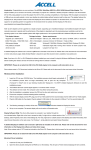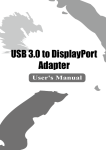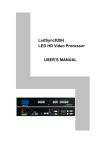Download Neets Control – QueBec
Transcript
Neets Control – QueBec P/N#: 310-0011 P/N#: 310-0012 User Manual Foreword The purpose of this document is to describe how to install and configure the Neets Control – QueBec II and Neets Control – QueBec III. COPYRIGHT - All information contained in this manual is the intellectual property and copyrighted material of Neets. All rights are reserved. You may not allow any third party access to content, information or data in this manual without Neets’ express written consent. CHANGES - Neets reserve the right to change the specification and functions of this product without any notice. Questions, AFTER reading this manual, can be addressed to your local distributor or: Neets A/S Langballe 4 8700 Horsens Denmark by E-Mail: [email protected] or you may use our contact form at www.neets.dk Revision list This document (no: 306-0012-001-006) has the following revision changes: Author: Date MH: 09-09-2014 Page 1 of 9 Description First release. Pages All Rev 1.00 Table of Contents Foreword ............................................................................................................................... 1 Revision list ........................................................................................................................... 1 Table of Contents ................................................................................................................... 2 Description ............................................................................................................................ 3 Specifications ........................................................................................................................ 4 Connections and Controls ....................................................................................................... 5 System overview .................................................................................................................5 System USB connector .......................................................................................................5 System Default button ........................................................................................................6 Input 1 Loop through ...........................................................................................................6 Input 2 Loop through ...........................................................................................................6 RS-232/IR connector ...........................................................................................................7 Input/Output connector........................................................................................................8 Power connector .................................................................................................................8 System LED indicator ..........................................................................................................9 Page 2 of 8 Description Neets Control – QueBec II and Neets Control – QueBec III are small, but intelligent control systems with no buttons or switches for user control. Operation is simple and automatic. With Neets Control – QueBec II and QueBec III anyone can start up a presentation without advance preparation - just connect your computer, and you are ready to begin! When you connect either a VGA or HDMI cable from the PC to the Neets Control – QueBec, the unit automatically determines which source the PC is connected to and starts the presentation. When you are finished with your presentation and remove the cable from the computer, the projector turns off and the screen lifts. The same procedure applies for a monitor, touchscreen or other connected AV-equipment. Neets Control – QueBec II and QueBec III are perfect for classrooms or small meeting rooms and are easily installed by the technician. Description HDMI loop through with signal sense VGA loop through with signal sense RS-232 / IR transmitter (controls 1 device) I/O Buttons LED (Color: Red) USB programming port PIR sensor input Light on/off Room darkening Screen up/down Volume control Page 3 of 9 Neets Control – QueBec II 1 1 1 Neets Control – QueBec III 2 0 1 3 0 1 1 Yes Yes Yes Yes No 3 0 1 1 Yes Yes Yes Yes No Specifications Power Input Input voltage Power usage Connector 12 VDC 1W 2 pin screw block Power adaptor (included) Input voltage 100 VAC – 240 VAC Line Frequency 50 Hz – 60 Hz Max power usage 25 W HDMI Loop through w. signal sensing Signal channel HDMI loop through Signal sensing type Specification 5 VDC Hot plug signal HDMI 1.4 Connector HDMI Type A VGA Loop through w. signal sensing Signal channel VGA loop through Signal sensing type Horizontal sync signal Specification QWXGA - 2048x1152 Connector DSUB DE-15 Input / Output Ports Input trigger low Input trigger high Output type Isolated output Max voltage load Max current Connector 3 x I/O < 1 VDC > 4 VDC Open drain No 24 VDC 0.5 A 4 pin screw block General Dimensions (W/D/H) Weight Shipping dimensions (W/D/H) Shipping weight Storage temperature Storage moisture Operation temperature Operation moisture 70 mm / 125 mm / 25 mm 100 g 150 mm / 170 mm / 55 mm 280 g -20 °C to 50 °C Non condensing 0 °C to 30 °C Non condensing Approvals Marking IEC/EN IEC/EN CE 61000-6-1 61000-6-3 RS-232 / IR Ports Baud rate Data bits Parity 1 x transmitter 1200 - 115200 bit/sec 7, 8 Even, Odd, None Product number 310-0011 Stop bits 1, 2 310-0012 IR transmit frequency Connector 400 Hz to 500 KHz 2 pin screw block Neets Control QueBec II Neets Control QueBec III Page 4 of 8 Connections and Controls In this section, you will find information on how to connect and use the different ports. System overview Number Description 1 USB connector System Default button Input 1 loop through (VGA in QueBec II, HDMI in QueBec III) Input 1 loop through (VGA in QueBec II, HDMI in QueBec III) Input 2 loop through connector Input 2 loop through connector RS-232 / IR transmitter connector Digital I/O connector 12V DC input connector LED for status indication 2 3A 3B 4A 4B 5 6 7 8 System USB connector The System USB connector is used to configure the QueBec using the Neets Project Designer software. During configuration the PC supplies the needed power to the QueBec via the USB port. The USB port cannot control any devices, nor can it supply any power to external units. The USB connector needed to connect to the QueBec is of the type USB Mini-B 5P. (A USB A to USB Mini-B 5P connector cable may be purchased online or at many retail stores). Page 5 of 9 System Default button When the “Default” button is pressed and held during power on, the system will delete the current settings and restore the factory default settings. This method is only intended to be used, if the control system locks up and enters “Unexpected Error”. Input 1 Loop through QueBec II only Input 1 Loop through is a VGA signal loop through connection that is used to detect an active signal transmission between a source (PC, video player etc.) and a display (projector, monitor etc.) The loop through does not modify the VGA signal content The QueBec II uses the horizontal synchronization signal in the VGA signal to detect an active connection between the source and the display. QueBec III only Input 1 Loop through is an HDMI signal loop through connection that is used to detect an active signal transmission between a source (PC, Video player etc.) and a display (Projector, Monitor etc.) without modifying the HDMI signal content. Input 2 Loop through QueBec II and III In both QueBec II and QueBec III the Input 2 Loop through is a HDMI signal loop through. Please refer to description of Input 1 Loop through description for QueBec III as function is the same. Page 6 of 8 HDMI detection description The Quebec III uses the hot-plug signal in the HDMI connector (pin 19) to detect an active connection between the source and the display. Due to the type of HDMI detection, it is important to consider the placement of an HDMI extender, if used. Some HDMI extenders are set for a constant hot-plug signal at the output, and therefore the QueBec is not able to detect a signal change. In this situation place the QueBec before the HDMI extender in the signal chain. RS-232/IR connector The QueBec has one RS232/IR port, which can be configured to be used as either RS-232 transmitter or IR emitter. When used as RS-232 transmiter port: Connect the device to Tx/IR and GND, as shown above. Page 7 of 9 When used as IR port: Connect the IR emitter white striped wire to Tx/IR and black wire to GND as shown above. Input/Output connector The QueBec has 3 Digital I/O connections; each of these can be configured as either input or output. As inputs they can be used together with an external keypad, a PIR (movement) sensor, or a keypad lock. As output they can be used to power on external equipment or control a screen or lift. The ports are not potential free; external relays may be required to prevent ground loops. When used as an output, a connection is active low: when the software shows activated, the pin is tied to GND through a FET transistor (also called open drain/collector function). Each output can draw up to 24VDC/500mA. When used as an input, the voltage present at the connection has to be below 1 VDC to be accepted as LOW, and above 4 VDC (but below 24 VDC) to be accepted as HIGH. The inputs are default HIGH and must be connected to ground in order to change state. Power connector Connect the QueBec to the AC power line using the supplied AC power adaptor and terminal block. The power adaptor output wires should be connected in the terminal block with the white marked wire connected to +12V and the black wire connected to GND. The AC power adaptor is a universal mains type, which accepts AC line input from 100 VAC to 240 VAC. The AC power adaptor will be supplied with a socket connector for use in the country of sale. Change the connector as needed. The QueBec accepts only 12 VDC as power source from the supplied power adaptor. If a power adaptor from another manufacturer is used Neets cannot guarantee proper function of the QueBec control system. Page 8 of 8 System LED indicator The System LED indicator displays the current status of the system. This means that normal operation and error modes are indicated when ever there is power applied to the QueBec. Below is a description of the different modes indicated by the System LED. Description Running Unexpected Error Unable to start the project Firmware upgrading System are resuming factory default settings Page 9 of 9 LED behavior Solution The system is running and working without any problems. There may be problems in the project you have uploaded. Try uploading an empty project to remedy; otherwise, contact Neets or your local dealer. This scenario only occurs where there is a problem in the project uploaded. Try uploading an empty project to remedy; otherwise, contact Neets or your local dealer. The control system is in progress of firmware upgrading. Do not dis-connect power while in this state. See section System Default button on page 6 for information on require-ments for this function.