Download ZP2400 Web Time Profile
Transcript
ZP2400 Web Time Profile ZP2400 Web Time Profile User's Manual 7001045003 R2 This description corresponds to the current programme release, Version 2.0. Changes are taking place constantly, without prior notification. 7001045003 R2 Sauter Systems 1 ZP2400 Web Time Profile 2 7001045003 R2 Sauter Systems ZP2400 Web Time Profile 0 Table of contents 1 ULT-EY2400 time programme ................................................................................. 5 1.1 Required Environment ........................................................................................ 5 1.2 Installation .......................................................................................................... 5 1.2.1 novaPro Open, ZP2400 Web and IIS on the same PC................................. 6 1.2.2 IIS and ZP2400 Web on a separate PC to novaPro Open .......................... 8 1.3 Required novaPro Open Setup........................................................................... 9 1.3.1 Station name .............................................................................................. 9 1.3.2 Variables .................................................................................................... 9 2 Starting the Application ........................................................................................ 13 2.1 Launching ZP2400 Web ................................................................................... 13 2.2 Login ................................................................................................................ 14 3 General Setup ........................................................................................................ 15 3.1 User.................................................................................................................. 15 3.2 Variables .......................................................................................................... 17 3.2.1 PDM Name............................................................................................... 18 3.2.2 VPI ........................................................................................................... 18 3.2.3 ULT (Sub-station EY2400) ....................................................................... 19 3.2.4 AMF (Variable) ......................................................................................... 19 4 Time Schedules Setup........................................................................................... 21 4.1 Setup / modification of a Time Schedule Step .................................................. 23 4.1.1 Choice of AMF ......................................................................................... 23 4.1.2 Choice of the time ................................................................................... 23 4.1.3 Choice of commands................................................................................ 23 4.1.4 Choice of day ........................................................................................... 24 5 Starting from a novaPro Open Image ................................................................... 25 7001045003 R2 Sauter Systems 3 ZP2400 Web Time Profile 0 Table of contents Trademarks Designer Micrografx Designer Media Manager Windows Microsoft Office 97 Professional MS Office Microsoft Access 97 Microsoft Office 2000 Microsoft Word Acrobat Reader Pentium 4 7001045003 R2 Trademark of Micrografx, Inc. Trademark of Micrografx, Inc. Trademark of Micrografx, Inc. Trademark of Microsoft Corporation Trademark of Microsoft Corporation Trademark of Microsoft Corporation Trademark of Microsoft Corporation Trademark of Microsoft Corporation Trademark of Microsoft Corporation Adobe Systems Incorporated Trademark of Intel Corporation Sauter Systems ZP2400 Web Time Profile 1 ULT-EY2400 time programme 1 ULT-EY2400 time programme The ZP2400-Web time programme allows reading and/or writing time schedules in any ULT present in the novaPro Open network. To perform these operations, it is necessary to go through several stages of setup. The configurations, as well as the time programme parameters, are recorded at the level of the ZP2400 Web server. Before performing a new setup or modifying an existing setup, it is advised to update parameters by making a reading of the necessary ULT time schedules. (See chapter 4). 1.1 Required Environment Before installing the ZP2400 Web application, verify that your hardware meets the following requirements: Hardware: Processor: Hard disk: Memory: Pentium III 1 GHz Sufficient disk space free for the databases 256 Mbytes Software: Operating System: Software: 1.2 Microsoft Windows 2000, 2000 Server, XP Professional novaPro Open 1.12 Internet Information Server 5.0 Internet Explorer Navigator 6.0 SP1 Installation Insert the CD in its disk drive. The following window appears on the screen: 7001045003 R2 Sauter Systems 5 ZP2400 Web Time Profile 1 ULT-EY2400 time programme Two installations are proposed: • Install novaPro Open ZP2400 Web server: This installation must always be executed on a PC where IIS (Internet Information Services) is found. • Install novaPro Open for ZP2400 Web server: In the case where IIS (Internet Information Services) is not installed on the same PC as novaPro Open. This installation must be made on the novaPro Open PDM without IIS. (A reference PDM if several PDM's are in a computer network). 1.2.1 novaPro Open, ZP2400 Web and IIS on the same PC Select "Install novaPro Open ZP2400 Web server": Choice of installation language. The application language automatically adapts to the language defined in the regional options of the setup parameters in the operating system. Click on "Next". 6 7001045003 R2 Sauter Systems ZP2400 Web Time Profile 1 ULT-EY2400 time programme In the case of an installation where the ZP2400 version 1.0 software is already in use, there is the possibility of using the setup that already exists for the new application. ZP2400 Web by importing file "ZP_EY2400.ini": Click on "Install". Click on "Finish". 7001045003 R2 Sauter Systems 7 ZP2400 Web Time Profile 1 ULT-EY2400 time programme 1.2.2 IIS and ZP2400 Web on a separate PC to novaPro Open In the case where IIS (Internet Information Services) is not installed on the same PC as novaPro Open. This installation must be made on the novaPro Open PDM without IIS. (A reference PDM if several PDM's are in a computer network). Select "Extension novaPro Open for ZP2400 Web server" and follow the instructions given by the installation programme. The ZP2400 Web configuration is the same as for the normal installation (1.3.2) with the difference that it is necessary to specify the name of the novaPro Open PC in the "novaPro Open Server" field, so that the link at the level of the computer network can be established. 8 7001045003 R2 Sauter Systems ZP2400 Web Time Profile 1 ULT-EY2400 time programme 1.3 Required novaPro Open Setup So that the ZP2400 Web time profile can function, it is necessary that certain parameters and variables are installed. 1.3.1 Station name In the "Local Station" setup tab of the novaPro Open "Network" dialogue box, enter the name of the station as well as its number. 1.3.2 Variables Certain variables are necessary for reading and transmitting time schedules from ULT EY2400's. Format of nPO variables: Figure 1 Figure 1 shows the format of novaPro Open variables for a given bus (BUS 1). It is necessary to verify that this group of 7 variables exists in the list of variables for each bus (VPI). 7001045003 R2 Sauter Systems 9 ZP2400 Web Time Profile 1 ULT-EY2400 time programme Comments: If you use the CONV_EY2400.exe conversion tool that makes a conversion of the "V PRO AD" log from the LZ to *.CSV files for importing variables and alarms, these variables are automatically generated. These variables can also be imported by performing exportation of the setup made in the ZP_EY2400-Web software. (See sub-chapter VPI in chapter 3.2). Setup of variables 10 7001045003 R2 Sauter Systems ZP2400 Web Time Profile 1 ULT-EY2400 time programme 7001045003 R2 Sauter Systems 11 ZP2400 Web Time Profile 1 12 ULT-EY2400 time programme 7001045003 R2 Sauter Systems ZP2400 Web Time Profile 2 Starting the Application 2 Starting the Application novaPro Open must be started before launching ZP2400 Web. 2.1 Launching ZP2400 Web Launch ZP2400 Web with "Start – Programmes – novaPro Open Suite – ZP2400 Web Server": or with the Internet navigator: An initialisation window is displayed: 7001045003 R2 Sauter Systems 13 ZP2400 Web Time Profile 2 Starting the Application 2.2 Login In the corresponding fields, enter the user name as well as the password and confirm these entries by pressing the "Login" button. Default password is: Name: Sauter Password: 12345 14 7001045003 R2 Sauter Systems ZP2400 Web Time Profile 3 General Setup 3 General Setup 3.1 User The ZP2400 Web functions are only accessible to authorised personnel. An operator is identified by the system with a user name and a password. The user name and password are comparable with a personal key. Due to the password taken from the novaPro Open application, the rights of different users can be individually assigned and are setup in the ZP2400 Web application. The "User Management" window is displayed by an initial click on the "Edit" button: then on "Users": 7001045003 R2 Sauter Systems 15 ZP2400 Web Time Profile 3 General Setup The "User Management" window is displayed after having clicked on "Update" in the list of all the users recorded in the novaPro Open application. Access rights are set to "No Access" by default. Only users with administrator rights can assign or modify the rights of other users: Four levels of access rights exist: Administrator: The highest level, with all rights (All configurations and modifications of values). Reading, writing and definition: A level that allows defining and modifying elements in the tree view structure and time programs, as well as writing and reading of the latter from ULT's. Reading and writing: A level that allows defining and modifying time schedules, as well as writing and reading them from ULT's. Read only: Possibility of consulting time schedules. No access: No operation is possible. After a modification, it is always necessary to save by clicking on the "Save" button. 16 7001045003 R2 Sauter Systems ZP2400 Web Time Profile 3 General Setup 3.2 Variables The "Properties" window is displayed by an initial click on the "Display" button: Then on "Data" for adding or deleting elements in the tree view structure or on "Edit" to modify an element: With this window in graphic form (TreeView) the tree structure of your installation at the level of variables can possibly have configured time schedules. At this level, it is quite possible to modify all the parameters of this tree structure at your convenience i.e. server names, VPI (bus), UGL and AMF numbers, insertion/deletion of a tree structure node, etc. 7001045003 R2 Sauter Systems 17 ZP2400 Web Time Profile 3 General Setup 3.2.1 PDM Name Station name generated under novaPro Open (see 1.3.1). 3.2.2 VPI Bus configuration (VPI or pilot number) with suitable variables for communication with the ULT's. The VPI number corresponds to the line of the WIZVPI.DAT file in respect to the line of the pilot generated under novaPro Open. The communications variables can be automatically edited by clicking on the "Update" button after having entered the VPI number and being exported in a CSV file (for importing into novaPro Open). The name of the dialogue variables above must correspond to variables generated in novaPro Open (see 1.3.2). 18 7001045003 R2 Sauter Systems ZP2400 Web Time Profile 3 General Setup novaPro open "Communication Drivers" Dialogue: 3.2.3 ULT (Sub-station EY2400) ULT number with its designation: 3.2.4 AMF (Variable) AMF number with its designation: Levels utilised for this command variable can be edited with a mnemotechnic notation text. Texts for non-utilised levels can be deleted. 7001045003 R2 Sauter Systems 19 ZP2400 Web Time Profile 3 20 General Setup 7001045003 R2 Sauter Systems ZP2400 Web Time Profile 4 Time Schedules Setup 4 Time Schedules Setup The "Time schedules" window is displayed after having selected either a ULT or a variable (AMF) by clicking the "Open" button. To return to the main page: Setup and visualisation of PH's in a ULT: 7001045003 R2 Sauter Systems 21 ZP2400 Web Time Profile 4 Time Schedules Setup Setup and visualisation of PH's of a variable: 1 Piloting time schedules is performed using the buttons found on the right. Important: Before any operation, please consult information line "1". This line gives the following information: • Number of free time schedule steps. • Date/time of the last modification with respect to the last record. This date /time is also updated during reading or writing. • Date/time of the last transmission (writing ZP2400 Web time schedules in the ULT) or reading. • Name of the active user. Buttons: 22 • Save With this button, any new setup or modification concerning the ULT is memorised at the level of the server. • Cancel Cancels all operations performed since the last recording. • Read Allows reading time schedules in the ULT. • Write Allows transmitting time schedules to the ULT. • Close Closes the edition window of time schedules without saving of modifications. • New Adds a new line that allows setting up a new schedule step. • Delete Deletes selected lines. This operation is confirmed by "Save" or "Write". • Delete all Deletes the contents of the window. This operation is confirmed by "Save" or "Write". 7001045003 R2 Sauter Systems ZP2400 Web Time Profile 4 Time Schedules Setup 4.1 Setup / modification of a Time Schedule Step At this level, you may modify, delete or add a line with the buttons intended for this purpose: 4.1.1 Choice of AMF With a click in the field, the list of AMF's configured (see chapter 3) is displayed for selection of the AMF. The AMF description is edited automatically. 4.1.2 Choice of the time With a click in the field, this last element becomes editable. The time format is hh:mm. 4.1.3 Choice of commands With a click in the field, the list of commands configured for this AMF (see chapter 3) is displayed for selection of the command order. 7001045003 R2 Sauter Systems 23 ZP2400 Web Time Profile 4 Time Schedules Setup 4.1.4 Choice of day The selection of days is made by ticking the applicable days. The number of schedule steps is optimised. 24 7001045003 R2 Sauter Systems ZP2400 Web Time Profile 5 Starting from a novaPro Open Image 5 Starting from a novaPro Open Image It is also possible to open the ZP2400 Web page directly from an image. To do this, it is necessary to define a trigger object with the "Fast Action" and "GoToURL" functions: 7001045003 R2 Sauter Systems 25 ZP2400 Web Time Profile 5 26 Starting from a novaPro Open Image 7001045003 R2 Sauter Systems
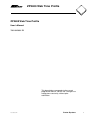
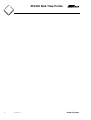
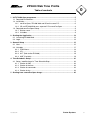
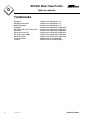
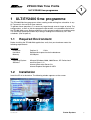
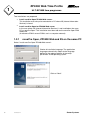
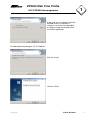
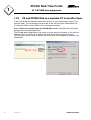
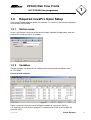
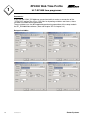
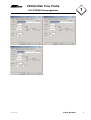
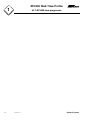
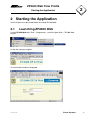
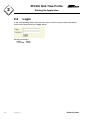

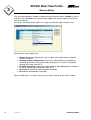
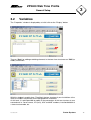
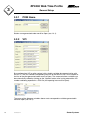
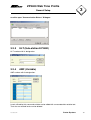
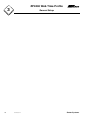
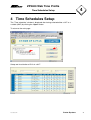
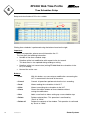
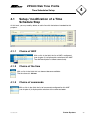
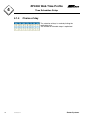
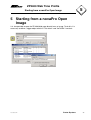
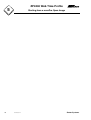
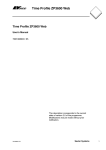
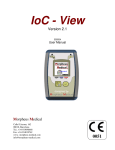
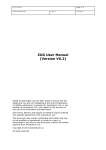
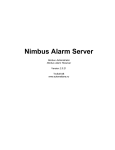
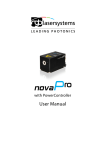
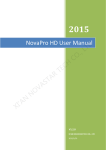
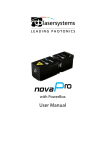
![DGID Software [EN]](http://vs1.manualzilla.com/store/data/005717670_1-65b44a14cec330296683d17d94da3fca-150x150.png)