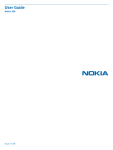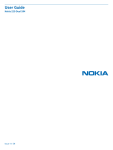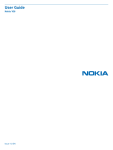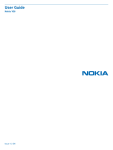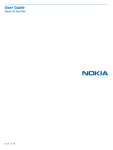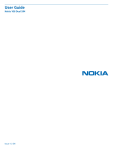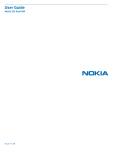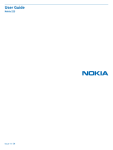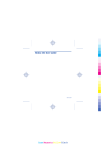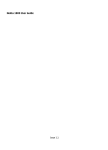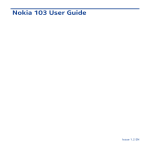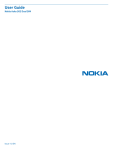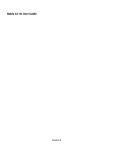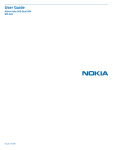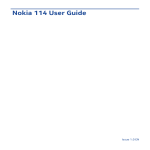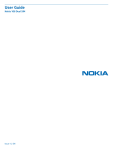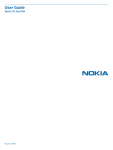Download Nokia 107 Dual SIM User Guide
Transcript
User Guide Nokia 107 Dual SIM Issue 1.3 EN User Guide Nokia 107 Dual SIM Contents For your safety 3 Get started 4 Keys and parts 4 Get your phone ready 4 Charge the battery 6 Set which SIM card to use 7 Lock the keys 7 Basics 8 Explore your phone 8 Change the volume 9 Change the ringtone 10 Write text 10 Use predictive text 11 People & messaging 12 Make or answer a call 12 Save a name and phone number 12 Save numbers in 5 separate phonebooks 13 Send and receive messages 13 Entertainment 15 Listen to the radio 15 Listen to music 15 Office 17 Set an alarm 17 Nokia Life 17 Phone management 19 Remove private content from your phone 19 After-sales policy 20 Product and safety info 21 © 2014 Microsoft Mobile. All rights reserved. 2 For your safety Read these simple guidelines. Not following them may be dangerous or illegal. For further info, read the complete user guide. SWITCH OFF IN RESTRICTED AREAS Switch the device off when mobile phone use is not allowed or when it may cause interference or danger, for example, in aircraft, in hospitals or near medical equipment, fuel, chemicals, or blasting areas. Obey all instructions in restricted areas. ROAD SAFETY COMES FIRST Obey all local laws. Always keep your hands free to operate the vehicle while driving. Your first consideration while driving should be road safety. INTERFERENCE All wireless devices may be susceptible to interference, which could affect performance. QUALIFIED SERVICE Only qualified personnel may install or repair this product. BATTERIES, CHARGERS, AND OTHER ACCESSORIES Use only batteries, chargers, and other accessories approved by Microsoft Mobile for use with this device. Do not connect incompatible products. KEEP YOUR DEVICE DRY Your device is not water-resistant. Keep it dry. PROTECT YOUR HEARING To prevent possible hearing damage, do not listen at high volume levels for long periods. Exercise caution when holding your device near your ear while the loudspeaker is in use. © 2014 Microsoft Mobile. All rights reserved. 3 Get started Get to grips with the basics, and have your phone up and running in no time. Keys and parts Explore the keys and parts of your new phone. 1 2 3 4 5 6 7 8 9 10 Charger connector Flashlight Headset connector (3.5 mm AHJ) Scroll key End/Power key Microphone Call key Selection keys Earpiece Antenna area Avoid touching the antenna area while the antenna is in use. Contact with antennas affects the communication quality and may reduce battery life due to higher power level during operation. Some of the accessories mentioned in this user guide may be sold separately. Get your phone ready Insert the SIM cards, memory card, and battery. 1. Place your thumb on the logo, and carefully pull the side edge of the back cover to remove the cover. Note: Switch the device off and disconnect the charger and any other device before removing any covers. Avoid touching electronic components while changing any covers. Always store and use the device with any covers attached. 2. If the battery is in the phone, lift it out. © 2014 Microsoft Mobile. All rights reserved. 4 3. Slide the SIM under the holder with the contact area face down. Important: This device is designed to be used with a standard SIM card (see figure) only. Use of incompatible SIM cards may damage the card or the device, and may corrupt data stored on the card. Please consult your mobile operator for the use of a SIM card that has a mini-UICC cutout. 4. Slide the second SIM under the SIM2 holder with the contact area face down. 5. If you have a memory card, push it in with the contact area face down. Use only compatible memory cards approved for use with this device. Incompatible cards may damage the card and the device and corrupt data stored on the card. 6. Line up the battery contacts, and put the battery in. © 2014 Microsoft Mobile. All rights reserved. 5 7. Press the back cover down until it locks into place. 8. To switch on, press and hold . Charge the battery Your battery has been partially charged at the factory, but you may need to recharge it before you can use your phone. 1. Plug the charger into a wall outlet. 2. Connect the charger to the phone. When done, unplug the charger from the phone, then from the wall outlet. © 2014 Microsoft Mobile. All rights reserved. 6 If the battery is completely discharged, it may take up to 20 minutes before the charging indicator is displayed. Set which SIM card to use If you have 2 SIM cards in your phone, you can select which one you want to use. 1. Select Menu > Settings > Dual SIM settings. Dual SIM settings Select 2. To choose which SIM to use for calls, select Default SIM for calls. To choose which SIM to use for messages, select Default SIM for msgs. Default SIM for calls Default SIM for msgs Select Lock the keys Lock the keys when not using your phone. To lock, select Menu, and press *. To unlock, select Unlock, and press *. Tip: You can set your phone to ask for the lock code that you define. The default lock code is 12345. © 2014 Microsoft Mobile. All rights reserved. 7 Basics Learn how to get the most out of your new phone. Explore your phone Explore your phone with a simple key press. 1. To see the apps and features of your phone, press Menu. Menu 2. To go to an app or feature, press the scroll key up, down, left, or right. 3. To open the app or select the feature, press Select. Select 4. To go back to the previous view, press Back. Back 5. To go back to the home screen, press © 2014 Microsoft Mobile. All rights reserved. . 8 6. To use the flashlight, press the scroll key up twice. To switch off, press up once. Do not shine the light in anyone’s eyes. Menu Change the volume You can control the audio in several ways. 1. Scroll left or right to change the volume during a call or when listening to the radio. Volume 2. You can connect a compatible headset or other compatible device to the headset connector. 3. To use the loudspeaker on your phone when calling, select Loudsp.. You can also use the loudspeaker when listening to radio. 987654321 00:15:08 Loudsp. © 2014 Microsoft Mobile. All rights reserved. 9 Change the ringtone Set a different ringtone for each profile. You can also set a different ringtone for each SIM card. 1. Select Menu > Settings > Tone settings. Settings Tone settings Display settings Select 2. Select Ringing tone. If asked, select a SIM card. Tone settings Ringing tone Nokia Tune Ringing volume Select 3. Pick a ringtone, and select OK. Airy Ringing tone Beach Bold Brook OK Write text Writing with the keypad is easy and fun. Press a key repeatedly until the letter is shown. Type in a space Press 0. Type in a special character or punctuation mark Press and hold *. Switch between character cases Press # repeatedly. Type in a number Press and hold a number key. © 2014 Microsoft Mobile. All rights reserved. 10 Use predictive text To speed up your writing, your phone can guess what you are starting to write. Predictive text is based on a built-in dictionary. This feature is not available for all languages. 1. Select Opt. > Dictionary and the language. 2. Start writing a word. When the word you want is shown, press 0. Change a word Press * repeatedly until the word you want is shown. Add a new word to the dictionary If the word you want isn't in the dictionary, write the word, select Spell, and type in the word. Switch between predictive and traditional text Press # repeatedly. Switch predictive text off Select Opt. > Dictionary > Dictionary off. © 2014 Microsoft Mobile. All rights reserved. 11 People & messaging Contact your friends and family using your phone. Make or answer a call Read on and learn how to make or answer a call with your new phone. 1. Type in the phone number. To type in the + character, used for international calls, press * twice. 12 3456789 2. Press to make the call. To end the call, press . Calling 123456789 3. When someone calls you, press to answer. calling 987654321 Save a name and phone number Add a new name and number to your phone. 1. Select Menu > Contacts. Select © 2014 Microsoft Mobile. All rights reserved. 12 2. Select Add contact and where you want to save the contact. Names Search Add contact Select 3. Write the name, and press OK, then type in the number, and press OK. Contact name: Jim Brown OK Save numbers in 5 separate phonebooks To use separate phonebooks, save contacts in the phone memory. To take multi-phonebook into use, select Menu > Contacts > Settings > Multi-Phonebook > Phonebook style > Multi-Phonebook. 1. To add a contact to a phonebook, select Menu > Contacts > Settings > Multi-Phonebook > Manage contacts. 2. Select a contact, and mark a phonebook. 3. Select Done, and save the changes. Select which phonebook to use Select Multi-Phonebook > Current phonebook and the phonebook you want to use. Rename a phonebook Select Multi-Phonebook > Rename phonebooks and the phonebook, write the name, and select OK. Send and receive messages Keep in touch with your friends and family through text messages. 1. Select Menu > Messages. 2. Select Create message. 3. Write your message. Tip: To insert special characters, such as a smiley or symbol, select Opt. > Insert options. 4. Select Opt. > Send. If asked, select which SIM to use. 5. Type in a phone number, and select OK. Your message is sent. 6. To read a message you've received, select Show on the home screen. 7. To read the rest of the message, press down. © 2014 Microsoft Mobile. All rights reserved. 13 You can send text messages that are longer than the character limit for a single message. Longer messages are sent as two or more messages. Your service provider may charge accordingly. Characters with accents, other marks, or some language options, take more space, and limit the number of characters that can be sent in a single message. © 2014 Microsoft Mobile. All rights reserved. 14 Entertainment Having a spare moment and in need of entertainment? Learn how to listen to the radio on your phone. Listen to the radio Use your phone to listen to the radio. 1. Connect a headset, and select Menu > Music > Radio. The headset cable works as a radio antenna. 2. To go to the next channel, press down. 4. 100.00 MHz 99.0 101 3. To close the radio, select Options > Switch off. Switch off Manual tuning Save channel Auto tuning Select Listen to music You can listen to your MP3 music files with the music player. To play music, you need to store the music files on a memory card. 1. Select Menu > Music > Mp3 Music player. Mp3 Music player Radio Select © 2014 Microsoft Mobile. All rights reserved. 15 2. Select Options > All songs. All songs My favourite songs Demo songs Select 3. Select a song, and select Options > Play. Play Previous folder Next folder Delete Add into My fav. Use tone Select © 2014 Microsoft Mobile. All rights reserved. 16 Office Learn how to use the calendar to keep yourself organised. Set an alarm Use your phone as an alarm clock. 1. Select Menu > Clock > Set alarms. Alarm clock Set alarms Alarm tone Standard Select 2. Select an alarm. Set alarms Alarm1 Off Alarm2 Off Select Tip: You can set up to five different alarms. 3. To set the hour, press up or down. To set the minutes, press right and then up or down. Press OK. 08 :00 Nokia Life © 2014 Microsoft Mobile. All rights reserved. 17 Nokia Life is a set of services giving you relevant info on topics such as health, agriculture, education, and entertainment. The updates are delivered in text messages to the Nokia Life inbox, in your local language. To get started, open the Nokia Life app, then accept the service disclaimer. Nokia Life may not be available in all regions. © 2014 Microsoft Mobile. All rights reserved. 18 Phone management Learn how you can manage personal data in your phone. Remove private content from your phone If you buy a new phone, or otherwise want to dispose of or recycle your phone, here’s how you can remove personal info and content. When removing private content from your phone, pay attention to whether you are removing content from the phone memory or the SIM card. 1. To remove messages, select Menu > Messages > Delete messages. 2. Go to the folder you want to empty, and select Delete all or All read. To remove all messages from your phone, empty all the folders separately. 3. To remove contacts, select Menu > Contacts > Delete > Delete all and the location. 4. To remove call info, select Menu > Call register > Clear call log > All calls. 5. Check that all your personal content has been removed. Content and info stored on the memory card is not removed. Remove all content from your phone and restore the original settings To reset your phone to its original settings and to remove all your data, on the home screen, type in *#7370#. © 2014 Microsoft Mobile. All rights reserved. 19 After-sales policy Need assistance after you've bought your phone? Contact the store where you bought it for help and advice. Keep your receipt as proof of purchase for warranty purposes. © 2014 Microsoft Mobile. All rights reserved. 20 Product and safety info Network services and costs You can only use your device on the (E)GSM 900, 1800 MHz networks. You need a subscription with a service provider. You may also need to subscribe to some features. Emergency calls 1. Make sure the device is switched on. 2. Check for adequate signal strength. You may also need to do the following: • • • Put a SIM card in the device, if supported by your device. Switch the call restrictions off in your device, such as call barring, fixed dialling, or closed user group. If the device keys are locked, unlock them. 3. Press the end key repeatedly, until the home screen is shown. 4. Type in the official emergency number for your present location. Emergency call numbers vary by location. 5. Press the call key. 6. Give the necessary info as accurately as possible. Do not end the call until given permission to do so. Important: Activate both cellular and internet calls, if your phone supports internet calls. The phone may attempt to make emergency calls both through cellular networks and through your internet call service provider. Connections in all conditions cannot be guaranteed. Never rely solely on any wireless phone for essential communications like medical emergencies. Take care of your device Handle your device, battery, charger and accessories with care. The following suggestions help you keep your device operational. • • • • • • • • • • • • Keep the device dry. Precipitation, humidity, and all types of liquids or moisture can contain minerals that corrode electronic circuits. If your device gets wet, remove the battery, and let the device dry. Do not use or store the device in dusty or dirty areas. Do not store the device in high temperatures. High temperatures may damage the device or battery. Do not store the device in cold temperatures. When the device warms to its normal temperature, moisture can form inside the device and damage it. Do not open the device other than as instructed in the user guide. Unauthorised modifications may damage the device and violate regulations governing radio devices. Do not drop, knock, or shake the device or the battery. Rough handling can break it. Only use a soft, clean, dry cloth to clean the surface of the device. Do not paint the device. Paint can prevent proper operation. For optimal performance, switch the device off and remove the battery from time to time. Keep the device away from magnets or magnetic fields. To keep your important data safe, store it in at least two separate places, such as your device, memory card, or computer, or write down important info. Recycle Always return your used electronic products, batteries, and packaging materials to dedicated collection points. This way you help prevent uncontrolled waste disposal and promote the recycling of materials. All materials of the device can be recovered as materials and energy. Check how to recycle your products at www.nokia.com/recycle. © 2014 Microsoft Mobile. All rights reserved. 21 Crossed-out wheeled-bin symbol The crossed-out wheeled-bin symbol on your product, battery, literature, or packaging reminds you that all electrical and electronic products and batteries must be taken to separate collection at the end of their working life. Do not dispose of these products as unsorted municipal waste: take them for recycling. For info on your nearest recycling point, check with your local waste authority, or go to www.nokia.com/support. For more info on the environmental attributes of your device, see www.nokia.com/ecoprofile. Battery and charger info Use your device only with an original BL-5C rechargeable battery. Charge your device with AC-11 charger. Charger plug type may vary. Microsoft Mobile may make additional battery or charger models available for this device. The battery can be charged and discharged hundreds of times, but it will eventually wear out. When the talk and standby times are noticeably shorter than normal, replace the battery. Important: Talk and standby times are estimates only. Actual times are affected by, for example, network conditions, device settings, features being used, battery condition, and temperature. Battery and charger safety Always switch the device off and unplug the charger before removing the battery. To unplug a charger or an accessory, hold and pull the plug, not the cord. When your charger is not in use, unplug it. If left unused, a fully charged battery will lose its charge over time. Always keep the battery between 15°C and 25°C (59°F and 77°F) for optimal performance. Extreme temperatures reduce the capacity and lifetime of the battery. A device with a hot or cold battery may not work temporarily. Accidental short-circuiting can happen when a metallic object touches the metal strips on the battery. This may damage the battery or the other object. Do not dispose of batteries in a fire as they may explode. Obey local regulations. Recycle when possible. Do not dispose as household waste. Do not dismantle, cut, crush, bend, puncture, or otherwise damage the battery in any way. If a battery leaks, do not let liquid touch skin or eyes. If this happens, immediately flush the affected areas with water, or seek medical help. Do not modify, attempt to insert foreign objects into the battery, or immerse or expose it to water or other liquids. Batteries may explode if damaged. Use the battery and charger for their intended purposes only. Improper use, or use of unapproved or incompatible batteries or chargers may present a risk of fire, explosion, or other hazard, and may invalidate any approval or warranty. If you believe the battery or charger is damaged, take it to a service centre before continuing to use it. Never use a damaged battery or charger. Do not charge your device during a lightning storm. Only use the charger indoors. Small children Your device and its accessories are not toys. They may contain small parts. Keep them out of the reach of small children. Medical devices Operation of radio transmitting equipment, including wireless phones, may interfere with inadequately shielded medical devices' function. Consult a physician or the medical device's manufacturer to determine if it is adequately shielded from external radio energy. Implanted medical devices To avoid potential interference, manufacturers of implanted medical devices recommend a minimum separation of 15.3 centimetres (6 inches) between a wireless device and the medical device. Persons who have such devices should: © 2014 Microsoft Mobile. All rights reserved. 22 • • • • • Always keep the wireless device more than 15.3 centimetres (6 inches) from the medical device. Not carry the wireless device in a breast pocket. Hold the wireless device to the ear opposite the medical device. Switch the wireless device off if there is any reason to suspect that interference is taking place. Follow the manufacturer directions for the implanted medical device. If you have any questions about using your wireless device with an implanted medical device, consult your health care provider. Accessibility solutions Microsoft Mobile is committed to making mobile phones easy to use for all individuals, including those with disabilities. For more information, visit www.nokiaaccessibility.com. Hearing Warning: When you use the headset, your ability to hear outside sounds may be affected. Do not use the headset where it can endanger your safety. Some wireless devices may interfere with some hearing aids. Protect your device from harmful content Your device may be exposed to viruses and other harmful content. Take the following precautions: • • • • • Be cautious when opening messages. They may contain malicious software or otherwise be harmful to your device or computer. Be cautious when accepting connectivity requests, browsing the internet, or downloading content. Only install and use services and software from sources that you trust and that offer adequate security and protection. Install antivirus and other security software on your device and any connected computer. Only use one antivirus app at a time. Using more may affect performance and operation of the device and/or computer. If you access preinstalled bookmarks and links to third party internet sites, take the appropriate precautions. Microsoft Mobile does not endorse or assume liability for such sites. Vehicles Radio signals may affect improperly installed or inadequately shielded electronic systems in vehicles. For more info, check with the manufacturer of your vehicle or its equipment. Only qualified personnel should install the device in a vehicle. Faulty installation may be dangerous and invalidate your warranty. Check regularly that all wireless device equipment in your vehicle is mounted and operating properly. Do not store or carry flammable or explosive materials in the same compartment as the device, its parts, or accessories. Do not place your device or accessories in the air bag deployment area. Potentially explosive environments Switch your device off in potentially explosive environments, such as near petrol pumps. Sparks may cause an explosion or fire resulting in injury or death. Note restrictions in areas with fuel; chemical plants; or where blasting operations are in progress. Areas with a potentially explosive environment may not be clearly marked. These usually are areas where you are advised to switch your engine off, below deck on boats, chemical transfer or storage facilities, and where the air contains chemicals or particles. Check with the manufacturers of vehicles using liquefied petroleum gas (such as propane or butane) if this device can be safely used in their vicinity. Certification information (SAR) This mobile device meets guidelines for exposure to radio waves. For information on SAR, see the printed user guide. © 2014 Microsoft Mobile. All rights reserved. 23 Original accessories For availability of approved accessories, check with your dealer. An extensive range of accessories is available for your device. For more details, see www.nokia.com/accessories. Practical rules about accessories • • • • Keep all accessories out of the reach of small children. When you disconnect the power cord of any accessory, grasp and pull the plug, not the cord. Check regularly that accessories installed in a vehicle are mounted and are operating properly. Installation of any complex car accessories must be made by qualified personnel only. Battery Type: BL-5C Talk time: Up to 12.7 hours (GSM). Standby: Up to 585 hours (GSM). Important: Battery talk and standby times are estimates only. Actual battery talk and standby times depend on SIM cards, features used, battery age and condition, temperatures to which battery is exposed, network conditions, and many other factors, and may be significantly shorter than those specified above. Ringing tones, hands free call handling, use in digital mode, and other features will also consume the battery, and the amount of time a device is used for calls will affect its stand-by time. Likewise, the amount of time that the device is turned on and in the standby mode will affect its talk time. Copyrights and other notices DECLARATION OF CONFORMITY Hereby, Microsoft Mobile Oy declares that this RM-961 product is in compliance with the essential requirements and other relevant provisions of Directive 1999/5/EC. A copy of the Declaration of Conformity can be found at www.nokia.com/global/ declaration/declaration-of-conformity. The availability of products, features, apps and services may vary by region. Microsoft Mobile may, in its sole discretion, change, correct or discontinue any of its services in whole or in part. For more info, contact your dealer or your service provider. This device may contain commodities, technology or software subject to export laws and regulations from the US and other countries. Diversion contrary to law is prohibited. The contents of this document are provided "as is". Except as required by applicable law, no warranties of any kind, either express or implied, including, but not limited to, the implied warranties of merchantability and fitness for a particular purpose, are made in relation to the accuracy, reliability or contents of this document. Microsoft Mobile reserves the right to revise this document or withdraw it at any time without prior notice. To the maximum extent permitted by applicable law, under no circumstances shall Microsoft Mobile or any of its licensors be responsible for any loss of data or income or any special, incidental, consequential or indirect damages howsoever caused. Reproduction, transfer or distribution of part or all of the contents in this document in any form without the prior written permission of Microsoft Mobile is prohibited. Microsoft Mobile operates a policy of continuous development. Microsoft Mobile reserves the right to make changes and improvements to any of the products described in this document without prior notice. Microsoft Mobile does not make any representations, provide a warranty, or take any responsibility for the functionality, content, or end-user support of third-party apps provided with your device. By using an app, you acknowledge that the app is provided as is. The availability of particular products, services and features may vary by region. Please check with your local dealer for further details and availability of language options. TM © 2014 Microsoft Mobile. All rights reserved. Nokia is a registered trademark of Nokia Corporation. Third party products/ names may be TM of respective owner. © 2014 Microsoft Mobile. All rights reserved. 24 In the event of any inconsistencies between the English language version and any Indic language translation, the English language version shall always prevail over the Indic language translation. © 2014 Microsoft Mobile. All rights reserved. 25