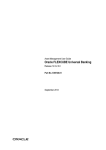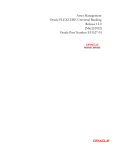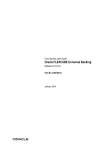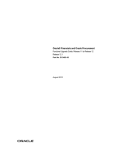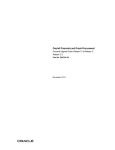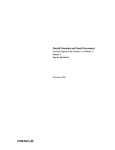Download Islamic Asset Management User Manual
Transcript
Islamic Asset Management Oracle FLEXCUBE Universal Banking Release 12.0 [May] [2012] Oracle Part Number E51527-01 Islamic Asset Management Table of Contents 1. ABOUT THIS MANUAL................................................................................................................................ 1-1 1.1 INTRODUCTION ........................................................................................................................................... 1-1 1.1.1 Audience ............................................................................................................................................ 1-1 1.1.2 Organization ...................................................................................................................................... 1-1 1.1.3 Related Documents ............................................................................................................................ 1-2 1.1.4 Glossary of Icons ............................................................................................................................... 1-2 2. ISLAMIC ASSET MANAGEMENT - AN OVERVIEW ............................................................................ 2-1 2.1 2.2 3. INTRODUCTION ........................................................................................................................................... 2-1 FEATURES OF THE MODULE ........................................................................................................................ 2-1 CREATING A FUND PRODUCT PREFERENCE CLASS ....................................................................... 3-1 3.1 WHAT IS A FUND PREFERENCE CLASS? ...................................................................................................... 3-1 3.1.1 The Advantage of Defining a Fund Preference Class ........................................................................ 3-1 3.2 MAINTAINING FUND PREFERENCES CLASS DETAILS .................................................................................. 3-1 4. DEFINING ATTRIBUTES SPECIFIC TO A FUND PRODUCT .............................................................. 4-1 4.1 INTRODUCTION ........................................................................................................................................... 4-1 4.2 SPECIFYING ASSET MANAGEMENT PRODUCT ............................................................................................. 4-1 4.2.1 Specifying Preferences for a Product ................................................................................................ 4-3 4.2.2 Defining Accounting Roles ................................................................................................................ 4-8 4.2.3 Maintaining Events ............................................................................................................................ 4-9 4.2.4 Maintaining Branch Currency ......................................................................................................... 4-10 4.2.5 Managing Customer Details ............................................................................................................ 4-11 4.2.6 Maintaining Interest Details ............................................................................................................ 4-12 4.2.7 Maintaining Charges Details ........................................................................................................... 4-13 4.2.8 Maintaining Tax Details .................................................................................................................. 4-14 4.2.9 Maintaining MIS Details ................................................................................................................. 4-14 4.2.10 Maintaining Fields........................................................................................................................... 4-15 4.2.11 Maintaining the Profit Distribution Rate ......................................................................................... 4-15 5. SETTING UP A FUND ................................................................................................................................... 5-1 5.1 INTRODUCTION ........................................................................................................................................... 5-1 5.2 MAINTAINING ISLAMIC FUND ONLINE DETAILS ......................................................................................... 5-2 5.2.1 Fund Details Tab ............................................................................................................................... 5-3 5.2.2 Automatic Daily EOD Batch.............................................................................................................. 5-6 5.2.3 Bank Account Tab .............................................................................................................................. 5-8 5.2.4 Indicating Fund Restrictions.............................................................................................................. 5-9 5.2.5 Levying Transaction Charges .......................................................................................................... 5-10 5.2.6 Levying Tax on a Fund .................................................................................................................... 5-13 5.2.7 Specifying Settlement Instructions ................................................................................................... 5-15 5.2.8 Defining MIS Details for a Fund ..................................................................................................... 5-16 5.2.9 Charges on NAV .............................................................................................................................. 5-18 5.2.10 Associating Various Account Classes to a Customer ...................................................................... 5-19 5.3 MAINTAINING PROFIT SHARE DETAILS .................................................................................................... 5-22 5.4 MAINTAINING ISLAMIC ASSET PROFIT SHARE SALE................................................................................. 5-24 5.5 MAINTAINING ISLAMIC ASSET PROFIT SHARE TRANSFER ........................................................................ 5-26 5.6 CALCULATING PROFIT SHARE .................................................................................................................. 5-30 5.6.1 Viewing Transfer History Details .................................................................................................... 5-32 5.7 VIEWING PROFIT SHARE HISTORY FOR PARTIES....................................................................................... 5-33 5.8 ALLOCATING PROJECTED PROFIT ............................................................................................................. 5-35 5.9 INDICATING GLS FOR NAV CALCULATIONS ............................................................................................ 5-36 5.9.2 NAV Calculation Updates ................................................................................................................ 5-40 5.10 MAINTAINING GL FOR PROFIT CALCULATION.......................................................................................... 5-41 5.11 CALCULATING PROFIT .............................................................................................................................. 5-43 5.12 ALLOCATING PROFIT ................................................................................................................................ 5-44 6. ISLAMIC PORTFOLIO FUND SUBSCRIPTION & REDEMPTION ..................................................... 6-1 6.1 INTRODUCTION ........................................................................................................................................... 6-1 6.2 MAINTAINING ISLAMIC PORTFOLIO FUND SUBSCRIPTION .......................................................................... 6-1 6.2.1 Viewing the Event Details of a Subscription Transaction.................................................................. 6-4 6.2.2 Reversing a Subscription Transaction ............................................................................................... 6-4 6.2.3 Saving the Details of a Subscription Transaction Record ................................................................. 6-4 6.3 ENTERING A PORTFOLIO FUND REDEMPTION TRANSACTION ...................................................................... 6-6 6.4 CHILD ACCOUNT QUERY ............................................................................................................................ 6-8 7. DEFINING CHARGES FOR A FUND ......................................................................................................... 7-1 7.1 INTRODUCTION ........................................................................................................................................... 7-1 7.1.1 Charge Details Tab ............................................................................................................................ 7-1 7.1.2 Payment Details Tab .......................................................................................................................... 7-3 7.1.3 Setting the Accrual Frequency ........................................................................................................... 7-3 8. MULTI SUBSCRIPTION ............................................................................................................................... 8-1 8.1 INTRODUCTION ........................................................................................................................................... 8-1 8.2 MAINTAINING MULTIFUND PRODUCT DETAILS ......................................................................................... 8-1 8.3 SPECIFYING PREFERENCES FOR A PRODUCT ............................................................................................... 8-2 8.4 ENTERING A MULTI FUND SUBSCRIPTION TRANSACTION ........................................................................... 8-2 8.4.1 The Multi Fund Subscription Transaction Screen ............................................................................. 8-3 8.5 THE INTER FUND SUBSCRIPTION ONLINE SCREEN ...................................................................................... 8-7 9. ANNEXURE A ................................................................................................................................................. 9-1 9.1 FUND EVENTS............................................................................................................................................. 9-1 9.1.1 Amount Tags ...................................................................................................................................... 9-1 9.2 ACCOUNTING ROLES .................................................................................................................................. 9-2 9.3 EVENT – ENTRIES ....................................................................................................................................... 9-3 10. 10.1 SCREEN GLOSSARY .............................................................................................................................. 10-1 FUNCTION ID LIST.................................................................................................................................... 10-1 1. 1.1 About this Manual Introduction This manual is designed to help you to quickly get acquainted with the Islamic Asset Management functions in Oracle FLEXCUBE. It provides an overview to the module and takes you through the various steps involved in setting up and maintaining a mutual and portfolio fund. You can further obtain information specific to a particular field by placing the cursor on the relevant field and striking <F1> on the keyboard. 1.1.1 Audience This manual is intended for the following User/User Roles: Role Function Back office data entry clerk Input functions for funds. Back office managers/officers Authorization functions. Product Managers Product definition and authorization. End of day operators Processing during end of day/ beginning of day. 1.1.2 Organization This manual is organized into the following chapters: Chapter 1 About this Manual gives information on the intended audience. It also lists the various chapters covered in this User Manual. Chapter 2 Islamic Asset Management - An Overview is a snapshot of the features that the module provides. Chapter 3 Creating a Fund Product Preference Class details the procedure for setting up a fund preference class. Chapter 4 Defining Attributes specific to a Fund Product deals with the procedure to create a fund product. Chapter 5 Setting up a fund details the procedure for setting up a fund. Chapter 6 Islamic Portfolio Fund Subscription & Redemption explains the corporate actions that can be performed on a fund. It also contains a detailed example for each corporate action and its impact on a fund. 1-1 Chapter 7 Defining Charges for a Fund describes the procedure involved in defining accruable charge components for a fund. Chapter 8 Multi Subscription explains how to subscribe to different funds and invest different amounts in different funds. Chapter 9 Annexure A offers a list and description of the events, amount tags, and accounting roles applicable to funds. 1.1.3 Related Documents You may need to refer to any or all of the User Manuals while working on the AM module: Procedures Securities Products 1.1.4 Glossary of Icons This User Manual may refer to all or some of the following icons. Icons Function Exit Add row Delete row Option List 1-2 2. 2.1 Islamic Asset Management - An Overview Introduction The Islamic Asset Management module as the name suggests is a comprehensive asset management product based on the concept of a fund. With this module, you can create a fund and manage all the activities during its lifecycle. The product definition function, the mainstay of Oracle FLEXCUBE’s design, enables you to create products for specific funds that you set up. The module gives you the flexibility to define, upfront, components (such as charge, and tax), restrictions (such as branch and currency), preferences, events and accounting entries into ‘Classes’. When defining a product, you merely need to associate it with the different classes that you have built. 2.2 Features of the Module Definition of Classes In Oracle FLEXCUBE, a ‘Class’ embodies a generic set of attributes. A class could represent a: set of restrictions (branch, currency) set of ‘preferences’ (security preferences, portfolio preferences, or deal preferences) set of events and the corresponding accounting roles and heads (account types and the GLs involved) component (tax, profit, or charge) As part of your one-time set up, you can define several sets of classes of a particular type. In Oracle FLEXCUBE, therefore, you do not have to specify restrictions, preferences, and components every time you create a product. You only need to associate the different set of classes that you have already maintained. This feature eliminates redundancy, and saves processing time. The procedure to create a class is discussed in the Securities User Manual of Oracle FLEXCUBE. Creating Products When setting up the module, you can define the various fund schemes that your bank offers as products. For each product, you can also define ‘attributes’, or in other words, the terms and conditions. When a user at the bank actually processes a finance, it can be associated with a product. The finance acquires the terms defined for the product that it involves. (However, the bank can allow a user to change the inherited attributes of a fund. This offers you flexibility and at the same time streamlines your operations based on the categories of business segments you operate in. 2-1 Creation of Funds You can create and maintain both Mutual and Portfolio Funds. You can link a fund to a Corpus account. All the investments of the fund would be routed through this account. Besides, you can also define a pricing strategy for a fund. The Islamic Asset Management module is designed to handle all the events in the life cycle of a fund. You can process the following corporate actions for a fund: Subscription Redemption Dividend Payment Net Asset Value Computation The NAV of all funds that are created or maintained in Oracle FLEXCUBE can be calculated at a frequency that you specify. The NAV can be arrived at after the revaluation process has been run in the Securities, Finances, Deposits, and Money Market modules of Oracle FLEXCUBE. The assets and liabilities of a fund are computed by aggregating the GL + MIS balances for the fund. Funding Finances, Securities, and Money Market Deals A fund can invest in various activities like Finances, Securities, and Money Market placements. While processing a Finance, Securities, or Money Market deal, you can indicate the fund investing in the transaction. This would create an asset for the fund but not for the bank. Hence these entries will be reflected in the books of the fund and not of the bank. Interface with FP-IS The Asset Management module of Oracle FLEXCUBE, can interface with Oracle FLEXCUBE IS. Funds are broadly categorized into Internal and External. Internal funds are those that are created and managed solely in Oracle FLEXCUBE. External funds are those that are created in another system and managed in Oracle FLEXCUBE. The interface involves the following information flow: Automatic upload of the details of an external fund, including details like, subscription, redemption, and dividend payment The export of the NAV details of a fund from Oracle FLEXCUBE Specialized Services Branch Oracle FLEXCUBE supports the ‘Specialized Services Branch’ concept. If you have Asset Management expertise only at one branch, say, the Head Office (HO) and funds of any branch are created and processed only through HO, Oracle FLEXCUBE offers absolute ease of operations. 2-2 You can indicate whether a branch can create and process funds in the Branch Parameters screen. A branch can create or process funds only if it has been marked as a ‘Fund Branch’. 2-3 3. 3.1 Creating a Fund Product Preference Class What is a Fund Preference Class? 'Preferences' are the options that are available to you for defining the attributes of a fund. A set of such preferences can be grouped together into what we call in Oracle FLEXCUBE, a ‘Preference Class’. You can maintain several fund preference classes. 3.1.1 The Advantage of Defining a Fund Preference Class While creating a fund product, instead of specifying preferences for each product, you need to just associate the appropriate fund preference class to the product. All the attributes defined for the class will be made applicable to the fund product. Once defined, a fund preference class can be made applicable to any number of products. 3.2 Maintaining Fund Preferences Class Details You can maintain a fund preference class in the ‘Fund Preference Class’ screen. You can invoke the ‘Fund Preference Class’ screen by typing ‘IADPRPCL’ in the field at the top right corner of the Application tool bar and clicking the adjoining arrow button. The ‘Fund Preference Class’ screen will be displayed. 3-1 To maintain a new fund preference class, select ‘New’ from the Actions menu in the Application tool bar or click new icon. If you are calling a fund restriction class record that has already been defined, choose the Summary option. From the Summary screen double-click a class of your choice to open it. 3.2.1.1 Identifying Fund Preference Class Class Code In Oracle FLEXCUBE, each fund preference class that you maintain is identified by a unique code called a Class Code. You can follow your own convention for devising this code. Description You can specify a short description that will enable you to identify the fund preference class quickly. The short description that you specify is for information purposes only and will not be printed on any customer correspondence. Fund Type The funds that you enter in Oracle FLEXCUBE can be internal or external. An internal fund is one that originates from Oracle FLEXCUBE. An external fund is one that has originated from a system outside Oracle FLEXCUBE. e.g. Oracle FLEXCUBE Investor Services. The fund type that you specify for a class will be defaulted to the product to which it associated. Pre NAV Fund The pricing strategy for a fund indicates when and at what price units of the fund should be allocated. The pricing strategy helps to determine: the price at which subscription or redemption should be made when the allocation of units can be done Here, since it is a portfolio type product, the system will check the pre-NAV option by default. You will not be allowed to modify this. Thus the NAV of the fund calculated at Beginning of Day (BOD) will be the basis on which the price of a unit of the fund is determined. For funds with pre NAV pricing, subscription and redemption can be done immediately. 3-2 Profit Profit Calculation Required Check this option in order to calculate the profit for the fund. Profit Distribution Type The Profit Distribution Type can be either specified as Variable or Fixed. Variable – The distribution rate is known only after profit calculation Fixed – The distribution rate is fixed, based on the UDE value for the deposit accounts Profit Distribution Type is enabled only if Profit Calculation Required is checked. Refer the topic ‘Automatic Daily EOD Batch’ for details regarding batch processing of profit allocation for account classes. Charge Accrual Certain charges that you incur in maintaining a fund need to be accrued. While setting up a fund preference class, you can specify accrual frequency preferences. The charge components of funds associated with the product will be accrued based on these preferences. Frequency As a product preference, you can specify the frequency with which the charges applicable to a fund should be accrued. While specifying the details of the charge, you can indicate the period over which the charge should be accrued. The accrual frequency can be one of the following: Daily Monthly Quarterly Half yearly Yearly Start Day In the case of monthly, quarterly, half yearly or yearly accruals, you should specify the date on which the accruals have to be done during the month. For example, if you specify the date as ‘30’, accruals will be carried out on that day of the month, depending on the frequency. If you want to fix the accrual date for the last working day of the month, you should specify the date as ‘31’ and indicate the frequency. If you indicate the frequency as monthly, the accruals will be done at the end of every month -- that is, on 31st for months with 31 days, on 30th for months with 30 days and on 28th or 29th, as the case may be, for February. 3-3 If you specify the frequency as quarterly and fix the accrual date as 31, the accruals will be done on the last day of the month at the end of every quarter. It works in a similar fashion for halfyearly and yearly accrual frequency. Start Month If you set the accrual frequency as quarterly, half yearly or yearly, you have to specify the month in which the first accrual has to begin, besides the date on which the accruals should be done. Example You have selected the half-yearly option and specified the start month as June and the start date as 31. In this case, Oracle FLEXCUBE will pass the first accrual on 30 June for the period from January 1 to June 30 and the second one on 31 December for the period from 1 July to 31 December. If the Accrual Date is a Holiday Oracle FLEXCUBE carries out automatic accruals at the frequency that you specify, as part of the end of cycle processing. However, if the accrual date falls on a holiday, the accruals are done as per your holiday handling specifications in the Branch Parameters screen: If you have specified that automatic events are to be processed for a holiday(s) on the working day before the holiday, the accruals falling due on a holiday(s) will be processed during end-of-day processing on the last working day before the holiday. If you have specified that the automatic events are to be processed for a holiday(s) on the working day following the holiday, the automatic events falling due on a holiday(s) will be processed on the next working day, during the beginning-of-day processing. Click the ‘Exit’ button to exit the screen and return to the Application Browser. 3-4 4. Defining Attributes specific to a Fund Product 4.1 Introduction A 'Fund Product' is a category or type of fund. In this chapter, we shall discuss the manner in which you can define attributes specific to a Mudarabah Asset Management Fund product. 4.2 Specifying Asset Management Product You can create a Fund product in the ‘Islamic Asset Management - Product Definition’ screen. You can invoke the ‘Islamic Asset Management - Product Definition’ screen by typing ‘IADFNPRD’ in the field at the top right corner of the Application tool bar and clicking the adjoining arrow button. In this screen, you can enter basic information relating to a Fund product such as the Product Code, the Description, etc. For any product you create in Oracle FLEXCUBE, you can define generic attributes, such as branch, currency, and customer restrictions, profit details, tax details, etc., by clicking on the appropriate icon in the horizontal array of icons in this screen. For a Funds product, in addition to these generic attributes, you can specifically define other attributes. These attributes are discussed in detail in this chapter. 4-1 Product Code The code you assign to a product will identify the product throughout the module. The code should contain four characters. You can follow your own convention for devising the code, however, at least one of the characters should be a letter of the English alphabet. Since the code that you define is used to identify the product, it should be unique across the modules of Oracle FLEXCUBE. For instance, if you have assigned the code ‘LC01’ to a particular product in this module, you cannot use it as a code in any other module. Product Description You can enter a brief description of the product, which will be associated with the product for information retrieval purposes. Product Type An important detail in defining a Islamic product is to specify the type of product you are creating. The product type identifies the basic nature of a product. In this module, you can create Portfolio funds only. The accounting entries that are passed, the messages that are generated, and the processing of funds involving this product are determined by the type of product that you create. Description You can enter a brief description Slogan You can specify a marketing punch-line to be associated with the product. This slogan will be printed on all the advices that are sent to the customer, for an LC involving this product. Product Group Each product is classified under a specific group. The different groups are defined in the Product Group Definition table. Product Group description A brief description of the product group is displayed in the Product Group description field. Start Date and End Date A product can be set up for use over a specific period, by defining a start and an end date. The Issue Date of an LC involving a product should be: The same as or later than the Start Date. The same as or earlier than the End Date. The start and end dates of a product come in handy when you are defining a product for a scheme, which is open for a specific period. 4-2 Remarks You can enter information about the product, intended for the internal reference of your bank. The remarks are displayed when the details of the LC are displayed or printed. However, this information will not be printed on any correspondence with the customer. Exchange Rate Variance (in %) For a special customer, or in special cases, you may want to use an exchange rate (a special rate) that is greater than the exchange rate maintained for a currency pair. The variance is referred to as the Exchange Rate Variance. When creating a product, you can express an Exchange Rate Variance Limit in terms of a percentage. This variance limit would apply to all funds associated with the product. Override Limit If the variance between the default rate and the rate input varies by a percentage that is between the Override Limit and the Rate Stop Limit, you can save the transaction (involving the fund) by providing an override. Stop Limit If the variance between the default rate and the rate input varies by a percentage greater than or equal to the Rate Stop Limit, you cannot save the transaction involving the fund. Rate Code For every Currency Pair and Rate Type combination you are required to maintain Buy, Sell, and Mid Rates. You need to specify whether the Mid Rate should be used for all Cross Currency transactions or whether the Buy/Sell Rate should be used depending upon the nature of the transaction by selecting the appropriate rate from the option list available. Rate Type Specify the Rate Type that should be used for Cross Currency transactions. The adjoining option list displays all the Rate Types maintained through the ‘Rate Type Definition’ screen. You can choose the appropriate one. 4.2.1 Specifying Preferences for a Product Preferences are the options that are available to you for defining the attributes of a product. The preferences that you define for a product will be inherited by all funds that are associated with the product. Click the ‘Preferences’ button to invoke the ‘Preferences’ screen. Through this screen you can define preferences for the product you are creating. 4-3 When defining a product, you can choose to specify preferences for the product, either by: Associating the product with a Fund Preference Class Defining these preferences specifically for the product 4.2.1.1 Associating a Preference Class To associate a fund preference class with a product, click the ‘Default From Class’ button from the ‘Fund Product Preferences’ screen. A list of the fund preference classes that you have defined specifically for the Securities module of Oracle FLEXCUBE will be displayed. Choose the fund preference class to be associated with the product from the picklist. 4.2.1.2 Defining Preferences for a Product The following screen defines the preferences class: Product Product code is defaulted from the main screen. Product Description Product description is defaulted here. Class Code Select a valid class code from the adjoining option list. Class description Class description of the selected class code is defaulted here. 4-4 Fund Type Specify the following details: Fund Type The funds that you enter in Oracle FLEXCUBE can be internal or external. An internal fund is one that originates from Oracle FLEXCUBE. An external fund is one that has originated from a system external to Oracle FLEXCUBE. As a product preference, you should indicate the type of funds that the product can cater to. Charge Accrual Certain charges that you incur in maintaining a fund need to be accrued. You can specify the frequency with which charges should be accrued. The charge components of funds associated with the product will be accrued based on these preferences. Frequency As a product preference, you can specify the frequency with which charges should be accrued. While defining the details of the charge, you can indicate the period over which the charge should be accrued. The accrual frequency can be one of the following: Daily Monthly Quarterly Half yearly Yearly Start Day In the case of monthly, quarterly, half yearly or yearly accruals, you should specify the date on which the accruals have to be done during the month. For example, if you specify the date as ‘30’, accruals will be carried out on that day of the month, depending on the frequency. 4-5 If you want to fix the accrual date for the last working day of the month, you should specify the date as ‘31’ and indicate the frequency. If you indicate the frequency as monthly, the accruals will be done at the end of every month -- that is, on 31st for months with 31 days, on 30th for months with 30 days and on 28th or 29th, as the case may be, for February. If you specify the frequency as quarterly and fix the accrual date as 31, the accruals will be done on the last day of the month at the end of every quarter. It works in a similar fashion for halfyearly and yearly accrual frequency. Start Month If you set the accrual frequency as quarterly, half yearly or yearly, you have to specify the month in which the first accrual has to begin, besides the date on which the accruals should be done. Example You have selected the half-yearly option and specified the start month as June and the start date as 31. In this case, Oracle FLEXCUBE will pass the first accrual on 30 June for the period from January 1 to June 30 and the second one on 31 December for the period from 1 July to 31 December. If the Accrual Date is a Holiday Oracle FLEXCUBE carries out automatic accruals at the frequency that you specify, as part of the end of cycle processing. However, if the accrual date falls on a holiday, the accruals are done as per your holiday handling specifications in the Branch Parameters screen. Click the ‘Exit’ button to exit the screen. You will be returned to the Application Browser. Calculating Profit Profit Calculation Check this option in order to calculate the profit for the fund. Profit Distribution Type The Profit Distribution Type can be either specified as Variable or Fixed. Variable – The distribution rate is known only after profit calculation Fixed – The distribution rate is fixed, based on the UDE value for the deposit accounts Fund Category You can maintain the following fund categories here: Islamic Syndication Check this box if you want to maintain the specified asset management product as Islamic syndication product. 4-6 4.2.1.3 Indicating the Fund Pricing Strategy The pricing strategy for a fund indicates when and at what price units of the fund should be allocated. The pricing strategy helps to determine: the price at which subscription or redemption should be made when the allocation of units can be done Here, since it is a portfolio product type, the system will check the Pre-NAV option by default. You will not be allowed to modify this. Thus the NAV of the fund calculated at Beginning of Day (BOD) will be the basis on which the price of a unit of the fund is determined. For funds with pre NAV pricing, subscription and redemption can be done immediately. Profit Profit Calculation Check this option in order to calculate the profit for the fund. Profit Distribution Type The Profit Distribution Type can be either specified as Variable or Fixed. Variable – The distribution rate is known only after profit calculation Fixed – The distribution rate is fixed, based on the UDE value for the deposit accounts Profit Distribution Type is enabled only if Profit Calculation Required is checked. Refer the topic ‘Automatic Daily EOD Batch’ for details regarding batch processing of profit allocation for account classes. 4-7 4.2.2 Defining Accounting Roles Click the ‘Accounting Roles’ button to invoke the ‘Accounting Roles’ screen. Through this screen you can define accounting rules for the product you are creating. 4-8 4.2.3 Maintaining Events Click the ‘Events’ button to invoke the ‘Events’ screen. Through this screen you can define events for the product you are creating. For further information on Accounting Entries and Advices, please refer to the Product Definition User Manual under Modularity. 4-9 4.2.4 Maintaining Branch Currency Click the ‘Branch Currency’ button to invoke the ‘Branch/Currency Restriction’ screen. Through this screen you can maintain branch currency for the product you are creating. 4-10 4.2.5 Managing Customer Details Click the ‘Customer’ button to invoke the ‘Customer Restriction’ screen. Through this screen you can manage customer details you are creating. 4-11 4.2.6 Maintaining Interest Details Click the ‘Profit’ button to invoke the ‘Interest Details’ screen. Through this screen you can manage interest details you are creating. 4-12 4.2.7 Maintaining Charges Details Click the ‘Charges’ button to invoke the ‘Charge Details’ screen. Through this screen you can manage charge details you are creating. 4-13 4.2.8 Maintaining Tax Details Click the ‘Tax’ button to invoke the ‘Tax Details’ screen. Through this screen you can manage tax details you are creating. 4.2.9 Maintaining MIS Details Click the ‘MIS’ button to invoke the ‘MIS Details’ screen. Through this screen you can manage MIS details you are creating. 4-14 4.2.10 Maintaining Fields Click the ‘Fields’ button to invoke the ‘Product User Defined Fields’ screen. Through this screen you can manage user defined field details you are creating. 4.2.11 Maintaining the Profit Distribution Rate You can maintain the Profit Distribution rate as a rate code. This can in turn be linked to the account class of the deposit accounts, i.e. the rate code can be linked to the UDE in the profit product. Once the profit calculation for the fund is completed, the UDE will be available in the ‘Profit Distribution Rate Code Linkage’ screen. You can invoke the ‘Profit Distribution Detailed’ screen by typing ‘IADPDUDE’ in the field at the top right corner of the Application tool bar and clicking the adjoining arrow button. 4-15 You need to maintain the following details here: Fund Id Select the Fund Id to which you wish to link the profit distribution rate code from the option list. The option list displays all valid funds for the respective branch. Currency Displays the currency of the fund selected. Account Class Specify the account class of the deposit or Contra deposit accounts from the option list. The option list contains all account classes linked to the fund selected. Rate Code Select the rate code that is linked to the UDE of the Profit and Charges Product, which is further linked to the account class. 4-16 5. Setting up a Fund 5.1 Introduction A fund that you process in Oracle FLEXCUBE can be internal or external. An internal fund is one that is created and managed entirely in Oracle FLEXCUBE, and an external fund one that has originated from a system external to Oracle FLEXCUBE. The product type identifies the basic nature of a product. In this module, you can create Portfolio funds only. To recall, you have already created fund products to group together or categorize Funds that share broad similarities. Under each Product that you have defined, you can enter specific funds based on your requirement. By default a fund inherits all the attributes of the product associated with it. This means that you will not have to define the general attributes of a fund each time you input a fund involving a product. 5-1 5.2 Maintaining Islamic Fund Online Details You can invoke the ‘Islamic Fund Online’ screen by typing ‘IADFNONL’ in the field at the top right corner of the Application tool bar and clicking the adjoining arrow button. The ‘Islamic Fund Online’ screen will be displayed. If you are setting up a new fund, select ‘New’ from the Actions menu in the Application tool bar or click new icon. The Fund Online screen contains a header, a footer containing fields that are specific to the fund you are creating, and two tabs (Fund details and Bank accounts). Besides these, you will also notice a vertical array of six icons along the lines of which you can enter details of a fund. Fund details are grouped into screens according to the similarities they share. Product You should necessarily use a product that has already been created to enter the details of a fund. Depending on the type of fund you are creating, you can select an appropriate product code from the available option list. A fund will inherit all the attributes defined for the product associated with it. You can further add details that are specific to the fund like the face value of the units of the fund, the fund base currency, the life span of the fund etc and change some of the defaulted attributes. 5-2 This feature renders the creation of a fund quick and easy. Fund Id Besides the reference number generated by the system, you should enter a unique six to nine character reference number to identify the fund. By default, Oracle FLEXCUBE defaults the product code and the last five characters of the Fund reference number as the Fund ID. You can change the default. This number, in addition to the 'Fund Reference Number', will be used to identify the fund. Fund Reference Number In Oracle FLEXCUBE, reference numbers are generated automatically and sequentially by the system. This number tag is used to identify the fund you are defining. Hence, the system generates a unique number for each fund. The fund reference number is a combination of a three-digit branch code, a four-character product code, a five-digit Julian Date, and a four-digit serial number. The Julian date has the following format: ‘YYDDD’ Here, YY stands for the last two digits of the year and DDD for the number of day (s) that has/have elapsed in the year. Example January 31, 1999 translates into the Julian date: 99031. Similarly, February 5, 1999 becomes 99036 in the Julian format. Here, 036 is arrived at by adding the number of days elapsed in January with those elapsed in February (31+5 = 36). Every transaction in a fund is tracked against the Fund reference. This reference is also used for MIS tracking. 5.2.1 Fund Details Tab You can maintain the following details here: Fund Description You should specify a short description that will enable you to identify the fund quickly. The short description that you specify here is for information purposes only and will not be printed on any customer correspondence. Fund Start Date When you create a fund, you must also specify the life span (start and end date) of the fund. The period that you specify, as the life span of a fund should fall within the life span of the product associated with the fund. 5-3 Fund End Date The end date for a close-ended fund refers to the fund termination date (after which, subscription and redemption is disallowed). If you do not specify an End Date for the fund, the fund is taken to be an open-ended fund. It is important to note that you cannot associate an open-ended fund with a closed end fund product. You will not be able to specify the End Date for a Portfolio Fund. The field will not be enabled for a Portfolio Fund. CIF You would have maintained a unique customer code, or CIF, to identify a customer in the ‘Customer Information Maintenance’ screen. You can associate a CIF with the fund you have chosen, to track the fund. Indicating the Fund Category While creating a fund you should indicate to which category the fund belongs. Funds in Oracle FLEXCUBE are categorized into two: Internal funds External funds An internal fund is one that is created and managed entirely in Oracle FLEXCUBE, and an external fund one that has originated from a system external to Oracle FLEXCUBE e.g. Oracle FLEXCUBE Investor Services. Base Currency The base currency is the currency in which the Fund should be denominated. You can select a currency code from the the available option list.. The NAV and dividend declarations for the Fund will be expressed and calculated in this currency. Subscriptions can be made to the fund in a currency that is different from the base currency; but entitlement and benefits will be calculated in the fund base currency. The standard exchange rate defined for the currency pair is used for the conversion. Example You have set up a fund with the base currency as USD. The subscription price of a unit of the fund is USD 10. You have received an investment of DEM 10,000 to the fund. The existing exchange rate for the currency pair is 1:2. The allotment of units for the investment is made based on the USD equivalent of the Investment amount. In this case 500 units of the fund will be allotted for the invested amount. 5-4 Face Value For the mutual funds that you set up, you should indicate the face value of each unit of the fund. Fund Role to Head Class To recall, while defining a product you have already indicated the accounting roles and heads that are applicable to the product. These become applicable to all funds to which the product is associated. While processing a fund, you have the option to change the Role to Head mapping class defaulted from the product. The accounting entries that are passed for the fund will be posted to accounts based on the Accounting Role to Head class that you associate with it. 5.2.1.1 Portfolio Fund Subscription During subscription online, the system checks to verify that the value date of the investment is not earlier than the last profit distribution date. Fund Buy Load The fund buy load indicates the percentage of the NAV that should be added to the NAV of a unit of the fund to calculate the price at which the unit can be subscribed. The buy load is used to calculate the price at which a unit of the fund should be sold. It is expressed as a percentage of the NAV. Subscription price = NAV + Buy Load Fund Sell Load The fund sell load indicates the percentage of the NAV that should be subtracted from the NAV of a unit of the fund to calculate the price at which the unit can be subscribed. The sell load is used to calculate the price at which a unit of the fund should be redeemed. It is expressed as a percentage of the NAV. Redemption price = NAV - Sell Load Profit Details You can maintain the following details here: Profit Calculation Required Check this option in order to calculate the profit for the fund. Profit Distribution Type The Profit Distribution Type can be either specified as Variable or Fixed. 5-5 Variable – The distribution rate is known only after profit calculation Fixed – The distribution rate is fixed, based on the UDE value for the deposit accounts Frequency Specify the frequency of the profit calculation from the drop down list. Start Day Specify the day on which the profit calculation should begin. Start Month Specify the month from which the profit calculation should begin. Last Calculation Date Displays the date on which the last profit calculation was performed. This date is picked from the daily End of Day (EOD) batch. Next Calculation Date The next profit calculation date derived based on the specified frequency is displayed here. Note the following: Frequency and Profit Distribution Type is enabled only if Profit Calculation Required is checked Once a fund is created and authorized the profit distribution parameters cannot be modified 5.2.2 Automatic Daily EOD Batch If the fund profit distribution date is due on a particular day, the EOD batch checks if the profit allocation is performed for all the account classes of the fund. In case profit allocation has not occurred for all the account classes, the EOD batch displays an error message. Further, this batch updates the last profit calculation date and next profit calculation date in the fund. The PLOC event in the fund for all the account classes linked to the fund is triggered by this batch. Also, this EOD batch moves all the profit allocation records of the fund to the history data store. 5.2.2.1 Indicating the Fund Pricing Strategy The pricing strategy for a fund indicates when and at what price units of the fund should be allocated. The options available are: Pre NAV Fund Oracle FLEXCUBE Fund 5-6 The pricing strategy helps to determine: the price at which subscription or redemption should be made when the allocation of units can be done If you choose the pre-NAV option, the NAV of the fund calculated at Beginning of Day (BOD) will be the basis on which the price of a unit of the fund is determined. For funds with pre NAV pricing, subscription and redemption can be done immediately. If you select the Oracle FLEXCUBE funding strategy, the NAV calculated at End of Day (EOD) would be used to determine the price of a unit of the fund. As the price of a unit of the fund is determined using the NAV calculated during EOD; any allocation or redemption of units from the fund can be done only after the EOD is run. Example The Fund 'Lucrative Money Pool' consists of units of face value USD 10. During the day you have received an investment of USD 5000 into the fund. Pre NAV fund The NAV of a unit calculated, at BOD is USD 50. The customer will be immediately allotted 100 Units of the fund. Oracle FLEXCUBE fund No allotment can be made from the fund until the NAV is calculated at EOD. The NAV of a unit of the fund calculated at EOD = USD 55. In this case, an allotment of USD 90.90 units of the fund is made after EOD. The option you have selected for a product class will be defaulted here. You will not be allowed to change this. Islamic Fund If you check this box, then the created fund id will be used for the investment by the depositors and other stakeholder’s contribution. This option is selected only in the non fund branch. System will do the following validation if the Islamic fund option is checked: Should not allow to select the fund restriction and profit details Should not allow to maintain values for the following buttons ‘Net Asset Value’, ‘Account Class’ and ‘Fund Restrictions’ Should be an open ended fund Product type should be portfolio Should not allow to capture of bank accounts details 5-7 If there are any active GLs/Account classes linked to this fund id then the closure of the fund is not possible. 5.2.3 Bank Account Tab Click the Bank Account tab from the ‘Islamic Fund On-line’ screen to indicate the asset settlement accounts that should be used in the accounting entries that are passed for the fund. This tab will not be available for Portfolio Funds if you have selected the option ‘Allow Corporate Access’ for the fund branch in the ‘Branch Parameters’ screen. Here, you can capture the following details: Bank Account A fund that you create can have bank accounts in different currencies. However it is mandatory for you to indicate an asset account in the base currency of the fund. These accounts will be used when investments are made into the fund in a currency other than the fund base currency. Example You have a fund with units of face value USD 10. The subscription price of a unit of the fund is USD 50. An investment of USD 1000 is made to the fund. You liability = USD 1000 You would pass the following accounting entries: Dr Asset account USD 1000 5-8 Dr Asset account USD 1000 Cr Corpus account USD 500 Cr Profit account USD 500 You can maintain only one bank account for a specific currency. For external funds For external funds, you can specify the related account number. This is the number by which the fund is identified in the external system. 5.2.4 Indicating Fund Restrictions Funds can be open funds or restricted funds. You can specify that a fund is a restricted fund, by selecting the option ‘Restricted Fund’. If you select this option, the ‘Fund Restrictions’ button in the screen will be enabled. You can maintain the various restrictions in the Fund Restrictions screen which is invoked when you click on this button. Specify the type of restriction being placed on the account and the value applicable for the restriction. For example, if some funds are not to be opened for investment in specific countries, restrictions can be made on the fund for that country, identifying that the fund cannot be sold in that country. There will no processing based on the restrictions captured for a fund. Default Mudarabah Fund Check this box to indicate whether the fund is the Default Mudarabah Fund. You cannot modify this option after the fund is authorized. 5-9 You can mark only one fund Id as default fund. Corpus Amount Specify the total amount that can be invested in the fund. Click the ‘Profit Share Details’ button to invoke ‘Islamic Asset Management – Profit Share Details’ screen. You can view the details of the participants and their respective contribution in this screen. 5.2.5 Levying Transaction Charges To maintain a fund, your bank may incur several expenses. You can levy the expenses that you incur as charges on a customer. The charges that you collect can be applicable for the following events: Subscription Redemption Dividend payment From the Fund On-line screen, click the ‘Charge’ button. The ‘Charge Detail’ screen will be displayed. The characteristic feature of a charge is that it is always booked in advance and is not accrued, as a charge is collected only when it is due. Each time you create a fund, you need not specify when and how the charges should be collected. 5-10 To recall, you have defined the attributes of a charge by defining a ‘Rule’. A rule identifies the basic nature of the charge. You have further defined a Charge class where you have enriched the attributes of a rule. We shall refer to these classes as 'components'. Each charge component in turn is linked to a fund product. All the charge components linked to a product are defaulted to the funds associated with it. Thus each time you create a fund, you need not specify when and how charges should be collected. However, while creating a fund, you can choose to associate a charge component with it. Further, you can modify some of the attributes defined for the applicable component. 5.2.5.1 Association Tab All the charge components applicable to the fund will be displayed together with the rule that is linked to the component. In this section of the screen you can: Change the charge rule linked to the component Disassociate a charge component from the fund Changing the Charge Rule linked to a Component The rule that is linked to a charge component is displayed next to the component. To link a new rule to the component, click option list from the field titled 'Rule'. A list of all the charge rules maintained will be displayed. Select the appropriate rule from the picklist. The new rule will be made applicable to the charge component. Disassociating a Charge Component from a Fund You can disassociate a charge component from the fund. In the 'Association' tab section of the ‘Contract Charge Details’ screen, click against the waive option positioned next to the component. In this case, the charge component is attached to the fund but is not calculated. 5.2.5.2 Application Tab In the application section of the screen, you can indicate the charge components that should be applied to the fund. The list of components that is displayed depends on the charge components that you have associated to the fund. The following details of the component are also displayed: The basis component on which the charge is levied The currency of the basis amount The basis amount The charge amount The currency in which the charge amount is defined You can change the charge amount that is calculated using the class applicable to the component. 5-11 Waiver You also have the option to waive a component for a fund. To waive a charge for a fund, check against the 'waiver' option in the application section of the screen. The charge will be calculated but not applied. You can waive a charge only if it is yet to be liquidated. 5.2.5.3 Liquidation Tab When a charge component that is applied to a fund is liquidated, the relevant accounting entries are passed. The Contract ‘Charge Details’ screen displays: the charge components that have already been liquidated the amount that was liquidated the currency in which it was liquidated 5-12 5.2.6 Levying Tax on a Fund The tax details specified for the product to which the fund is associated is automatically applied. However, while processing a fund, you can waive the application of tax on the fund. You can invoke the ‘Tax Details’ screen by clicking the ‘Tax’ button in the ‘Islamic Fund On-line’ screen. 5.2.6.1 Features of the Tax Details Screen The reference number of the fund for which you are defining transaction tax details is displayed. The screen will contain a list of all the tax components applicable to the fund. 5-13 Associating a Tax Component to a Fund All the tax components applicable to the fund you are processing will be displayed together with the rule linked to the component. In this section of the screen you can: Change the tax rule linked to a component Disassociate a tax rule from a component Changing the Tax Rule Linked to a Component The rule that is linked to a tax component is displayed next to the component. To link a new rule to the component, click option list from the field titled 'Rule'. Select the appropriate rule from the picklist that is displayed. The new rule will be made applicable to the component. Disassociating a Tax Component from a Fund You can disassociate a tax component from the fund. In the 'Association' section of the Contract Tax screen, click against the waive option positioned next to the component. In this case, the tax component is attached to the fund but is not calculated. Indicating the Tax Components to be applied to a Fund In the application section of the screen, you can indicate the tax components that should be applied to the fund. The list of components that is displayed depends on the tax components that you have associated with the fund. The following details of the component are also displayed: The basis component on which the tax is levied The currency of the basis amount The basis amount The tax amount The currency in which the tax amount is defined You can change the tax amount that is calculated using the rule applicable to the component. Waiving Tax on a Fund You also have the option to waive a tax component for a fund. To waive a tax component for a fund, check against the 'waiver' option in the application section of the screen. The tax will be calculated but not applied. You can waive tax only if it is yet to be liquidated. Tax Liquidation When a tax component that is applied to a fund is liquidated, the relevant accounting entries are passed. The contract tax screen displays: 5-14 the tax components that have already been liquidated the amount that was liquidated the currency in which it was liquidated 5.2.7 Specifying Settlement Instructions Through the settlement screens you can view the fund accounts to which entries for the applicable charges and taxes are posted. These details are available in the ‘Settlement Details’ screen. Click the ‘Settlement’ button in the ‘Islamic Fund On-line’ screen to invoke the ‘Settlement Details’ screen. Besides the settlement components, the other available details include the: currency in which the component is expressed payment account and currency branch of your bank to which the account belongs All the settlement components applicable to the fund are expressed in the fund base currency. To recall, you have already indicated a settlement account in the fund base currency in the Bank Accounts screen. This account will be used as the settlement account for the displayed components. Depending on the component, Oracle FLEXCUBE indicates whether the account involved in an entry has to be debited or credited: ‘P’ indicates you credit (Pay to) the account involved ’R’ indicates you debit (Receive from) the account involved 5-15 5.2.8 Defining MIS Details for a Fund The MIS details you would define for a fund and a product are similar. The entities defined for the customer will be picked up by default and they can be changed. Click the ‘MIS’ button in the ‘Islamic Fund On-line’ screen to invoke the ‘Transaction MIS Maintenance’ screen. 5-16 5-17 For a fund, the transaction type of MIS class, the cost code and pool code will be picked up from the product under which the fund is processed. The composite MIS code is defaulted from the definition made for the customer involved in a transaction involving the fund. The Fund MIS code is defaulted from the product involved in the fund. The first fund MIS code is reserved for the Fund ID and cannot be changed. This facilitates the breaking up of balances for NAV computation. The profit calculation method for the refinancing rates of the pool will also be picked up by default from Pool Codes maintenance and can be changed. For an account, the transaction type of MIS class will be picked up from the account class, along with the cost codes and pool codes. The composite type of MIS class will be defaulted from those defined for the customer. These can be changed. The profit calculation method for the refinancing rates of the pool will also be picked up by default from Pool Codes maintenance and can be changed. 5.2.9 Charges on NAV For a specific fund, you can override charges that have been specified for the fund through the charge rule associated with the fund. You can specify special rates for a charge rule; alternatively, you can waive the charges altogether. You can define specific rates for charges applicable on NAV, for a specific fund. You can also make a specific charge rule applicable on NAV, for a specific fund. Click the ‘Rate’ button in the ‘Islamic Fund Online’ screen to apply specific charge rules with specific rates for NAV charges. The ‘Rate Details’ screen will be displayed. In this screen, you can specify the following: 5-18 The charge rule that is to be used for computing special charges on NAV that are specifically applicable for the fund. The option list displays those rules mapped to the product and for which the application event is NAVC. You can associate all those NAV charges for which you wish to specify a special rate, that is, different from the rate maintained in the charge rule. You can also choose to waive it completely. If you do not maintain a specific rate, the rate maintained for the selected charge rule in the Charge Rule Definition is used in NAV charge computation. If you wish to enter a specific rate for the rule, you can specify it in the Rate field. If you have opted for the waiver of charges, you must specify a specific rate. If you have indicated a specific rate for NAV charge computation, you can waive it if required. If you have opted for the waiver of charges, you must specify a specific rate. For all the charge rules that are maintained in the Special Rates Screen, the Minimum and Maximum values for the NAV Charge maintained in the ICCF Rule Maintenance are not considered during charge calculation. 5.2.10 Associating Various Account Classes to a Customer You may wish to associate an account classes to a specific customer. Oracle FLEXCUBE allows such an association of account class to a customer. 5.2.10.1 Linking Tenor to Account Class Each investment that you make into a fund is tracked as a unique deposit account. This deposit account will be considered when you enter a subscription transaction for a portfolio fund. When you enter a subscription transaction, if you do not specify the deposit account, the system will create one when you authorize the transaction. The system will default the account class that the deposit account belongs to, and the maturity date of the investment, based on the tenor that you have specified for the transaction. 5-19 You can link a tenor and an account class in the ‘Account Class’ screen. Initially, you need to maintain a new limit type ‘ACCOUNT_TENOR’ with its applicable values as shown in the screen. You can invoke the ‘Limits Type Maintenance’ screen by typing ‘LMDTYPES’ in the field at the top right corner of the Application tool bar and clicking the adjoining arrow button. Once you have maintained all values, click the ‘Ok’ button to save. Now, to invoke the ‘Account Class’ screen, click the ‘Account Class’ button. This button will be enabled only for Portfolio funds. 5-20 The system defaults the fund ID and the fund description from the ‘Fund On-Line’ screen. However, you cannot modify them. In this screen, specify the following: Parent Account Class Specify the account class to be used while creating the parent deposit account linked to the deposit account. If you do not specify a parent account class, the system will display a configurable override. Contra Deposit Account Class Specify the account class to be used while creating the contra deposit account. If you do not specify a contra account class, the system will display a configurable override. Note the following: Once you select an account class as the parent account class for a fund, you will not be allowed to select the same account class as the inter fund account class or child account class for the same fund and also across different funds. Once you select an account class as the inter fund account class for a fund, you will not be allowed to select the same account class as the parent account class or child account class for the same fund and also across different funds. Once you select an account class as child account class for a fund, you will not be allowed to select the same account class as the parent account class or inter fund account class for the same fund and also across different fund. You can, however, select the same account class as the child account class across funds for different tenors. Example If you have selected the child account classes A1, A2 and A3 for tenors T1, T2 and T3 respectively for a fund F1, you will be allowed to select the three account classes for the same tenors for another fund, say F2. Under the fund F2, child account class A1 could be linked to tenor T2, A2 to T1 and A3 to T3. In the Deposit Account Classes section, specify the following: Tenor Specify the tenor of the investment. The option list includes all tenors you would have maintained. Account Class Specify the account class to be linked to the tenor. This account class will be used to create the child deposit account. Once an authorized transaction (a subscription, redemption, dividend payout etc.) is carried out using any of the information you have maintained in this screen occurs, you will not be allowed to modify the information you have entered in this screen. 5-21 5.3 Maintaining Profit Share Details You can capture the profit share details of the fund using ‘Islamic Asset Management – Profit Share Details’ screen. You can invoke the Islamic Asset Management – Profit Share Details’ screen by typing ‘IADPRSDL’ in the field at the top right corner of the Application tool bar and clicking the adjoining arrow button. Here, you can capture the following details: Fund ID Capture the identification of the Fund. Fund Description The description of the fund is displayed in this field. Corpus Amount The corpus amount of the Fund Id is displayed in this field. Profit Share Details You can specify the following details here: Party Capture the participant whose contribution details you want to view. 5-22 Branch The current branch of the customer is displayed. Account Capture the customer account belonging to the customer. Amount Capture the amount in fund base currency. Currency The fund currency is displayed in this field. Depositor Account The deposit account linked to the fund ID is displayed in this field. Profit Share Specify the profit share in terms of percentage of share required for each of the participant. Loss Share The system calculates the loss share according to the investment ratio and displays it. The system does the following validations: If the total profit share of all the participants is equal to the corpus amount then you can only transfer or sale and you are not allowed to do any other action in this screen. If total profit share is less than the corpus amount, then you can add any new subscription in this screen. 5-23 5.4 Maintaining Islamic Asset Profit Share Sale You can capture the sale details of the fund using ‘Islamic Asset Management – Profit Share Sale Details’ screen. You can invoke the ‘Islamic Asset Management – Profit Share Sale Details’ screen by typing ‘IADSLEDL’ in the field at the top right corner of the Application tool bar and clicking the adjoining arrow button. Here, you can enter the following details: Fund Id Capture the identification of the Fund. Corpus Amount The corpus amount of the Fund Id is displayed in this field. Fund Description The description of the fund is displayed in this field. Sale Sequence Number The system displays the sequence number of the sale on incremental basis. Redeem All Check this option to redeem full amount for all participants or leave it unchecked to redeem specific participant’s share. 5-24 You can do specific party redemption by giving the input of redemption amount. Sale Details Party The participant of the fund is displayed. Branch The current branch of the customer is displayed. Deposit Account The deposit account linked to the fund ID is displayed in this field. Amount The existing share of amount in fund base currency is displayed. Redemption Amount Specify the redemption amount for the party. Currency The fund base currency is displayed. Profit Share The profit share in terms of percentage of share required for each of the participant is displayed. You can also change this Profit Share. Loss Share The system calculates the loss share according to the investment ratio and displays it. 5-25 5.5 Maintaining Islamic Asset Profit Share Transfer Contributors can transfer their investments among themselves. You can capture the transfer of share details using ‘Islamic Asset Management – Profit Share Transfer Details’ screen. You can also view the charge schedule definition of the parties involved in transfer using ‘Profit Share Transfer’ details screen. You can invoke the ‘Islamic Asset Management – Profit Share Transfer Details’ screen by typing ‘IADTRFDL’ in the field at the top right corner of the Application tool bar and clicking the adjoining arrow button. The transfer can be interchanging the amount or new party addition. Here, you can capture the following details: Fund Id Capture the identification of the Fund. Corpus Amount The corpus amount of the Fund Id is displayed in this field. 5-26 Fund Description The description of the fund is displayed in this field. Transfer Sequence Number The system displays the sequence number of the transfer on incremental basis. From Transfer Details Party Capture the party from which the details are transferred. Branch The current branch of the customer is displayed. Deposit Account The system displays the deposit account belonging to the customer. Amount The system computes the amount for ‘From party’ from the syndication fund amount to the extent of current contribution share percentage of the ‘From party’. Transfer Amount Specify the amount you need to transfer from the contribution share percentage. The current invested amount of the ‘From Party’ will be transferred to the same extent. The actual transfer amount is calculated based on the following formula: Actual transfer amount = (sum of invested amount * (transfer amount/syndication amount * 100))/100 Profit Share The existing profit share percent is displayed. Currency The fund base currency is displayed. Transfer Amount Specify the transfer amount in this field. The system validates whether the transfer amount is lesser than the current share of the ‘from party’. 5-27 To Transfer Details Party Capture the Party to whom the share is to be transferred. Branch The current branch of the customer is displayed. Deposit Account The existing account for the customer is displayed in this field. If the customer is a new addition, the system creates a new deposit account and displays it. Account Capture the account of the customer from the option list. The account you capture here can be either a new account or an existing account of the customer. Transfer Share Specify the transfer share percent between the parties. Loss Share The system calculates the loss share according to the investment ratio and displays it. The system does the following validations: The transfer amount should be lesser than the current share of the ‘from’ party The transfer percentage should be lesser than the current profit share of the ‘from’ party The total amount should not exceed the corpus amount Click ‘Populate Charge’ button. The system displays the following charge definition details pertaining to the parties involved in transfer; however, you can modify the same, if needed. Bank to existing party Existing party to bank Existing party to new party Between existing parties Bank to new party Contributors can transfer investments, among existing parties 5-28 from an existing to a new party In both the cases the profit share will reflect the revised share %. Note the following: If the transfer is among existing parties, then the system credits the beneficiary party deposit account. If the transfer is between existing and a new party, then the system credits by creating a new deposit account for the beneficiary. If the ‘Bank Party’ is involved in transfer, then the system will not generate the charge definition details You can modify ‘Rate’ and ‘Flat amount’ for recalculating the amount due for future charge schedules. When the transfer is to a new party, then you need to add the charge definition parameters and the system derives the corresponding schedule details. Charge schedule is recalculated based on the value date of the transfer for the parties involved in transfer, excluding bank. 5-29 5.6 Calculating Profit Share If the ‘Profit Calculation’ is maintained as ‘Manual’ while creating the syndication fund, then you can calculate, distribute and allocate the profit to the contributors. You can calculate the profit amount for fund using ‘Islamic Asset Management – Profit Share Calculation’ screen. You can invoke the ‘Islamic Asset Management – Profit Share Calculation’ screen by typing ‘IADPRCAL’ in the field at the top right corner of the Application tool bar and clicking the adjoining arrow button. Here, you can capture the following details: Branch The current branch of the customer is displayed. Financial Year Capture the financial year for which the profit share needs to be calculated. From Period Specify the period from which the profit share needs to be calculated. To Period Specify the period to which the profit share needs to be calculated. 5-30 Fund Id Capture the fund id for which the profit share needs to be calculated. Fund Currency The currency of the fund is displayed. Profit Amount The system calculates profit amount based on income and expense for the fund and displays it. Click the ‘Calculate’ buttonto calculate the profit amount for the fund. Click the ‘Distribute’ button to distribute the profit amount based on profit share. Click the ‘Allocate’ button to allocate the actual profit amount for all parties based on profit share. The system does the following validations after the projected profit amount allocation: If the projected amount is equal to profit amount then there will be no allocation for all parties. The system does not allow passing any entries. If the projected amount is less than profit amount then extra amount is allocated to parties. If the projected amount is greater than profit amount then loss recover & profit recovery happens for all parties. Parties Total Profit Share You can specify the following details here: Party The participant of the fund is displayed. Profit Share The profit share of the participant in the fund is displayed. Actual Profit Amount The actual profit amount of the party is displayed. Projected Profit Amount The projected profit amount of the party is displayed. Fund Currency The currency of the fund is displayed. 5-31 Profit Share Breakup Details The system calculates and computes the profit share breakup details for the party selected in the ‘Parties Total Profit Share’ section. It is an indicator for the period based profit amount. The following values are displayed here: From date To date Profit share Actual profit amount Projected profit amount Fund currency 5.6.1 Viewing Transfer History Details You can query and view the transfer details for the profit calculated period in ‘Transfer History’ screen. Click ‘Transfer History’ button in ‘Profit Share Calculation’ screen to view this screen. You can view the following details for the selected party from the ‘Profit Share Calculation’ screen: From party To Party Transaction date Transfer amount Transfer share Transfer details 5-32 Branch Fund Id Party Financial Year From Period 5.7 To period Viewing Profit Share History for Parties Oracle FLEXCUBE enables you to query for viewing the profit history of the parties involved in syndication fund, using the ‘Islamic Syndication Profit Share History’. You can invoke the ‘Islamic Syndication Profit Share History’ screen by typing ‘IADPRHIS’ in the field at the top right corner of the Application tool bar and clicking the adjoining arrow button. You can specify all are any of the following parameters and query for profit share history: Branch Code Specify a valid branch code based on which you need to query for the profit share history. The adjoining option list displays all valid branch codes. You can select the appropriate one. Fund ID Specify a valid fund ID based on which you need to query for the profit share history. The adjoining option list displays all fund IDs maintained for Islamic Accounts. You can select the appropriate one. Party Specify party name based on which you need to query for the profit share history. The adjoining option list displays all parties associated with the syndication fund. You can select the appropriate one. 5-33 Financial Year Specify financial year based on which you need to query for the profit share history. The adjoining option list displays all valid branch codes. You can select the appropriate one. From Period Specify the start period of the syndication fund based on which you need to query for the profit share history. The adjoining option list displays all time periods applicable to syndication fund. You can select the appropriate one. To Period Specify an end period of the syndication fund based on which you need to query for the profit share history. The adjoining option list displays all time periods applicable to syndication fund. You can select the appropriate one. Click ‘Query’ button. The system retrieves and displays the following profit share history details based criteria specified: Party Financial Cycle From Period To Period From Date To Date Account Fund Currency Actual Profit Amount Profit Share 5-34 5.8 Allocating Projected Profit You can capture the projected profit amount for the current period and distribute it among the participants of the fund ID using ‘Islamic Asset Management – Projected Profit Allocation’ screen. You can invoke the ‘Islamic Asset Management – Projected Profit Allocation’ screen by typing ‘IADPROJP’ in the field at the top right corner of the Application tool bar and clicking the adjoining arrow button. You can specify the following details here: Branch The current branch of the customer is displayed. Fund Id Capture the fund id for which the projected profit amount needs to be allocated among parties. Fund Currency The currency of the fund is displayed. Corpus Amount The corpus amount of the Fund Id is displayed in this field. Financial Year Capture the financial year for which the projected profit needs to be allocated. 5-35 From Period Specify the period from which the projected profit needs to be allocated. To Period Specify the period to which the projected profit needs to be allocated. Projected Amount Specify the projected amount for fund. Click the Distribute’ button to distribute the profit amount based on projected profit. Click the ‘Allocate’ button to allocate actual projected profit amount for all parties based on profit share. Profit Share Details You can capture the following details: Party The participant of the fund is displayed. Profit Share The profit share of the participant in the fund is displayed. Projected Profit Amount The projected profit amount of the participant in the fund is displayed. Fund Currency The currency of the fund is displayed. 5.9 Indicating GLs for NAV Calculations In Oracle FLEXCUBE, the NAV of a fund is computed using the following formula: NAV per unit = (Total assets - Total Liabilities) No. Outstanding Units The total assets and liabilities are computed based on the GL + MIS balances for the fund. For the purpose of NAV calculation, you can indicate the GLs that should be considered for NAV calculation. You can indicate these GLs by maintaining either a list of GLs that should be included or excluded for NAV calculations. 5-36 You can define several NAV calculation methods for a Fund. Each NAV for the fund can be defined with a set of GLs to be included or excluded and NAV calculation frequency preferences. Click the ‘Net Asset Value’ button in the ‘Fund Online’ screen to invoke the ‘Net Asset Value Details’ screen. 5.9.1.1 Identifying a GL Combination for NAV Calculation The NAV of a fund is calculated using the balances of a combination of GLs that you define. You can define several sets of GL combinations for the purpose of NAV calculation. Each such GL combination should be assigned a unique identification ID. Indicating the Main NAV ID for a Fund If you have defined several GL combinations for calculating the NAV of a fund, you can assign one of the combinations as the Main NAV. For external funds, the GL combination marked as the Main NAV is handed off to Oracle FLEXCUBE IS. Selected General Ledger You can specify the GLs to be included for calculating the NAV of a fund either in the form of an ‘included’ or ‘excluded’ list. You can indicate your preference by choosing the appropriate option under the field 'Selected GLs'. 5-37 The entire list of GLs maintained at your bank is displayed under the head GLs available. If you have maintained an included list, the GLs displayed in the selected column only will be considered for NAV calculation. If you selected the 'excluded' option, all GLs other than the ones in the excluded list will be considered for NAV calculation. Moving a GL to the Included/Excluded List You will notice two columns displayed in this screen: An Available list of GLs The list of selected GLs (included or excluded depending on the selection type) For example, if you have chosen to maintain an included list, the column will display the list of GLs that should be used for NAV calculation. In the Available column, all the GLs that you have maintained are displayed. You can move a GL to the included/excluded column by using the buttons provided for the same. Click forward arrow button to move an item from the available to the included/excluded list. Click back arrow button to move an item back to the available column. Net Asset Value Frequency Frequency You can indicate the frequency, with which the Net Asset Value of a fund should be calculated. The frequency that you specify can be: Daily Monthly Quarterly Annually Oracle FLEXCUBE will automatically calculate the NAV of a fund, as part of the end of cycle processing based on the preferences that you specified here. Start Day In the case of monthly, quarterly, half yearly or yearly frequencies, you should specify the date on which the NAV should be calculated during the month. For example, if you specify the date as ‘30’, NAV will be calculated on that day of the month, depending on the frequency. If you want to fix the NAV calculation date for the last working day of the month, you should specify the date as ‘31’ and indicate the frequency. If you indicate the frequency as monthly, the NAV of the fund will be calculated at the end of every month -- that is, on 31st for months with 31 days, on 30th for months with 30 days and on 28th or 29th, as the case may be, for February. If you specify the frequency as quarterly and fix the calculation date as 31, the NAV will be calculated on the last day of the month at the end of every quarter. It works in a similar fashion for half-yearly and yearly calculation frequency. 5-38 Start Month If you set the calculation frequency as quarterly, half yearly or yearly, you have to specify the month in which the NAV calculation for the fund should be done, besides the date on which the calculation should be done. Example You have selected the half-yearly option and specified the start month as June and the start date as 31. In this case, Oracle FLEXCUBE will calculate the NAV of the fund first on 30 June for the period from January 1 to June 30 and second on 31 December for the period from 1 July to 31 December. If the Calculation Date Falls on a Holiday If the NAV calculation date falls on a holiday, the calculation is done as per your holiday handling specifications in the Branch Parameters screen. The System provides two Basis Amount tags for NAV Charge calculation: NAVAMT – For this amount tag, no holiday treatment is available. It is used for Daily, Monthly, Quarterly, half yearly as well as Annual funds. NAV-ANNULZD-AMT – This tag is available only for daily funds For Daily NAV funds in respect of which the NAV charges (NAVC) are charged using the Basis Amount tag NAV-ANNULZ-AMT, NAV charges are computed for all days in a year, including both business days as well as intervening holidays. The charges in respect of a Daily NAV fund using the NAV-ANNULZD-AMT Basis Amount tag are computed as follows: Example - Pre-NAV Fund (NAV computed during BOD) System Date NAV Charge Date before start of Processing th 18 July 2003 nd 19 July 2003 rd 22 July 2003 19 July 2003 22 July 2003 23 July 2003 nd 2 August 2003 Current Processing Till Date th 19 July 2003 th 22 July 2003 nd 23 July 2003 rd 2 August 2003 23 July 2003 Number Of Days th 1 nd 3 rd 1 nd Example - Post-NAV Fund (NAV computed during EOD) Branch Parameters Preference : Process Till Next Working Day –1 5-39 10 System Date NAV Charge Date before start of Processing th 18 July 2003 nd 21 July 2003 rd 22 July 2003 19 July 2003 22 July 2003 23 July 2003 nd 2 August 2003 Current Processing Till Date th 21 July 2003 st 22 July 2003 nd 31 July 2003 st 2 August 2003 31 July 2003 Number Of Days st 3 nd 1 st 9 nd 2 Branch Parameters Preference : Process Till System Date System Date NAV Charge Date before start of Processing th 18 July 2003 nd 19 July 2003 rd 22 19 July 2003 22 July 2003 23 July 2003 nd 2 August 2003 Current Processing Till Date th 19 July 2003 th 22 nd July 2003 st 31 July 2003 th nd Number Of Days 1 July 2003 3 31 July 2003 9 st nd 2 August 2003 2 Charge computation is done as follows: NAV Amount of Fund – USD 105,000 Units in issue – 10,000 Annualized NAV Amount – 105,000/365 = USD 287.67 (Rounded according to the Fund Base Currency Rounding Rules) Charge Amount = 2% of NAV Annualized Amount = USD 5.75. This charge amount will be multiplied with the Number Of Days as in Illustration 1 and 2 before the rounding rules are applied. 5.9.2 NAV Calculation Updates The following NAV details are available and displayed for each fund (internal and external): Net Asset Value - The NAV of the fund (as of the last time it was calculated) Net Asset Value Per Unit - The NAV of a unit (as of the last time it was calculated) Last Net Asset Value Date - The last date on which the NAV was calculated Next Net Asset Value Date - The next date on which the NAV will be calculated 5-40 Moving between the NAV Combinations Defined for a Fund To move between the NAV combinations defined for a fund, use the buttons provided for the same at the bottom of the screen: Click the back arrow button to view the previous version Click the forward arrow button to view the next version Confirming your specifications After you have defined the GLs for NAV calculation, click the ‘OK’ button to confirm your specifications. Click the ‘Exit’ button to delete your specifications. In either case you will be returned to the ‘Fund Online’ screen. 5.10 Maintaining GL for Profit Calculation In order to map the income and expenses GL to the fund for profit calculation, invoke the ‘Islamic Profit Calculation GL Maintenance’ screen. You can invoke the ‘Islamic Profit Calculation GL Maintenance’ screen by typing ‘IADGLMNT’ in the field at the top right corner of the Application tool bar and clicking the adjoining arrow button. Here, you can capture the following details: GL Code Select the GL to be included for the profit calculation of the fund from the option list. All open income, Islamic fund liability GL’s and expense leaf GL’s are displayed in the option list. 5-41 Fund Identifier Select the fund to which the GL is mapped from the option list. All valid funds for the branch and all fund IDs that are active and authorized are displayed in the option list. You can select all funds by selecting ‘ALL’ from the option list. You can link two PEA GLs and two IRR GLs to the same function ID. Islamic Fund The system checks this box automatically, if the fund selected is an Islamic Fund. GL Type Indicate the type of GL by choosing one of the following options: PEA GL IRR GL Others Note that you can choose ‘PEA GL’ only if the following are satisfied: You have checked the box ‘Islamic Fund’. The GL code is not and open income or expense or liability GL. GL Transaction Code If you have indicated the GL type as ‘PEA GL’ or ‘IRR GL’, you will have to specify the transaction code using which accounting entries should be passed for the PEA and IRR. The adjoining option list displays all valid transaction codes maintained in the system. You can select the appropriate one. Profit Contribution Balance Basis You can specify the balance basis for the Share holder and PEA (Liability GL) should be considered for Islamic profit sharing. You can choose the appropriate option from the following values available in the drop-down list: Monthly Average Balance Month End Balance If the Profit Contribution Balance Basis is not selected then the Islamic Fund Share Holder balance basis mentioned in the bank level will be taken into consideration and balance is calculated accordingly. GL balance calculation will be based on the book dated balance. The PEA GL is not a mandatory to be maintained. Also there can only one PEA GL for a fund Id. 5-42 5.11 Calculating Profit Computation of profit earned by the fund is performed by the Profit Calculation Batch. You can invoke the ‘Profit Calculation Batch’ screen by typing ‘IADPFCAL’ in the field at the top right corner of the Application tool bar and clicking the adjoining arrow button. When a fund is selected from the option list the system checks if the profit calculation date is due on that particular day. If not an error message is displayed. The Profit Calculation batch performs the following operations: Computation of the profit made by the fund Computation of profit allocation for the account class Memo accruals of term deposit accounts for Fixed profit distribution type This batch can also be performed for fund branches as an intra day process. The system calculates the profit made by the fund based on the list of GL’s linked to the fund for profit calculation. Also, the system picks the list of GL’s maintained for the fund id ‘ALL’. Further, the system fetches the GL MIS balances for the GL’s linked to the fund. The MIS class with Fund id is considered for fetching the balances for GL. Profit = Total income – Total expense The system internally stores the profit calculated and the profit calculation date. The Profit Calculation batch fetches all the deposit account classes linked to the fund. For each account class the weighted average balance is computed from the last profit distribution date till the current date. The weighted average balance of the account class is the sum of weighted average balances of all the accounts within the account class. 5-43 As part of the End of Day (EOD) batch the system computes the weighted average balances of all deposit accounts linked to a fund id. This again is stored internally in the system. When the profit allocation is performed for an account class during the day the system arrives at the balance for the day based on the transactions posted. If a deposit account is opened on a particular day and profit distribution date is the same as that day, then the number of days for computing weighted average balance is considered as 1. The profit allocation for the account class is as follows: Profit allocation for the account class = (Weighted Average balance of account class/Weighted Average balance of all the account classes) * Total profit made by the fund. The system internally stores the profit allocated for the account class and the weighted average balance of the account class for the fund. If the fund profit distribution type is fixed then the system completes memo accruals for the deposit accounts. The memo accrual details are also stored internally. 5.12 Allocating Profit The profit to be distributed to the investors can be computed using the ‘Profit Allocation Detailed’ screen. With this you can view the Investor Share from the profit made by the fund. You can invoke the ‘Profit Allocation Detailed’ screen by typing ‘IADPRALC’ in the field at the top right corner of the Application tool bar and clicking the adjoining arrow button. Here, you can capture the following details: 5-44 Fund Identifier Select the Fund Id from the option list. The list contains all the valid funds for which the profit calculation option is checked and due on that particular day. On selecting the Fund Id the Fund Description Description is automatically displayed. Account Class Select the account class for which the profit distribution is to be performed from the option list. The list contains all account classes linked to the fund. Fund Currency Displays the fund currency. Allocation Date Displays the profit allocation date of the fund. The system defaults the profit calculation due date to the fund. Profit Displays the profit earned by the fund. Profit Allocated Displays the profit that is allocated for the account class. Fee Percentage Specify the percentage of profit allocated for computing fee amount. Reserve 1 Percentage Of Specify the percentage of profit allocated for computing reserve1 share. Reserve 2 Percentage Of Specify the percentage of profit allocated for computing reserve 2 share. Bank Share Percentage Of Specify the percentage of profit allocated for computing the bank share. This is disabled if the profit distribution type is selected as ‘Fixed’. The bank share is computed as follows: Bank share = Profit allocated for account class - reserve1-reserve2- fee –investor share 5-45 Investors Share Displays the total profit to be distributed to the investors. Distribution Rate Displays the rate applied towards distribution of profit to the investors. If the profit distribution type is ‘Fixed’ then the system displays the distribution rate from the UDE maintained as part of IC general conditions for the account class. The UDE rate is picked using the product and UDE ID maintained in profit distribution UDE linkage maintenance. The investor share is fetched using the memo accrual details. Refer the topics ‘Maintaining the Profit Distribution Rate UDE’ and ‘General Condition for Deposit Accounts’ in the Profit and Charges User Manual for more details on the profit distribution UDE and General Conditions for the account class respectively. If the profit distribution type is ‘Variable’ then the system computes the investor share as follows: Investor share = Profit allocated for account class – Reserve1-reserve2 – Fee –Bank share The system derives the distribution rate based on the investor share. The save processing displays the distribution rate as UDE value in general conditions maintained for the account class product combination. This is done only for variable profit distribution. The UDE value for linked finances is also updated. Before profit allocation, it is important to ensure that the accrual wrapper batch and profit calculation batch are processed. 5-46 6. Islamic Portfolio Fund Subscription & Redemption 6.1 Introduction You can specify details of a subscription transaction for a Portfolio Fund through the ‘Islamic Portfolio Fund Subscription’ screen. You will be allowed to enter details of a transaction only if the branch is a Fund Branch. 6.2 Maintaining Islamic Portfolio Fund Subscription You can invoke the ‘Islamic Portfolio Fund Subscription’ screen by typing ‘IADSLONL’ in the field at the top right corner of the Application tool bar and clicking the adjoining arrow button. Specify the following details. Reference Number Oracle FLEXCUBE assigns a unique reference number to each subscription transaction that you process. You will not be allowed to modify this. Fund Identification The id of the fund you have subscribed to is displayed. 6-1 Settlement Details You can specify the following: Customer Number Select the customer involved in the subscription transaction. Value Date Enter the Value Date of the subscription transaction. You can enter a future date. Note the following: The Value Date you enter cannot be earlier than the Start Date and later than the Maturity Date of the fund. It cannot also be earlier than the Start Date and later than the Maturity Date of the fund product. The system will display a configurable override if you enter a date which is earlier than the last profit distribution date Booking Date The date on which the transaction was booked is displayed. Currency Select the currency in which the transaction is carried out. Fund Amount When you specify the subscription amount as the transaction value, the system computes the equivalent of the same in the base currency of the selected fund and displays it here. The exchange rate that you have specified will be used for calculations. Amount Specify the subscription transaction amount. Exchange Rate If the fund base currency is different from the settlement currency, the exchange rate applicable will be displayed. You can modify the same. The new exchange rate that you specify will be used. The Exchange Rate Variance you have specified for the product in the Fund Product Definition screen will be used for calculations. Settlement Account Specify the settlement account used for the transaction. 6-2 If, in the Branch Parameters – Detail View screen you have selected the option ‘Allow Corporate Action’, the option list for the field Settlement A/C will include all valid corporate accounts. If you have not selected the option ‘Allow Corporate Action’, only those accounts maintained at the fund level will be included in the option list. Investment Details You can specify the following: Tenor Specify the tenor of the investment. The option list includes the different tenors linked to the fund. The account class of the deposit account will be derived from the tenor of the investment. Investment Branch Specify the deposit account into which the subscription amount will be credited. The option list includes those accounts that belong to the account class that has been based on the tenor of the investment. If you do not specify an account, the system will create an account when you authorize the subscription transaction. If you specify the deposit account, note the following: The customer of the deposit account should be same as the customer involved in subscription transaction The deposit account should belong to the fund branch in which subscription transaction is being carried out The deposit account should belong to the fund id for which the subscription transaction is being carried out The currency of the deposit account should be the same as the fund currency Parent Branch The parent account linked with the investment account will be displayed. If there are multiple parent accounts, you will have to choose the appropriate one from the option list. Maturity Date As mentioned above, the deposit account is not mandatory. If you specify the deposit account, the Maturity Date of the account will be defaulted. If you do enter a deposit account number, the system will take into consideration the fund and the tenor you have specified (in the Account Class screen) and will default the Maturity Date (or the Fund End Date) applicable to the fundtenor combination. 6-3 6.2.1 Viewing the Event Details of a Subscription Transaction Click the ‘Events’ button from the ‘Portfolio Subscription’ screen, to view the accounting entries that are passed for each event. 6.2.2 Reversing a Subscription Transaction After you have saved and authorized a subscription you can reverse it. You can reverse an action from the detailed view of the Portfolio Fund Subscription screen. To reverse an action: Select Reverse from the Processing sub-menu of the Actions Menu Click the ‘Reverse’ icon in the Toolbar You can reverse a subscription transaction only before the first profit distribution cycle after the transaction. If a deposit account has been created by the system, it will be closed when you reverse the subscription transaction. 6.2.3 Saving the Details of a Subscription Transaction Record After you have entered the applicable details of the corporate action, save the fund by either clicking the ‘Save’ icon in the toolbar or choosing Save from the Actions menu. On saving the record, your User Id will be displayed in the Input By field at the bottom of the screen. The date and time at which you saved the fund will be displayed in the Date/Time field. A user bearing a different login ID should authorize a corporate action record that you have entered, before the EOD is run. Once the record is authorized, the ID of the user who authorized it will be displayed in the Auth By field together with the date and time at which it was authorized. The status of the fund is also displayed. 6-4 Click the ‘Exit’ button to exit the ‘Islamic Portfolio Fund Subscription’ screen. You will be returned to the Application Browser. 6.2.3.1 An Example of a the Entries Passed during a Subscription Transaction A customer Mr. X invests 10,000 USD in Fund A. The currency of Fund A is BHD. The exchange rate between USD and BHD is 1.25. The Fund Bank Account maintained for the fund is F0001. The Settlement Account is S0001 of Branch 000.The transaction date is 01-JAN-2005 and maturity date is 01-JAN -2006. The fund branch is FBR, the Inter branch entity is CASA and IB currency is offset currency. Case 1: ‘Allow Corporate Access’ is not selected at the branch parameters level When the above transaction is authorized in the system, the accounting entries defined in the subscription event will not be passed and the deposit account D0001 linked to Fund A for the customer Mr. X will be created with the following parameters as part of the subscription event processing: Deposit Amount: BHD 8000 Maturity Date: 01-JAN-2006 Offset Branch: FBR Offset Account: F0001 Currency of the account: USD The deposit account will pass the following entries in the fund branch: Dr F0001 USD 10000 Cr D0001 BHD 8000 Case 2: ‘Allow Corporate Access’ is selected at the branch parameters level When the above transaction is authorized in the system, the accounting entries defined in the subscription event will not be passed and the deposit account D0001 linked to Fund A for customer Mr. X will be created with the following parameters as part of the subscription event processing: Deposit Amount: BHD 8000 Maturity Date: 01-JAN-2006 Offset Branch: 000 Offset Account: S0001 Currency of the account: USD The deposit account will pass the following entries in the corporate branch: Dr S0001 Cr Interbranch Bridge A/C USD 10000 BHD 8000 6-5 The deposit account will pass the following entries in the fund branch: 6.3 Dr Interbranch bridge A/C Cr D0001 BHD 8000 BHD 8000 Entering a Portfolio Fund Redemption Transaction You can redeem the investment made in a fund through the fund branch. The same can be done through the ‘Portfolio Fund Redemption’ screen. You can invoke the ‘Islamic Portfolio Fund Redemption’ screen by typing ‘IADRDONL’ in the field at the top right corner of the Application tool bar and clicking the adjoining arrow button. You will need to specify certain details to view all the accounts involved in various subscription transactions. Fund Identifier Select the fund involved in the redemption transaction. The option list includes all valid funds maintained in the branch. Customer Select the customer involved in the transaction. The option list includes all valid funds maintained in the branch. Parent Account Select the Parent Account involved in the transaction. The option list includes all the accounts that are linked to the Fund-Customer combination that you have specified. 6-6 You will have to enter relevant information in either the field Customer or Parent Account. Entering information in one of them is mandatory. The system will display all the accounts that satisfy the Fund Id-Customer combination or Fund Id-Parent Account combination. Child Account You can view all the relevant accounts with the following details: The currency in which the transaction is carried out The account class The current balance The available balance When you select an account that is displayed, the Muradabah Accounts Redemption/Renewal screen is displayed: You can enter the redemption details in this screen. The renewal details will be disabled for the deposit accounts linked to fund id For more information on this screen, refer to the chapter Maintaining Tax Allowance Limit for Customer Accounts in this User Manual. 6-7 6.4 Child Account Query You can view the details of a child contract in the ‘Islamic Child Account Query’ screen. You can invoke the ‘Islamic Child Account Query’ screen by typing ‘IADQACC’ in the field at the top right corner of the Application tool bar and clicking the adjoining arrow button. In this screen, you will have to specify the following details: Fund Id Specify the fund id that the contract under which the contract has been booked. Customer Specify the customer id. Parent Account Specify the parent account of the child contract. The search carried out will be based on one of the following combinations: Fund Id - Customer Customer - Parent Account Fund ID - Parent Account Hence, it will be mandatory for you to enter one of the three search criteria. Once you enter the search criteria, click Query. All the records meeting the search criteria you have specified will be displayed. 6-8 The Parent Account, Fund Id or Customer (depending on the search criteria you specify), and other details, will be defaulted along with the Child Accounts When you select a particular record and double-click on the same, all the transaction details for that child account between the From Date and To Date will be displayed in Accounting Entry Retrieval screen. 6-9 7. Defining Charges for a Fund 7.1 Introduction To recall, while defining a product, you have associated one or several profit classes to it (in the Product ICCF screen). You have also associated these components with the event 'CDEF' (Charge definition). An Islamic Asset Management fund will inherit all the charge components defined for the product associated with it. These charge components can be accrued over a period that you can specify. For example, you may want to amortize the advertising costs or fund management fees that you incur over a period. You can define details of these charge components in the ‘Islamic Charge Definition Detailed’ screen. You can invoke the ‘Islamic Charge Definition Detailed’ screen by typing ‘IADCDEFN’ in the field at the top right corner of the Application tool bar and clicking the adjoining arrow button. The ‘Islamic Charge Definition Detailed’ screen will be displayed. You should first indicate the fund for which you want to specify charge details. Oracle FLEXCUBE automatically assigns a unique identification number to each charge definition record. You can further specify your own identification for the record. 7.1.1 Charge Details Tab All the profit type components defined for the product that is associated with the fund is displayed. You can specify the following details for the components that are applicable to the fund: The charge amount The charge currency and the 7-1 The accrual period (the start and end date) Further, you can indicate when the charge components should be collected. It could be in advance or in arrears. The accrual frequency preferences defined for the product (in the Fund Product Preferences screen) is defaulted. Indicating the Charge Amount and Currency From the list of components that are displayed, you can specify the applicable amount only for components that are applicable to the fund. After you indicate the charge amount, you can specify the currency in which it is denominated. Indicating the Tenor of the Charge Component Now that you have specified the charge amount and the currency in which it should be collected, you should also indicate the tenor of the charge. This is achieved by specifying a start and an end date for the charge component. This period serves as the tenor, over which the charge component is accrued. The start and end date that you specify also determines when the charge amount is collected. If the payment method is advance, the charge will be collected on the start date. If it is collected in arrears, it will be collected at the end date of this period. Payment Method The payment method indicates when the charge is to be collected. In Oracle FLEXCUBE, a charge can be collected in advance or in arrears. Advance–When a charge component is collected in advance, it will be collected on the start date that you specify for the charge component. Arrears–A charge component collected in arrears is collected on the end date that you specify for the component. 7-2 7.1.2 Payment Details Tab The details of the charges that have already been liquidated are available. Click the tab titled ’Payment Details’ from the ‘Islamic Charge Definition Detailed’ screen. The following details of each liquidated component are displayed: The charge component The due amount The due date The charge currency and The amount liquidated 7.1.3 Setting the Accrual Frequency Charges on a fund can be accrued over the period that you specified as the start and end date for the component. To recall, you have already defined accrual frequency preferences while defining a product. These preferences are used and will be applicable to all the profit type components of the fund. 7-3 8. 8.1 Multi Subscription Introduction You may want to subscribe to different funds and invest different amounts in different funds. The ‘Mudarabah Multi Fund Subscription Online’ screen allows you to select the various funds you want to invest in and specify the amount for each. 8.2 Maintaining MultiFund Product Details You will first need to create a Mudarabah Multi Subscription Product. This can be done through the ‘MultiFund Product Definition’ screen. You can invoke the ‘MultiFund Product Definition’ screen by typing ‘IADSUPRD’ in the field at the top right corner of the Application tool bar and clicking the adjoining arrow button. In this screen, you can enter basic information relating to a Fund product such as the Product Code, the Description, etc. For any product you create in Oracle FLEXCUBE, you can define generic attributes, such as branch, currency, and customer restrictions, profit details, tax details, etc., by clicking on the appropriate icon in the horizontal array of icons in this screen. For a Funds product, in addition to these generic attributes, you can specifically define other attributes. For further information on the generic attributes that you can define for a product, please refer the following Oracle FLEXCUBE User Manuals under Modularity: Product Definition 8-1 Profit User Defined Fields Settlements For further information on creating a Multi Subscription product, refer to the chapter Defining Attributes Specific to a Fund Product. 8.3 Specifying Preferences for a Product Preferences are the options that are available to you for defining the attributes of a product. The preferences that you define for a product will be inherited by all funds that are associated with the product. Click the ‘Preferences’ button to invoke the ‘Preferences’ screen. Through this screen you can define preferences for the product you are creating. While defining the preferences for the product, specify the following: Operation Type Specify whether the subscription operation is an investment subscription or inter-fund subscription. Bridge GL Specify the Bridge GL to be used for accounting. 8.4 Entering a Multi Fund Subscription Transaction You can enter details of a Multi Fund Subscription Transaction through the Multi Fund Subscription Online screen and the Inter Fund Subscription Online screen. The Multi Fund Subscription Transaction screen is used to enter a subscription transaction for funds for which you have specified the Operation Type as being Investment Subscription. The Inter Fund Subscription Online screen is used to enter a subscription transaction for funds for which you have specified the Operation Type as being Inter-Fund Subscription. 8-2 You can enter the details of a Multi Fund Subscription Transaction through the corporate branch and not the fund branch. 8.4.1 The Multi Fund Subscription Transaction Screen As mentioned above, this screen is used to enter a subscription transaction for funds for which you have specified the Operation Type as being Investment Subscription. You can invoke the ‘Islamic MultiFund Subscription’ screen by typing ‘IADMLONL’ in the field at the top right corner of the Application tool bar and clicking the adjoining arrow button. You can maintain the following details in this screen: Product Select the Multi Subscription product from the option list. The option list includes all valid Multi Subscription products for which you have specified the Operation Type as Investment Subscription. Description A description of the product will be displayed when you choose the product. Contract Ref No In Oracle FLEXCUBE, reference numbers are generated automatically and sequentially by the system. This number tag is used to identify the contract you are defining. Hence, the system generates a unique number for each contract. 8-3 User Reference No. Enter a reference number for the contract. The contract will be identified by this number in addition to the Contract Reference Number generated by the system. This number should be unique and cannot be used to identify any other contract. Settlement Details You can specify the following information: Customer Select the ID of the customer, from the option list. Value Date Enter the Value Date of the subscription transaction. Note the following: You cannot enter a future date The Value Date you enter cannot be earlier than the Start Date and later than the Maturity Date of the fund. It cannot also be earlier than the Start Date and later than the Maturity Date of the fund product. Transaction Date The Transaction Date or Application Date will be displayed. Currency Select the currency in which the transaction is carried out. Amount The subscription amount will be displayed in this field. This amount will be a total of the amount you specify against each fund, in the Fund Details section. Settlement A/C No Specify the settlement account used for the transaction. If, in the Branch Parameters – Detail View screen you have selected the option ‘Allow Corporate Action’, the option list for the field Settlement A/C will include all valid corporate accounts. If you have not selected the option ‘Allow Corporate Action’, only those accounts maintained at the fund level will be included in the option list. 8-4 Fund Details You can specify the following information: Fund Id Select the fund in which the investment is being made. The option list includes all valid funds. Branch Specify the branch code of the fund branch. Fund Currency The currency of the amount being invested is displayed. Amount Enter the amount that is being invested in the fund that you have chosen. The amount you specify against each fund you choose will be displayed as a cumulative amount in the field Amount in the Settlement Details section. If you enter a value in this field, you will not be allowed to enter a value in the field ‘Amt in Fund Ccy’. The same will be calculated by the system, using the exchange rate. Exchange Rate If the transaction currency and fund base currency are different, an exchange rate would have been specified. The same is displayed here, if applicable. If you change the value in this screen, the value you have entered in the field ‘Amount’ or ‘Amt in Fund Ccy’ will be cleared. You will have to specify one of them again. Amt in Fund Currency If the transaction currency and fund base currency are different, an exchange rate would have been specified. The amount invested (in the transaction or investment currency), will be computed using the exchange rate and displayed. If you enter a value in this field, you will not be allowed to enter a value in the field ‘Amount’. The same will be calculated by the system, using the exchange rate. Tenor Select the tenor of the fund from the option list provided. The option list includes the different tenors maintained for the fund. 8-5 Parent Account The parent account linked with the investment account will be displayed. If there are multiple parent accounts, you will have to choose the appropriate one from the option list. Account Specify the investment account into which the subscription amount will be credited. If you do not specify an account, the system will create an account when you authorize the multi subscription transaction. Maturity Date As mentioned above, the investment account is not mandatory. If you specify the account, the Maturity Date of the account will be defaulted. If you do enter a deposit account number, the system will take into consideration the fund and the tenor you have specified (in the Account Class screen) and will default the Maturity Date (or the Fund End Date) applicable to the fundtenor combination. 8.4.1.1 An Example of the Entries Passed during a Multi Fund Subscription Transaction A Customer Mr. X invests 10,000 USD in Fund A and 2000 USD in Fund B. The currency of the Fund A is BHD and the currency of Fund B is USD. The exchange rate between USD and BHD is 1.25. The Fund Bank Account maintained for Fund A is F0001. The Fund Bank Account maintained for Fund B is F0002. The Settlement Account is S0001 of Branch 000. The Transaction Date is 01-JAN-2005 and the Maturity Date is 01-JAN -2006 for both the funds. The Fund Branch for both the funds is FBR. The Interbranch entity is CASA and the IB currency is Offset Currency. When the above transaction is entered in the system, the system will post the following accounting entries in the INIT event of multi subscription screen. The entries will be posted in corporate branch. Dr S0001 USD 12000 Cr Bridge A/C BHD 8000 Cr Bridge A/C USD 2000 The bridge account will be fetched from the product preferences. When the above transaction is authorized in the system, the system will upload the subscription transaction in Fund A. The accounting entries defined in the subscription event will not be passed and the deposit account D0001 linked to Fund A for customer Mr. X will be created with the following parameters as part of the subscription event: Deposit Amount: BHD 8000 Maturity Date: 01-JAN-2006 Offset Branch: 000 Offset Account: Bridge A/C 8-6 Principal Liquidation Branch: 000 Principal Liquidation Account: S0001 The Deposit Account will pass the following entries in the corporate branch: Dr Bridge A/C Cr Interbranch Bridge A/C BHD 8000 BHD 8000 The Deposit Account will pass the following entries in the fund branch: Dr Interbranch bridge A/C Cr D0001 BHD 8000 BHD 8000 When the above transaction is authorized in the system, the system will upload the subscription in Fund B. The accounting entries defined in the subscription event will not be passed and the deposit account D0002 linked to Fund B for customer Mr. X will be created with the following parameters as part of the subscription event processing: Deposit Amount: USD 2000 Maturity Date: 01-JAN-2006 Offset Branch: 000 Offset Account: Bridge A/C Principal Liquidation Branch: 000 Principal Liquidation Account: S0001 The Deposit Account will pass the following entries in the corporate branch: Dr Bridge A/C Cr Interbranch Bridge A/C USD 2000 USD 2000 The Deposit Account will pass the following entries in the fund branch: 8.5 Dr Interbranch Bridge A/C Cr D0002 USD 2000 USD 2000 The Inter Fund Subscription Online Screen As mentioned above, this screen is used to enter a subscription transaction for funds for which you have specified the Operation Type as being Inter-Fund Subscription. You can invoke the ‘Islamic Inter Fund Subscription Online’ screen by typing ‘IADIFONL’ in the field at the top right corner of the Application tool bar and clicking the adjoining arrow button. 8-7 You can maintain the following details in this screen: Product Select the Multi Subscription product from the option list. The option list includes all valid Multi Subscription products for which you have specified the Operation Type as Inter-Fund Subscription. Description A description of the product will be displayed when you choose the product. Contract Reference Number In Oracle FLEXCUBE, reference numbers are generated automatically and sequentially by the system. This number tag is used to identify the contract you are defining. Hence, the system generates a unique number for each contract. User Reference Number Enter a reference number for the contract. The contract will be identified by this number in addition to the Contract Reference Number generated by the system. This number should be unique and cannot be used to identify any other contract. 8-8 Investing Fund You can specify the following: Fund Identifier Specify the fund id of the investing fund. Customer Select the ID of the customer, from the option list. Value Date Enter the Value Date of the subscription transaction. Note the following: You cannot enter a future date The Value Date you enter cannot be earlier than the Start Date and later than the Maturity Date of the fund. It cannot also be earlier than the Start Date and later than the Maturity Date of the fund product. Currency Select the currency in which the transaction is carried out. Amount The subscription amount will be displayed in this field. This amount will be a total of the amount you specify against each fund, in the Fund Details section. Settlement Account Specify the settlement account used for the transaction. The option list includes all valid Contra Deposit Accounts linked to the investing fund and all the CIF codes linked to the funds in which the investment is being made. If you do not specify a Settlement A/C, the system will create a Contra Deposit Account when you authorize the transaction. Invest Into Fund You can specify the following: Fund Identifier Select the fund id of the fund in which the amount is being invested. 8-9 Customer Select the ID of the customer, from the option list. Currency Select the currency of the fund in which the amount is being invested. Tenor Select the tenor of the fund in which the amount is being invested. The option list includes all the tenors linked to the fund. Settlement Account Specify the settlement account used for the transaction. The option list includes all valid Deposit Accounts linked to the investing fund and all the CIF codes linked to the funds in which the investment is being made. If you do not specify a Settlement A/C, the system will create a Deposit Account when you authorize the transaction. Maturity Date Specify the Maturity Date of the investment. Exchange Rate Specify the rate of exchange. Parent Account Select the parent account from the option list. 8.5.1.1 An Example of a the Entries Passed During a Subscription Transaction Fund A (Customer A) invests 10,000 USD in Fund B. The currency of Fund A is USD. The currency of Fund B is USD. The Transaction Date is 01-JAN-2005 and the Maturity Date is 01-JAN -2006 for the inter-fund subscription. The Fund Branch for Fund A is FAR and the Fund Branch for Fund B is FBR. The Interbranch entity is CASA and the IB Currency is Offset Currency. The transaction is initiated from the corporate branch 000. When the above transaction is authorized in the system, the system will create a Contra Deposit Account L0001 with the following parameters in the branch FAR. Contra Deposit Amount: USD 10000. Maturity Date: 01-JAN-2006. Offset Branch: 000 (originating branch) Offset Account: Bridge A/C The bridge account will be fetched from the product preferences. 8-10 Principal Liquidation Branch: 000 Principal Liquidation Account: Bridge A/C The Contra Deposit Account opening will pass the following entries in the corporate branch: Cr Bridge A/C USD 10000 Dr Interbranch Bridge A/C USD 10000 The Contra Deposit Account opening will pass the following entries in the Fund Branch FAR: Cr Interbranch Bridge A/C USD 10000 Dr L0001 USD 10000 When the above transaction is authorized in the system, the system will upload the subscription in Fund B. The accounting entries defined in the subscription event will not be passed and the Deposit Account D0001 linked to Fund B for Customer A will be created with the following parameters as part of the subscription event processing: Deposit Amount: USD 10000 Maturity Date: 01-JAN-2006 Offset Branch: 000 (Originating branch) Offset Account: Bridge A/C The bridge account will be fetched from the product preferences. Principal Liquidation Branch: 000 Principal Liquidation Account: Bridge A/C The Deposit Account will pass the following entries in the corporate branch: Dr Bridge A/C USD 10000 Cr Interbranch Bridge A/C USD 10000 The Deposit Account will pass the following entries in the fund branch: Dr Interbranch bridge A/C USD 10000 Cr D0001 USD 10000 Fund A (USD) is making an investment of 100,000 USD (75,000 BHD) in Fund B (BHD). In the Fund Branch, the following entries will be passed: Dr. Contra Deposit account for Customer FUND B 100,000 USD Cr. Inter branch FUND A 100,000 USD 8-11 In the Corporate Branch, the following entries will be passed: Dr Inter Branch FUND A 100,000 USD Cr Bridge GL 100,000 USD Dr Bridge GL 75,000 USD Cr Inter Branch FUND B 75,000 USD In the Fund Branch, the following entries will be passed: Dr Inter Branch FUND B 75,000 USD Cr Deposit Account for Customer FUND A 75,000 USD 8-12 9. 9.1 Fund Events Event Description SUBR Subscription REDM Redemption DIVD Dividend Payout RSUB Reversal of Subscription RRED Reversal of Redemption RDVD Reversal of Dividend NAVC NAV Charges CDEF Ad-hoc Charge definition ACCR Accrual of Ad-hoc charges LIQD Liquidation of ad-hoc Charges ACDF Amendment of Ad-hoc Charges BOOK Booking of Fund RCDF Reversal of Charge Definition REVP Reversal of Charge Liquidation AMND Amendment of the Fund INIT Subscription initiation PLOC Profit allocation 9.1.1 Amount Tags Tag Description CORPUSAMT Corpus Amount SUBLOADAMT Subscription Load amount REDLOADAMT Redemption Load amount SUBPREMIUM Subscription Premium amount 9-1 Annexure A 9.2 Tag Description REDPREMIUM Redemption Premium amount SUBDISCOUNT Subscription Discount NAVAMT NAV of the Fund FUNDCAPITAL Fund Capital amount DIVDAMT Dividend Amount PROFIT_AMT Profit made by fund BANK_SHARE_AMT Bank share amount RESERVE1_AMT Reserve 1 amount RESERVE2_AMT Reserve 2 amount FEE_AMOUNT Fee amount TXN_AMOUNT Settlement amount OFFSET_AMOUNT Offset Amount Accounting Roles Accounting Role Description FUNDBANKAC Fund Bank Account FUNDCORPUSAC Unit Capital Account SUBLOADINC Subscription Load Income REDLOADINC Redemption Load Income SUBDISCEXP Subscription Load Expense SUBPREMINC Subscription Premium Income REDPREMEXP Redemption Premium Expense REDDISCINC Redemption Discount Income DIVIDENDEXP Dividend Expense BANKSHARE Bank share BANKSHARE_OFFSET Bank share RESERVE1 Reserve1 9-2 9.3 Accounting Role Description RESERVE1_OFFSET Reserve1 RESERVE2 Reserve2 RESERVE2_OFFSET Reserve2 FEE Fee FEE_OFFSET Fee TXN_ACCOUNT Customer settlement account OFFSET_ACCOUNT Offset account Event – Entries Event Dr/Cr Role Amt Tag SUBR Dr FUNDBANKAC CORPUSAMT SUBR Cr FUNDCORPUSAC CORPUSAMT SUBR Dr FUNDBANKAC SUBLOADAMT SUBR Cr SUBLOADINC SUBLOADAMT SUBR Dr FUNDBANKAC SUBPREMIUM SUBR Cr SUBPREMINC SUBPREMIUM SUBR Dr SUBDISCEXP SUBDISCOUNT SUBR Cr FUNDBANKAC SUBDISCOUNT SUBR Dr FUNDBANKAC SUBCHGAMT SUBR Cr SUBCHGINC SUBCHGAMT REDM Dr FUNDCORPUSAC CORPUSAMT REDM Cr FUNDBANKAC CORPUSAMT REDM Dr FUNDBANKAC REDLOADAMT REDM Cr REDLOADINC REDLOADAMT REDM Dr REDPREMEXP REDPREMIUM REDM Cr FUNDBANKAC REDPREMIUM REDM Dr FUNDBANKAC REDDISCOUNT 9-3 Event Dr/Cr Role Amt Tag REDM Cr REDDISCINC REDDISCOUNT REDM Dr FUNDBANKAC SUBCHGAMT REDM Cr SUBCHGINC SUBCHGAMT DIVD Dr DIVIDENDEXP DIVDAMT DIVD Cr FUNDBANKAC DIVDAMT DIVD Dr FUNDBANKAC DIVTAXAMT DIVD Cr DIVTAXPAY DIVTAXAMT CDEF Dr ADVRTCHGPIA ADVRTCHG_LIQD CDEF Cr FUNDBANKAC ADVRTCHG_LIQD ACCR Dr ADVRTCHGEXP ADVRTCHG_BACR ACCR Cr ADVRTCHGPAY ADVRTCHG_BACR ACCR Dr ADVRTCHGEXP ADVRTCHG_DACR ACCR Cr ADVRTCHGPIA ADVRTCHG_DACR CLIQ Dr ADVRTCHGPAY ADVRTCHG_LIQD CLIQ Cr FUNDBANKAC ADVRTCHG_LIQD NAVC Dr MGTFEEEXP MGTFEEAMT NAVC Cr FUNDBANKAC MGTFEEAMT PLOC Dr BANKSHARE_OFFSET BANK_SHARE_AMT PLOC Cr BANKSHARE BANK_SHARE_AMT PLOC Dr RESERVE1_OFFSET RESERVE1_AMT PLOC Cr RESERVE1 RESERVE1_AMT PLOC Dr RESERVE2_OFFSET RESERVE2_AMT PLOC Cr RESERVE2 RESERVE2_AMT PLOC Dr FEE_OFFSET FEE_AMOUNT PLOC Cr FEE FEE_AMOUNT 9-4 Event Dr/Cr Role Amt Tag INIT Dr TXN_ACCOUNT TXN_AMOUNT INIT Cr OFFSET_ACCOUNT OFFSET_AMOUNT 9-5 10. Screen Glossary 10.1 Function ID List The following table lists the function id and the function description of the screens covered as part of this User Manual. Function ID Function Description IADCDEFN Islamic Charge Definition Detailed IADFNONL Islamic Fund Online IADFNPRD Islamic Asset Management Product Definition IADGLMNT Islamic Profit Calculation GL Maintenance IADIFONL Islamic Inter Fund Subscription Online IADMLONL Islamic Multi Fund Subscription IADPDUDE Profit Distribution Detailed IADPFCAL Profit Calculation Batch IADPRALC Profit Allocation Detailed IADPRCAL Islamic Asset Management Profit Share Calculation IADPROJP Islamic Asset Management Projected Profit Allocation IADPRPCL Fund Preference Class IADPRSDL Islamic Asset Management Profit Share Details IADQACC Islamic Child account query IADRDONL Islamic Portfolio Fund Redemption IADSLEDL Islamic Asset Management Profit Share Sale Details IADSLONL Islamic Portfolio Fund Subscription IADSUPRD Multi Fund Product Definition IADTRFDL Islamic Asset Management Profit Share Transfer Details LMDTYPES Limit Types 10-1 Islamic Asset Management [May] [2012] Version 12.0 Oracle Corporation World Headquarters 500 Oracle Parkway Redwood Shores, CA 94065 U.S.A. Worldwide Inquiries: Phone: +1.650.506.7000 Fax: +1.650.506.7200 www.oracle.com/ financial_services/ Copyright © [2012] Oracle Financial Services Software Limited. All rights reserved. No part of this work may be reproduced, stored in a retrieval system, adopted or transmitted in any form or by any means, electronic, mechanical, photographic, graphic, optic recording or otherwise, translated in any language or computer language, without the prior written permission of Oracle Financial Services Software Limited. Due care has been taken to make this document and accompanying software package as accurate as possible. However, Oracle Financial Services Software Limited makes no representation or warranties with respect to the contents hereof and shall not be responsible for any loss or damage caused to the user by the direct or indirect use of this document and the accompanying Software System. Furthermore, Oracle Financial Services Software Limited reserves the right to alter, modify or otherwise change in any manner the content hereof, without obligation of Oracle Financial Services Software Limited to notify any person of such revision or changes. All company and product names are trademarks of the respective companies with which they are associated.