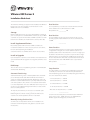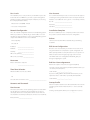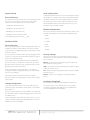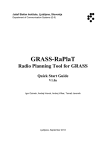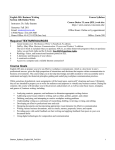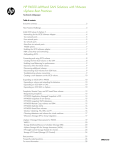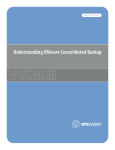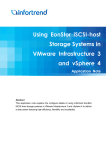Download VMware ESX Server 2
Transcript
VMware ESX Server 2 Installation Worksheet This worksheet will help you prepare for the installation of VMware™ ESX Server™. For a more complete set of instructions see the VMware ESX Server 2 User’s Manual. Storage Before installing ESX Server, set up your disk hardware according to your needs. If you have a hardware RAID controller, set up your RAID sets. Make sure you know which disks and RAID sets will be used for the ESX Server software, the virtual machines and any other data. Root Partition The root partition (/) is used to store most of the files for the ESX Server software. The recommended size is 1.8GB. Root partition size ___________ MB Boot Partition The boot partition (/boot) stores the kernel files for the console operating system and the VMware kernel. The recommended size is 25MB. Install Supplemental Drivers Boot partition size ___________ MB Occasionally, updated drivers for SCSI or RAID controllers are needed for installation on newer servers. If you have such a driver, have the disk ready during the installation. Home Partition Select Driver Disk to use a VMware driver disk, or select Continue. Install or Upgrade If you already have a previous version of ESX Server installed on the system and would like to upgrade select upgrade, otherwise select install. Disk Setup There are three choices for partitioning the disk — Disk Druid, fdisk and Automatic Partitioning. Automatic Partitioning Automatic Partitioning creates a default partition table and allows you to manually edit the table with Disk Druid. A few words of caution are required regarding Automatic Partitioning. It does not follow the recommendations below, so you may want to hand edit some of the partitions. Also, /home is not created at all and neither is an extended partition. This causes difficulties later in the process if you try to use the VMware Management Interface to create /home and a core dump partition. The best way around this, if you choose to use automatic partitioning, is to create /home manually right after the Automatic Partitioning finishes. Besides creating /home, this will force the creation of an extended partition, which is needed later. Manually Setting Partition Sizes You will create several partitions for the server installation. The instructions below will provide some guidance as to the recommended sizes: The home partition (/home) is used to store the virtual machine configuration and log files. It is also the default location for suspended state files for the virtual machines. To reserve enough space for all of the virtual machines you plan to suspend to their configuration directories, you should allocate 10MB plus the memory size for each virtual machine. Note that suspended state files for virtual machines with more than 2GB of RAM must be suspended to a VMFS partition. Home partition size __________ MB Swap Partition The swap partition is used by the Console Operating System and is normally 1 to 2 times the size of the memory allocated to the Console Operating System. The Console Operating System memory size can be determined as follows: • 1–4 virtual machines — 128MB • 5–8 virtual machines — 192MB • 9–16 virtual machines — 272MB • 17–32 virtual machines — 384MB • More than 32 virtual machines — 512MB Swap partition size ______________ MB To learn more about best practices for disk allocation within ESX Server, please see the VMware ESX Server 2 User Manual or the VMware support knowledge base, Answer ID: 904 Boot Loader User Accounts The installation process asks you where you would like to place the boot loader. Choose MBR unless you have a system management partition you want to be able to boot (for example, if you are using the Compaq SmartStart utilities). It is recommended that you create a non-root user for the purpose of creating and using virtual machines later. You may do this at the Add User screen. Often this user is generic — for example, vmware. • Master boot record (MBR) - Default Password: __________________________ • First sector of boot partition Full Name: __________________________ Network Configuration Installation Complete This is the network configuration for the Console Operating System. While it is possible to use DHCP, using a static IP address is recommended. For more information, see the “Console Operating System” chapter of the VMware ESX Server 2 User’s Manual. Once the installation process is complete you will need to reboot the system to continue with the ESX Server configuration. • Use bootp/dhcp The ESX Server install CD will be automatically ejected during shutdown. • Use static IP User ID: __________________________ Reboot IP address: ________________________ ESX Server Configuration Netmask: ________________________ Gateway: ________________________ Once the server has rebooted, you should connect to the server using a Web browser to complete the system configuration. You will be prompted with a Security Alert. Click Yes, to accept the certificate and proceed to the login page; login as the root user. DNS server (primary): __________________ DNS server (secondary): ________________ The VMware ESX Server Configuration Wizard will guide you through configuring the system. Hostname Enter a name for the computer End User License Agreement Hostname: Read and accept the end user license agreement (EULA). ________________________ Time Zone Selection You must enter the serial number provided by VMware before you can start any virtual machines. Will the hardware clock be set to GMT? Serial number: _____-_____-_____-_____ • Yes If you are installing VMware Virtual SMP™ for ESX Server you are required to enter a serial number specifically for Virtual SMP. • No Select the time zone for this server. __________________________ Accounts and Passwords Root Account The root account on the console operating system is used to administer the ESX Server computer. The password for this account is a critical part of ESX Server security and should be chosen with care. You should also record the password, as it cannot be recovered if lost. Root password: ____________________ Serial Number: _____-_____-_____-_____ Startup Profile ESX Server requires that devices be allocated between the Console operating system and the virtual machines — and occasionally shared. Creating a startup profile allows you to configure the resources you wish to allocate to the Console Operating System. System Startup Swap Configuration Reserved memory A swap file allows virtual machines to use more memory than is physically available. It is recommended to create a swap file at least the size of installed memory plus any overcommitted allocations of memory. The memory allocated exclusively to the console operating system varies based on the number of concurrently running virtual machines. Use this list to determine the correct amount. For example if the system contains 2GB of memory and you have allocated 2.5GB of memory to virtual machines then it is recommended to create a vmswap of 2.5GB. • 192MB (up to 8 virtual machines) • 272MB (up to 16 virtual machines) Network Configuration Choose the network speed and duplex mode for the network cards assigned to the VMware kernel. The default is 100Mb/full duplex. • 384MB (up to 32 virtual machines) • 512MB (more than 32 virtual machines) • 10/half Console Operating System memory: ____ MB • 100/half Hardware Profile • 1000/half Device Allocation • 10/full Here is a list of your storage controllers (SCSI/RAID/Fibre Channel) and Ethernet adapters. Indicate whether each device should be assigned to the Console Operating System, assigned to the virtual machines or shared. • 100/full The bus and device number, if known, may help distinguish identical devices. As a general rule, the first Ethernet adapter is assigned to the console operating system. Security Settings • 1000/full ESX Server includes four security settings that may be changed while the server is running. Select the choice most appropriate for your environment. Ensure that you reserve that adapter for the Console Operating System or you may lose network connectivity when you reboot. Normal – Do not allow unencrypted management. Enable FTP, Telnet and NFS file sharing services Note that network cards may not be shared between the Console Operating System and virtual machines. High – Do not allow unencrypted management. Disable FTP, Telnet and NFS file sharing services. For more information on device allocation, see the chapter: “Installing, Configuring and Upgrading ESX Server” in the VMware ESX Server 2 User’s Manual. Low – Allow unencrypted management. Enable FTP, Telnet and NFS file sharing services. Custom – Specify access encryption and enabled file sharing services After allocating devices, click Next to reboot the computer. Once the system has rebooted, log back in and continue configuring the system Installation Completed Storage Configuration This completes the installation and configuration of ESX Server. Create and modify virtual machine file system (VMFS) volumes suitable for storing virtual disk files. Virtual disks are created within VMFS partitions. You are now ready to create virtual machines. See the chapter “Configuring and Running Virtual Machines” in the VMware ESX Server 2 User’s Manual for more information. It is also recommended that you create a VMware core dump partition. This partition will be used for debugging purposes in the event of a VMkernel crash. For more information on the VMFS file system and its uses, see the chapter: ”Installing, Configuring and Upgrading ESX Server” in the VMware ESX Server 2 User’s Manual. VMware, Inc., 3145 Porter Drive, Palo Alto, CA 94304 USA tel 650-475-5000 fax 650-475-5001 www.wmware.com ©2002 VMware, Inc. All rights reserved. VMware and the VMware boxes logo are trademarks of VMware, Inc. Microsoft, Windows, and Windows NT are registered trademarks of Microsoft Corporation. Linux is a registered trademark of Linus Torvalds All other marks and names mentioned herein may be trademarks of their respective companies.