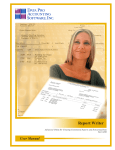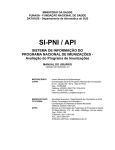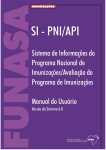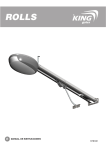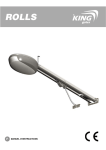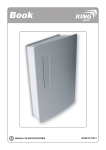Download Customer Support Management - Data Pro Accounting Software, Inc.
Transcript
Customer Support
Management
with Warranty Tracking and Call Center Billing
Part #275
User Manual
Version 7.3
Information in this document is subject to change without notice and does not represent a commitment on
the part of Data Pro Accounting Software, Inc. The software described in this document is furnished under
a license agreement or nondisclosure agreement. The software may be used or copied only in accordance
with the terms of those agreements. The purchaser may make one copy of this software for backup
purposes. No part of this manual or other materials included with the package, may be reproduced or
transmitted in any form or by any means electronic or mechanical, including photocopying and recording
for any purpose, other than the purchaser’s personal use, without the written permission of Data Pro
Accounting Software, Inc.
© 1985-2008 Data Pro Accounting Software, Inc.
Data Pro Accounting Software is a trademark of Data Pro Accounting Software, Inc.
No investigation was made into the common-law trademark rights of any word. Every effort was made to
capitalize or highlight, in some manner, any word with current registrations.
All companies, products, addresses, and persons contained herein are intended to be completely fictitious
and are designed solely to document and exemplify the use of Data Pro Accounting Software, Inc.’s
products.
Page i
This page intentionally left blank.
Page ii
TABLE OF CONTENTS
Description
Page
CHAPTER 1 INTRODUCTION ............................................................................................... 1-1
SYSTEM INTEGRATION..................................................................................................................1-3
DATA FILE DESCRIPTIONS ...........................................................................................................1-3
CHAPTER 2 SET UP AND MAINTANENCE ........................................................................ 2-1
PERFORM INITIAL SET UP ............................................................................................................2-1
PERFORM ROUTINE MAINTENANCE.........................................................................................2-4
NAVIGATION TOOLS.......................................................................................................................2-4
SET UP SERIAL NUMBERS .............................................................................................................2-4
Add a New Serial Number (SD0411) ................................................................................................................ 2-5
Change a Serial Number (SD0412) ................................................................................................................... 2-6
Delete a Serial Number (SD0413) ..................................................................................................................... 2-6
Copy an Existing Serial Number (SD0414)....................................................................................................... 2-7
IMPORT SERIAL NUMBERS (SD0601) ..........................................................................................2-7
File Import Modules .......................................................................................................................................... 2-8
Fixed Length ASCII Files.......................................................................................................................... 2-8
Variable Length ASCII Files ..................................................................................................................... 2-9
Comma Delimited *.PRN Files ................................................................................................................. 2-9
File Import Modules Overview................................................................................................................ 2-10
SET UP SUPPORT CONTRACTS ..................................................................................................2-11
Add a New Support Contract (SD0416) .......................................................................................................... 2-11
Change a Support Contract (SD0417) ............................................................................................................. 2-13
Delete a Support Contract (SD0418) ............................................................................................................... 2-13
Copy an Existing Support Contract (SD0419)................................................................................................. 2-13
IMPORT SUPPORT CONTRACTS (SD0602) ...............................................................................2-14
SET UP TICKLER FILE ..................................................................................................................2-15
Maintain........................................................................................................................................................... 2-15
Report .............................................................................................................................................................. 2-17
SET UP MASTER INFORMATION ...............................................................................................2-18
Change Master Configuration (SD0401) ......................................................................................................... 2-18
Master Configuration............................................................................................................................... 2-18
Billing Configuration............................................................................................................................... 2-21
Follow-Up Configuration ........................................................................................................................ 2-21
Hardware Configuration .......................................................................................................................... 2-21
Status Configuration ................................................................................................................................ 2-21
Contract Configuration ............................................................................................................................ 2-21
MAINTAIN DATA FILES (SD0403) ...............................................................................................2-22
SET UP CUSTOMERS......................................................................................................................2-23
START NEW YEAR'S FILES (SD0503) .........................................................................................2-23
MAKE COMPLETE DATA BACKUPS .........................................................................................2-25
CHAPTER 3 ENTER TRANSACTIONS ................................................................................. 3-1
ENTER SUPPORT TICKETS............................................................................................................3-1
Maintain Support Tickets (SD0101).................................................................................................................. 3-1
Change a Support Ticket (SD0102)................................................................................................................... 3-4
Delete a Support Ticket (SD0103)..................................................................................................................... 3-5
IMPORT SUPPORT TICKETS (SD0603) ........................................................................................3-5
PERFORM SUPPORT BILLING ......................................................................................................3-5
Print Support Billing (SD0204) ......................................................................................................................... 3-6
Update Support Billing (SD0104) ..................................................................................................................... 3-6
Print Support Billing Statements (SD0108)....................................................................................................... 3-6
PERFORM CONTRACT BILLING..................................................................................................3-7
Calculate Contract Renewals (SD0105) ............................................................................................................ 3-7
Page iii
TABLE OF CONTENTS (continued)
Description
Page
Print Contract Renewal Report (SD0106) ......................................................................................................... 3-7
Print Renewal Statements (SD0107) ................................................................................................................. 3-8
Record Contract Renewal Payments (SD0109) ................................................................................................. 3-8
SALESMAN LOGIN .........................................................................................................................3-11
SALESMAN LOGOUT .....................................................................................................................3-11
CHAPTER 4 PRINT REPORTS............................................................................................... 4-1
STANDARD FEATURES FOR REPORTS ......................................................................................4-1
Home/End.......................................................................................................................................................... 4-1
Sort By Field...................................................................................................................................................... 4-1
Stop the Printer .................................................................................................................................................. 4-2
Period to Report On ........................................................................................................................................... 4-2
Change Report Output Device........................................................................................................................... 4-2
Font Attributes................................................................................................................................................... 4-3
Report Print Options .......................................................................................................................................... 4-3
Displayed Report Options.................................................................................................................................. 4-3
PRINT SUPPORT TICKETS (SD0201) ............................................................................................4-5
PRINT SERIAL NUMBER REPORT (SD0202)...............................................................................4-7
PRINT SERIAL NUMBER REPORT ...............................................................................................4-8
PRINT CONTRACT REPORT (SD0203) .........................................................................................4-9
INDEX............................................................................................................................................ 1
Page iv
Customer Support Management User Manual
CHAPTER 1
INTRODUCTION
This chapter covers several of the general concepts of how to use the Infinity POWER Customer Support Management module. Specific utilization of this program for each company’s use will vary widely. However, the
documentation here will cover the implementation of the program as it was written for Data Pro Accounting Software’s internal support department.
Targeted to address Data Pro’s internal management needs to be able to track and bill customers for support calls
made each day, this program allows a wide range of firms to perform the same kind of call center tracking in their
own particular industry. Whether it is for just warranty tracking calls or actual management of calls and problems
tracked for billing purposes, the system is flexible enough to handle both types of issues.
Customer Support Management is an issue that faces almost every company doing business today. How firms
address their customer support issues varies widely, but the most common denominator is that regardless of the industry, dealing with customers should go beyond just having your staff take a call and forgetting the customer ever
called in the first place.
The key to managing customers is being able to track what actually occurred or was said when they called your firm
and then providing the options to your telephone support group with a wide set of options as to how it should be
dealt with from there. As mentioned earlier, for many firms, this program will help them just keep track of how
many warranty calls they take regarding their variety of products or services. That tracking capability alone could
significantly influence future manufacturing and design issues based on the reaction of customers as they use the
product or service.
Further, if a limited warranty applies to a product or service, being able to track those calls or e-mails for a finite
amount of time under a warranty or no charge environment and then converting them into a billable system in the
future holds great financial incentive for many firms.
The Infinity POWER Customer Support Management system will allow management to define types of call activities, their billing status and keep track of employee productivity as they use the system. Managers will be able to
see how many calls or problems are being handled by each staff member and what their productivity is in either volume of activities or actual dollar based billings.
One of the most important features of this product is its direct integration with the Infinity POWER Accounts Receivable module. This integration allows the immediate and real time access of the latest customer information. As
calls are received, an immediate lookup can be made to see if the customer is already on file and if so, use that account for tracking and/or billing purposes.
If a call or project is deemed as billable, this integration will allow billing to occur in this module which will directly
update the customer’s account in the Accounts Receivable module. The result is a single customer file that can be
managed and updated from both sides of the fence.
As part of this integration, you may want to see the customer’s current payment status with your firm before you decide to provide any further kinds of service to them. This can easily be accomplished by simply performing a Customer Inquiry that will provide up to the minute billing and payment status on the customer’s account. Should they
be past due on their account, a “hold” status can be set by aging category that would prevent or warn the support
representative before they continue providing their services.
This program is designed to keep a detailed log of each call or event performed by your internal staff by the entering
of what we call “support tickets.” A support ticket may be entered for each time a call is received from a customer,
a trainer provides services on site with a customer, an e-mail or fax is responded to or many other options.
Chapter 1
Introduction
Page 1-1
Customer Support Management User Manual
The key is tracking. The support ticket allows your staff to enter the customer or group it is supporting into the system and make specific entries as to the nature of the “problem or question” as well as the “solution or information” that was provided as a response. Contact information of who they spoke with, whether it was a warranty or
billable transaction and the remaining “status” of the issue are updated for each ticket. Support tickets may be held
open indefinitely until a final resolution is entered into the system and then the ticket is closed.
Plus, the time tracking feature of the system will automatically flag the beginning and ending time of the call. As
such, immediate calculations of call length are automatically determined by the system. Configuration and version
data can be entered regarding the customer’s operating environment as well as what the follow-up and billing status
of the call should be. Each support ticket is then assigned a unique ticket number that may be reviewed and updated
as frequently as is required.
If the ticket is a billable item, this process serves as an invoice writing option that will ultimately update the Accounts Receivable module which then in turn updates all the way to the company’s General Ledger module (if integrated). It is this tight level of integration which makes this module so valuable to any company trying to manage
their customer service business.
For those firms who are trying to manage the tracking of serial numbers on a variety of products, this module is
ideal. Each support ticket can be applied against a specific serial number so that a detailed log of all activity is kept
against each individual serial number. In Data Pro’s case, we would track against the specific serial number of each
individual accounting module. However, another firm may want to track the history of a specific air conditioner or
other serialized item.
Further, the system allows for the management of support contracts. This can include billable and non-billable contracts that may have a fixed amount of time for each contract. As such, a separate “starting” and “ending” date is
tracked for each contract. Additionally, each contract can be assigned a total number of available minutes and
unique price for billing purposes.
As support tickets are entered through the system, they can be applied towards the customer’s support contract and
the minutes available for each support contract can be counted down automatically. Renewals of contracts can then
automatically be generated once a pre-defined criterion has been set for renewal billing cycles.
Sales tracking can occur based on the type of contract, the support representative handling the call or contract and
much more. Detailed reporting is one of the most valuable tools this module provides. Whether you want to print on
demand the detail of each support ticket or a listing of all of the serial numbers assigned or tracked to a specific customer, it is immediately available. Further, reports can be run by customer to track all of the contracts that are assigned to them.
Keep in mind that customers can have multiple contracts and serial numbers assigned to them and tracked. Therefore, some items may be covered under a warranty contract where others are not. The two issues can be tracked and
manage completely separately by the system.
Many of the most convenient features of the system are its ability to perform “quick adds and changes” throughout
the program. For instance, new customers calling for assistance may not already be set up in your Accounts Receivable module. Instead of leaving the program and going to the Accounts Receivable module, the “Customer Quick
Add” feature allows for immediate creation and modification right from within the Customer Support Management
module. The same is true for Serial Numbers as well.
A full set of “inquiry” options also allow customer service representatives the ease of instant lookups. This includes
inquiries on Customer Accounts, Serial Numbers and specific Service Tickets. Plus, don’t miss the “tickler”
feature that can be one of the most important tools a support group needs when call volume is high.
This unique option allows a manager with the correct rights to assign a “tickler” to a specific support representative
to handle. Once the assigned representative clears their current support ticket, the system will automatically flag
them that they have return calls or projects that they must attend to. This reminder system is extremely important so
that busy service personnel don’t leave customers hanging by accidentally forgetting to return a call or fax.
There are many uses for this advanced program but Data Pro Accounting Software does not claim to address all
industries with this application. Keep in mind that this product was specifically designed for use in the computer
software industry and that many of the fields and terms used herein are directed towards that industry accordingly.
Page 1-2
Introduction
Chapter 1
Customer Support Management User Manual
If you find that there are additional fields of data that you may need for your business, do not forget that all Infinity
POWER products provide you with the ability to add “User-Defined Fields and Indexes” to your system at any
time to create your own customized version of the product.
Best of all, these user-defined fields and indexes can then be accessed with either the Data Pro Report Writer
module or third party applications such as Crystal Reports and Microsoft Excel. All of these products would then
allow you to create your own set of customized reports designed more specifically towards your individual needs.
Overall, the Customer Support Management module is extremely powerful and flexible in its design. We believe
it’s a powerful tool that will help almost any business better serve its customers in a wide variety of ways.
SYSTEM INTEGRATION
This section includes a brief overview of how the Customer Support Management module integrates with the Accounts Receivable module. The Accounts Receivable module is a required module in order for the Customer Support Management module to operate.
The relation between the Customer Support Management module and the Accounts Receivable module is that both
applications track transactions for a database of customers. These customers are set up in the Accounts Receivable
module and billings and payments are entered through options within that module. However, the Customer Support
Management module brings to light the capability of tracking more in depth types of transactions for your customers. These may be service orders, warranty tracking of repairs for serialized items, and/or contractual billings.
DATA FILE DESCRIPTIONS
The Accounts Receivable module utilizes the following data files:
•
Master Configuration
•
Serial Number File
•
Service Ticket File
•
Service Contract File
•
Tickler File
File Name
Description
Master Configuration File
(filetype: SD00)
(filenames: coSD0.dbf and
coSD0.mdx, where “co” is
the company number)
This file contains certain configuration information and default values for
your billing, follow up, hardware, status and contract set up.
Serial Number File
(filetype: SD01)
(filenames: coSD1.dbf and
coSD1.mdx, where “co” is
the company num)
This file contains all information pertinent to each serial number set up in
the system, such as the customer's name, the dealer , ISR and Recruiter,
purchase date, activation information, status, warranty information, billing rate, comments, etc.
Service Ticket File
(filetype: SD02)
(filenames: coSD2dy.dbf
and coSD2dy.mdx, where
“co” is the company num
and "dy" is the data year
of the file)
This file contains all the information concerning each customer's service
ticket. It contains dates and times of service calls placed by the customer
and text describing the nature of the call and the resolution given.
Chapter 1
Introduction
Page 1-3
Customer Support Management User Manual
File Name
Description
Service Contract File
(filetype: SD03)
(filenames: coSD3.dbf and
coSD3.mdx)
This file contains the contractual billings for each customer. These billings are entered into this file and are tracked based on the contract
amounts that may be renewed automatically through a billing cycle,
when the contract expires.
Tickler File
(filetype: SD04)
(filenames: coSD4.dbf and
coSD4.mdx)
This file contains tickler entries which are reminders that a call has been
placed by a customer and may be tracked through the system until the
call has been placed.
Page 1-4
Introduction
Chapter 1
Customer Support Management User Manual
CHAPTER 2
SET UP AND MAINTANENCE
This chapter will provide you with a step-by-step procedure for the initial set up and maintenance of your Customer
Support Management files. The Customer Support Management system allows you the ability to custom configure
your status field, billing field, and follow-up field “labels,” default settings for each of these fields, support ticket
and contract numbering sequences, warranty information and contract renewal information.
When you select this menu option, a complete list of choices will be displayed as shown on the following screen:
PERFORM INITIAL SET UP
Once you have installed your module(s) and reviewed the System Overview, (Chapter 1), you are ready to set up
your master Customer Support Management files from scratch. Select the “Systems” option from the Menu Bar.
Then, select the “System Administrator” option. Then, select the “Start up from Scratch” menu option as shown on
the following screen.
“Start Up From Scratch” is utilized to set up your initial Customer Support Management and any other integrated
accounting module data files for a particular company. This procedure is performed only once. Thereafter, your data
files may be packed or re-indexed through the Customer Support Management option “Maintain Data Files.”
Chapter 2
Set Up & Maintenance
Page 2-1
Customer Support Management User Manual
Once this option is selected, the following screen will appear showing a listing of all accounting modules that have
been installed on your computer system.
Page 2-2
Set Up & Maintenance
Chapter 2
Customer Support Management User Manual
This is an automated utility designed to simplify the process of creating all of the data files for each accounting
module throughout the system. Users may choose to “Select All” accounting modules by <clicking> on this button
which will check all modules and make them ready for processing. Otherwise, you may <click> on the “Clear All”
button to undo your selections. The “Invert” button will reverse the order of all current selections.
Additionally, you may use your mouse to manually <click> on each module to <click> it on or off to be included in
the startup process. Remember, modules such as Purchase Order require Accounts Payable to function. Sales Order
Entry requires Accounts Receivable and Time Sheet Entry requires the Payroll data files. Point of Sale and
Accounts Receivable share common files which is why it is so noted on the screen.
This step must be done for each company for which you intend to process data. To begin, <click> on the “Start”
button. The following screen illustrates how the screen will change when the process is completed.
<Click> on the “Close” button when done and then return to “Systems” and select the “Customer Support Management” module to continue with the configuration functions to be described from here.
Once you select this option, <click> on the “Start” button.
Chapter 2
Set Up & Maintenance
Page 2-3
Customer Support Management User Manual
PERFORM ROUTINE MAINTENANCE
This section discusses routine maintenance performed on the various Customer Support Management files. These
options include setting up the attributes of your serial numbers, contracts, the master configuration, and an option to
“Maintain” the Customer Support Management data files.
NAVIGATION TOOLS
Within this module there are numerous references to navigation. The following navigation buttons are defined for
reference when used through this chapter.
Navigation Button
Function
Selects the first record.
Selects the previous record.
Selects the next record.
Selects the last record.
Scroll view. Selects a specific record from a list.
Creates a record.
Modifies the current record.
Deletes the current record.
Creates a record based on the current record.
Maintains notes for this record.
Displays record timestamp information.
SET UP SERIAL NUMBERS
This section discusses the ways to set up, change, delete, and copy serial numbers. This includes the option to “import” serial number information from other systems. The source is irrelevant as long as the information is in an
ASCII file.
Page 2-4
Set Up & Maintenance
Chapter 2
Customer Support Management User Manual
Add a New Serial Number (SD0411)
This option allows you to set up new serial numbers. Several screens will be used, taking you step-by-step through
the sequential process of properly and thoroughly identifying your serial numbers. This process will repeat itself for
each new serial number.
Select the option, “Set Up Serial #’s” from the “Set Up and Maintenance” tab.
<Click> the Add button and enter the new Serial Number. This number is a twenty (20) character field (alpha/numeric) that may be assigned entirely at your discretion. The screen displays the twenty two (22) data items to
complete. The following is an explanation of each of these data items:
Customer Number
Dealer Number
This is the customer number who has been assigned this serial number. You
may <click> the Down arrow to access the customer file and use the F5 or F6
keys to modify your search.
This is the dealer number who is responsible for the sale of this serial number to
the Customer. You may <click> the Down arrow to access the customer.
ISR Number
This is the ISR (Independent Sales Representative) number who is responsible
for the sale of this serial number to the Customer. You may <click> the Down
arrow.
Recruiter Number
This is the recruiter number who is responsible for the sale of this serial number
to the Customer. You may <click> the Down arrow.
Purchase Date
This is the date of purchase for this serial number. This is used to track this serial number for warranty purposes.
Activation Date
This is the activation date for this serial number. This activation date is used to
track when a serial number was activated.
Activation Number
This is a fifteen (15) character field for the serial number's activation key. This
activation key is typically used to make a product a "live" useable product.
OS Configuration
This data item allows you to define the operating system configuration for this
serial number. You may <click> the Down arrow to access a list of the configurations pre-set in the Master Configuration.
OS Version
This is a twenty (20) character field for the operating system version this product is executing from.
Product Version
This is a ten (10) character field for the serial number's product version. This
field may be used and updated as needed when customers update their products
to a newer version.
Media Type
This is a ten (10) character field for the serial number's media type. This field
may be used and updated as needed when customers update their products to a
different media.
Comments
There are two lines of fifty (50) characters to input any comments for this serial
number.
User License
This is a two (2) character field for the serial number's user license. This field
defines how many user licenses have been distributed for this serial number.
Retired
This check box will define whether this serial number is retired. If you <check>
this box on, then the system will consider this serial number retired and will not
allow a user to enter support tickets against that serial number.
Update Date
This field represents the date of the last Update or Upgrade sent out for this serial number.
Chapter 2
Set Up & Maintenance
Page 2-5
Customer Support Management User Manual
Begin Warranty
This data item defines when a warranty period begins for this serial number. It
is used in conjunction with the next data field, "End Warranty" to define a
complete time frame for the warranty for this product.
End Warranty
This data item defines when a warranty period ends for this serial number. It is
used in conjunction with the previous data field, "Begin Warranty" to define a
complete time frame for the warranty for this product.
AR Sales Code
This data item defines the Accounts Receivable Sales Code that will be used
when support tickets that have been entered into the system are billed. This tells
the system which General Ledger chart of accounts will be effected with a support ticket billing transaction. You may <click> the down arrow to access a list
of sales codes.
Bill Rate
This is the billing rate that will be used when billing by the call unit on support
tickets for this serial number.
Total Calls
This is the total amount of call units that have been applied to this serial number. This amount gets increased each time a billing of support tickets has been
processed against this serial number.
Billable Calls
This is the total amount of billable call units that have been applied to this serial
number through the billing of support tickets.
Billable Amount
This is the total billing amount that has been billed through the billing of support tickets for this serial number.
Once you have entered the last field of data, <click> the Save button to validate this entry and this new serial number will be added.
Results:
coSD1.dbf - Serial Number File
- New Serial Number is added to file
Change a Serial Number (SD0412)
This option allows you to change all information for any serial number. After initial set up, all historical information
should be input through “Enter Transactions” in order to maintain an audit trail. If you have made any mistakes
during this set up process, you may return to the “Maintain Serial Numbers” option to change any information you
have already entered.
First, select the serial number you wish to change. Then, <click> the Change button and select the data item you
want to change.
Results:
coSD1.dbf - Serial Number File
- Serial Number Information is updated
Delete a Serial Number (SD0413)
This option allows you to delete serial numbers.
NOTE
You should not delete a serial number that has current billings. If you delete a
serial number that has unbilled support tickets, it may distort some of your
reports.
Page 2-6
Set Up & Maintenance
Chapter 2
Customer Support Management User Manual
The “Set Up Serial Numbers” option found under the “Setup and Maintenance” main menu option, allows you to
delete serial numbers you may have entered by mistake or no longer want. Enter the serial number you want to remove and <click> the Delete button.
Make sure this is what you want to do, because once a serial number is deleted, it can not be retrieved again. A
backup of data files is always recommended prior to deletion of records.
Results:
coSD1.dbf - Serial Number File
- Serial Number Information is marked for deletion
Copy an Existing Serial Number (SD0414)
This option allows you to set up new serial numbers by copying existing ones. Using this option, the system provides a quick method of setting up serial numbers that are very similar. This option will also save a considerable
amount of time when assigning new numbers to old serial numbers. First, enter the “Source” serial number you
want to copy from. This is the serial number that currently exists in your system. Next, <click> the copy button and
enter the new “Destination” serial number to copy to. This is the new serial number that you wish to create.
The next screen will bring you the new serial number and you will be in the “Change Mode” to make any changes
that would differ from the original source serial number. All serial number information will be duplicated. The new
serial number is not actually added to the file until you have pressed ENTER to validate from this screen.
Results:
coSD1.dbf - Serial Number File
- New Serial Number is added to file
IMPORT SERIAL NUMBERS (SD0601)
The File Import options allow you to bring information into the appropriate modules from text, or ASCII files.
Word processors, spreadsheets, databases, or many other types of programs may create these text files. This option
is designed to allow you to import Serial Numbers directly into the Customer Support Management module.
When you select the option to “Import Serial Numbers,” a new window displays. At this point, you may <click>
the Print button under the Map File to print the import file format. This will print out the format in which this option
is looking for information to be organized in.
If the import file is a comma delimited file, the data can be variable length. If the import file is a fixed length ASCII
file, it must have a logical record length of 252 bytes. Both types of files must have the following field lengths.
Description
Type
Position Length
Action #
CHAR
1
1
Serial #
STRING
2
20
Customer #
STRING
22
10
Dealer #
STRING
32
10
ISR #
STRING
42
10
Recruiter #
STRING
52
10
Reg Date
STRING
62
6
Act Date
STRING
68
6
Upd/Upg Date
STRING
74
6
Chapter 2
Set Up & Maintenance
Page 2-7
Customer Support Management User Manual
Description
Type
Position Length
Act #
STRING
80
15
Ver #
STRING
95
10
Media Type
STRING
105
10
OS Config
INT
115
1
OS Version
STRING
116
20
AR SC
STRING
136
5
Bill Rate
STRING
141
12
Comment 1
STRING
153
50
Comment 2
STRING
203
50
File Import Modules
If it is not in this format, then you will encounter errors during the import process or not be allowed to continue at
all. The File Import features allow for the importing of “text” file information into any of the Infinity POWER
programs.
This includes the ability to import Master File information, such as Charts of Accounts, Customer Names and Addresses, Employees, Vendors, etc. as well as “transaction” information for those master files, such as invoices and
credit memos, journal entry updates, etc.
These “text” files may be created by a wide range of sources which may include word processors, spreadsheets, databases, or other types of accounting programs. These sources may also include other computer systems that utilize
different operating systems and functions, such as mainframes, minicomputers, or various types of PCs.
Enter the desired format such as Fixed Length, Variable Length, etc. for the following data items.
1) Import File Type
2) Import File Name
3) Print Audit Trail (Y/N)
Data item #1 “Import File Name” is prompting you to enter the type of file you will be using during the import process. There are three choices:
1) Fixed Length (ASCII)
2) Variable Length (ASCII)
3) Comma Delimited (.PRN)
These three choices are described below.
Fixed Length ASCII Files
Fixed Length ASCII “text” files are those files in which each data field starts on a specific number of characters
from the start of each record. There should be no separators between data fields and each record should be the exact
same length. The program recognizes each record by the number of characters that is expected per record. There is
no Carriage Return/Line Feed sequence necessary to separate records.
Page 2-8
Set Up & Maintenance
Chapter 2
Customer Support Management User Manual
For example, an Inventory Physical Count import text file (Part Number and Quantity) should look like this:
100 A
1111
A1
100.00
100 B
1122
A2
250.00
100 C
2211
A3
75.00
Variable Length ASCII Files
Variable Length ASCII “text” files are those files in which each data field starts on a specific number of characters from the start of each record and each record is separated by a Carriage Return/Line Feed sequence
{CR}{LF}. There should be no separators between data fields. The program recognizes each record by the Carriage
Return/Line Feed sequence, which allows for other data to be in the file.
For example, an Inventory Physical Count import could look like this:
100 B 1122
100 C 2211
A2 250.00{CR}{LF}
A3 75.00{CR}{LF}
Comma Delimited *.PRN Files
Comma Delimited *.PRN “text” files are those files in which text type data fields are enclosed in double quotes
(“), and all data fields are separated by commas (,).
The text files must contain the information for one record on a single line of the file. Each line, or record, must be
terminated by a Carriage Return/Line Feed sequence {CR}{LF}. For example, an Inventory Physical Count import should look like this:
“100 A
1111
A1”,100.00{CR}{LF}
“100 B
1122
A2”,250.00{CR}{LF}
“100 C
2211
A3”,75.00{CR}{LF}
Select the type of file you will be using and you will then be prompted to enter the name of the file to be imported.
You may use any name consistent with all DOS or UNIX naming structures.
<Click> the check box “on” to print an audit trail. It is highly recommended that you check this prompt. This will
allow you to see if there are any discrepancies within your “import” file.
The system will first print an audit trail of what will be imported into the Infinity POWER accounting module.
Upon completion of this report, you will be prompted whether to go ahead and process the import of data.
If there are any discrepancies that make your import file incompatible, the Infinity POWER import options will not
allow the information to update the system. This audit trail would then serve to assist you in correcting any problems.
Once you have answered these three questions, <click> Start and the system will begin to either print the audit trail
first or go ahead and perform the “import” process, based upon your answer. The screen will reflect the number of
serial numbers that have been posted to the system as it goes through the import process.
Once it completes the “import” process, the system will prompt you to <click> close to return to the menu. You
may run this option as many times as you desire. The following section contains a more comprehensive description
of how Import Modules work within the Infinity POWER programs. You may, however, print the file layout for
this option directly to your printer or screen by <clicking> the Print button under the Map File section.
Chapter 2
Set Up & Maintenance
Page 2-9
Customer Support Management User Manual
File Import Modules Overview
Because the concept of transferring information from one system or program to another via “text” interface files is
more technical than the normal operation of most word processors or the Infinity POWER modules, this documentation must assume that the reader has some understanding of the terms and concepts explained here.
Otherwise, you may want to work with your reseller or consultant regarding the actual implementation and use of
these modules with your Infinity POWER programs. The ability of importing information into the Infinity
POWER modules provides the user with several benefits.
•
They allow the rapid conversion and setup from other computer based accounting systems, without the manual re-keying of information that is normally required.
•
They allow the batch entry of transactions processed in other specialized or custom software programs. This may even include updates from Infinity POWER modules running at different locations or on different network or UNIX fileservers.
•
They allow the update of the accounting system files from remote transaction processing sites.
Please note that the Infinity POWER programs do allow for the exportation of all accounting reports to text files.
The formats of these standard Infinity POWER reports, however, are not compatible with the use of any of the Infinity POWER File Import options. The order in which information is sent to “text” files and their format do not
correspond to the formats that the File Import Modules require.
The Infinity POWER Report Writer program, however, does provide the user with this ability to organize information from the various Infinity POWER programs into the formats required by the File Import options. The text
files that contain the information to be imported must be in one of three forms:
1) Fixed Length ASCII Records
2) Variable length ASCII Records
3) Comma Delimited Text
These three types of files are discussed earlier in this section. For all three types of text files, the format of the data
must be accurate for the import options to read the correct information. Each field, or data item, must be in the correct order across the line, or record, and in the correct format depending on the type of text file.
Each of the import options allow you to print a transaction journal as the import is being performed. This provides
an audit trail of the information being updated into your data files. This report will also indicate if the import of a
record was not performed due to errors encountered in the importation process.
Some of the import file structures allow you to specify “action numbers.” These “action numbers” tell the system
whether you want the information being imported to be added, changed, or deleted. The action numbers are listed
below.
1 = Add Record to file
2 = Change record in file
3 = Delete record in file
4 = Add record if it doesn't exist, otherwise change it
Some of the transaction import file structures require a field called “Cont? (0=NO, 1=YES).” This field indicates to
the import programs whether or not the transaction is continued in the next record.
For example, in the Accounts Receivable Transaction import, there may be several lines of detail on an invoice that
is being imported. Each line should be placed in a separate record of the text file with a “1” for YES to indicate that
the transaction is continued. The last line should contain a “0” for NO indicating the end of the transaction.
For each transaction related import, there are certain fields that are required and used by the system to verify the validity of the information being imported. These fields are marked in the field definition section with a asterisk (*).
For each type of import that you wish to perform, the import text file must contain all of the fields specified for that
particular import option. Any text fields that are blank will overwrite existing fields in the data files. Also, numeric
fields that are blank will be considered as zero.
Page 2-10
Set Up & Maintenance
Chapter 2
Customer Support Management User Manual
To allow the import of only a subset of the import structure, you must have a custom “MAP” file created. This will
allow you, for example, to only update the retail price in Inventory without affecting, or requiring, any other fields.
You may obtain or create custom import “MAP” files one of two ways. You may first press the F9 key at the point
in the program when you have selected the “import” option. The result is to produce a “XXXXXX.map” file in the
program directory. The “Xs” in this file name represent the actual name of the Infinity POWER option within the
program (e.g., AR0601.MAP).
The “XXXXXX.map” file is used by the import option to override the default layout of the import transaction file.
By using file editing tools such as EDIT under DOS or vi under UNIX, you may create a customized import record
layout. Whenever a “XXXXXX.map” file is created, it overrides the default predefined import record layout.
Items can be deleted entirely from the record layout file or moved from one position to another. If a field is not
specified in an import file, that field may be deleted from the record layout file.
NOTE
“Key Value” fields must be present in the import file and cannot be deleted
from the record layout file. “Key Value” fields are those fields that are designated with an asterisk (*) in the documented import record layouts.
You may also have customized “MAP” files created for you by calling the
Data Pro Support Services group at 727-803-1550.
SET UP SUPPORT CONTRACTS
This section discusses the ways to set up, change, delete, and copy support contracts. This includes the option to
“import” support contract information from other systems. The source is irrelevant as long as the information is in
an ASCII file.
Add a New Support Contract (SD0416)
This option allows you to set up new support contracts. This process will repeat itself for each new support contract.
Select the “Set Up Support Contracts” option from the “Set Up and Maintenance” main menu option. <Click> the
New Record button and then either enter the contract number or let the automatic numbering assign the next number. There are nineteen (19) data times to complete.
The following is an explanation of each of these data items:
Customer #
This is the customer number who has been assigned to this support contract.
You may <click> the down arrow to access the customer .
Type
This data item defines the type of support contract. By <clicking> the down
arrow at this field, a "pop-up" list will appear with up to fifteen (15) available contract types. These contract types are set up in the Master Configuration of the Customer Support Management system.
Maintenance
This check box defines whether or not this support contract is a maintenance
contract. Support tickets can not be billed to a maintenance type contract.
Initial Date
This data item defines the original start date of this support contract. This
contract may be renewed, therefore, this field is used to track the origination
date of this particular support contract.
Start Date
This data item defines the starting date for the current support contract in
issue. The "Start Date" defines the first day the active contract takes into
effect.
Ending Date
This data item defines the ending date for the current support contract in is-
Chapter 2
Set Up & Maintenance
Page 2-11
Customer Support Management User Manual
sue. The "End Date" defines the last day the active contract is valid.
Minutes Remaining
This data field contains an updated amount of time remaining on the support
contract. This field is updated each time Support Ticket Billing is performed.
Total Minutes
This data item tracks the accumulation of total minutes purchased on this
support contract. Since this contract may be renewed, each time a Contract
Renewal is performed it updates this field and adds the contract minutes purchased to the previous amount.
Total Sales
This data item tracks the accumulation of total sales amount in dollars for
this support contract. Since this contract may be renewed, each time a Contract Renewal is performed it updates this field and adds the contract sales
amount to the previous amount.
Renew
This check box will define whether this support contract is to be printed
when the "Print Renewal Statements" option is performed. You may check
this box manually to force a renewal statement to be printed. Normally, the
system will automatically <click> on this box to "Calculate Contract Renewals" is selected and the renewal criteria has been met (based on the Master Configuration settings).
Renewal Printed
This check box is updated by the system when a renewal statement has been
printed by the system.
Comments
This is a fifty (50) character field to input any comments for this support
contract.
Bill AR Code
This data item defines the Accounts Receivable Sales Code that will be used
when the contract is renewed. <Click> the down arrow to access choices.
Credit AR Code
This data item defines the Accounts Receivable Sales Code that will be used
for credit billing purposes against contract minutes. When there is time
available on a contract and support tickets are billed against it, there are two
transactions that occur. An invoice is applied to the customers account and
then a credit is applied. The invoice uses the Serial Number's AR Sales
Code and the credit uses this "Credit AR Code."
AR Salesman
This data field represents the Accounts Receivable salesman used when
posting the billing credit for contract minutes. When there is time available
on a support contract and support tickets are billed against it, there are two
transactions that occur. An invoice is applied to a customer's account and
then a credit is applied. The invoice uses the Support Rep salesman from the
support ticket and the credit uses this salesman.
Contract Price
This data item defines the price for this contract and any renewals of this
support contract.
Contract Minutes
This data item defines the total minutes for this contract and any renewals of
this support contract. This field may be set to (-1) to indicate an unlimited
number of minutes. In this case the expiration and renewal calculation will
be based solely on the expiration date.
# of Scheduled Payments
This indicates how many payments the support contract invoice will be divided into. The net amount of the invoice will be divided by this number to
determine the amount of each payment. Any rounding error will be added to,
or subtracted from, the first payment
# of Times Renewed
This data field is a running counter of how many times this support contract
has been renewed.
Page 2-12
Set Up & Maintenance
Chapter 2
Customer Support Management User Manual
Once you have entered the last field of data, <click> the Save button to validate this entry and this new support contract will be added.
Results:
coSD2dy.dbf - Contract File
- New Support Contract is added to File
Change a Support Contract (SD0417)
This option allows you to change all information for any support contract. After initial set up, all historical information should be input through “Enter Transactions” in order to maintain an audit trail. If you have made any mistakes during this set up process, you may return to the “Change a Support Contract” option to change any information you have already entered.
First, select the support contract you wish to modify, then <click> the Change button.
want to change. <Click> the Save button to validate your entry.
Select the data item you
Results:
coSD2dy.dbf - Contract File
- Support Contract Information is updated
Delete a Support Contract (SD0418)
This option allows you to delete support contracts.
NOTE
You should not delete an active support contract. If you delete a support contract that has unbilled support tickets, it may distort some of your reports.
The “Delete a Support Contract” option found under the “Setup and Maintenance” main menu option, allows
you to delete support contracts you may have entered by mistake or no longer want. Enter the support contract
number you wish to remove and <click> the Delete button.
Make sure this is what you want to do, because once a serial number is deleted, it can not be retrieved again. A
backup of data files is always recommended prior to deletion of records.
Results:
coSD2dy.dbf - Contract File
- Support Contract Information is marked for deletion
Copy an Existing Support Contract (SD0419)
This option allows you to set up new support contracts by copying existing ones. Using this option, the system provides a quick method of setting up support contracts that are very similar. By using the “Copy an Existing Support
Contract” menu option, you are able to quickly create and enter new support contracts into the file. First, enter the
“Source” support contract number you want to copy from. This is the support contract that currently exists in your
system. Next, enter the new “Destination” support contract number, or if automatic numbering is turned on in the
Master Configuration the system will assign a new support contract number to copy to. This is the new support contract that you wish to create.
The next screen will bring you the new support contract and you will be in the “Change Mode” to make any
changes that would differ from the original source support contract. All contract information will be duplicated. The
new support contract is not actually added to the file until you have pressed ENTER to validate from this screen.
Chapter 2
Set Up & Maintenance
Page 2-13
Customer Support Management User Manual
Results:
coSD2dy.dbf - Contract File
- New Support Contract is added to file
IMPORT SUPPORT CONTRACTS (SD0602)
The File Import options allow you to bring information into the appropriate modules from text, or ASCII files.
Word processors, spreadsheets, databases, or many other types of programs may create these text files. This option
is designed to allow you to import Support Contracts directly into the Customer Support Management module.
When you select the “Import Support Contract” option from the “Set Up and Maintenance” main menu option,
the Import Service Contracts window displays. At this point, you may <click> the Print button under the Map File
to print the import file format. This will print out the format in which this option is looking for information to be
organized in.
If the import file is a comma delimited file, the data can be variable length. If the import file is a fixed length ASCII
file, it must have a logical record length of 156 bytes. Both types of files must have the following field lengths.
Description
Type
Position Length
Action #
CHAR
1
1
Contract #
STRING
2
10
Customer #
STRING
12
10
Type
INT
22
2
Maint Y/N
CHAR
24
1
Init Date
STRING
25
6
Start Date
STRING
31
6
End Date
STRING
37
6
Min Remain
INT
43
4
Tot Minutes
INT
47
4
Tot Sales
DOUBLE
51
12
Renew Con Y/N
CHAR
63
1
Bill AR Code
STRING
64
10
Credit AR Code
STRING
74
10
Salesman
STRING
84
5
Con Price
DOUBLE
89
12
Con Min
INT
101
4
Num Sched Pmt
INT
105
2
Comments
STRING
107
50
Please refer to the Import Serial Numbers (SD0601), File Import Modules section of this chapter for details on
file import options.
Page 2-14
Set Up & Maintenance
Chapter 2
Customer Support Management User Manual
SET UP TICKLER FILE
This option allows a user to enter a new tickler into the customer support management system. Ticklers are a handy
way to keep track of customer support requests. When a customer calls in with a question or problem, an operator
can create a tickler describing the issue at hand. This creates a record of that customer request, which can be accessed at any time for reference. While entering the tickler information, an operator has access to previously taken
notes on the customer. You can maintain a tickler file and also generate a report.
Maintain
The maintain option allows you to view, add, modify, complete, and delete a tickler into the system and assign it to a
specified salesman.
Chapter 2
Set Up & Maintenance
Page 2-15
Customer Support Management User Manual
The following is an explanation of each of these data items:
Item #
Data item number in consecutive order.
Comp
Click this box to select a specific tickler.
Description
Displays the description of tickler. Should define
Change
Click this button to modify an existing tickler.
Reassign
Click this button to reassign the tickler to another salesman.
Date
Date the tickler is entered.
Time
Time tickler is entered.
To
Identifies the Salesman ID the tickler is assigned.
From
Identifies the Salesman that created the tickler and assigned it.
New
Opens the New Tickler File Entry window. The new tickler is added to
the list of ticklers.
Complete
Removes the selected tickler from the list of current tickers.
Finish
Closes the Maintain Tickler File Entries window.
Page 2-16
Set Up & Maintenance
Chapter 2
Customer Support Management User Manual
The following is an explanation of each of these data items:
Alarm
Marks the priority of the tickler.
Date
Date the tickler is entered.
Time
Time tickler is entered.
Description
Enter a description of the problem or issue that needs to be addressed.
Customer #
Customer number associated with the customer whom the tickler has
been created.
Customer Name
Full name of the customer the tickler is being created for.
Contact
Name of the main contact person for the customer account.
Phone
Phone number of the customer.
Ticket #
Number assigned to support ticket if one is created for the tickler.
Comments
Alpha/numeric text box. Enter important details regarding the nature of
the problem or request.
Report
Click the Report button to access the Tickler File Report window. Select from Open Entries or Complete Entries
and selected the desired date range.
After <clicking> the Start button, the Output Options window displays. Make the desired output selections and
<click> the Continue button to print or display the specified report.
Chapter 2
Set Up & Maintenance
Page 2-17
Customer Support Management User Manual
SET UP MASTER INFORMATION
This section discusses, in detail, the options necessary to input your master file information. The options utilized in
this menu allow you to custom configure your Customer Support Management master information and an option to
maintain your data files.
Change Master Configuration (SD0401)
This option allows you to change the standard Customer Support Management configuration. This includes changing field labels, configuration information and default values for your billing, follow up, hardware, status and contract set up.
A default configuration is already built into your Customer Support Management module. However, you may prefer
to change this configuration to meet your company's specific requirements. If you do decide to assume the default
values, please review them carefully before you begin processing.
After selecting this option, a screen will appear displaying the following five choices:
•
Master Configuration
•
Billing Configuration
•
Follow Up Configuration
•
Hardware Configuration
•
Status Configuration
•
Contract Configuration
As you proceed to select each option, enter all required changes or <click> the Save button to validate and assume
the default configuration.
Master Configuration
The Master Configuration screen will display the data items necessary for configuring your Customer Support Management data files. The following is a list of each of these data items and the default values and descriptions of each.
Ticket Numbering Seq
This data item defines the starting or next available support ticket number. By entering a number other than zero (0) in this field, will allow the
system to automatically number each support ticket as it is entered into
the system. If you enter a zero (0) in this field, the system will prompt
you to enter a new support ticket number for each ticket entered.
Auto Search for Serial #
This data item is a check box which defines to the system to automatically search for available serial numbers assigned to the customer you are
entering a support ticket on.
AR Special Field
This data item is check box which defines whether or not the Accounts
Receivable "special field" will be displayed on the screen during the entry of support tickets. This field may be useful in designating the
"status" of a customer's account, and can be plainly seen on the data
entry screen.
Default Hardware
This data item is a check box which defines whether the data entry screen
for entering support tickets should have the "Hardware Configuration"
question answered to (Y)es, therefore upon entering into that field, will
bring you to a new screen that will allow you to enter the hardware configuration information.
Page 2-18
Set Up & Maintenance
Chapter 2
Customer Support Management User Manual
Default Hardware
Type
This data item allows you to set a default "Hardware Configuration"
to be used when entering a support ticket into the system. It may be overridden, however it will show as a default upon entering a support ticket.
You may have up to ten (10) Hardware Configuration options to
choose from.
Default Follow Up
This data item is a (Y)es or (N)o questions which defines whether the
data entry screen for entering support tickets should have the "Follow
Up Configuration" question answered to (Y)es, therefore upon entering
into that field, will bring you to a new screen that will allow you to enter
follow up information.
Default Billing Type
This data item allows you to set a default "Billing Type" to be used
when entering a support ticket into the system. It may be overridden,
however it will show as a default upon entering a support ticket. You
may have up to twenty (20) Billing Types to choose from.
Default Follow-up Type
This data item allows you to set a default "Follow-up Type" to be used
when entering a support ticket into the system. It may be overridden,
however it will show as a default upon entering a support ticket. You
may have up to twenty (20) Follow-up Types to choose from.
Status Field Title
This data item allows you to custom configure the title of the status field.
This is a ten (10) character (alpha/numeric) field. This title will show up
on the support ticket entry screen.
Bill Field Title
This data item allows you to custom configure the title of the bill field.
This is a ten (10) character (alpha/numeric) field. This title will show up
on the support ticket entry screen.
Follow-up Field Title
This data item allows you to custom configure the title of the follow-up
field. This is a ten (10) character (alpha/numeric) field. This title will
show up on the support ticket entry screen.
Contract Number
This data item defines the starting or next available contract number. By
entering a number other than zero (0) in this field, will allow the system
to automatically number each contract as it is entered into the system. If
you enter a zero (0) in this field, the system will prompt you to enter a
new contract number for each contract entered.
Chapter 2
Set Up & Maintenance
Page 2-19
Customer Support Management User Manual
Warranty Days
This field indicates the number of days the system will use to automatically calculate a begin/end warranty period for the serial number based
on the first support ticket billed to the customer. All support tickets
"billed" during this warranty period will not actually generate a bill to the
customer.
Minimum Minutes
This is the minimum number of minutes the support ticket system will
accept. When entering a new support ticket, if a ticket is entered as 3
minutes and this field is set to 5, the ticket will be automatically changed
to 5.
Minutes / Call Unit
This data item determines the increment of minutes in the "per call
unit" for support ticket billing. For example, if you wish to only bill in
ten minute increments, enter the number 10 here and set the billing rate
in the serial numbers to the rate per 10 minute call units. When a support
ticket is entered into the system and the total call time is less than 10
minutes, the invoice will bill at 1 call unit. If it goes over 10 minutes but
still under 20, then it will bill for 2 call units.
Require Login
This data item defines to the system to require a salesman login prior to
entering any information into the Customer Support Management system.
Contract Renewal Days
This data field is used to define the number of days that the system
should take into account when calculating for a contract renewal during
the option "Calculate Contract Renewals." The system will compare the
current system date with the expiration date of the contract and if the
contract is within this number f days from expiring, the renewal flag of
the contract will be set to (Y)es.
Contract Renewal Min.
This data field is used to define the number of minutes that the system
should take into account when calculating for a contract renewal during
the option "Calculate Contract Renewals." The system will set the renewal flag of the contract if the number of minutes remaining on the contract is less than or equal to this number.
Warranty Sales Code
This data item defines the Accounts Receivable Sales Code that will be
used when support tickets are billed through the system and they are still
under Warranty based on the Begin/End Warranty dates of the Serial
Number. When the support ticket is billed and then credited, it will utilize this sales code.
Warranty Salesman
This data item defines the salesman responsible for the warranty. When
the support ticket is billed and then credited, it will utilize this salesman.
Ticket Form
This data item defines the form that will be used when the option
"Perform Support Billing" is selected.
Contract Billing Form
This data item defines the form that will be used when the option
"Perform Contract Billing" is selected.
Page 2-20
Set Up & Maintenance
Chapter 2
Customer Support Management User Manual
Billing Configuration
The Billing Configuration option allows you to set up a description and define whether this billing type is billable or
not for up to twenty (20) billing types. These billing types can be accessed by <clicking> a selection when entering
support tickets. Upon entering this option, you will have two questions for each billing type that you assign to the
system.
Bill Description
Enter a description of up to twenty (20) characters (alpha/numeric). This
description will be seen when you are entering support tickets and you
activate the "drop down" selection when entering the billing type field.
Bill Y/N
This is a check box which determines whether or not this billing type will
bill against a support contract. If you check the box, all support tickets
entered with this billing type will either bill against a contract or bill as a
support billing. If you uncheck the box to this question, the system will
retain the support ticket in the system for historical purposes, but will not
bill it against a contract or a normal support billing invoice.
Once you have entered all your billing types, you may <click> the Save button to take you to the validation prompt.
Follow-Up Configuration
The Follow-up Configuration option allows you to set up a description for up to twenty (20) follow-up types. Enter a
description of up to twenty (20) characters (alpha/numeric). This description will be seen when you are entering
support tickets and you activate the drop-down list when entering the follow-up field.
Hardware Configuration
The Hardware Configuration option allows you to set up a description for up to ten (10) hardware types. Enter a description of up to seven (7) characters (alpha/numeric). This description will be seen when you are entering support
tickets and you activate the drop-down list when entering the follow-up field.
Status Configuration
The Status Configuration option allows you to set up a description for up to three (3) status types. Enter a description of up to twenty (20) characters (alpha/numeric). This description will be seen when you are entering support
tickets and you activate the drop-down list when entering the status field. Generally, the first status should be set up
as an "open" or "unresolved" status. The second should be considered resolved and that a ticket is ready for billing. The third status should represent a completed or updated status, indicating the support ticket has been billed.
Contract Configuration
The Contract Configuration option allows you to set up a description for up to fifteen (15) contract types. Enter a
description of up to twenty (20) characters (alpha/numeric). This description will be seen when you are entering
contract and you activate the drop-down list when entering the contract type field.
Chapter 2
Set Up & Maintenance
Page 2-21
Customer Support Management User Manual
MAINTAIN DATA FILES (SD0403)
This option allows you to determine the directory path and data file name, the number of actual records in the data
file and includes a “Pack” utility to re-index your Customer Support Management files after a hardware or media
failure. This procedure will also physically remove records that have been marked for deletion.
You should NOT rely on this option to replace backups. Your backup procedures should include daily backups and
weekly offsite backups. There are only several situations in which this option need be accessed.
•
Power (hardware) failure.
•
Media Errors (bad disk)
•
Remove records marked for deletion
Before you execute the Pack option, check the file size of your Customer Support Management files. The system
will sort each of the current “out of index” files into new “indexed” files before deleting the old ones.
If you do not have enough disk space available to perform this function, an error will be generated at the time the
system runs out of disk space. This, however, could be some time later, depending on the size of your data files. If
your data files are 2MB in combined size, you will need at least 2.2MB in additional free space before proceeding
with this option.
NOTE
This option will only reorganize undamaged data within your files. Therefore,
you should carefully audit all information after you execute this option and
make any necessary adjustments to your data. The following files are available for maintenance:
Page 2-22
•
** ALL FILES **
•
Serial Number File
•
Service Ticket File
•
Service Contract File
•
Tickler File
Set Up & Maintenance
Chapter 2
Customer Support Management User Manual
When you select one of these options, a screen will appear with pertinent information about that particular data file.
This information includes the directory path and file name, the type of file, the pattern of the filename structure and
the total records including those records marked for deletion in that data file.
You are given options to “Pack” or “Re-Index” that data file. Pack is a utility that physically removes deleted records from that file. This procedure displays a “Percentage of Completion” graph while the files are being processed. Re-Index is a utility that rebuilds the index. It is also run automatically at the end of the Pack procedure.
When you select option 3, an additional option to “Purge” will be available. The Purge feature allows you to remove those records that have a transaction date prior to the date you specify on the screen. This procedure will remove all records prior to the date that you enter from the Transaction File.
SET UP CUSTOMERS
See Chapter 2 Set Up and Maintenance>Set Up Customers section of the Accounts Receivable User Manual for
details on this menu option.
START NEW YEAR'S FILES (SD0503)
This option starts up the Customer Support Management files for the new fiscal year. Before executing this option,
you should make multiple copies of the old year's files for archival purposes. After you create the files for the new
year, you should not process in the prior years' data files. When this option is run, the system will only carry forward
into the new year those support tickets that are still open. All other support tickets that have been completed will remain in the prior year's data files and are still accessible by simply changing the system date (F3). This is how you
can maintain support ticket detail history, but it is maintained on an annual basis.
Before selecting this option you should make several backups of the old year for archival purposes before starting
the new year. To select this option, you will go to “Systems” from the Menu Bar and select “System Administrator.” The following screen illustrates where to locate this option.
Chapter 2
Set Up & Maintenance
Page 2-23
Customer Support Management User Manual
Before selecting this option you should make several backups of the old year for archival purposes before starting
the new year. You must also be in the last fiscal period (month) of the year before you can execute this option.
Page 2-24
Set Up & Maintenance
Chapter 2
Customer Support Management User Manual
If you are in any other period or month other than the last fiscal period of the year, the system will not allow the user
to select any modules to “Start New Year’s Files.” Therefore, if you are looking to create 2007 data files as the
new year, the old year is 2006 and your date should be set to a day in the last fiscal period of 2006. If you are prepared to begin data files for the new fiscal year, you may choose the “Select All” button which will highlight all
Registered Systems. Or, you may choose the “Clear All” button to undo your choices. The “Invert” button reverses the choices currently selected on the screen.
You may also take your mouse and <click> on each accounting module one by one to specify which module(s) to
select for this function. It is not uncommon for many users to be prepared to begin certain data files for the new fiscal year such as General Ledger and Accounts Payable while holding back on certain modules such as the Sales Order Entry module. This would allow users to continue processing orders in the prior fiscal year to allow additional
sales to get on the books or to complete orders prior to starting the new order file for the new year. Once this file is
started, only outstanding orders will be transferred to the new fiscal year.
General Ledger, however, is one module whereby users may create new data files for the new fiscal year and continue to process in both the prior and new fiscal years and the same time. Once postings are made to the prior fiscal
year, the option to “Bring Balances Forward” into the new year is run to bring all adjusted balances current.
Select the module(s) to Start New Year’s Files for and <click> on the “Start” button. The program will create the
new year's data files. The system will show a message next to each module stating “System already started.” The
bottom of the screen will show “Processing Completed.”
<Click> on the “Close” button to return to the Menu Bar.
Results:
Files copied to or created for the New Year.
Service Ticket File (coSD2dy.dbf)
MAKE COMPLETE DATA BACKUPS
Make sure that you make complete data backups as you add more and more information to your system. The file
naming structure is designed to allow you to copy data files only; very quickly and easily. We strongly recommend
that the following backup procedures be followed to adequately protect your data files against any possible problems. Experience has shown that “careless disregard” of making adequate backups can literally cost you months of
hard work and expense.
Any of the following problems could destroy all or part of your accounting information.
•
Hardware Failure of any kind (such as a hard disk failure)
•
Power Failure or Fluctuations
•
Improper Execution of certain operating system commands
•
Careless Handling of Data Disks or Tapes (such as copying files the wrong direction)
It is recommended that you make a backup of your data files on a daily basis. This does not mean for you to continue copying over the same backup that you may have made the previous day. Instead you should consider the following structure. Create five to seven daily backup sets of disks or tape cartridges, depending on your system. The
number will vary based on the number of days you “normally” work on your files. Mark each set with the name of
the day of the week that it is to be used for backup purposes. For instance, disk set or tape #1 may read Monday,
disk set or tape #2 may read TueSDay, etc.
Only use these specific sets of disks or tapes on the days that are designated. This would mean that they would not
be used more than once a week. Therefore, if problems were to occur and you did not realize it immediately, you
could at least go back as far as a week to find your last set of valid data files. Of course the entries made during the
last week may be lost, but that is better than many months or years worth of input.
Chapter 2
Set Up & Maintenance
Page 2-25
Customer Support Management User Manual
To go a step further, we recommend that you next make four additional sets of disks or tapes. These would be your
weekly master backups. Mark them accordingly with the week number (Week #1) and at the end of every week,
make a full backup of your data files. Though you may have a complete daily backup for each day of the week,
sometimes problems are not found within the week's time frame and all of those backups could be invalid. This way,
you could go back several weeks at a time to find your last set of valid files.
Next, you will want to go further and create a monthly master set of disks or tapes. You would mark them accordingly with the name of the month of the year. At the end of every month, you would then make a complete backup
of your data files again. This allows you to then go back several months at a time, if necessary, to review information or to print historically dated information. Of course, the last set of files created should be the yearly set of files
done at the end of each fiscal year for archiving purposes. It is also highly recommended that all key master file reports, journals, agings, etc. be run at this time for hard copy backup.
As an additional protection for those users with tape backup systems, it is still highly recommended that if you have
a floppy disk drive on your computer that a floppy disk backup be made occasionally (at least monthly) in case a
problem were to develop on the tape drive that you are using. Normally, you would not find out there is a problem
until you needed to restore information, and that may be too late.
This all may sound like a considerable amount of work and inconvenience, but consider the investment involved.
Depending on your business, you may have anywhere from one to several hundred people working on your accounting processing. The largest true cost of a hardware failure or loss of information is not the loss of programs, disks, or
even computers. The largest cost is that of labor and management's time inputting your accounting information. This
can literally represent thousands of man hours over time. This is a large investment that should be safeguarded at all
times.
These programs are designed for creating and generating accounting information. Unfortunately, they have limited
ability to protect the information created. That is entirely up to you, the user and salesman, to protect your investment. For further information on Backup Procedures and commands, refer to either your System Administrator
manual (under Combination Keys), or the documentation for your operating system.
Page 2-26
Set Up & Maintenance
Chapter 2
Customer Support Management User Manual
CHAPTER 3
ENTER TRANSACTIONS
This section discusses the several different ways transactions may be entered into the Customer Support Management module. These transactions include support tickets, billing of support tickets and billing on contracts. There
are three main sections in this chapter. Those options that are dedicated to processing billings for support tickets and
contracts.
ENTER SUPPORT TICKETS
This section discusses the ways to set up, change and delete support tickets. This includes the option to “import”
support ticket information from other systems. The source is irrelevant as long as the information is in an ASCII file.
Maintain Support Tickets (SD0101)
This option allows you to add new support tickets. This process will repeat itself for each new support ticket.
When executing this option, you will be entering information to a support ticket for a specific customer. The support
ticket will contain specific information concerning the nature of the call, the resolution, the status, any follow-up
information and billing information. Each support ticket entered will need a serial number assigned, representing the
product the call is in reference to. If the customer has a valid support contract set up in the system, when the support
tickets are billed through the option "Perform Support Billing," the support tickets will bill against that contract. If
a customer does not have a support contract, the system will invoice the customer for the appropriate charges.
After selecting this option, you will be asked for a support ticket number, unless you have set up in the Master Configuration to have the system automatically generate a support ticket number. There are several screens that will be
used to enter the support ticket. The first screen allows you to define the overhead information for the call and the
other screens are accessed by answering (Y)es to the question and a screen will appear with the necessary information to be filled in. All data items for the entry of the support ticket are described below.
Customer
This is the number of the customer you would like to assign to this
support ticket. You may enter the customer number, or use the
binoculars for special search options. Once the customer number has
been selected, the customer name will be displayed below this data
item.
If you have selected to utilize the feature to "automatically search
for serial number," (set up in the Master Configuration) the system
will search the serial number database for any serial numbers that
have been assigned to this customer. To view the available serial
numbers for this customer, press the ENTER key and a scrolling list
will appear on the screen. Once you have selected the appropriate serial number for this customer, the customer name and the serial
number you have chosen will be displayed on the screen.
If you have selected to utilize the feature to use the "AR Special
Field," (set up in the Master Configuration) the system will display
the information from the Accounts Receivable "special field" on the
screen, between the customer number/name and the serial number
selected.
Chapter 3
Enter Transactions
Page 3-1
Customer Support Management User Manual
Serial Number
This field is the serial number of the product in which the service
call is in reference to. You may enter the serial number, or press
ENTER and use the F5 or F6 special search options. If you have set
your system to use the "automatically search for serial number,"
feature (set up in the Master Configuration), the system will automatically look for and allow the user to choose from the available
choices.
Contact
This field is used to enter the contact name of the person who initiated the service call. If you press the ENTER key through this field,
the contact name set up in the Accounts Receivable customer file
will be used.
Sup. Rep.
This data item defines the support representative taking the call.
Normally a code or the representative's initials are entered. This is to
track who received this service call. This information is posted on
the customers billing statement.
Date
This data item is used to enter the current date for the support ticket
that you are entering. By pressing the ENTER key at this field, it
will obtain the current system date being used by the Infinity
POWER system.
Time
This data item is comprised of two fields, a start time and an end
time for this service call. By pressing the ENTER key at either of
these fields, the system will obtain the current clock time on your
computer system. The starting and ending time is then calculated to
get a total number of minutes for this support ticket.
Bill Cust
This data item represents the customer who will be billed for this
support ticket. By default the customer's number who was entered in
Data Item #1, will be displayed. However, if there is another customer who should be billed for this support call, then you may override the default customer number with a new customer number.
Status
This data field is used to flag this support ticket with a status. There
are up to three status definitions available and they are set up in the
Master Configuration. If the status is set at (1), regardless of its label, it is assumed that the support ticket is considered "open" and
unresolved. If the status is set at (2), regardless of its label, it designates that the support ticket has been resolved. If the status is set at
(3), regardless of its label, it designates that the support ticket has
been resolved and billed.
Problem
This data item is comprised of ten (10) lines with sixty-four (64)
characters per line. This area is used to type freely the nature of the
problem that the customer is calling about.
Solution
This data item is comprised of ten (10) lines with sixty-four (64)
characters per line. This area is used to type freely the solution to the
problem that the customer is calling about.
Enter Config & Versions
(Y/N)
This is a (Y)es or (N)o question that will allow you to enter additional information for this support ticket. If you answer (Y)es to this
question, a new screen will overlay the main data entry screen and
will prompt you for the following information.
Page 3-2
Enter Transactions
Chapter 3
Customer Support Management User Manual
DP Version
This data item is defaulted information from the serial number selected for this support contract. This information is read directly
from the serial number master file. You may accept this default or
you may override it with other information. This field defines the
version of the product that this call is about.
HW Config
This data item is defaulted information from the serial number selected for this support contract. This information is read directly
from the serial number master file. You may accept this default or
you may override it with other information. This field defines the
hardware used with the product that this call is about.
OS Version
This data item is used to define the operating system version the customer is using with the product they are calling in for service on.
Term Info
This data item is used to define the terminal information the customer is using with the product that are calling in for service on.
RAM Size
This field is used to define the RAM (Random Access Memory) on
the given machine that the software is loaded on.
Disk Space
This field is used to define the available disk space on the given machine that the software or problem exists on.
You will also find on this screen any comments that may have been
entered into the Accounts Receivable module for this customer,
and/or any comments that may have been entered into the Customer
Support Management module for the serial number selected on this
support ticket.
Once you have entered all the necessary information for this screen,
you may press the END key to get to the validation prompt. To validate this information, press the ENTER key and the screen will return back to the main data entry screen.
Enter Follow-up and Billings (Y/N)
This is a (Y)es or (N)o question that will allow you to enter additional information for this support ticket. If you answer (Y)es to this
question, a new screen will overlay the main data entry screen and
will prompt you for the following information.
Follow-up
This data item defines the follow-up status for this support ticket.
Follow-up descriptions are set up in the Master Configuration of the
Customer Support Management module. By default, a follow-up description can be assigned, however, by blanking out the field and
pressing the ENTER key, a "pop-up" list will appear with up to
twenty (20) available choices.
Desc/Date
This data item is used to enter a brief description or date in regards
to the last follow-up for this support ticket.
Bill Type
This field defines the billing type to be used for this support ticket.
Billing Types are set up in the Master Configuration of the Customer
Support Management module. By default, you may choose a specific
billing type that will default on all support tickets, however, by
blanking out the field and pressing the ENTER key, a "pop-up" list
will appear with up to twenty (20) available choices.
Chapter 3
Enter Transactions
Page 3-3
Customer Support Management User Manual
End Time
This data item is used to enter the ending time of the support ticket
call. It will update the ending time on the main screen of the support
ticket, as well as update the total amount of minutes for this support
ticket. By pressing the F9 key in this field, the system will automatically input the current time on your computer system.
Total Qty
This data item is used to define the total call units for this support
ticket. This number is derived from the total minutes calculated for
this support call. The total amount is then compared to the set up in
the Master Configuration for the "# of Minutes / Call" feature. By
pressing the F10 key in this data field, the system will automatically
calculate the number of call units for this support ticket.
Bill Qty/Non Bill Qty
This data item is two-part. It is divided into a billing and a nonbilling quantity. Once a "Total Qty" has been entered in Data Item
#5, it will be updated into the "Bill Qty" field. You may then, if
necessary, break out this total amount into a billing and a non-billing
category. Only the amount entered into the "Bill Qty" field will be
billed for this support ticket.
Bill Rate
This data item defines the billing rate that was set up on the serial
number that was chosen for this support ticket. This amount may be
overridden.
Free Bill
This is a (Y)es or (N)o question, which will tell the system to
"Force Bill" this support ticket, even if there are circumstances that
are present that would keep it from normally being billed.
Serial Number
This data item is used to define the serial number.
Ticket X-Ref
This data item is used to cross reference this support ticket with another ticket that may have additional information regarding the nature of this service call.
Once you have entered all data items required, you may press the END key to take you to the validation prompt.
Press the ENTER key to validate these items and the system will return you to the main data entry screen. Your
cursor will be positioned at the validation prompt on the main screen. If there are no other changes required for this
support ticket, press the Save button to validate and save this support ticket.
Results:
coSD2dy.dbf - Service Ticket File
- New Support Ticket is added to file.
Change a Support Ticket (SD0102)
This option allows you to change all information for any support ticket. Any changes that are made to a support
ticket should be done before any billing is performed.
First, select the support ticket you wish to change. Then, select the data item you want to change by either entering
the data item number and pressing ENTER or use your up or down arrows to move around the screen to the data
item you want to change.
Results:
coSD2dy.dbf - Service Ticket File
- Support Ticket Information is updated
Page 3-4
Enter Transactions
Chapter 3
Customer Support Management User Manual
Delete a Support Ticket (SD0103)
This option allows you to delete support tickets.
NOTE
You should not delete a support ticket that has current billings. If you delete a
support ticket that has not yet been billed, it may distort some of your reports.
This option allows you to delete support tickets you may have entered by mistake, or no longer want. Enter the support ticket number you want to remove and <click> the Delete button.
Make sure this is what you want to do, because once a support ticket is deleted, it can not be retrieved again. A
backup of data files is always recommended prior to deletion of records.
Results:
coSD2dy.dbf - Service Ticket File
- Support Ticket Information is marked for deletion
IMPORT SUPPORT TICKETS (SD0603)
The File Import options allow you to bring information into the appropriate modules from text, or ASCII files.
Word processors, spreadsheets, databases, or many other types of programs may create these text files. This option
is designed to allow you to import Support Tickets directly into the Customer Support Management module.
When you select the option to “Import Support Tickets,” a new screen will appear. At this point, you may press
ENTER to continue or <click> the Print button to print the import file format. This will print out the format in
which this option is looking for information to be organized in.
If the import file is a comma delimited file, the data can be variable length. If the import file is a fixed length ASCII
file, it must have a logical record length of 42 bytes. Both types of files must have the following field lengths.
Description
Type
Position Length
Action #
CHAR
1
1
Ticket #
STRING
2
10
Customer #
STRING
12
10
Serial #
STRING
22
10
Date
STRING
32
6
Sup Rep
STRING
38
5
Please refer to the Import Serial Numbers (SD0601), File Import Modules section of Chapter 2 for details on file
import options.
PERFORM SUPPORT BILLING
This section describes the options available under the “Perform Support Billing” menu option. This includes the
printing of the support billing report, the updating of support billing, the printing of the support billing statements
and the actual update to all related files.
Chapter 3
Enter Transactions
Page 3-5
Customer Support Management User Manual
Print Support Billing (SD0204)
This option allows you to print a report containing a summary of the support tickets that have been entered into the
system but have not yet been billed. This report will show a summary of all support tickets for each customer that
have not yet been billed. After each customer's support tickets are printed, there is a summary recap of the charges.
This report is a tool to comprise a list of the current support ticket billings before actually updating and printing the
billing statements. Upon selecting this option, you will be asked to specify the range of customers to include in this
report. Enter the customer number or press the F5 key for special searches or the F6 key for near matches.
After you have selected your range of customers, you may specify any sorting preference or region masks when
printing this report.
You will next be asked to specify which salesman should be used when printing this report and a cutoff date. Once
you press ENTER to begin, the system will begin printing the report.
Field Names:
- Customer #
- Customer Name
- Ticket #
- Serial #
- Date
- Sup Rep
- Contact
- Config
- Bill Type
- Minutes
- Amount
- Customer Totals / Grand Totals
Update Support Billing (SD0104)
This option allows you to calculate and update what billings should be generated, based on current resolved support
tickets. All tickets that were printed on the "Support Billing Report" will be included in this update.
Upon selecting this option, you will be asked to specify the range of customers to include in this update. Enter the
customer number or press the F5 key for special searches or the F6 key for near matches. After you have selected
your range of customers, you may specify any sorting preference or region masks when printing this report.
You will next be asked to specify a cutoff date. Once you press ENTER to begin, the system will begin updating the
support tickets and in this process will also mark them as "Updated."
Results:
coSD2dy.dbf - Service Ticket File
- Support Ticket Information is updated
Print Support Billing Statements (SD0108)
This option allows you to print your support billing statements.
Using this option, you may print support billing statements that have been updated by the “Update Support Billing”
menu option.
Upon selecting this option, you will be asked to specify the range of customers to include. Enter the customer number or press the F5 key for special searches or the F6 key for near matches. After you have selected your range of
customers, you may specify any sorting preference or region masks. You will then be given options to the type of
report you wish to run, which are listed below.
Page 3-6
Enter Transactions
Chapter 3
Customer Support Management User Manual
•
Customers with current balances
•
Customers with unpaid balances
•
Complete Service Billing Audit
•
Automatic Contract/Non-Contract
The system will then prompt you for a beginning and ending date range of tickets to include. The system will print
statements based on the criteria's you have defined in your selection process.
PERFORM CONTRACT BILLING
This section describes the options available under the “Perform Contract Billing” menu option. This includes the
calculation of contract renewals, the printing of the contract renewal report, the printing of the contract renewal
statements and the recording of contract renewal payments.
Calculate Contract Renewals (SD0105)
This option allows you to calculate contract renewals for any customers which fit into the criteria that have been
defined in the “Set Up Master Configuration” menu option.
In the Master Configuration, you have defined a number of days for contract renewal and a number of minutes for
contract renewal. The system will compare the current system date with the expiration date of the contract. If the
contract is within the "Days for Contract Renewal" (in the Master Configuration) from expiring, the renewal will
be calculated for this contract. The system will calculate a renewal of the contract if the number of minutes remaining on the contract is less than or equal to the number of "Minutes for Contract Renewal" (in the Master Configuration).
The system will first ask you for the beginning and ending range of contracts. Select the range of contracts you want
to calculate for renewals or enter HOME and END for all contracts. Press ENTER to validate and begin calculating
renewals based on the current system date.
Results:
coSD3dy.dbf - Contract File
Print Contract Renewal Report (SD0106)
This option allows you to print a report containing a summary of the contract renewals that have been calculated by
the system.
This report is a tool to comprise a list of the current contract renewals before printing the renewal statements. Upon
selecting this option, you will be asked to specify the range of contracts to include in this report. Enter the contract
number or press the F5 key for special searches or the F6 key for near matches. After you have selected your range
of contracts, you may specify any sorting when printing this report.
Once you press ENTER to begin, the system will begin printing the report.
Field Names:
- Contract #
- Customer #
- Customer Name
- Contract Type
Chapter 3
-
Maintenance
Min Remaining
AR Bill
New Minutes
- Contract Price
Enter Transactions
Page 3-7
Customer Support Management User Manual
Print Renewal Statements (SD0107)
This option allows you to print your contract renewal statements.
Using this option, you may print contract renewal statements that have been calculated by the “Calculate Contract
Renewals” menu option.
Upon selecting this option, you will be asked to specify the range of contracts to include. Enter the contract number
or press the F5 key for special searches or the F6 key for near matches. The system will print statements based on
the criteria you have defined in your selection process.
Record Contract Renewal Payments (SD0109)
This option allows you to enter payments for a customer’s contract renewal.
This option should be used to record all payments for contract renewals. You must first select the contract number
for this transaction. Enter the contract number or press ENTER to scroll through the contract file to make your selection. After the contract has been selected, a screen will be displayed which allows you to enter the payment information.
The following describes each of the data items.
Payment Type
These Payment Types are defined in the Master Configuration of Accounts Receivable. If Payment Method #2 - Check is used as one of the
payment methods, the system will ask for the check number.
If Payment Methods #3 - #10 are selected, the Credit Cards you have set
up in your Master Configuration are used. The system will ask for the
credit card number and the authorization number. NOTE: Other payment
methods, such as “Traveler's Checks, Coupons, etc.” may be used in
Payment Methods #3 - 10. The system will, however, prompt for the
credit card number and authorization number. Simply press ENTER
through these prompts and continue processing.
If the payment method chosen has an “*” in the description, the system
will begin the procedures for an “Electronic Draft Capture” (EDC) on
this transaction. The EDC procedure will take you to another screen and
begin dialing out for an authorization on the credit card.
If the payment method chosen has an “EFT” in the description, the system will begin the procedures for an “Electronic Funds Transfer”
(EFT) on this transaction. The EFT procedure will update the appropriate files with the fund transfer information and the screens will act as
though a cash payment was entered. For more information on set up and
usage of EFT processing please refer to Chapter 1 of the Check Reconciliation manual.
Check Number
Page 3-8
Enter Transactions
This is a ten (10) character field for the check number of the deposit or
payment received. This will be stored as the transaction number of the
open item and transaction. If you have the Master Configuration option
“Require Unique Customer Check #s” set to (Y)es, the system will not
allow the posting of the same customer check number into the system.
This reduces the possibility of duplicate check postings.
Chapter 3
Customer Support Management User Manual
Payment Date
This is the date of the check received. This will be stored as the transaction date of the open item. The transaction record will use the current
system date. Press ENTER to assume the current system date.
Payment Amount
This is the amount of the check received. This amount will be posted as a
credit to the customer's account and to the cash sales code set up in the
Master Configuration. If you have open item type customers, there may
be instances in which you want to apply any existing credits on a customer's account towards the debits without actually entering another
credit. This may be done through this option by leaving the check
amount as zero and post a “Zero Payment.”
This will allow you to match existing Credit Memos against existing Invoices and Debit Memos.
It also allows you to match “Unapplied Cash” payments against specific
invoices.
Zero Payments
When the system asks for the check amount, enter zero (0). Next enter
the invoice number as the check number. You may then enter a miscellaneous description regarding the whole transaction under the “Open Item
Description” field. (e.g., Correction for wrong posting)
You may then proceed to match the Credit Memo(s) with the Invoice(s)
you want to apply against each other.
Make sure though, that the totals of each balance each other out and you
should have a total amount remaining balance of $0.00.
Press ENTER to validate and you have completed the cycle. All sales
journals and inventory items will be adjusted as necessary and you would
be able to follow the whole transaction through your audit trails at a later
date.
Salesman
This data item contains the salesman number that this transaction will be
recorded under. The default value will be the manager set up in the customer's master file. Normally, you may press ENTER to assume the default. However, if you pay commissions to your manager based on cash
received, you should change this to the salesman that was originally assigned the sale that this payment is for or the salesman that is to collect
commissions on this transaction.
Receipts Sales Code
This field will default to the Sales Code that is set up in the Master Configuration for Cash Receipts. You may override this sales code at this
point to allocate cash payments and deposits to different cash accounts.
Each sales code controls the General Ledger account number to be affected by this posting. You may press the Spacebar and then ENTER to
view the other sales codes set up in the file. Select the Sales Code to be
used for this posting and press ENTER to continue.
You may now press ENTER to validate the overhead portion of this transaction. If the customer is a “Balance
Forward” type of customer or if there are currently no open items on this customer's account, the system will allow
the posting of unapplied cash.
This amount can be allocated to up to twenty (20) different sales codes. This procedure will allow you to allocate the
cash to various general ledger accounts (through the use of sales codes) without having to enter an invoice, posting
it to the customers account and then entering a payment against the invoice.
Chapter 3
Enter Transactions
Page 3-9
Customer Support Management User Manual
Once the amount remaining has been allocated, the system will save the transaction, print the transaction register
and return for the next transaction. If you do not wish to allocate the amount remaining to various sales codes, and
you prefer to have it post as unapplied cash (a credit open item) to the customer's account, press END and ENTER
and the system will save the transaction, print the transaction register and return for the next transaction.
If the customer is an “Open Item” customer and there are other open items on the customer's account, the system
will display a scrolling window showing all open items. This scrolling window will allow you to apply the payment
or deposit toward an existing open item. You may use your up and down arrow keys to review each open item on the
account and choose those items you wish to apply the payment toward. By pressing the F10 key on this screen, it
will call up a “Pop Up” window that prompts for an invoice number.
When a valid invoice number is entered and you press ENTER to validate it, the system will search through the
open invoices for the invoice number that you specified. It will mark that line as “Y” to be paid and will allow you
to either press ENTER to pay the entire invoice or enter an amount that is being applied to that invoice.
The top of this screen displays the amount of the check, the amount that has been distributed, and the amount remaining. As you apply the payment toward the open items, these figures will be adjusted accordingly. When you
find an open item that you would like to apply the payments toward, you may enter (Y)es in the column titled
“Paid.”
The system will then ask you for the amount to apply toward this open item. The default amount will be either the
amount of the open item, or, if the payment is less than the open item, the amount of the payment remaining.
After you have completed applying the payment, you may press END to jump to the validation line. Press ENTER
to validate the transaction and print the transaction register. After you have pressed ENTER to validate, there are
two cases in which the system displays a warning message and asks you for a response.
1) If there is a credit amount remaining, the system will display the amount and ask if you want to allocate this amount remaining. This amount can be allocated to up to five (5) different sales codes.
This procedure will allow you to allocate the cash to various general ledger accounts (through the
use of sales codes) without having to enter an invoice, posting it to the customers account and then
entering a payment against the invoice. Once the amount remaining has been allocated, the system
will save the transaction, print the transaction register and return for the next transaction.
If you do not wish to allocate the amount remaining to various sales codes, and you prefer to have it post as unapplied cash (a credit open item) to the customer's account, press END and ENTER and the system will save the
transaction, print the transaction register and return for the next transaction.
2) If there is a debit amount remaining, the system will display the amount and ask if you wish to apply the amount as a payment discount. If you answer (Y)es, the system will apply the amount as a
debit to the Payment Discount sales code set up in the Master Configuration.
An example of this would be if you allow your customers a two percent discount on invoices if paid within a certain
number of days. If the invoice was $100.00 and the check was $98.00 ($100.00 less 2% discount), you would enter
the check as $98.00 and apply $100.00 toward the invoice.
This would leave an over-applied amount of $2.00, which would be applied toward the payment discount sales code.
Additionally, to allow the balancing of the AR Aging Report to the General Ledger Balance Sheet from a prior fiscal year, you can not post partial payments to the system.
The “open item” file can only keep track of the latest check number and check amount that was posted against
each open item, not all of the partial payments for each open item. Therefore, if you receive multiple payments for a
single open item, you must post these partial amounts as “unapplied cash” until the total amount of the open item
has been received. At that point, you may post a “zero” check to match all of the partial payments against the open
item. By following this line of procedures, you will be able to have the AR Aging Report match the Accounts Receivable balance on a prior period's General Ledger Balance Sheet. If you are not concerned with balancing the Balance Sheet and AR Aging Report from a prior period, you may continue to post partial payments as normal.
Page 3-10
Enter Transactions
Chapter 3
Customer Support Management User Manual
SALESMAN LOGIN
This option allows a salesman to login to the Custom Support Management module. A login is only required if the
Require Login check box is selected in the Set Up and Maintenance>Master Configuration. If this box is checked, a
salesman must select their Salesman Id and enter their password in order to have access to any of the Customer Support Management options.
SALESMAN LOGOUT
This option allows a salesman to logout of the Custom Support Management module. A login is only required if the
Require Login check box is selected in the Set Up and Maintenance>Master Configuration. If this box is checked, a
salesman must login in order to have access to any of the Customer Support Management options.
Chapter 3
Enter Transactions
Page 3-11
Customer Support Management User Manual
This page intentionally left blank.
Page 3-12
Enter Transactions
Chapter 3
Customer Support Management User Manual
CHAPTER 4
PRINT REPORTS
This section includes a description and sample of each report generated by the Customer Support Management
module. The equations used to calculate the amounts on the reports and how these reports are generated (through the
use of various questions asked by the system) are discussed here.
The reports included here reflect sample information input into the sample company and only reflect an example of
the way a company may utilize certain features within this module. All modules are designed to be extremely flexible in the way you may organize data and print the corresponding reports accordingly.
Do not assume that these reports reflect the only way they may either be structured or the fashion in which they may
be printed. These reports may be used as a cross reference to determine which reports you should be using in your
daily activities or when trying to locate specific types of information.
STANDARD FEATURES FOR REPORTS
Here is a listing of some standard features that may be utilized with all reports:
Home/End
Sort By Field
Masking (Wildcards)
F5
F6
Stop the Printer
Period to Report On
Change Report Output Device
Font Attributes
Report Print Options
Displayed Report Options
Home/End
When asked to define the range of serial numbers to report on, you may select the first serial number in the file by
pressing the HOME key for the “Beginning Serial Number” number and the last serial number in the file by pressing the END key for the “Ending Serial Number” number.
You may also use these keys separately. In other words, you may want a report to include serial numbers ranging
from the first serial number to serial number #755512. You would press “HOME” for the beginning of the range,
and “755512” for the ending of the range.
Sort By Field
All reports will give you the option to “Sort By” a specific field. This allows you to alter the order in which records
will print on reports.
You will be given three choices in the sort by field for support tickets:
1) Ticket #
2) Customer #
3) Serial Number
Chapter 4
Print Reports
Page 4-1
Customer Support Management User Manual
You will be given four choices in the sort by field for serial numbers:
1)
Serial #
2) Customer #
3) Product Version
4) Customer Name
You will be given three choices in the sort by field for contract renewals:
1) Contract #
2) Customer #
3) Customer Name
All reports will continue to “Sort By” the option selected until you either change it or exit that particular option.
Stop the Printer
Pressing any key during the printing of a report will temporarily stop the printing of the report. To restart the printer,
press the ENTER key. To cancel the report entirely, press the ESC key.
Period to Report On
If a report is a summary type report, the information contained in the report will be inclusive of all data input during
the date range specified at the time of selection of the report.
This gives you the ability to do historical period reporting as well as current period reporting.
Change Report Output Device
Infinity POWER gives you the ability to output reports in a number of different formats. These variations include
any of the following default configurations, plus any additional printers you have the ability to define within the
system.
•
Dot Matrix Printers
•
LaserJet Printers
•
Screen
•
Text File
•
Comma Delimited File
You may, for instance, not need a “hard copy” of the Customer Listing. Instead, you simply want to know the contact name of a particular customer.
By choosing “Screen” as your output device before you select the report, you may have it print to the screen instead.
All reports may be handled in this fashion. Remember though, that all reports will continue to be sent to the output
device you select until you either change the output device again or exit the program.
Page 4-2
Print Reports
Chapter 4
Customer Support Management User Manual
Font Attributes
Within the Output Options window, you can modify font attributes such as color, size, and styles for each report.
This allows you to be creative in your report styles whether formal, informal, or classic professional, depending on
the purpose of the report. You may choose a more informal style for internal reports, but select a more elegant style
for a customer. Selecting a font in the Printer Settings section affects printed reports only. If you select “Print” as
the output destination, this is the font that will be applied to the printed report.
You can also select a font style for the display destination, independent of the Print Settings font selection. In the
Display Settings section of the screen, <click> on the Fonts… button to open the Font window. From this window,
select different fonts, add special effects such as underlining, change the color, font style (bold, italics, bold italic,
etc), and the font size. When a report is selected in display output, this is the font that will be applied when the report is displayed on the screen.
NOTE
If you send a report to print directly from the displayed output screen, (Send
menu option or the Send to another output destination toolbar options) the
font selected in the Printer Settings will be the font that is applied to the
printed report, regardless of what font settings are selected for the Display
Settings. Font attributes are unique for Printer Settings and Display settings
due to the fact that your printer and the Infinity POWER system may not
support all of the same fonts.
After selecting font attributes for either the Printer Settings or Display Settings, <clicking> the corresponding Save
button will make those current selections the default settings. If you select different attributes between displaying/printing reports, you must <click> the Apply button for the new font attributes to be applied. Otherwise, the
selections made for the previous report (within the same session), will be applied to the current report. Once you log
out of the system, the last saved printer and display settings will be applied to the reports when you log back into the
system.
If E-Mail is selected as the report output destination, the actual report will be embedded within the e-mail message
as an HTML display in a fixed Courier font so that columns will automatically adjust to align properly.
Report Print Options
In the Printer Settings section, <click> on the Options… button to open the Print window. You can select the
entire report, the current page, or a range of pages, or a specific page to be printed. You can also custom adjust form
sizes by increasing or decreasing the horizontal and vertical offsets. The horizontal offset adjusts the alignment in
fractions of an inch. The default offset value is set to 0.00. A positive increase will adjust alignment to the right, a
negative value will adjust alignment to the left. The vertical offset adjusts the alignment in fractions of an inch.
The default offset value is set to 0.00. A positive increase will adjust alignment down, a negative value will adjust
alignment up.
Displayed Report Options
If the report output is Display, you can also use the navigation toolbar buttons to jump to another page within the
displayed report, or <click> the # toolbar button to specify a particular page. This comes in handy to view specific
information in a long report, without having to navigate page by page.
From within a displayed report, you can also send the report (current page or all pages) to print or change the output
destination for the current page or the entire report without leaving the screen.
Chapter 4
Print Reports
Page 4-3
Customer Support Management User Manual
By <clicking> the search toolbar button, you can also search for specified text within the displayed report. This
allows you to search for any text, amounts, dates, etc, contained within the report.
Page 4-4
Print Reports
Chapter 4
Customer Support Management User Manual
PRINT SUPPORT TICKETS (SD0201)
This report provides a detailed listing of all support tickets.
This report may be printed either in non-detail, billing summary or detailed format. When you execute this option,
simply specify the support ticket range, then select the type of report that you want. You may mask on a Support
Representative and choose to print the report based on a specific status, hardware configuration, billing type or follow up.
Field Names:
Support Ticket Number
- Customer Number
- Customer Name
- Transaction Date
- Support Representative
- Configuration
- Number of Call Units
- Amount in Dollars
- Totals
- The detailed version of this report offers all information as entered on the support ticket
Chapter 4
Print Reports
Page 4-5
Customer Support Management User Manual
Print Support Tickets
Page 4-6
Print Reports
Chapter 4
Customer Support Management User Manual
PRINT SERIAL NUMBER REPORT (SD0202)
This report provides a detailed listing of all serial numbers.
This report may be printed either in non-detail or detailed format. When you execute this option, simply specify the
serial number range, then select the type of report that you want.
Field Names:
- Serial Number
- Customer Number
- Customer Name
- Registration Date
- Activation Date
- Upd Date
- Begin Warranty
- End Warranty
- Version Number
- Media Type
- Configuration
- Comments
- AR Code
- Bill Rate
- Total Calls
- Billable Calls
- Bill Amount
- Totals
Chapter 4
Print Reports
Page 4-7
Customer Support Management User Manual
PRINT SERIAL NUMBER REPORT
Page 4-8
Print Reports
Chapter 4
Customer Support Management User Manual
PRINT CONTRACT REPORT (SD0203)
This report provides a detailed listing of all contract renewals.
This report may be printed either in non-detail or detailed format. When you execute this option, simply specify the
serial number range, then select the type of report that you want.
Field Names:
-
Contract Number
- Customer Number
- Customer Name
- Contract Type
- Maint?
- Initial Date
- Start Date
- End Date
- Min Remaining
- Comments
- AR Bill
- AR Credit
- Salesman
- Total Minutes
- Total Sales
- Totals
Chapter 4
Print Reports
Page 4-9
Customer Support Management User Manual
Print Contract Report
Page 4-10
Print Reports
Chapter 4
Customer Support Management User Manual
This page intentionally left blank.
Chapter 4
Print Reports
Page 4-11
Customer Support Management User Manual
INDEX
A
Add a New Serial Number (SD0411) ............................................................................................................................................2-5
Add a New Support Contract (SD0416) ...................................................................................................................................... 2-11
Add a New Support Ticket ............................................................................................................................................................3-1
Add a Vendor......................................................................................................................................................................... 3-1
B
Billing Configuration................................................................................................................................................................... 2-21
C
Calculate Contract Renewals .........................................................................................................................................................3-7
Change a Serial Number (SD0412) ...............................................................................................................................................2-6
Change a Support Contract .......................................................................................................................................................... 2-13
Change a Support Ticket................................................................................................................................................................3-4
Change Master Configuration...................................................................................................................................................... 2-18
Change Report Output Device .......................................................................................................................................................4-2
Contract Configuration ................................................................................................................................................................ 2-21
Copy an Existing Serial Number (SD0414)...................................................................................................................................2-7
Copy an Existing Support Contract ............................................................................................................................................. 2-13
Customer Support ........................................................................................................................................................................ 2-15
D
DATA FILE DESCRIPTIONS......................................................................................................................................................1-3
Delete a Serial Number (SD0413) .................................................................................................................................................2-6
Delete a Support Contract............................................................................................................................................................ 2-13
Delete a Support Ticket .................................................................................................................................................................3-5
Displayed Report Options..............................................................................................................................................................4-3
E
ENTER SUPPORT TICKETS.......................................................................................................................................................3-1
ENTER TRANSACTIONS ...........................................................................................................................................................3-1
F
File Import Modules Overview.................................................................................................................................................... 2-10
FollowUp Configuration.............................................................................................................................................................. 2-21
Font Attributes...............................................................................................................................................................................4-3
H
Hardware Configuration .............................................................................................................................................................. 2-21
Home/End......................................................................................................................................................................................4-1
I
IMPORT SERIAL NUMBERS (SD0601).....................................................................................................................................2-7
IMPORT SUPPORT CONTRACTS ........................................................................................................................................... 2-14
IMPORT SUPPORT TICKETS ....................................................................................................................................................3-5
Index
Page I-1
Customer Support ManagementUser Manual
M
Maintain....................................................................................................................................................................................... 2-15
MAINTAIN Data FILES ............................................................................................................................................................. 2-22
MAKE COMPLETE DATA BACKUPS .................................................................................................................................... 2-25
Manager .................................................................................................................................................................................... 3-1
Master Configuration................................................................................................................................................................... 2-18
N
Navigation Tools ...........................................................................................................................................................................2-4
P
PERFORM CONTRACT BILLING .............................................................................................................................................3-7
PERFORM INITIAL SET UP .......................................................................................................................................................2-1
PERFORM SUPPORT BILLING .................................................................................................................................................3-5
Period to Report On .......................................................................................................................................................................4-2
Print Contract Renewal Report ......................................................................................................................................................3-7
PRINT CONTRACT REPORT ............................................................................................................................................4-9, 4-10
Print Renewal Statements ..............................................................................................................................................................3-8
PRINT REPORTS .........................................................................................................................................................................4-1
PRINT SERIAL NUMBER REPORT....................................................................................................................................4-7, 4-8
Print Support Billing......................................................................................................................................................................3-6
Print Support Billing Statements....................................................................................................................................................3-6
PRINT SUPPORT TICKETS ........................................................................................................................................................4-5
R
Record Contract Renewal Payments..............................................................................................................................................3-8
Report .......................................................................................................................................................................................... 2-17
Report Print Options ......................................................................................................................................................................4-3
Review
Ticklers.................................................................................................................................................................................... 2-15
S
SALESMAN LOGIN .................................................................................................................................................................. 3-11
SALESMAN LOGOUT .............................................................................................................................................................. 3-11
SET UP AND MAINTANENCE ..................................................................................................................................................2-1
SET UP MASTER INFORMATION .......................................................................................................................................... 2-18
SET UP SERIAL NUMBERS .......................................................................................................................................................2-4
SET UP SUPPORT CONTRACTS ............................................................................................................................................. 2-11
SET UP TICKLER FILE............................................................................................................................................................. 2-15
Sort By Field..................................................................................................................................................................................4-1
STANDARD FEATURES FOR REPORTS..................................................................................................................................4-1
START NEW YEAR'S DATA FILES ........................................................................................................................................ 2-23
Status Configuration .................................................................................................................................................................... 2-21
Stop the Printer ..............................................................................................................................................................................4-2
SYSTEM INTEGRATION............................................................................................................................................................1-3
SYSTEM OVERVIEW .................................................................................................................................................................1-1
U
Update Support Billing ..................................................................................................................................................................3-6
Page I-2
Index