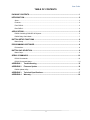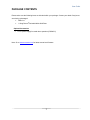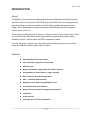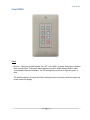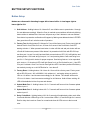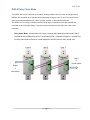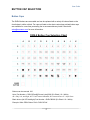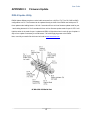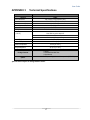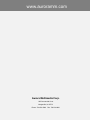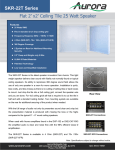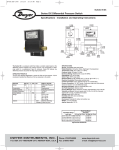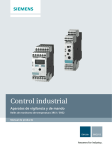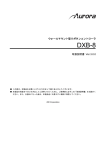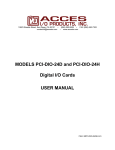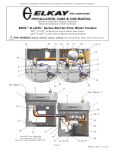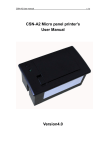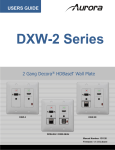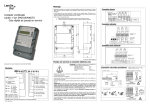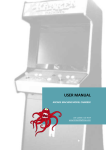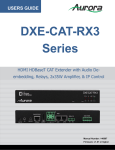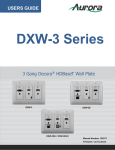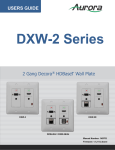Download USERS GUIDE 1 Gang Decora® 8 Button Wall Plate Controller
Transcript
USERS GUIDE DXB-8 1 Gang Decora® 8 Button Wall Plate Controller i Manual Number: 150227 Firmware: v0.7 & above User Guide SAFETY INSTRUCTIONS Please review the following safety precautions. If this is the first time using this model, then read this manual before installing or using the product. If the product is not functioning properly, please contact your local dealer or Aurora for further instructions. The lightning symbol in the triangle is used to alert you to the presence of dangerous voltage inside the product that may be sufficient to constitute a risk of electric shock to anyone opening the case. It is also used to indicate improper installation or handling of the product that could damage the electrical system in the product or in other equipment attached to the product. The exclamation point in the triangle is used to alert you to important operating and maintenance instructions. Failure to follow these instructions could result in injury to you or damage to the product. Be careful with electricity: Power outlet: To prevent electric shock, be sure the electrical plug used on the product power cord matches the electrical outlet used to supply power to the Aurora product. Use only the power adapter and power connection cables designed for this unit. Power cord: Be sure the power cord is routed so that it will not be stepped on or pinched by heavy items. Lightning: For protection from lightning or when the product is left unattended for a long period, disconnect it from the power source. . Also follow these precautions: Ventilation: Do not block the ventilation slots if applicable on the product or place any heavy object on top of it. Blocking the air flow could cause damage. Arrange components so that air can flow freely. Ensure that there is adequate ventilation if the product is placed in a stand or cabinet. Put the product in a properly ventilated area, away from direct sunlight or any source of heat. Overheating: Avoid stacking the Aurora product on top of a hot component such as a power amplifier. Risk of Fire: Do not place unit on top of any easily combustible material, such as carpet or fabric. Proper Connections: Be sure all cables and equipment are connected to the unit as described in this manual. Object Entry: To avoid electric shock, never stick anything in the slots on the case or remove the cover. Water Exposure: To reduce the risk of fire or electric shock, do not expose to rain or moisture. Cleaning: Do not use liquid or aerosol cleaners to clean this unit. Always unplug the power to the device before cleaning. ESD: Handle this unit with proper ESD care. Failure to do so can result in failure. FCC This device complies with Part 15 of the FCC Rules. Operation is subject to the following two conditions: (1) This device may not cause harmful interference. (2) This device must accept any interferences received, including interference that may cause undesired operation. Trademarks All trademarks in this document are the properties of their respective owners. i User Guide TABLE OF CONTENTS PACKAGE CONTENTS ............................................................................................................... 1 INTRODUCTION.......................................................................................................................... 2 About..................................................................................................................................................... 2 Features ................................................................................................................................................ 2 Front DXB-8 .......................................................................................................................................... 3 Rear DXB-8........................................................................................................................................... 4 APPLICATIONS ........................................................................................................................... 5 DXB-8 Controlling DXW-2EU & Projector............................................................................................. 5 DXB-8 Daisy Chain Mode ..................................................................................................................... 7 BUTTON SETUP FUNCTIONS ................................................................................................... 6 Button Setup ......................................................................................................................................... 6 PROGRAMMING SOFTWARE .................................................................................................... 8 DX Interface .......................................................................................................................................... 8 BUTTON CAP SELECTION ........................................................................................................ 9 Button Caps .......................................................................................................................................... 9 SERIAL COMMANDS ............................................................................................................... 10 RS-232 Commands ............................................................................................................................ 10 RS-232 Command Usage................................................................................................................... 14 APPENDIX 1 Troubleshooting ............................................................................................ 15 APPENDIX 2 Firmware Update ........................................................................................... 16 DXB-8 Update Utility ........................................................................................................................... 16 APPENDIX 3 Technical Specifications ............................................................................... 17 APPENDIX 4 Warranty ......................................................................................................... 18 ii User Guide PACKAGE CONTENTS Please make sure the following items are included within your package. Contact your dealer if any items are missing or damaged. DXB-8 x 1 1 Gang Decora® Paintable White Wall Plate Optional Accessories 5v DC power Supply for stand-alone operation (PS0045-5) Note: Go to www.auroramm.com for latest manual and firmware 1 User Guide INTRODUCTION About The DXB-8 is a low cost 8 button single gang button panel. Designed to work with just about any RS-232 device on the market, the DXB-8 allows any RS-232 string to be assigned to the press and release of each button. Advanced functionality is available like repeat on hold. Toggle, macro (delay between multiple commands), and interlocking buttons for transport controls, power on/off, etc. The buttons can individually be lit red, green, or blue so in dimly lit areas it can be seen. There are over 60 different laser etched button types available as well as custom laser etching. Available in Decora® white or black, the DXB-8 is designed to match. Low cost, low power, simplicity, and compatibility with just about any device on the market makes the DXB-8 the simple sweet solution of choice. Features 8 backlit buttons (Red, Green, Blue) Fits in standard 1 gang Decora® style outlet 2 RS-232 ports Buttons individually programmable for RS-232 command. Programmable on Press, Release, Toggle, and Hold Macro functions and interlocking buttons 9600 – 115k Baud Rate Selectable Designed to work seamlessly with DXW-2 Series. Customizable laser etched buttons Daisy Chain up to 8 units for multi-gang button panels. Low Power 5v DC powered Low Depth .48” for Floor & Table Boxes 2 User Guide Front DXB-8 Front Buttons – There are 8 backlit buttons, ON, OFF, VGA, HDMI, Up Arrow, Down Arrow, Speaker Mute, and Mic Mute. These laser etched buttons come as a default with the DXB-8. Other customizable buttons are available. The LED backlighting can be set to light red, green, or blue. The default scheme is to match the DXW-2 wall plate series to remotely select the inputs and to also control the display. 3 User Guide Rear DXB-8 . Rear Connections RS-232 1 – Connect RS-232 device up to 115k baud. Note there is a 5v line as it is designed to power the DXB-8 from the DXW-2 wall plate or an option 5v supply for stand-alone operation with any RS-232 device. RS-232 2 – Connect RS-232 device up to 115k baud. Units can be linked together to create larger button arrays by feeding port 2 of first unit into port 1 of next unit in line. By repeating this process from unit to unit, the commands can pass through from one the next. Make certain to “null” the TX and RX. In other words TX should go to RX and RX should go to TX from unit to unit. The RS-232 protocol is designed to communicate to the address of a specific unit so it is important to make certain each unit has a unique address and the same baud rate. 4 User Guide APPLICATIONS DXB-8 Controlling DXW-2EU & Projector The example below demonstrates the DXB controlling a DXW-2 series wall plate which in turn passes the RS-232 to the DXE-CAT series receiver. The DXE-CAT receiver RS-232 port is connected to the projector. DXB-8 Controlling DXW-2EU & Projector 5 User Guide BUTTON SETUP FUNCTIONS Button Setup Buttons are referenced 1-8 starting in upper left to lower left for 1-4 and upper right to lower right for 5-8. 1. Unit Address - Holding buttons 1 & 4 down for 5 sec will allow user to press button 1 through 8 to set address accordingly. When the 5 sec is reached current address will show by blinking button relative to address blue. Next user will press any of the 8 buttons to set new address. Once button is pressed a confirmation will happen by flashing new address buttons LED RED then green then off as it exits the mode of operation. 2. Factory Test -Holding buttons 5 & 8 down for 5 sec will do factory test. Factory test is light all buttons Red for 2 sec, Blue for 2 sec, & Green for 2 second. Next it will blink a red LED starting at button 1. When pressed next button in order will blink red and prior button will turn off until all 8 buttons are pressed. After button 8 is pressed unit will finish with RS-232 loop test from port 1 to port 2 to verify back and forth communications. LED 1 & 2 will light blue and pressing button 1 will send string from port 1 to 2 and pressing button 2 will send string from port 2 to 1. During both it checks for proper response. Send string !test<cr> to be responded with ~test<cr>. If it checks ok LED 4 will light Green for ok or Red for bad for port 1. Use LED 5 for port 2 indicator. Once Port 2 test is done light blue LED 8 and when pressed End factory test mode by turning on on all 8 LEDs blue for 1 sec then off. 3. Factory Reset - Holding buttons 3 & 4 down for 10 sec will do a factory reset. Factory reset will set RS-232 ports 1 & 2 to 96008N1, Unit address to 1, and assign strings on push for !1B1<cr> for button 1 and increment accordingly for all 8 button. The release will be set to !1R1<cr> for button 1 and increment accordingly for all 8 buttons. Hold will have nothing. All LED will be defaulted to blue for press and release. 4. Update Mode Port 1 - Holding buttons 1 & 8 > 5 seconds will force unit into firmware update mode via port 1. 5. Update Mode Port 2 - Holding buttons 4 & 5 > 5 seconds will force unit into firmware update mode via port 2. 6. Daisy Chain Mode - Holding buttons 4 & 8 for 2 seconds will enable daisy chain mode. After 2 seconds all button LEDs will go off for 1 second then LEDs 1,4,5 and 8 will light for 1 second, Red for daisy chain mode or Green for normal mode then all LEDs return to their normal color. 6 User Guide DXB-8 Daisy Chain Mode The DXB-8 units can be combined (up to 8 total), allowing multiple units to function as a single control interface. All commands when operated in this mode pass through to com1 of unit1. The last unit in the chain must always be address 8 in order to connect a device to communicate with port 2. The !8PD,z<cr> (z = string) command must be used to target a command out this port (see RS-232 command section for proper usage). If you are not using the last port in the chain then it will not be necessary. Daisy Chain Mode - Holding buttons 4 & 8 for 2 seconds will enable daisy chain mode. After 2 seconds all button LEDs will go off for 1 second then LEDs 1,4,5,and 8 will light for 1 second, Red for daisy chain mode or Green for normal mode then all LEDs return to their normal color. DXW-2 Or Control System Display or other device 7 User Guide PROGRAMMING SOFTWARE DX Interface DX Interface is a free utility for programming the buttons with the various functions. It allows a user to assign RS-232 strings and LED color selection to the different button states. These assignments can be applied to the push, release, and holding of the buttons. Refer to Appendix 2 for cable connection to a PC. DX Interface is designed to run on a Windows® PC. The latest versions of DX Interface can be downloaded from www.auroramm.com 8 User Guide BUTTON CAP SELECTION Button Caps The DXB-8 buttons are removable and can be replaced with a variety of buttons listed on the chart below in white or black. For caps not listed on the chart custom laser etched button caps are available for a one time processing fee to accommodate any install. Check with [email protected] for more information. DXB-8 Button Cap Selection Chart Buttons can be reversed 180° Note: Part Number = DXB-C[Row#][Column Letter]-B/W (B = Black / W = White) 4B = Play, Left, and Right, 4D = Fast Forward & Rewind, 4E= Next and Prev 4F = Up & Down Blank button (No LED backlight) Part Number = DXB-CB-B/W (B = Black / W = White) Example: White PROJ Button PN# = DXB-C2D-W 9 User Guide SERIAL COMMANDS RS-232 Commands ! - Command, ? - Query, ~ Response <cr> = 0x0D Hex / 13 Decimal (Do not confuse with delimiter %0D) Command String Format Information x = Unit address = 0‐8 Address Zero is received by all but no Button Push !xPSy,b,z<cr> response from units. Response only when set to address 1‐8. String Factory default is address 1. (99 Bytes Max) y = Port Number 1 or 2 b = Button Number 1 ‐ 8 z = string is in ASCII and can have non‐printable as ASCII characters as well. To send non‐printable ASCII (Hexadecimal) use a % in front of the 2 ASCII digits. To send “%” then use %%. Example: Line Feed = 0x0A Hex will be %0A Delay Delimiter ‐ # is used with a single digit after for delays between commands in a string to create a “Macro”. A 0‐9 will follow the #. Each number is a multiple of 100ms delay so #8 is 800ms. If # character is require to be sent for none delay purpose then a ## must be used. !1PS1,1,Hello string 1%0D#5Hello string 2%0D<cr> Pressing button 1 will send on serial port 1: Hello string 1<cr> Delay 500ms Hello string 2 <cr> Button Release String (99 Bytes Max) !xRSy,b,z<cr> x = Unit address = 0‐8 Address Zero is received by all but no response from units. Response only when set to address 1‐8. Factory default is address 1. y = Port Number 1 or 2 b = Button Number 1 ‐ 8 z = string is in ASCII and can have non‐printable as ASCII characters as well. To send non‐printable ASCII (Hexadecimal) use a % in front of the 2 ASCII digits. To send “%” then use %%. Example: Line Feed = 0x0A Hex will be %0A Delay Delimiter ‐ # is used with a single digit after for delays between commands in a string to create a “Macro”. A 0‐9 will follow the #. Each number is a multiple of 100ms delay so #8 is 800ms. If # character is require to be sent for none delay purpose then a ## must be used. !1RS1,1,Hello string 1%0D#5Hello string 2%0D<cr> Releasing button 1 will send on serial port 1: Hello string 1<cr> 10 User Guide Delay 500ms Hello string 2 <cr> Hold String !xHSy,b,tt,z<cr> x = Unit address = 0‐8 Address Zero is received by all but no response from units. Response only when set to address 1‐8. Factory default is address 1. y = Port Number 1 or 2 b = Button Number 1 ‐ 8 tt = repeat timing. First digit is seconds, second digit is tenths. z = string is in ASCII and can have non‐printable as ASCII characters as well. To send non‐printable ASCII (Hexadecimal) use a % in front of the 2 ASCII digits. To send “%” then use %%. Example: Line Feed = 0x0A Hex will be %0A Delay Delimiter ‐ # is used with a single digit after for delays between commands in a string to create a “Macro”. A 0‐9 will follow the #. Each number is a multiple of 100ms delay so #8 is 800ms. If # character is require to be sent for none delay purpose then a ## must be used. !1HS1,1,03,Hello string 1%0D#5Hello string 2%0D<cr> Holding button 1 will send on serial port 1 every 300ms: Hello string 1<cr> Delay 500ms Hello string 2 <cr> Toggle String !xTGy,b,i,l,z<cr> x = Unit address = 0‐8 Address Zero is received by all but no response from units. Response only when set to address 1‐8. Factory default is address 1. y = Port Number 1 or 2 b = Button Number 1 ‐ 8 i = Instance Number 1 or 2 l = LED Color R, G, B, N (R = Red, G = Green, B = Blue, N = None) z = string is in ASCII and can have non‐printable as ASCII characters as well. To send non‐printable ASCII (Hexadecimal) use a % in front of the 2 ASCII digits. To send “%” then use %%. Example: Line Feed = 0x0A Hex will be %0A Delay Delimiter ‐ # is used with a single digit after for delays between commands in a string to create a “Macro”. A 0‐9 will follow the #. Each number is a multiple of 100ms delay so #8 is 800ms. If # character is require to be sent for none delay purpose then a ## must be used. !1TG1,1,2,R,Hello string 1%0D#5Hello string 2%0D<cr> Pressing button 1 will send on serial port 1: Hello string 1<cr> Delay 500ms Hello string 2 <cr> 11 User Guide Button Command !xCSy,z<cr> String (99 Bytes Max) x = Unit address = 0‐8 Address Zero is received by all but no response from units. Response only when set to address 1‐8. Factory default is address 1. y = Button Number 1 ‐ 8 z = Command string is in ASCII to be executed when a button is pressed. Can be any valid serial command with the Unit address set to 0. (Commands start with a '!') Best command to use with this feature is the Button LED Setup (All) command as it allows one button to effect the status of the other buttons for an interlocking effect. Button 1 telling other buttons new LED states when pressed. In this example button 1 would turn green while button 2 turns red. Great for Power on/off interlocking button effect or transport controls for a DVD player, etc. Setup Volume / Cmd Preset Buttons !xVBy,b,c,tt <cr> Setup Volume / Cmd Presets !xVS,s1,s2,s3,s4,s5, s6,s7,s8,s9,s10,s11, s12<cr> Baud Rate Setup Command !xBRy,a,b<cr> Button LED Setup !xBLy,z1,z2,t <cr> (Individual) !0CS1,!0BA,G,R,R,N,N,N,N,N,N,N,N,N,N,N,N,N<cr> x = Unit address = 0‐8 Address Zero is received by all but no response from units. Response only when set to address 1‐8. Factory default is address 1. y = Port Number 1 or 2 b = Button Number 1 ‐ 8 for Volume up c = Button Number 1 ‐ 8 for Volume down tt = repeat timing. First digit is seconds, second digit is tenths. x = Unit address = 0‐8 Address Zero is received by all but no response from units. Response only when set to address 1‐8. Factory default is address 1. s1 – s12 = strings, one for each discrete volume level. and can have non‐printable as ASCII characters as well. To send non‐printable ASCII (Hexadecimal) use a % in front of the 2 ASCII digits. To send “%” then use %%. Example: Line Feed = 0x0A Hex will be %0A. Also the comma "," must be prefaced with a % in the strings. To send "," use %, . To disable any unused level enter %00 in the remaining unwanted fields. All used fields must start at field str1 and be in sequential fields. Typical application might be for discrete steps of volume control. The below commands set levels from 0‐11. Note: You must disable any unused positions with “%00” as shown here position 12: !1VS,VOL0%0D,VOL1%0D,VOL2%0D,VOL3%0D,VOL4%0D,VOL5%0D,V OL6%0D,VOL7%0D,VOL8%0D,VOL9%0D,VOL10%0D,%00<CR> x = Unit address = 0‐8 Address Zero is received by all but no response from units. Response only when set to address 1‐8. Factory default is address 1. y = port number = 1 or 2. a = baud rate = 2400, 4800, 9600, 19200, 38400,57600,115200 b = bits, parity, stop = 8N1, 8E1, 8O1 x = Unit address = 0‐8 Address Zero is received by all but no response from units. Response only when set to address 1‐8. Factory default is address 1. 12 User Guide Button LED Setup !xBA,p1,r1,p2,r2,p3 (All) ,r3,p4,r4,p5,r5,p6,r 6,p7,r7,p8,r8<cr> Send String to Address 8 in Daisy Chain Mode Set Address !8PD,z<cr> Query Firmware Revision Query Button Push String ?xFM<cr> Query Button Release String ?xRSy,b<cr> !xADDRy<cr> ?xPSy,b<cr> Query Hold String ?xHSy,b<cr> Query Toggle String ?xTGy,b,i<cr> Query Baud Rate Setup ?xBRy<cr> Query Button LED ?xBLy<cr> Setup (Individual) Query Button LED ?xBA <cr> Setup (All) y = Button Number z1 = Release LED State = R, G, B, N (R = Red, G = Green, B = Blue, N = None) z2 = Pushed LED State = R, G, B, N (R = Red, G = Green, B = Blue, N = None) t = toggle mode = 0 or 1 (off or on) x = Unit address = 0‐8 Address Zero is received by all but no response from units. Response only when set to address 1‐8. Factory default is address 1. r1‐ r8 = Release LED State = R, G, B, N (R = Red, G = Green, B = Blue, N = None, X = Ignore) p1 ‐ p8 = Pushed LED State = R, G, B, N (R = Red, G = Green, B = Blue, N = None, X = Ignore) z = string is in ASCII and can have non‐printable as ASCII characters as well. To send non‐printable ASCII (Hexadecimal) use a % in front of the 2 ASCII digits. To send “%” then use %%. Example: Line Feed = 0x0A Hex will be %0A x = 0‐8. This allows know address to be reassigned or use 0 to force to new address. y = Address 1‐8 x = Address 0‐8 Address Zero forces response regardless of unit address. x = Unit address = 0‐8 Address Zero is received by all but no response from units. Factory default is address 1. y = Port Number 1 or 2 b = Button Number 1 ‐ 8 x = Unit address = 0‐8 Address Zero forces response regardless of unit address. Factory default is address 1. y = Port Number 1 or 2 b = Button Number 1 ‐ 8 x = Unit address = 0‐8 Address Zero forces response regardless of unit address. Factory default is address 1. y = Port Number 1 or 2 b = Button Number 1 ‐ 8 x = Unit address = 0‐8 Address Zero forces response regardless of unit address. Factory default is address 1. y = Port Number 1 or 2 b = Button Number 1 – 8 I = Instance Number 1 or 2 x = Unit address = 0‐8 Address Zero forces response regardless of unit address. Factory default is address 1. y = port number = 1 or 2. x = Unit address = 0‐8 Address Zero forces response regardless of unit address. Factory default is address 1. y = Button Number x = Unit address = 0‐8 Address Zero is received by all but no response from units. Response only when set to address 1‐8. Factory default is address 1. 13 User Guide RS-232 commands can be sent to the RS-232 port 1 or 2. Buttons are referenced 1-8 starting in upper left to lower left for 1-4 and upper right to lower right for 5-8. Note: Button LED Setup Command button toggle mode allows a button to change between push and release states per individual push. For example, if release LED is RED and string assigned is OFF and Push LED is Green and string assigned is ON, when user presses button for first time Push LED will light and stay lit even after finger is removed from button and the Push string only will be sent. Next button press will cause LED to light RED for release state and the release state string assignment will be sent out and not the push. This will keep repeating back and forth every time the button is pressed. RS-232 Command Usage Example Example String Send Hello_World on button 2 press on unit address 1 port 1. !1PS1,2,Hello_World<cr> Send 0x02 PON 0x03 on button 3 release on unit address 1 port 1. !1RS1,3,%02PON%03<cr> Send Hello%World on button 8 hold every 100ms on unit address 1 port 1. !1HS1,8,Hello%%World<cr> Set Unit Address 1 Port 1 Baud Rate to 96008N1. Set Unit Address 2 button 1 Release to green and Push to Red with no toggle mode Example Response ~1PS1,2,Hello_World<cr> ~1RS1,3, %02PON%03<cr> ~1HS1,8,Hello%%World<cr> !1BR1,9600,8N1<cr> ~1BR1,9600,8N1<cr> !2BL1,G,R,0 <CR> ~2BL1,G,R,0 <CR> Force change to address 5 !0ADDR5<cr> "No response when 0 is used" Query address 1 firmware. Query the push string state. Unit responds with Hello_World on button 1 press on unit address 4 port 2. Query the release string state. Unit responds with Hello_There on button 1 press on unit address 3 port 1. Send Hello_World on button 1 hold every 100ms on unit address 1 port 1. Query Unit Address 1 Port 1 Baud Rate. Unit responded with 384008N1. Query Unit Address 2 button 3 LED state. The response for this example will be release Blue, Push Red, and toggle mode on. ?1FM<cr> ~1FM‐2.0<cr> ?4PS2,1<cr> ~4PS2,1,Hello_World<cr> ?3RS1,1<cr> ~3RS1,1,Hello_There<cr> ?1HS1,1<cr> ~1HS1,1,Hello_World<cr> ?1BR1<cr> ~1BR1,38400,8N1<cr> ?2BL3<CR> ~2BL3,B,R,1<CR> 14 User Guide APPENDIX 1 Troubleshooting Problem 1. LED is not lit on any buttons 2. RS-232 does not work 3. Some functions do not work Solution a. Check 5v power supply is plugged in locally or if connected to DXW-2 make certain the DXW-2 has power. b. Check to see if Wall supply is plugged into wall outlet. c. Make certain wall outlet has power. d. Make certain RS-232 command for LED state is not set to none for the buttons. a. Check connection on RS-232 port. Make certain TX goes to RX and RX goes to TX of the device to be connected. Don’t forget about ground. b. Check baud rate. c. Verify commands being sent are correct protocol. d. Each unit must have a unique address. a. Make certain unit has latest firmware. 15 User Guide APPENDIX 2 Firmware Update DXB-8 Update Utility DXB-8 Update Software requires a serial cable connected in a null (RX to TX, TX to RX, GND to GND) configuration to a PC. The firmware can be updated directly at either of the DXB-8 rear serial ports. To force update mode holding buttons 1 & 8 for 5 seconds will force unit into firmware update mode for port 1 and holding buttons 4 & 5 for 5 seconds will force unit into firmware update mode for port 2. LED 1 will light blue when in the mode for port 1 update and LED 2 will light blue when in mode for port 2 update. A way to force update if necessary is to hold buttons 7 & 8 while applying power to the DXB-8. Next, use utility to transfer file which can be found at www.auroramm.com PC DB-9 RS-232 Serial Port 16 User Guide APPENDIX 3 Model Name Technical RS-232 Baud Rate Front Selections RS-232 Connector Port 1 RS-232 Connector Port 2 Mechanical Housing Dimensions [L x W x D] Weight Mounting Power supply Power consumption Technical Specifications DXB-8 DXB-8 Max 115kbps (Factory default is 9600) 8 Backlit Buttons (Red, Green, Blue) 4 pin 3.81mm Euro 3 pin 3.81mm Euro DXB-8 Plastic front with aluminum rear enclosure 1.44”x4.331”x.76” Note: Wall box portion depth .48” .38lbs Wall-mounting Decora® 1 Gang 5v 300mA DC 1 Watts [max] Operation temperature Storage temperature Relative humidity Package Contents Options 0~40C [32~104F] -20~60C [-4~140F] 20~90% RH [no condensation] 1x DXB-8 1x Paintable White Wall Plate 1x User Manual 5v DC power Supply for stand-alone operation (PS0045-5) Specifications subject to change without notice. 17 User Guide APPENDIX 4 Warranty Limited 3 Year Warranty Aurora Multimedia Corp. (“Manufacturer”) warrants that this product is free of defects in both materials and workmanship for a period of 3 years as defined herein for parts and labor from date of purchase. This Limited Warranty covers products purchased in the year of 2009 and after. Motorized mechanical parts (Hard Drives, DVD, etc), mechanical parts (buttons, doors, etc), remotes and cables are covered for a period of 1 year. Touch screen displays are covered for 1 year; touch screen overlay components are covered for 90 days. Supplied batteries are not covered by this warranty. During the warranty period, and upon proof of purchase, the product will be repaired or replaced (with same or similar model) at our option without charge for parts or labor for the specified product lifetime warranty period. This warranty shall not apply if any of the following: A. The product has been damaged by negligence, accident, lightning, water, act-of-God or mishandling; or, B. The product has not been operated in accordance with procedures specified in operating instructions: or, C. The product has been repaired and or altered by other than manufacturer or authorized service center; or, D. The product's original serial number has been modified or removed: or, E. External equipment other than supplied by manufacturer, in determination of manufacturer, shall have affected the performance, safety or reliability of the product. F. Part(s) are no longer available for product. In the event that the product needs repair or replacement during the specified warranty period, product should be shipped back to Manufacturer at Purchaser's expense. Repaired or replaced product shall be returned to Purchaser by standard shipping methods at Manufacturer's discretion. Express shipping will be at the expense of the Purchaser. If Purchaser resides outside the contiguous US, return shipping shall be at Purchaser's expense. No other warranty, express or implied other than Manufacturer's shall apply. Manufacturer does not assume any responsibility for consequential damages, expenses or loss of revenue or property, inconvenience or interruption in operation experienced by the customer due to a malfunction of the purchased equipment. No warranty service performed on any product shall extend the applicable warranty period. This warranty does not cover damage to the equipment during shipping and Manufacturer assumes no responsibility for such damage. 18 www.auroramm.com User Guide This product warranty extends to the original purchaser only and will be null and void upon any assignment or Aurora Multimedia Corp. 205 Commercial Court Morganville, NJ 07751 Phone: 732-591-5800 Fax: 732-591-6801 19