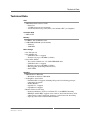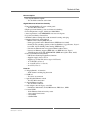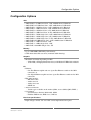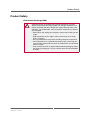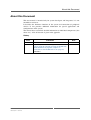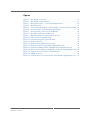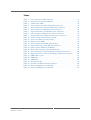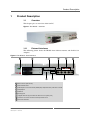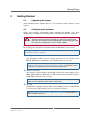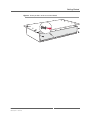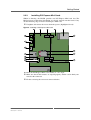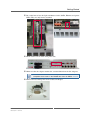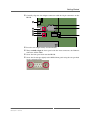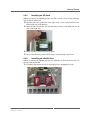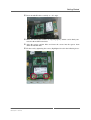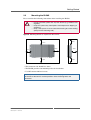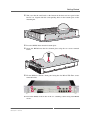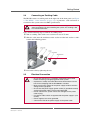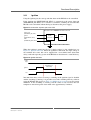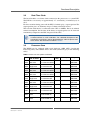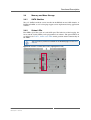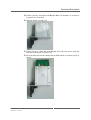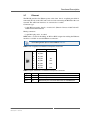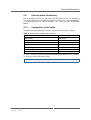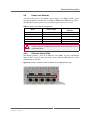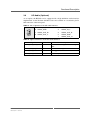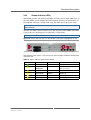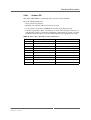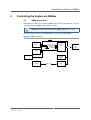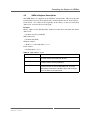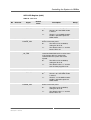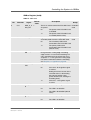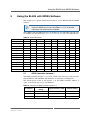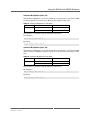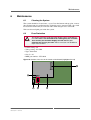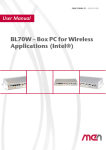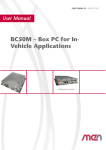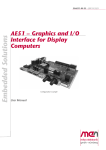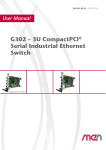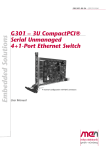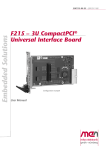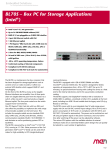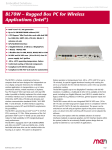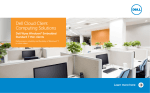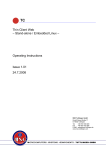Download 20BL50S00 E2 User Manual - Diamond Point International
Transcript
20BL50S00 E2 – 2014-12-10
User Manual
BL50S – Box PC for Storage
Applications (AMD)
Configuration example
BL50S - Box PC for Storage Applications (AMD)
BL50S - Box PC for Storage Applications (AMD)
The BL50S is a maintenance-free box computer that has been designed for storage
applications such as content servers or video recorders. It offers two external SATA
shuttles with hot-plugging support.
On the front of the BL50S as many as 5 Gigabit Ethernet interfaces are accessible.
Four of these ports share one Gigabit Ethernet port from the chipset via a switch,
while one port is used exclusively as Gigabit Ethernet uplink. The four ports routed
over the switch support Power-over-Ethernet.
One PCI Express Mini Card slot with two SIM card slots offers the possibility to
implement the wide range of functionality available on this form factor. This
includes for example mobile service standards GSM (2G), UMTS (3G), LTE (4G)
and derivates, wireless communication standards WLAN / Wi-Fi IEEE 802.11 and
derivates as well as positioning systems GPS or GLONASS.
The BL50S is powered by an AMD Embedded G-Series APU (Accelerated
Processing Unit), the T48N, running at 1.4 GHz. The G-Series combines low-power
CPUs and advanced GPUs, in this case an AMD Radeon HD 6310, into a single
embedded device. The use of the Embedded G-Series makes for high scalability in
CPU (single/dual core) and graphics performance (various Radeon GPUs or none at
all).
The BL50S is equipped with 2 GB of DDR3 SDRAM and offers SD card and
mSATA slots. The system is designed for fanless operation at temperatures from -40
to +70°C (+85°C for up to 10 minutes), its special aluminum housing with cooling
fins serves as a heatsink for the internal electronics and in this way provides
conduction cooling.
The BL50S supports one DisplayPort interface with a resolution of 2560×1600. In
addition, a multitude of other I/O is available at the front panel, including two USB
2.0 and variable slots for legacy serial I/O (e.g. RS232) or CAN bus.
The BL50S comes with its own integrated class S2 wide-range power supply with
24 and 36 VDC nominal input voltage (10 to 50.4 V) and a power consumption of
30 W and is in compliance with EN 50155 and ISO 7637-2 (E-mark for
automotive). The power can be switched on and off using an ignition signal on the
power connector, and a run-down time after switching off the power can be adjusted
by software.
The combination of the various CPU/GPU options with the available selection of
external interfaces makes for an extremely flexible system design that can quickly
be tailored to a vast number of applications.
MEN Mikro Elektronik GmbH
20BL50S00 E2 – 2014-12-10
2
Diagram
Diagram
1
2
3
9
4
8
5
6
7
1 PSU connector (10V‐50.4V) 2 2 Hard Disk Shuttles
3 2 SA‐Adapter cutouts for RS232, RS485/422, CAN, IBIS master, IBIS slave or GPIO
4 1 DisplayPort
5 2 USB 2.0
6 Earthing stud
7 5 Gigabit Ethernet (4‐port Ethernet switch and one uplink port)
8 2 antenna connector cutouts for PCI Express Mini Card
9 Cutout for HD Audio
MEN Mikro Elektronik GmbH
20BL50S00 E2 – 2014-12-10
3
Technical Data
Technical Data
CPU
• AMD Embedded G-Series T48N
- Dual-Core
- 1.4 GHz processor core frequency
- Accelerated Processing Unit (APU), also includes GPU (see Graphics)
Controller Hub
• AMD A55E
Memory
• 64 KB L1 and 512 KB L2 cache
• 2 GB DDR3 SDRAM system memory
- Soldered
- 1066 MT/s
Mass Storage
• One SD card slot
• One mSATA slot
- SATA Revision 2.x support
- Transfer rates up to 300 MB/s (3 Gbit/s)
• Serial ATA (SATA)
- Two external shuttles for 2.5" SATA HDD/SSD drive
- SATA Revision 2.x support
- Transfer rates up to 300 MB/s (3 Gbit/s)
- Hot-pluggable (with independent devices)
- Status LEDs
Graphics
• AMD Radeon™ HD 6310
- Maximum resolution: 2560x1600
• 3D Graphics Acceleration
- Full DirectX® 11 support, including full speed 32-bit floating point per
component operations
- Shader Model 5
- OpenCL™ 1.1 support
- OpenGL® 4.0 support
• Motion Video Acceleration
- Dedicated hardware (UVD 3) for H.264, VC-1 and MPEG2 decoding
- HD HQV and SD HQV support: noise removal, detail enhancement, color
enhancement, cadence detection, sharpness, and advanced de-interlacing
- Super up-conversion for SD to HD resolutions
MEN Mikro Elektronik GmbH
20BL50S00 E2 – 2014-12-10
4
Technical Data
Ethernet Uplink
• One Gigabit Ethernet uplink
- Via one M12 connector at the front
Gigabit Ethernet Switch Functionality
• Four 10/100/1000Base-T ports at front panel
- Via four M12 connectors
• High-speed non-blocking, store-and-forward switching
• Port configuration: copper, 10/100 and 1000 Mbit/s
• Auto-negotiation / Auto MDI/MDIX crossover on all ports
• Layer2-based Policy Control List
• 8K MAC address lookup table with automatic learning and aging
• Supported Protocols and Standards
- Ethernet flow control (IEEE 802.3x)
- Link aggregation LACP / EtherChannel (IEEE 802.3ad, 2005)
- Priority-based switching, Quality of Service/DiffServ, tagged frames, Layer2based 801.1Q VLAN-ID packet routing (IEEE 802.1p)
- Port-based authentication on registered MAC Address Lists
- Power over Ethernet support (IEEE 802.3af / IEEE 802.3at, Type 1)
- VLAN/port-based VLANs GVRP/MVRP (IEEE 802.1Q Rev D5.0, 2005)
• Power over Ethernet functionality
- PSE (Power Sourcing Equipment) function
- Supports supply classes 0 to 4
- Supplies up to four PD devices (up to 28 W total)
- 1x 25 W PoE+ (Class 4)
- 2x 12.96 W (Class 3 / class 0)
- 4x 6.5 W (Class 2)
Front I/O
• 1 DisplayPort® 1.1a interface
- AUX channel and hot plug detection
• 2 USB 2.0
- Via Series A connector
• 4-port Gigabit Ethernet switch
- Via four M12 connectors
• 1 Gigabit Ethernet uplink
- Via one M12 connector
• 2 SA-Adapter slots for legacy serial I/O
- For RS232, RS422/485, CAN, IBIS master, IBIS slave, GPIO
• 24 status LEDs
- 10 for Ethernet link and activity status
- 2 for general board status
- 4 user LEDs
- 8 SATA LEDs
MEN Mikro Elektronik GmbH
20BL50S00 E2 – 2014-12-10
5
Technical Data
1 PCI Express® Mini Card slot
• For functions such as
- Mobile service standards: GSM (2G), UMTS (3G), LTE (4G) and derivates
- Wireless communication: WLAN / WiFi IEEE 802.11 and derivates
- Positioning: GPS, GLONASS, GALILEO
• 2 SIM card slots (Dual SIM)
• PCI Express® and USB interface
Real-Time Clock
• Buffered by Gold Cap for up to 72 h
Electrical Specifications
• Isolation voltage 1,500 VDC against shield
• Supply voltage:
- 24V and 36V nominal input voltage according to EN50155
- 24V nominal input voltage according to ISO 7637-2 (E-mark) requirements
- 10 to 50.4 V input voltage range
- EN 50155 power interruption class S2
- Ignition signal at the front
• Power consumption: 14.4 W with T48N CPU with Windows® 7 operating
system and 1 Gb Ethernet connection
Mechanical Specifications
• Dimensions: Height 66 mm x Width 390 mm x Length 215 mm
• Weight: approx. 4.25 kg
• IP20 protection
Environmental Specifications
• Temperature range (operation):
- -40°C to 70°C (screened), with up to 85°C for 10 minutes according to class
Tx (EN 50155)
- Fanless operation
• Temperature range (storage): -40..+85°C
• Relative humidity (operation): max. 95% non-condensing
• Relative humidity (storage): max. 95% non-condensing
• Altitude: -300 m to +3,000 m
• Shock: 50 m/s², 30 ms (EN 61373)
• Vibration (function): 1 m/s², 5 Hz – 150 Hz (EN 61373)
• Vibration (lifetime): 7.9 m/s², 5 Hz – 150 Hz (EN 61373)
• Conformal coating of internal components
MTBF
• 267 047 h @ 40°C according to IEC/TR 62380 (RDF 2000)
MEN Mikro Elektronik GmbH
20BL50S00 E2 – 2014-12-10
6
Technical Data
Safety
• Flammability
- UL 94V-0
• Fire Protection
- EN 45545-2
• Electrical Safety
- EN 50153
- EN 50155
EMC Conformity (Automotive)
• ECE R10 (E-mark)
• ISO 10605 (ESD)
EMC Conformity (Railway)
• EN 50121-3-2
BIOS
• InsydeH2O™ UEFI Framework
Software Support
• Windows® 7
• Windows® Embedded Standard 7
• Linux
For more information on supported operating system versions and
drivers see the online data sheet.
MEN Mikro Elektronik GmbH
20BL50S00 E2 – 2014-12-10
7
Configuration Options
Configuration Options
APU
•
•
•
•
•
•
•
•
•
•
•
•
•
AMD T56N, 1.65 GHz Dual Core, 18W, AMD Radeon™ HD 6320
AMD T56E, 1.65 GHz Dual Core, 18W, AMD Radeon™ HD 6250
AMD T48N, 1.4 GHz Dual Core, 18W, AMD Radeon™ HD 6310
AMD T48E, 1.4 GHz Dual Core, 18W, AMD Radeon™ HD 6250
AMD T40N, 1.0 GHz Dual Core, 9W, AMD Radeon™ HD 6290
AMD T40E, 1.0 GHz Dual Core, 6.4W, AMD Radeon™ HD 6250
AMD T52R, 1.5 GHz Single Core, 18W, AMD Radeon™ HD 6310
AMD T44R, 1.2 GHz Single Core, 9W, AMD Radeon™ HD 6250
AMD T40R, 1.0 GHz Single Core, 5.5W, AMD Radeon™ HD 6250
AMD T16R, 615 MHz Single Core, 4.5W, AMD Radeon™ HD 6250
AMD T48L, 1.4 GHz Dual Core, 18W
AMD T30L, 1.4 GHz Single Core, 18W
AMD T24L, 1000 MHz Single Core, 5W
Memory
• Up to 4 GB DDR3 SDRAM system memory
• SATA hard-disk/solid state drive (mounted within housing)
Graphics
• Maximum resolution depending on GPU
- 2560x1600 (all DisplayPort® interfaces) with Radeon™ HD 6310 and 6320
- 1920x1200 (all DisplayPort® interfaces) with Radeon™ HD 6250 and 6290
I/O
• Ethernet
- One Fast Ethernet uplink and one 4-port Fast Ethernet switch on five M12
connectors, or
- One Gigabit Ethernet uplink and one 4-port Fast Ethernet switch on five M12
connectors
• HD audio interface
- HD audio codec
- Audio stereo in
- Audio stereo out
- SPDIF out
• Antenna connectors
- Various types available on the market (SMA, reverse SMA, QMA, FME...)
• SA-Adapters
- Serial interfaces: RS232, RS422/485, GPIO
- Fieldbus: IBIS master, IBIS slave, CAN bus
Electrical Specifications
• Input voltages of 48V, 72V and 110V can be implemented on request
MEN Mikro Elektronik GmbH
20BL50S00 E2 – 2014-12-10
8
Configuration Options
Mechanical Specifications
• Other IP protection classes possible on request
As the product concept is very flexible, there are many other configuration
possibilities. Please contact our sales team if you do not find your required
function in the options. Please note that some of these options may only be
available for large volumes.
For available standard configurations see the online data sheet.
MEN Mikro Elektronik GmbH
20BL50S00 E2 – 2014-12-10
9
Product Safety
Product Safety
Electrostatic Discharge (ESD)
!
MEN Mikro Elektronik GmbH
20BL50S00 E2 – 2014-12-10
Computer boards and components contain electrostatic sensitive
devices. Electrostatic discharge (ESD) can damage components. To
protect the board and other components against damage from static
electricity, you should follow some precautions whenever you work on
your computer.
• Power down and unplug your computer system when working on the
inside.
• Hold components by the edges and try not to touch the IC chips,
leads, or circuitry.
• Use a grounded wrist strap before handling computer components.
• Place components on a grounded antistatic pad or on the bag that
came with the component whenever the components are separated
from the system.
• Only store the board in its original ESD-protected packaging. Retain
the original packaging in case you need to return the board to MEN
for repair.
10
About this Document
About this Document
This user manual is intended only for system developers and integrators, it is not
intended for end users.
It describes the hardware functions of the system and connection of peripheral
devices. It also provides additional information for special applications and
configurations of the system.
The manual does not include detailed information on individual components (data
sheets etc.). A list of literature is given in the appendix.
History
Issue
Date
E1
First issue
2014-09-01
E2
Added Chapter 2.3.1 Installing the BL50S in a 19"
Rack on page 35, Chapter 5 Using the BL50S with
MDIS5 Software on page 68, Chapter 7.2
Dimensions of the BL50S Box PC on page 72,
corrections
2014-12-10
MEN Mikro Elektronik GmbH
20BL50S00 E2 – 2014-12-10
Comments
11
About this Document
Conventions
Indicates important information or warnings concerning the use of
voltages that could lead to a hazardous situation which could result in
personal injury, or damage or destruction of the component.
!
Indicates important information or warnings concerning proper
functionality of the product described in this document.
The globe icon indicates a hyperlink that links directly to the Internet,
where the latest updated information is available.
When no globe icon is present, the hyperlink links to specific elements
and information within this document.
italics
Folder, file and function names are printed in italics.
bold
Bold type is used for emphasis.
mono
A monospaced font type is used for hexadecimal numbers, listings, C
function descriptions or wherever appropriate. Hexadecimal numbers
are preceded by "0x".
comment
Comments embedded into coding examples are shown in green text.
IRQ#
/IRQ
Signal names followed by a hashtag "#" or preceded by a forward
slash "/" indicate that this signal is either active low or that it becomes
active at a falling edge.
in/out
Signal directions in signal mnemonics tables generally refer to the
corresponding board or component, "in" meaning "to the board or
component", "out" meaning "from it the board or component".
MEN Mikro Elektronik GmbH
20BL50S00 E2 – 2014-12-10
12
About this Document
Legal Information
Changes
MEN Mikro Elektronik GmbH ("MEN") reserves the right to make changes without further notice to any products
herein.
Warranty, Guarantee, Liability
MEN makes no warranty, representation or guarantee of any kind regarding the suitability of its products for any
particular purpose, nor does MEN assume any liability arising out of the application or use of any product or
circuit, and specifically disclaims any and all liability, including, without limitation, consequential or incidental
damages. TO THE EXTENT APPLICABLE, SPECIFICALLY EXCLUDED ARE ANY IMPLIED
WARRANTIES ARISING BY OPERATION OF LAW, CUSTOM OR USAGE, INCLUDING WITHOUT
LIMITATION, THE IMPLIED WARRANTIES OF MERCHANTABILITY AND FITNESS FOR A
PARTICULAR PURPOSE OR USE. In no event shall MEN be liable for more than the contract price for the
products in question. If buyer does not notify MEN in writing within the foregoing warranty period, MEN shall
have no liability or obligation to buyer hereunder.
The publication is provided on the terms and understanding that:
1. MEN is not responsible for the results of any actions taken on the basis of information in the publication, nor
for any error in or omission from the publication; and
2. MEN is not engaged in rendering technical or other advice or services.
MEN expressly disclaims all and any liability and responsibility to any person, whether a reader of the publication
or not, in respect of anything, and of the consequences of anything, done or omitted to be done by any such person
in reliance, whether wholly or partially, on the whole or any part of the contents of the publication.
Conditions for Use, Field of Application
The correct function of MEN products in mission-critical and life-critical applications is limited to the
environmental specification given for each product in the technical user manual. The correct function of MEN
products under extended environmental conditions is limited to the individual requirement specification and
subsequent validation documents for each product for the applicable use case and has to be agreed upon in writing
by MEN and the customer. Should the customer purchase or use MEN products for any unintended or
unauthorized application, the customer shall indemnify and hold MEN and its officers, employees, subsidiaries,
affiliates, and distributors harmless against all claims, costs, damages, and expenses, and reasonable attorney fees
arising out of, directly or indirectly, any claim or personal injury or death associated with such unintended or
unauthorized use, even if such claim alleges that MEN was negligent regarding the design or manufacture of the
part. In no case is MEN liable for the correct function of the technical installation where MEN products are a part
of.
Trademarks
All products or services mentioned in this publication are identified by the trademarks, service marks, or product
names as designated by the companies which market those products. The trademarks and registered trademarks
are held by the companies producing them. Inquiries concerning such trademarks should be made directly to those
companies.
Conformity
MEN products are no ready-made products for end users. They are tested according to the standards given in the
Technical Data and thus enable you to achieve certification of the product according to the standards applicable in
your field of application.
MEN Mikro Elektronik GmbH
20BL50S00 E2 – 2014-12-10
13
About this Document
RoHS
Since July 1, 2006 all MEN standard products comply with RoHS legislation.
Since January 2005 the SMD and manual soldering processes at MEN have already been completely lead-free.
Between June 2004 and June 30, 2006 MEN’s selected component suppliers have changed delivery to RoHScompliant parts. During this period any change and status was traceable through the MEN ERP system and the
boards gradually became RoHS-compliant.
WEEE Application
The WEEE directive does not apply to fixed industrial plants and tools. The compliance is the responsibility of the
company which puts the product on the market, as defined in the directive; components and sub-assemblies are
not subject to product compliance.
In other words: Since MEN does not deliver ready-made products to end users, the WEEE directive is not
applicable for MEN. Users are nevertheless recommended to properly recycle all electronic boards which have
passed their life cycle.
Nevertheless, MEN is registered as a manufacturer in Germany. The registration number can be provided on
request.
Copyright © 2014 MEN Mikro Elektronik GmbH. All rights reserved.
Germany
MEN Mikro Elektronik GmbH
Neuwieder Straße 3-7
90411 Nuremberg
Phone +49-911-99 33 5-0
Fax +49-911-99 33 5-901
E-mail [email protected]
www.men.de
MEN Mikro Elektronik GmbH
20BL50S00 E2 – 2014-12-10
France
MEN Mikro Elektronik SAS
18, rue René Cassin
ZA de la Châtelaine
74240 Gaillard
Phone +33 (0) 450-955-312
Fax +33 (0) 450-955-211
E-mail [email protected]
www.men-france.fr
USA
MEN Micro Inc.
860 Penllyn Blue Bell Pike
Blue Bell, PA 19422
Phone (215) 542-9575
Fax (215) 542-9577
E-mail [email protected]
www.menmicro.com
14
Contents
Contents
1 Product Description . . . . . . . . . . . . . . . . . . . . . . . . . . . . . . . . . . . . . . . . . . . .
1.1 Overview . . . . . . . . . . . . . . . . . . . . . . . . . . . . . . . . . . . . . . . . . . . . . . .
1.1.1
External Interfaces . . . . . . . . . . . . . . . . . . . . . . . . . . . . . . . .
1.1.2
Map of the System . . . . . . . . . . . . . . . . . . . . . . . . . . . . . . . .
1.2 Block Diagram. . . . . . . . . . . . . . . . . . . . . . . . . . . . . . . . . . . . . . . . . . .
1.3 Product Identification . . . . . . . . . . . . . . . . . . . . . . . . . . . . . . . . . . . . .
19
19
19
20
21
22
2 Getting Started . . . . . . . . . . . . . . . . . . . . . . . . . . . . . . . . . . . . . . . . . . . . . . . .
2.1 Unpacking the System . . . . . . . . . . . . . . . . . . . . . . . . . . . . . . . . . . . . .
2.2 Configuring the Hardware . . . . . . . . . . . . . . . . . . . . . . . . . . . . . . . . . .
2.2.1
Handling Internal Components . . . . . . . . . . . . . . . . . . . . . . .
2.2.2
Opening the BL50S. . . . . . . . . . . . . . . . . . . . . . . . . . . . . . . .
2.2.3
Installing PCI Express Mini Cards . . . . . . . . . . . . . . . . . . . .
2.2.4
Installing SA-Adapters . . . . . . . . . . . . . . . . . . . . . . . . . . . . .
2.2.5
Installing an SD Card . . . . . . . . . . . . . . . . . . . . . . . . . . . . . .
2.2.6
Installing an mSATA Drive . . . . . . . . . . . . . . . . . . . . . . . . . .
2.3 Mounting the BL50S . . . . . . . . . . . . . . . . . . . . . . . . . . . . . . . . . . . . . .
2.3.1
Installing the BL50S in a 19" Rack. . . . . . . . . . . . . . . . . . . .
2.4 Connecting an Earthing Cable. . . . . . . . . . . . . . . . . . . . . . . . . . . . . . .
2.5 Electrical Connection . . . . . . . . . . . . . . . . . . . . . . . . . . . . . . . . . . . . .
2.6 Starting up the System. . . . . . . . . . . . . . . . . . . . . . . . . . . . . . . . . . . . .
2.7 Installing Operating System Software. . . . . . . . . . . . . . . . . . . . . . . . .
2.8 Installing Driver Software . . . . . . . . . . . . . . . . . . . . . . . . . . . . . . . . . .
23
23
23
25
25
27
29
32
32
34
35
37
37
38
38
38
3 Functional Description . . . . . . . . . . . . . . . . . . . . . . . . . . . . . . . . . . . . . . . . . .
3.1 Power Supply. . . . . . . . . . . . . . . . . . . . . . . . . . . . . . . . . . . . . . . . . . . .
3.1.1
Ignition . . . . . . . . . . . . . . . . . . . . . . . . . . . . . . . . . . . . . . . . .
3.2 Real-Time Clock . . . . . . . . . . . . . . . . . . . . . . . . . . . . . . . . . . . . . . . . .
3.3 Processor Core. . . . . . . . . . . . . . . . . . . . . . . . . . . . . . . . . . . . . . . . . . .
3.3.1
Thermal Considerations . . . . . . . . . . . . . . . . . . . . . . . . . . . .
3.4 Memory and Mass Storage . . . . . . . . . . . . . . . . . . . . . . . . . . . . . . . . .
3.4.1
SATA Shuttles . . . . . . . . . . . . . . . . . . . . . . . . . . . . . . . . . . . .
3.4.2
Status LEDs. . . . . . . . . . . . . . . . . . . . . . . . . . . . . . . . . . . . . .
3.4.3
Inserting Hard Disks . . . . . . . . . . . . . . . . . . . . . . . . . . . . . . .
3.4.4
DRAM System Memory . . . . . . . . . . . . . . . . . . . . . . . . . . . .
3.4.5
Boot Flash . . . . . . . . . . . . . . . . . . . . . . . . . . . . . . . . . . . . . . .
3.4.6
SD Card Slot . . . . . . . . . . . . . . . . . . . . . . . . . . . . . . . . . . . . .
3.4.7
mSATA Slot. . . . . . . . . . . . . . . . . . . . . . . . . . . . . . . . . . . . . .
3.5 Graphics. . . . . . . . . . . . . . . . . . . . . . . . . . . . . . . . . . . . . . . . . . . . . . . .
3.5.1
Graphics Processing Unit . . . . . . . . . . . . . . . . . . . . . . . . . . .
3.5.2
DisplayPort Interfaces. . . . . . . . . . . . . . . . . . . . . . . . . . . . . .
3.5.3
Other Graphics Interfaces . . . . . . . . . . . . . . . . . . . . . . . . . . .
3.6 USB Interface . . . . . . . . . . . . . . . . . . . . . . . . . . . . . . . . . . . . . . . . . . .
39
39
40
42
42
43
44
44
44
45
47
47
47
47
48
48
48
49
50
MEN Mikro Elektronik GmbH
20BL50S00 E2 – 2014-12-10
15
Contents
3.7 Ethernet . . . . . . . . . . . . . . . . . . . . . . . . . . . . . . . . . . . . . . . . . . . . . . . .
3.7.1
Ethernet Switch Functionality. . . . . . . . . . . . . . . . . . . . . . . .
3.8 Power over Ethernet . . . . . . . . . . . . . . . . . . . . . . . . . . . . . . . . . . . . . .
3.8.1
Ethernet Status LEDs . . . . . . . . . . . . . . . . . . . . . . . . . . . . . .
3.9 HD Audio (Optional). . . . . . . . . . . . . . . . . . . . . . . . . . . . . . . . . . . . . .
3.10 Status and User LEDs . . . . . . . . . . . . . . . . . . . . . . . . . . . . . . . . . . . . .
3.10.1 Status LED . . . . . . . . . . . . . . . . . . . . . . . . . . . . . . . . . . . . . .
3.11 Serial Interfaces via SA-Adapter. . . . . . . . . . . . . . . . . . . . . . . . . . . . .
3.12 PCI Express Mini Card Interface. . . . . . . . . . . . . . . . . . . . . . . . . . . . .
3.12.1 Connection of PCI Express Mini Cards . . . . . . . . . . . . . . . .
51
52
53
53
55
56
57
58
59
59
4 Controlling the System via SMBus . . . . . . . . . . . . . . . . . . . . . . . . . . . . . . . . 62
4.1 SMBus Overview. . . . . . . . . . . . . . . . . . . . . . . . . . . . . . . . . . . . . . . . . 62
4.2 SMBus Register Description . . . . . . . . . . . . . . . . . . . . . . . . . . . . . . . . 63
5 Using the BL50S with MDIS5 Software . . . . . . . . . . . . . . . . . . . . . . . . . . . . 68
5.1 GPIO Controller Instance 1 . . . . . . . . . . . . . . . . . . . . . . . . . . . . . . . . . 68
6 Maintenance . . . . . . . . . . . . . . . . . . . . . . . . . . . . . . . . . . . . . . . . . . . . . . . . . . 70
6.1 Cleaning the System . . . . . . . . . . . . . . . . . . . . . . . . . . . . . . . . . . . . . . 70
6.2 Fuse Protection . . . . . . . . . . . . . . . . . . . . . . . . . . . . . . . . . . . . . . . . . . 70
7 Appendix . . . . . . . . . . . . . . . . . . . . . . . . . . . . . . . . . . . . . . . . . . . . . . . . . . . . .
7.1 Literature and Web Resources . . . . . . . . . . . . . . . . . . . . . . . . . . . . . . .
7.1.1
CAN Bus . . . . . . . . . . . . . . . . . . . . . . . . . . . . . . . . . . . . . . . .
7.1.2
Ethernet . . . . . . . . . . . . . . . . . . . . . . . . . . . . . . . . . . . . . . . . .
7.1.3
HD Audio . . . . . . . . . . . . . . . . . . . . . . . . . . . . . . . . . . . . . . .
7.1.4
PCI Express Mini Card . . . . . . . . . . . . . . . . . . . . . . . . . . . . .
7.1.5
SATA . . . . . . . . . . . . . . . . . . . . . . . . . . . . . . . . . . . . . . . . . . .
7.1.6
USB . . . . . . . . . . . . . . . . . . . . . . . . . . . . . . . . . . . . . . . . . . . .
7.2 Dimensions of the BL50S Box PC . . . . . . . . . . . . . . . . . . . . . . . . . . .
MEN Mikro Elektronik GmbH
20BL50S00 E2 – 2014-12-10
71
71
71
71
71
71
71
72
72
16
Figures
Figure 1. The BL50S - overview . . . . . . . . . . . . . . . . . . . . . . . . . . . . . . . . . . . . .
Figure 2. The BL50S - front interfaces . . . . . . . . . . . . . . . . . . . . . . . . . . . . . . . .
Figure 3. Map of the system – view of the BL50S interior . . . . . . . . . . . . . . . . .
Figure 4. Block Diagram . . . . . . . . . . . . . . . . . . . . . . . . . . . . . . . . . . . . . . . . . . .
Figure 5. Label giving the product’s article number, revision and serial number
Figure 6. Screw positions on the bottom of the BL50S . . . . . . . . . . . . . . . . . . . .
Figure 7. Screw positions at the rear of the BL50S . . . . . . . . . . . . . . . . . . . . . . .
Figure 8. Installing a PCI Express Mini card. . . . . . . . . . . . . . . . . . . . . . . . . . . .
Figure 9. Mounting distances required for the box PC . . . . . . . . . . . . . . . . . . . .
Figure 10. PSU connector at BL50S front . . . . . . . . . . . . . . . . . . . . . . . . . . . . . . .
Figure 11. Connection of power pins from PSU . . . . . . . . . . . . . . . . . . . . . . . . . .
Figure 12. Ignition behavior. . . . . . . . . . . . . . . . . . . . . . . . . . . . . . . . . . . . . . . . . .
Figure 13. Ignition and watchdog state diagram . . . . . . . . . . . . . . . . . . . . . . . . . .
Figure 14. Position of SATA status LEDs (highlighted in red). . . . . . . . . . . . . . .
Figure 15. Position of Ethernet LEDs at BL50S front (highlighted in red). . . . . .
Figure 16. Status and user LEDs on the BL50S’s front panel (highlighted in red)
Figure 17. Position of serial interfaces on BL50S front . . . . . . . . . . . . . . . . . . . .
Figure 18. SMBus overview . . . . . . . . . . . . . . . . . . . . . . . . . . . . . . . . . . . . . . . . .
Figure 19. Position of the fuse in the interior of the BL50S (highlighted in red) .
MEN Mikro Elektronik GmbH
20BL50S00 E2 – 2014-12-10
19
19
20
21
22
25
26
27
34
39
40
40
41
44
53
56
58
62
70
17
Tables
Table 1.
Table 2.
Table 3.
Table 4.
Table 5.
Table 6.
Table 7.
Table 8.
Table 9.
Table 10.
Table 11.
Table 12.
Table 13.
Table 14.
Table 15.
Table 16.
Table 17.
Table 18.
Table 19.
Table 20.
Table 21.
Table 22.
Table 23.
Table 24.
Table 25.
MEN Mikro Elektronik GmbH
20BL50S00 E2 – 2014-12-10
Pin assignment of PSU connector . . . . . . . . . . . . . . . . . . . . . . . . . . . .
Processor core options on BL50S. . . . . . . . . . . . . . . . . . . . . . . . . . . . .
SATA status LEDs . . . . . . . . . . . . . . . . . . . . . . . . . . . . . . . . . . . . . . . .
Pin assignment of 20-pin DisplayPort connector . . . . . . . . . . . . . . . . .
Signal mnemonics of 20-pin DisplayPort connector . . . . . . . . . . . . . .
Pin assignment of USB front-panel connectors . . . . . . . . . . . . . . . . . .
Signal mnemonics of USB front-panel connectors . . . . . . . . . . . . . . .
Pin assignment of Ethernet front-panel connectors . . . . . . . . . . . . . . .
Signal mnemonics of Ethernet front-panel connectors. . . . . . . . . . . . .
Default switch configuration at startup . . . . . . . . . . . . . . . . . . . . . . . .
Power over Ethernet configuration. . . . . . . . . . . . . . . . . . . . . . . . . . . .
Ethernet status LEDs . . . . . . . . . . . . . . . . . . . . . . . . . . . . . . . . . . . . . .
Pin assignment of the HD audio interface . . . . . . . . . . . . . . . . . . . . . .
Signal mnemonics of the HD audio interface. . . . . . . . . . . . . . . . . . . .
Status and user LEDs on the BL50S . . . . . . . . . . . . . . . . . . . . . . . . . .
Error codes signaled by Status LED flashes. . . . . . . . . . . . . . . . . . . . .
Pin assignment of 52-pin PCI Express Mini Card connector. . . . . . . .
Signal mnemonics of 52-pin PCI Express Mini Card connector . . . . .
SMB address space. . . . . . . . . . . . . . . . . . . . . . . . . . . . . . . . . . . . . . . .
SMB 0x42. . . . . . . . . . . . . . . . . . . . . . . . . . . . . . . . . . . . . . . . . . . . . . .
SMB 0x40. . . . . . . . . . . . . . . . . . . . . . . . . . . . . . . . . . . . . . . . . . . . . . .
Chameleon table . . . . . . . . . . . . . . . . . . . . . . . . . . . . . . . . . . . . . . . . . .
Functions of GPIO controller instance 1 . . . . . . . . . . . . . . . . . . . . . . .
Interface Multiplexer 2 truth table:. . . . . . . . . . . . . . . . . . . . . . . . . . . .
Interface Multiplexer 0 truth table:. . . . . . . . . . . . . . . . . . . . . . . . . . . .
39
42
45
48
49
50
50
51
51
52
53
54
55
55
56
57
60
61
63
64
66
68
68
69
69
18
Product Description
1
Product Description
1.1
Overview
This chapter gives an overview of the box PC.
Figure 1. The BL50S - overview
1.1.1
External Interfaces
The following picture shows the BL50S front without antennas and flexible SAAdapters.
Figure 2. The BL50S - front interfaces
1
2
3
9
4
8
5
6
7
1 PSU connector (10V‐50.4V) 2 2 Hard Disk Shuttles
3 2 SA‐Adapter cutouts for RS232, RS485/422, CAN, IBIS master, IBIS slave or GPIO
4 1 DisplayPort
5 2 USB 2.0
6 Earthing stud
7 5 Gigabit Ethernet (4‐port Ethernet switch and one uplink port)
8 2 antenna connector cutouts for PCI Express Mini Card
9 Cutout for HD Audio
MEN Mikro Elektronik GmbH
20BL50S00 E2 – 2014-12-10
19
Product Description
1.1.2
Map of the System
Figure 3. Map of the system – view of the BL50S interior
1
2
3
4
5
6
20
19
18
7
8
17
16
15
14
3
9
13
12
10
1 Connector for 5 Ethernet interfaces
11 Fuse
2 I/O Board
3 Board‐to‐board connector
12 PSU connector
4 SC24 CPU Board
14 Connector for optional audio
5 mSATA slot
6 SD card slot (on board bottom)
15 SA‐Adapter connector for RS232, RS422/485 or IBIS
7 microSIM slot
17 SA‐Adapter connector for RS232, RS422/485, IBIS or CAN
8 PCIe Mini Card slot
18 DisplayPort
9 SATA connector
19 USB interface 1
10 SATA shuttle
20 USB interface 2
MEN Mikro Elektronik GmbH
20BL50S00 E2 – 2014-12-10
11
13 Hot plug button
16 Clip for fixing antenna cable
20
Product Description
1.2
Block Diagram
Figure 4. Block Diagram
F
Front connector
R Rear I/O connector
F
B Onboard connector
2 GB ECC DDR3 SDRAM
Power Supply
SA SA‐Adapter™
Options
2 SIM Card Slots
F
DisplayPort
AMD G‐Series CPU
B
PCIe
1 PCI Express® Mini Card Slot
USB
F
2 Antenna Slots
F
B
Gb Eth
Gigabit Ethernet Controller
F Port 1
Gb Eth
Switch Device
10/100/
1000Base‐T
F Port 2
Gb Eth
Gb Eth
F
Port 3
F
Port 4
SATA Slot
B
Gigabit Ethernet Uplink
F
SATA Slot
B
HD Audio
SD Card Slot
B
AMD G‐Series Controller Hub
F
USB 2.0
F
USB 2.0
F
FPGA
mSATA Slot
B
GPIO
CAN
Boot Flash
UART
B
SA
F
B
SA
F
UART
MEN Mikro Elektronik GmbH
20BL50S00 E2 – 2014-12-10
21
Product Description
1.3
Product Identification
MEN user documentation may describe several different models and/or design
revisions of the BL50S. You can find information on the article number, the design
revision and the serial number on a label attached to the chassis.
• Article number: Gives the product’s family and model. This is also MEN’s
ordering number. To be complete it must have 9 characters.
• Revision number: Gives the design revision of the product.
• Serial number: Unique identification assigned during production.
If you need support, you should communicate these numbers to MEN.
Figure 5. Label giving the product’s article number, revision and serial number
Complete article number
Article No.:
09BL50600
Serial No.:
000002
Rev. 00.00.00
Serial number
Revision number
MEN Mikro Elektronik GmbH
20BL50S00 E2 – 2014-12-10
22
Getting Started
2
Getting Started
2.1
Unpacking the System
After unpacking, check whether there are any transport or other damages on the
system.
2.2
Configuring the Hardware
Check your hardware requirements before mounting the BL50S, since most
modifications are difficult or even impossible to do when the box PC is mounted.
!
For installing SA-Adapters the front panel has to be removed and
special care must be taken to realign the connectors and the LEDs
precisely. You should choose the SA-Adapters before ordering the box
PC so that the SA-Adapters can be installed at MEN.
The following check list gives an overview on what you might want to configure.
For installing the components mentioned below, the BL50S has to be opened.
See Chapter 2.2.1 Handling Internal Components on page 25 and Chapter 2.2.2
Opening the BL50S on page 25.
PCI Express Mini Cards
One PCI Express Mini Card for wireless functions can be installed in the
BL50S. MEN offers an LTE (4G) and a WLAN card as an accessory.
Refer to Chapter 2.2.3 Installing PCI Express Mini Cards on page 27 and
Chapter 3.12 PCI Express Mini Card Interface on page 59 for details on the
installation and functionality of the PCI Express Mini Cards.
Antenna connectors
Two antennas can be installed at the BL50S’s front panel (such as SMA, reverse
SMA, QMA, FME etc). MEN offers an HF antenna cable with U.FL connector
to RP-SMA connector as an accessory.
Refer to Chapter 2.2.3 Installing PCI Express Mini Cards on page 27 and for
details on the installation of the antenna connectors.
SD card
The BL50S is equipped with one SD card slot. MEN provides a 4 GB SD card
as an accessory (other memory sizes are available on request).
Refer to Chapter 2.2.5 Installing an SD Card on page 32 for information on
how to install the SD card.
MEN Mikro Elektronik GmbH
20BL50S00 E2 – 2014-12-10
23
Getting Started
mSATA disk
The BL50S is equipped with one mSATA disk slot. MEN provides an 8 GB
mSATA disk as an accessory (other memory sizes are available on request).
Refer to Chapter 2.2.6 Installing an mSATA Drive on page 32 for information
on how to install the mSATA disk.
RS232, RS422/485, GPS, IBIS extension through MEN standard SA-Adapters
The BL50S provides two 10-pin I/O connectors for connection of two SAAdapters for RS232, RS422/485, GPS, IBIS or CAN functionality. MEN provides a range of standard adapters with different functionality
Refer to Chapter 2.2.4 Installing SA-Adapters on page 29 and Chapter 3.11
Serial Interfaces via SA-Adapter on page 58 for details on the installation and
functionality of the SA-Adapters.
See MEN’s website for information on how to order the accessories.
MEN Mikro Elektronik GmbH
20BL50S00 E2 – 2014-12-10
24
Getting Started
2.2.1
Handling Internal Components
•
!
2.2.2
•
Switch off or unplug the power supply of the box PC before working
on internal components.
Please observe the instructions concerning electrostatic discharge
whenever you work on the inside of the computer system. See
Chapter Electrostatic Discharge (ESD) on page 10.
Opening the BL50S
The PCI Express Mini Cards, the SA-Adapters, the microSIM cards, the mSATA
slot and SD card slot of the BL50S can be accessed after opening the housing.
For this purpose, remove the system’s bottom panel fixed by ten M3x8 TX8
Torx screws.
Figure 6. Screw positions on the bottom of the BL50S
To access the SD card slot, remove the rear panel of the unit fixed by six M3x8
TX8 Torx screws.
MEN Mikro Elektronik GmbH
20BL50S00 E2 – 2014-12-10
25
Getting Started
Figure 7. Screw positions at the rear of the BL50S
MEN Mikro Elektronik GmbH
20BL50S00 E2 – 2014-12-10
26
Getting Started
2.2.3
Installing PCI Express Mini Cards
Within its housing, the BL50S provides one PCI Express Mini card slot. The
M2.5x8 screws required for installation are already screwed onto the board. Carry
out the following steps to install a PCI Express Mini card.
Untighten and remove the screws from the spacers (highlighted in red).
Figure 8. Installing a PCI Express Mini card
20
6
19
18
7
17
8
16
15
14
3
Insert the PCI Express Mini card carefully at a 30° angle.
Make sure that all the contacts are aligned properly and the card is firmly connected to the connector.
Fix the card using the two screws removed before.
MEN Mikro Elektronik GmbH
20BL50S00 E2 – 2014-12-10
27
Getting Started
Antenna Connectors
MEN offers an HF antenna cable with U.FL connector to RP-SMA connector as an
accessory.
Please see the MEN website for ordering information.
Before being able to install the antenna on the BL50S’s front panel, you have to
break out the cover of the antenna slot, using a screw driver or a similar tool.
There is one mounting clip for fixing the antenna cable on the BL50S’s PCB
(highlighted in red in the following drawing).
18
7
17
8
16
15
14
3
Note: There is only one position in which the antenna can be completely inserted
into the front panel slot. When properly inserted the antenna is fixed and cannot be turned anymore.
MEN Mikro Elektronik GmbH
20BL50S00 E2 – 2014-12-10
28
Getting Started
2.2.4
Installing SA-Adapters
Two SA-Adapters can be mounted in the BL50S on the 10-pin receptacle for slots
X1 and X2.
!
For installing SA-Adapters the front panel has to be removed and
special care must be taken to realign the connectors and the LEDs
precisely. You should choose the SA-Adapters before ordering the box
PC so that the SA-Adapters can be installed at MEN.
Carry out the following steps to install the SA-Adapters:
For installing SA-Adapters remove the front panel by loosening the eleven
screws marked in red in the following pictures.
Be careful not to lose the small metal plates between the front panel and the
SATA holders!
MEN Mikro Elektronik GmbH
20BL50S00 E2 – 2014-12-10
29
Getting Started
Be careful not to lose the light conductors for the SATA, Ethernet and power
LEDs. They are only loosely attached.
Break out the covers of the front panel slots.
Make sure that the adapter matches the standard dimensions for SA-Adapters.
See also installation hints in the adapter’s user manual or the list of
compatible accessories in the BL50S data sheet on MEN’s website.
Remove the two front panel screws of the SA-Adapter.
MEN Mikro Elektronik GmbH
20BL50S00 E2 – 2014-12-10
30
Getting Started
Carefully align the SA-Adapter connectors with the 10-pin connectors on the
BL50S.
18
17
16
15
14
Press the SA-Adapter firmly onto the BL50S.
Very carefully align the front panel with the front connectors, the Ethernet
connector and the LEDs.
Screw the front panel back onto the BL50S.
Screw the SA-Adapter tightly to the BL50S front panel using the two pan-head
screws removed before.
MEN Mikro Elektronik GmbH
20BL50S00 E2 – 2014-12-10
31
Getting Started
2.2.5
Installing an SD Card
Within its housing, the BL50S provides one SD card slot. Carry out the following
steps to install an SD card.
The SD card slot is positioned at the edge of the system, wedged between the
PCB and the top of the housing.
Insert the SD card into the slot with the contacts facing to the PCB and the cut
edge to the right side.
Make sure that it clicks into place properly.
To eject the SD card, push it until it springs out, then simply pull it out.
2.2.6
Installing an mSATA Drive
Within its housing, the BL50S provides one mSATA slot. Two M2.5x8 screws are
provided with the BL50S.
Untighten and remove the screws from the spacers (highlighted in red).
MEN Mikro Elektronik GmbH
20BL50S00 E2 – 2014-12-10
32
Getting Started
Insert the mSATA drive carefully at a 30° angle.
Make sure that all the contacts are aligned properly and the card is firmly connected to the mSATA connector.
Align the spacers and the holes and insert the screws into the spacers from
above the mSATA disk.
Fix the card by tightening the screws (highlighted in red in the following drawing).
MEN Mikro Elektronik GmbH
20BL50S00 E2 – 2014-12-10
33
Getting Started
2.3
Mounting the BL50S
Please consider the following instructions when installing the BL50S:
•
!
•
•
Do not install the system near any heat sources (e.g. radiators, heat
registers).
Keep the system away from liquids. Avoid exposure to dripping or
splashing.
Keep a free space of 15 cm around the housing to ensure cooling
(except on the mounting side).
Figure 9. Mounting distances required for the box PC
15cm
15cm
15cm
15cm
15cm
15cm
15cm
• The connector side should face down.
• The BL50S provides four mounting holes for installation.
• Use M5 countersink head screws.
See Chapter 7.2 Dimensions of the BL50S Box PC on page 72 for the exact
dimensions of the box PC and the positions of the mounting holes and
connectors.
MEN Mikro Elektronik GmbH
20BL50S00 E2 – 2014-12-10
34
Getting Started
2.3.1
Installing the BL50S in a 19" Rack
MEN offers a 1.5U mounting kit which makes it possible to install the BL50S in a
19" rack (05BL01-00).
Please see MEN’s website for more information.
Remove the BL50S’s bottom panel as described in Chapter 2.2.2 Opening the
BL50S on page 25.
Remove five of the screws fastening the front panel (highlighted in red in the
following picture). Do not remove the front panel.
Install the two heats sinks supplied with the kit at the sides of the BL50S using
four M2.5x10 TX8 Torx screws for each heat sink. The screws are included in
the delivery of the 05BL01-00 kit.
Insert the box PC into the opening in the kit’s front panel.
MEN Mikro Elektronik GmbH
20BL50S00 E2 – 2014-12-10
35
Getting Started
Take care that the small studs at the bottom of the front and rear panel of the
box PC are aligned with the corresponding holes in the bottom plate of the
mounting kit.
Press the BL50S down onto the bottom plate.
Screw the BL50S onto the kit’s bottom plate using the ten screws removed
before.
Fix the BL50S at the kit’s front panel using the five M3x8 TX8 Torx screws
removed before.
Fasten the BL50S in the frame in the 19" switching cabinet using four M6x16
screws.
MEN Mikro Elektronik GmbH
20BL50S00 E2 – 2014-12-10
36
Getting Started
2.4
Connecting an Earthing Cable
The BL50S features an earthing stud on the right side of the front panel (see Figure
2, The BL50S - front interfaces on page 19). A protective earth connection is
essential for the system to meet its EMC specifications.
!
An earthing cable has to be connected to the earthing stud before any
other connections! For disassembling the system, the earthing cable
has to be detached last.
Carry out the following steps to connect an earthing cable:
Take an earthing cable with a cross section of at least 0.75 mm².
Slide the cable onto the stud between the washer and the lock washer as indicated in the following picture:
Fasten the cable by tightening the nut.
2.5
Electrical Connection
•
!
•
•
•
•
•
•
•
MEN Mikro Elektronik GmbH
20BL50S00 E2 – 2014-12-10
Ensure that the box PC is completely configured and mounted
before connecting and applying power to the system.
Implement a readily accessible disconnect device external to the
box PC for complying with the EN 60950-1 standard.
Make sure that the voltage of the power supply conforms with the
voltage on the type plate.
Ensure that the power supply (power socket) is grounded correctly
and that the power cable is intact and undamaged.
Do not switch on the system if there are damages on the power
cable or plug.
Use power cables which are approved for the power supply in your
country.
Power supplies have to be grounded.
Connect the PSU to the power supply via the power cable.
37
Getting Started
2.6
Starting up the System
!
Make sure that all peripheral devices are connected to the system
before connecting an external power supply and switching on the
system.
You can use the following check list when installing the unit for the first time and
with minimum configuration.
Connect a USB keyboard and mouse to the USB connector at the front panel.
Connect a flat-panel display capable of displaying the resolution of 1024x786
to the DisplayPort connector of the BL50S.
Power up the system. See Chapter 3.1 Power Supply on page 39.
You can start up the BIOS setup menu by hitting the <F2> key.
Now you can make configurations in BIOS.
Observe the installation instructions for the respective software.
2.7
Installing Operating System Software
The board supports Windows 7 and Linux.
!
2.8
By default, no operating system is installed on the board. Please refer
to the respective manufacturer's documentation on how to install
operating system software!
Installing Driver Software
For a detailed description on how to install driver software please refer to the
respective documentation of the software package to be installed.
You can find any software available on the BL50S pages on the MEN
website.
MEN Mikro Elektronik GmbH
20BL50S00 E2 – 2014-12-10
38
Functional Description
3
Functional Description
The following describes the individual functions of the system and their
configuration. There is no detailed description of the individual controller chips and
the CPU. They can be obtained from the data sheets or data books of the
semiconductor manufacturer concerned.
3.1
Power Supply
The BL50S is supplied with a nominal input voltage of 24 VDC and 36 VDC (10 to
50.4 V input voltage range) via a 3-pin COMBICON connector. You can find pin 1
at the left (see Figure 10, PSU connector at BL50S front).
The onboard power supply generates all the necessary internal voltages.
Connector type:
• 3-pin COMBICON receptacle (Phoenix Contact 1843800 MC 1,5/ 3-GF-3,5)
Mating connector:
• 3-pin COMBICON plug, e.g., Phoenix Contact 1863314 MCVR 1,5/ 3-STF-3,5
Figure 10. PSU connector at BL50S front
Pin 1
Table 1. Pin assignment of PSU connector
1
POWERCON_IN
2
POWERCON_GND
3
IGNITIONCON
MEN Mikro Elektronik GmbH
20BL50S00 E2 – 2014-12-10
Power input
Power input ground
Ignition
39
Functional Description
3.1.1
Ignition
Using the ignition pin, the start-up and shut-down of the BL50S can be controlled.
If the ignition pin (IGNITIONCON, KL15) is connected to the power input pin
(POWERCON_IN, KL30) via a switch or a controller, switching on and off of the
BL50S can be controlled without having to disconnect the power supply.
Figure 11. Connection of power pins from PSU
Box PC
Power Input (POWERCON_IN, KL30)
Ignition (IGNITIONCON, KL15)
DC/DC Converter
12V
CPU
GND
(POWERCON_GND, KL31)
When the ignition is turned on, the 12 V supply voltage is also switched on (see
Figure 12, Ignition behavior). When the ignition is turned off, the input voltage is
not switched off at once but can be supplied for a user-defined time (shut-down
delay) so that the operating system of the BL50S can shut down in a controlled way.
Figure 12. Ignition behavior
Power Input
Definable shut‐
down delay
Ignition
12V
The shut-down delay can be set using a watchdog. If the ignition signal is disabled
and the watchdog is running, it is possible to reset the watchdog timer by software
using the WDOG_EN signal (see Table 21, SMB 0x40 on page 66) to avoid a power
shutdown. If the watchdog is running and the timer is not restarted, the box
computer is forced into power down mode after approximately 5 minutes.
MEN Mikro Elektronik GmbH
20BL50S00 E2 – 2014-12-10
40
Functional Description
Figure 13. Ignition and watchdog state diagram
IGNITION:OFF
Power:OFF
IGNITION:ON
WDOG:TIMEOUT
IGNITION:ON
PS_ON:OFF
Power:ON
WDOG:OFF
IGNITION:OFF
Powerbutton:EVENT
WDOG:ON
Power:ON
WDOG:RESET
The ignition pin (pin 3) can also be permanently connected to the power input pin
(pin 1). In this case the BL50S is starting up as soon as the supply voltage is
connected and switched off as soon as the supply voltage is disconnected without a
delay for shutting down the operating system.
MEN Mikro Elektronik GmbH
20BL50S00 E2 – 2014-12-10
41
Functional Description
3.2
Real-Time Clock
The board includes a real-time clock connected to the processor as a system RTC.
The RTC has an accuracy of approximately 1.7 seconds/day (11 minutes/year) at
25°C.
For data retention during power off the RTC is backed up by a supercapacitor. The
supercapacitor gives an autonomy of up to 72 hours when fully loaded.
The real-time clock device is connected to the CPU via SMBus. Due to its reduced
current consumption, the life time of the battery or supercapacitor can be increased
considerably compared to the RTC integrated in the CPU.
MEN provides a dedicated software driver for the RTC device in order to
set date and time as usual in Windows. For a detailed description of the
functionality of the driver and for downloading the software please refer
to the drivers' documentation on MEN’s website.
3.3
Processor Core
The BL50S can be equipped with several dual-core AMD APUs (Accelerated
Processing Units). The default APU is the T48N (marked in gray in the following
table).
Table 2. Processor core options on BL50S
Model
Clock Speed,
No. of Cores
AMD
T56N
1.65 GHz
dual core
L1 cache 64 KB,
18 W
L2 cache 512 kB x2
DDR3-1333
Radeon
HD 6320
AMD
T52R
1.5 GHz
single core
L1 cache 64 KB,
L2 cache 512 kB
18 W
DDR3-1333
Radeon
HD 6310
AMD
T48N
1.4 GHz
dual core
L1 cache 64 KB,
18 W
L2 cache 512 kB x2
DDR3-1066
Radeon
HD 6310
AMD
T40N
1.0 GHz
dual core
L1 cache 64 KB,
9W
L2 cache 512 kB x2
LVDDR3-1066 Radeon
HD 6310
AMD
T44R
1.2 GHz
single core
L1 cache 64 KB,
L2 cache 512 kB
LVDDR3-1066 Radeon
HD 6250
AMD
T40E
1.0 GHz
dual core
L1 cache 64 KB,
6.4 W LVDDR3-1066 Radeon
L2 cache 512 kB x2
HD 6250
AMD
T40R
1.0 GHz
single core
L1 cache 64 KB,
L2 cache 512 kB
5.5 W LVDDR3-1066 Radeon
HD 6250
AMD
T16R
615 MHz
single core
L1 cache 64 KB,
L2 cache 512 kB
4.5 W LVDDR3-1066 Radeon
HD 6250
AMD
T56E
1.65 GHz Dual
Core
L1 cache 64KB, L2
cache 512kB x2
18W
DDR3-1333
Radeon
HD 6250
AMD
T48E
1.4 GHz Dual
Core
L1 cache 64KB, L2
cache 512kB x2
18W
DDR3-1066
Radeon
HD 6250
MEN Mikro Elektronik GmbH
20BL50S00 E2 – 2014-12-10
Cache
Max.
TDP
9W
DDR3 Speed
Graphics
42
Functional Description
Model
Clock Speed,
No. of Cores
Cache
Max.
TDP
DDR3 Speed
AMD
T48L
1.4 GHz Dual
Core
L1 cache 64KB, L2
cache 512kB x2
18W
DDR3-1066
N/A
AMD
T30L
1.4 GHz
Single Core
L1 cache 64KB, L2
cache 512kB
18W
DDR3-1066
N/A
AMD
T24L
1000 MHz
Single Core
L1 cache 64KB, L2
cache 512kB
5W
LVDDR3-1066 N/A
Graphics
Note: T56N and T40N are models enabled by AMD Turbo Core technology, up to
10% clock speed increase is planned.
3.3.1
Thermal Considerations
The operating temperature range of the BL50S depends on the system configuration
(CPU, PCIeMiniCards, Ethernet, USB, ...)
The power dissipation of the system also depends on the environmental conditions.
It has a typical power dissipation of 14.4 W in a configuration with a T48N CPU
with Windows 7 operating system and 1 Gb Ethernet connection.The system is
designed for a maximum operating temperature of +70°C (+85°C for 10 minutes).
The minimum temperature is -40°C for all processors.
As an option, a wider housing with additional cooling fins is available, enabling
permanent operation at +85°C.
MEN Mikro Elektronik GmbH
20BL50S00 E2 – 2014-12-10
43
Functional Description
3.4
Memory and Mass Storage
3.4.1
SATA Shuttles
Two 2.5" SATA hard disks can be installed in the BL50S on two SATA shuttles. A
RAID0 or RAID1 as well as hot plug support can be implemented using application
software.
3.4.2
Status LEDs
Four LEDs signal the status of each SATA port. The behavior of the hot plug, the
locate and the activity LEDs can be programmed via software. The power LED is on
per default. See Table 3, SATA status LEDs for the position and the functionality of
the LEDs.
You can find any software available on the BL50S pages on the MEN
website.
Figure 14. Position of SATA status LEDs (highlighted in red)
MEN Mikro Elektronik GmbH
20BL50S00 E2 – 2014-12-10
44
Functional Description
Table 3. SATA status LEDs
LED
Description
Color
Function
SATA1/1
SATA 1 Hot plug /
Error
red
default: off
SATA1/2
SATA 1 Locate
yellow
default: off
SATA1/3
SATA 1 Activity
orange
default: off
SATA1/4
SATA 1 Power
green
default: on
SATA2/1
SATA 2 Hot plug /
Error
red
default: off
SATA2/2
SATA 2 Locate
yellow
default: off
SATA2/3
SATA 2 Activity
orange
default: off
SATA2/4
SATA 2 Power
green
default: on
3.4.3
Inserting Hard Disks
Carry out the following steps to insert a hard disk.
Open the handle of the SATA shuttle by moving it completely to the left side.
MEN Mikro Elektronik GmbH
20BL50S00 E2 – 2014-12-10
45
Functional Description
If there is already a hard disk in the BL50S: Make sure that there are no write or
read processes on the disk.
Slide the shuttle out of the slot.
If there already is a hard disk in the BL50S: loosen the four screws fixing the
hard disk to the shuttle and slide it out.
Insert the hard disk into the shuttle with the PCB and the screw holes facing to
the top.
MEN Mikro Elektronik GmbH
20BL50S00 E2 – 2014-12-10
46
Functional Description
Fix the hard disk by tightening the four M3x5 countersink screws (highlighted
in red in the following picture, screws are included in the box PC delivery).
Slide the shuttle back into the housing and close the handle.
3.4.4
DRAM System Memory
The standard model of the BL50S is equipped with 2 GB of DDR3 SDRAM. Up to
4 GB are supported. The graphics controller of the BL50S has no own memory and
so uses 256 MB of the system memory by default. Other values can be set using a
BIOS item in the sub-menu Video Configuration (possible settings 64 MB, 128 MB,
256 MB or 512 MB).
3.4.5
Boot Flash
The BL50S is equipped with a boot Flash containing its BIOS.
3.4.6
SD Card Slot
Within its housing, the BL50S provides one SD card slot. The slot supports the
Secure Digital 2.0 specification (SDHC) with a storage capacity of 2 up to 32 GB
and a data transfer rate of 25 MB/s.
See Chapter 2.2.5 Installing an SD Card on page 32 for information on how to
install the SD card.
3.4.7
mSATA Slot
Within its housing, the BL50S provides one mSATA slot.
See Chapter 2.2.6 Installing an mSATA Drive on page 32 for information on how to
install an mSATA disk.
MEN Mikro Elektronik GmbH
20BL50S00 E2 – 2014-12-10
47
Functional Description
3.5
Graphics
3.5.1
Graphics Processing Unit
The standard model of the BL50S is equipped with an AMD APU (Accelerated
Processing Unit) that also includes an AMD Radeon 6310 as a GPU (Graphics
Processing Unit).
For other GPU options please refer to Chapter 3.3 Processor Core on page 42.
3.5.2
DisplayPort Interfaces
One DisplayPort interface is available at the front panel. The maximum supported
resolution is 2560x1600 at 60 Hz. The interface offers AUX channel support and hot
plug detection.
Connector type:
• 20-pin DisplayPort receptacle
Mating connector:
• 20-pin DisplayPort plug
Table 4. Pin assignment of 20-pin DisplayPort connector
1
MEN Mikro Elektronik GmbH
20BL50S00 E2 – 2014-12-10
20
POWER
19
RETURN PWR
18
DP_HOTPLUG
17
DP_AUX-
16
GND
15
DP_AUX+
14
CONFIG2
13
CONFIG1
12
LANE_3-
11
GND
10
LANE_3+
9
LANE_2-
8
GND
7
LANE_2+
6
LANE_1-
5
GND
4
LANE_1+
3
LANE_0-
2
GND
1
LANE_0+
48
Functional Description
Table 5. Signal mnemonics of 20-pin DisplayPort connector
Signal
Direction
Function
GND
-
Ground
DP_AUX-,
DP_AUX+
in/out
Bi-directional half-duplex auxiliary channels for
device management and device control
CONFIG1,
CONFIG2
-
Connected to Ground
DP_HOTPLUG
in
Hot Plug Detect
LANE_[3..0]+,
LANE_[3..0]-
out
Main Link data lanes
POWER
out
Power for connector (3.3 V, 500 mA)
RETURN PWR
-
Return for Power
3.5.3
Other Graphics Interfaces
MEN offers a starter kit including a DisplayPort to DVI adapter.
Please see the MEN website for ordering information.
In addition, many third-party suppliers offer active adapters from DisplayPort to
other graphics interfaces. The maximum resolution depends on the adapter used.
Supported interfaces include:
•
•
•
•
HDMI
Single-link DVI
Dual-link DVI
VGA
MEN Mikro Elektronik GmbH
20BL50S00 E2 – 2014-12-10
49
Functional Description
3.6
USB Interface
The BL50S provides two USB 2.0 interfaces at the front panel via two automotive
USB connectors. The automotive USB connectors are 100% compliant to standard
connectors but offer a more robust connection.
Connector types:
• 4-pin USB Series A receptacle according to Universal Serial Bus Specification
Revision 1.0
• Mating connector:
4-pin USB Series A plug according to Universal Serial Bus Specification Revision 1.0
Table 6. Pin assignment of USB front-panel connectors
1
2
3
4
1
+5V
2
USB_D-
3
USB_D+
4
GND
Table 7. Signal mnemonics of USB front-panel connectors
Signal
Direction
+5V
out
+5 V power supply
GND
-
Digital ground
USB_D+, USB_D- in/out
MEN Mikro Elektronik GmbH
20BL50S00 E2 – 2014-12-10
Function
USB lines, differential pair
50
Functional Description
3.7
Ethernet
The BL50S provides five Ethernet ports at the front. One is an uplink port which is
connected directly to the CPU and can be used for connecting the BL50S to the core
network. The other four interfaces are connected to a switch.
Connector type:
• 8-pin M12 receptacle, female, A-coded 90° (Phoenix Contact 1436974 SACCDSIV-FS-8CON-L90 SCO)
Mating connector:
• 8-pin M12 plug, male, A-coded
MEN offers a starter kit including an M12 to RJ45 adapter for making the Ethernet
interfaces available on standard Ethernet connectors.
For ordering details please consult MEN’s website.
Table 8. Pin assignment of Ethernet front-panel connectors
1000Base-T
7
8
1
2
6
5
10/100Base-T
1
BI_DC-
2
BI_DD+
3
BI_DD-
4
BI_DA-
TX-
5
BI_DB+
RX+
6
BI_DA+
TX+
7
BI_DC+
-
8
BI_DB-
RX-
3
4
Table 9. Signal mnemonics of Ethernet front-panel connectors
Signal
Function
BI_Dx+/- in/out
Differential pairs of data lines for 1000Base-T
RX+/-
in
Differential pair of receive data lines for 10/100Base-T
TX+/-
out
Differential pair of transmit data lines for 10/100Base-T
MEN Mikro Elektronik GmbH
20BL50S00 E2 – 2014-12-10
Direction
51
Functional Description
3.7.1
Ethernet Switch Functionality
Four of the Ethernet interfaces at the front of the BL50S can be used as an Ethernet
switch supporting Power-over-Ethernet. They are connected to a 10/100/1000BaseT switch component, the Marvell 88E6171. The switch provides 10/100/1000
Mbits/s.
3.7.1.1
Configuration of the Switch
The BL50S loads the following standard configuration for all ports at startup:
Table 10. Default switch configuration at startup
Setting
Default
Duplex mode
Full Duplex
Port speed
Auto-Negotiate
VLAN (port-based)
Off
QoS (Quality of Service)
Off
Port mirroring and port monitoring
Off
Port trunking
Off
Power over Ethernet functionality
PSE functionality enabled
By using a customer-specific configuration EEPROM, the BL50S can act similarly
to a managed switch with fixed settings.
Please contact MEN if you need a switch with a non-standard configuration.
MEN Mikro Elektronik GmbH
20BL50S00 E2 – 2014-12-10
52
Functional Description
3.8
Power over Ethernet
All front panel ports of the BL50S support Power over Ethernet PSE ("power
sourcing equipment") functionality according to IEEE802.3af/ IEEE 802.3at, Type 1.
The BL50S can deliver power to up to four PD ("powered device") devices.
Table 11. Power over Ethernet configuration
Class
Number of possible
devices
Power range
0
0.44..12.96 W
2
1
0.44..3.84 W
4
2
3.84..6.49 W
4
3
6.49..12.95 W
2
4
12.95..25.5 W
1
!
3.8.1
A combination of different classes is also possible. Please note,
however, that the combined power level drawn by connected PDs must
not exceed 28 W!
Ethernet Status LEDs
The BL50S provides a total of ten Ethernet status LEDs, two for each Ethernet
channel. They signal the link and activity status (different LED behavior can be
implemented on demand).
Figure 15. Position of Ethernet LEDs at BL50S front (highlighted in red)
MEN Mikro Elektronik GmbH
20BL50S00 E2 – 2014-12-10
53
Functional Description
Table 12. Ethernet status LEDs
LED
Color
Function
A
Port 1 activity
yellow
on, when Ethernet communication
on Rx or Tx
L
Port 1 link
green
on, when connection established
A
Port 2 activity
yellow
on, when Ethernet communication
on Rx or Tx
L
Port 2 link
green
on, when connection established
A
Port 3 activity
yellow
on, when Ethernet communication
on Rx or Tx
L
Port 3 link
green
on, when connection established
A
Port 4 activity
yellow
on, when Ethernet communication
on Rx or Tx
L
Port 4 link
green
on, when connection established
A
Port 5 activity
yellow
on, when Ethernet communication
on Rx or Tx
L
Port 5 link
green
on, when connection established
MEN Mikro Elektronik GmbH
20BL50S00 E2 – 2014-12-10
Description
54
Functional Description
3.9
HD Audio (Optional)
As an option, the BL50S can be equipped with a high definition audio interface
implemented via the Realtek ALC268 codec and available on a standard 9-pin DSub connector at the front panel.
Table 13. Pin assignment of the HD audio interface
9
6
5
1
9
AUDIO_IN_R
5
AUDIO_SPDIF
8
AUDIO_GND
4
AUDIO_IN_L
7
AUDIO_OUT_R+
3
AUDIO_OUT_R-
6
AUDIO_OUT_L-
2
AUDIO_GND
1
AUDIO_OUT_L+
Table 14. Signal mnemonics of the HD audio interface
Signal
Description
AUDIO_EXT_OUT_L±/R± out
Line out, left and right, differential signal
pairs
AUDIO_EXT_IN_L/R
in
Line in, left and right
AUDIO_EXT_GND
-
Analog ground
AUDIO_EXT_SPDIF
out
S/PDIF output
MEN Mikro Elektronik GmbH
20BL50S00 E2 – 2014-12-10
Direction
55
Functional Description
3.10
Status and User LEDs
The BL50S provides two board status LEDs and four general status LEDs. One of
the status LEDs signals whether the onboard power generated by the BL50S’s onboard DC/DC converter is within valid range, the other signals the system status.
See Chapter 3.10.1 Status LED on page 57 for a detailed description of the Status
LED’s behavior.
The four user LEDs can be controlled via an I/O expander on the SMBus. The LEDs
can be used freely depending on an application’s requirements.
See Chapter 4.1 SMBus Overview for information on how to access the LEDs.
Figure 16. Status and user LEDs on the BL50S’s front panel (highlighted in red)
The following table shows a list of all status and user LEDs with their functionality
or default state.
Table 15. Status and user LEDs on the BL50S
Number
Color
Function
1
Power good
green
on, when internal 12V active
2
Status LED
(diagnostic)
yellow
see Chapter 3.10.1 Status
LED on page 57
3
User LED A
yellow
default: off
4
User LED B
yellow
default: off
5
User LED C
yellow
default: off
6
User LED D
yellow
default: off
MEN Mikro Elektronik GmbH
20BL50S00 E2 – 2014-12-10
Description
56
Functional Description
3.10.1
Status LED
The status LED (LED2) is connected to the system’s board controller.
It has the following behavior:
•
•
•
•
off, if system is in S5 state
blinking at less than 0.5 Hz if system is in S3 state
on, if system is in S0 state and BIOS has sent live sign after power-up
it flashes repeatedly n times according to an error code and pauses for one second until the system is restarted or completely powered-off, if system is in error
condition and error code is n. See the following table for supported error codes.
Table 16. Error codes signaled by Status LED flashes
Error Code
Solution
1
+V3.3A Voltage Failure
internal failure
2
Input Voltage Failure
internal failure
3
External Power Supply Failure
check power supply voltage range
4
CPU too hot
check thermal constraints
5
BIOS Live Sign Timeout
internal failure
6
System Reset Timeout
internal failure
7
Platform Reset Failure
internal failure
8
Chipset Handshake Failure
internal failure
9
System Power OK Failure
internal failure
255
Invalid PIC state
internal failure
MEN Mikro Elektronik GmbH
20BL50S00 E2 – 2014-12-10
Description
57
Functional Description
3.11
Serial Interfaces via SA-Adapter
The BL50S offers the possibility to provide two serial interfaces at the front of the
BL50S using MEN standard SA-Adapters. This way, serial interfaces can be used
which can be flexibly configured as needed.
Serial interface X1 (COM0) can be used for UART, IBIS, GPS or SGPIO
functionality, slot X2 (COM1) can be used for UART or CAN bus functionality (for
CAN bus functionality a special product version is required).
If you use the 08SA15-00 SA-Adapter with SGPIO functionality in slot 1 you have
to change a setting in the FPGA to switch from UART to SGPIO. See Chapter 5.1
GPIO Controller Instance 1 on page 68.
Figure 17. Position of serial interfaces on BL50S front
Serial Interface 1 (X1) Serial Interface 2 (X2)
(COM0)
(COM1)
See Chapter 2.2.4 Installing SA-Adapters on page 29 for installation instructions.
See MEN’s website for a list of SA-Adapters which can be used on the
box PC.
Please contact MEN’s sales team for information about possible
configurations and special board versions.
MEN Mikro Elektronik GmbH
20BL50S00 E2 – 2014-12-10
58
Functional Description
3.12
PCI Express Mini Card Interface
The BL50S supports the PCI Express Mini Card standard. Its PCI Express Mini
Card slot is located within the housing.
Refer to Figure 3, Map of the system – view of the BL50S interior on page 20 for
the exact position of the PCI Express Mini Card slot.
As an option, the BL50S can also be equipped with a PCI Express Mini Card slot
compatible with half-size modules.
See Chapter 2.2.3 Installing PCI Express Mini Cards on page 27 for information
on how to install the PCI Express Mini Cards in the box PC.
The PCIe MiniCard socket on the BL50S supports both a USB and a PCIe interface.
The power supply of the PCIe MiniCard can be reset via GPIO. This power reset is
required when switching from one micro-SIM card to another.
See Chapter 4.1 SMBus Overview on page 62 for more information on how to
switch the micro-SIM cards.
Micro-SIM Cards
The BL50S provides two micro-SIM Card sockets. Two micro-SIM cards are
attached to the PCIe MiniCard socket. Either micro-SIM card A or micro-SIM card
B can be connected to the PCI Express Mini Card. By default the PCI Express Mini
card is connected to micro-SIM card A.
See Chapter 4.1 SMBus Overview on page 62 for more information on how to
switch the micro-SIM cards.
3.12.1
Connection of PCI Express Mini Cards
The PCI Express Mini card is connected using a 52-pin standard PCI Express Mini
Card connector. The following standard signals are supported (signal directions
according to PCI Express Mini Card standard):
MEN Mikro Elektronik GmbH
20BL50S00 E2 – 2014-12-10
59
Functional Description
Table 17. Pin assignment of 52-pin PCI Express Mini Card connector
Pin
Signal
Pin
Signal
51
Reserved
52
+3.3Vaux
49
Reserved
50
GND
47
Reserved
48
+1.5V
45
Reserved
46
LED_WPAN#
43
GND
44
LED_WLAN#
41
+3.3Vaux
42
LED_WWAN#
39
+3.3Vaux
40
GND
37
GND
38
USB_D+
35
GND
36
USB_D-
33
PETp0
34
GND
31
PETn0
32
SMB_DATA
29
GND
30
SMB_CLK
27
GND
28
+1.5V
25
PERp0
26
GND
23
PERn0
24
+3.3Vaux
21
GND
22
PERST#
19
Reserved
20
W_DISABLE#
17
Reserved
18
GND
Mechanical Key
15
GND
16
UIM_VPP
13
REFCLK+
14
UIM_RST
11
REFCLK-
12
UIM_CLK
9
GND
10
UIM_DATA
7
CLKREQ#
8
UIM_PWR
5
Reserved
6
1.5V
3
Reserved
4
GND
1
WAKE#
2
+3.3Vaux
MEN Mikro Elektronik GmbH
20BL50S00 E2 – 2014-12-10
60
Functional Description
Table 18. Signal mnemonics of 52-pin PCI Express Mini Card connector
Signal
Power
SIM card
PCI
Express
Auxiliary
Signals
USB
Communi
cations specific
signals
Direction
Function
GND
-
Ground
+3.3Vaux
out
3.3V source
1.5V
out
1.5V source
UIM_PWR
in
microSIM card power
UIM_DATA
in/out
microSIM card data
UIM_CLK
in
microSIM card clock
UIM_RST
in
microSIM card reset
UIM_VPP
in
not connected
REFCLK-/
REFCLK+
out
PCI Express differential reference
clock
PERn0/PERp0
in
PCI Express receive signals
PETn0/PETp0
out
PCI Express transmit signals
CLKREQ#
in
Clock request
PERST#
out
Reset for the Mini Card
W_DISABLE#
out
Wireless disable
WAKE#
in
Wake signal
SMB_CLK
out
System management bus clock
SMB_DATA
in/out
System management bus data
USB_D-
in/out
USB line
USB_D+
in/out
USB line
LED_WWAN#
in
not connected
LED_WLAN#
in
not connected
LED_WPAN#
in
not connected
Please refer to the PCI Express Mini Card Specification for further details. See
Chapter 8.1 Literature and Web Resources on page 113.
MEN Mikro Elektronik GmbH
20BL50S00 E2 – 2014-12-10
61
Controlling the System via SMBus
4
Controlling the System via SMBus
4.1
SMBus Overview
The PCI Express Mini Card, the microSIM cards and the PoE controller can all be
controlled using the SMBus and two I/O expanders.
MEN offers a driver for accessing the SMBus. See MEN’s website.
Two I/O expanders and a system EEPROM are connected to the SMBus.
Figure 18. SMBus overview
n/a
:1x PCIe Minicard
:1x SIM switch
1:IO‐
1x Power Enable
1x SIM switch
1x WDOG_EN
1x IGNITION
4x LED
:POE controller
20BL50S00 E2 – 2014-12-10
SMB
Board‐to‐
Board Connector
:System EEPROM
0xAC
: 4x User LED
MEN Mikro Elektronik GmbH
[7] Expander
[6] 0x40
[5]
[4]
[3:0]
POE_CTRL
:POE PIC
0xC0
62
Controlling the System via SMBus
4.2
SMBus Register Description
The SMB address is compliant to the Windows nomenclature. This means that the
last bit which is used as the read/write bit is added with the value '0' to the address.
Under Linux a 0 is added at the beginning of the address so that all consecutive
address bits are moved one bit to the right.
Example
Binary address of the I/O-Expander with hard coded offset 0b 0100 and chosen
address bits:
• 0b 0100 (A2)(A1)(A0)(R/W)
With address bits:
• 0b 0100 010 (R/W)
Windows address:
• (R/W) = 0 -> 0b 0100 0100 -> 0x44
Linux address:
• 0b 0010 0010 -> 0x22
Table 19. SMB address space
Address
0xC0
PoE PIC, used to control the PoE interface, can be used
to switch on/off connected PoE devices.
0xAC
EEPROM, includes system information e.g. serial
number and the date of production.
0x40
I/O Expander, used to power cycle the PCIe Mini Card, to
switch between the connected SIM cards, reset the
Watchdog, read back the ignition status and to control
the user LEDs at the front panel.
MEN Mikro Elektronik GmbH
20BL50S00 E2 – 2014-12-10
Function
63
Controlling the System via SMBus
SATA LED Register (0x42)
Table 20. SMB 0x42
Bit
Direction
7
-
reserved
6
In
SATA_2_HP_IN
5
4
Out
Out
Default
Value
Signal
SATA_2_
LOCATE_LED
1
1
SATA_2_ERROR 1
_HP_LED
3
-
reserved
-
2
In
SATA_1_HP_IN
1
1
Out
SATA_1_
LOCATE_LED
MEN Mikro Elektronik GmbH
20BL50S00 E2 – 2014-12-10
1
Description
Signal to detect a SATA hot plug request.
0=
The bit is '0' if the SATA shuttle
is closed.
1=
The bit is '1' if the SATA shuttle’s
handle is opened to eject the
SATA shuttle.
Signal to show the location of a SATA
device at the front panel.
0=
The LED can be enabled by
setting this bit to '0'.
1=
The default value is '1' and the
locate LED is off.
Group
SATA
SATA
LED to show the life status of the
SATA
connected HDD/SSD and is used to show
if the storage device is removed by
software from the system and can be
ejected.
0=
The LED can be enabled by
setting this bit to '0'.
1=
The default value is '1' and the
error and hot plug LED is off.
Signal to detect a SATA hot plug request.
0=
The bit is '0' if the SATA shuttle
is closed.
1=
The bit is '1' if the SATA shuttle's
handle is opened to eject the
SATA shuttle.
Signal to show the location of a SATA
device at the front panel.
0=
The LED can be enabled by
setting this bit to '0'.
1=
The default value is '1' and the
locate LED is off.
SATA
SATA
64
Controlling the System via SMBus
Bit
0
Direction
Out
Signal
SATA_1_ERROR 1
_HP_LED
MEN Mikro Elektronik GmbH
20BL50S00 E2 – 2014-12-10
Default
Value
Description
Group
LED to show the life status of the
SATA
connected HDD/SSD and is used to show
if the storage device is removed by
software from the system and can be
ejected.
0=
The LED can be enabled by
setting this bit to '0'.
1=
The default value is '1' and the
error and hot plug LED is off.
65
Controlling the System via SMBus
SMBus Register (0x40)
Table 21. SMB 0x40
Bit
7
6
Direction
Out
Out
Signal
MINI_A_P
WR_EN
SIMA_SW
Default
Value
1
1
5
Out
WDOG_
EN
4
In
IGNITION_ 1
ISO
3
2
Out
Out
USR_LED
D
USR_LED
C
1
1
1
Description
The bit is used to control the PCIe Mini Card PCIe Mini
A's power.
Card
0=
The power of the PCIe Mini Card
is disabled.
1=
The power of the PCIe Mini Card
is enabled (default value).
Signal to switch between the primary and
secondary SIM card of the PCIe Mini Card.
0=
The secondary SIM card is
connected to the PCIe Mini Card
1=
The primary SIM card is
connected to the PCIe Mini Card
(default value).
20BL50S00 E2 – 2014-12-10
PCIe Mini
Card
Signal to reset the watchdog. Setting this bit System
to '0' generates a falling edge. The falling
edge results in a reset of the watchdog. For
every watchdog reset the bit must be set in
sequence '1' -> '0' to generate a falling edge.
For further information about the watchdog
see Chapter 3.1.1 Ignition on page 40.
Signal to read back the ignition status.
0=
If this bit is '0' the ignition signal
is inactive.
Setting this bit to '0' results in the
same behavior as deactivating
the external ignition signal
(power button event, starting the
watchdog timer).
1=
If the bit is '1' the ignition signal
is active.
Enable bit for the corresponding user LED.
0=
The LED is enabled/on.
1=
The LED is disabled/off (default
value).
Enable bit for the corresponding user LED.
0=
MEN Mikro Elektronik GmbH
Group
System
User LED
User LED
The LED is enabled/on.
66
Controlling the System via SMBus
Bit
Direction
Signal
Default
Value
Description
1=
1
0
Out
Out
USR_LED
B
USR_LED
A
MEN Mikro Elektronik GmbH
20BL50S00 E2 – 2014-12-10
1
Group
The LED is disabled/off (default
value).
Enable bit for the corresponding User LED
user LED.
0=
The LED is enabled/on.
1=
The LED is disabled/off (default
value).
1
Enable bit for the corresponding User LED
user LED.
LED is activated by setting this
bit '0'
0=
The LED is enabled/on.
1=
The LED is disabled/off (default
value).
67
Using the BL50S with MDIS5 Software
5
Using the BL50S with MDIS5 Software
This chapter gives specific information on how to use the BL50S with the MDIS5
software.
For details about installation and usage of MDIS5 please refer to the
respective MDIS5 user manual. See MEN’s website for detailed
information and documentation of MDIS5.
The UART, CAN and GPIO interfaces of the Box PC are controlled using IP cores
in an FPGA. See the following Figure 22, Chameleon table for a list of the IP cores.
Table 22. Chameleon table
Name
Device Variant Revision Interrupt Group Instance
BAR Offset Size
16Z125_UART
125
0
11
6
0
4
0
220
8
16Z125_UART
125
0
11
4
0
0
0
3F8
8
16Z125_UART
125
0
11
3
0
1
0
2F8
8
16Z125_UART
125
0
11
7
0
2
0
3E8
8
16Z125_UART
125
0
11
5
0
3
0
2E8
8
16Z082_IMPULSE 82
0
2
3F
0
0
1
800
20
16Z034_GPIO
34
0
A
B
0
0
1
E200
20
16Z034_GPIO
34
0
A
B
0
1
1
E240
20
16Z037_GPIO
37
1
1
B
0
0
1
E260
20
16Z126_FLASH
126
0
6
3F
0
0
1
E280
20
16Z029_CAN
29
1
12
B
0
0
1
E400
100
16Z076_QSPI
76
0
7
B
0
0
1
E800
800
16Z029_CAN
29
1
12
B
0
1
1
F000
100
5.1
GPIO Controller Instance 1
The GPIO controller instance 1 is used to switch serial interfaces of the box PCs
from UART to CAN or SGPIO. The functions are switched via multiplexers.
The default device name of the instance 1 of the GPIO controller 16z034- is
"gpio_2" for Linux and "z17_2" for Windows.
Table 23. Functions of GPIO controller instance 1
Bit Position
Input-Function (PSR)
Default Setting
5
mux_if2
-
GPO(5):drive 0
6
mux_if0
-
GPO(6):drive 0
7
mux_if1
-
GPO(7):drive 0
MEN Mikro Elektronik GmbH
20BL50S00 E2 – 2014-12-10
Output-Function
(GPO)
68
Using the BL50S with MDIS5 Software
Interface Multiplexer (mux_if2)
The interface multiplexer 2 is used to switch the serial interface 2 (X2) from UART
to CAN (required if you want to use the SA8 SA-Adapter in this slot).
Table 24. Interface Multiplexer 2 truth table:
Interface
SA1
Function
mux_if2
UART1
0
CAN2
1
The interface is switched using the following commands:
For Windows:
z17_io z17_2 -p=5 -s=1 -h
For Linux:
z17_io gpio_2 -p=5 -s=1 -h
Interface Multiplexer (mux_if0)
The interface multiplexer 0 is used to change the serial interface 1 (X1) from UART
(default setting) to SGPIO (required if you want to use the SA15 SA-Adapter in this
slot).
Table 25. Interface Multiplexer 0 truth table:
Interface
SA0
Function
mux_if0
UART0
0
SGPIO
1
The interface is switched using the following commands:
For Windows:
z17_io z17_2 -p=6 -s=1 -h
For Linux:
z17_io gpio_2 -p=6 -s=1 -h
MEN Mikro Elektronik GmbH
20BL50S00 E2 – 2014-12-10
69
Maintenance
6
Maintenance
6.1
Cleaning the System
The system should be cleaned once a year. Clean the bottom and top plate, remove
dirt and dust from air ventilation holes. Light dirt can be removed with a dry cloth.
Persistent dirt should only be removed with a mild detergent and a soft cloth.
Take care that no liquid gets inside the system.
6.2
Fuse Protection
!
•
•
•
•
•
The DC/DC converter inside the Power Supply Unit is protected by a
fuse. This fuse is not intended to be exchanged by the customer.
Your warranty for the Power Supply Unit will cease if you
exchange the fuse on your own. Please send your unit to MEN for
repair if a fuse blows.
Current rating: 8A
Voltage rating: 350 VDC
Type: Slow-blow
Size: 5 x 20
MEN part number: 5475-0026
Figure 19. Position of the fuse in the interior of the BL50S (highlighted in red)
9
13
12
MEN Mikro Elektronik GmbH
20BL50S00 E2 – 2014-12-10
11
10
70
Appendix
7
Appendix
7.1
Literature and Web Resources
BL50S data sheet with up-to-date information and documentation:
www.men.de/products/09BL50S.html
7.1.1
CAN Bus
CAN in Automation e. V.
www.can-cia.de
7.1.2
Ethernet
•
•
•
7.1.3
ANSI/IEEE 802.3-1996, Information Technology Telecommunications and Information Exchange between Systems
- Local and Metropolitan Area Networks - Specific Requirements Part 3: Carrier Sense Multiple Access with Collision Detection
(CSMA/CD) Access Method and Physical Layer Specifications;
1996; IEEE
www.ieee.org
Charles Spurgeon's Ethernet Web Site
Extensive information about Ethernet (IEEE 802.3) local area
network (LAN) technology.
www.ethermanage.com/ethernet/
InterOperability Laboratory, University of New Hampshire
This page covers general Ethernet technology.
www.iol.unh.edu/services/testing/ethernet/training/
HD Audio
Intel High Definition Audio:
www.intel.com/design/chipsets/hdaudio.htm
7.1.4
PCI Express Mini Card
PCI Express Mini Card Electromechanical Specification
Revision 1.2; October 26, 2007
PCI Special Interest Group
www.pcisig.com
7.1.5
SATA
Serial ATA International Organization (SATA-IO)
www.serialata.org
MEN Mikro Elektronik GmbH
20BL50S00 E2 – 2014-12-10
71
Appendix
7.1.6
USB
USB Implementers Forum, Inc.
www.usb.org
7.2
Dimensions of the BL50S Box PC
In the following you can find a drawing of the exact dimensions of the box PC.
MEN Mikro Elektronik GmbH
20BL50S00 E2 – 2014-12-10
72
Position Quantity
390 ±2
346 ±2
159
135,9
107,9
77,5
50,6
43,6
36,6
8,6
144
75,2
2
1
3
Z
4
6
Function
Description
Mating connector
1
1
Power
Mini Combicon Plug Grid 3,5mm
Mini Cobicon Jack e.g. Phoenix: 1966101
2
3
SA-Adapter
Pending on function
Pending on function
3
2
Antenna
Pending on function
Pending on function
4
1
Display
Display Port Jack
Display Port Plug e.g. Molex: 0687830001
5
5
Ethernet
M12 Jack 8-pin A-coded
M12 Plug 8-pin e.g. Conec: SAL-12RS8-2/A1
6
2
USB
USB Type A Jack
USB Type A Plug
7
1
Ground
M4 Bolt
Cable eye
7
Y
X
72,3
5
92,3
112,3
132,3
+1
0
206,60
236
+1
0
204 ±1
125
370
65,50
+1
0
20°
Y (3 : 1)
21,9
Z (3 : 1)
X (3 : 1)
PIN 1
11,40
PIN 1
0
4
3,
Manufacturer number: 09BL50S00
Weight: max. 5 kg
Input voltage: 24 VDC (nom.)
Operating temperature: -40°C...+70°C
1.0
7,
2
6,80
R
AKubitza
2014-03-17
Initial version
Rev.: Prepared/ Date: Modification:
Responsible author: J.Ultsch
RoHS-compliant (2011/65/EU): yes
Printed versions FOR INFORMATION ONLY.
This is an electronic document. It has been digitally signed. Please see release form.
For this document all rights are reserved.
Scale: 1:1
Tolerance: ---
Material:
see above
--Description:
Surface:
---
Space allocation drawing
09BL50S00_SAD (1.0)
---
Document No.
09BL50S00_SAD
DIN ISO
13715
DIN
- --- ---
+ --+ ---
A1
Prj.: 1316 Sheet: 1 / 1
MEN_TB_SW_Rev.: 1.0
215 ±1
152,3