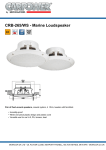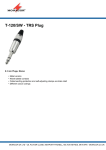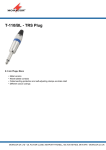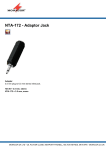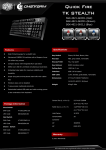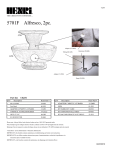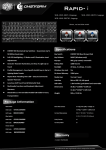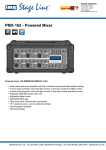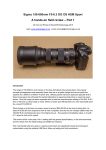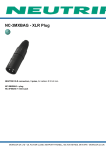Download Stenoboard User Manual
Transcript
Stenoboard User Manual Installation You can use Stenoboard without installing any software, besides Plover or equivalent, as by default it emulates a NKRO USB keyboard. However, if you think that in the future you will need to use Gemini PR or TX Bolt protocol on that computer (eg: if you need to use professional captioning software), or if you plan to do Stenoboard firmware upgrades from that computer, it is advised to first install the arduino IDE. To install the IDE download it from http://arduino.cc/en/main/software, install, and then plug the keyboard in and wait for all the different drivers to be installed. If you get an error during the driver installation, usually that is not an issue. To test installation, you can try Gemini PR or TX Bolt protocols with Plover or equivalent (see below, “Change communication protocol”). If either of those protocols works, you can be confident that IDE installation was successful. Function Keys Stenoboard has two functions keys at the left of the left consonants keyboard. Starting from the top, they are Fn1 and Fn2 Change communication protocol To change communication protocol, you can use the following commands: Fn1 + PH-PB NKRO Keyboard emulation mode (default) Fn1 + PH-G Gemini PR protocol mode Fn1 + PH-B TX Bolt protocol mode Change LED intensity / turn off LED To change LEDs intensity or to turn LEDs off, you can use the following commands: Fn1 + Fn2 + HR-P LED intensity up Fn1 + Fn2 + HR-F LED intensity down