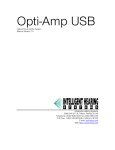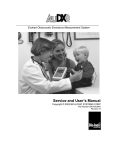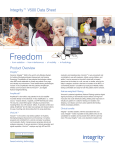Transcript
Smart Note Exporting Recorded Data using SmartDPOAE Introduction Certain users, specially researchers, may find at that they need to port their data to a different program or format, for analysis or storage. SmartDPOAE data is stored in text format in the directory that corresponds to each patient; however, the file extension is not “.txt”. Locating and Copying the Data To find the OAE data that you want to transfer, do the following: 1. From the main menu, select [PATIENT > OPEN] to view the patient list. 2. Find the patient on the list and take note of the identifier field, you will need it later. 3. Finish opening the patient file by clicking [OK] twice. 4. Locate the OAE file that you want to export by loading it using the [RIGHT] or [LEFT] buttons in the Display screen; then take note of the file name. 5. Repeat the steps with as many files as you are intending to export; you may close the software once you are done. Now that the wanted data has been identified, you can proceed to locate and copy it to its destination: 6. Go to the [START] menu of your computer and click on [RUN]. Type the following command “Explorer” and click [OK]. Find the IHS data directory, usually C:/IHSDATA; and open it. 7. Look for the folder a name equal to the patient identifier, which you took note of in step 2 and open it. 8. Find the file or files that you want to export from the list of names that you wrote down, and copy them to the export location. 9. Rename the files to match the “.txt” file extension by adding it at the end of the filename. DO NOT change the names of the original files, only the copies or you will not be able to open them in SmartDPOAE. With the procedure completed you should now have copies of the DPOAE files, which can be opened with any text file reader (e.g. XXLDP.1.txt), while keeping the originals intact. File Contents The following is a list of the contents of the DPOAE file: • Freq1 and Freq2: the frequency components that were used (F1 & F2). • Int1 and Int2: Intended levels (L1 & L2). • Ampl1 and Ampl2: recorded amplitudes for the components. • DPampl: amplitude of the response. • Noise: amplitude of the noise. • StdDev: standard deviation of the noise. • Sweeps: number of sweeps acquired. • Arts: number of rejected artifacts. • Noise0: initial noise conditions prestimulation. • StdDev0 standard deviation of the initial noise conditions. • Cor1 and Cor2: corrections applied to each of the components. • DP-7 to DP+7: amplitudes recorded at the corresponding frequency side bins. Importing the Data To import the data into Microsoft Excel®: 1. Open Excel® then click on [FILE > OPEN]. 2. Select the text file format in the “Files of Type” field; then locate and choose the text file copy of the DP file and open. 3. When the text import wizard opens, select “fixed width” and click on Finish. Some versions of Excel may work differently. Other spreadsheet programs may have the same import functions. Data may also be imported into MathWorks MATLAB® or other analysis software packages. For instructions about importing data into other programs please consult the user’s manual for that program. For additional help: e-mail: [email protected] phone: (800) IHSYSTEMS (USA) SNSDP500 - EN - 120628