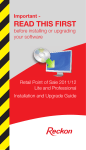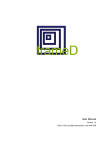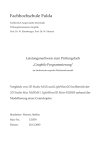Download MB86290 Series Model Converter V02 for LightWave3D User Manual
Transcript
MB86290 Series Model Converter
V02
for LightWave3D
User Manual
Version 1.1
Copyright© FUJITSU LIMITED 1999-2003
ALL RIGHTS RESERVED
1. The specifications in this manual are subject to change without notice. Contact our Sales
Department before purchasing the product described in this manual.
2. Information and circuit diagrams in this manual are only examples of device applications,
they are not intended to be used in actual equipment. Also, Fujitsu accepts no responsibility
for infringement of patents or other rights owned by third parties caused by use of the
information and circuit diagrams.
3. The contents of this manual must not be reprinted or duplicated without permission of Fujitsu.
4. If the products described in this manual fall within the goods or technologies regulated
by the Foreign Exchange and Foreign Trade Law, permission must be obtained before exporting
the goods or technologies.
MB86290 Series Model Converter V02 for LightWave3D user manual
Updated History
Data
2003/1/27
Versi
Updated
on
part
1.0
―
Updated Contents
First edition
・ Add explanation : Table5.2-k The following sentence is added for
restrictions of the corn angle. “It does not correspond to the dynamic corn
angle configuration by the envelope.”
・Error correction:It changes the title of Table5.2-1 to “Camera motion
5.2
function”.
・Error correction:It changes the corresponding condition of the camera
zoom to “○”.
・Add explanation:The following sentence is added for the restrictions of
2003/2/28
the camera zoom. “It does not correspond to the dynamic camera zoom by
1.1
the envelope”
・Error correction:The following warning message is corrected.
Fault:IDS_WARNING_BGIMAGE_NUM "Background image
can use only one in a scene."
Right:Background image can use only one in a scene.
10
・Error correction:The following warning message is corrected.
Fault:IDS_WARNING_LIGHT_NUM "The number of the light over
8."
Correct:The number of the light over 8.
(Page of updated history:1/1)
MB86290 Series Model Converter V02 for LightWave3D user manual
Preface
■Purpose of the manual
In this manual, the usage of MB86290 Series Model Converter V02 for LightWave3D (model converter)
is described.
The model converter is a software, which converts the scene file created by the modeling tool, NewTek
LightWave3D, to the data format of the scene file to play back by MB86290 Series 3D Graphics Library
V02 (3DGL).
Refer to the following manuals for MB86290 Series 3D Graphics Library.
• 『MB86290 Series 3D Graphics Library V02 user manual –The core API』
• 『MB86290 Series 3D Graphics Library V02 user manual –The scene drawing API』
In this manual, as it uses the technical terms of the 3D computer graphics used by LightWave3D, it
does not explain about those. If it is necessary, refer to the manual attached to LightWave3D or the
manual on LigtWave3D available in the market.
■A registered trademark/ a trademark
LightWave and LightWave 3D are the registered trademark of NewTek, Inc in the United States and other
countries.
Micorsoft, Windows, and Windows NT are the registered trademark of Microsoft Corporation in the
United States and other countries.
Other described company name and product name are a registered trademark or a trademark for each
company.
Copyright©FUJITSU LIMITED 1999-2003
i
MB86290 Series Model Converter V02 for LightWave3D user manual
Outline
1.
GENERAL . . . . . . . . . . . . . . . . . . . . . . . . . . . . . . . . . . . . . . . . . . . . . . . . . . . . . . . . . . . . . . . . . . . . . . . . . . . . . . . . . . . . . . . . . . . . . . . . . . . . . . . . . . 1
2.
FUNCTION . . . . . . . . . . . . . . . . . . . . . . . . . . . . . . . . . . . . . . . . . . . . . . . . . . . . . . . . . . . . . . . . . . . . . . . . . . . . . . . . . . . . . . . . . . . . . . . . . . . . . . . . 1
3.
OPERATING CON DITIONS . . . . . . . . . . . . . . . . . . . . . . . . . . . . . . . . . . . . . . . . . . . . . . . . . . . . . . . . . . . . . . . . . . . . . . . . . . . . . . . . . . 1
4.
INPUT/OUTPUT . . . . . . . . . . . . . . . . . . . . . . . . . . . . . . . . . . . . . . . . . . . . . . . . . . . . . . . . . . . . . . . . . . . . . . . . . . . . . . . . . . . . . . . . . . . . . . . . . 2
5.
LightWave 3D CORRESPONDING . . . . . . . . . . . . . . . . . . . . . . . . . . . . . . . . . . . . . . . . . . . . . . . . . . . . . . . . . . . . . . . . . . . . . . . . . 3
5.1.
MODELER FUNCTION ................................................................................................................. 3
5.2.
LAYOUT FUNCTION.................................................................................................................... 4
6.
START -U P . . . . . . . . . . . . . . . . . . . . . . . . . . . . . . . . . . . . . . . . . . . . . . . . . . . . . . . . . . . . . . . . . . . . . . . . . . . . . . . . . . . . . . . . . . . . . . . . . . . . . . . . 13
6.1.
EXECUTION MODE ....................................................................................................................13
6.2.
GUI MODE ...............................................................................................................................13
6.2.1.
How to start GUI mode......................................................................................................13
6.2.2.
Operation panel of GUI mode .............................................................................................14
6.3.
COMMAND MODE ......................................................................................................................17
6.4.
START UP OPTION .....................................................................................................................18
7.
OPERATION PROCEDURE . . . . . . . . . . . . . . . . . . . . . . . . . . . . . . . . . . . . . . . . . . . . . . . . . . . . . . . . . . . . . . . . . . . . . . . . . . . . . . . . . 20
7.1.
IT CREATES THE MODEL DATA BY GUI MODE . .............................................................................20
7.2.
CREATE THE MODEL DATA ON THE COMMAND MODE ...................................................................24
8.
OUTPUT FILE. . . . . . . . . . . . . . . . . . . . . . . . . . . . . . . . . . . . . . . . . . . . . . . . . . . . . . . . . . . . . . . . . . . . . . . . . . . . . . . . . . . . . . . . . . . . . . . . . . 25
8.1.
MODEL DATA FILE(.MDF) ......................................................................................................25
8.2.
EXTENSION MODEL DATA FILE(.MDX ) ....................................................................................26
8.3.
CONVERT LOG FILE(.LOG) ....................................................................................................27
8.4.
MODEL DATA INDEX FILE(.H) ................................................................................................28
9.
ERROR MESSAGE LIST . . . . . . . . . . . . . . . . . . . . . . . . . . . . . . . . . . . . . . . . . . . . . . . . . . . . . . . . . . . . . . . . . . . . . . . . . . . . . . . . . . . . . 31
10.
WARNING MESSAGE LIST . . . . . . . . . . . . . . . . . . . . . . . . . . . . . . . . . . . . . . . . . . . . . . . . . . . . . . . . . . . . . . . . . . . . . . . . . . . . . . 36
11.
RESTRICTIONS. . . . . . . . . . . . . . . . . . . . . . . . . . . . . . . . . . . . . . . . . . . . . . . . . . . . . . . . . . . . . . . . . . . . . . . . . . . . . . . . . . . . . . . . . . . . . . 38
Copyright©FUJITSU LIMITED 1999-2003
ii
MB86290 Series Model Converter V02 for LightWave3D user manual
Appendix-A
The comparative chart of the graphics controller . . . . . . . . . . . . . . . . . . . . . . . . . . . . . . . . . . . . . . 41
Appendix-B
Image file corresponding table . . . . . . . . . . . . . . . . . . . . . . . . . . . . . . . . . . . . . . . . . . . . . . . . . . . . . . . . . . . . . . . . 42
Appendix-C
Change of the object motion . . . . . . . . . . . . . . . . . . . . . . . . . . . . . . . . . . . . . . . . . . . . . . . . . . . . . . . . . . . . . . . . . . . 43
Appendix-D
Change of the motion camera . . . . . . . . . . . . . . . . . . . . . . . . . . . . . . . . . . . . . . . . . . . . . . . . . . . . . . . . . . . . . . . . . 44
Appendix-E
Change of the light motion . . . . . . . . . . . . . . . . . . . . . . . . . . . . . . . . . . . . . . . . . . . . . . . . . . . . . . . . . . . . . . . . . . . . . 45
Copyright©FUJITSU LIMITED 1999-2003
iii
MB86290 Series Model Converter V02 for LightWave3D user manual
1. GENERAL
MB86290 Series Model Converter V02 for LightWave3D (model converter) reads the scene file, the
object file, and the image data, which are created by the modeling tool, NewTek LightWave3D(Ver.5.x,
Ver.6.x), and transfers the data for MB86290 series graphics controller. This data is called the model
data.
The model data is input in the scene drawing API (3DGL scene drawing API) of MB86290 Series 3D
Graphics Library, and could be played back by MB86290 series graphics controller.
2. FUNCTION
The functions of the model converter are described in the following.
• It transfers not only the object but also the information on the scene of a light, a camera, the
motion information of movement/ rotation/ scaling.
• It reads multi scene files, and can put together into one file and output it.
• It can transfer the object file itself or the image data itself.
• If there are same object in the scene file, those object data are managed as one data.
• If there are same image data in the scene file, those image data are managed as one data.
• Except the model data, it creates the model data index file to refer the model data information.
The model index file has the index of the various information of inside the model data, and this
index is used in 3DGL scene drawing API.
3. OPERATING CONDITIONS
The operation conditions of the model converter are following.
• Microsoft Windows95, Windows98, WindowsNT4.0, or Windows2000 Japanese version and English
version
• Over 128MB(Mbyte) of RAM(random access memory)
• Over 16MB of the empty hard disk
Copyright©FUJITSU LIMITED 1999-2003
1
MB86290 Series Model Converter V02 for LightWave3D user manual
4. INPUT/OUTPUT
It shows the input/output files of the model converter.
Table4 . 1-a Input file
File format
Content
Comment
.lws
LightWave 3D scene file
‐
.lwo
LightWave 3D object file
‐
.bmp
Microsoft Windows Bitmap
Texture image data
Interchange File Format
Texture image data
.tga
Truevision Graphics Adapter
Texture image data
.mdx
Extension model data file (*1)
.iff
‐
*1 Model data format, which could be input and reconfigured.
Table4 . 1-b Output file
File format
Content
.mdf
Model data file
.mdx
Extension model data file (*1)
.h
Model data index file
.log
Convert log file(*2)
.dat
C language source format model data file
.txt
Text format model data file
*1 Model data format, which could be input and reconfigured.
*2 Output message log of the model converter
Copyright©FUJITSU LIMITED 1999-2003
2
MB86290 Series Model Converter V02 for LightWave3D user manual
5. LightWave 3D CORRESPONDING
It shows the corresponding condition of the model converter on the function of LightWave3D (Ver.5.x
Ver.6.x). For the functions, which are not responded, even if it is configured, it ignores in transferring.
For some of non-responding functions, it writes the warning message on the log. As non -responding
function is configured, the transfer process is not terminated. However, it is not guarantee to transfer
the model data, which can be played back. Do not use for the non-responding functions.
5.1. Modeler function
The corresponding condition for the modeler function is following Table5.1.
Table5 . 1 Corresponding condition for the modeler function
Process function
Corresponding condition
Color editing
◎
※1
Image editing
◎
※1
Object data created by spline curve
×
※2
Object data created by MetaNURBS
×
※2
Various plug-in
×
◎:Correspond, ○:Partially correspond×:non-correspond
※1:It correspond only LightWave 3D Ver.6.x.
※2:The object created by the spline curve and MetaNURBS can be transformed, consequently that
it is transformed to the polygon and inputs the converter.
Copyright©FUJITSU LIMITED 1999-2003
3
MB86290 Series Model Converter V02 for LightWave3D user manual
5.2. Layout function
The layout functions are categorized in following thirteen functions. The corresponding condition of
each function is shown in Tabel5.2-a~Tabel5.2-m.
•
Scene(lender option)function
(Table 5.2-a)
•
Object function
(Table 5.2-b)
•
Surface function
(Table 5.2-c)
•
Texture function
(Table 5.2-d)
•
Image function
(Table 5.2-e)
•
Light function
(Table 5.2-f)
•
Camera function
(Table 5.2-g)
•
Effect(special effects)function
(Table 5.2-h)
•
Record function
(Table 5.2-i)
•
Object motion function
(Table 5.2-j)
•
Light motion function
(Table 5.2-k)
•
Camera motion function
(Table 5.2-l)
•
Motion option function
(Table 5.2-m)
Table 5 . 2-a Scene(lender option )function
Process function
Corresponding condition
Starting frame(FirstFrame)
○
※1
Ending frame(LastFrame)
○
※1
Frame step(FrameStep)
○
※2
Frame/Second(FramePerSecond)
×
◎:Correspond, ○:Partially correspond, ×:Non-correspond
※1:It corresponds only the starting/ending frame of the positive value. Also, the starting frame
and ending frame must be the starting frame ≦ the ending frame.
※2:It corresponds only the frame step of the positive value.
Copyright©FUJITSU LIMITED 1999-2003
4
MB86290 Series Model Converter V02 for LightWave3D user manual
Table5 . 2-b Object function
Process function
Corresponding condition
Bone, skelton(Object Skeleton)
×
Displacement Map
×
Metamorph
○
※1
Object Dissolve
○
※2
Clip Map
○
※3
Distance Dissolve
×
Particle/Line Size
×
Polygon Edge
×
Edge of the Cel-Image Condition(Cel-Look Edge)
×
Self Shadow
×
Cast Shadow
×
Receive Shadow
×
Unseen by Rays
×
Unaffected by Fog
×
Null Object
○
Specify the parent object
×
Inverse Kinematics
×
Various plug-in
×
※4
◎:Correspond, ○:Partially correspond, ×:Non-correspond
※1:The configuration of the object color・texture・image for the object of the morphing destination
must be same as the configuration of the original object. In LightWave3D, it is possible to
configure separately, it is not corresponded in the model converter. If the configured value
is differing, it happens to perform normally the transformation.
※2:The object dissolve is used to mask the object of the morphing destination. In the model
converter, it can configure only the visible (0%) or the invisible (100%).
※3:Specify the original image for specifying the clip map. As it can specify only the clip map, it
is not corresponded in the model converter.
The image size and the wrap configuration to configure in the clip map must be same as the
configuration of the original data image.
Specify two value patterns (black and white) for the clip map. If it specifies the image,
except the original image, the image does not be normally transformed.
※ 4 : It can specify only the motion information for Null object. It can not configure the
parent-child relationship and so on.
Copyright©FUJITSU LIMITED 1999-2003
5
MB86290 Series Model Converter V02 for LightWave3D user manual
Table5 . 2-c Surface function
Process function
Corresponding condition
Surface Color
○
※1
Luminosity
○
※1
Diffuse Level
○
※1
Specular Level
○
※1
Glossiness
○
※1
Reflectivity
×
Transparency
◎
Inflection index
×
Semi-transparency
×
Smoothing
○
Double Sided
×
Bump Map
×
Alpha Channel
×
Shadow Alpha
×
Special Buffers
×
Glow Effect
×
Outline Lender(Outline Only)
×
Color Highlights
×
Color Filter
×
Additive of the transparency(Additive)
×
Sharp Terminator
×
Various of plug-in
×
※2
◎:Correspond, ○:Partially correspond, ×:Non-correspond
※1:It can specify only the positive value for Surface Color, Luminosity, Diffuse Level, Specular
Level, Glossiness. If it configure the negative value (such as -10%), it transfers as 0%.
※2:It corresponds ON/OFF configuration for Smoothing, the threshold is always transferred as
180℃.
Copyright©FUJITSU LIMITED 1999-2003
6
MB86290 Series Model Converter V02 for LightWave3D user manual
Table5 . 2-d Texture function
Process function
Corresponding condition
Surface Color
◎
Luminosity
×
Diffuse Map(Diffuseness)
◎
Reflection Map(Specularity)
×
Specular Map(Reflectivity)
×
Transparency Map(Transparency)
×
Bump Map(Bumpiness)
×
Planar Image Map
◎
Cylindrical Image Map
◎
Spherical Image Map
◎
Cubic Image Map
◎
Other mapping
×
Counterturn of Layer
×
Texture Opacity
×
Blend Mode
×
Pixel Blending
×
Width Repeat
○
※1
Height Repeat
○
※1
Reference object
×
Texture Axis
◎
Texture Size
◎
Texture Center Position
◎
Texture Rotation Angle
×
Texture Falloff
×
Texture Anti-aliasing
○
World Coordinates
×
UVMap
◎
※2
◎:Correspond, ○:Partially correspond, ×:Non-correspond
(Continued to next page)
Copyright©FUJITSU LIMITED 1999-2003
7
MB86290 Series Model Converter V02 for LightWave3D user manual
※ 1:The configuration of the texture wrap is transferred in the following. Reset, Mirror is
parameters, which is newly added in LightWave3D Ver.6.x. It happens to differ from the
drawing result of LightWave3D for Reset.
Repeat
→
REPEAT
Edge
→
CLAMP
Reset
→
It is processed as BORDER(BORDER COLOR configures color) in 3DGL
scene drawing API.
Mirror
→
Non-correspond(transferred as REPEAT)
※2:Texture anti-aliasing corresponds only Enable/Disable. The strength does not correspond.
Table5 . 2-e Image function
Process function
Corresponding condition
Load Image Sequence(Load Sequence)
×
Load Flyer Clip
×
Replace Image
×
Loop Image Sequence
×
Sequence Loop Length
×
Change Color of Image Pallet(Color Cycling)
×
Specify Starting Pallet Position(Low Cycle Index)
×
Specify Ending Pallet Position(High Cycle Index)
×
◎:Correspond, ○:Partially correspond, ×:Non-correspond
Copyright©FUJITSU LIMITED 1999-2003
8
MB86290 Series Model Converter V02 for LightWave3D user manual
Table5 . 2-f Light function
Process function
Corresponding condition
Ambient Color
◎
Ambient Intensity
◎
Ambient Envelope
○
Light Color
◎
Light Intensity
◎
Light Envelope
○
※1
Light Type
○
※2
Light Intensity Falloff
×
Light Intensity Falloff Envelope
×
Spotlight Cone Angle
○
Spotlight Cone Angle Envelope
×
Spot Soft Edge Angle
×
Spot Soft Edge Angle Envelope
×
Enable/Disable of the diffuse level(No Diffuse)
×
Enable/Disable of the reflection(No Specular)
×
Light Projection Image
×
Lens Flare Related Function
×
Shadow Map Related Function
×
※1
※3
◎:Correspond, ○:Partially Correspond, ×:Non-correspond
※1:It does not correspond to the dynamic configuration of the brightness by the envelope. When
it configures the brightness using the envelope, only the initial configured value is
transferred.
※2:It does not correspond to the line light, and the face light, which are added from Ver.6.x.
※3:The configurable corn angle is between 0℃~90℃. If the angle, less than 0℃ or above 90℃,
is configures, the value is clamped less than 0℃ to 0℃, above 90℃ to 90℃.
Copyright©FUJITSU LIMITED 1999-2003
9
MB86290 Series Model Converter V02 for LightWave3D user manual
Table5 . 2-g Camera function
Process function
Corresponding condition
Rendering Type
×
Basic Resolution
◎
Multiple Number of Resolution
×
Optional Configuration of Resolution(Custom Size)
◎
Aspect Ratio of Pixel(Pixel Aspect Ratio)
○
Limited Region
×
Segment Memory
×
Anti-aliasing
×
Soft Filter
×
Adaptive Sampling
×
Sampling Threshold
×
Zoom Factor
◎
Zoom Factor Envelope
×
NTSC Wide Screen
×
Film size, Aperture Height(Film Size)
○
Field Rendering
×
Motion Blur
×
Blur Length
×
Particle Blur
×
Dithered Motion Blur
×
Depth of Field
×
Focal Distance
×
FOV Horizontal
×
FOV Vertical
×
Lens F-Stop
×
Stereo/DOF
×
Mask
×
Ray trace Related function
×
※1
※2
◎:Correspond, ○:Partially correspond, ×:Non-correspond
※ 1 : Aspect ration of the pixel is only “Square Pixels” in Ver5.x and “1.0” in Ver6.x
corresponding.
※2:The Film Size, Aperture Height corresponds to only “35mm motion picture”.
Copyright©FUJITSU LIMITED 1999-2003
10
MB86290 Series Model Converter V02 for LightWave3D user manual
Table5 . 2-h Effect(special effect)function
Process function
Corresponding condition
Back Ground Color(Backdrop Color)
×
Fog Type
×
Image Composting
○
Glow Effect
×
※1
◎:Correspond, ○:Partially correspond, ×:Non-correspond
※1:It corresponds to only the back ground composition.
Table5 . 2-i Record function
Process function
Corresponding condition
Automatic Progressive
×
Frame Process Ending Buzzer
×
Render process Progression Display
×
Render Display Destination
×
VIPER Enable
×
Rendering・Tab and following
×
Output File・Tab and following
×
Device Control・Tab and following
×
◎ :Correspond, ○:Partially correspond, ×:Non-correspond
Table5 . 2-j Object Motion Function
Process Function
Corresponding Condition
Movement
○
※1
Rotation
○
※1
Scaling Up/Down
○
※1
Stretch
×
Movement of Center Point
×
Rotation of Center Point
×
×
◎:Correspond, ○:Partially correspond, ×:Non-correspond
※1:It corresponds to only the straight line and the constant.
Copyright©FUJITSU LIMITED 1999-2003
11
MB86290 Series Model Converter V02 for LightWave3D user manual
Table5 . 2-k Light motion function
Process function
Corresponding condition
Movement
○
※1
Rotation
○
※1
Movement of Center Point
×
Rotation of Center Point
×
Bus Movement
×
Corn Angle
○
※2
◎:Correspond, ○:Partially correspond×:Non-correspond
※1:It corresponds to only the straight line and the constant.
※ 2 : It corresponds only in using the spot light.
It does not correspond to the dynamic
configuration of the corn angle by the envelope.
Table5 . 2-1 Camera motion function
Process function
Corresponding condition
Movement
○
※1
Rotation
○
※1
Movement of Center Point
×
Rotation of Center Point
×
Bus Movement
×
Camera Zoom
○
※2
◎:Correspond, ○:Partially correspond, ×:Non-correspond
※1:It corresponds to only the straight line and the constant.
※2:It does not correspond to the dynamic configuration of the camera zoom by the envelope.
Table5 . 2-m Motion option function
Process function
Corresponding condition
Parent Object
×
Target Object
×
IK
×
Control and Restriction
×
◎:Correspond, ○:Partially correspond, ×:Non-correspond
Copyright©FUJITSU LIMITED 1999-2003
12
MB86290 Series Model Converter V02 for LightWave3D user manual
6. START-UP
6.1. Execution mode
The model converter is performed by either GUI mode or the command mode.
The execution format file is differing in each mode. It shows the execution format file name of each
execution mode in Table6.1.
Table6 . 1 Execution mode and execution format file name of the m o d e l
converter
Execution mode
Execution format file name
GUI mode
lwmdfw.exe
Command mode
lwmdf.exe
6.2. GUI mode
GUI mode performs the transfer process using the operation panel.
6.2.1. How to start GUI mode
In GUI mode, it starts by directly executing lwndfw.exe or creating the short cut.
When it executes by creating the short cut, it can specify the option and input file from the property of
the short cut.
Format
lwmdfw
[/Option[ ...]] [Input file[ ...]]
Option
If it specifies the option, the value is configured in the operation panel in starting up the model
converter. For the detail of the option, refer to 6.4 Start up option.
Input file
It can specify the scene file, the object file, the image data file, and the extension model data file
for the input. Also, it can specify the input file on the operation panel after starting up. Refer to
Table4.1-a Input file for the detail.
Copyright©FUJITSU LIMITED 1999-2003
13
MB86290 Series Model Converter V02 for LightWave3D user manual
6.2.2. Operation panel of GUI mode
If it executes lwmdfw.exe, the following operation panel (GUI mode operation display) show up.
In the following, it explains each item of GUI mode operation display.
Input from
Input file list configured currently is displayed.
▼ Button
It steps down the file order, which is selected by the input file list.
▲ Button
It steps up the file order, which is selected by the input file list.
Copyright©FUJITSU LIMITED 1999-2003
14
MB86290 Series Model Converter V02 for LightWave3D user manual
Add... button
It adds the input file to the input file list.
The following file could be specified for the input file.
l
Scene file (.lws)
l
Object file (.lwo)
l
Texture image
o Windows bit-map (.bmp)
o IFF format (.iff)
o TGA format (.tga)
l
Extension model data file (.mdx)
Delete button
It deletes the file from the list, which is selected by the input file list.
Clean button
It deletes all files, which is configured in the input file list.
Save as
It specifies the model data file for the output. It can be specified in the following file format.
l
Model data format ([model data file name].mdf)
l
Extension model data format ([model data file name].mdx)
Endian
It specifies the endian.
If it specify the model data format as the output file, it is necessary to specify the endian.
If it specify the extension model data format as the output file, it is not necessary to specify the
endian.
Index Header (.h) check button
When the check button is ON, it output the model index file, named [model data file name].h.
The model data index file is the header file, which defines the index number.
C source (.dat) check button
When the check button is ON, it output the file, named [model data file name].dat. This file is
the model data is described in source program format of C language.
Copyright©FUJITSU LIMITED 1999-2003
15
MB86290 Series Model Converter V02 for LightWave3D user manual
Logging (.log) check button
When the check button is ON, it output the convert log file, named [model data file name].log.
The convert log file is a file, which the condition of the transfer process is written.
Open after converting check button
When the check button is ON, it shows the output convert log file by NotePad.
Text dump (.txt) check button
When the check button is ON, it output [model data file name].txt file. This file is a text file,
which the content of the model data is transferred.
Load Settings.. button
It loads the configuration in the transfer from the configuration file (.mcs). It can create the
configuration file by Save Settings.. button.
Save Settings.. button
It saves the input file, which is displayed on GUI mode operation display, the output file, the
configuration of the endian on the configuration file (.mcs). The saved content can be recovered by
the Load Settings.. button. It is convenient to create the configuration file in case of repeating an
identical transfer operation.
About.. button
It is a copyright notice of the model converter.
Convert button
It starts the transfer process.
If the necessary parameter for the transfer process is not configured, it can not press the button.
Close button
It terminates the model converter.
If it is necessary to save the configured content, it pushes Save Settings.. button before pushing
Close button, and then saves on the configuration file.
Copyright©FUJITSU LIMITED 1999-2003
16
MB86290 Series Model Converter V02 for LightWave3D user manual
6.3. Command mode
The command mode performs the transfer process by the command prompt.
Format
lwmdf
[/Option[ ...]] /O:Output file
[Input file[ ...]]
Option
Refer to 6.4 Start up option for the detail of the option.
Output file
It specifies the creating model file or the extension model data file.
It is necessary to specify the output file by the command line. If it specifies the configuration file
by the option, it can not use the output file information inside the configuration file.
Input file
It can specify the scene file to input, the object file, the image data file, and the extension model
data file.
Copyright©FUJITSU LIMITED 1999-2003
17
MB86290 Series Model Converter V02 for LightWave3D user manual
6.4. Start up option
It can specify the start up option in starting up. It shows the start up option in Table6.4.
Table6 . 4 Classification and content of the start up option
Option
/O:output-file
Content
Default
It specifies the output file name.
If it does not specify the
It can specify either the model data format (.mdf) or
extension on the output file
the extension model data format (.mdx), which can be name, it is output by the
re-input.
/S:setting-file
model data format (.mdf).
It specifies the configuration file to load in starting up
the model converter. The configuration file is a file,
which save the configuration of the input file in
transferring, the output file, and the endian.
The
model converter automatically creates the
configuration file, named [file name]current.mcs in
transfer process.
Additionally, it can create the
configuration file in any file name by Save Settings..
button of 6.2.2 GUI mode operation display.
If it specifies the input file in the command line to
If it does not specify this
option, it treats current.mcs
as the configuration file.
Also, if it does not specify
the
extension
configuration
(.mcs)
in
the
file
name,
becomes
the
extension.
start up the model converter, it ignores the input file,
described in the configuration file.
/TOOL:tool-path
It specifies the install path of LightWave3D.
If it does not specify this
option,
C:¥LightWave
becomes the install path.
/BIG
It changes the endian to BIG or LITTLE.
GUI mode:
If /BIG or /LITTLE is not
specified,
the
endian
configuration in starting up
becomes
the
un-configuration condition.
Command mode:
/LITTLE
If it does not specify this
option, it follows the content
described
in
the
configuration file.
(to be continued)
Copyright©FUJITSU LIMITED 1999-2003
18
MB86290 Series Model Converter V02 for LightWave3D user manual
Table6 . 4 Classification and content of the start up option
Option
/HEADER
(continued)
Content
Default
It controls the output of the index header file.
/NOHEADER
/DATA
It controls the output of he source program file
/NODATA
described in C language of the model data.
/DUMP
It stops to output the text dump file.
/NODUMP
If it does not specify this
option, it follows the content
described
in
the
configuration file.
It controls the output of the log file.
/LOG
If it specifies NOLOG in the command mode, it
/NOLOG
output the content of log on the console.
It displays the help message by the command mode.
/HELP
It does not perform the transfer process. (only
−
command mode)
【 Supplement】
・ It can not specify the output file and the configuration file more than once.
・ If the conflicting option (/BIG and /LITTLE, or /HEADER and /NOHEADER) is specified, the
option, which is specified last, is enable.
・ It can use each option regardless of the big letter and the little letter.
Copyright©FUJITSU LIMITED 1999-2003
19
MB86290 Series Model Converter V02 for LightWave3D user manual
7. OPERATION PROCEDURE
7.1. It creates the model data by GUI mode.
(1) Execute lwmdfw.exe.
(2) If there is a file in the list box, Input from, it press Clean button.
(3) Push Add button.
(4) After it confirmed the type of the file as (*.lws), it specifies the scene file for the transfer, and
pushes open button.
Copyright©FUJITSU LIMITED 1999-2003
20
MB86290 Series Model Converter V02 for LightWave3D user manual
(5) Pushes [ .. ] next to the edit control of [ Save as ].
(6) Move the folder to output, input the file name of the model data, and push [ Save ] button.
(7) Select Endian from [ Endian ] list of [ Settings ]. Select the endian corresponding the target
CPU (or its mode).
(8) Select the output file, except the model data by [ Output ].
Copyright©FUJITSU LIMITED 1999-2003
21
MB86290 Series Model Converter V02 for LightWave3D user manual
(9) If it needs to repeat this configuration later, push [ Save Settings ] button, and save the
configuration file. The extension of the configuration file is .mcs.
(10) If all configuration is done, push [ Convert ] button.
(11) The configuration message, [ Convert OK? ] is displayed, and push [ OK ] button.
(12) It starts the transfer process. If it terminates the transfer, push [ Cancel ] button in
transferring.
Copyright©FUJITSU LIMITED 1999-2003
22
MB86290 Series Model Converter V02 for LightWave3D user manual
(13) After finishing the transfer, [ Finished ] is displayed, and push [ OK ] button.
(14) If the error during the transfer occurs, it outputs the following error message and terminates
the transfer.
Confirm the content of the error, and modify the scene.
Refer to 9 Error message for the content of the error message.
Copyright©FUJITSU LIMITED 1999-2003
23
MB86290 Series Model Converter V02 for LightWave3D user manual
7.2. Create the model data on the command mode
In advance, it copies lwmdf.exe to the folder, which the environmental variable PATH is configured, or
adds the environmental variable PATH to the folder, which lwmdf.exe is stored.
(1) Start up the command prompt.
(2) Input the command from the command prompt.
First, move to the folder, which the scene file is stored.
The following example is the case, the scene file is stored in the crystal folder under C drive.
C:¥>cd ¥crystal
C:¥crystal>
(3) Next, input the command, and transfer it. In the following example, it transfers crystal.lws by
BIG endian and creates crystal.mdf. After finishing the transfer, the prompt is displayed again
following the display, MB86290series 3D Model・・・.
C:¥crystal>lwmdf /o:crystal.mdf /big crystal.lws
MB86290series 3D Model Data Converter for LightWave V02L01R01
ALL RIGHTS RESERVED, COPYRIGHT (C) FUJITSU LIMITED 2002
LICENSED MATERIAL - PROGRAM PROPERTY OF FUJITSU LIMITED
C:¥crystal>
Copyright©FUJITSU LIMITED 1999-2003
24
MB86290 Series Model Converter V02 for LightWave3D user manual
8. OUTPUT FILE
8.1. Model data file(.mdf)
It shows the rough organization of the model data file in Figure8.1. As shown in Figure8.1, the model
data is organized in the data division called the chunk. In the following, it explains each division.
Model data
Header
Index table
Scene chunk
Camera chunk
Light chunk
Object chunk
Surface chunk
Texture image chunk
Morphing chunk
Back ground image chunk
Figure8 . 1 Organization of model data
■ Header
The header is the data area, which stores the object in the model data, the number of the surface,
and the version information of the model data file.
■ Index table
The index table is the pointer array area, which access each chunk.
■ Scene chunk
The scene chunk is the area, which stores a camera, a light, an object, the pointer to the back
ground information used in the scene, and its motion information.
Copyright©FUJITSU LIMITED 1999-2003
25
MB86290 Series Model Converter V02 for LightWave3D user manual
■ Camera chunk
It stores the camera information.
■ Light chunk
It stores the light information.
■ Object chunk
It stores the object information. The object chunk includes the pointer information to the object
chunk, the surface chunk, and the texture image chunk.
■ Surface chunk
It stores the data, organizes the surface. The surface data is composed of the apex coordinate,
the normal vector, and the texture coordinate.
■ Texture image chunk
It stores the image data to use the texture mapping.
■ Morphing chunk
It stores the morphing information included in the scene.
■ Back ground image chunk
It stores the back ground image of the scene. In the model data, it can treat one back ground
image data for one scene.
8.2. Extension model data file(.mdx )
It is the extension file, which can re-organize the model data. The extension model data file is not
treated as the scene data in 3DGL scene drawing API, it can be used the input data again in the model
converter.
Copyright©FUJITSU LIMITED 1999-2003
26
MB86290 Series Model Converter V02 for LightWave3D user manual
8.3. Convert log file(.log)
After finishing the transfer process, the process condition is written on the convert log file, named
[model data file name].log. In the following, it explains an example of the convert log file and its content.
If an error occurs or a warning occurs, it output as the log information. Refer to 9 List of the error
message and 10 List of the warning message for the content of an error message and a warning.
--
*------------------------------------------------------------------------------------+ Convert start : 2002/09/11 16:29:35
[C:¥crystal¥crystal.lws]
+ CameraChunk Convert... OK
+ LightChunk Convert... OK
+ LightChunk Convert... OK
+ SceneObjectChunk Convert... OK
+ SceneObjectChunk Convert... OK
+ SceneObjectChunk Convert... OK
+ SceneObjectChunk Convert... OK
+ SceneObjectChunk Convert... OK
+ SceneObjectChunk Convert... OK
+
O b j e c tChunk Convert... Open "C:/crystal/base.lwo"
+ ImageChunk Convert... Open "C:/crystal/wall2.bmp"
+ ImageChunk Convert... OK
+ SurfaceChunk(base) Convert... OK
+ ObjectChunk Convert... OK
+ ObjectChunk Convert... Open "C:/crystal/crystal.lwo"
+ SurfaceChunk(core) Convert... OK
+ ObjectChunk Convert... OK
+ ObjectChunk Convert... Open "C:/crystal/glass.lwo"
+ SurfaceChunk(glass) Convert... OK
+ ObjectChunk Convert... OK
+ SceneChunk Convert... OK
+ Convert end : 2002/09/11 16:29:35
*-----------------------------------------------------------------------------+ Output start : 2002/09/11 16:29:35
+ Index Output... OK
+ MDF Output... OK
+ Dump Output... OK
+ Data Output... OK
+ Output end : 2002/09/11 16:29:36
Transfer starting date
Transferring file
Transfer
each
Transfer result output starting date
Writing result to each
output file
Transfer result output ending date
SceneObjectChunk Convert... OK
Process content, process result
Chunk name of target process
Copyright©FUJITSU LIMITED 1999-2003
27
of
Transfer ending date
※1【Output format】
+
condition
MB86290 Series Model Converter V02 for LightWave3D user manual
8.4. Model data index file(.h)
After finishing the transfer process, it creates the model data index file named [model data file name].h
in the same folder as the model data file. In the model data index file, the index number is described as
the macro to access the model data file from the user application. The macro is regularly named based
on each item name in LightWave3D. In the user application, it specifies any item in this macro, and
uses 3DGL scene drawing API. It shows an example of the model data index file in the following. Also,
it shows the index classification in Table8.4.1 and the naming rules of the macro in Table8.4.2.
/****************************************************************************
MB86290series 3D Model Data Converter for LightWave V02L01R01
ALL RIGHTS RESERVED, COPYRIGHT (C) FUJITSU LIMITED 2002
LICENSED MATERIAL - PROGRAM PROPERTY OF FUJITSU LIMITED
Total of each item
Scene・
index number
Scene・object・
Index number
Camera・
index number
Light・
index number
Object・
index number
Surface・
index number
Image data・
index number
****************************************************************************/
/* Camera
= 001 */
/* Light
= 002 */
/* Object
= 009 */
/* Surface
= 004 */
/* Image
= 002 */
/* Object Keyframe = 014 */
/* Light Keyframe = 001 */
/* Camera Keyframe = 001 */
/* Background image= 000 */
typedef enum tagCRYSTAL {
adCRYSTAL_Scene
adCRYSTAL__Ambient__SLight00
adCRYSTAL_Light_SLight01
adCRYSTAL_BASE_Lay e r 0 _ S O b j e c t 0 0
adCRYSTAL_BASE_Layer0_SObject01
adCRYSTAL_CRYSTAL_Layer0_SObject02
adCRYSTAL_HASHIRA_Layer0_SObject03
adCRYSTAL_HASHIRA_Layer0_SObject04
adCRYSTAL_HASHIRA_Layer0_SObject05
adCRYSTAL_HASHIRA_Layer0_SObject06
adCRYSTAL_HASHIRA_La y e r 0 _ S O b j e c t 0 7
adCRYSTAL_GLASS_Layer0_SObject08
adCRYSTAL_Camera
adCRYSTAL_Light00
adCRYSTAL_Light01
adCRYSTAL_BASE_Layer0
adCRYSTAL_BASE_Layer0_base
a d C R Y S T A L _ B A SE_Layer0_base_WALL2BMP
0x00000017,
adCRYSTAL_CRYSTAL_Layer0
adCRYSTAL_CRYSTAL_Layer0_core
Macro name
Copyright©FUJITSU LIMITED 1999-2003
28
= 0x00000000,
= 0x00000001,
= 0x00000002,
= 0x00000003,
= 0x00000004,
= 0x00000005,
= 0x00000006,
= 0x00000007,
= 0x00000008,
= 0x00000009,
= 0x0000000A,
= 0x0000000B,
= 0x0000000C,
= 0x0000000D,
= 0x0000000E,
= 0x0000000F,
= 0x00000013,
=
= 0x00000010,
= 0x00000014,
Index number
MB86290 Series Model Converter V02 for LightWave3D user manual
Table8 . 4.1 Classification of index
Classification
Scene・index number
Description
It distinguishes each scene.
It is assigned one for each scene.
Object ・index number
It distinguishes each object in the model data.
It is assigned one for each object in the model data.
Scene・object ・index number
It distinguishes an object in the scene.
The difference from the object・index number is it is associated with the
scene. For example, if there are multi object in the scene or same
object in the multi scene, the object・index number is same, but the
different object・index number is assigned.
There is no scene・object・index number for the object, which is not
including in the scene.
Surface・index number
It distinguishes each surface, which makes up the object.
It assigns one for each surface.
Image data・index number
It assigns the image for the texture mapping and the image for the
back ground. It assigns one for each image.
Camera ・index number
It distinguishes a camera.
However, there is only one camera for each scene in 3DGL scene
drawing API, and the camera・index number is not used.
Light ・index number
It distinguishes a light.
However, in 3DGL scene drawing API, it uses the light number as
same as the core API for specifying the light, the light・index number is
not used.
Copyright©FUJITSU LIMITED 1999-2003
29
MB86290 Series Model Converter V02 for LightWave3D user manual
Table8 . 4.2 Naming rule of the macro
■ Scene・ index number
ad scene file name_Scene
■ Object・ index number
ad scene file name_object file name_Layer#
■ Scene・ object・ index number
ad scene file name_object file name_Layer#_SObject##
■ Surface・ index number
ad scene file name_object file name_Layer# _surface name
■ Image data・ index number
ad scene file name_object file name_Layer#_surface name_image file name
■ Camera・ index number
ad scene file name_Camera
■ Light・ index number
ad scene file name_Light##
■ Object・ index number (in case of an object itself being transferred)
ad_object file name_Layer#
■ Image data・ index number (in case of a image data itself being transferred)
ad__image file name
²
The image file name is described as [ABCBMP] for [ABC.BMP].
²
Layer# is a layer number, which starts from 0.
²
SObject## is a sequential number of the scene・object information, which starts from 00. (If a
object itself is transferred, there is no index.)
²
Light## is a sequential number of the light information, which starts from 00.
Copyright©FUJITSU LIMITED 1999-2003
30
MB86290 Series Model Converter V02 for LightWave3D user manual
9. ERROR MESSAGE LIST
If an error occurs, it terminates the transfer process. There are following error messages.
【A】
Abort by user.
The process is aborted by the user.
【C】
Cannot open data. (file name)
It can not open a data file.
Cannot open for logging. (file name)
It can not open a log file.
Cannot open image. (image name)
It can not open an image.
Cannot open object. (object name)
It can not open an object.
Cannnot open MDF. (file name)
It can not open MDF(model data file).
Cannot open scene. (scene name)
It can not open the scene.
Cannot open text. (file name)
It can not open a text dump file.
Cannot read from MDF.
It can not read MDF(model data file).
Cannot write to data.
It can not write to a data file.
Copyright©FUJITSU LIMITED 1999-2003
31
MB86290 Series Model Converter V02 for LightWave3D user manual
【C】
Cannnot write to logging file.
It can not write to a log file.
Cannot write to MDF.
It can not write to MDF(model data file).
Cannot write to text.
It can not write to a text dump file.
Cannot write to index file.
It can not write to a index file.
Child object not support.
It does not support a child object.
【D】
Duplicate clipmaps.
Multi clip maps are specified on one texture image.
【I】
Illegal BMP.
This format can not treat an image of BMP format.
Illegal clipmap size.
The size of a texture image and a clip map do not match.
Illegal IFF.
This format can not treat an image of IFF format.
Illegal image compress.
It can not treat a compress image.
Copyright©FUJITSU LIMITED 1999-2003
32
MB86290 Series Model Converter V02 for LightWave3D user manual
【I】
Illegal image size.
The width or height of the back ground image is not the multiple number of four.
Illegal image type.
This is an illegal image format.
Illegal target object.
There is an error specifying the morph target object.
Illegal texture size.
It can not treat the size of the texture.
Illegal TGA.
It can not treat TGA format image.
Illegal wrap mode.
There is an error on the texture wrap mode.
Illegal XMDF format.
It can not treat as XMDF(extension model data format).
Internal error.
It is an internal error. Ask for a distribution source.
Invalid camera type.
A camera for a target is configured.
Invalid frame No. or step.
The negative value on the starting frame, ending frame, or step frame is configured.
【M】
Material is not assigned.
The material on the object is not assigned.
Copyright©FUJITSU LIMITED 1999-2003
33
MB86290 Series Model Converter V02 for LightWave3D user manual
【N】
Not scene, object or image. (file name)
Those files can not perform the transfer process.
【O】
Out of memory.
It can not continue the process due to out of memory.
【P】
Please specify .mdf or .mdx as saving file.
Specify a file, which has the extension of .mdf or .mdx for the output file.
【T】
Texture coordinate is not assigned.
The texture coordinate is not assigned.
Texture image is not set (surface name).
The texture image is not specified on the surface, which has a texture property.
Too many BG images.
There are too many back ground image.
Too many cameras.
There are too many cameras.
Too many images.
There are too many texture images.
Too many lights.
There are too many lights.
Too many morphings.
There are too many morphing target object.
Copyright©FUJITSU LIMITED 1999-2003
34
MB86290 Series Model Converter V02 for LightWave3D user manual
【T】
Too many motion keys.
There are too many motion key.
Too many objects.
There are too many objects.
Too many scenes.
There are too many scenes.
Too many scene BG images.
There are too many scene back ground images.
Too many scene cameras.
There are too many cameras.
Too many scene lights.
There are too many scene lights.
Too many scene objects.
There are too many scene objects.
Too many surfaces.
There are too many surfaces.
Too many texture vertices.
There are too many texture apexes.
Copyright©FUJITSU LIMITED 1999-2003
35
MB86290 Series Model Converter V02 for LightWave3D user manual
10. WARNING MESSAGE LIST
Even if the warning occurs, the transfer process continues. There are following warning message.
【B】
Background image can use only one in a scene."
More than two back ground images are configured. (only one back ground could be transferred)
【C】
Camera aspect ratio is not 1:1.
The camera aspect ration is not 1:1.
Camera can use only one in a scene.
More two cameras are configured. (only one camera could be transferred)
【I】
Image (texture name) width or height is over 256 pixel.
The width or height of the texture image is over 256 pixels.
Image (texture name) width or height is over 4096 pixel.
The width or height of the texture image is over 4096 pixels. (only Coral)
Invalid light type.
There are some invalid light types. (It does not transfer invalid light type.)
【T】
Texture coordinate is out of height range -512 to +511.
The texture V coordinate is out of -512~+511.
Texture coordinate is out of height range -8192 to +8191.
The texture V coordinate is out of -8192~+8191. (only Coral)
Texture coordinate is out of width range -512 to +511.
The texture U coordinate is out of -512~+511.
Copyright©FUJITSU LIMITED 1999-2003
36
MB86290 Series Model Converter V02 for LightWave3D user manual
【T】
Texture coordinate is out of width range -512 to +511.
The texture U coordinate is out of -512~+511.
Texture coordinate is out of width range -8192 to +8191.
The texture U coordinate is -8192~+8191. (only Coral)
Texture wrap mode 'mirror' was changed to 'repeat'.
“mirror” is configured in the texture wrap mode. It change to “repeat”.
The number of the light over 8.
The configured lights are over eight. ( can transfer up to eight)
The spot cone angle is set to 0.
As the corn angel of the spot light is under 0℃, it re-configure 0℃.
The spot cone angle is set to 180.
As the corn angle of the spot light is over 90℃, it re-configure 180℃.
(color value) value was clipped to minimum or maximum.
It clips the color value to 0~255.
Copyright©FUJITSU LIMITED 1999-2003
37
MB86290 Series Model Converter V02 for LightWave3D user manual
11. RESTRICTIONS
• It does not guarantee the transfer result, when it uses except alpha-numeral for the surface name.
• The image data size, which can be transferred, is depended on the graphics controller. (refer to
Appendix A)
• The back ground image, both of the width and height is multiple number of four, and the
maximum is width 4096 x height 4096.
• It can not transfer the back ground image with the scaling up/down. Specify the same size as the
back ground image size.
• It can transfer only one camera.
• The projection value (Near, Far) on the camera projection process is configured as (1, 200)
regardless of the configuration of the modeling tool.
Refer to 3DGL scene drawing API in
changing the value.
• The threshold of the smoothing is processed as 180℃ regardless of the configuration of the
modeling tool.
• The image of the clip map must be two value data of the original image. On this occasion, the
configuration of the original image is used for the image size, center position, mapping method,
wrapping of the parameter.
As the parameter configured in the clip map image is valid in
LightWave 3D, the clip map process of the model converter compares the original image with the
clip map image, and creates the original image, which configure the stencil bit (The converter
transfers to 1-5-5-5 format. This is, one pixel is composed of 1+5+5+5=16 bits, MSB is a stencil bit,
another bits are red, green, and blue of each 5 bits.). Therefore, the parameter configured in the
clip map is invalid.
• If it performs the morphing with the texture, the morphing destination object must be as same as
the image configuration of the original object, because when it performs the interpolating
calculation of the texture coordinate, it needs the texture coordinate of the morphing destination
texture coordinate. If it does not perform the image configuration, it does not output the texture
coordinate, and does not perform normally the morphing.
• The terminal light color is clamped to each RGBA 0~255. Therefore, the light, which has a
negative strength (such as Intensity is -20%), is transferred to 0.
• The terminal material color of the surface is clamped to each RGBA 0~255. Therefore, the
material color, which has a negative strength, is transferred to 0.
• As shown in Figure11.1, there is difference between the configuration method of the world
coordinate in LightWave3D and the world coordinate in 3D graphics library. Therefore, the value
is transferred for 3D graphics library and output.
Copyright©FUJITSU LIMITED 1999-2003
38
MB86290 Series Model Converter V02 for LightWave3D user manual
+Y
+Y
+Z
-X
-Z
+X
-X
-Z
+X
+Z
-Y
View
View
(A)World coordinate of LightWave 3D
-Y
(B)World coordinate of 3D graphics library
Figure11.1 World coordinate system
As shown above, there is difference in Z-axis direction, and the view direction also differs.
Therefore, in order to solve this differences, the configuration value of a camera and the projection
value is changed in the following in the model converter.
• Camera rotation value (It adds 180 to H-axis and reverse the sign, and adds 180 to B-axis.)
Rot_H = −(H value of LightWave + 180.0)
Rot_P = P value of LightWave 3D
Rot_B = (B value of LightWave3D + 180.0)
• Projection value (Bottom value and Top value is calculated in the following.):
Bottom = (1.0/ZoomFactor) × (Width/Height)
Top = − (1.0/ZoomFactor) × (Width/Height)
Width:
Camera resolution width LightWave
Height:
Camera resolution height LightWave
ZoomFactor: Camera zoom factor of LightWave 3D
Also, LightWave 3D is configured in the world coordinate system, and 3D graphics library is
configured in the camera coordinate system. The configuration of the world coordinate system is
the position coordinate of a camera itself as same as a light, an object, however the configuration of
the camera coordinate system is the position coordinate, which looks from a camera. Therefore,
the movement value of a camera performs a sign change.
Tran_X = −(X coordinate of LightWave 3D)
Tran_Y = −(Y coordinate of LightWave 3D)
Tran_Z = −(Z coordinate of LightWave 3D)
A light and an object could be moved and rotated in the world coordinate of LightWave 3D due to
these change.
However, if it adds and changes the motion information of a camera in user
application, it is necessary to consider this difference in configuring.
Copyright©FUJITSU LIMITED 1999-2003
39
MB86290 Series Model Converter V02 for LightWave3D user manual
• The maximum lights to transfer are eight.
configuring.
The light number, 1~8 is assigned in order of
If more than nine light is configured, eight lights is transferred in order of
configuring and others lights are ignored. The ambient light of the full view is transferred as the
light number 0.
• The corn angle of the spot light is configured between 0~90℃. If under 0℃ or above 90℃ is
configured, it output the warning message and clamp to 0℃ and 180℃.
• The position and angel of the model data for MB86290 series in LightWave 3D might be differ
depended on the specifying a light type.
This difference is caused to resolve the different
configuration between 3D graphics library and LightWave 3D, the value is transformed by the
model converter, and this difference is not an error. Refer to Appendix E for the detail.
• It can transfer only the color map specified and Diffuse map specified out of the texture map. If
other map is specified, it is ignored. However, do not specify except the color map specified and
Diffuse map specified to keep away an error.
• The texture map, which can specify one surface, is either the color map or Diffuse map. If both of
map are specified, the color map is prevailed, however specify either one to keep away an error.
• The texture image color, which is specified in Diffuse map of the modeling tool, is normally
reflected on only the brightness, the color is reflected on the surface color, and however it output
the texture image color in the converter. Therefore, in order to get the same result as specifying
Diffuse map in the modeling tool, specify the texture image of the gray scale.
• There is a limit of the coordinate value for the wrap configuration of the texture map as shown
below. If the texture coordinate, out of this limit, is configured, it does not normally perform the
mapping.
In the specification of the graphics controller, if the final texture coordinate value is between
-512~+511 (-8192~+8191 in MB86293), the image is performed the wrapping.
In the model converter, if the multiplication result of the texture coordinate (u, v) and the image
size (w, h) is out of -512~+512, it output the warning message.
• The interpolating of the key frame in specifying the motion is performed by the linear interpolating.
Therefore, even if the motion is specified with the curved line, it performs lineally.
Copyright©FUJITSU LIMITED 1999-2003
40
MB86290 Series Model Converter V02 for LightWave3D user manual
Appendix-A
The comparative chart of the graphics controller
Table A The comparison table of the graphics controller
Graphics controller
Maximum drawing frame size(*4)
Capacity of the graphics memory
Using internal
Enable
texture
texture memory
image size (*5)
Using graphics
(width, height)
memory
MB86291(*1)
MB86292(*2)
MB86293 after (*3)
4096×4096
4096×4096
4096×4096
2MB(internal)
Max 32MB
Max 32MB
4/8/16/32/64
4/8/16/32/64
4/8/16/32/64
4/8/16/32/64
4/8/16/32/64
/128/256
/128/256
/128/256/512/
/1024/2048/4096
Texture coordinate range
−512∼511
−512∼511
−8192∼8191
*1)MB86921A、MB86291S included
*2)MB86292S included
*3)MB86293 and MB86294。
*4)The settable drawing frame size is within the capacity of the graphics memory.
*5)It can use the different size of the width and the height.
Copyright©FUJITSU LIMITED 1999-2003
41
MB86290 Series Model Converter V02 for LightWave3D user manual
Appendix-B
Image file corresponding table
TableB Model converter corresponding image format
File format
Windows bit map
IFF
TGA
Copyright©FUJITSU LIMITED 1999-2003
Compress/
Image bit
Uncompress
length
Compress
4 bit
Compress
8 bit
Uncompress
8 bit
Uncompress
24 bit
Compress
8 bit
Compress
24 bit
Uncompress
8 bit
Compress
8 bit
Compress
16 bit
Compress
24 bit
Uncompress
8 bit
Uncompress
16 bit
Uncompress
24 bit
42
MB86290 Series Model Converter V02 for LightWave3D user manual
Appendix-C
Change of the object motion
It explains the position and rotation of the object in adding and altering the object motion using
3DGL scene drawing API.
As shown in FigureC, if it specifies (Tran_X, Tran_Y, Tran_Z)=(9,5,3) as the position coordinate
of the object, it put in position the origin of the object coordinate system for the coordinate (9,5,3) of
the world coordinate system.
Also, if it specifies (Rot_X, Rot_Y, Rot_Z)=(Rx,Ry,Rz) as the rotation angle of the object, the
rotation of the object coordinate system is performed in the order of Ry→Rx→Rz as shown in
FigureC.
Object coordinate system
Y
y
① Ry°
z
③ Rz°
x
② Rx°
Z
5
3
9
X
World coordinate system
Position・rotation of object, in specifying
(Tran_X, Tran_Y,Tran_Z ) = (9,5,3)
(Rot_X, Rot_Y, Rot_Z )=(Rx,Ry,Rz)。
FigureC Position ・ rotation of object
Copyright©FUJITSU LIMITED 1999-2003
43
MB86290 Series Model Converter V02 for LightWave3D user manual
Appendix-D
Change of the motion camera
It explains the position and rotation of a camera in case of adding and altering the camera motion
using 3DGL scene drawing API.
As shown in FigureD, if it specifies (Tran_X, Tran_Y, Tran_Z)=(9,5,3) as the position coordinate
of a camera, it put in position the origin of the camera coordinate system for the coordinate (-9,-5,-3)
of the world coordinate system.
Also, if it specifies (Rot_X, Rot_Y, Rot_Z)=(Rx,Ry,Rz) as the rotation angle of a camera, the
rotation of the camera coordinate system is performed in order of (Ry+180)→Rx→(Rz−180) as
shown in FigureD.
World coordinate system
Y
Z
X
① (Ry+180)°
③ (Rz−180)°
y
5
z
3
9
x
Camera coordinate system
Position・rotation of camera in specifying
(Tran_X, Tran_Y,Tran_Z ) = (9,5,3)
(Rot_X, Rot_Y, Rot_Z )=(Rx,Ry,Rz)
② Rx°
FigureD Position ・ rotation of camera
Copyright©FUJITSU LIMITED 1999-2003
44
MB86290 Series Model Converter V02 for LightWave3D user manual
Appendix-E
Change of the light motion
■ Parallel light(Distant)
The parallel light is valid only the projection angle (projection direction). In 3D graphics library,
as it expresses the projection direction of the parallel light using the light position coordinate
Position[3]=(x,y,z), in the converter as shown in FigureE, it configures it calculating the light
position coordinate[3] of 3D graphics library from the projection angle (H,P,B) of LightWave3D.
Therefore, the position coordinate Position[3] of the parallel light is different from the position
coordinate of LightWave3D.
Also, the interpolating calculation of the inter-frame is that, it is the interpolating by the rotation
in LightWave3D, it is the interpolating by the movement in 3D graphics library. Therefore,
configure the key frame sensitively. (if it rotates from 0℃ to 180℃, it configures the key frame,
0℃, 45℃, 90℃, 135℃, 180℃.)
Projection direction
Y
(x1,y1,z1)
Interpolation by movement
(H2,P2,B2)
Z
(H1,P1,B1)
(x2,y2,z2)
Projection direction
X
Interpolation by rotation
LightWave 3D
3D graphics library
FigureE Transfer of motion information of parallel light
■ Point light(Point)
In case of the point light, only the position coordinate is valid. In the converter, it configures the
position coordinate (x,y,z) of LightWave3D in the light position coordinate Position[3] of 3D graphics
library.
■ Spot light(Spot)
In the spot light, the position coordinate and the projection angle is valid. In the converter, it
configures the position coordinate (x,y,z) of LightWave3D for the light position coordinate
Position[3]=(x,y,x) of 3D graphics library. It calculates the projection direction from the projection
angle (H, P, B) of LightWave3D, and configures it on the projection direction vector Direction[3] of
3D graphics library.
Copyright©FUJITSU LIMITED 1999-2003
45