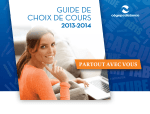Download MIC-3920/MIC-3921 Intelligent system monitor and alarm module for
Transcript
MIC-3920/MIC-3921
Intelligent system monitor and alarm
module for CompactPCI TM
Copyright Notice
This document is copyrighted, 1999. All rights are reserved. The
original manufacturer reserves the right to make improvements to the
products described in this manual at any time without notice.
No part of this manual may be reproduced, copied, translated or
transmitted in any form or by any means without the prior written
permission of the original manufacturer. Information provided in this
manual is intended to be accurate and reliable. However, the original
manufacturer assumes no responsibility for its use, nor for any
infringements upon the rights of third parties which may result from its
use.
Acknowledgments
Windows is a registered trademark of Microsoft Corporation.
PICMG™, CompactPCI™ and the PICMG™, and CompactPCI™ logos are
trademarks of the PCI Industrial Computers Manufacturers Group.
All other product names or trademarks are properties of their
respective owners.
CE Notification
The MIC-3920/MIC-3921, developed by Advantech CO., LTD., has
passed the CE test for environmental specification when shielded
cables are used for external wiring. We recommend the use of shielded
cables.
Part No. 2008392000
Printed in Taiwan
1st Edition
December 1999
Preface and Table of Contents
MIC-3920/MIC-3921 User's Manual
Product warranty
Advantech warrants you, the original purchaser, that each of its
products will be free from defects for one year from the date of
purchase.
This warranty does not apply to any products which have been
repaired or altered by persons other than repair personnel authorized
by Advantech, or which have been subject to misuse, abuse, accident
or improper installation. Advantech assumes no liability under the
terms of this warranty as a consequence of such events.
Because of Advantech’s high quality-control standards and rigorous
testing, most of our customers never need to use our repair service. If
an Advantech product is defective, it will be repaired or replaced at no
charge during the warranty period. For out-of-warranty repairs, you
will be billed according to the cost of replacement materials, service
time and freight. Please consult your dealer for more details.
If you think you have a defective product, please follow these steps:
1. Collect all the information about the problem encountered. (For
example, CPU speed, Advantech products used, other hardware
and software used, etc.) Note anything abnormal and list any onscreen messages you get when the problem occurs.
2. Call your dealer and describe the problem. Please have your
manual, product, and any helpful information readily available.
3. If your product is diagnosed as defective, obtain an RMA (return
merchandize authorization) number from your dealer. This allows us
to process your return more quickly.
4. Carefully pack the defective product, a fully-completed Repair and
Replacement Order Card and a photocopy proof of purchase date
(such as your sales receipt) in a shippable container. A product
returned without proof of the purchase date is not eligible for
warranty service.
5. Write the RMA number visibly on the outside of the package and
ship it prepaid to your dealer.
Preface and Table of Contents
Packing List
Before installing your board, ensure that the following materials have
been received:
• One MIC-3920/MIC-3921 system monitor and alarm module
• One utility CD-ROM disc
• One 20-pin cable, one 6-pin cable, one 9-pin cable, and two sensor
wires
• One warranty certificate
• PC Sentry user's manual
• This user's manual
If any of these items are missing or damaged, contact your distributor
or sales representative immediately.
Technical Support and Sales Assistance
If you have any technical questions about the MIC-3920/MIC-3921 or
any other Advantech products, please visit our support website at:
• http://www.advantech.com.tw/support
For more information about Advantech's products and sales information, please visit:
• http://www.advantech.com
MIC-3920/MIC-3921 User's Manual
Contents
1. Introduction ......................................................................... 1
1.1 Overview ..................................................................................... 2
1.2 Features .................................................................................... 3
1.3 Specifications ............................................................................ 4
1.3.1 Standard hardware functions ................................................................... 4
1.3.2 Environmental Specifications .................................................................. 5
1.4 Function Block Diagram ............................................................. 6
1.5 Hardware Overview ..................................................................... 7
1.5.1
1.5.2
1.5.3
1.5.4
1.5.5
1.5.6
1.5.7
1.5.8
1.5.9
Bus Voltage Monitoring .......................................................................... 7
Fan Monitoring ....................................................................................... 7
Temperature Inputs ................................................................................ 7
Power Supply Monitoring ...................................................................... 7
Relay Outputs ........................................................................................ 7
Serial Port ................................................................................................ 8
Audible Alarm Output ............................................................................ 8
On-Board Battery Backup ...................................................................... 8
Connecting to the system ....................................................................... 8
1.6 Software Support ....................................................................... 9
1.7 Front Panel LEDs and Keypad ................................................. 10
2. Installation ......................................................................... 13
2.1 Safety Precautions ................................................................... 14
2.2 Jumper Settings ....................................................................... 15
2.3 Hardware Installation ................................................................ 16
2.3.1 Jumper Locations .................................................................................. 16
2.3.1.1 Serial Port Mode (JP1, JP3, JP4) ............................................ 17
2.3.1.2 Battery Backup Enable/Disable(JP2) ...................................... 17
2.3.2 Connector Locations ............................................................................. 18
2.3.2.1 Serial port (CN1) ..................................................................... 19
2.3.2.2 Voltage, Fan and Power Supply Inputs (CN2) ........................ 20
2.3.2.3 Temperature Sensors (CN4, CN5) .......................................... 22
2.3.2.4 Relay Output (CN6) ............................................................... 22
Preface and Table of Contents
3. Function Description ........................................................ 23
3.1 Alarm Level .............................................................................. 24
3.2 Alarm Output ........................................................................... 24
3.2.1 Relay Output ........................................................................................ 24
3.2.2 Audible Alarm ....................................................................................... 25
3.2.3 Alarm Messages Output via Serial Port ............................................... 25
3.3 Power Supply Monitoring ......................................................... 27
3.4 Backplane Voltage Monitoring .................................................. 27
3.5 Temperature and Fan Monitoring .............................................. 27
4. Programming ..................................................................... 29
4.1 Introduction .............................................................................. 30
4.2 Syntax of Command and Response ......................................... 30
A. Register Format ................................................................ 35
B. MIC-3921 Control Panel Display ..................................... 43
B.1 Operation Introduction .............................................................. 44
B.2 Main Menu ............................................................................... 45
B.3 Alarm Limit Menu ..................................................................... 46
B.3.1 Voltage 3.3 V ~ Voltage -5 V .................................................................. 47
B.3.2 Temperature 1 ~ Temperature 3 ............................................................ 50
B.3.3 Fan 1 Speed ~ Fan 4 Speed ................................................................... 51
B.3.4 Power Good and Power Fan ................................................................. 52
B.4 Serial Port Menu ...................................................................... 53
B.4.1 Set Port ................................................................................................. 54
B.4.2 Baud Rate .............................................................................................. 55
B.4.3 Telephone No. ....................................................................................... 56
B.5 Configuration Menu .................................................................. 57
B.5.1
B.5.2
B.5.3
B.5.4
B.5.5
B.5.6
Alarm Sound ......................................................................................... 58
Status Display ...................................................................................... 59
Board Address ...................................................................................... 60
Minor Relay .......................................................................................... 61
Major Relay .......................................................................................... 62
Critical Relay ........................................................................................ 63
B.6 Real Time Display Menu .......................................................... 64
B.7 Alarm View Menu ..................................................................... 65
MIC-3920/MIC-3921 User's Manual
Figures
Figure 1-1:
Figure 1-2:
Figure 1-3:
Figure 2-1:
Figure 2-2:
Figure B-1:
Figure B-2:
Figure B-3:
Figure B-4:
Figure B-5:
Figure B-6:
Figure B-7:
Figure B-8:
Figure B-9:
Figure B-10:
Figure B-11:
Figure B-12:
Figure B-13:
Figure B-14:
Figure B-15:
Figure B-16:
Figure B-17:
Figure B-18:
Figure B-19:
Figure B-20:
Figure B-21:
Figure B-22:
MIC-3920/MIC-3921 function block ..................................................... 6
MIC-3920 front panel .......................................................................... 10
MIC-3921 front panel .......................................................................... 11
Jumper locations ................................................................................... 16
Connector locations .............................................................................. 18
Main menu structure ............................................................................. 45
Alarm limit menu structure ................................................................... 46
Voltage limit menu structure .................................................................. 48
Alarm level menu structure ................................................................... 49
High alarm and low alarm menu structure ............................................. 49
Temperature limit menu structure ......................................................... 50
Fan speed limit menu structure ............................................................. 51
Power supply status limit menu structure ........................................... 52
Trigger setting menu structure .............................................................. 52
Baud rate menu structure ...................................................................... 53
Set port menu structure ........................................................................ 54
Baud rate menu structure ...................................................................... 55
Telephone number menu structure ........................................................ 56
Configuration menu structure ............................................................... 57
Alarm sound setting menu structure ..................................................... 58
Status display setting menu structure ................................................... 59
Board address setting menu structure ................................................... 60
Minor relay setting menu structure ...................................................... 61
Major relay setting menu structure ....................................................... 62
Critical relay setting menu structure ..................................................... 63
Real time display menu structure ......................................................... 64
Alarm view menu structure ................................................................... 65
Preface and Table of Contents
Tables
Table
Table
Table
Table
Table
Table
Table
Table
1-1:
2-1:
2-2:
2-3:
2-4:
2-5:
2-6:
2-7:
MIC-3921 front panel button function .......................................... 11
MIC-3920/MIC-3921 jumpers ...................................................... 16
COM 2 mode ............................................................................... 17
Backup battery mode .................................................................. 17
MIC-3920/MIC-3921 connectors ................................................. 18
CN1 pin assignment ................................................................... 20
CN2 pin assignment ................................................................... 21
CN6 pin assignment ................................................................... 22
MIC-3920/MIC-3921 User's Manual
CHAPTER
Introduction
1
1.1 Overview
The MIC-3920/MIC-3921 is an intelligent system monitor and alarm
module designed to detect abnormal system operating conditions and
generate alarm outputs or messages, allowing users to take necessary
actions beore system failure. It is designed to be used in Advantech's
ComactPCI systems to ensure high system availability and reliability.
The alarm module comes in two versions: The MIC-3920 and
MIC-3921. The MIC-3920 is a 3U high, 2-slot (8 TE) wide module,
which can be installed in Advantech's 3U CompactPCI systems. It
uses front panel LEDs for status display. The MIC-3921 is equipped
with a message display and a control keypad, and can be installed in
Advantech's 6U CompactPCI systems.
The MIC-3920/MIC-3921 can detect a wide variety of internal system
conditions, including temperature, voltage, fan operation, and power
supply status. It can generate several different alarm outputs, including audible signals, relay outputs to notify nearby users, or sending
out alarm messages through the serial port for remote notification. The
on-board CPU allows users to set the alarm criteria for each sense
input independently, and to program different alarm outputs.
To ensure operational reliability, the MIC-3920/MIC-3921 features a
built-in watchdog timer for self-testing. The on-board backup battery
enables non-stop operation even under a total system power failure.
The MIC-3920/MIC-3921 serial port can be configured either as RS-485
to communicate over distances up to 4000 feet, or as RS-232 for
connecting to other devices, such as a modem. Users can remotely
monitor a number of CompactPCI systems through a host computer's
serial port.
The MIC-3920/MIC-3921 ships with a powerful and easy-to-use
software utility to minimize the system integration time. The PC Sentry
software utility can run under Windows 95/98/NT, allowing the system
host to communicate with one or more alarm modules through the
serial port for configuration, alarm level setting, real-time status
display, alarm event log, etc.
2
MIC-3920/3921 User's Manual
1.2 Features
l
Monitoring +3.3 VDC, +5 VDC, -5 VDC, +12 VDC, -12 VDC of system bus
voltage
l
Four fan-speed inputs for fan speed monitoring
l
Three temperature inputs
l
One "power good" and one "power fan" signal inputs for power
supply monitoring
l
Three relay outputs for alarm connection
l
One serial port can be set as a RS-232 or RS-485 port, supporting
modem output
l
Three configurable alarm levels: Critical, Major, Minor
l
Audible alarm with three sound effects
l
On-board backup battery
l
Built-in watchdog timer for self-detection
Chapter 1 Introdution
3
1.3 Specifications
1.3.1 Standard hardware functions
• Voltage Inputs:
+5 VDC: 0 ~ +6.8 VDC
+12 VDC: 0 ~ +16.32 VDC
+3.3 VDC: 0 ~ +4.8 VDC
-5 VDC: 0 ~ -6.8 VDC
-12 VDC: 0 ~ -16.32 VDC
Voltage accuracy: 0.5% of FSR
• Temperature Sensors:
Temperature Sensor 1 (on board): 0 ~ +60°C (30 ~ 140°F)
Temperature Sensor 2: -30 ~ +125°C (-22 ~ +257°F)
Temperature Sensor 3: -30 ~ +125°C (-22 ~ +257°F)
Temperature accuracy: ±3°C
• Fan Speed Monitor:
Fan Sensor 1, 2 and 4: 700 ~ 10000 RPM
Fan Sensor 3: 2800 ~ 40000 RPM
Fan speed accuracy: ±10% max.
• Watchdog timer for system CPU:
Programmable interval: 1 ~ 255 sec.
• Power Good Input: High: > 2.4 VDC, Low: < 0.8 VDC
• Power Fan Input: High: > 2.4 VDC, Low: < 0.8 VDC
• Relay Outputs: NC or NO (selectable by jumper)
Power Rating: 125 VAC @ 0.3 A, 30 VDC @ 1 A
• Real Time Clock: Format: YYYY-MM-DD HH:MM
• Serial Port:
RS-232, RS-485 (selectable by jumper)
Baud rate:1200, 2400, 4800, 9600, 19200 bps
Board ID: 1 ~ 255 (0 for configuration only)
4
MIC-3920/3921 User's Manual
• Battery:
Charge time: 24 hr
Battery type: Ni-H
Battery capacity: 1200 mA-H
(full charged, for 0.5 ~ 1 hr operation, depends on the output used)
Bettery life: 6 years @ 20°C, 80% capacity after 1000 cycles of
charge and discharge
• Power Comsuption: +5 V @ 400 mA (Typical), +5 V @ 650 mA
(max.)
1.3.2 Environmental Specifications
• Storage temperature: -20 ~ 70°C (4°F ~ 158°F)
• Operating temperature: 0 ~ 60°C (32°F ~ 140°F)
• Relative humidity: 5 ~ 95% RH non-condensing
• Board weight: 0.8 Kg (1.8 lbs)
• Shock: 20 G (operating); 50 G (storage/transit)
• Random vibration: 1.5 Grms
Chapter 1 Introdution
5
1.4 Function Block Diagram
Figure 1-1: MIC-3920/MIC-3921 function block
6
MIC-3920/3921 User's Manual
1.5 Hardware Overview
1.5.1 Bus Voltage Monitoring
The MIC-3920/MIC-3921 monitors the bus voltages (+5 VDC ,
+3.3 VDC , +12 VDC , -5 VDC , -12 VDC ) through the 20-pin box header
connector.
1.5.2 Fan Monitoring
The MIC-3920/MIC-3921 detects fan speed by the tachometer output.
Up to four fans can be connected and measured independently.
Note: Only the fans with tachometer output can be detected.
This kind of fan generates pulses while spinning (two pulses per
revolution).
1.5.3 Temperature Inputs
Up to three temperatures can be monitored. An on-board sensor
(Temperature Sensor 1) detects the card's ambient temperature. The
other two external sensors (Sensor 2 and Sensor 3) can be mounted on a
system chassis where temperature needs to be monitored.
1.5.4 Power Supply Monitoring
The MIC-3920/MIC-3921 detects a "power good" and a "power fan"
signal for monitoring the power supply. "Power good" and "Power
fan" are TTL signals provided by most switching power supplies.
Note: Only power supplies with "power good" or/and "power fan"
outputs can be detected.
1.5.5 Relay Outputs
There are three relays on the MIC-3920/MIC-3921. The status of the
relays can be programmed by users to activate external devices
correspondent with the alarm level. These relays can be set as normal
close or normal open.
Chapter 1 Introdution
7
1.5.6 Serial Port
This serial port enables the MIC-3920/MIC-3921 to communicate with
external devices. Users can set it to be RS-232 or RS-485 by using a
jumper. Set the serial port as RS-485, and one remote computer can
monitor the internal condition of the CompactPCI system in real time.
It can also be set as RS-232 for connecting to other devices, such as a
modem (external modem required). Using a modem, an alarm signal can
be transmitted to thousands of miles away.
1.5.7 Audible Alarm Output
Three different sounds corresponding with three alarm levels (critical,
major or minor) can be enabled to notify nearby users.
1.5.8 On-Board Battery Backup
In case of serious system power failure, the on-board battery ensures
that monitoring and alarm output functions can be normally performed.
1.5.9 Connecting to the system
The MIC-3920/MIC-3921 is packaged with one 20-pin cable and one
6-pin cable. Users need to properly connect these two cables to
Advantech's CompactPCI system. Please refer to Section 2.3.2.2.
8
MIC-3920/3921 User's Manual
1.6 Software Support
The MIC-3920/MIC-3921 ships with a powerful and easy-to-use
software utility to minimize the time for system integration. The PC
Sentry software utility can run under Windows 95/98/NT 4.0, allowing
the system host to communicate with one or more alarm modules
through the serial port for configuration, alarm level setting, real-time
status display, alarm event log, etc. For more detailed information,
please refer to the PC Sentry manual.
Chapter 1 Introdution
9
1.7 Front Panel LEDs and Keypad
Monitor & Alarm
POWER
NO1
COM1
VOLTAGE
+5
NC1
+3.3
NO2
COM2
+12
-12
NC2
NO3
TEMP
COM3
NC3
1
2
3
FAN
1
2
3
4
SERIAL PORT
ALARM
MIC-3920
Figure 1-2: MIC-3920 front panel
10
MIC-3920/3921 User's Manual
Figure 1-3: MIC-3921 front panel
Table 1-1: MIC-3921 front panel button function
Button
Funciton
Scroll up
Scroll down
Escape
Confirmation
Audible alarm stop
Chapter 1 Introdution
11
12
MIC-3920/3921 User's Manual
CHAPTER
Installation
2
Chapter 2 Installation
13
2.1 Safety Precautions
Follow these simple precautions to protect yourself from harm and the
products from damage.
1. To avoid electrical shock, always disconnect the power from your
chassis before you work on it. Don't touch any components on the
module or other cards while the system power is on.
2. Disconnect power before making any configuration changes. The
sudden rush of power as you connect a jumper or install a card may
damage sensitive electronic components.
3. Always ground yourself to remove any static charge before you
touch the module. Be particularly careful not to touch the chip
connectors. Modern integrated electronic devices are extremely
sensitive to static electrical discharges and fields. Keep the module
in its antistatic packaging when it is not installed in the system, and
place it on a static dissipative mat when you are working with it.
Wear a grounding wrist strap for continuous protection.
14
MIC-3920/MIC-3921 User's Manual
2.2
Jumper Settings
This section tells how to set the jumpers to configure the module.
You can configure your module to match the needs of your application
by setting jumpers. A jumper is the simplest kind of electrical switch.
It consists of two metal pins and a small metal cap (often protected by
a plastic cover) that slides over the pins to connect them. To "close" a
jumper you connect the pins with the cap. To "open" a jumper you
remove the cap. Sometimes a jumper will have three pins, labeled 1, 2
and 3. In this case you connect either pins 1 and 2 or 2 and 3.
1
Open
Closed
2
3
Closed 2-3
The jumper settings are schematically depicted in this manual as
follows:
1
Open
Closed
Closed 2-3
You may find a pair of needle-nose pliers useful for setting the
jumpers.
If you have any doubts about the best hardware configuration for
your application, contact your local distributor or sales representative
before you make any changes.
Chapter 2 Installation
15
2.3 Hardware Installation
2.3.1 Jumper Locations
Table 2-1 lists the function of each jumper. Please refer to Figure 2-1
for an illustration of each jumper location. If the MIC-3920/MIC-3921
is integrated in Advantech's CompactPCI system in a factory, it is not
necessary to reconfigure the jumpers. The default jumper setting is
illustrated in Figure 2-1.
Table 2-1: MIC-3920/MIC-3921 jumpers
Number
Function
JP1, JP3, JP4
RS-232/RS-485 selection
JP2
Battery enable/disable
Figure 2-1: Jumper locations
16
MIC-3920/MIC-3921 User's Manual
2.3.1.1 Serial Port Mode (JP1, JP3, JP4)
These three jumpers are used to select serial port (CN1) mode between
RS-232 and RS-485. Table 2-2 shows the jumper settings. Please note
that users need to set this serial port as RS-232 mode when they would
like to connect the MIC-3920/MIC-3921 to a modem.
Table 2-2: COM 2 mode
COM 2
JP1
JP3
JP4
RS-232
RS-485
2.3.1.2 Battery Backup Enable/Disable(JP2)
This jumper is used to enable or disable the backup battery. The
MIC-3920/MIC-3921 will remain functional whether this jumper is set
as enable or disable but the backup battery function will only work
when the jumper is set as enable. The battery will be charged only
when the system power is on. Table 2-3 shows the jumper settings.
Table 2-3: Backup battery mode
COM 2
JP2
Enable
Disable
Chapter 2 Installation
17
2.3.2 Connector Locations
On-board connectors are linked to external devices. Table 2-4 lists the
function of each connector and Figure 2-2 illustrates each connector
location.
Table 2-4: MIC-3920/MIC-3921 connectors
Number
CN1
Function
Serial port connector
CN2
Sense input of voltages, fans and power good signals
CN3
Display interface
CN4
Temperature input 1
CN5
Temperature input 2
CN6
Relay output terminals
Figure 2-2: Connector locations
18
MIC-3920/MIC-3921 User's Manual
2.3.2.1 Serial port (CN1)
The MIC-3920/MIC-3921 provides a serial port that can be set as
RS-232 or RS-485. To ensure correct communication through the serial
port, make sure that the baud rate and the board ID is set properly.
The factory default baud rate is 9600 bps, and the board ID is 01. If
users are confused with the current baud rate and board ID of the
MIC-3920/MIC-3921, press the ALARM button for 8 seconds, and the
baud rate and board ID will be restored to their default values.
This serial port can be set as RS-232 or RS-485 by setting jumper JP1,
JP3, and JP4. Users can set this serial port as RS-232 and connect the
MIC-3920/MIC-3921 to a PC's COM port through the RS-232 cable for
data transmission. Users can set this serial port as RS-485 as well;
however, the MIC-3920/MIC-3921 will not send any message unless
requested by the bus master. Each device in the RS-485 bus must be
assigned a unique ID number.
Note: 1. When the serial port is set as RS-232, Tx and Rx pins
on CN1 should be connected to Rx and Tx pins on the
COM port on the PC, respectively.
2. When the serial port is set as RS-485, the DATA+ and
DATA- pins on CN1 should be connected to DATA+
and DATA- pins on RS-485 bus wires, respectively.
The MIC-3920/MIC-3921 also provides the capability of sending out
messages for remote notification. Users can connect a modem to the
serial port, set the CN1 as RS-232 on jumpers, and choose Serial Port
==> Set Port ==> Link to Modem from the PC Sentry utility or from the
front panel display window (MIC-3921). The MIC-3920/MIC-3921 then
can connect to a remote host computer through the modem. If there is
an alarm event, the MIC-3920/MIC-3921 will dial the assigned telephone number automatically to send an alarm message to the remote
host compouter. Users can store the telephone number to the
MIC-3920/MIC-3921 using the PC Sentry utility or from the front panel
display (MIC-3921). The MIC-3920/MIC-3921 stops sending messages
if the line is busy or if there is a connection failure.
Chapter 2 Installation
19
Note: 1. One external modem which supports standard AT
commands is required.
2. The modem must be set on "auto answer" mode.
Table 2-5: CN1 pin assignment
5
1
6
9
CN1
Pin
1
Signal
CD/DATA -
2
Rx/DATA +
3
Tx
4
DTR
5
GND
6
DSR
7
N/C
8
N/C
9
N/C
2.3.2.2 Voltage, Fan and Power Supply Inputs (CN2)
The CN2 connector of MIC-3920/MIC-3921 is connected to the
CompactPCI backplane through a 20-pin to 20-pin cable. Through this
connector, the backplane voltages (+3.3 V, +5 V, -5 V, +12 V, -12 V), fan
speeds, power good signal and power fan signal can be monitored.
Power good is a +5V TTL signal indicating the normal condition of the
power supply. The signal is provided by most industrial grade
switching power supplies.
If the MIC-3920/MIC-3921 is integrated with Advantech's CompactPCI
system in a factory, the cables have been properly connected from the
MIC-3920/MIC-3921 to the backplane of the system. However, if users
purchase the MIC-3920/MIC-3921 spearately from Advantech's
CompactPCI enclosure, please read the instructions in the following
paragraph to connect the cables.
20
MIC-3920/MIC-3921 User's Manual
The MIC-3920/MIC-3921 is packaged with one 20-pin cable and one
6-pin cable. Please connect one end of the 20-pin cable to the CN2
connector on the MIC-3920/MIC-3921. There should be a 20-pin alarm
module connector on the backplane of Advantech's CompactPCI
system. Connect the other end of the 20-pin cable to that connector
on the backplane. The 6-pin cable is used to transmit fan signals from
the fan backplane to the system backplane. Connect one end of the
6-pin cable to the 6-pin connector on the fan backplane, and connect
the other end to the 6-pin connector on the backplane of the system.
It should be very easy to find the correct connectors on both backplanes. If there are any questions, please refer to the backplane
manuals.
Note:
The MIC-3920/MIC-3921 can only detect fans with
tachometer output. This kind of fan generates two
pulses per-revolution.
Table 2-6: CN2 pin assignment
Pin
1
Signal
VCC
Pin
11
Signal
N/C
2
VCC
12
BP SD
3
+3.3 V
13
N/C
4
-12 V
14
BP SC
5
+12 V
15
PWRGD
6
CPU RST
16
PWRFAN
7
GND
17
FAN 3
8
GND
18
FAN 4
9
PSON
19
FAN 1
10
-5 V
20
FAN 2
Chapter 2 Installation
21
2.3.2.3 Temperature Sensors (CN4, CN5)
The MIC-3920/MIC-3921 measures three temperatures: Temperature 1,
Temperature 2, and Temperature 3. Temperature 1 is located on the
control board. It measures the ambient temperature of the MIC-3920/
MIC-3921. There are two temperature sensors with cables shipped
with the MIC-3920/MIC-3921. One is dark gray, and the other one is
white. They can be plugged into either CN4 or CN5 to monitor external
temperatures. Regardless of which connector they are plugged into,
the dark gray cable always measures Temperature 2, and the white one
always measures Temperature 3.
2.3.2.4 Relay Output (CN6)
Three relay outputs are available on the screw terminals CN6. The
relays can be activated by minor, major and critical alarm events,
respectively. Refer to chapter 3 for a detailed description. Table 2-7
lists the pin assignments of CN6.
Table 2-7: CN6 pin assignment
Pin
NO1
22
Funciton
Critical relay NO
COM1
Critical relay COM
NC1
Critical relay NC
NO2
Major relay NO
COM2
Major relay COM
NC2
Major relay NC
NO3
Minor relay NO
COM3
Minor relay COM
NC3
Minor relay NC
MIC-3920/MIC-3921 User's Manual
CHAPTER
Function
Description
3
3.1 Alarm Level
The MIC-3920/MIC-3921 allows users to set the alarm level of each
sense input as disabled (not monitored), minor, major or critical. When
a fault is detected, the MIC-3920/MIC-3921 activates the alarm output
in accordance with the alarm level. The functions of these alarm levels
are as follows:
Disabled: No alarm output is activated
Minor: Set relay output, audible alarm, and send-out-message as minor
Major: Set relay output, audible alarm, and send-out-message as major
Critical: Set relay output, audible alarm, and send-out-message as
critical
3.2 Alarm Output
The MIC-3920/MIC-3921 has several types of alarm output to notify
the users that an abnormal condition has been detected. These alarm
ouput types include audible alarm signals, message display or LED
indication, relay output, and messages in ASCII code that may be sent
out via the serial port.
3.2.1 Relay Output
The MIC-3920/MIC-3921 provides relay output terminals (CN6) for
users to configure individual applications. Users can set the three
types of relay output (critical, major, and minor) to be enabled or
disabled respectively. For example, if the minor relay option is set as
enabled, any minor alarm event which happens will activate the minor
relay output. However, if the Minor Relay option is set as disabled,
the Minor Relay output will not be activated even if any minor alarm
event happens. Users can set the three types of relay output through
the PC Sentry utility or from the front panel display (MIC-3921).
Note:
24
Users can also set the relays to be independent of the
alarms using the PC Sentry software utility.
MIC-3920/MIC-3921 User's Manual
3.2.2 Audible Alarm
The MIC-3920/MIC-3921 has three different acoustic signals, representing the three alarm levels (disabled level is not included). The
three acoustic signals are as follows:
Critical: 0.2 second beep duration with 0.2 second interval
Major: 0.4 second beep duration with 0.6 second interval
Minor: 1 second beep duration with 1 second interval
To shut off the sound, the user can press the ALARM button. The
buzzer will be activated until the next alarm condition is detected. If
users do not want the buzzer to be activated at all, please set the
Alarm Sound option as disabled.
3.2.3 Alarm Messages Output via Serial Port
If the serial port of the MIC-3920/MIC-3921 is set as RS-232 or is
connected to a modem, it spontaneously sends out messages in ASCII
when a fault is detected. If the serial port is set as RS-485, the alarm
message will not be sent until it is requested by an RS-485 master
device, such as a host computer. Please refer to Chapter 4 and
Appendix A for command set format and register format if users would
like to write their own programs under RS-485 mode.
When the serial port is set as modem or RS-232 mode, the alarm
message will be sent out in the following format:
@<TIME>-<SYSTEM ID>-<ALARM TYPE>-<MONITOR CONDITION>
Examples.:
@1998-01-25 08:15-SYSTEM 2-CRITICAL ALARM-BACKPLANE -12V
FAILED
@1998-01-25 09:05-SYSTEM 2-CRITICAL ALARM-BACKPLANE -12V
OK
@1998-02-01 13:08-ALPHA SYSTEM-MAJOR ALARM-FAN 1
FAILED
@1998-02-01 14:30-ALPHA SYSTEM-MAJOR ALARM-FAN 1 OK
@1998-02-02 15:10-SYSTEM 2-MAJOR ALARM-TEMP SENSE 2
Chapter 3 Function Description
25
FAILED 63
@1998-02-02 15:30-SYSTEM 2-MAJOR ALARM-TEMP SENSE 2 OK
54
Description:
<TIME>: System date and time when the message is sent.
<SYSTEM ID>: System ID named by user.
<ALARM TYPE>: Three alarm levels described in section 3.1
<MONITOR CONDITION>:
1: BACKPLANE +3.3V OK
2: BACKPLANE +3.3V FAILED
3: BACKPLANE +5V OK
4: BACKPLANE +5V FAILED
5: BACKPLANE +12V OK
6: BACKPLANE +12V FAILED
7: BACKPLANE -12V OK
8: BACKPLANE -12V FAILED
9: TEMP SENSOR 1 OK XX
10: TEMP SENSOR 1 FAILED XX
11: TEMP SENSOR 2 OK XX
12: TEMP SENSOR 2 FAILED XX
13: TEMP SENSOR 3 OK XX
14: TEMP SENSOR 3 FAILED XX
XX: Temperature in degree Celsius
15: FAN 1 OK
16: FAN 1 FAILED
17: FAN 2 OK
18: FAN 2 FAILED
19: FAN 3 OK
20: FAN 3 FAILED
21: FAN 4 OK
22: FAN 4 FAILED
23: POWER SUPPLY OK
24: POWER SUPPLY FAILED
26
MIC-3920/MIC-3921 User's Manual
3.3 Power Supply Monitoring
When the MIC-3920/MIC-3921 detects the power good signal, it will
determine the condition of the power supply. Users can assign the
alarm level of the power good signal by using the PC Sentry utility, the
front panel display (MIC-3921), or by writing values to register 44H
and 43H through the serial port. Please set the correct trigger level so
that the alarm module can work appropriately. The status of each input
is available in register 1EH. Please refer to Appendix A for details of
registers and the meaning of the values.
3.4 Backplane Voltage Monitoring
The alarm level of the four voltages used on the backplane (+3.3 V,
+5 V, +12 V, -12 V) can be set by the PC Sentry utility, front panel
display (MIC-3921), or by writing values to register 40H and 41H
through the serial port if users would like to write a program by
themselves . Users can get the current value and set high/low alarm
limits of each input by reading or writing to registers 10H~16H,
20H~26H and 30H~36H. Please refer to Appendix A for the details of
registers and meaning of the values.
3.5 Temperature and Fan Monitoring
The alarm level of the four fan monitoring inputs and temperature
monitoring inputs can be set using the PC Sentry utility, front panel
display (MIC-3921), or by writing values to register 41H~43H through
the serial port. Users can get current values and set high/low alarm
limits for each input by reading or writing to registers 17H~1CH,
27H~2CH and 37H~3CH. Please refer to Appendix A for details of
registers and meaning of the values. Please notice that the MIC-3920/
MIC-3921 can monitor four fans at the same time. Fan Sensor 1, Fan
Sensor 2 and Fan Sensor 4 are designed for low-speed fans and Fan
Sensor 3 is designed for a high-speed fan. Do not use the high-speed
Fan Sensor to monitor a low-speed fan, vice versa. If the fan speed
exceeds the Fan Sensor range, the sensor will not be able to detect the
true speed and a warning message will appear.
Chapter 3 Function Description
27
The MIC-3920/MIC-3921 provides two wire sensors. Please attach
these two wire sensors to the appropriate positions in the enclosure in
order to detect the temperature fluctuation. It is advised to attach
these two sensors to where heat was produced the most or where
components are vulnerable to temperature fluctuation.
28
MIC-3920/MIC-3921 User's Manual
CHAPTER
Programming
4
4.1 Introduction
The MIC-3920/MIC-3921 is shipped with the easy-to-use PC Sentry
software utility which can operate under Windows 95/98/NT 4.0
operating systems. For most users, however, programming is not
necessary since the PC Sentry utility present most of the functions in a
user-friendly interface.
However, the MIC-3920/3921 can be controlled through its serial port,
either in RS-232, RS-485 or modem mode, and users may need to
program it. The following is necessary information for user programming.
4.2 Syntax of Command and Response
The format of command and response is shown as follows:
[delimiter character][address][command][data][carriage return]
Every command begins with a delimiter character. There are two valid
characters: "$" and "!".
$ is the delimiter character for command to the alarm module.
! is the delimiter character for response from the alarm module.
The delimiter character is followed by a two-character address (hexadecimal) that specifies the board ID address. The alarm module
responds only to the command which specifies its board address. The
actual two-character command follows the address. Depending on the
command, an optional data segment follows the command string.
Every command is terminated by a carriage return (cr).
The following convention is applied to the description of the command
set in this section:
• bb is MIC-3920/MIC-3921 board ID address from 00 to FF
• rr is register address (hexadecimal) of MIC-3920/MIC-3921. Refer
to Appendix B for details.
• dd(00 ~ FF) is hexadecimal value of data to be written to or read from
the register in MIC-3920/MIC-3921
• (cr) is carriage return, ASCII code is 0DH
30
MIC-3920/MIC-3921 User's Manual
$bbRrr(cr)
Description
Reads data from register rr
Response
!bbRrrdd(cr)
Example:
$01R17(cr)
Reads alarm module ID 01register 17H (Temp
Sense 1 current value)
!01R1720(cr)
Alarm module ID 01 responds current Temp Sense
1 is 20H(32 degrees)
$bbWrrdd(cr)
Description
Writes data to register rr
Response
!bbWrrdd(cr)
Example:
$01W2720(cr)
Writes 20H to alarm module ID 01 register 27H
(Set Temp Sense 1 high alarm value to be 32
degrees)
!01W2720(cr)
Alarm module ID 01 responds to confirm the write
command
$bbA(cr)
Description
Switch off current Alarm event
Response
!bbAOK(cr)
$bb%(cr)
Description
Reset alarm module by software
Chapter 4 Programming
31
$bbHV(cr)
Description
Read hardware version
Response
!bbHVn...n(cr)
Example:
$01HV(cr)
Read hardware version of alarm module ID 01
!01HVMIC-3920 HW Rev.A1
Alarm module ID 01 responds that its hardware
version is MIC-3920/MIC-3921 version A1
$bbFV(cr)
Description
Read firmware version
Response
!bbFVn...n(cr)
Example:
$01FV(cr)
Reads firmware version of alarm module ID 01
!bbFVMIC-3920 FW Ver.1.0
Alarm module ID 01 responds that its firmware
version is MIC-3920 version 1.0
$bbCR(cr)
Description
Read current time of alarm module
Response
!bbCRyyyy-mm-dd hh-mm(cr)
Example:
$01CR(cr)
Read current time of alarm module ID 01
!01CR1999-09-01 08:00(cr)
Alarm module ID 01 responds with current time
32
MIC-3920/MIC-3921 User's Manual
$bbCWyyyy-mm-dd hh-mm(cr)
Description
Writes system time to alarm module
Response
!bbCWyyyy-mm-dd hh-mm(cr)
Example:
$01CW1997-12-01 15:00(cr)
$bbIR(cr)
Description
Reads System ID code
Response
!bbIRn...n(cr)
Example:
$01IR(cr)
User reads current system ID code from
alarm module ID 01
!01IRSYSTEM 1(cr)
Alarm module responds that current
system ID is SYSTEM 1
Note: The minus sign "" is not allowed to be used in system ID.
$bbIWn...n(cr)
Description
Write System ID code
Response
!bbIWn...n(cr)
Example:
$01IWALPHA SYSTEM(cr)
!01IWALPHA SYSTEM(cr)
Sets new system ID code as
ALPHA SYSTEM
“ Alarm module ID 01 responds to
confirm the system ID setting
command
Note:The length of n...n must be less then 14 characters
Chapter 4 Programming
33
$bbTR(cr)
Description
Reads current telephone number setting
Response
!bbTRn...n(cr)
Example:
$01TR(cr)
!01TR0,22184567(cr)
User reads current telephone number
setting
Alarm module responds that current
telephone number is 0,221784567
$bbTWn...n(cr)
Description
Write telephone number
Response
!bbTWn...n(cr)
Example:
$01TW22184567(cr)
!01TW22184567(cr)
User sets new telephone number as
22184567
Alarm module responds to confirm the
telephone number setting command
Note:The length of n...n must be less then 14 characters
34
MIC-3920/MIC-3921 User's Manual
APPENDIX
A
Register Format
Appendix A Register Format
35
Register
Bit
Value
Description
Default
Reserved for internal use
00H
Board ID
01H
00H
Configuration Mode
01H~FFH
Valid Board ID Values
01H
Serial port baud rate setting
02H
01
1200 bps
02
2400 bps
03
4800 bps
04
9600 bps
05
19200 bps
04H
System configuration
0
1
2
03H
0
minor relay disable
1
minor relay enable
0
major relay disable
1
major relay enable
0
critical relay disable
1
critical relay enable
0
set serial port as RS-232/
RS-485
1
set serial port as RS-232 for
modem connection
0
Alarm sound disable
1
Alarm sound enable
3
4
N/A
5
6
N/A
7
36
MIC-3920/MIC-3921 User's Manual
N/A
00H
Remark
Register
Bit
Value
Description
Default
Remark
Configuration of power good (PG) and isolated digital inputs (DI)
0-1
04H
N/A
0
PG1 low (0) as alarm, high
(1) as normal
1
PG1 low (0) as normal,
high (1) as alarm
2
3-7
00H
N/A
12H
Current value of Ext. +3.3 V
22H
High alarm value of +3.3 V
FFH
32H
Low alarm value of Ext.
+3.3 V
00H
The values (0~255) in these
registers map to voltage
0~4.08 V.
User can calculate the
voltage according to the
following formula:
voltage value = [value in
register] / 256 * 4.08 V
Appendix A Register Format
37
Register
38
Bit
Value
Description
Default
Remark
The values (0~255) in
these registers map to
voltage 0~6.85 V.User
can calculate the
voltage according to
the following formula:
Voltage value = [value in
register] / 256 * 6.85 V
13H
Current value of system +5 V
23H
High alarm value of system +5 V
FFH
33H
Low alarm value of system +5 V
00H
14H
Current value of system +12 V
24H
High alarm value of system +12 V
FFH
34H
Low alarm value of system +12 V
00H
17H
Current value of temperature
sensor 1
27H
High alarm value of temperature
sensor 1
3CH
37H
Low alarm value of temperature
sensor 1
00H
18H
Current value of temperature
sensor 2
28H
High alarm value of temperature
sensor 2
7DH
38H
Low alarm value of temperature
sensor 2
E2H
19H
Current value of temperature
sensor 3
29H
High alarm value of temperature
sensor 3
7DH
39H
Low alarm value of temperature
sensor 3
E2H
MIC-3920/MIC-3921 User's Manual
The values (0~255) in
these registers map to
voltage 0~16.32 V.
User can calculate the
voltage according to the
following formula:
Voltage value = [value in
register] / 256 * 16.32 V
The values 0~127 in
these registers map to
temperatures from
0~127 degrees Celsius.
The minus temperature
(-1 ~ -128 degrees
Celsius) is expressed
with two complements,
i.e. FFH = -1°C, FEH=
-2°C,
, *80H:
Temperature read fail
Register
Bit
Value
Description
Default
1AH
Current value of fan sensor 1
2AH
High alarm value of fan sensor 1
11H
3AH
Low alarm value of fan sensor 1
F1H
1BH
Current value of fan sensor 2
2BH
High alarm value of fan sensor 2
11H
3BH
Low alarm value of fan sensor 2
F1H
1CH
Current value of fan sensor 3
2CH
High alarm value of fan sensor 3
11H
3CH
Low alarm value of fan sensor 3
F1H
2EH
Current value of fan sensor 4
2DH
High alarm value of fan sensor 4
11H
3DH
Low alarm value of fan sensor 4
F1H
Remark
User can use these
values to calculate
fan speed:
Fan speed =
1350000 / [value in
register] / 8 RPM
00: fan detect error
User can use these
values to calculate
fan speed:
Fan speed =
1350000 / [value in
register] / 2 RPM
00: fan detect error
User can use these
values to calculate
fan speed:
Fan speed =
1350000 / [value in
register] / 8 RPM
00: fan detect error
Appendix A Register Format
39
Register
Bit
Value
Description
Default
Remark
Relay output and PC reset output
1FH
0
Relay output 1
1
Relay output 2
2
Relay output 3
3
N/A
4-7
N/A
00H
0 : OFF
1 : ON
40H~44H: Alarm level setting register
40H
41H
42H
43H
44H
40
0-3
N/A
5,4
System +3.3 V
7,6
System +5V
1,0
System +12V
3,2
System -12V
5,4
N/A
7,6
Temperature
sensor 1
1,0
Temperature
sensor 2
3,2
Temperature
sensor 3
5,4
Fan sensor 1
7,6
Fan sensor 2
1,0
Fan sensor 3
2-7
N/A
1,0
Power Good input
2-5
N/A
7,6
Fan sensor 4
MIC-3920/MIC-3921 User's Manual
00H
00H
00H
00H
00H
2 bits are used to set
the alarm level of each
sense input.
Write following value into
correspondent bit to
assign alarm level in
case abnormal
condition is sensed.
00 : disable
01 : minor alarm
10 : major alarm
11 : critical alarm
Register
Bit
Value
Description
Default
Remark
45H~47H: Alarm status
45H
46H
47H
0-1
N/A
2
System +3.3 V
3
System +5 V
4
System +12 V
5
System -12 V
6
System -5 V
7
Temperature sensor 1
0
Temperature sensor 2
1
Temperature sensor 3
2
Fan sensor 1
3
Fan sensor 2
4
Fan sensor 3
5-7
N/A
0
Power Good input
1
N/A
2
N/A
3
Fan sensor 4
4-7
N/A
The register is read-only.
0: Normal
1: Alarm
Appendix A Register Format
41
Register
Description
Default
50H
Bit
Value
System ID
53H ('S')
51H
System ID
79H ('y')
52H
System ID
73H ('s')
53H
System ID
74H ('t')
54H
System ID
65H ('e')
55H
System ID
6DH
('m')
56H
System ID
20H (' ')
57H
System ID
31H ('1')
58H
System ID
2DH ('-')
59H ~ 5FH
System ID
00H
60H
Telephone number
30H
61H
Telephone number
30H
62H
Telephone number
30H
63H
Telephone number
0DH ('\r')
64H ~ 6FH
Telephone number
00H
42
MIC-3920/MIC-3921 User's Manual
Remark
The register is read-only.
0: Normal
1: Alarm
APPENDIX
B
MIC-3921 Control
Panel Display
Appendix B MIC-3921 Control Panel Display 43
B.1 Operation Introduction
The MIC-3921 provides a front panel display and a control keypad for
message display and user configuration. The system status of the
CompactPCI system will be shown on the display window. Users can
manipulate the MIC-3921 through the front control keypad. Any
change made from the front control keypad has the same effect as
changes made by the PC Sentry utility.
The power switch on the front panel controls the power of the
backplane. If the switch of the ATX power supply is on, pressing the
MIC-3921's power switch will turn on the system or shut off the entire
system. The up-arrow icon
and the down-arrow icon
on the
front control keypad allow users to scroll up and down in the MIC3921 configuration setup menu. The ENTER icon
represents OK
stands for escape. When users make changes
and the ESC icon
of the settings and/or would like to go to the lower level of the menu,
they need to press ENTER to confirm it. If users press ESC, the
system won't save any changes made and will go back to a higher level
of the menu. When an alarm is detected and the buzzer release
warning sounds, users may press the ALARM button
the audible alarm. Please refer to Table1-1.
to stop
The following sections describe the functions of each setting in the
menu.
44
MIC-3920/MIC-3921 User's Manual
B.2 Main Menu
The first level of the MIC-3921 menu is the "ADVANTECH ALARM
SYSTEM". Press ENTER here and users will get on the main menu
level and will be ready to start to setup the MIC-3921. The following
sections explain the functions of each setting.
Figure B-1: Main menu structure
Appendix B MIC-3921 Control Panel Display 45
B.3 Alarm Limit Menu
The Alarm Limit menu gives users the capability to choose the alarm
level and determines the value of the high alarm and the low alarm of
each sense input. Users can set each sense input's alarm level as
critical, major, minor, or disabled. The high alarm and low alarm of each
sensing input means the upper limit value and the lower limit value of
each sensing input. If the MIC-3921 detects that the sense input
exceeds the high alarm value or is lower than the low alarm value, the
corresponding alarm ouput will be activated. Please refer to chapter 3
for more information on this topic.
When the display shows Alarm Limit, press ENTER and 14 alarm limit
settings will appear, from Voltage 3.3 V to Power Fan.
Figure B-2: Alarm limit menu structure
46
MIC-3920/MIC-3921 User's Manual
B.3.1 Voltage 3.3 V ~ Voltage -5 V
The alarm limit of Voltage 3.3 V, Voltage 5 V, Voltage 12 V, Voltage -12
V, and Voltage -5 V allow users to set the limit of the voltage used in
the backplane. Users can set the Alarm Level as critical, major, minor,
or disabled. This setting will affect the alarm output once a fault is
detected. Please refer to Figure B-4 for more details. The High Alarm
and Low Alarm are the upper and the lower limit values of the backplane voltages. Please see Figure B-5 for more information on this
topic.
Appendix B MIC-3921 Control Panel Display 47
Figure B-3: Voltage limit menu structure
48
MIC-3920/MIC-3921 User's Manual
Figure B-4: Alarm level menu structure
Figure B-5: High alarm and low alarm menu structure
Appendix B MIC-3921 Control Panel Display 49
B.3.2 Temperature 1 ~ Temperature 3
The alarm limit of Temperature 1 allows users to set the limit of the
MIC-3921 ambient temperature. The alarm limit of Temperature 2 and
Temperature 3 allow users to set the limit of the system's temperature;
however, the temperature limits may need to change if the two sensor
wires are attached to different places other than the factory default.
Users can set the Alarm Level as critical, major, minor, or disabled.
This setting will affect the alarm output once a fault is detected. The
High Alarm and Low Alarm are the upper and lower limit values of the
system's temperature.
Figure B-6: Temperature limit menu structure
50
MIC-3920/MIC-3921 User's Manual
B.3.3 Fan 1 Speed ~ Fan 4 Speed
The alarm limit of Fan 1 Speed, Fan 2 Speed, and Fan 4 Speed allow
users to set the limit of three low-speed fans in the system. The alarm
limit of Fan 3 Speed allows users to set the limit of a high-speed fan in
the system. Users can set the Alarm Level as critical, major, minor, or
disabled. This setting will affect the alarm output once a fault is
detected. The High Alarm and Low Alarm are the upper and lower
limit values of the fan speeds.
Figure B-7: Fan speed limit menu structure
Appendix B MIC-3921 Control Panel Display 51
B.3.4 Power Good and Power Fan
If the power supply used in the CompactPCI system provides power
good and/or power fan signals, the alarm limit of the Power Good and
Power Fan allow users to set the alarm level and trigger (whether it is
TTL high or TTL low when failure occurs ). Users can set the Alarm
Level as critical, major, minor, or disabled. This setting will affect the
alarm output once a fault is detected. The Trigger option allows users
to set the alarm trigger level as TTL high or TTL low. This setting
depends on the power supply's power good signal and power fan
signal. Please refer to Figure B-9 for more detailed information.
Figure B-8: Power supply status limit menu structure
Figure B-9: Trigger setting menu structure
52
MIC-3920/MIC-3921 User's Manual
B.4 Serial Port Menu
The MIC-3921 provides a serial port and users can set the serial port
as RS-232 or RS-485. Users can connect a modem to the MIC-3921
through this serial port as well.
E N T ER
Main Menu
2 Serial Port
E N T ER
2 Serial Port
21 Set Port
ESC
E N T ER
2 Serial Port
22 Baud Rate
ESC
E N T ER
2 Serial Port
23 Telephone No.
ESC
Figure B-10: Baud rate menu structure
Appendix B MIC-3921 Control Panel Display 53
B.4.1 Set Port
If users would like to connect the MIC-3921 to a modem, press ENTER
on Set Port and choose Link to Modem. Otherwise, choose RS-232/
RS-485.
Figure B-11: Set port menu structure
54
MIC-3920/MIC-3921 User's Manual
B.4.2 Baud Rate
Users can choose an appropriate baud rate under this option. Press
ENTER on Baud Rate and use the up and down arrows to choose
between different baud rates. Press ENTER to confirm the baud rate
value users have chosen.
ENTER
ENTER
2 S erial P o rt
2 2 B au d R ate
2 2 B au d R ate
9600
ESC
ENTER
2 2 B au d R ate
19200
ESC
Figure B-12: Baud rate menu structure
Appendix B MIC-3921 Control Panel Display 55
B.4.3 Telephone No.
Users can store an assigned telephone number in the MIC-3921. The
modem connected to the MIC-3921 will dial this telephone number
when activated. Press ENTER on Telephone No. This will allow users
to input a telephone number here. Remember to press ENTER after
users input each digit. The up and down arrows are used to scroll
from numbers 0 to 9.
2 Serial Port
23 Telephone
No.
ENTER
23 Telephone No.
22184567
ENTER
ENTER
E SC
E SC
23 Telephone
No.
22184567
23 Telephone No.
32184567
Figure B-13: Telephone number menu structure
56
MIC-3920/MIC-3921 User's Manual
ENTER
E SC
B.5 Configuration Menu
The Configuration option is used to setup the MIC-3921. Users can
enable or disable the audible alarm signal when a fault is detected. The
MIC-3921's front display panel will continuously display the current
system status if users set the Status Disp as enable. If the MIC-3921's
relay output terminal is connected to devices such as LEDs, buzzers,
etc, enable the Minor, Major, and/or Critical Relay options and each
will activate the connected devices once minor, major, and/or critical
faults happen.
Main Menu
3 Configuration
3 Configuration
31 Alarm Sound
3 Configuration
32 Status Disp
3 Configuration
33 Board address
3 Configuration
34 Minor Relay
3 C o n fig u ra tio n
35 M ajor R elay
3 C o n fig u ra tio n
3 6 C ri R e la y
ESC
ESC
ESC
ESC
ESC
ESC
Figure B-14: Configuration menu structure
Appendix B MIC-3921 Control Panel Display 57
B.5.1 Alarm Sound
The Alarm Sound option controls the buzzer of the MIC-3921.
Enabling/Disabling this option will activate/deactivate the buzzer when
a fault is detected.
Figure B-15: Alarm sound setting menu structure
58
MIC-3920/MIC-3921 User's Manual
B.5.2 Status Display
The Status Display option allows users to set the MIC-3921's front
panel display on status rolling mode or fixed mode. When enabling
this option, the MIC-3921's front display window will continuously
display the current status of the system, concerning voltages, temperatures, fan speeds, etc.
Figure B-16: Status display setting menu structure
Appendix B MIC-3921 Control Panel Display 59
B.5.3 Board Address
The Board Address setting allows users to set the board ID. Press
ENTER at the Board Address setting and users can begin to input the
board ID. Use the up and down arrows to choose digits between 0 to
F, and press ENTER to confirm users' selection.
EN T ER
EN T ER
EN T ER
3 C o n fig u ra tio n
3 3 B o a rd a d d re ss
3 3 B o a rd a d d re ss
01
ESC
3 3 B o ard ad dress
01
3 3 B o a rd a d d re ss
11
Figure B-17: Board address setting menu structure
60
MIC-3920/MIC-3921 User's Manual
ESC
B.5.4 Minor Relay
The Minor Relay setting allows users to activate/deactivate the relay
output when a minor fault occurs. When enabling the Minor Relay
setting, the sense input's Alarm Level is set as Minor and will activate
its relay output if a fault is detected.
Figure B-18: Minor relay setting menu structure
Appendix B MIC-3921 Control Panel Display 61
B.5.5 Major Relay
The Major Relay setting allows users to activate/deactivate the relay
output when a major fault occurs. When enabling the Major Relay
setting, the sense input's Alarm Level is set as Major and will activate
its relay output if a fault is detected.
Figure B-19: Major relay setting menu structure
62
MIC-3920/MIC-3921 User's Manual
B.5.6 Critical Relay
The Critical Relay setting allows users to activate/deactivate the relay
output when a critical fault occurs. When enabling the Critical Relay
setting, the sense input's Alarm Level is set as Critical and will
activate its relay output if a fault is detected.
Figure B-20: Critical relay setting menu structure
Appendix B MIC-3921 Control Panel Display 63
B.6 Real Time Display Menu
This menu shows the current status of each sense input. Each sense
input reports its current value or the status of the system and displays
these here on the menu as shown below.
Main Menu
4 Real Time Display
4 1 Vo l t a g e 3 . 3 V
+ 3 .2 5 V
E SC
4 2 Vo l t a g e 5 V
+ 4 .9 5 V
E SC
4 3 Vo l t a g e 1 2 V
+ 1 2 .0 5 V
E SC
4 4 Vo l t a g e - 1 2 V
- 1 2 .0 5 V
E SC
4 5 Vo l t a g e - 5 V
-4 .9 5 V
E SC
4 6 T e m p e r a tu r e 1
+ 27 C
E SC
4 7 Tem p e ratu re 2
+ 25 C
E SC
4 8 Tem p e ratu re 3
+ 25 C
E SC
49 F an 1 Speed
2766 RPM
E SC
4A Fan 2 S peed
3443 RPM
E SC
4B Fan 3 S peed
3813 RPM
E SC
4C Fan 4 S peed
2884 RPM
E SC
4E Pow er G ood
H ig h
E SC
4F Pow er F an
H ig h
E SC
Figure B-21: Real time display menu structure
64
MIC-3920/MIC-3921 User's Manual
B.7 Alarm View Menu
This menu shows all the alarms which have currently occurred in the
system. Alarm xx of yy means this alarm is the xxth of the total of yy
alarms.
Main Menu
5 Alarm View
Alarm 01 of 05
(01)+5V
+5.51
Alarm 02 of 05
(02)+12V +12.8
Alarm 03 of 05
(03)Temp 1 +30
Alarm 04 of 05
(04)Fan 1 2400
Alarm 05 of 05
(05)PWR Good H
ESC
ESC
ESC
ESC
ESC
Figure B-22: Alarm view menu structure
Appendix B MIC-3921 Control Panel Display 65
66
MIC-3920/MIC-3921 User's Manual