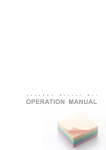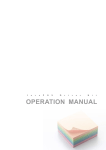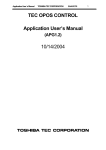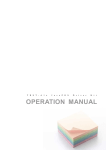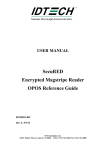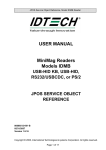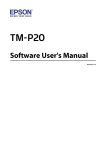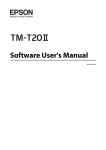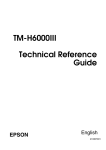Download OPERATION MANUAL
Transcript
J
a
v
a
P
O
S
D
r
i
v
e
r
K
i
t
OPERATION MANUAL
JavaPOS Driver Kit OPERATION MANUAL
1
2
3
This JavaPOS Driver Kit OPERATION MANUAL (hereinafter referred to as “the GUIDE”) describes the
procedures and precautions for using the JavaPOS Driver Kit (hereinafter referred to as “the Kit”).
The GUIDE assumes that the reader is familiar with the following:
General characteristics of POS peripheral devices
Java terminology and architecture
Java for Retail POS (JavaPOS for short) Programmer’s Guide
Notes:
It is prohibited to use or duplicate a part or whole of the GUIDE without the permission of Toshiba
TEC Corporation.
The GUIDE is subject to change without prior notice.
*
*
Windows, Windows XP and Windows 7 are registered trademarks of Microsoft Corporation in the
United States and/or other countries.
The official name of Windows is the “Microsoft Windows Operating System”.
Java and JavaPOS are trademarks of Sun Microsystems in the United States and/or other
countries.
2
Copyright (C) 2008 TOSHIBA TEC CORPORATION All Rights Reserved
JavaPOS Driver Kit OPERATION MANUAL
1
2
3
Table of Contents
Introduction.....................................................................................................................5
Overview of the MANUAL........................................................ 5
1. How to Build An Operating Environment..................................................................6
Supported Product............................................................. 6
Operating Environment......................................................... 6
Supported Devices............................................................. 6
Installation of Java Runtime Environment...................................... 7
Installation of Drawer Driver................................................. 8
Patch application to Keyboard Driver......................................... 15
Installation of the Linux Keyboard compatible Driver......................... 16
Installation of iButton Driver............................................... 17
Installation of TECUSB....................................................... 18
Installation of Keyboard Driver.............................................. 23
Installation of HybridMCR interface.......................................... 26
Installation of Power State Detector......................................... 27
2. How to Check Performance of the JavaPOS Device Service ................................29
PREPARE ..................................................................... 29
Default value ............................................................... 32
OPERATION ................................................................... 33
3. How to Use the JavaPOS Device Service ...............................................................50
Example of Creating An Application Using the JavaPOS Device Service................60
Coding Process .............................................................. 60
3
Copyright (C) 2008 TOSHIBA TEC CORPORATION All Rights Reserved
JavaPOS Driver Kit OPERATION MANUAL
1
2
3
Creation of Window........................................................... 64
4
Copyright (C) 2008 TOSHIBA TEC CORPORATION All Rights Reserved
1
JavaPOS Driver Kit OPERATION MANUAL
1
2
3
Introduction
The Kit (JavaPOS Driver Kit) provides the JavaPOS Device Service to be used to develop an
application for key lock (Keylock), cash drawer (Drawer), magnetic stripe reader (MSR), line display
(LineDisplay), scanner (Scanner) and POS printer (POSPrinter).
Overview of the MANUAL
The GUIDE consists of the following three steps, and explains the demo program enclosed in the Kit.
Please follow the steps below:
Step 1. How to Build An Operating Environment
This step describes the method to build an environment for using the JavaPOS Device Service.
Step 2. How to Check Performance of the JavaPOS Device Service
This step describes the method to test whether or not the test program for checking
performance of the JavaPOS Device Service (CheckHealth.jar) successfully runs.
Step 3. How to Use The JavaPOS Device Service
This step describes the method to create a unique application using the JavaPOS Device
Service (Keylock, Drawer, MSR, LineDisplay, Scanner, POSPrinter).
Example of Creating An Application Using the JavaPOS Device Service
This chapter explains the method to operate the JavaPOS Device Service using an example.
The demo program described here is a sample code which uses the JavaPOS Device Service
to create the application.
5
Copyright (C) 2008 TOSHIBA TEC CORPORATION All Rights Reserved
JavaPOS Driver Kit OPERATION MANUAL
1
1
2
3
1. How to Build An Operating Environment
This chapter describes the method to build an environment where the JavaPOS Device Service
operates. Please take this step (Step 1) first, then go to Step 2 (Chapter 2 “How to Check
Performance of the JavaPOS Device Service”) or Step 3 (Chapter 3 “How to Use the JavaPOS Device
Service”).
Supported Product
ST-C10
Operating Environment
Performance of the JavaPOS Device Service was checked under the following environment:
Operating system:
Windows XP Professional SP3, WEPOS 1.1, POS Ready 2009,
Windows 7 Professional,
SUSE Linux Enterprise Desktop 11 SP1
JavaRuntime:
JRE1.4.2
JavaPOS:
JavaPOS 1.11
Supported Devices
[Keylock]
KITST-A10-BTNK
PKBST-52 Keylock
Electrical Keylock (i-Button) of Hybrid MCR
[CashDrawer]
DRWST-5x Cash Drawer
Cash Drawer connected to TRST-Axx
[LineDisplay]
LIUST-Ax0 (LIUST-A10, LIUST-A00)
WD-111
LIUST-C10BI
6
Copyright (C) 2008 TOSHIBA TEC CORPORATION All Rights Reserved
JavaPOS Driver Kit OPERATION MANUAL
1
2
3
[MSR]
MCRST-A10
PKBST-52 MSR
MCRST-C10 (Built in MCR)
[Scanner]
Non device
[POSPrinter]
TRST-A10-S-QM-R, TRST-A10-P-QM-R, TRST-A10-U-QM-R, TRST-A10-L-QM-R
TRST-A15-S-QM-R, TRST-A10-P-QM-R, TRST-A15-U-QM-R
TRST-A10-S-CN-R, TRST-A10-P-QM-R, TRST-A10-U-CN-R
TRST-A15-S-CN-R, TRST-A10-P-QM-R, TRST-A15-U-CN-R
TRST-A00-UF-QM-R, TRST-A00-DF-QM-R, TRST-A00-UC-QM-R,
TRST-A00-DC-QM-R
TRST-C10BI-QM, TRST-C10BI-CN
Installation of Java Runtime Environment
Download the file from the following web site and implement the Java Runtime Environment.
http://java.sun.com/products/archive/j2se/1.4.2_16/
7
Copyright (C) 2008 TOSHIBA TEC CORPORATION All Rights Reserved
1
JavaPOS Driver Kit OPERATION MANUAL
1
2
3
Installation of Drawer Driver
<Windows>
1. Startup of driver setup batch file
Select “Driver” “CashDrawer Driver” “Windows”, and then double-click on the SETUP.BAT file to
execute.
*1
DRVDRW.sys is a CashDrawer driver which runs on Windows.
to access the Windows CashDrawer driver from Java.
TECCashDrawerJni.dll is a library file which is used
2. Start of installation
Press any key to start the installation.
8
Copyright (C) 2008 TOSHIBA TEC CORPORATION All Rights Reserved
1
JavaPOS Driver Kit OPERATION MANUAL
1
2
3
3. Permission to add registry
A confirmation window appears.
Click on the [Yes] button.
4. Result of registry addition
When the registry has been successfully added, the window shown above appears.
button.
Click on the [OK]
5. Permission to install the driver
When the window shown above appears, click on the [Continue Anyway] button.
9
Copyright (C) 2008 TOSHIBA TEC CORPORATION All Rights Reserved
1
JavaPOS Driver Kit OPERATION MANUAL
1
2
3
6. Confirmation of installation
Start the Device Manager and check that the CashDrawer driver has been successfully installed.
Then, open the system32 folder (C:¥WINDOWS¥system32) and make sure that
TECCashDrawerJni.dll has been copied.
*When you install this driver on Windows Vista, you have to execute exceptional steps. Please follow the below.
1. Copy files
Copy the following file to particular place.
・DRVDRW.sys
⇒ C:¥JavaPOS¥TEC¥SYS
・DRW.INF
⇒ C:¥JavaPOS¥TEC¥SYS
・install.exe
⇒ C:¥JavaPOS¥TEC¥SYS
・TECCashDrawerJni.dll ⇒ C:¥Windows¥system32
2. Add Hardware
Select “Add Hardware” icon in “Control Panel”.
10
Copyright (C) 2008 TOSHIBA TEC CORPORATION All Rights Reserved
JavaPOS Driver Kit OPERATION MANUAL
1
1
2
3
Click [Next] button.
Select “Install the hardware that I manually select from a list (Advanced)” radio button, then Click [Next]
button.
Select “Show All Devices”, then Click [Next] button.
11
Copyright (C) 2008 TOSHIBA TEC CORPORATION All Rights Reserved
1
JavaPOS Driver Kit OPERATION MANUAL
1
2
3
Click [Have Disk] button.
Click [Browse] button and select “DRW.INF” file in the “C:¥JavaPOS¥TEC¥SYS” folder.
Click [Next] button.
Finally, click [Finish] button to finish the hardware addition.
3. Registry addition
Execute “drw.reg” to add registry.
12
Copyright (C) 2008 TOSHIBA TEC CORPORATION All Rights Reserved
1
JavaPOS Driver Kit OPERATION MANUAL
1
2
3
< Linux – SLED11 SP1>
1. Copy of driver module
Select “Driver” “CashDrawer Driver” “Linux” “Driver”. Copy the drw.ko driver module to any
desired location.
* drw.ko is a CashDrawer driver which runs on Linux. libTECCashDrawerJni.so.0.0 in “JNI” folder is a
library file which is used to access LinuxCashDrawerDriver from Java.
2. Installation of CashDrawer driver
]# insmod /home/tec/tecdrv/drw.ko port=0x48C postype=3
]# mknod /dev/drw c 242 0
Execute the above commands to install the driver.
(The above is an example when drw.ko has been copied to /home/tec/tecdrv.)
*The shaded value is the ST-C10 drawer port address. As the port address differs for each model, please check it with the
specifications of each model.
*1
*2
The 1st line installs the module and the 2nd line creates a device file.
This setup is cleared whenever the operating system is rebooted. This command must be executed every time the
operating system is rebooted
3. Confirmation of install
]# lsmod
Execute the above command to make sure the driver has been successfully installed.
13
Copyright (C) 2008 TOSHIBA TEC CORPORATION All Rights Reserved
JavaPOS Driver Kit OPERATION MANUAL
1
1
2
3
4. Generation of link file
Select “Driver” “CashDrawer Driver” “Linux” “JNI”. Copy the libTECCashDrawerJni.so.0.0 to
the location you want to run the program. Then generate a link file.
]# ln -s /[userpath]/ libTECCashDrawerJni.so.0.0
/[userpath]/ libTECCashDrawerJni.so
14
Copyright (C) 2008 TOSHIBA TEC CORPORATION All Rights Reserved
1
JavaPOS Driver Kit OPERATION MANUAL
1
2
3
Patch application to Keyboard Driver
<Linux – SLED11 SP1>
The source file of a keyboard driver is rewritten using “tec_kbd-2.6.32.patch” file.
/usr/src/linux/drivers/input/keyboard/atkbd.c
/usr/src/linux/drivers/input/serio/i8042.c
/usr/src/linux/drivers/char/keyboard.
/usr/src/linux/Makefile
1. Copy the following files to “/home/tec/tecdrv/” from “Driver” “Linux Keyboard patch” folder in
this Kit.
tec_kbd-2.6.32.patch
Execute the following command. Then, a patch is applied and a source file can be rewritten.
]# cp -p /home/tec/tecdrv/tec_kbd-2.6.32.patch /usr/src/linux/
]# cd /usr/src/linux/
]# patch -p0 < tec_kbd-2.6.32.patch
2. Patch application to w1 driver of Linux Kernel for TTEC iButton driver
The source file of a w1 driver is rewritten using “tec_w1-2.6.27.patch” file.
/usr/src/linux/drivers/w1/masters/ds2490.c
Copy the following files to “/home/tec/tecdrv/” from “Driver” “Linux iButton Driver” “patch”
folder in this Kit.
w1-patch-install.sh
ds2490.h
tec_w1-2.6.27.patch
Execute the following procedure, when using the iButton driver developed by TTEC.
]# /home/tec/tecdrv/w1-patch-install.sh
* iButton is not supported in ST-C10 SLED 11 SP1 environment.
Rebuild a kernel, after these two procedures are completed.
Cautions : Rebuild a kernel takes several hours.
15
Copyright (C) 2008 TOSHIBA TEC CORPORATION All Rights Reserved
1
JavaPOS Driver Kit OPERATION MANUAL
1
2
3
3. Rebuild the kernel
Execute the following commands in order from the top:
]# cd /usr/src/linux/
]# make oldconfig
]# make clean
]# make
]# make install
]# make modules_install
Movement to a directory with the source file of a kernel.
Obtains configuration information of the kernel in operation.
Deletes all interim files.
Complies the kernel and driver modules.
Installs the kernel.
Installs the drivers.
Finally, restart the operating system.
Installation of the Linux Keyboard compatible Driver
<Linux – SLED11 SP1>
If a keyboard compatible driver is installed, “setkeycodes” command can be executed even when
a USB keyboard has not been connected.Execute the following command to install a Keyboard
compatible driver after rebuild a kernel.
Note:Restarting the operating system clears this setting. The procedure must be
performed whenever the operating system is restarted.
Note: It is necessary to execute this procedure ahead of the procedure since 3.3.
1. Copy files
Copy the following files to “/home/tec/tecdrv/” from “Driver” “Linux compat kbd” folder in this Kit.
compat_keyb.ko
Execute the following command to install a Keyboard compatible driver.
]# insmod /home/tec/tecdrv/compat_keyb.ko
16
Copyright (C) 2008 TOSHIBA TEC CORPORATION All Rights Reserved
1
JavaPOS Driver Kit OPERATION MANUAL
1
2
3
Installation of iButton Driver
<Windows>
Download the file from the following web site and implement the 1-Wire Drivers.
http://japan.maxim-ic.com/products/ibutton/software/tmex/index.cfm
<Linux - SLED11 SP1>
[Copy files]
Copy the following files to “/home/tec/tecdrv/” from “Driver” “Linux iButton Driver” “Driver”
”SLED11” folder in this Kit.
load_usbibutton
usbibutton.ko
Installation of module
]# insmod /home/tec/tecdrv/compat_keyb.ko
]# cd /home/tec/tecdrv/
]# chmod 777 load_usbibutton
]# ./load_usbibutton
]# setkeycodes 0x68 93
* iButton is not supported in ST-C10 SLED 11 SP1 environment.
17
Copyright (C) 2008 TOSHIBA TEC CORPORATION All Rights Reserved
JavaPOS Driver Kit OPERATION MANUAL
1
2
3
Installation of TECUSB
<Windows>
1. Copy of driver module
Copy a “Driver” “TECUSB Driver” ”Windows” folder in the suitable place.
2. Execute of Batch file
[Windows XP / WEPOS / POS Ready 2009]
Carry out “TECUSB_LIBRARY_SETUP.BAT” in the folder which I stored by procedure 1.
After practice, the following file is copied by a folder of “¥Windows¥system32”.
TECUSB.dll
LogMngr.dll
TECUSBJNI.dll
TECUSBPM.exe
[Windows 7]
In case of Windows 7, copy the following files to each directory manual operation.
“Windows¥system32” directory
TECUSB.dll
LogMngr.dll
TECUSBJNI.dll
“Root directory of project
ex) A folder same as “CheckHealth.bat”
TECUSBPM.exe
18
Copyright (C) 2008 TOSHIBA TEC CORPORATION All Rights Reserved
1
JavaPOS Driver Kit OPERATION MANUAL
1
2
3
3. Installation of TRST-A1x TECUSB driver
Connect TRST-A1x by USB and turn on a power supply.
The following dialogue is displayed.
Choose “No, not this time”. Click on the “Next >” button.
Choose “Install from a list or specific location [Advanced]”. Click on the ”Next >” button.
19
Copyright (C) 2008 TOSHIBA TEC CORPORATION All Rights Reserved
JavaPOS Driver Kit OPERATION MANUAL
1
1
2
3
Exclude a check box of “Search removable media [floppy, CD-ROM...]”.
Choose check box of “Include this location in the search.”.
Click on the "Browse" button. And appoint a folder with the "TecUSBDEx.INF" file.
Click on the “Next >” button.
The installation of the TECUSB driver is started.
20
Copyright (C) 2008 TOSHIBA TEC CORPORATION All Rights Reserved
1
JavaPOS Driver Kit OPERATION MANUAL
1
2
3
If an above screen is displayed, it is installation completion.
Click on the ”Finish” button.
Finally start device manager. And confirm that it is installed as above.
21
Copyright (C) 2008 TOSHIBA TEC CORPORATION All Rights Reserved
1
JavaPOS Driver Kit OPERATION MANUAL
1
2
3
< Linux – SLED11 SP1>
1. Copy of driver module
Select ”Driver” “TECUSB Driver” “Linux” “Driver” . Copy the “tecusbd.ko” driver module to any
desired location.
* tecusbd.ko is a TECUSB driver which runs on Linux.
Select ”Driver” “TECUSB Driver” “Linux” “Driver”
Copy the “libtecusbd.so.0.0” module to any desired location.
2. Installation of driver
]# insmod /home/tec/tecdrv/tecusbd.ko
Execute the above commands to install the driver.
(The above is an example when tecusbd.ko has been copied to /home/tec/tecdrv.)
*1
This setup is cleared whenever the operating system is rebooted. This command must be executed every time the
operating system is rebooted
3. Confirmation of install
]# lsmod
Execute the above command to make sure the driver has been successfully installed.
4. Installation of library
]# cp –p /home/tec/tecdrv/libtecusb.so.0.0 /usr/lib/
]# ldconfig –n /usr/lib/
]# ln –s
/usr/lib/libtecusb.so.0.0 /usr/lib/libtecusb.so
Execute the above commands to install the library.
(The above is an example when libtecusb.so.0.0 has been copied to /home/tec/tecdrv.)
22
Copyright (C) 2008 TOSHIBA TEC CORPORATION All Rights Reserved
1
JavaPOS Driver Kit OPERATION MANUAL
1
2
3
Installation of Keyboard Driver
<Windows USB>
Before this installation, execute “Installation of TECUSB” procedure.
[Windows XP, WEPOS and POS Ready 2009]
1. Startup of driver setup batch file
Select “Driver” “Keyboard Driver” ”Windows”, and then double-click on the BAT file to execute.
USB_XP_WEPOS_Vista_SETUP.BAT
2. Start of installation
Press any key to start the installation.
23
Copyright (C) 2008 TOSHIBA TEC CORPORATION All Rights Reserved
1
JavaPOS Driver Kit OPERATION MANUAL
1
2
3
3. Permission to add registry
A confirmation window appears.
Click on the [Yes] button.
4. Result of registry addition
When the registry has been successfully added, the window shown above appears.
button.
Click on the [OK]
5. Confirmation of installation
Start the Device Manager and check that the Keyboard Filter driver has been successfully installed.
Then, open the system32 folder (C:¥WINDOWS¥system32) and make sure that TECPKBFilterJNI.dll
has been copied.
24
Copyright (C) 2008 TOSHIBA TEC CORPORATION All Rights Reserved
1
JavaPOS Driver Kit OPERATION MANUAL
1
2
3
[Windows 7]
When you install this driver on Windows Vista, you have to execute exceptional steps. Please follow the
below.
1. Run Command Prompt as Administrator
Right-Click “cmd” file in the “Windows” ”system32” folder, and select “Run as Administrator”.
2. Run BAT file
Change directory to “Driver””Keyboard Driver””Windows” folder, and click the
“USB_XP_WEPOS_Vista_SETUP.bat” file.
After finishing above steps, please follow [Windows 2000, XP, and WEPOS] steps.
3. Reboot
When the installation succeeds, please reboot the computer.
25
Copyright (C) 2008 TOSHIBA TEC CORPORATION All Rights Reserved
1
JavaPOS Driver Kit OPERATION MANUAL
1
2
3
<Linux USB – SLED11 SP1>
Before this installation, execute “Installation of TECUSB” procedure.
Execute the following commands in order to install the USB POS keyboard driver.
This procedure is necessary to operate MCR and Keylock attached to PKBST-52.
[Supported Product]
PKBST-52
Note: Restarting the operating system clears this setting. The procedure must be performed
whenever the operating system is restarted.
Note: In case of the simultaneous use with USB POS Printer, install usbposkbd.ko before
installing tecusbd.ko.
Note: The simultaneous use with PS/2 POS Keyboard is impossible.
1. Installation of module
]# insmod /home/tec/tecdrv/usbposkbd.ko
2. Keycode configuration
[MCR]
]# setkeycodes 0x61 121
[Keylock]
]# setkeycodes 0x63 123
Installation of HybridMCR interface
This is a module to enable Hybrid MCR-HB10 and EKEY-HB10 to access RS-232 port.
<Windows>
<Linux - SLED11 SP1>
[Copy files]
Copy the JHBPort.jar to the same folder with TECKeylockService.jar and TECMSRService.jar from
“Driver” “HybridMCR interface” folder in this Kit.
26
Copyright (C) 2008 TOSHIBA TEC CORPORATION All Rights Reserved
JavaPOS Driver Kit OPERATION MANUAL
1
2
3
Installation of Power State Detector
This is a module to allow TRST-C10 Printer, Hybrid MCR (MCR-HB10, EKEY-HB10) and LIUST-C10
Line Display JavaPOS to capture the changes of the POS terminal State. This includes S3 State.
<Windows>
To install this module in Windows environment, double click on the [SETUP.BAT] file in
[ST-C10JavaPOSV100x¥Driver¥Power State Detector¥Windows¥JNI] Folder.
[Windows 7]
For Windows 7 case, right click on the [SETUP.BAT] file in [ST-C10JavaPOSV100x¥Driver¥Power
State Detector¥Windows¥JNI] Folder and select “Run as administrator”.
27
Copyright (C) 2008 TOSHIBA TEC CORPORATION All Rights Reserved
JavaPOS Driver Kit OPERATION MANUAL
1
2
3
<Linux - SLED11 SP1>
1.To install this module in Linux environment, run the install script in
[ST-C10JavaPOSV100x¥Driver¥Power State Detector¥Linux] folder.
2. Generation of link file
Select “Driver” “Power State Detector” “Linux” “module” “JNI”. Copy the
libPowerStateDetector.so.0.0 to the location you want to run the program. Then generate a link file.
]# ln -s /[userpath]/ libPowerStateDetector.so.0.0
/[userpath]/ libPowerStateDetector.so
28
Copyright (C) 2008 TOSHIBA TEC CORPORATION All Rights Reserved
JavaPOS Driver Kit OPERATION MANUAL
1
2
2
3
2. How to Check Performance of the JavaPOS Device Service
This chapter describes the method to check performance of the JavaPOS Device Service, assuming
that the operating environment described in Chapter 1 has been built up.
Here, the setup method is referred to as “PREPARE” and the operation method of the Device Health
Check Program as “OPERATION”.
In this chapter, the device health check method is explained for the following devices:
LineDisplay
iButton
Keylock
CashDrawer
MSR
POSPrinter
PREPARE
Copy of Device Health Check Program modules
Open the Kit CD, then copy the Device Health Check Program folder to a desired location in the local
computer.
*
The subsequent procedures are separately explained for Windows and Linux below.
29
Copyright (C) 2008 TOSHIBA TEC CORPORATION All Rights Reserved
JavaPOS Driver Kit OPERATION MANUAL
1
2
2
3
<Windows>
Change of setup file name
Change the name of the Windows_jpos.xml file in the Device Health Check Program folder to jpos.xml.
<Linux>
1. Change of setup file name
Change the name of the Linux_jpos.xml file in the Device Health Check Program folder to jpos.xml.
30
Copyright (C) 2008 TOSHIBA TEC CORPORATION All Rights Reserved
JavaPOS Driver Kit OPERATION MANUAL
1
2
2
3
2. Grant of execute authority
]# chmod 775 /home/tec/Device Health Check Program/CheackHealth.sh
Execute the above command to grant the CheackHealth.sh file an execute authority.
(The above is an example when the Device Health Check Program folder has been copied to
/home/tec.)
3. Generation of CashDrawerJni link file
]# ln –s /home/tec/ Device Health Check Program/libTECCashDrawerJni.so.0.0
/home/tec/ Device Health Check Program/libTECCashDrawerJni.so
Execute the above command to generate link file.
The above command is needed to use drawer driver.
4.
Generation of PKBFilterJNI link file
]# ln –s /home/tec/ Device Health Check Program/ libTECPKBFilterJNI.so.0.0
/home/tec/ Device Health Check Program/ libTECPKBFilterJNI.so
5. Generation of TECUSBJNI link file
]# ln –s /home/tec/ Device Health Check Program/ libTECUSBJNI.so.0.0
/home/tec/ Device Health Check Program/ libTECUSBJNI.so
6. Generation of TECUSB link file
]# ln –s /home/tec/ Device Health Check Program/ libtecusb.so.0.0
/home/tec/ Device Health Check Program/ libtecusb.so
31
Copyright (C) 2008 TOSHIBA TEC CORPORATION All Rights Reserved
JavaPOS Driver Kit OPERATION MANUAL
1
2
2
3
Default value
Default value of major parameters is as follows. To change the default value, please refer to the
chapter, “3. How to use the JavaPOS Device Service” in the GUIDE or the setup method in the
Application User Manual of each device service.
Category
Keylock
Keylock
Keylock
MSR
MSR
MSR
LineDisplay
LineDisplay
LineDisplay
CashDrawer
CashDrawer
CashDrawer
CashDrawer
POSPrinter
POSPrinter
POSPrinter
POSPrinter
LogicalName
iButton
PKBST52
iMCR-HB10
MSRPKBST-52
MCRST-A10
MCR-HB10
LIUST-Ax0
WD-111
LIUST-C10BI
DRWST50
TRSTA1S_CashDrawer
TRSTA1P_CashDrawer
TRSTA1L_CashDrawer
TRSTC10BI
TRSTA1S
TRSTA1P
TRSTA1L*x
deviceBus
USB
USB
RS232
USB
RS232
RS232
RS232
RS232
RS232
RS232
Parallel
LAN
RS232
RS232
Parallel
LAN
PortName
COM5
COM5
COM4
COM4
COM2
DRW1
COM1
LPT1
COM4
COM1
LPT1
-
*x=1 or 2 or 3
Category
CashDrawer
POSPrinter
LogicalName
TRSTA1U_CashDrawer
TRSTA1U
*1
TRST-A1x-U-QM:
TRST-A1x-U-CN:
TRST-A00-U:
61
70
82
*2
TRST-A00-U:
Other:
2
1or2
deviceBus
USB
USB
vendorID
*1
*1
productID
*2
*2
32
Copyright (C) 2008 TOSHIBA TEC CORPORATION All Rights Reserved
JavaPOS Driver Kit OPERATION MANUAL
1
2
2
3
OPERATION
1 Startup of program
<Windows>
Execute the CheckHealth.bat file.
*
<Linux>
Select Run in Terminal to run CheackHealth.sh.
The subsequent OPERATION applies both to Windows and Linux.
2 Execution of Device Health Check program
Click on the [CheckHealth] button at the top.
*
*
Note the subsequent OPERATION differs for Keylock, Drawer, MSR, LineDisplay, and Scanner.
The functions of the JCL Editor are not used this time.
33
Copyright (C) 2008 TOSHIBA TEC CORPORATION All Rights Reserved
JavaPOS Driver Kit OPERATION MANUAL
1
2
2
3
iButton
A-1 Keylock panel display
Click on the [iButton] node under the [Keylock] node.
A-2 Call to the Interactive Check Health method
Click on the [Interactive] button at the right.
34
Copyright (C) 2008 TOSHIBA TEC CORPORATION All Rights Reserved
JavaPOS Driver Kit OPERATION MANUAL
1
2
2
3
iButton
A-3 Installation of iButton
When the above window appears, make the iButton touch to the button contacts.
A-4 Display of iButton data
The text boxes in the window show data stored in the iButton.
*
To exit, click on the [OK] or [NG] button.
35
Copyright (C) 2008 TOSHIBA TEC CORPORATION All Rights Reserved
JavaPOS Driver Kit OPERATION MANUAL
1
2
2
3
iButton
A-5 Display of result
A value is displayed in the [Result] box and the [CheckHealthText] Text box.
Either of the following two value combinations will be displayed in these boxes:
When exited with the [OK] button in Step A-4.
Result
: SUCCESS
CheckHealthText
: Interactive Hcheck:Successful
When exited with the [NG] button in Step A-4.
Result
: SUCCESS
CheckHealthText
: Interactive Hcheck:Error
36
Copyright (C) 2008 TOSHIBA TEC CORPORATION All Rights Reserved
JavaPOS Driver Kit OPERATION MANUAL
1
2
2
3
Keylock
B-1 Keylock panel display
Click on the [PKBST5x] node under the [Keylock] node.
B-2 Call to the Interactive Check Health method
Click on the [Interactive] button at the right.
37
Copyright (C) 2008 TOSHIBA TEC CORPORATION All Rights Reserved
JavaPOS Driver Kit OPERATION MANUAL
1
2
2
3
Keylock
B-3 Installation of keylock
When the above window appears, change key position.
*
To exit, click on the [OK] or [NG] button.
B-4 Display of result
A value is displayed in the [Result] box and the [CheckHealthText] Text box.
Either of the following two value combinations will be displayed in these boxes:
When exited with the [OK] button in Step B-4.
Result
: SUCCESS
CheckHealthText
: Interactive Hcheck:Successful
When exited with the [NG] button in Step B-4.
Result
: SUCCESS
CheckHealthText
: Interactive Hcheck:Error
38
Copyright (C) 2008 TOSHIBA TEC CORPORATION All Rights Reserved
JavaPOS Driver Kit OPERATION MANUAL
1
2
2
3
CashDrawer
C-1 Drawer panel display
Click on a node under the [CashDrawer] node.
CashDrawer has the following eight kinds.
DRWST50
DRWST50Ex
EPSON Drawer (TRSTA1xSDRW and TRSTA1xPDRW and TRSTA1xUDRW(QM or CN) and
TRSTA1xLDRW and TRSTA00UDRW)
C-2 Call to the Interactive Check Health method
Click on the [Interactive] button at the right.
39
Copyright (C) 2008 TOSHIBA TEC CORPORATION All Rights Reserved
JavaPOS Driver Kit OPERATION MANUAL
1
2
2
3
CashDrawer
C-3 Open the drawer
Click on the [Drawer Open] button.
C-4 Get status
The drawer opens and a message, “OPEN” is displayed on the [Drawer Status] box at the upper right in
the window on the screen.
*
To exit, click on the [OK] or [NG] button.
40
Copyright (C) 2008 TOSHIBA TEC CORPORATION All Rights Reserved
JavaPOS Driver Kit OPERATION MANUAL
2
1
2
3
CashDrawer
C–5 Display of result
A value is displayed in the [Result] box and the [CheckHealthText] Text box.
Either of the following two value combinations will be displayed in these boxes:
When exited with the [OK] button in Step C-4.
Result
: SUCCESS
CheckHealthText
: Interactive Hcheck:Successful
When exited with the [NG] button in Step C-4.
Result
: SUCCESS
CheckHealthText
: Interactive Hcheck:Error
41
Copyright (C) 2008 TOSHIBA TEC CORPORATION All Rights Reserved
JavaPOS Driver Kit OPERATION MANUAL
1
2
2
3
LineDisplay
D-1 LineDisplay panel display
Click on the [LIUST-A10] node under the [LineDisplay] node.
D-2 Call to the Interactive Check Health method
Click on the [Interactive] button at the right.
42
Copyright (C) 2008 TOSHIBA TEC CORPORATION All Rights Reserved
JavaPOS Driver Kit OPERATION MANUAL
1
2
2
3
LineDisplay
D-3 Display of LineDisplay
There are the following two CheckHealth functions for LineDisplay.
Indicates ANK Code
Click on the [Indicates ANK Code] button at the upper left, and the same content, displayed in the two
boxes on the right side of the button, is also displayed on the line display device.
Indicates Descriptors
Click on the [Indicates Descriptors] button at the centre left, and a descriptor is displayed in the line
display device at a location indicated by the value in the box on the right side of the button.
43
Copyright (C) 2008 TOSHIBA TEC CORPORATION All Rights Reserved
JavaPOS Driver Kit OPERATION MANUAL
2
1
2
3
LineDisplay
D–4 Display of result
A value is displayed in the [Result] box and the [CheckHealthText] Text box.
Either of the following two value combinations will be displayed in these boxes:
When exited with the [OK] button in Step D-3.
Result
: SUCCESS
CheckHealthText
: Interactive Hcheck:Successful
When exited with the [NG] button in Step D-3.
Result
: SUCCESS
CheckHealthText
: Interactive Hcheck:Error
44
Copyright (C) 2008 TOSHIBA TEC CORPORATION All Rights Reserved
JavaPOS Driver Kit OPERATION MANUAL
1
2
2
3
MSR
E-1 MSR panel display
Click on the [MSRTFTST-76] node under the [MSR] node.
E-2 Call to the Interactive Check Health method
Click on the [Interactive] button at the right.
45
Copyright (C) 2008 TOSHIBA TEC CORPORATION All Rights Reserved
JavaPOS Driver Kit OPERATION MANUAL
1
2
2
3
MSR
E-3 Startup of card data read mode
Click on the [Start] button.
E-4 Read of card data
A message "Waiting" is displayed in the text boxes.
Swipe a card.
46
Copyright (C) 2008 TOSHIBA TEC CORPORATION All Rights Reserved
JavaPOS Driver Kit OPERATION MANUAL
1
2
2
3
MSR
<Reading succeeded.>
*
<Reading failed.>
To exit, click on the [Fin] button.
E-5 Display of result
Values displayed in the [Result:] and [CheckHealth] Text boxes differ depending on the reading result.
There are the following two value combinations.
When a reading operation in Step E-4 did not fail even once.
Result
: SUCCESS
CheckHealthText
: Interactive Hcheck:Successful
When a reading operation in Step E-4 failed at least once.
Result
: SUCCESS
CheckHealthText
: Interactive Hcheck:Error
47
Copyright (C) 2008 TOSHIBA TEC CORPORATION All Rights Reserved
JavaPOS Driver Kit OPERATION MANUAL
1
2
2
3
POSPrinter
F-1 POSPrinter panel display
Click on a node under the [POSPrinter] node.
POSPrinter has the following nine kinds.
TRSTAxS(TRSTA1S or TRSTA00S)
TRSTAxU-x(TRSTA1U-QM, TRSTA1U-CN or TRSTA00U)
TRSTA1Lx(TRSTA1L1, TRSTA1L2 or TRSTA1L3)
TRSTC10BI
F-2 Call to the Interactive Check Health method
Click on the [Interactive] button at the right.
48
Copyright (C) 2008 TOSHIBA TEC CORPORATION All Rights Reserved
JavaPOS Driver Kit OPERATION MANUAL
2
1
2
3
POSPrinter
F-3 Execute of Print
When the above window appears, execute each function.
*
To exit, click on the [OK] or [NG] button.
F-4 Display of result
A value is displayed in the [Result] box and the [CheckHealth] Text box.
Either of the following two value combinations will be displayed in these boxes:
When exited with the [OK] button in Step G-3.
Result
: SUCCESS
CheckHealthText
: Interactive Hcheck:Successful
When exited with the [NG] button in Step G-3.
Result
: SUCCESS
CheckHealthText
: Interactive Hcheck:Error
49
Copyright (C) 2008 TOSHIBA TEC CORPORATION All Rights Reserved
JavaPOS Driver Kit OPERATION MANUAL
1
2
3
3
3. How to Use the JavaPOS Device Service
This chapter describes the setups required to use the JavaPOS Device Service, assuming that the
operating environment described in Chapter 1 has been built up.
Required files
In order to use the JavaPOS Device Service provided by the Kit, the following files are required besides
the library file.
• jpos111.jar
• jpos.xml
• log4j.xml
• log4j.dtd
• log4j-1.2.12.jar
• commons-logging.jar
• RXTXcomm.jar
• swing-layout-1.0.3.jar
• xercesImpl.jar
• xml-apis.jar
• jcl_editor.jar
• rxtxSerial.dll(*1)
• librxtxSerial.so(*2)
• rxtxParallel.dll(*1)
• librxtxParallel.so(*2)
• TECCashDrawerJni.dll(*3)
• libTECCashDrawerJni.so(*4)
• libTECiButtonJni.so(*5)
• JimiProClasses.jar
• TECUSB.dll(*6)
• libtecusb.so.0.0(*7)
• TECUSBJNI.dll(*6)
• libTECUSBJNI.so.0.0(*7)
• TECUSBPM.exe(*3)
• libTECPKBFilterJNI.so.0.0(*8)
• libtecusb.so.0.0(*9)
• libTECUSBJNI.so.0.0(*10)
• JHBPort.jar(*11)
• PowerMonitor.jar (*12)
• PowerStateDetector.dll (*13)
• libPowerStateDetector.so.0.0 (*14)
*1
*2
*3
*4
*5
*6
Required only for Windows
Required only for Linux
Required for CashDrawer Device Service under Windows
Required for CashDrawer Device Service under Linux
Required for iButton Device Service under Linux
Required for POSPrinter USB Device Service under Windows
50
Copyright (C) 2008 TOSHIBA TEC CORPORATION All Rights Reserved
JavaPOS Driver Kit OPERATION MANUAL
*7
*8
*9
*10
*11
*12
*13
*14
1
2
3
Required for POSPrinter USB Device Service under Linux
Required for POSKeyboard under Linux
Required for TECUSB Device under Linux
Required for TECUSB Device under Linux
Required for Hybrid MCR (MCR-HB10 or EKEY-HB10) JavaPOS under both Windows and Linux
Required for TRST-C10, Hybrid MCR (MCR-HB10 or EKEY-HB10) and LIUST-C10 to support S3 mode under both
Windows and Linux
Required for TRST-C10, Hybrid MCR (MCR-HB10 or EKEY-HB10) and LIUST-C10 to support S3 mode under
Windows.
Required for TRST-C10, Hybrid MCR (MCR-HB10 or EKEY-HB10) and LIUST-C10 to support S3 mode under Linux.
51
Copyright (C) 2008 TOSHIBA TEC CORPORATION All Rights Reserved
JavaPOS Driver Kit OPERATION MANUAL
1
2
3
3
Description of Files
A destination to save a file may differ depending on the development environment.
explanation is based on the development using the NetBeans5.5.
Jpos111.jar
(Destination to save):
(Description):
(Available from):
The following
Any location
JavaPOS Device Control. To be imported when creating an application.
JavaPOS-1.11.0-Dist.zip on the web site,
http://www.javapos.com/samplecode.html, or
http://www.javapos.com/index.html
52
Copyright (C) 2008 TOSHIBA TEC CORPORATION All Rights Reserved
JavaPOS Driver Kit OPERATION MANUAL
jpos.xml
(Destination to save):
(Description):
1
2
3
3
Root directory of project
A device setup file required to operate each Device Service. The following
focuses on the major setup items descried in the file. This file is required for
operating each Device Service.
*1. Creation of jpos.xml file
An xml file is provided for each device in the JavaPOS folder.
xml files into one file and name it “jpos.xml”.
When using the xml files, compile all
<?xml version="1.0" encoding="UTF-8"?>
<!DOCTYPE JposEntries PUBLIC "-//JavaPOS//DTD//EN" "jpos/res/jcl.dtd">
<JposEntry logicalName="DefaultDisplay">
<creation factoryClass="jpos.toshibatec.linedisplay.loader.JavaPOSServiceFactory"
serviceClass="jpos.toshibatec.linedisplay.services.LineDisplayService"/>
<vendor name="TOSHIBA TEC Corporation" url="http://www.toshibatec.co.jp"/>
<jpos category="LineDisplay" version="1.11"/>
<product description="TEC LUIST-51 Serial Line Display"
name="TECLineDisplay" url="http://www.toshibatec.co.jp"/>
<!--Other non JavaPOS required property (mostly vendor properties and bus specific properties i.e.
RS232 )-->
<prop name="portName" type="String" value="COM4"/>
<prop name="countryCode" type="String" value="3"/>
<prop name="dataBits" type="String" value="8"/>
<prop name="parity" type="String" value="None"/>
<prop name="modelName" type="String" value="LIUST-51"/>
<prop name="flowControl" type="String" value="Xon/Xoff"/>
<prop name="stopBits" type="String" value="1"/>
<prop name="deviceBus" type="String" value="RS232"/>
<prop name="baudRate" type="String" value="9600"/>
</JposEntry>
<JposEntries>
//Descriptions for other devices
</JposEntry>
</JposEntries>
The following describes the major setup items. For details of the setup method, please refer to the
Application User Manual of each JavaPOS Device Service.
53
Copyright (C) 2008 TOSHIBA TEC CORPORATION All Rights Reserved
JavaPOS Driver Kit OPERATION MANUAL
1
2
3
3
• <JposEntry logicalName="DefaultDisplay" value="0">
A description to set a logical device name. Change the shaded area.
• <prop name="portName" type="String" value="COM4"/>
A description to set COM ports of a device. Change the shaded area.
• <prop name="baudRate" type="String" value="9600"/>
A description to set baud rate of a device. Change the shaded area.
*
2Defference in descriptions between Windows and Linux
As for portName, "COMX" is used for Windows and "/dev/ttySX" is used for Linux.
Note that COMX starts from 1 while /dev/ttySX starts from 0.
[Windows]
value=”COM1”
value=”COM2”
[Linux]
value=”dev/ttyS0”
value=”dev/ttyS1”
value=…
value=…
log4j.xml
(Destination to save):
(Description):
(X: serial port no.)
Root directory of project
A setup file for a log to be output. To be copied in the directory where the
execution file exists. The following focuses on the major setup items descried
in the file. Please create your own file.
• <param name="file" value="log/ST-B20.log" />
A description to set a file name of log to be output.
• <priority value="info" />
A description to set a log level.
Fatal: Fatal error
warn: Warning
debug: Debug
Log4j.dtd
(Destination to save):
(Description):
error:
info:
trace:
Error
Information
Trace
Root directory of project
A file to define XML tags. To be copied in the directory where the execution
file exists. Please create your own file.
54
Copyright (C) 2008 TOSHIBA TEC CORPORATION All Rights Reserved
JavaPOS Driver Kit OPERATION MANUAL
log4j-1.2.12.jar
(Destination to save):
(Description):
(Available from):
commons-logging.jar
(Destination to save):
(Description):
(Available from):
RXTXcomm.jar
(Destination to save):
(Description):
(Available from):
swing-layout-1.0.3.jar
(Destination to save):
(Description):
(Available from):
xercesImpl.jar
(Destination to save):
(Description):
(Available from):
1
2
3
3
Any location
A library file to output a log. As with JavaPOS DeviceService, this file must be
imported in a project.
logging-log4j-1.2.12.zip on the web site,
http://archive.apache.org/dist/logging/log4j/1.2.12/, or
http://logging.apache.org/
Any location
A library file to output a log. To be imported when creating an application.
commons-logging-1.0.4.zip on the web site,
http://archive.apache.org/dist/commons/logging/binaries/, or
http://commons.apache.org/logging/
Any location
A library file to access a Device which uses a COM (component object model).
To be imported when creating an application.
rxtx-2.1-7-bins-r2.zip on the web site, http://rxtx.qbang.org/pub/rxtx/, or
http://users.frii.com/jarvi/rxtx/download.html
Any location
A library file to use swing. To be imported when creating an application.
swing-layout-1.0.3.jar on the web site,
http://java.sun.com/products/archive/jfc/1.0.3/index.html, or
http://www.sun.com/
Any location
A library file to convert into text or other XML format. To be imported when
creating an application.
Xerces-J-bin.2.9.0.zip on the web site,
http://apache.adcserver.com.ar/xml/xerces-j/, or http://xerces.apache.org/
55
Copyright (C) 2008 TOSHIBA TEC CORPORATION All Rights Reserved
JavaPOS Driver Kit OPERATION MANUAL
xml-apis.jar
(Destination to save):
(Description):
(Available from):
JposEntryEditor.jar
(Destination to save):
(Description):
(Available from):
JimiProClasses.jar
(Destination to save):
(Description):
(Available from):
rxtxSerial.dll
(Destination to save):
(Description):
(Available from):
librxtxSerial.so
(Destination to save):
(Description):
(Available from):
1
2
3
3
Any location
A library file to convert into text or other XML format. To be imported when
creating an application.
Xerces-J-bin.2.9.0.zip on the web site,
http://apache.adcserver.com.ar/xml/xerces-j/, or http://xerces.apache.org/
Any location
A library file to access an XML file. To be imported when creating an
application.
jcl2.2.0.zip on the web site,
http://Availablefromforge.net/project/showfiles.php?group_id=128804&packag
e_id=141062&release_id=306139, or
http://jposloader.Available fromforge.net/downloads/?S=A
Any location
A library file to access an image file.
application.
jimi1_0.zip on the web site,
http://java.sun.com/products/jimi/
To be imported when creating an
Root directory of project
A library file to access a serial port under Windows.
rxtx-2.1-7-bins-r2.zip on the web site, http://rxtx.qbang.org/pub/rxtx/, or
http://users.frii.com/jarvi/rxtx/download.html
Root directory of project
A library file used to access a serial port under Linux.
rxtx-2.1-7-bins-r2.zip on the web site, http://rxtx.qbang.org/pub/rxtx/, or
http://users.frii.com/jarvi/rxtx/download.html
56
Copyright (C) 2008 TOSHIBA TEC CORPORATION All Rights Reserved
JavaPOS Driver Kit OPERATION MANUAL
rxtxParallel.dll
(Destination to save):
(Description):
(Available from):
librxtxParallel.so
(Destination to save):
(Description):
(Available from):
1
2
3
3
Root directory of project
A library file used to access a parallel port under Windows.
This is a RXTX parallel library customized by TTEC.
It is based on rxtx-2.1-7(LGPL). “rxtxSerial.dll” file is necessary to use this
library.
This Kit. Click on “TEC RXTX Parallel Library Source”.
It is bundled with rxtxParallel.zip.
Root directory of project
A library file used to access a parallel port under Linux.
This is a RXTX parallel library customized by TTEC.
It is based on rxtx-2.1-7(LGPL). “librxtxSerial.so” file is necessary to use this
library.
This Kit. Click on “TEC RXTX Parallel Library Source”.
It is bundled with rxtxParallel.zip.
TECCashDrawerJni.dll
(Destination to save): C:¥Windows¥system32 or C:¥WINNT¥system32
(Description):
An application programming interface (API) to be used to access the Windows
CashDrawer driver from Java.
(Available from):
This Kit. Click on “Driver” “Cash Drawer Driver” “Windows”.
libTECCashDrawerJni.so.0.0
(Destination to save): Root directory of project
(Description):
An application programming interface (API) to be used to access the Linux.
Make a link file called libTECCashDrawerJni.so and use it.
Ex : ]# ln –s libTECCashDrawerJni.so.0.0
libTECCashDrawerJni.so
(Available from):
This Kit. Click on “Driver” “Cash Drawer Driver” “Linux” “JNI”.
libTECiButtonJni.so
(Destination to save):
(Description):
(Available from):
Root directory of project
An application programming interface (API) to be used to access the Linux
iButton driver from Java.
This Kit. Click on “Driver” “Linux iButton Driver” “JNI”.
57
Copyright (C) 2008 TOSHIBA TEC CORPORATION All Rights Reserved
JavaPOS Driver Kit OPERATION MANUAL
1
2
TECUSB.dll
(Destination to save):
(Description):
(Available from):
C:¥Windows¥system32 or C:¥WINNT¥system32
Library of TECUSB driver for Windows.
This Kit. Click on “Driver” “TECUSB Driver” “Windows”.
LogMngr.dll
(Destination to save):
(Description):
(Available from):
C:¥Windows¥system32 or C:¥WINNT¥system32
Library of TECUSB driver for Windows.
This Kit. Click on “Driver” “TECUSB Driver” “Windows”.
libtecusb.so.0.0
(Destination to save):
(Description):
(Available from):
TECUSBPM.exe
(Destination to save):
(Description):
(Available from):
TECUSBJNI.dll
(Destination to save):
(Description):
(Available from):
libTECUSBJNI.so.0.0
(Destination to save):
(Description):
(Available from):
3
3
Root directory of project
Library of TECUSB driver for Linux.
Make a link file called libtecusb.so and use it.
Ex : ]# ln –s libtecusb.so.0.0
libtecusb.so
This Kit. Click on “Driver” “TECUSB Driver” “Linux” “Driver”.
C:¥Windows¥system32 or C:¥WINNT¥system32
In case of Vista, root directory of project
An USB power management process for Windows.
It is nesessary to use TRST-A1x-U on Windows
This Kit. Click on”Driver” “TECUSB Driver” “Windows”.
C:¥Windows¥system32 or C:¥WINNT¥system32
An application programming interface (API) to be used to access the
Windows TECUSB driver from Java.
This Kit. Click on “Driver” “TECUSB Driver” “Windows”.
Root directory of project
An application programming interface (API) to be used to access the
Linux.
Make a link file called libTECUSBJNI.so and use it.
Ex : ]# ln –s libTECUSBJNI.so.0.0
libTECUSBJNI.so
This Kit. Click on”Driver” “TECUSB Driver” “Linux” “JNI”.
58
Copyright (C) 2008 TOSHIBA TEC CORPORATION All Rights Reserved
JavaPOS Driver Kit OPERATION MANUAL
1
2
3
3
libTECPKBFilterJNI.so.0.0
(Destination to save):
Root directory of project
(Description):
An application programming interface (API) to be used to access the
Linux.
Make a link file called libTECPKBFilterJNI.so and use it.
Ex : ]# ln –s libTECUSBJNI.so.0.0
libTECUSBJNI.so
(Available from):
This Kit. Click on “Driver” ”Keyboard Driver” “Linux” “JNI”.
JHBPort.jar
(Destination to save):
(Description):
(Available from):
PowerMonitor.jar
(Destination to save):
(Description):
(Available from):
Any location
A library file to access an image file. To be imported when creating an
application.
This Kit. Click on “Driver” ” HybridMCR interface”.
Any location
A library file to access an image file. To be imported when creating an
application.
This Kit. Click on “Driver” ”Power State Detector” “PowerMonitor”
PowerStateDetector.dll
(Destination to save):
C:¥Windows¥system32 or C:¥WINNT¥system32
(Description):
Library of PowerStateDetector driver for Windows.
(Available from):
This Kit. Click on “Driver” ” Power State Detector” “Windows” “JNI”.
libPowerStateDetector.so.0.0
(Destination to save):
Root directory of project
(Description):
An application programming interface (API) to be used to access the
Linux.
Make a link file called libPowerStateDetector.so.0.0 and use it.
Ex : ]# ln –s libPowerStateDetector.so.0.0 libPowerStateDetector.so.
(Available from):
This Kit. Click on”Driver” “Power State Detector” “Linux” “Module “JNI”.
59
Copyright (C) 2008 TOSHIBA TEC CORPORATION All Rights Reserved
JavaPOS Driver Kit OPERATION MANUAL
1
2
3
Example of Creating An Application Using the JavaPOS Device Service
This chapter describes the method to create an application using the JavaPOS Device Service.
this purpose, the demo program enclosed in the Kit is used.
For
Coding Process
There are the following processes to create an application using the JavaPOS Device Service.
1.
2.
3.
4.
Create a device class object.
Enable a device.
Call to a device-specific method and get a property.
Disable a device.
The subsequent sections explain each process.
1. Create a device class object.
import javax.swing.DefaultListModel;
import jpos.*;
import jpos.events.*;
import java.util.*;
public class DrawerPanel extends javax.swing.JPanel implements StatusUpdateListener, DirectIOListener{
private CashDrawer drawer;
/** Creates new form DrawerPanel */
public DrawerPanel() {
initComponents();
drawer = new CashDrawer();
}
Import Jpos.
Specify a variable for CashDrawer type (for example, drawer).
By specifying “new”, create a Device Control object.
*
To receive events, implement events which are defined by each device.
(For details of implementation, refer to “Supplemental Explanation 2 Receipt of events”.)
60
Copyright (C) 2008 TOSHIBA TEC CORPORATION All Rights Reserved
JavaPOS Driver Kit OPERATION MANUAL
1
2
3
2. Enable a device.
drawer.open(LOGICALNAME);
drawer.claim(100);
drawer.setDeviceEnabled(true);
Open a device by specifying a device logical name.
Set a timeout and perform an exclusive process (*).
Set the DeviceEnabled property to TRUE.
*1
*2
*3
Specify a logical device name for LOGICALNAME.
For devices which do not perform an exclusive processing, no claim handlings are required.
For the claim handling, specify a timeout period in milliseconds in the round brackets as argument.
3. Call to a device-specific method and get a property.
Bool status;
drawer.openDrawer();
status = drawer.getOpened();
Define a variable to get a status.
By calling to the CashDrawer-specific method, a cash drawer opens.
A status is obtained.
*1
*2
Get:
Set:
Device-specific methods differ for each device. For details, please refer to the Application User Manual of each
Device Service.
Get method and Set method differ for each property. The example below explains the method to get YYY property
in XXX object and set ZZZ value to the property.
a=XXX.getYYY();
XXX.setYYY (ZZZ);
61
Copyright (C) 2008 TOSHIBA TEC CORPORATION All Rights Reserved
JavaPOS Driver Kit OPERATION MANUAL
1
2
3
4. Disable a device.
drawer.setDeviceEnabled(flase);
drawer.release();
drawer.close();
Set the DeviceEnabled property to FALSE.
Release the exclusive processing.
Close the device.
*1
*2
For the devices which do not perform an exclusive processing, the release processing is not required.
When the device is closed, an operation speed increases. Please close the device when exiting from the
application, as much as possible. To suspend the device, set the DeviceEnabled property to FALSE.
Supplemental Explanation 1. Method to set an exception
try
{
//A process which uses JavaPOS Device Control
drawer.open(LOGICALNAME);
drawer.claim(100);
drawer.setDeviceEnabled(true);
catch(JposException e)
{
//Describe an exception here.
}
Perform an exception for all cases where the JavaPOS Device Control is used, for example, device
open, claim, call to device-specific method, property handling.
In detail, describe a code which uses JavaPOS Device Control in braces “{}” and a handling when an
exception occurs in braces of catch(JposException ){}. JposException is an exception which is thrown
when an exception occurs with the JavaPOS Device Control.
62
Copyright (C) 2008 TOSHIBA TEC CORPORATION All Rights Reserved
JavaPOS Driver Kit OPERATION MANUAL
1
2
3
Supplemental Explanation 2. Receipt of events
public void statusUpdateOccurred(StatusUpdateEvent e){
//Describe a handling here.
}
public void directIOOccurred(DirectIOEvent e){
//Describe a handling here.
}
Implement an event interface in a main class. (Please refer to “1. Create a device class object”.)
Implement functions which should be called when an event occurs.
Add an appropriate description in the shaded areas.
*1
Event types differ for each device.
For details, please refer to the Application User Manual of each device.
63
Copyright (C) 2008 TOSHIBA TEC CORPORATION All Rights Reserved
JavaPOS Driver Kit OPERATION MANUAL
1
2
3
Creation of Window
The figure below shows an example of window created when an application is created following the
above-mentioned processes.
1
4
2
3
5
1. Device Name (Logical Name) text box
A text box which is used to set a logical device name of a device to open the device.
2. Device enable button
Performs a process required to enable the device.
the DeviceEnabled property to TRUE.
Specifically, performs Open and Claim, then set
3. Device disable button
Performs a process required to disable the device.
FALSE, and then performs Release and Close.
Specifically, set the DeviceEnabled property to
64
Copyright (C) 2008 TOSHIBA TEC CORPORATION All Rights Reserved
JavaPOS Driver Kit OPERATION MANUAL
1
4. Calls to a method to operate a device
Calls to a device-specific device to operate a device.
explain the case of CashDrawer.
5. Property status label
A label is to display property information.
explain the case of CashDrawer.
2
3
This example calls a drawerOpened property to
This example displays the drawerOpened property to
65
Copyright (C) 2008 TOSHIBA TEC CORPORATION All Rights Reserved