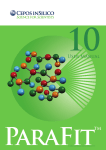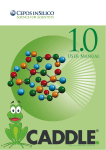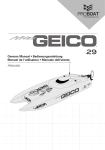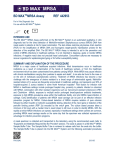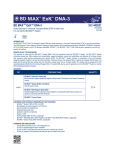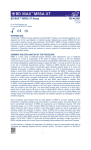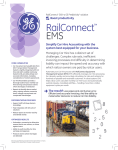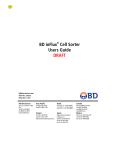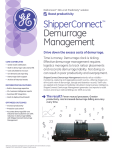Download SAR-caddle ® User`s Manual
Transcript
SAR-caddle® User’s Manual A web-based tool for creating and applying Structure-Activity Relationship models Index of contents: SAR-caddle® User’s Manual .................................................................................................................. 1 1. Preliminary Information .................................................................................................................. 2 2. Input data for SAR-caddle.® ........................................................................................................... 3 3. Getting started ................................................................................................................................. 3 3.1. Error report .............................................................................................................................. 5 4. Data Analysis .................................................................................................................................. 5 5. Standard SAR-caddle® models ....................................................................................................... 7 5.1. Principal Components Analysis (PCA) ................................................................................... 7 5.2. Shepard Interpolation .............................................................................................................. 9 5.3. Bagged multiple linear regression (MLR) ............................................................................. 10 5.4. Partial Least Squares Regression (PLS) ................................................................................ 12 6. Applying the models: SAR-caddle® in recall mode ..................................................................... 12 7. Glossary Entries ............................................................................................................................ 16 1 SAR-caddle User’s Manual © Cepos InSilico Ltd, 2013 1. Introduction What is the purpose of SAR-caddle®? SAR-caddle® is an entirely web-based program that offers especially robust interpolation methods for building Structure-Activity (SAR) and Structure-Property Relationships (SPR) , and then applies the models to make predictions. It allows previous experimental work to be used to make fast predictions to help guide future research, saving both time and money. It is able to predict any arbitrary property, such as logP (water-octanol partition coefficient), melting point, friction or oil separation, etc., provided that sufficient data is available. Who should use SAR-caddle®? SAR-caddle® is designed to be used by scientists and engineers who are not experts in mathematics or statistics (such as experimental chemists, biochemists and chemical engineers) to extract predictive, robust models from their data. However SAR specialists with the prerequisite experience in this area will also benefit from the state-of-the-art methods in SAR-caddle® How does SAR-caddle® work? SAR-caddle® takes a file of empirically measured properties and uses these to construct models to reproduce an experimental property (Structure-Activity Relationships (SAR)) by applying techniques such as linear regression, partial least squares or Shepard Interpolation. SAR-caddle® makes all the necessary decisions, performs all the model building that it thinks advisable and reports the results. SAR-caddle® will not find a model if the data do not support one and will report accordingly. Moreover, SAR-caddle® includes automated built-in safeguards to evaluate and report on the predictivity and applicability of the model created. SAR-caddle® is particularly suitable for such applications because it works with standard Excel® .xls or .xlsx files or a comma- or tab-separated ASCII text files as input. The descriptors required for SAR-caddle can either be derived from previous experimental work or be created automatically using ParaSurfTM or calculated using other descriptor-generating programs such as Dragon or Codessa. How is SAR-caddle® installed? SAR-caddle® is a web-site server for processing data and the users access it through a conventional browser window. It can be installed locally on an isolated computer or within an intranet. There is no need to install SAR-caddle® anywhere other than on the central server. It is then available to all users on a variety of different platforms. All that is required is a suitable browser (see http://www.ceposinsilico.de/products/caddle.htm for a list of compatible browsers). This means that SAR-caddle® can be used on any desktop computer, laptop or even smart phone or tablet PC that can access the server. The advantages of this architecture are: Ease of installation and low maintenance 2 SAR-caddle User’s Manual © Cepos InSilico Ltd, 2013 High-performance compute modules run on the server, which may be highly parallel or use graphics processors to ensure short turnaround. Compute modules can use highperformance libraries and other features generally not available on desktop machines. The computational resources of the server can be coordinated optimally by the SAR-caddle® server No licensing or installation issues: SAR-caddle® is available for all users that can access the SAR-caddle® URL 2. Input data for SAR-caddle® Input to SAR-caddle® is a simple Microsoft® Excel file (.xls or .xlsx) or a comma- or tab-separated ASCII text file. Excel files can also be generated from Libre office/Open Office using the “save as Microsoft Excel 97” option, from Mac using the “save as xlsx” or “save as xls 97-04” options. The first row of data should contain the column names and the first column should contain the IDs of the data-points (e.g. compound names, registry numbers, etc.). Figure 1 shows a section of an example file (logP_100.xls in the example data collection). Figure 1: An example of an input file in Microsoft® Excel. The first row (1) must contain the column headings and the first column (A) the IDs of the data-points During the SAR-caddle® workflow, one of the properties (columns B to H) is selected as the predictor variable to be modeled, and a subset of the remaining properties is chosen to provide the model descriptors . In this case, LogP will be modeled and the calculated binned molecular electrostatic potential (ParaSurf TM, MEP1 to MEP6) are potential descriptors. 3. Getting started If your system manager has set up SAR-caddle® to require user names and passwords, your first view of SAR-caddle® when you access the URL provided by your system administrator will be the login page shown in Figure 2, which is self-explanatory. 3 SAR-caddle User’s Manual © Cepos InSilico Ltd, 2013 Figure 2: The SARcaddle® login box. Once you have logged into the system, SAR-caddle® allows you to enter the name of an input file or to choose one using the file-browser (see Figure 3). Figure 3: The SAR-caddle® file-selection page with file browser. Clicking on instructs SAR-caddle® to read in the data. If the format of the data file is correct, SAR-caddle® will indicate this with the message “Data successfully read in!” and move on to the next page, which allows you to select the data that you would like to model in a pull-down menu, as shown in Figure 4. 4 SAR-caddle User’s Manual © Cepos InSilico Ltd, 2013 Figure 4: The SAR-caddle® data-selection page. The file browser features a pull-down menu to select the data to be modeled. In this example, we select “logP” and proceed by clicking the 3.1. button. Error report Error Message Please check The following data Columns were ignored your input file for empty cells or strings in the columns mentioned. 4. Data Analysis SAR-caddle® then provides an initial analysis of your data. This provides two important pieces of information. First, the correlation matrix (shown in Figure 5) provides a simple color-coded matrix of the correlation coefficients (R) between all the variables (columns) in the input file. Red indicates highly correlated, yellow moderately correlated and green poorly correlated variables. Clicking on an entry in the matrix displays a plot of the two corresponding columns of data against each other, as shown in Figure 5. Calculating the correlation matrix is important to optionally eliminating one of each pair of highly correlated descriptors. 5 SAR-caddle User’s Manual © Cepos InSilico Ltd, 2013 Figure 5: The SAR-caddle® correlation matrix. Clicking on a box in the matrix (in this case that between birth rate and population) provides a plot of the two properties as shown. Clicking on data points in the plot provides details of the data and those of the surrounding points. The second important analysis is that shown in Figure 6. SAR-caddle® investigates the relationships between the individual columns of data and the distribution of the data within the columns in order to recommend which columns to include in the subsequent analysis. Figure 6: The SAR-caddle® analysis of the input data. In this example, none of the data columns are strongly correlated and so they are all included in the analysis. The color coding indicates how closely to normal the data are distributed. Green indicates an essentially normal distribution, yellow skewed and red either very skewed or bimodal. The column “MEP9” contains only positive non-zero values and is therefore not really suitable as a descriptor. In this case, SARcaddle® has included it. This choice can be overridden by clicking on the red box to remove the tick.. In this example, we choose to override the recommendation that the model be built using log (MEP9) by clicking the corresponding “raw” box, which deactivates the “Log10” selection (Fig. 6 inset). Clicking the button requests that SAR-caddle® proceed to the model-building step. In this 6 SAR-caddle User’s Manual © Cepos InSilico Ltd, 2013 example, none of the descriptors (columns) are highly correlated. If SAR-caddle® finds two highly correlated descriptors, it removes one from the descriptor list before moving on to the modelbuilding analysis. This is because highly correlated descriptors can be combined in arbitrary proportions to give the same result. This renders the regression results ambiguous and does not improve the quality of the fit. Similarly, descriptors that contain no information are also removed. The automatic choices made by the program can be overridden by the user. 5. Standard SAR-caddle® models The standard SAR-caddle® modeling analysis provides five different analyses of the data used to build the model and their relationship to the target property (in this case logP). The first is the correlation matrix, which is exactly analogous to that shown in Figure 5 (and has the same functionality) but only includes the descriptors (data columns) used to model the data. 5.1. Principal Components Analysis (PCA) Principal components analysis (PCA) is a technique used for data reduction and analysis in which the interrelationships of the data columns are investigated. Briefly, principal components are eigenvectors of the correlation matrix between variables (data columns). Their associated eigenvalues allow us to judge the dimensionality of the dataset (i.e. how many data columns do we Figure 7: The Eigenvalue plot from the SARcaddle® PCA-analysis. In this example, the first nine principal components are significant. Figure 8: The first seven principal component Eigenvectors calculated for the example dataset. The coefficients of each descriptor (data column) in the analysis are given. 7 SAR-caddle User’s Manual © Cepos InSilico Ltd, 2013 need to convey the information contained in the dataset?). This is shown in the SAR-caddle® PCA analysis as a plot of the eigenvalues of the principal components in decreasing order. For standardized data columns, principal components with eigenvalues larger than one contain significant information according to the widespread eigenvalue test. In the example shown, the eigenvalue plot suggests that the first ten principal components are significant. These are colored red by SAR-caddle®, as shown in Figure 7. The Eigenvector Table is shown in Figure 8. The coefficients of each of the descriptors are given, one column per principal component. The value of each principal component is obtained for each compound by multiplying the descriptor by the coefficient: PCn Ndesc da i 1 n i i (1) where PCn is the value of principal component n for the compound in question, di is the value of descriptor i for that compound and ain is the coefficient of descriptor i in principal component n. Because principal components analysis is a data reduction technique, plotting the values of selected principal components in either a 2D or 3D plot can reveal relationships between the data-points or clusters, and color coding the plotted points using the value of the target property can reveal relationships between it and the principal components. Figure 9 shows a SAR-caddle® interactive 3Dplot of the first three principal components for the example logP dataset color coded according to the logP value. The 3D-plot appears for all datasets that have at least three significant principal components. Otherwise, a non-interactive 2D-plot is shown. Initially, principal components 1-3 are plotted because they contain the most information. Other combinations of principal components can be selected in the three pull-down menus and a new plot requested using the button. The “highlight sample” menu allows the user to select a sample to be emphasized in the plot. Once again, clicking the button displays a new plot in which the requested sample (data-point) is plotted as a larger octahedron than the others. The color coding allows a fast visual estimate of how well the descriptors in the data set relate to the target property (in this case logP). If, as in this case, there is a clear gradation of the color through the plot (or if clusters with predominantly the same color are visible), the descriptors can model the target property well. 8 SAR-caddle User’s Manual © Cepos InSilico Ltd, 2013 Figure 9: The Molcad interactive 3D-scatter plot within SAR-caddle®. This plot can be rotated, zoomed and translated within most browsers without plugins. Internet Explorer® requires the FLASH plugin. 5.2. Shepard Interpolation Shepard interpolation (or inverse distance weighting) is an interpolation technique that is useful for fitting data. It provides a quick view of whether the target property is related to the descriptors in principal-component space. Briefly, the target value for an unknown data point is assigned a value that is most strongly influenced by other points close to it and less strongly by points far away. The distances are calculated as the square root of sum of squares of the differences in each of the principal components between the unknown point and the neighbor: Rij p N k 1 i k pkj 2 (2) 9 SAR-caddle User’s Manual © Cepos InSilico Ltd, 2013 where Rij is the distance between data points i and j, N is the number of significant principal components used in the analysis, and pki is the value of principal component k for data point i (and analogously for data point j). The interpolated value Ti for data point i (not included in the data set) is calculated as: N data Ti T R j 1 N data a ij j R k 1 (3) a ij where Tj is the target value for data point j, Ndata is the number of data points in the data set, and a is the power function for the distance dependence, which is optimized in the SAR-caddle® version of the Shepard interpolation. The results are presented as a summary table and a 2D-plot: Figure 10: The SAR-caddle® reporting page for the Shepard interpolation. The error bars are estimated from the interpolation errors of neighboring points and an interpolated value is reported for each point by interpolating from all other points in the data set. The power -a in equation (3) is given as the distance function (in this case -3.617). The statistical performance of the interpolation is given in the left-hand table. The distance function provides information about the consistency of the data across the dataset. A very high negative value (-10 is the limit) means essentially that the point is assigned the value of its nearest neighbor. 5.3. Bagged multiple linear regression (MLR) Multiple linear regression (MLR) is a technique that models the target data as a linear combination of the descriptors: N desc Ti c0 c j d ij (4) j 1 10 SAR-caddle User’s Manual © Cepos InSilico Ltd, 2013 where c0 is a constant, Ndesc is the number of descriptors, cj are the regression coefficients and d ij indicates the value of descriptor j for data point i. The problem with such a procedure is that the higher the number of descriptors Ndesc, the higher the possibility that the regression procedure will fit the data to random fluctuations in one or more descriptors that happen to improve the result. This results in a model that may be able to represent the training data (those used to build the model) well, but cannot predict unknown values. In order to avoid this over-training, SAR-caddle® uses two different techniques. Firstly, the F-value (the criterion used to determine whether adding another term to the regression equation is justified) is more stringent than that usually used and takes the total number of descriptors from which the algorithm can choose into account. This helps guarantee that random correlations are not included in the model. Figure 11: The SAR-caddle® bagged MLR output page. The error bars are derived from the distribution of the results of all the models for which the data point is in the test set. They should represent approximately ± one standard deviation. The second feature of the SAR-caddle® MLR is that it constructs many models by selecting the data points (usually about 80% of the total number in the data set) to be modeled randomly and using the remainder as the so-called test set, which is not used to build the model. This process is repeated many times and all successful models are combined to give the final model. Note that this procedure (which is known as “bagging”) is stochastic and that the different test and training sets overlap. It may also happen that, for instance for small datasets some compounds never occur in a test set. The SAR-caddle® output page for the bagged MLR, shown in Figure 11, contains a scatter plot of the test set results on the right, and the mean regression equation (the average of all the models built) together with a number of statistical performance metrics, on the left. Data points in the scatter plot 11 SAR-caddle User’s Manual © Cepos InSilico Ltd, 2013 may be picked with the mouse, in which case they are highlighted in white and the data for the selected point are shown at the top of the left-hand box. 5.4. Partial Least Squares Regression (PLS) Partial least squares (PLS) regression is related to a multiple linear regression using principal components as descriptors. It describes the descriptor space as a series of orthogonal components that are analogous to principal components. The PLS algorithm used in SAR-caddle® reports the results for each number of components up to the one for which the cross-validated R2 decreases. Figure 12 shows the SAR-caddle® PLS results page. It is analogous to that shown above for the bagged MLR except that error bars are not available. Figure 12: The SAR-caddle® PLS output page. 6. Applying the models: SAR-caddle® in recall mode When models have been made with SAR-caddle™, unknown compounds can be predicted using the recall mode. The first step is to load a model using the “new model” page, which looks like that shown in Figure 13 if models are present: 12 SAR-caddle User’s Manual © Cepos InSilico Ltd, 2013 Figure 13: The SAR-caddle® “new model” page as it appears if models have already been constructed. Clicking on the “load model” tab for the logP_100.xlsx training dataset brings up the page with the information about the model as it appeared during training (shown in Figure 14). Clicking on the “Start Recall” tab begins the recall process. Figure 14: The SAR-caddle® page that appears when a model is loaded. The “Start Recall” tag starts the recall (prediction of new compounds) process. The recall process requires an input file with the descriptors (but not the predictor column) in the same order as they appeared in the training data-file. This file can either be made by downloading a template file into which the descriptors can be pasted or by loading a file that was written in advance. The relevant section of the SAR-caddle page is shown in Figure 15. Figure 15: The SAR-caddle® page used to write or load an input file for the unknown compounds. The “Download” tab provides a template .xlsx file, whereas “Choose File” allows an existing file to be read in. 13 SAR-caddle User’s Manual © Cepos InSilico Ltd, 2013 The file template is simply an .xlsx file in which the names of the columns have been inserted in the correct order, as shown in Figure 16. Figure 16: A section of the template .xlsx file for the “logP_100” dataset. The descriptors can be entered by hand or by copy-and-paste from another file and the file can be saved. It must then be loaded using the “Choose File” tab. Choosing the file and clicking the button applies all the available models to the new molecules. The results are shown in Figure 17. Figure 17: The SAR-caddle® recall results page for the PLS model. The first model to appear in this case is PLS. The results of the models with different numbers of components can be shown by clicking on the appropriate row in the right-hand table, exactly as for the model training. The model currently shown is marked with a darker gray background (in this case the one with six components). The bagged MLR model results page is shown in Figure 18. The predicted value and the estimated standard deviation of the prediction is shown for each compound. These values can be compared with those predicted by the PLS model and from the Shepard interpolation model, for which the output is shown in Figure 19. Figure 18: The SAR-caddle® bagged MLR recall page. 14 SAR-caddle User’s Manual © Cepos InSilico Ltd, 2013 Again, the predicted value, the nearest neighbor molecule and the estimated error (standard deviation) of the prediction are shown. The probable reliability of the prediction is indicated by the three colored boxes (using the red-amber-green system), which indicate whether the voxel in which the new compound is found (“Voxel”) is well populated, the distance between the new compound and the closest one in the training set (“Closest”) and the mean distance to the training samples (“Mean”). The three measures together give an excellent indication of whether the new compound is well covered by the model. This indication also applies to the PLS and begged MLR models. The final table shows the nearest neighbor analysis. The nearest compound (in descriptor space” and its experimental value are given. Figure 19: The SAR-caddle® recall output page for Shepard interpolation, voxel analysis and nearest-neighbor analysis. The color coding indicates how well each new compound is covered by the model (the applicability domain). The nearest neighbor table gives the most similar (closest) molecule in descriptor space and its experimental value. 15 SAR-caddle User’s Manual © Cepos InSilico Ltd, 2013 7. Glossary Entries Calculated Properties The semiempirical program ParaSurfTM is able to calculate various properties from the structure of a compound. These calculated properties are particularly suited to be used as descriptors for SAR-caddle®. Predictor Property to be predicted by SAR-caddle®. F-Values For a solution of a regression task, the F-value can be calculated as C. Kramer, C. S. Tautermann, C. Kramer, D. J. Livingstone, D. W. Salt, D. C. Whitley, B. Beck and T. Clark, J. Chem. Inf. Mod. 49, 28-34, 2009. doi: 10.1021/ci800318q Test set A test set is a set of data used to provide an independent estimate of the predictive ability of a model. These data fit within the applicability domain of the model, but have not been used to train it. Bagging Each model consists of 100* independent multiple linear regression models that were built based on randomly chosen 75%* fractions of the overall data set. The remaining 25%* of the data set are used as a test set. On average every compound therefore occurs 25 times in the test set. *default values Eigenvalue test All eigenvalues for the correlation matrix are computed and all factors with eigenvalues under 1.0 are dropped. All factors with eigenvalues greater than one are included in the model. 16 SAR-caddle User’s Manual © Cepos InSilico Ltd, 2013