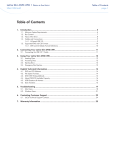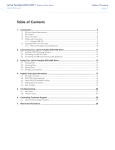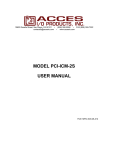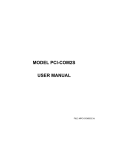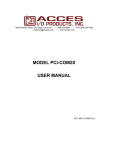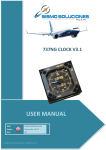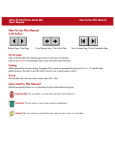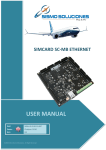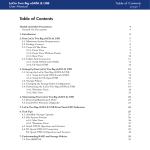Download PCI eSATA Sismo User Manual
Transcript
LaCie eSATA PCI Card • DESIGN BY SISMO User Manual Table of Contents page 1 Table of Contents 1.Introduction............................................................................................................... 4 2.Your LaCie eSATA PCI Card....................................................................................... 5 1.1. Minimum System Requirements...................................................................................................... 5 2.1. Package Content.......................................................................................................................... 6 2.2. View of the Card........................................................................................................................... 6 3.Installing Your LaCie PCI Card.................................................................................. 7 3.1. Electrostatic Discharge (ESD).......................................................................................................... 7 3.2. Jumper Shunt Adjustment............................................................................................................... 8 3.2.1. Mac Users......................................................................................................................... 8 3.2.2. Windows Users................................................................................................................... 8 3.3. Inserting Your LaCie PCI Card........................................................................................................ 9 3.4. Driver Installation........................................................................................................................ 10 4.eSATA Questions & Answers................................................................................... 11 5.Contacting Customer Support.................................................................................. 12 5.1. LaCie Technical Support Contacts................................................................................................ 13 6.Warranty Information.............................................................................................. 14 LaCie eSATA PCI Card • DESIGN BY SISMO User Manual Copyrights Copyright © 2011 LaCie. All rights reserved. No part of this publication may be reproduced, stored in a retrieval system, or transmitted in any form or by any means, electronic, mechanical, photocopying, recording or otherwise, without the prior written consent of LaCie. Trademarks Apple, Mac, Macintosh and FireWire are registered trademarks of Apple Computer, Inc. Sony and iLink are registered trademarks of Sony Electronics. Microsoft, Windows 98, Windows 98SE, Windows Millennium Edition, Windows 2000 and Windows XP are registered trademarks of Microsoft Corporation. Other trademarks mentioned in this manual are the property of their respective owners. Changes The material in this document is for information only and subject to change without notice. While reasonable efforts have been made in the preparation of this document to assure its accuracy, LaCie assumes no liability resulting from errors or omissions in this document, or from the use of the information contained herein. LaCie reserves the right to make changes or revisions in the product design or the product manual without reservation and without obligation to notify any person of such revisions and changes. 111220 v1.1 Foreword page 2 FCC Statement: LaCie PCI Card (eSATA) Tested to comply with FCC standards for home or office use NOTE: This equipment has been tested and found to comply with the limits for a Class A digital device, pursuant to Part 15 of the FCC Rules. These limits are designed to provide reasonable protection against harmful interference when the equipment is operated in a commercial environment. This equipment generates, uses, and can radiate radio frequency energy and, if not installed and used in accordance with the instruction manual, may cause harmful interference to radio communications. Operation of this equipment in a residential area is likely to cause harmful interference in which case the user will be required to correct the interference at his own expense. NOTE: This equipment has been tested and found to comply with the limits for a Class B digital device, pursuant to Part 15 of the FCC Rules. These limits are designed to provide reasonable protection against harmful interference in a residential installation. This equipment generates, uses and can radiate radio frequency energy and, if not installed and used in accordance with the instructions, may cause harmful interference to radio communications. However, there is no guarantee that interference will not occur in a particular installation. If this equipment does cause harmful interference to radio or television reception, which can be determined by turning the equipment off and on, the user is encouraged to try and correct the interference by one or more of the following measures: ✦✦ Reorient or relocate the receiving antenna. ✦✦ Increase the separation between the equipment and receiver. ✦✦ Connect the equipment into an outlet on a circuit different from that to which the receiver is connected. ✦✦ Consult the dealer or an experienced radio/TV technician for help. Canada Compliance Statement This Class A digital apparatus meets all requirements of the Canadian InterferenceCausing Equipment Regulations. Manufacturer’s Declaration for CE Certification We, LaCie, solemnly declare that this product conforms to the following European standards: Class B EN60950, EN55022, EN500821, EN61000-3-2 With reference to the following conditions: 2006/95/EC Low Voltage Directive 2004/108/EC EMC Directive LaCie eSATA PCI Card • DESIGN BY SISMO User Manual This symbol on the product or on its packaging indicates that this product must not be disposed of with your other household waste. Instead, it is your responsibility to dispose of your waste equipment by handing it over to a designed collection point for the recycling of waste electrical and electronic equipment. The separate collection and recycling of your waste equipment at the time of disposal will help to conserve natural resources and ensure that it is recycled in a manner that protects human health and Foreword page 3 the environment. For more information about where you can drop off your waste equipment for recycling, please contact your local city office, your household waste disposal service, or the shop where you purchased the product. Health and Safety Precautions ✦✦ Only qualified persons are authorized to carry out maintenance on this device. ✦✦ Read this User Manual carefully, and follow the correct procedure when setting up the device. ✦✦ Do not attempt to disassemble or modify your PCI card. Never insert any metallic object into the circuitry to avoid any risk of electrical shock, fire, short-circuiting or dangerous emissions. Your PCI card contains no user-serviceable parts. If it appears to be malfunctioning, have it inspected by a qualified LaCie Technical Support representative. ✦✦ Never expose your device to rain, or use it near water, or in damp or wet conditions. Never place objects con- taining liquids on the PCI card, as they may spill onto its circuitry. Doing so increases the risk of electrical shock, short-circuiting, fire or personal injury. ✦✦ Make sure that the computer and PCI card are electrically grounded. If the devices are not grounded, there is an increased risk of electrical shock. ✦✦ Do not expose the PCI card to temperatures outside the range of 5° C to 45° C (41° F to 104° F). Doing so may damage the card or disfigure its casing. Avoid placing your card near a source of heat or exposing it to sunlight (even through a window). Inversely, placing your card in an environment that is too cold or humid may damage the unit. IMPORTANT INFO: Any loss, corruption or destruction of data while using a LaCie drive is the sole responsibility of the user, and under no circumstances will LaCie be held liable for the recovery or restoration of this data. To help prevent the loss of your data, LaCie highly recommends that you keep TWO copies of your data; one copy on your external hard drive, for instance, and a second copy either on your internal hard drive, another external hard drive or some other form of removable storage media. LaCie offers a complete line of CD and DVD drives. If you would like more information on backup, please refer to our Web site. LaCie eSATA PCI Card • DESIGN BY SISMO User Manual Introduction page 4 1. Introduction Thank you for your purchase of your new LaCie eSATA PCI Card! Based on the revolutionary new Serial ATA technology, these PCI cards feature the latest technological advancements in interface connectivity and have the bandwidth to handle both the most demanding applications and environments. The LaCie eSATA PCI Card was built for performance, and integrates easily into systems that require high data transfer speeds to serve up files quickly and efficiently, maximizing your storage system utilization and enhancing your productivity. These cards support hot-pluggability and, due to their support of the Serial ATA specification, offer serious advantages in terms of reliability, scalability, interoperability and data integrity. Quick Links Click a topic: ✦✦ Inserting your LaCie PCI Card ✦✦ Driver Installation Your LaCie PCI Card Capabilities ✦✦ Boot from external drives under Windows or Mac ✦✦ Supports a burst transfer rate of 150MB/s ✦✦ Anti-static handle LaCie eSATA PCI Card • DESIGN BY SISMO User Manual Your LaCie eSATA PCI Card page 5 2. Your LaCie eSATA PCI Card 1.1. Minimum System Requirements The LaCie eSATA PCI Card is compliant with the Open Host Controller Interface (OHCI) and the Enhanced Host Controller Interface (EHCI). IMPORTANT INFO: The format of this card is not compatible with PCI express slots, laptops or notebook computers, and therefore cannot be installed on these types of systems. CAUTION: Before handling and installing your LaCie eSATA PCI Card, ensure that you have properly grounded yourself. Electrostatic Discharge (ESD) can quickly and easily damage or destroy your component or your computer. Please see section 3.1. Electrostatic Discharge for information on how to properly ground yourself. Windows ✦✦ Windows 2000, Windows Server 2003, Windows XP, or Windows Vista ✦✦ One PCI slot that complies with PCI Specification Rev.2.3 or above ✦✦ Pentium III or higher compatible processor ✦✦ 128MB RAM Mac IMPORTANT INFO: During installation or removal, always hold your card by the anti-static gripping pad. TECHNICAL NOTE: Serial ATA is a new technology and some legacy hardware and operating systems may not support all of its features. For optimal performance, LaCie recommends at least the following: Windows Users: Hardware: Intel® Pentium® 4 with a LaCie eSATA PCI Card System: Windows XP (SP1) Mac Users – Hardware: G5 with a LaCie eSATA PCI Card System: Mac OS X 10.3.4 ✦✦ Mac OS 10.3.x or higher ✦✦ One PCI slot that complies with PCI Specification Rev.2.3 or above ✦✦ G3 (Blue & White), G4, G5, or Intel Processor ✦✦ 128MB RAM LaCie eSATA PCI Card • DESIGN BY SISMO User Manual 2.1. Package Content 1. LaCie eSATA PCI Card, Design by Sismo 2. Quick Install Guide 3. LaCie eSATA PCI Card Utilities CD-ROM (includes User Manual) eSATA PCI Card User Manuals ©2 7 82 00 8 0 80 La C i 597 e, a ll r i ghts reser ved. 7 1 2 Your LaCie eSATA PCI Card page 6 2.2. View of the Card 1. Two eSATA Ports – These ports are where you attach the eSATA interface cables. 2. Jumpers – Mac users need to change this configuration before installing the card. See 3.2. Jumper Adjustment for Mac Operating System for details. LaCie eSATA PCI Card • DESIGN BY SISMO User Manual 3. Installing Your LaCie PCI Card 3.1. Electrostatic Discharge (ESD) IMPORTANT INFO: During installation or removal, always hold your card by the anti-static gripping pad. Static electricity is an electric charge caused by an imbalance of electrons on the surface of a material. When you touch an object and are shocked, this is the transfer of the static charge or the balancing of your charge to that of the object. This exchange is called Electrostatic Discharge or ESD. ESD can cause two different types of damage to computers and peripherals: (1) Catastrophic, which is the complete loss of device functionality, and (2) Latent Defect, where the device is only partially effected, and the device loses part of its productivity and longevity. Because we cannot eliminate the generation of static electricity, it is extremely important to follow the proper steps to ground yourself before handling your LaCie eSATA PCI Card or touching any internal component of your computer. This can be accomplished by proper grounding in conjunction with the use of ESD safe mats, wrist or shoe straps. Consult your computer supply specialist for more details on the correct ESD dissipative device to fit your needs. Installing Your LaCie PCI Card page 7 LaCie eSATA PCI Card • DESIGN BY SISMO User Manual 3.2. Jumper Shunt Adjustment 3.2.1. Mac Users Before physically installing your PCI card, you must switch the jumper shunt or your PCI card will not work. With the ports pointing up, detach the jumper shunt from the top two jumper pins (1 in the diagram at right) and re-attached the jumper shunt to the bottom two jumper pins (2 in the diagram at right). 3.2.2. Windows Users IMPORTANT INFO: Adjusting the jumper shunt will disable the card’s hardware RAID function. Do not adjust the jumper shunt unless you intend to connect a LaCie d2 Quadra v3 hard drive to the card. If the jumper shunt is not adjusted, connecting a LaCie d2 Quadra v3 hard drive to the card will not work. If connecting this drive is your intention, follow the steps below. Remember that this process will remove the card’s support for hardware RAID. 1. Adjust the jumper shunt as described in section 3.2.1. Mac Users (and refer to the illustrations at right). 2. You must also install the non-RAID drivers for Windows XP/ Vista/7. These drivers are not available on the CD-ROM that came with your eSATA PCI card; you must download them from: http://www.lacie.com/support/drivers/driver.htm?id=10238 Installing Your LaCie PCI Card page 8 LaCie eSATA PCI Card • DESIGN BY SISMO User Manual 3.3. Inserting Your LaCie PCI Card Required Tools Installing Your LaCie PCI Card page 9 Bracket LaCie PCI Card System frame ✦✦ Philips-head and/or flat-head screw driver ✦✦ Computer System Manual 3. Turn off your computer and disconnect all external peripheral devices and cables, i.e. power cord, modem/fax line, monitor, etc. 4. Remove your computer’s cover. For most computers, several screws will need to be unseated before you can remove the computer’s cover. These screws are usually located at the rear of the computer, along the edge of the cover. However, placement of these screws and cover attachment may vary by manufacturer, so please refer to your computer’s manual for specific details. 5. Once you have removed the cover, you will need to locate the PCI slots on the motherboard. The PCI slots are generally located in the back of the computer, with the slots built into the side-wall of the computer (please refer to your computer system’s manual for the exact location of your PCI slots – the LaCie PCI Card may be installed in either a 32 or 64-bit PCI card slot). If necessary, you may need to remove the expansion slot cover, and you may also need to remove any add-in boards which block access to the PCI slots. 6. Take the LaCie PCI Card out of its anti-static blister package and, being careful to touch only the anti-static gripping pad, push the card into the empty PCI card slot. There is only way to mount the card, so if you are having problems inserting the card into the PCI slot, make sure that it is oriented correctly. Be sure that the gold contact pins of the PCI card are seated completely inside your computer’s PCI slot. Be aware that it may take some force to get the card fully seated in the slot. 7. Once the PCI card is seated correctly, tighten with a screw. 8. If necessary, replace any add-in boards that you removed in Step 3. 9. Now you are ready to put the computer’s cover back on and reconnect all of your external peripheral devices and cables. 10. Power on your computer. After the start up procedure has finished, you should be able to connect devices through the available FireWire ports. PCI or PCI-X slot Motherboard LaCie eSATA PCI Card • DESIGN BY SISMO User Manual 3.4. Driver Installation Windows Users You must install drivers for Windows 2000, XP, and Vista. Once the card has been detected on your operating system, install the correct driver from the Utilities CD-ROM and follow the on-screen instructions. Mac Users There are no drivers to install. The LaCie FireWire PCI Card has the drivers built into the BIOS for the Mac OS. Installing Your LaCie PCI Card page 10 LaCie eSATA PCI Card • DESIGN BY SISMO User Manual eSATA Questions & Answers page 11 4. eSATA Questions & Answers What is Serial ATA? The Serial Advanced Technology Attachment (ATA) is the evolutionary successor to the Parallel ATA/ IDE (Integrated Drive Electronics) interface, which has been in use for the last twenty years to connect peripheral devices to the computer. The Parallel ATA standard can deliver data at a maximum of 133MB/s, while Serial ATA provides for a data throughput of 150MB/s with the initial release, and specification developers are planning increased speeds over the next several years. Serial ATA removes the performance bottleneck of the Parallel ATA specification, and follows a clearly defined road-map to greater and greater data transfer rates and feature improvements. Deriving its name from the way that it transmits signals, in a single stream, or serially, Serial ATA operates in a point-to-point topology. This connectivity methodology delivers the entire available interface bandwidth to each device, allowing each device to operate at its maximum throughput, and provides direct communication between the device and the system at any time, reducing arbitration delays associated with shared bus topologies. What are the features and benefits of Serial ATA? The Serial ATA specification provides several key advancements that will help spur widespread implementation: Performance: Serial ATA is a point-to-point topology, and does not have to share the bus, instead dedicating full bandwidth to the device. These dedicated links make creating a Serial ATA RAID array quick and relatively inexpensive to implement. Easy installation and configuration: There are no device IDs, termination or master/slave conflicts, and the standard supports hot-plug connectivity. Drives can be added, upgraded or removed without having to power down the whole system. Improved reliability: Serial ATA also uses 32-bit cyclic redundancy checking (CRC) on all transfers to ensure correct data transmissions. Due to this CRC capability, Serial ATA performs protection and recovery features at multiple levels: PHY layer, link layer and transport and software layers. Command optimization: Serial ATA utilizes Native Command Queing (NCQ) and first party direct memory access (DMA) to intelligently order commands in an internal queue within the drive, without having to involve the host CPU. Judging its own drive head’s angular and rotational position, the drive selects a data transfer from the queue that will minimize both its seek and rotational latencies. Simplified structure: Serial ATA utilizes a more efficient signaling voltage (250mV vs. 5V for Parallel ATA), and much smaller, thinner and compact cables and connectors. Due to the simplified cabling (the reduction in the number of pins and wires), the number of fault possibilities decreases. Seamless integration: Serial ATA maintains register and software compatibility with Parallel ATA, and should be transparent to both the BIOS and operating system. Simply add more Serial ATA links to increase the number of connectivity points in your system. What are the ideal uses of Serial ATA? Although the specification supports all ATA and ATAPI devices (i.e. CD, DVD, tape drives, etc.), and delivers superior performance than both Hi-Speed USB 2.0 and FireWire/IEEE 1394, external Serial ATA connectors are intended for storage devices. Serial ATA works best in storage environments that require high data throughput to deliver large files quickly and efficiently, maximizing the storage systems utilization and enhancing overall productivity. Due to its performance, reliability, scalability and cost-effectiveness, Serial ATA can be implemented in a wide-range of settings, from desktop usage to network storage applications. Cable and Connectors Your LaCie drive is shipped with a eSATA cable, to ensure maximum data transfer performance when connected to a eSATA port. LaCie eSATA PCI Card • DESIGN BY SISMO User Manual 5. Contacting Customer Support Before You Contact Technical Support ✦✦ Read the manual. ✦✦ Try to isolate the problem. If you still can’t get your LaCie PCI Card to work properly, contact us via the provided Web link. Before contacting us, make sure that you are in front of your computer and that you have the following information on hand: ✦✦ Your card’s serial number ✦✦ Computer brand and model ✦✦ Operating system and version ✦✦ Amount of memory installed ✦✦ Names of CD or DVD drives installed on your computer ✦✦ Names of any other devices installed on your computer Contacting Customer Support page 12 LaCie eSATA PCI Card • DESIGN BY SISMO User Manual Contacting Customer Support page 13 5.1. LaCie Technical Support Contacts LaCie Asia, Singapore, and Hong Kong Contact us at: http://www.lacie.com/asia/contact/ LaCie Australia Contact us at: http://www.lacie.com/au/contact/ LaCie Belgium Contact us at: http://www.lacie.com/be/contact/ (Français) LaCie Canada Contact us at: http://www.lacie.com/caen/contact/ (English) LaCie Denmark Contact us at: http://www.lacie.com/dk/contact LaCie Finland Contact us at: http://www.lacie.com/fi/contact/ LaCie France Contact us at: http://www.lacie.com/fr/contact/ LaCie Germany Contact us at: http://www.lacie.com/de/contact/ LaCie Italy Contact us at: http://www.lacie.com/it/contact/ LaCie Japan Contact us at: http://www.lacie.com/jp/contact/ LaCie Netherlands Contact us at: http://www.lacie.com/nl/contact/ LaCie Norway Contact us at: http://www.lacie.com/no/contact/ LaCie Spain Contact us at: http://www.lacie.com/es/contact/ LaCie Sweden Contact us at: http://www.lacie.com/se/contact LaCie Switzerland Contact us at: http://www.lacie.com/chfr/contact/ (Français) LaCie United Kingdom Contact us at: http://www.lacie.com/uk/contact/ LaCie Ireland Contact us at: http://www.lacie.com/ie/contact/ LaCie USA Contact us at: http://www.lacie.com/contact/ LaCie International Contact us at: http://www.lacie.com/intl/contact/ LaCie eSATA PCI Card • DESIGN BY SISMO User Manual Warranty Information page 14 6. Warranty Information LaCie warrants your PCI card against any defect in material and workmanship, under normal use, for the period designated on your warranty certificate. In the event this product is found to be defective within the warranty period, LaCie will, at its option, repair or replace the defective PCI card. This warranty is void if: ✦✦ The card was operated/stored in abnormal use or maintenance conditions; ✦✦ The card is repaired, modified or altered, unless such repair, modification or alteration is expressly authorized in writing by LaCie; ✦✦ The card was subjected to abuse, neglect, lightning strike, electrical fault, improper packaging or accident; ✦✦ The card was installed improperly; ✦✦ The serial number of the card is defaced or missing; LaCie will not, under any circumstances, be liable for direct, special or consequential damages such as, but not limited to, damage or loss of property or equipment, loss of profits or revenues, cost of replacement goods, or expense or inconvenience caused by service interruptions. Under no circumstances will any person be entitled to any sum greater than the purchase price paid for the card. To obtain warranty service, call LaCie Technical Support. You may be asked to furnish proof of purchase to confirm that the card is still under warranty. All cards returned to LaCie must be securely packaged in their original box and shipped with postage prepaid. Register online for free technical support: www.lacie.com/register.htm Note to Australian Customers Our goods come with guarantees that cannot be excluded under the Australian Consumer Law. You are entitled to a replacement or refund for a major failure and for compensation for any other reasonably foreseeable loss or damage. You are also entitled to have the goods repaired or replaced if the goods fail to be of acceptable quality and the failure does not amount to a major failure. Contact us: LaCie Australia, 458 Gardeners Road Alexandria, NSW 2015 AUSTRALIA. Phone: 02 8063 3711 Email: [email protected] For fast technical support, create a support ticket after registering your product at http://www.lacie.com/au/register.