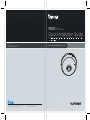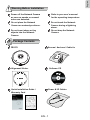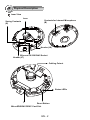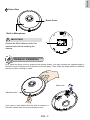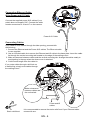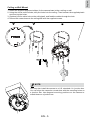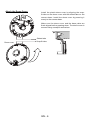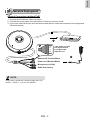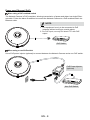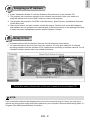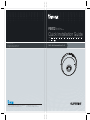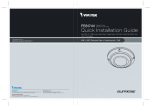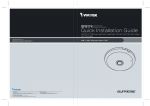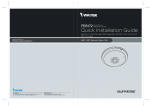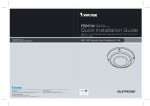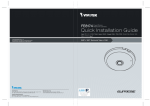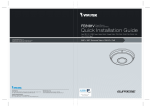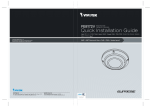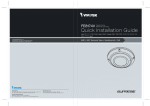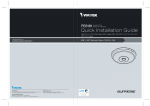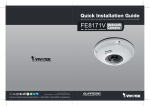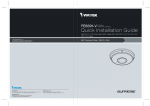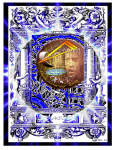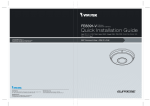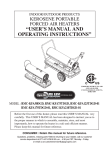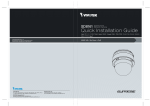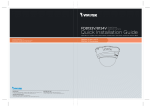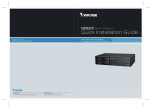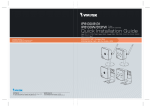Download Vivotek FE8172 Quick Installation Guide
Transcript
Dome FE8172 Fixed Network Camera Quick Installation Guide P/N:625018100G Rev.: 1.0 6F, No.192, Lien-Cheng Rd., Chung-Ho, New Taipei City, 235, Taiwan, R.O.C. |T: +886-2-82455282| F: +886-2-82455532| E: [email protected] 繁中 Dansk Indonesia 簡中 日本語 Français Español Deutsch Português 5MP • 360° Surround View • PoE All specifications are subject to change without notice. Copyright c 2012 VIVOTEK INC. All rights reserved. VIVOTEK INC. English VIVOTEK USA, INC. 2050 Ringwood Avenue, San Jose, CA 95131 |T: 408-773-8686| F: 408-773-8298| E: [email protected] Italiano Türkçe Polski Русский Česky Svenska Dutch English Warning Before Installation Refer to your user's manual for the operating temperature. Do not place the Network Camera on unsteady surfaces. Do not touch the Network Camera during a lightning storm. Do not insert sharp or tiny objects into the Network Camera. Do not drop the Network Camera. Package Contents Screws / Anchors / Cable tie FE8172 Alignment Sticker Software CD D r i ll h o l e D ri ll h o l e 1 Power off the Network Camera as soon as smoke or unusual odors are detected. 510000210G Quick Installation Guide / Warranty Card Power & I/O Cables EN - 1 2 Physical Description Inner View Spring Contacts (A) Lens Contacts for Internal Microphone (B) Header (J6) Ethernet 10/100 RJ45 Socket Header (J7) Cabling Cutout Status LEDs Reset Button MicroSD/SDHC/SDXC Card Slot EN - 2 English Outer View Dome Cover Built-in Microphone IMPORTANT: 083236 Record the MAC address under the camera base before installing the camera. 3 Hardware Installation First, open the dome cover by pressing the release button. You may squeeze the opposite edge of the dome cover if the dome cover does not come off easily. Then, follow the steps below to install the camera to either a ceiling or a wall. Slide cover Release button If you plan to route cables from the side of camera, remove the rubber slide cover from the dome cover. EN - 3 Connecting Ethernet Cable & the Power and IO Cable J6 Connect the supplied power & IO cables if your switch does not support PoE. Connect the white header connectors to J6 and J7 on the camera. J7 Power & IO Cable Connecting Cables If you need to route cables through the side opening, proceed with the following: 1. Connect the Ethernet and the Power & IO cables. The Ethernet cable is user-supplied. 2. Use an included cable tie to secure the Ethernet and IO cable to the base plate. Insert the cable tie through the vertical mounting tab located on the edge of the cabling cutout. 3. Make a clearance between cables and the vertical mounting tab. Arrange the cables neatly to avoid getting in the way when the dome cover is attached. 4. Cut the extra length from the cable tie. If you route cables through a drill hole on a wall/ceiling, simply route cables through the cabling cutout. Make a clearance between cables and the vertical tab Ethernet Power and IO cables Strain relief boot It is recommended to remove the strain relief boot if your Ethernet cable comes with one. EN - 4 English Ceiling or Wall Mount 1. Attach the supplied alignment sticker for the camera base to the a ceiling or wall. 2. Using the circles on the sticker, drill pilot holes into the ceiling. Then hammer the supplied plastic anchors into the holes. 3. (Optional) Drill a cable hole on the ceiling/wall, and feed the cables through the hole. 4. Secure the camera base to the ceiling/wall with the supplied screws. 1 2 4 o le Dr i ll h Dr i ll h ol e Dr ill h Dr ill h ol e D r i ll h o l e o le D ri l l h o l e 3 NOTE: You may also install the camera to a U.S. standard 4 in. junction box. You can align the camera’s curved slots with the mounting holes on a junction box. Use diagonal mounting positions on the camera to match those on a junction box. EN - 5 Attach the Dome Cover Install the plastic dome cover by aligning the snapfit tabs on the dome cover with the slotted tabs on the camera base. Install the dome cover by pressing it evenly to the camera base. Make sure the dome cover and the base plate are flush-aligned before pressing down. The dome cover is secured using a snap-fit mechanism. Slotted tabs Dome cover Snap-fit tabs EN - 6 English 4 Network Deployment General Connection (without PoE) 1. Connect RJ45 Ethernet cable to a switch. 2. Connect the power cable from the Network Camera to a power outlet. 3. If you have external devices such as sensors and alarms, make the connection from the general I/O terminal block. POWER COLLISION 1 2 3 4 1 3 +3V3 DO D1 GND +3V3: Power, 3.3V DC DO: Digital Output D I: Digital Input GND: Ground 2 General I/O Terminal Block Power Cord Socket (Black) Microphone In (Pink) Audio Out (Green) NOTE: If DC power is preferred, it should comply with: O/P: 12VDC, 1.5Amin., L.P.S. per IEC 60950-1. EN - 7 5 LINK RECEIVE PARTITION Power over Ethernet (PoE) When using a PoE-enabled switch The Network Camera is PoE-compliant, allowing transmission of power and data via a single Ethernet cable. Follow the below illustration to connect the Network Camera to a PoE-enabled switch via Ethernet cable. NOTE: 1. This equipment is only to be connected to PoE networks without routing to outside plants. 2. For PoE input, use only UL listed I.T.E. with PoE output. POWER COLLISION 1 2 3 4 5 LINK RECEIVE PARTITION PoE Switch When using a non-PoE switch Use a PoE power injector (optional) to connect between the Network Camera and a non-PoE switch. PoE Power Injector (optional) POWER COLLISION 1 2 3 4 5 LINK RECEIVE PARTITION Non-PoE Switch EN - 8 English 5 Assigning an IP Address 1. Install “Installation Wizard 2” from the Software Utility directory on the software CD. 2. The program will conduct an analysis of your network environment. After your network is analyzed, please click on the “Next” button to continue the program. 3. The program will search for VIVOTEK Video Receivers, Video Servers, and Network Cameras on the same LAN. 4. After a brief search, the main installer window will pop up. Double-click on the MAC address that matches the one printed on the camera label or the serial number on the package box label to open a browser management session with the Network Camera. 6 Ready to Use 1. A browser session with the Network Camera should prompt as shown below. 2. You should be able to see live video from your camera. You may also install the 32-channel recording software from the software CD in a deployment consisting of multiple cameras. For its installation details, please refer to its related documents. For further setup, please refer to the user's manual on the software CD. NOTE: If you encounter problems with displaying live view or the onscreen plug-in control, you may try to remove the plug-ins that might have been installed on your computer. Remove the following folder: C:\ Program Files (x86)\Camera Stream Controller\. EN - 9 Dome FE8172 Fixed Network Camera Quick Installation Guide P/N:625018100G Rev.: 1.0 6F, No.192, Lien-Cheng Rd., Chung-Ho, New Taipei City, 235, Taiwan, R.O.C. |T: +886-2-82455282| F: +886-2-82455532| E: [email protected] 繁中 Dansk Indonesia 簡中 日本語 Français Español Deutsch Português 5MP • 360° Surround View • PoE All specifications are subject to change without notice. Copyright c 2012 VIVOTEK INC. All rights reserved. VIVOTEK INC. English VIVOTEK USA, INC. 2050 Ringwood Avenue, San Jose, CA 95131 |T: 408-773-8686| F: 408-773-8298| E: [email protected] Italiano Türkçe Polski Русский Česky Svenska Dutch