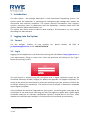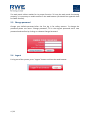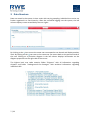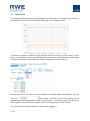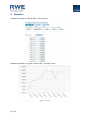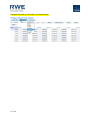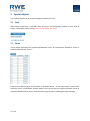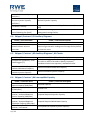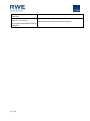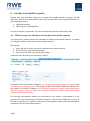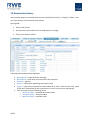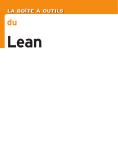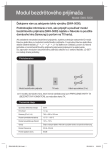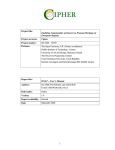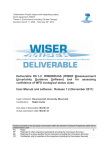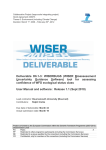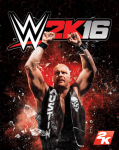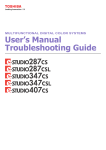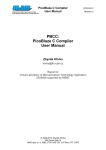Download 1508,65 kB - RWE Gas Storage
Transcript
RWE GSN CZ Contractual Dispatching SSO Web Portal User Manual Author: Approved by: Version: Date: 1/22 Luboš Zelinka, CYGNI SOFTWARE, a. s. Denisa Kotková, RWE Gas Storage, s.r.o. 2.01 5.1.2012 Table of contents: 1 2 Introduction ........................................................................................................................ 3 Logging into the System ...................................................................................................... 3 2.1 2.2 2.3 2.4 2.5 2.6 2.7 2.8 3 Data Structure ..................................................................................................................... 7 3.1 4 5 Nominating via OTE ................................................................................................... 17 Interruptible capacity........................................................................................................ 18 8.1 9 Shipper ....................................................................................................................... 13 Shipper\Contract ....................................................................................................... 13 Shipper\ Contract \ 01 Contractual Data .................................................................. 13 Shipper\ Contract \ 02 Auxiliary Diagrams ................................................................ 14 Shipper \ Contract \ 02 Auxiliary Diagrams \ 01 Checks ........................................... 14 Shipper \ Contract \ 04 Interruptible Capacity.......................................................... 14 Nominations ...................................................................................................................... 16 7.1 8 Date ........................................................................................................................... 12 Curve .......................................................................................................................... 12 Data classification ............................................................................................................. 13 6.1 6.2 6.3 6.4 6.5 6.6 7 Time Series................................................................................................................... 8 Examples ........................................................................................................................... 10 Special objects................................................................................................................... 12 5.1 5.2 6 Contact......................................................................................................................... 3 Log In............................................................................................................................ 3 Change password......................................................................................................... 4 Logout .......................................................................................................................... 4 Units ............................................................................................................................. 5 Home Page................................................................................................................... 5 Favourites .................................................................................................................... 5 Language setting .......................................................................................................... 6 Official request for allocation of Interruptible capacity ............................................ 18 Intraday Interruptible capacity ......................................................................................... 19 9.1 Official request for allocation of Intraday Interruptible capacity ............................. 19 10 Nomination history ....................................................................................................... 20 11 Firm Daily Capacities ..................................................................................................... 21 A. How to enable Cookies ..................................................................................................... 22 B. The Digital Certificate........................................................................................................ 22 C. Import of digital certificate ............................................................................................... 22 2 / 22 1 Introduction The GSN system - Gas Storage Nomination is SSO Contractual Dispatching system. The system assists the dispatcher in operating the underground gas storage with respect the contractual and technical conditions. The system receives nominations from shipper’s systems, processes them in cooperation with the dispatchers, matches results with TSO system, performs follow-up allocation, etc. The system also allows access of data via web interface. This document is a user manual describing this web interface. 2 Logging into the System 2.1 Contact For any changes, creation of new account, etc. please contact, CD SSO1 at [email protected] or call +420 267 974 570. 2.2 Log In Logging into the application is performed by entering the URL address https://gsn.rwe.cz in your web browser, filling in correct user name and password and clicking on the "login" button (or pressing "enter“). The web portal is secured using SSL encryption and a digital certificate issued by the Certificate Authority of RWE Transgas (for details see appendix The Digital Certificate). For access to the portal you need either to import the certificate into your system or confirm the certificate authority as trustworthy. The import of the certificate is described in appendix Import digital certificate. If the certificate has not been imported into your system, you will be given a message at the initial open of the web portal informing you that the pages are signed with a given digital certificate issued by an unknown certification authority. Should that be the case, check whether the certificate was issued by I.CA and confirm the certificate as trustworthy. 1 Storage System Operator 3 / 22 The web portal utilizes cookies for its proper function. To have the web portal functioning properly, it is necessary to enable cookies in the web browser (for details see appendix How to enable Cookies). 2.3 Change password Change your default password after the first log in for safety reasons. To change the password please use menu “Change password”, fill in the original password and a new password and confirm by clicking on a button Change Password. 2.4 Logout For log out of the system, press “Logout” button and close the web browser. 4 / 22 2.5 Units Users are able to define their setting of used units. 1. Please click on the item „Settings“ in the main menu on the top of the page. 2. Choose a set of units. 2.6 Home Page To save the current page as a homepage click to the bottom left menu. 2.7 Favourites You can add page to your favourites by clicking the button. 5 / 22 Favourite bookmarks are to be edited. By clicking the arrow symbol system opens “configuration” menu icon. Clicking by it you open the bookmark detail form. You can set up the name of the bookmark by entering it into “Caption” box. Or you can delete the item from the bookmarks using “Delete” button. 2.8 Language setting User is able to choose the system language, numbers and currency localization (English, Czech, or German) by clicking on the language box. 6 / 22 3 Data Structure Data are stored in the system in time series with varying sampling. Individual time series are further organized in a tree hierarchy. After the successful logging into the system, the left column displays a tree accessible by the user rights. By clicking on the icon next to the name user can expand a tree branch and display another level. By clicking on the icon next to the name user can return back on the previous level of the tree. Clicking on a particular diagram in the left column displays information on the diagram properties on the right side of the screen. The highest level tree node contains folder “Shippers” with all information regarding shippers and folder “Underground Gas Storages” with technical information regarding individual UGS. 7 / 22 3.1 Time Series The web portal allows displaying of individual time series in form of a graph (Quick view) or a Quick table where data can be modified (expecting user privileges to edit). The data for a graph or a table may be displayed within the range of 1 and 2 days, 1 and 2 weeks, 1 and 2 months and 1 year following the chosen date. Period displayed is selected by clicking on the drop list and clicking on the desired option in a field “Interval”. Starting date which we desire to have displayed is selected simply by clicking on the plus icon that opens a calendar and next by clicking on the desired date (switching between months is performed in a standard manner, by clicking on left or right arrow in the calendar upper panel) and clicking on the "Show" button. The current date is always displayed by default after logging in. 8 / 22 It is also possible to switch between the individual periods simply by clicking on the left or right arrow ahead or behind. next to the period selection drop list, which shifts the selected period In case that you have been assigned sufficient user privileges, you may edit the data. The data will be displayed in range as selected in the previous table. To edit the required value, select the cell by mouse and start writing a number. To save the edited values in the table, click on the "Save " button. Notice that special group of symbol ‘--’ represents NON VALUE. It means that no value has been entered. Further you can enter values by copying them via clipboard. For example, select required cells in the Microsoft Excel and copy them (by pressing <Ctrl+C>). Then select a cell in Quick Table and paste them (by pressing <Ctrl+V>). 9 / 22 4 Examples Example: Example of a Quick table – hourly values. Example: Example of a graph in Quick view – monthly values 10 / 22 Example: Example of a 2D Table– two weeks values 11 / 22 5 Special objects The system contains a set of special objects: Date and Curve. 5.1 Date Date object represents a calendar date and time. All information related to this kind of object is displayed under the tab „Datum a čas/Date and Time“, 5.2 Curve Curve object represents an injection/withdrawal curve. All information related to curves is stored under the tab “Curve”. Each curve is defined by a set of breaks. In example above – if the input value is lower than 0,05 the result is 21675684. System always tries to find out the highest possible value of injection/withdrawal for every state (amount of gas stored in underground gas storage). 12 / 22 6 Data classification Shipper’s data are stored in tree hierarchy. Root folder contains summary information about shipper. Sub-folders contains information related to contracts. Folder / Time line name Subjekt zúčtování / Shipper Folder / Time line description Root folder. 6.1 Shipper Folder / Time line name Smlouva / Contract 01 Souhrnné nominace / Total Nominated Values 02 Souhrnný stav zásobníků / Shipper Balance Account Folder / Time line description Data related to contract A Summary information related to nominations. Summary information related to Underground Storage Facility for Contract A. 6.2 Shipper\Contract Folder / Time line name 01 Smluvní podmínky / Contractual Data 02 Pomocné diagramy / Auxiliary Diagrams 04 Přerušitelná kapacita / Interruptible Capacity 01 Přijaté (re)nominace / Received Nomination 09 Výsledné (re)nominace / Resulting Nomination 11 Stav zásobníku / Contract Balance Account Folder / Time line name Contractual Data. Auxiliary diagrams are used during computation process. Interruptible capacity Received nomination history for every day. Final matched values. Amount of gas stored in underground storage facility. 6.3 Shipper\ Contract \ 01 Contractual Data Folder / Time line name 01 Platnost OD / Valid From 02 Platnost DO / Valid To 03 Těžební křivka / Withdrawal Curve 04 Vtláčecí křivka / Injection Curve 05 Maximální těžební kapacita / 13 / 22 Folder / Time line descriptionPopis časové řady Valid From Valid To Withdrawal Curve Injection Curve Maximal Withdrawal Capacity Maximal Withdrawal Capacity [Nm3/den] 06 Maximální vtláčecí kapacita / Maximal Injection Capacity [Nm3/den] 07 Platnost / Validity 08 Provozní kapacita / Maximal Level of Working Gas [Nm3] Maximal Injection Capacity Diagram which represents validity of the contract (1 means valid) Maximal amount of gas, which can be stored in the underground storage facility. 6.4 Shipper\ Contract \ 02 Auxiliary Diagrams Folder / Time line name 01 Kontroly / Checks 03 Stav zásobníku – korekce / Contract balance account Correction Folder / Time line description Contract balance account Correction. This value identifies the amount of gas stored in underground storage facility before the contract starts. 6.5 Shipper \ Contract \ 02 Auxiliary Diagrams \ 01 Checks Folder / Time line name 01 Zaplněnost zásobníku / Level of working gas [%] 02 Odečet z těžební křivky / Available Withdrawal Capacity 03 Odečet z vtláčecí křivky / Available Injection Capacity Folder / Time line description Level of working gas stored in underground storage facility. This value is used in formula to identify injection / withdrawal limits from Injection / withdrawal curve. Maximal Available Withdrawal Capacity Maximal Available Injection Capacity 6.6 Shipper \ Contract \ 04 Interruptible Capacity Folder / Time line name 01 Požadovaná kapacita / Required Capacity [kWh/den] 02 Nabízená cena / Offered Price [Kč/kWh/den] 03 Schválená požadovaná vtláčecí kapacita / Accepted Required Injection Capacity [kWh/den] 04 Schválená požadovaná těžební kapacita / Accepted Required Withdrawal Capacity [kWh/den] 05 Přerušená přerušitelná vtláčecí kapacita / Interrupted 14 / 22 Folder / Time line description Required Capacity Offered Price Accepted Required Injection Capacity Accepted Required Withdrawal Capacity Interrupted Interruptible Injection Capacity Interruptible Injection Capacity [kWh/den] 06 Přerušená přerušitelná těžební kapacita / Interrupted Interrupted Interruptible Withdrawal Capacity Interruptible Withdrawal Capacity [kWh/den] 15 / 22 7 Nominations Users (shippers) are able to nominate injection or withdrawal of gas from/to underground gas storage using online video portal. Each shipper has a folder of his business name (folder is located in the tree on the left side of the page). The folder has a special tab called “Nominations”. After clicking on the nomination tab, user is able to browse, edit and send nominations (related to valid contract(s)). Quick guide how to nominate: 1. Choose a gas day. 2. Enter proper values by editing given text fields. Value is an integer higher or equal zero. 3. Select direction (injection/withdrawal) 4. Submit nomination by clicking on the button “Send nomination”. Nominated values have to pass numerous checks before they are processed by the system. If all values are in correct form and there is no logical error – the system will process nominated values. Note: processed values cannot necessarily be accepted. That decision depends on Commercial Dispatching. 16/22 After the nomination process is completed user may check nominated values in a diagram „01 Přijaté (re)nominace/Received Nomination“. User is informed about nomination acceptance as soon as a Commercial Dispatching accepts the nomination. Column described by “Nominace MAX [kWh]/Nomination MAX [kWh]” contains maximal available values for injection/withdrawal nomination. Those maximal values are only theoretical - they are computed (suggested) by the system (shipper may use them as a clue). Final decision is always carried on by Commercial Dispatching. 7.1 Nominating via OTE Shipper can send a nomination via OTE system (not only via web portal). Both nomination scenarios (OTE, web portal) are equal. As soon as any nomination is processed by one of the previously mentioned systems, the other is informed about such nomination instantly. User who nominates via the web portal is obliged (according to announcement 365/2009 sb.) to nominate in the same time frame using web portal RWE Gas Storage and also Net4Gas web portal. Please check if the nomination was processed by the system after you finish any nomination attempt. In case that the process already accepted different nomination than the one you have sent, please contact commercial dispatching immediately. 17/22 8 Interruptible capacity Shipper may send allocation request every gas day GD before 4pm. Allocation is requested for GD+1 (the next gas day after the request). Each requested allocation is composed of two parts. 1. requested capacity 2. offered price in CZK/kWh/Day As soon as request is processed - the result (acceptance, denial) is disclosed by SSO. 8.1 Official request for allocation of Interruptible capacity The special form “Official request for allocation of interruptible capacity” is located on a shipper’s folder, under the tab “Interruptible capacity”. Quick guide: 1. Select gas day on which you want to allocate interruptible capacity. 2. Select direction (injection/withdrawal). 3. Enter the price which you will be able to offer. Submit the form by clicking on the button “submit”. Processed values are stored in diagrams „01 Požadovaná kapacita/Required Capacity“and „02 Nabízená cena/Offered Price“. Resulting interruptible capacity allocated for the shipper are stored in diagrams „03 Schválená požadovaná vtláčecí kapacita/Accepted Required Injection Capacity“ and „04 Schválená požadovaná těžební kapacita/Accepted Required Withdrawal Capacity“. The interruptible capacity (as mentioned in the caption “Interruptible”) is not granted. The value describing real allocated capacity is sent to each shipper by an email at the end of a gas day. The request for allocation of interruptible capacity must be followed by the nomination on the interruptible capacity. 18/22 9 Intraday Interruptible capacity Shipper may send allocation request for intraday interruptible capacity every gas day GD after 4pm. Allocation is requested for GD+1 (the next gas day). Each requested allocation is composed of two parts. 1. requested capacity 2. offered price in CZK/kWh/Day As soon as request is processed - the result (acceptance, denial) is disclosed by SSO. 9.1 Official request for allocation of Intraday Interruptible capacity The special form “Official request for allocation of intraday interruptible capacity” is located on a shipper’s folder, under the tab “Interruptible capacity”. Quick guide: 1. Select gas day on which you want to allocate interruptible capacity. 2. Select direction (injection/withdrawal). 3. Enter the price which you will be able to offer. Submit the form by clicking on the button “submit”. Processed values are stored in diagrams „01 Požadovaná kapacita/Required Capacity“and „02 Nabízená cena/Offered Price“. Resulting intraday interruptible capacities allocated for the shipper are stored in diagrams „03 Schválená požadovaná vtláčecí kapacita/Accepted Required Injection Capacity“ and „04 Schválená požadovaná těžební kapacita/Accepted Required Withdrawal Capacity“. The intraday interruptible capacity (as mentioned in the caption “Interruptible”) is not granted. The value describing real allocated capacity is sent to each shipper by an email at the end of a gas day. The request for allocation of interruptible capacity must be followed by nomination on the interruptible capacity. 19/22 10 Nomination history Interruptible capacity is located under the tab „Nomination history“ in shipper’s folder. User can show history of nominations (see below). Quick guide: 1. Select time period. 2. Set how many nominations can be displayed on one page. 3. Click on the button refresh. Following information will be displayed 20/22 Message ID – unique ID of the message Received At – time when the nomination was received Gas Day – gas day Status – information regarding nomination state Origin – origin of the nomination. Nomination ID (in case it was sent via OTE), name of the user responsible for the nomination (in case it was sent vie web portal). Each contract contains following values o Received Value – received nominated value o Accepted Value – accepted value o Matched Value – matched value 11 Firm Daily Capacities Shippers are able to request daily firm injection/withdrawal capacities. Each request is connected with “firm capacity contract” and cannot exceed “currently available capacity”. Injection/withdrawal capacity of the contract connected to the request will be increased as soon as the request is accepted. Shipper can submit his request using web portal by selecting tab “Daily firm capacity – request”. Shipper can access daily firm capacities for next 30 days. Requested capacity should not exceed “currently available capacity”. Price in CZK per kWh/d is set for each day separately. Shipper can change requested firm injection/withdrawal capacity, but it is only allowed to increase capacity. As soon as request is accepted (request should be accepted in 10 minutes) shipper will receive an email containing currently allocated firm injection/withdrawal capacities. 21/22 How to enable Cookies A. To enable Cookies, do the following steps: Select "Internet Options" from the Tools menu in the Internet Explorer. Click on the "Privacy" tab. Click the "Default" button (or manually slide the bar down to "Medium") under "Settings". Click "OK". Or you can visit the web pages on address http://www.google.cz/#q=cookies+firefox+explorer where you find the detail description. The Digital Certificate B. The web portal is secured by SSL and described by root digital certificate with the following parameters: Issued by: Issued for: Version: Serial number: Algorithm: C. Prvni certifikacni autorita a.s. gsn.rwe.cz, RWE Interni Sluzby, s.r.o. V3 17 1a eb sha1RSA Import of digital certificate To import digital certificate from file cert_gsn_CA.cer, do the following steps: 1. In Internet Explorer, select Internet Option... under the Tools menu 2. Select the Content tab and click the Certificates... button 3. Click the Import... button 4. Follow the Certificate Manager Import Wizard i. Enter path to file with certificate ii. Choice certificate store iii. Click the Finish button 22/22