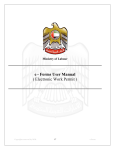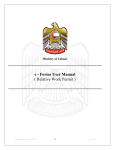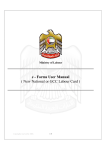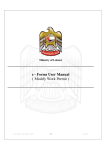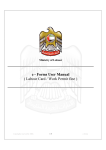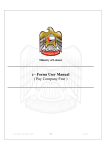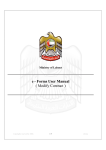Download e - Forms User Manual ( Create New PRO )
Transcript
Ministry of Labour e - Forms User Manual ( Create New PRO ) Copyrights reserved by MOL 1\7 e-forms Navigation to Eforms User can access eforms in 2 ways - Service Map Eforms Menu Bar Service Map A Service map is a link through which user can easily access list of eforms organized in hierarchical order in tree view format. This helps users to quickly find desired form on the site. Service Map Eg. If a user needs to type a Modify Company form then he / she should click on Establishment and the click on Modify Company. Eforms Menu Bar User can access the eforms through Eform Menu bar at the top of the page. These forms are organized in hierarchical order in menu format. This helps users to quickly find desired form on the site. Eforms Menu Bar Eg. If a user needs to type a Sponsorship Cancellation form then he / she should click on eform menu bar , then select cancellation and then choose Sponsorship Cancellation. Copyrights reserved by MOL 2\7 e-forms Create New PRO Introduction Create New PRO Service is use to apply for a new PRO for a company. Functional Description o Click on "Create New PRO". Select "Create New PRO" o Enter company code for which a new PRO needs to be applied, company’s owner eSign Card Number and press "GO". o On clicking "GO" a form is displayed that needs to be completed. o Complete the forms entering PRO's details. Copyrights reserved by MOL 3\7 e-forms o Enter Person code in Ministry of Labour and click on "Show". o If user does not know applicants person code in Ministry of Labour, he can search by clicking on search button. o To search for PRO information, enter passport number, nationality and click on show. Copyrights reserved by MOL 4\7 e-forms o If person is not registered in Ministry of Labour then choose “ New”. o Fields with (*) are mandatory and needs to be filled. Person Passport issue date should be less than today. Passport expiry date should not be more than today. National no. , file No. to be entered only for UAE National. I f the owner would like the applicant to be PRO for more than 1 of his own companies he can enter company number and get the company information. o Click on “Add” to add the company. o o o o Copyrights reserved by MOL 5\7 e-forms o Enter contact information of the person who should be contact in future for any reference. o Contact mobile numbers should always start with 050 OR 055 OR 056 and should be 10 digits. o Scan and attach the following documents. 1. 2. 3. Passport copies Applicants Photo. Any other supporting document o Company Esign is required to complete this transaction. o After scanning all the documents, click on "Save" to save the transaction. (Please note the save button will not be active till all the necessary documents are scanned and attached). o On clicking on save you will receive a receipt which needs to be given to the customer. o After save, you will be diverted to payment gateway where payment for the transaction should be made. Copyrights reserved by MOL 6\7 e-forms o On completion of payment you will receive a receipt which needs to be given to the customer. Receipt Copyrights reserved by MOL 7\7 e-forms