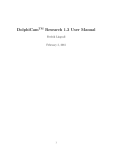Download DolphiCam Research User Manual
Transcript
DolphiCamTM Research 1.3 User Manual Fredrik Lingvall April 20, 2015 1 April 20, 2015 Revision 4327 Contents 1 Introduction 4 2 Installation 4 3 New GUI Elements for the DolphiCamTM Research 6 4 Importing and Viewing DolphiCam Data in Matlab/Octave 7 4.1 load dc data . . . . . . . . . . . . . . . . . . . . . . . . . . . . . . . . . . 7 4.2 dc data viewer . . . . . . . . . . . . . . . . . . . . . . . . . . . . . . . . . 7 A File Header Description 9 A.1 DataDimension . . . . . . . . . . . . . . . . . . . . . . . . . . . . . . . . . 9 A.2 TimeStamp . . . . . . . . . . . . . . . . . . . . . . . . . . . . . . . . . . . . 9 A.3 CameraSerialNumber . . . . . . . . . . . . . . . . . . . . . . . . . . . . . . 9 A.4 SoftwareVersion . . . . . . . . . . . . . . . . . . . . . . . . . . . . . . . . 9 A.5 IsAssumedToBeInitialized . . . . . . . . . . . . . . . . . . . . . . . . . . 9 A.6 CurrentSettingsFileName . . . . . . . . . . . . . . . . . . . . . . . . . . 10 A.7 FpgaVersion . . . . . . . . . . . . . . . . . . . . . . . . . . . . . . . . . . 10 A.8 FpgaSubVersion . . . . . . . . . . . . . . . . . . . . . . . . . . . . . . . . 10 A.9 HardwareVersion . . . . . . . . . . . . . . . . . . . . . . . . . . . . . . . . 10 A.10 HoldOffTime . . . . . . . . . . . . . . . . . . . . . . . . . . . . . . . . . . 10 A.11 AmplitudeGatingStart . . . . . . . . . . . . . . . . . . . . . . . . . . . . 10 A.12 AmplitudeGatingEnd . . . . . . . . . . . . . . . . . . . . . . . . . . . . . . 11 A.13 TimeOfFlightGatingStart . . . . . . . . . . . . . . . . . . . . . . . . . . 11 A.14 TimeOfFlightGatingEnd . . . . . . . . . . . . . . . . . . . . . . . . . . . . 11 A.15 AmplitudeGatingStart2 . . . . . . . . . . . . . . . . . . . . . . . . . . . . 11 A.16 AmplitudeGatingEnd2 . . . . . . . . . . . . . . . . . . . . . . . . . . . . . 11 A.17 TimeOfFlightGatingStart2 . . . . . . . . . . . . . . . . . . . . . . . . . . 12 A.18 TimeOfFlightGatingEnd2 . . . . . . . . . . . . . . . . . . . . . . . . . . . 12 A.19 AmplitudeGatingStart3 . . . . . . . . . . . . . . . . . . . . . . . . . . . . 12 A.20 AmplitudeGatingEnd3 . . . . . . . . . . . . . . . . . . . . . . . . . . . . . 12 A.21 TimeOfFlightGatingStart3 . . . . . . . . . . . . . . . . . . . . . . . . . . 12 A.22 TimeOfFlightGatingEnd3 . . . . . . . . . . . . . . . . . . . . . . . . . . . 13 A.23 TxLine . . . . . . . . . . . . . . . . . . . . . . . . . . . . . . . . . . . . . . 13 2 April 20, 2015 Revision 4327 A.24 RxLine . . . . . . . . . . . . . . . . . . . . . . . . . . . . . . . . . . . . . . 13 A.25 CameraModeSwitch . . . . . . . . . . . . . . . . . . . . . . . . . . . . . . . 13 A.26 CameraType . . . . . . . . . . . . . . . . . . . . . . . . . . . . . . . . . . . 13 A.27 IsTimeCalibrationActive . . . . . . . . . . . . . . . . . . . . . . . . . . 13 A.28 IsScanButtonRegisterSet . . . . . . . . . . . . . . . . . . . . . . . . . . 14 A.29 IsScanButtonPushed . . . . . . . . . . . . . . . . . . . . . . . . . . . . . . 14 A.30 IsLowBattery . . . . . . . . . . . . . . . . . . . . . . . . . . . . . . . . . . 14 A.31 NumberOfTransmittingElements . . . . . . . . . . . . . . . . . . . . . . . 14 A.32 AveragesPerTransducerElement . . . . . . . . . . . . . . . . . . . . . . . 14 A.33 CaptureMethod . . . . . . . . . . . . . . . . . . . . . . . . . . . . . . . . . 15 A.34 IsEnteringSleepMode . . . . . . . . . . . . . . . . . . . . . . . . . . . . . 15 A.35 MatchFilterDivideFactor . . . . . . . . . . . . . . . . . . . . . . . . . . 15 A.36 TxPulseShapeAndMatchFilter . . . . . . . . . . . . . . . . . . . . . . . . 15 A.37 BScanXCoord . . . . . . . . . . . . . . . . . . . . . . . . . . . . . . . . . . 15 A.38 BScanYCoord . . . . . . . . . . . . . . . . . . . . . . . . . . . . . . . . . . 16 A.39 IsTimeCorrectedGainActive . . . . . . . . . . . . . . . . . . . . . . . . . 16 A.40 IsTimeCorrectedGainSubpointsActive . . . . . . . . . . . . . . . . . . . 16 A.41 TimeCorrectedGainValues . . . . . . . . . . . . . . . . . . . . . . . . . . 16 A.42 TimeCorrectedGainValuesSubPoints . . . . . . . . . . . . . . . . . . . . 16 A.43 DacValue . . . . . . . . . . . . . . . . . . . . . . . . . . . . . . . . . . . . 17 A.44 DacOffsetValue . . . . . . . . . . . . . . . . . . . . . . . . . . . . . . . . 17 A.45 RecordingWindowSamples . . . . . . . . . . . . . . . . . . . . . . . . . . . 17 A.46 IsRawDataRecording . . . . . . . . . . . . . . . . . . . . . . . . . . . . . . 17 A.47 FilterEnable . . . . . . . . . . . . . . . . . . . . . . . . . . . . . . . . . . 17 A.48 EnablePulseSequence . . . . . . . . . . . . . . . . . . . . . . . . . . . . . 18 A.49 TxPulseSeqA . . . . . . . . . . . . . . . . . . . . . . . . . . . . . . . . . . 18 A.50 TxPulseSeqB . . . . . . . . . . . . . . . . . . . . . . . . . . . . . . . . . . 18 A.51 EnableSleepMode . . . . . . . . . . . . . . . . . . . . . . . . . . . . . . . . 18 A.52 SleepModeWarningTime . . . . . . . . . . . . . . . . . . . . . . . . . . . . 19 A.53 CameraScanTime . . . . . . . . . . . . . . . . . . . . . . . . . . . . . . . . 19 A.54 DcCorrection . . . . . . . . . . . . . . . . . . . . . . . . . . . . . . . . . . 19 3 April 20, 2015 1 Revision 4327 Introduction This document describes DolphiCamTM Research version 1.3 of the DolphiCamTM acoustic camera. DolphiCamTM Research is a variant of the normal DolphiCamTM with additional support for saving ultrasound sensor data and use user defined transmit pulses. DolphiCamTM Research comes with a set of m-files for loading and analyzing data in Matlab or GNU Octave. DolphiCamTM Research also comes with the DolphiCamTM DataAnalyzer software which is stand-alone tool for analyzing and viewing DolphiCamTM data as well as to export data to powerful 3D viewers such as ParaView [1]. 2 Installation Before installing the DolphiCamTM Research Windows software one must first have installed the standard Windows software as described in the DolphiCamTM user manual. Then the DolphiCamTM Research can be installed by decompressing the zip-file (package) DolphiCam Research Beta.zip on a suitable location on the disk. The DolphiCamTM Research package contains the following files and folders: DolphiCam_Research_Beta -| README.txt dc_research_userman_xxxx.pdf DolphiCam Research Software -| <Windows sw and camera fw> m_files -| Contents.m dc_data_viewer.m load_dc_data.m example_data -| data_air_filtered.hdf5 data_air_filtered.rdf data_air_unfiltered.hdf5 data_air_unfiltered.rdf data_plexiglass_filtered.hdf5 data_plexiglass_filtered.rdf data_plexiglass_filtered.vti data_plexiglass_unfiltered.hdf5 data_plexiglass_unfiltered.rdf data_plexiglass_unfiltered.vti plexi_flower_wiener.vti The Windows software and firmware files for the camera are located the in DolphiCam Research Software folder. There is currently no Windows installer for the DolphiCamTM Research Windows software; the Windows application is simply started by running DolphiCam Research Software/DolphiCam.exe. After starting the DolphiCam.exe application one will be asked to install the Research firmware. When the firmware has been loaded into camera one should have the new Research features enabled (see Section 3). 4 April 20, 2015 Revision 4327 The Matlab/Octave functions are located the in the m files folder. To use these functions one needs set the Matlab or Octave path to the folder containing the m-files. The path can be set by, for example, adding addpath(/home/my_user/dc_research_folder/m_files) (replace the path above with the actual one where the m-files is located) to Matlab’s startup.m file or Octave’s .octaverc file.1 DolphiCamTM Research also comes with a set of example files which are located in the example data folder. The files with the file extension .rdf can be loaded by the load dc data function by Matlab/Octave as described in Section 4. The files with extension .hdf5 is generated by the stand-alone DolphiCamTM DataAnalyzer tool. These files can be loaded by Matlab and DolphiCamTM DataAnalyzer (or any other tool that can read HDF5 files). The DolphiCamTM DataAnalyzer is a post-procsssing/analyzing tool which comes with DolphiCamTM Research that can be downloaded from http://www.dolphitech.com at Support→Software Download. Furthermore, the DolphiCamTM DataAnalyzer can export data in the .vti VTK format. These files can then be opened in ParaView for advanced 3D visualization (see the DolphiCamTM DataAnalyzer user manual for more information). The included data files in the DolphiCamTM Research package is shown in Table 1. File data air filtered.rdf data air filtered.hdf5 data air unfiltered.rdf data air unfiltered.hdf5 data plexiglass filtered.hdf5 data plexiglass filtered.hdf5 data plexiglass filtered.vti data plexiglass unfiltered.hdf5 data plexiglass unfiltered.hdf5 data plexiglass unfiltered.vti plexi flower wiener.vti Description CF08, Pulse 1, transducer in air, filtered data CF08, Pulse 1, transducer in air, unfiltered data CF08, Pulse 1, plexiglass flower, filtered data CF08, Pulse 1, plexiglass flower, unfiltered data CF08, Pulse 1, processed with the Wiener filter Table 1: Example data files included in DolphiCamTM Research. 1 For Matlab one can also use the corresponding menu to add the path. 5 April 20, 2015 3 Revision 4327 New GUI Elements for the DolphiCamTM Research The DolphiCamTM Research Windows application has a new window for acquiring data in its graphical user interface (GUI) which is shown in Figure 1. Figure 1: DolphiCamTM Research GUI. The Research window is activated from the Tools menu by selecting the Research features item and it has the following elements: Envelope The Envelope check box switches the envelop on/and off in the A-scan and the two B-scans. Filter The Filter check box switches filtering on and off when acquiring data. Note that the filters can only be one of the 8 (CF08) or 4 (CF16) pre-defined ones. Custom pulse The Custom pulse editor has 8 fields where one can specify the number of clock cycles a 15.625 ns (1/64 MHz) for each high and low of the pulse sequence. One can define a maximum of four pulses in the pulse sequence where the allowed range for high parts are 4–15 clock cycles and 6–15 clock cycles for the low parts, respectively. The Set button programs the camera with the new pulse sequence and the Clear button clears all the fields in the pulse editor (NB. only the editor fields are cleared, not the pulse sequence loaded in the camera). 6 April 20, 2015 Revision 4327 Acquire Data The Acquire Data button switches off scanning and starts the data acquisition. A pop-up window will be shown during the data acquisition and when the data is acquired the new file is stored in the C:\Programdata\DolphiTech\DolphiCam\RawData folder. Start Scan The Start Scan/Stop Scan button toggles live scanning. Note: It takes ≈ 12 seconds to acquire a CF08 data set and ≈ 24 seconds to acquire a CF16 data set, respectively. During this time the camera should not be moved otherwise there will be distortions in the acquired data. 4 Importing and Viewing DolphiCam Data in Matlab/Octave The DolphiCamTM Research comes with a set of m-files for reading and viewing ultrasound data in Matlab or Octave. 4.1 load dc data The load dc data function reads ultrasound data in the .rdf (text) format. The function takes a string with the .rdf file name as input and returns the ultrasound data in a matrix >> Y = load_dc_data(’DolphiCam 13430025 2015-01-27 13-04-45.rdf’); The output matrix as an L × 1242 + 1 matrix where L is the A-scan length and 1242 is the total number of transducer elements on the 2D array. The first column in the output matrix contains a sample index vector and remaining columns contain ultrasound data for the corresponding array elements. 4.2 dc data viewer The dc data viewer function can be used for quick viewing of the data. It takes a matrix in the format returned by the load dc data function, >> dc_data_viewer(Y); 7 April 20, 2015 Revision 4327 and presents two windows of the data. In Window 1 one first selects the position in a Cscan with the mouse (clicks) and then Window 2 shows a vertical and a horizontal B-scan as well as an A-scan according to the position that was selected in Window 1. Figure 2 shows an example (an impact damage in a 6mm CFRP plate) of using the dc data viewer function. Y−Axis B−Scan C−scan Element # 1800 20 1600 800 80 80 120 200 Sample Index 300 200 80 100 40 60 80 Element # 100 120 100 120 X−Axis B−Scan 50 1000 0 −1000 (a) Window 1. 150 200 250 350 0 120 100 300 −2000 60 Element # 20 A−Scan 400 40 80 2000 600 20 60 100 100 100 120 40 60 Sample Index 1000 20 40 120 Amplitude [ADC Value] 1200 60 20 100 1400 Amplitude [ADC Value] Element # 40 C−scan Element # 2000 100 200 Sample Index 300 (b) Window 2. Figure 2: Illustration of the dc data viewer function. 8 20 40 60 80 Element # April 20, 2015 A Revision 4327 File Header Description A.1 DataDimension DataDimension is a 6 element vector which describes the dimension of the data. The first four numbers describe element layout of the 2D array the (it’s a 124 × 124 element sensor) and the last two numbers describe the A-scan length of the data (i.e., start and stop indexes of the A-scan). Example: 0 0 123 123 0 359 A.2 TimeStamp TimeStamp is a string with the time stamp when the file was created by the DolphiCamTM Windows application. Example: 2015-01-21_15-12-09 A.3 CameraSerialNumber is a string with the serial number of the camera. CameraSerialNumber Example: 13060013 A.4 SoftwareVersion SoftwareVersion is a string with the software version used. Example: 1.3.3450 A.5 IsAssumedToBeInitialized IsAssumedToBeInitialized is a Boolean for internal use only. Example: False 9 April 20, 2015 A.6 Revision 4327 CurrentSettingsFileName CurrentSettingsFileName is a string with the name of the current settings file if any. Example: Default A.7 FpgaVersion FpgaVersion is an integer with the major version of the FPGA firmware. Example: 135 A.8 FpgaSubVersion FpgaSubVersion is an integer with the minor version of the FPGA firmware. Example: 13 A.9 HardwareVersion HardwareVersion is an integer with model type of the camera. A HardwareVersion < 10 is a CF08 camera and a HardwareVersion >= 10 is a CF16 camera. Example: 10 A.10 HoldOffTime HoldOffTime is an integer with the number of samples from the start of the transmit pulse to the start of the data acquisition. Example: 360 A.11 AmplitudeGatingStart AmplitudeGatingStart is an integer with the start sample index of the 1st amplitude gate (for future use). Example: 10 April 20, 2015 Revision 4327 50 A.12 AmplitudeGatingEnd is an integer with the end sample index of the 1st amplitude gate (for future use). AmplitudeGatingEnd Example: 350 A.13 TimeOfFlightGatingStart TimeOfFlightGatingStart is an integer with the start sample index of the 1st time-offlight gate (for future use). Example: 50 A.14 TimeOfFlightGatingEnd is an integer with the end sample index of the 1st time-of-flight gate (for future use). TimeOfFlightGatingEnd Example: 350 A.15 AmplitudeGatingStart2 AmplitudeGatingStart2 is an integer with the start sample index of the 2nd amplitude gate (for future use). Example: 0 A.16 AmplitudeGatingEnd2 AmplitudeGatingEnd2 is an integer with the end sample index of the 2nd amplitude gate (for future use). Example: 0 11 April 20, 2015 A.17 Revision 4327 TimeOfFlightGatingStart2 TimeOfFlightGatingStart2 is an integer with the start sample index of the 2nd timeof-flight gate (for future use). Example: 0 A.18 TimeOfFlightGatingEnd2 TimeOfFlightGatingEnd2 is an integer with the end sample index of the 2nd time-offlight gate (for future use). Example: 0 A.19 AmplitudeGatingStart3 AmplitudeGatingStart3 is an integer with the start sample index of the 3rd amplitude gate (for future use). Example: 0 A.20 AmplitudeGatingEnd3 AmplitudeGatingEnd3 is an integer with the end sample index of the 3rd amplitude gate (for future use). Example: 0 A.21 TimeOfFlightGatingStart3 TimeOfFlightGatingStart3 is an integer with the start sample index of the 3rd time-offlight gate (for future use). Example: 0 12 April 20, 2015 A.22 Revision 4327 TimeOfFlightGatingEnd3 TimeOfFlightGatingEnd3 is an integer with the end sample index of the 3rd time-of-flight gate (for future use). Example: 0 A.23 TxLine TxLine is an integer describing the current horizontal cross hair position (for future use). Example: 31 A.24 RxLine RxLine is an integer describing the current vertical cross hair position (for future use). Example: 31 A.25 CameraModeSwitch CameraModeSwitch is a string with the position of the of the mode switch on the camera. Example: Normal A.26 CameraType CameraType a string with the type of the DolphiCamTM . Example: Expert A.27 IsTimeCalibrationActive IsTimeCalibrationActive is a Boolean indicating whether time calibration is used or not (for internal use only). Example: 13 April 20, 2015 Revision 4327 True A.28 IsScanButtonRegisterSet IsScanButtonRegisterSet is a Boolean indicating the status of an internal register (for internal use only). Example: False A.29 IsScanButtonPushed IsScanButtonPushed is a Boolean indicating if the scan button has been pressed on the camera (for internal use only). Example: False A.30 IsLowBattery IsLowBattery is a Boolean which indicates if the battery was low when the data was acquired. Example: False A.31 NumberOfTransmittingElements NumberOfTransmittingElements is an integer with the number of transmit elements used when acquiring the data. Example: 4 A.32 AveragesPerTransducerElement AveragesPerTransducerElement is an integer with the number of averages used when acquiring the data. Example: 2 14 April 20, 2015 A.33 Revision 4327 CaptureMethod CaptureMethod is one of the following strings CaptureGreatestAbsoluteValue CaptureHighestValue CaptureLowestValue which indicates the method used to create the C-scan. A.34 IsEnteringSleepMode IsEnteringSleepMode is a Boolean which indicates that the camera will sleep in the number seconds defined by SleepModeWarningTime which normally is 15 seconds (see also Section A.52). Example: False A.35 MatchFilterDivideFactor MatchFilterDivideFactor is an integer used internally when filtering the data. Example: 512 A.36 TxPulseShapeAndMatchFilter TxPulseShapeAndMatchFilter is an integer defining the pulse (and the corresponding filter) used when acquiring the data (1–8 for a CF08 camera and 1–4 for a CF16 camera). Example: 1 A.37 BScanXCoord BScanXCoord is an integer describing the current horizontal cross hair position (for future use). Example: 62 15 April 20, 2015 A.38 Revision 4327 BScanYCoord BScanYCoord is an integer describing the current horizontal cross hair position (for future use). Example: 61 A.39 IsTimeCorrectedGainActive IsTimeCorrectedGainActive is a Boolean which indicates if time-corrected gain is active. Example: False A.40 IsTimeCorrectedGainSubpointsActive IsTimeCorrectedGainSubpointsActive is a Boolean which indicates if sub points of time-corrected gain is active. Example: False A.41 TimeCorrectedGainValues TimeCorrectedGainValues is an integer vector with the values of the internal digital-toanalog converter (DAC) used for time-corrected gain. Example: 30 31 32 33 34 35 36 37 38 39 40 41 42 43 A.42 TimeCorrectedGainValuesSubPoints TimeCorrectedGainValuesSubPoints is an integer vector with the values of the DAC used for time-corrected gain sub-points. Example: 30 31 32 33 34 35 36 37 38 39 40 41 42 16 April 20, 2015 A.43 Revision 4327 DacValue DacValue is an integer used when setting the internal DAC for adjusting the sensor gain. The gain is set using two integers DacValue and DacOffsetValue (see Section A.44). The DAC value = DacValue + DacOffsetValue. Example: 30 A.44 DacOffsetValue DacOffsetValue is an integer used when setting the internal DAC for adjusting the sensor gain (see also Section A.43). Example: 6 A.45 RecordingWindowSamples RecordingWindowSamples is an integer describing the A-scan length in samples. Example: 360 A.46 IsRawDataRecording IsRawDataRecording a Boolean that indicates whether we record data or not (it should always be true). Example: True A.47 FilterEnable FilterEnable a Boolean that indicates whether the data is filtered or not. Example: True 17 April 20, 2015 A.48 Revision 4327 EnablePulseSequence EnablePulseSequence a Boolean that indicates whether a custom pulse is enabled or not. Example: False A.49 TxPulseSeqA TxPulseSeqA is the 2 byte integer which defines the first two pulses in of the pulse sequence definition. Example: 17990 which is 0x4646 in hexadecimal form. The first nibble (from left) is the number of clock cycles the pulse is high and the second nibble is the number of cycles the pulse is low. The format of the nibbles are (H - high, L - low): 0xHLHL The valid range of H is 0x00,0x04–0x0F (0,4–15) and the valid range of a range of L is 0x00,0x06–0x0F (0,6–15). If all H are > 0, also in TxPulseSeqB (see Section A.50), then four pulses are used. A.50 TxPulseSeqB TxPulseSeqB is the 2 byte integer which defines the last two pulses in of the pulse sequence definition. (see Section A.49 for a description of the format). A.51 EnableSleepMode EnableSleepMode a Boolean that shows if the sleep mode feature is enabled. Example: True 18 April 20, 2015 A.52 Revision 4327 SleepModeWarningTime SleepModeWarningTime is the number of seconds that the sleep mode warning is shown before the camera enters sleep mode. Example: 15 A.53 CameraScanTime CameraScanTime is the number of minutes before the camera enters sleep mode. Example: 15 A.54 DcCorrection DcCorrection is a Boolean that indicates whether DC correction (bias correction) is on or not. It should always be enabled. Example: True References [1] Paraview. http://www.paraview.org. 19