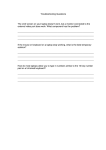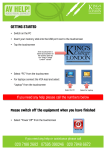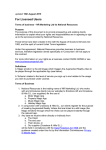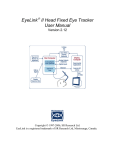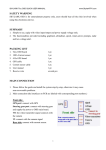Download User Manual
Transcript
PackedPixels User Manual Further information and video guides available at www.packedpixels.com/help 1 Safety Instructions 2 Contents Always read the satety instructions carefully. Keep this User Manual for future reference. 1x Keep this equipment away from humidity and moisture. If any of the following situations arise get the equipment checked by a service technician: - The equipment has been exposed to moisture. - The equipment has been dropped and damaged. - The equipment has obvious sign of breakage. - The equipment has not been working well or you cannot get it to work according to the user manual. The USB power feed must be from a limited power supply or source. Packed Pixels' bracket mounting system has been tested with numerous laptops but no two laptops are the same. It is the user's responsibility to ensure the suitability of their laptop for use with this mounting system. If you have any concerns about using the mounting system then use the supplied desk feet instead. Dovetail Technology Ltd cannot be held responsible for any damaged caused through the use of this product. Packed Pixels has not been designed to remain mounted when the laptop is moved. Before moving your laptop demount your Packed Pixels screen(s). T F A 1x 1x 1x 1x 1x 1m R D 3 Mounting the screen brackets 80% Open the buckle on the strap. Adjust the strap so the gap between the brackets is about 80% the width of your laptop screen. Close the buckle on the strap. Stretch the brackets out and slide the brackets over the sides of your laptop screen. 4 Laptop Display Connection Select and connect the appropriate cable depending upon the video output connection on your laptop. Full size DisplayPort cable Mini DisplayPort/ Thunderbolt cable 5 Packed Pixels Connections Plug the other end of the video cable into your Packed Pixels Mini DisplayPort connector and also plugin the Micro USB cable. Then using the tip of a pen move the slide switch to the correct position for the USB power source you are using. This limits the maximum brightness of the sceen so it doesn't draw too much power. USB2 0.5A USB3 1A Unlimited 1.5A Older laptops, Some tablet laptops Any Blue USB Port, Phone chargers Most modern laptops, Tablet chargers 6 Mounting the screens You can mount your Packed Pixels screen on either the left or right of your laptop, in either Portrait or Landscape orientations. To mount simply slide the lug on the rear of the top corner of your Packed Pixels screen down into the receiver on the screen bracket. 7 USB Power Connection To switch on your Packed Pixels screen plug the other end of the USB cable into your laptop, mobile phone/tablet charger or USB battery pack. At this point your operating system will detect Packed Pixels as a new connected monitor. 8 Windows Configuration T F A To be completed R D 9 OS X Configuration Open System Preferences In the Arrangement tab ensure Mirror Displays is not ticked and then click and drag to move the additional monitor to the position matching where you have mounted your Packed Pixels. i.e. on the left or right of you laptop screen. and open the Display dialogue. On your Packed Pixels screen you should now have an additional Displays dialogue. If you have your screens hung in the landscape orientation then Rotation should be Standard. For portrait orientation use 270° when hung on the left and 90° when hung on the right. 10 Trouble Shooting Problem: The screen is blank when connected. Solution: Disconnect the USB Power Connection and slide the slide switch to a lower power setting and reconnect, as the your USB power source may not be powerful enough for the current brightness setting. Problem: The screen is flickering. Solution: Try reducing brightness and/or sliding the slide switch to a lower power setting, as the your USB power source may not be powerful enough for the current brightness setting. Problem: The picture is corrupted/scrambled. Solution: Completely disconnect the display cable and the USB cable from both your laptop and Packed Pixels and then reconnect. For further help and assistance please go to: www.packedpixels.com/help Copyright © Dovetail Technology Ltd Dovetail Technology Ltd retains all intellectual property rights to this product, packaging and printed or electronic media including all two and three dimensional designs, graphic items, logos and text. Dovetail Technology Ltd is incorporated in England and Wales under company number 06882550. International patent applications pending. Disclaimer Information in this document is subject to change without notice. The manufacturer does not make any representations or warrenties (implied or otherwise) regarding the accuracy and completeness of this document and shall in no event be liable for any loss of profit or any commercial damage, including but not limited to special, incidental, consequential or other damage. R D T F A Revision 1.0