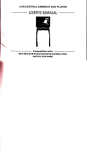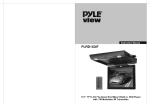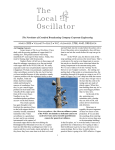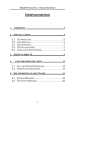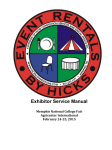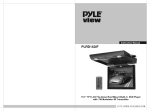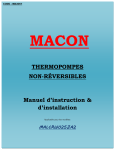Download USER`S MANUAL
Transcript
CAR GENTRAL ARMREST DVD PLAYER
USER'S MANUAL
Gompatible with
M
P4lM P3/DVD/SVG D/VC D/DVC D/G D/WMA/J
NATIVE 3218 GAME
P
EG
Gontent
Precautions............'...
Notice before operation
Accessories""""""""
Precautions for remote controller
Features....
Video disk type
System connection and instaltation""""""
Key parts in front of the player
Key parts at the side of the player'
Description for pressing-keys of remote controller
BaslcOperation.............
USB and card reading
Function explanation
Menu/PBC
Title .'.""""
Display
Subtitle
Audio """"'
L
"""""""""'
""""""""
"""""""""
"""""""""
"""""""""
""""""
1
2
3
3
4
4
5
6
"""""""""
1
8
"""""""
9-11
""" I 1
""""""""""
12
"""""""""
12
"""""""' 12
""""""""
12-15
"""""""""""16
""""" 16-17
MM
""""""""""" 16
"" 16
""""""" 16
""""""""""" l7
"""""""""'l7
"" l7
""""""" 17
"" l7
""""""""' l8
Angle
Zoom
Repeat.......
Direction Buttons
Program
Mute
Pause'.'......
source
TFT/MENU
Menu
operation
Description for playing MP4/MP3/WMA/JPEG/TXT disks
Album"""""
Playing JPEG Disks
PlayingMP3&JPEGDisks.'......'..
MPEG4 decoding technology
Description for Playing MP4 Disks
Troubleshooting """"'
Technical specifications """""""
Electronic
"-"""""
"""""
"""""
18-20
""""' 2l
"""""""""'
22
""" 22
"""" 22
"""""""' 23
"""-"' 23
"""""""""
24
"""""""""
25
IIEffi'IRIUN
Thank you to buy our product, please read the operation instruction carefully prior to operation
so as to use the player correctly, and please keep it appropriately for future reference.
re
ffi
o
For the sake of your safety, do not watch the video image or open the display in driving.
o
Without the approval of authorized organization, any charging or rebuilding for the
player shall cause troubles for user.
o The product has dangerous high voltage inside,non-professional personnel shall be not
allowed to dismantle it and repair.lf any trouble is found,please turn to the professional
personnel or our authorized maintenance center.
.
.
r
The player is equipped with TFT color LCD,it is frangible,to be careful in delivering and
.
The player is equipped with radium emitting system,please read the instructions carefully for right operation and keep it well for future reference.lf maintenance is needed,
please contact the professionals,do remember to operate it sa per the correct operating
procedure to avoid the harmful light beam,in order to prevent the direct radium light
beam,do ont open the enclosure without permission"
installing.
Do not clean she device by corrosive chemical detergent, soft cloth is recommended.
The operating voltage is DC 12V(+-2V),the player shall be worked abnormally or be
damaged if the voltage higher or lower than the allowed range.
.
o ln using Jhe LCD might has few bright spot on its screen,which is a very normal phenomenon in the active matrix display technology,and it doesn't mean the product has
any fault or trouble.
@@
a
Beforeoperatingtheproduct,pleasecheckthevoltageofyourcaranditshouldbeconsistentwiththeworking
.
.
voltage of the player.
Do grasp the powerplug firmly in connecting or disconnecting to the power,do not pull the power line by force.
The radium emitting light beam used by the product is harmful to eyes,do not dismantle the enclosure without
permission and only the professional technicians are allowed to conduct the repair or maintenance.
a
Please operate the product in proper temperature,the storage temperature should be -30 C to 75 C, and the
working temperature should be -10 C tb 55 C. "
a To prevent dust falling on the laser head,it shall affect the playing effect,if the head is dusted,pleae used fre
laser head cleaning disk to clean.Refer to the instructions of purchased cleaning dish for detailed operatirn.
.l lt should be damp-proof,crash-poof and pressure-proof.
ln the below conditions,moisture shall be formed on the lens(dew formation):
a Carry the player from the cold place to warm place;
ln the condition of big temperature difference such as at the moment of
opening the heating device;
lf the dew is formed,itshall affect the normal work of the player,and
please rmove out the disk,lay the player on table for one hour under
the condition of connecting to power so as to vapor the moisrure.
.
.
ffi.
@/
ffi
ln order to keep the disk clean,please take the edge of disk and do not touch its surface;
. Do not adhibit any paster or tape on the disk;
a Keep the disk away from direct sunshine or heat source;
. Please place the disk in the disk box after being used;
. Before playing the disk,if the disk is dirted,please clean it with soft cloth from the center
a
Do not use voatile oil and thinner to clean the disk.
to out;
Please check the following accessories after opening the package.
1. Remote controller
2. USER'S MANUAL
3. Power line for cigar lighter
4. Power connection line
5. Audio connection line
6. Bracket(Plastic)
7. Bracket (Hardware)
8. Mounting sheet
9.Native game disk
1 Set
1 Set
1 Set
I Set
1 Set
1 Set or 2 Sets
1 Set or 2 Sets
2 Sets
1 Set
r For the first use, please first pull off the PVC sheet so as to electrify the remote controller;
t Take notice to protect the remote controller to avoid damaging;
r lf there exists barrier between the player and the controller, the remote
controller might be
r Do not place the remote controller under the strong light, or it might cause the unavailabilityout of use;
device;
r Please operate the remote controller in the effective distance.
of the
Easy to install and it will not damage the car and the user might instal! it by himself;
o No additional player is needed for the integration of display and player;
. With built.in FM stereo emitting functionrit coutd be connected by wirelessly with the original car
.
FM radio part and enioy the sound box
. with usB
effect through the loudspeaker of radio;
and card reading functionrthe user might use USB disk or SD/MS/MMG card to download
MP3/MP4/WMA
to PlaY through
TYPE
DISK SYMBOL
DVD
D@
PG.
REGORD
FORMAT
HORIZONTAL
DEFINIT!ON
RECORD CONTENT
DISK SIZE
MPEG2
) soo Ltues
Audio+Video
1
2cm/Bcm
> 240
Audio+Video
1
2cn/8cm
VCD
c_ffi
MPEG
CD
o[sG
Digital
Audio
1
Zcm/ 8cm
Mp3
<!!!t,
Digital
Audio
1
2cn/8cm
Mp4
@t;z
MPEG4
Audio+Video
1
2cn/ 8cm
Audio
1
2cm/8cm
Picture
1
2cm/8cm
tl'lMA
WMA
JPEG
JFEI
-
t(8d-3.t
a6fiFiniiE
1
LINES
>24O LINES
Digital
>500
LINES
System connection and installation
(3)
1. Take the screws
off the bracket arms (See figure
1)
2. Open the two side covers
3.
Adjust the iron piece and across to back (See figure
2)
4.Adjust the notch angle, it can be adjust the rotational range of
(See figure
2.
s...ffi
3)
*::rr,,,
r,
(4)
5. Fix two side cover after finishing installation(see figure 4)
6.The distances between two bracket can be adjustable.
Red Cord +12V
Black to ground
4
Yideo input
LeftAudio (white)
Right Audio (red)
Key parts in front of the PlaYer
1.
2.
Pause/PlaY
DVD/USB/MS' MMC' SD shift
3. Previous
4. Power
5. Next
6. DVD/AV lN shift
7. TFT menu
Key parts at the side of the player
1. MS/MMC/SD notch
2/3. USB port
4. AIV output
5.12V Power jack
6. 350" degree swivel bar
7. Bracket left foot
8. Bracket right foot
t
I
Description for pressing-keys of remote controller
1.Menu/PBC
2.Title menu
3.Power
4.Mute
5.TFT Menu
6.Display
T.Program
S.Repeat
9.
Enter
l0.Direction key
.Angle
12.Setup
11
13.USB/SD
14.Play/Pause
15.Fast forward
16.Fast backward
17.Volume+
18.Volume19.Stop
20.Previous
21.Next
22.Number key
23.Zoom
24.Source
25.Slow
26.Subtitle
27.Audio
28.Game return
29.Game direction
30.Game start
31.Game mode
32.Game A/B/G/D
disc , screen will be s how
Notice: due to discrcpancy of disc recording when you operate to use the prcss buttons , some of them have no function of
tt@"
Basic Operation
Make sure
that you have correctly connected your unit as described earlier
in this book.
Turn on the power,and put the disc in.
1
2
press power button to turn ON (Power Indicator is OFF), display is ON and
player will start loading the disc.
Press Open button to eject the disc tray out, then insert the disc, press
open button again to close.
Open
The player will recognize the different formats of the discs, and disc mark
will be displayed on the top left side of the screen.
3 While playing DVD discs, please selectone item in DVD menu ortitle
menu. while playing VCD2.0 or CD,this player plays one by one.
4 Press Direction Buttons or the Number Buttons to select the desired item,
then press Enter or Play to start.
5 The player will play automatically. Press Pause to stop temporarily, press
pause again or play to cancel pause. while playing DVD disc, press stop
for memory stop, press Play for memory play, press Stop twice to stop
p
I
Note:
ayi ng.
To stop playing DVD by pressing Stop for twice.
Forward/Fast Backward
Fast
Wf.1iLe DVO d'isc is playing, Press Fast Forward to play atZX,4X,8X, 16X,32X
speed circularly, screen shows as following:
r$|tt1$grt€ti
Press Fast Backward to play at
screen shows as following:
Press Play to shift
2x,4x,8X, 16X,32X speed circularly,
to normal playing mode.
Slow
Whlle DVD disc and VCD disc is playing,press Slow button,plcture shows at
followi ng :
1 t2,1 t 3,1 t 4,1 I 5,1 t 6,1 t7 speed cl rcularly,the screen shows as
Note: Press Play to shift to normal playing mode.
Previous/Next
item or chapter by pressing Previous button, to select
next item or chapter, press Next button.
To select previous
10
M{M
tlote:
When a title on a disc has more than one chapter or a disc has more than
one track, using chapter function can move to another desired chapter/track
to play. If there is no Chapter/track on the disc, the above functions will be
disabled automatically.
W
(
1
)USB and card reader function:
When the DVD player is turned off, connect the USB or MS/MMC/SD card to marchine
screenwillshowdefaultstates:DVDmode.Afterpressingthe
(includeA/V, image) and itwill be display video and audio automatically.Ifthere
it
will inspect
, and
then power on, the
"MODE"key,ItwillinspecttheUSBportsignal
is not any signal
inUSBport,
the MS/MMC/SD card signal (include A/V, image) and display video and audio signal.
(2)The contents of Mp3, WMA, Mp4 and JPEG formats could be downloaded from the internet through PC
and be saved in the USB disk or external memorizing card to play.
O Do not pull off the external memorizer when the player
is connected with power, otherwise the external memorizer or
the player shall be damaged;
a All signal
a
sources that comply with the player might be played through the external memorizer;
lndividual MP3 player couldn't play through USB device.
11
rtffiklEilr
Functions Explanation
Menu/PBC
(1) Press Menu/PBC to return to the main menu or the Title menu while
playing DVD disc.
(2) While playing VCD disc, Press Menu/PBC
(Unfunctional while PlaYing DVD)
(3) Only return to the main menu to select one song in PBC-on mode.
(4) Pressi ng Number buttons to select one song in PBC-off mode.
Title
(1) While playing DVD disc, press Title to enter into title menu directlY,
select the desired item by pressing the Direction buttons or Number
butto ns.
(2) While playing vcD2.0, pressTitle to return to previous menu; however
this function is disabled in PBC-off mode (only for functionaldisc).
Display
Uier ian check the elapsed time or remaining time of current title
and
chapterby pressing Display, Press Display continuously, the screen shows
as below:
12
M,.ilM
(1) Playing
.l
J
DVD disc
Press Display for the fi rst time, screen shows the elapsed time of current
title.
Press Display forthe second time, screen shows the remaining time of
current title.
:1O
Chapter,
Oll::lrrr!
i.iiiiliiii.:lo:i,t.llgl
Press Display for the third time, screen shows the elapsed time of current
ch a pte r.
rChap(eq
l
)
o1'l' O+','
Press Display for the fourth time, screen shows the remaining time of
current chapter.
:1irlillTitl'-'
6
Press Display for the fifth time to exit.
(2)Playing VCD disc in PBC on mode
Press Display for the fi rst time, screen shows the elapsed time.
13
I
Press Display for the second time, screen shows the remaining time.
I
Press Display for the third time to exit.
(3)Playing VCD disc in PBC off mode.
Press Display for the
current item.
first time, screen shows the elapsed time of the
alri::.:::.i&i,r:Ali::r.::::.:,,:Ail:l:::iii::::::,::,.:
Press Display for the second time, the screen shows the remaining time of
the current item.
I:0i}:irr.i:.ti{5ir..to4l:irl:i.r
Press Display for the third time, the screen shows the elapsed time of the
entire d isc.
Press Display for the fourth time, the screen shows the remaining time of the
entire d isc.
14
L
!.:
Press Display for the fifth time to exit.
Subtitle
While playing DVD disc with multi-subtitles, choose the desired subtile,
it
shows on the screen.
@ Will show on the screen when this feature is not available
on the disc.
Note: This feature setting is valid only for the current disc. the subtiile
language can be changed from DVD setting menu.
Audio
There is multi-language feature while DVD disc is playing.
When playing discs with this function, you can select the desired voice
by
pressing Audio.
Tl_e_lel! audio, right audio and the stereo shows on the screen while playing
VCD disc. You can select the desired one when playing story
disc with dual
languages.
15
I
I
I
-
lGilffililil
Note: This feature setting is valid only for the current disc which has
multi-language settings.
ANGLE
If the disc contains scenes recorded at different camera angles, you can
change to a different camera angle during playback. Press ANGLE repeatedly
during playback to select a desired angle.(Only for the functional disc)
@willshow on the screen when this function is not available on the disc.
Zoom
In this mode, the dynamic or still picture can be zoomed in at most by 4 folds.
Press Zoom for three times, the picture is zoomed in by 2X, 3X, 4X folds
per order. And press Zoom again to return to the normal playing mode.
Repeat
(1) While playing DVD disc, press Repeat for the first time to repeat playing
one chapter/ press Repeat for the second time to repeat playing one title,
press Repeat forthe third time to repeat playing the entire disc, and press
Repeat to cancel.
(2)In
PBC off mode:
While playing VCD disc, press Repeat for first time to repeat one song.
Press Repeat for the second time to repeat the entire disc.
Press Repeat for the third time to cancel.
16
\
@@
Direction Buttons
Press Direction Buttons to make free selection in title, content and setup
menu easily.
Note: Direction buttons on the player can perform Fast Forward/Fast Back
wa
Program
rd, Previous/Next functions.
Press Program to enter into program menu, input the number of the title,the
chapter or a song.
Press direction button to select the track you want to start playing.
To cancel program function, press Program to enter into program menu and
select Stop.
Mute
Press Mute one or more to select mute on or mute off.
Pause
Press pause to stop playing temporarily,press again pause or play to replay.
Source
Press source to shift disc-playing mode to AV-input,orAV-input to
disc-playing mode,when there is no signal,the screen will be blue.
Note: Once the unit restarts in AV-IN mode, it will be disc-playing mode.
I
17
I
I
TFT/MENU
Methods of adjusting Brightness,Contrast,Color in console:
Step 1
Press TFT MENU key to select Brightness,Contrast and color.
Step 2
Press direction key to adjust.
Step 3
Select EXIT to save the changed setup.
Menu operation
Setup
The setup page includes General Setup, Password Setup, Preference Setup
Page and Exit.
Setup page willshow on the screen by pressing Setup.
Operating methods:
Press Setup to enter into Setup page,
General Setup page
(T) rySYSTEM
Please operate by setup menu,and refer to the picture as following.
1B
l]El'.FE{.il
TV SYSTEM
PAL/NTSC is compatibte
19
EffiNtM
OSD Language
It is available for the user to select one language for both the entire setup
menu and the OSD language.
Password Setup Page
There is no original password.
Please operate by Setup menu.
Note:This function can be performing when the player is under stop status.
20
1,Elrllili.'rEll*t
After loading the MP4/MP3/WMA/JPEGTTXT disks,the player shall search the directories automatically,
after being searched,it will enter the directory of MP3(for these disks of mix file placement),if it's the single fiie
type of disk,it will enter the first directory and play the first track in this directory automatically(the cursor is
stopped on the position of"01:").
The screen will display as follows:
lf the name of MP3/WMA/JPEG/MP4
played currently is JPEG file, the filename shall be -.jpg.
Name of currently
File area: display the MP3/WMA/
JPEG/Mp4 f ile in current
Directory area:
all directories and names inside the disk.
The sliding block could be
downward with the track.
switching area:
display the type of played
file and switch the des
lf means the currently
played file is game file
means the curren
played f ile is MP3 or
lf means the currently
file is TXT file.
means the currently
played Iile is MP4 f ile.
It means the currently
file is JPEG file
21
{-
IM
wti!,,
I
The player features strong electronic album function, the user may record his/her photos in the video disk or
external memorizer and brofuse the photos through the player, what's more, the user may zoom in or out the photo
and turn it upward/downward/leftwa;d/rightward, it's unnecessary to worry about the damage or loss of photos.
Xt
I
,,1
,l
1. Load JpEG disk, it shall stop on the first picture ol the first directory after being searched;
2. Use the up/down key to select the picture file, press Play key or confirm to start_lo play from the selected.file;
g. ln ptaying pausing to ptay picture, you may press the direction key (up/down/left/right) to switch the display
angle.
i
t^l UP: turn the picture uPward
[{] LEFT: rotate 90 degree leftward
I
ttl
t)l
DOWN: turn the picture horizontally
RIGHT: rotate 90 degree rightward
G*EUro^o
and JPEG mixing disk,if the userwants to browse the pictureslvhile playing MP3,press direction
1"V io i,.,oir" Ine cursor on the pictu16 to be browsed, press Enter key to enter JPEG browse state.
2. Further press direction key to enter the picture play menu, after selecting one picture in the image directory
menu, press Play key to play the pictures in order.
3. Press Left/Righf key to switch the state between MP3 and image browse'
.l
. While playing Mp3
O MP3 disk without image has audio signal output only;
o
some JPEG pictures couldn't be zoomed in for the inconsistent picture format.
22
ltd,ililttud
MPEG4 is the widely-applied video image saving and transporting standard. the DVD is designed with MPEG4
ile playing function skillf ully, the user may not only enjoy the rich video/audio resource on the internet but also
breach the limit of watching film on computer only. The user may use PC to download, record or transcribe and
produce the MPEG4 disks, the better picture and sound quality could be achieved.
MPEG4 is the fourth version ot audio/video standard by Moving Pictures Experts Group. MPEGl is the video
image compression standard of VCD; MPEG2 is the video image compression standard of DVD or super V;
MPEG4 is one of the network video image compression standards, the video/audio f ile with MPEG4 technology
leatures high compression rate and clear image. Generally, hundred or more OK songs or many films might be
saved in one disk with better image quality than VCD or SVCD!
f
Note: in the current markel, some disks marked with MPEG4 is Real Video actually or other formats (such as
*.tml * tal* taml'.rmvb/-.wmv/-.ast), which couldn't be compatible with the international standard MPEG4,
they could be played by special software only and couldn't be played by this player. Do identify it in buying
disks.
The operation of MP3 disk is same with playing MP4 disk, MP4 disk has video image and auto play is the
default setup for this player, press Stop/Return key to return to lhe menu to facilitate the user to select the
menu.
23
F-
llM,M
Solutions
Troubles
1. Check the power connection;
No response
No sound
2. Check the auto power is opened;
3. Check the Dower is ooened.
l.Check the volume is on the min.position or in mute state;
2.Whether it's in FM state? Switch it to be FM OFF state by pressing the FM key
on remote controller Or panel;
3.No sound output in the following states: Pause/Fast Forward/Fast Backward/
Stop.
l.Check whether the player is in AV input state,press DVD/AV to switch it to be
lmage
The disk couldn't
be read
DVD state;
2.Check if the briohtness setuD is aDorooriate.
1. Check whether the disk has been loaded and the side with label is placed upward;
2. The disk is damaged or dirtied, please load another disk or clean the disk;
3. The region codes oI disk and player are different;
4. The disk format is wrong.
lmproper
l.Reset the TV system.
image size
2.Select the corresponding screen format from the setup menu.
The track couldn't 1 . Some sections of some disks are not allowed to interrupt its set playing order.
be selected
The remote
continueroller
refuses to work
'l
.Check whether there is any barrier between the remote controller and player;
2. The remote controller doesn't aim at the receiving head of player;
3. Check whether the battery is installed correctly;
4. Check whether lhe battery has enough electricity.
Do not dismantle the device to repair without permission!
24
IMffiId
Product Name
Disk type
(signal source)
Display
Output Port
Video System
CAR CENTRALARMREST DVD PLAYER
MP4/M P3/ DVD/SVCD/VCD/DVCD/CD/CDG/WMA/J
PEG
CD-R/CD-RW (these two types of disk should be played by the above coding formats
7 inches colorTFT-LCD(16:9)
Audio: stereo
Video: complex video signal output (AV)
!
E
A.S inches colorTFT-LCD('l 6:9)
USB port
MS/MMC/SD CARD PORT
PAL/NTSC/Auto
/ideo Characteristics Video Characteristics: 1.0Vp-p (75ohm)
Audio
Characteristics
Frequency characteristics: 20-ZOKHZ ( 1dB\
SNR: >9OdB
Total harmonic distortion : <0.o1 o/"
Power Voltage
DC:12Vl1A
Power Consumption
Approx:8W
/Vorking Temperature
-4OC -+60C
Workino Humiditv
Net Weight
Dimensions
15-75"/" ( No water drop is coagulated
)
Approx:1KG
l(L)180mmx(w)135mmx(D)35.5mm Ll(L)212mmx(w)153.5mmX(D)33mm
Your attention please:
The design and specifications are subject to change without notice
25