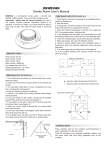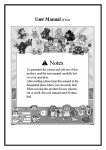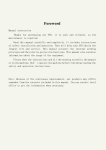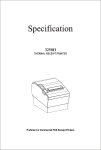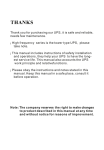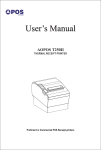Download SecureShot Operation Manual
Transcript
HD Covert Digital Video Recorder / Camera System SecureShotCovert.com Contents Instruction ............................................................... 1 Set up .................................................................... 2 I. Image setting ................................................... 2 1.Quality ............................................................... 3 2.Frame Rate ....................................................... 3 3.Resolution ......................................................... 4 II. Rec. setting ..................................................... 4 1.Scheduled Time ................................................ 5 2.Overwrite ........................................................... 5 3.Section .............................................................. 6 4.Motion Detection ............................................... 6 1) Mask Area ........................................................ 7 2) Sensitivity ......................................................... 7 3) Speed ............................................................... 8 4)Noise Margin ..................................................... 8 III. Rec. mode ....................................................... 9 a) Manual b) Scheduled c) Motion Detection IV. Playback ......................................................... 9 a) Playback & Stop ..............................................10 b) Delete Files ......................................................11 V. System setting ................................................11 a) Language .........................................................12 b) Time ................................................................12 c) Format ..............................................................13 d) Card Info ..........................................................13 Parameter ............................................................. 14 SecureShot HD Quick Start Instruction Page Your new SecureShot HC has been factory pre-programmed and tested to fit most applications. It is ready-to-go right out of the box. (Battery operated units must be charged prior to use) An SD card is installed, and as soon as you plug it in, its working! You do not even need to press the record button. You will need to set time/date stamp for your local time zone, if desired. All settings may be adjusted by referring to the manual. Due to U.S. laws, this unit does not record audio. The factory presets are as follows: Motion Activation: ON Frame Rate: Real Time 30fps (720 x 480) NTSC High Resolution D1 Recording Time After Last Motion: 10 Seconds T ime/Date Stamp: ON SD Card: Loaded in Unit SD Card Overwrite when full: OFF To Set Time/Date or Change Programming options: Step 1: Plug unit into AC power receptacle. Step 2: Connect “video out” cable from unit to “video in” of your TV/Monitor via RCA cable (included). See SecureShot location guide for output jack location. If using a TV, you must select correct video input (usually video 1 or ext. video) on your TV remote control to view SecureShot picture. NOTE: When viewing live picture, you will notice a series of moving “blocks and lines”. This is the motion activation circuit and is not recorded on actual video. Step 3: Press the “MENU” button on remote control. The SecureShot menu should appear on screen. NOTE: The SecureShot remote control is not designed for long distance operation, you must be within a few feet of device and aimed at the remote sensor (see location guide for sensor location) Step 4: See Manual for full details of other options. To Playback recordings either directly from unit or on PC, refer to the manual. TOLL FREE TECH SUPPORT 1(866) 446-8681 SecureShotCovert.com SecureShotCovert.com Introduction Remote Control / Keyboard Delete UP/+BUTTON ESC/Mode MENU/Preview Right/FF ENTER/REC DOWN/-BUTTON Stop Play/Pause Left/REW SecureShotCovert.com Set up Press “Menu” on keyboard to enter the following screen. I. Image Setting Press “OK” to enter image setting to set image quality / frame rate / resolution. 2 SecureShot - Covert Digital Video Recorder / Camera System 1. Press “OK”to enter image quality function, can set to be three types: • • • High Medium Low 2. Press “OK” to set the frame: 30f/s, 15/fs or 5f/s. When you select 30f/s, the recorded video is real time. 3 SecureShotCovert.com 3. Press “OK” to set the resolution: 01/ VGA/ QVGA. The D1 video quality is better than VGA and VGA is better than QVGA. I. Recording Setting Press “OK “to enter recording setting, can set Scheduled time/ Overwrite/ Section/ Motion detection . 4 SecureShot - Covert Digital Video Recorder / Camera System 1. Press “OK” to enter scheduled time function, can set the record period as following picture shows: 2. Press “OK” to enter overwrite function. • “Yes” means when memory is full, it will cover the earliest video automatically to keep the recording going. • ‘’No’’ means that the memory is full, it will stop recording. 5 SecureShotCovert.com 3. Press “OK” to enter section function, can choose to set the video save as 15minutes, 30minutes, one hour in a separate file. 4. Press “OK” to enter motion detection, can set following functions: mask areal sensitivity, speed, noise (this function only effective under recording mode). 6 SecureShot - Covert Digital Video Recorder / Camera System 1) Press “OK” to enter “mask area” function as following: you can set cover(blue) or open each little square one by one. 2) Press “OK”to enter “Sensitivity” function to set high / middle / low detection sensitivity 7 SecureShotCovert.com 3) Press “OK” to enter ., Speed “function to set high / middle / low speed detection sensitivity. 4) Press “OK “ to enter “Noise Margin” to adjust the recording voice high / middle / low based on the environment voice. 8 SecureShot - Covert Digital Video Recorder / Camera System III. Recording Mode 4 modes to trigger recording (alarm function and motion detection with alarm function not available) : • Manual recording: press “OK”button to record. • Scheduled recording: set a scheduled time to record, enter the menu “Recording Setting”, set the time in “ Reservation Time”. • Motion detection recording: trigger to record by motion detect. • Power-up recording: automatically recording when power up. IV. Playback Press shift key to choose the file you want to play back, Press “OK” to enter, then PIP key to start playing back the video. Press shift key to choose the files you want to play back. 9 SecureShotCovert.com Press OK to enter. Press PLAY to play back the video. Press PLAY to stop playing, and press PLAY again to continue. 10 SecureShot - Covert Digital Video Recorder / Camera System Press Esc to file list. choose a file, and press DEL to delete it. V. System Settings Press “OK” to enter system settings to set the language / time / format / SD card info / alarm period. 11 SecureShotCovert.com 1. Press “OK “to enter language function to choose English / Japanese / Simple Chinese 2. Press “ OK “to enter time function to set the time. 12 SecureShot - Covert Digital Video Recorder / Camera System 3. Press “OK” to enter format function to format the useless videos. 4. Press “OK” to enter card info to check SD card capacity status. 13 SecureShotCovert.com Parameter Note: Please insert SD card before turning the unit “on”, and don’t pull out the SD card when the unit is still working to prevent DVR damage. 14 SecureShot - Covert Digital Video Recorder / Camera System Q1: Crash Solution: Cut off power, then restart. Q2: Unable to power on Solution: Check the power connection & power capacity of battery. Q3: Unable to power on after dirty shutdown while updating Solution: Ask local franchiser for solution. Note: Don’t disassemble the equipment or you will get no guarantee. Q4: Other malfunction Solution: Ask local tranchiser tor solution. Note: Don’t disassemble the equipment or you will get no guarantee. Technique upgrade 1. Preparation: One SD card (Max. 2GB. FAT format). 2. Copy the upgrade software to the SD card root (Please extract the software and then copy it to the SD card root if the software file format is Rar). 3. Have the DVR connected according to the manual and insert the SD card with the upgrade software. 4. Turn on the DVR. 5. After the DVR turned on the system will recognize the software in the SD card automatically and Start the upgrade. 6. When the upgrade completed, the DVR will normally operate. 7. Pull out the SD card, have formatted as FAT in the computer. 8. Insert the formatted SD card to the DVR again and turn it on. 9. The DVR can be turned on normally and enter the system. Then, the upgrade successful! Upgrade finished. Warning! 1. Never cut off the power during upgrading, otherwise the upgrade will fail. In case you do so, the DVR will have to be returned to the factory for service. 2. If the DVR at your hand is the latest version. please DO NOT upgrade it repeatedly, otherwise the system data will be damaged. TOLL FREE TECH SUPPORT 1(866) 446-8681 Distributed & Manufactured by: Productive Electronics LLC.