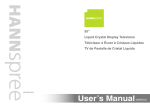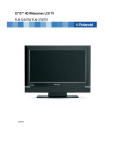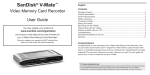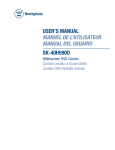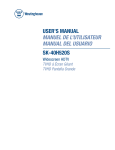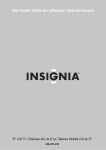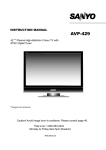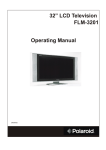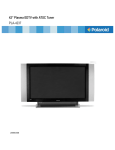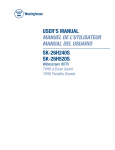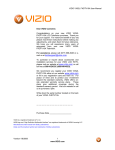Download LCD TV - Planar
Transcript
XP37W LCD TV USER’S GUIDE www.planar.com V37EMBB-UD3_HDMI+ATSC 2005/12/15 上午 10:26 Table of contents 1. General Information ......................................................................................................... 3 2. Safety Precautions ............................................................................................................. 5 3. Features .............................................................................................................................. 7 4. Ports.................................................................................................................................... 8 5. Control Buttons ................................................................................................................. 9 6. Accessories ......................................................................................................................... 10 7. Remote Control ................................................................................................................. 11 8. Summary of Remote Control Functions ......................................................................... 12 9. Connections & Applications............................................................................................... 13 10. Controls & Adjustments A. General Adjustments......................................................................................................... 16 Turning the LCD TV On and Off ..................................................................................... 16 Viewing the Menus and On-Screen Displays ................................................................... 16 Switching between PC/HD/S-Video/TV/Component Modes........................................... 17 Switching Language Modes.............................................................................................. 17 Setting the Sleep Timer..................................................................................................... 18 Adjusting the Volume....................................................................................................... 18 B. PC mode Adjustments....................................................................................................... 19 Adjusting the Contrast and Backlight Settings ................................................................. 19 Adjusting PC Settings....................................................................................................... 19 Adjusting Sound Settings.................................................................................................. 20 Viewing Picture-in-Picture (PIP) Settings........................................................................ 23 C. General TV mode Adjustment .......................................................................................... 26 Adjusting the TV Settings................................................................................................. 26 Sound Options................................................................................................................... 26 Adjusting Picture Settings ................................................................................................ 27 Memorizing Channels....................................................................................................... 28 Changing Channels ........................................................................................................... 30 Using Parent Control ........................................................................................................ 31 Setting Up Your Personal ID Number (PIN).................................................................... 32 How to Set up Restrictions Using the "Blocking Movie" function .................................. 36 Child Lock ........................................................................................................................ 37 Viewing Closed Captions ................................................................................................. 38 D. DTV System...................................................................................................................... 39 1 V37EMBB-UD3_HDMI+ATSC 2005/12/15 上午 10:26 Channel Scan .................................................................................................................... 39 Auto Scan.......................................................................................................................... 40 Manual Scan ..................................................................................................................... 42 Time Zone......................................................................................................................... 44 Channel Control................................................................................................................ 45 DTV Rating Setting .......................................................................................................... 48 Rating( Lock Programs by Rating ).................................................................................. 49 Closed Caption Options .................................................................................................... 50 INFO ................................................................................................................................. 51 MTS( Multi-track Language Selection-Design ) .............................................................. 52 Favorite Channel List........................................................................................................ 53 Selecting Digital Channels................................................................................................ 54 Freezing the Picture .......................................................................................................... 54 E. Other Functions ............................................................................................................... 55 11. Programming Remote Control ........................................................................................ 56 A. Direct Device Code Setup................................................................................................. 56 B. Searching for a Device Code ............................................................................................ 57 C. Device Codes .................................................................................................................... 58 12. Troubleshooting................................................................................................................. 64 13. PC Input Preset Timing Table ........................................................................................ 67 14. Specifications ..................................................................................................................... 68 2 V37EMBB-UD3_HDMI+ATSC 2005/12/15 上午 10:26 General Information This 37” wide active matrix TFT (thin film transistor) liquid crystal monitor is designed for use as a stand alone TV as well as a display device for video electronics appliances and personal computers. Important Information Warning: To reduce the risk of fire or electric shock, do not expose this product to rain or moisture. CAUTION Risk of electric shock. Do not open. Caution: To reduce the risk of electric shock, do not attempt to disassemble or modify this device. There are no user-serviceable parts inside. Refer any service issues to qualified service personnel. Caution: FCC/ CSA regulations state that any unauthorized changes or modifications to this equipment may void the user's authority to operate it. Important: One Federal Court has held that unauthorized recording of copyrighted TV programs is an infringement of U.S. copyright laws. Certain Canadian programs may also be copyrighted and any unauthorized recording in whole or in part may be in violation of these rights. WARNING: Do not leave stationary images, patterns, PIP windows, or letterbox images on the screen for prolonged periods of time as this may result in permanent damage to the LCD panel. This type of damage is not covered under warranty. The following are examples of, but not limited to, potentially hazardous display output: side bar images, video game patterns, closed captioning, channel logos and letterbox black bars. To prevent this type of damage, it is recommended to display constantly moving images that fill the screen as often as possible. According to industrial standards for LCD display technology; there are a certain number of allowable defective pixels. Although we produce panels with more than 99.9% active cells, there still may be some cells that do not produce light or remain constantly lit. For further information, please contact sales or technical support. 3 V37EMBB-UD3_HDMI+ATSC 2005/12/15 上午 10:26 Thank You for Choosing This Product Your new LCD TV was built utilizing the latest advancements in television technology. We are proud to offer you a product that will provide convenient, dependable service and enjoyment for years to come. 4 V37EMBB-UD3_HDMI+ATSC 2005/12/15 上午 10:26 Safety Precautions 1. Cleaning: Unplug the power cord from the AC outlet before cleaning the product. Use a damp cloth to clean the product. Do not use liquid cleaners or aerosol cleaners. 2. Water and moisture: Do not use the product near water or areas of high moisture content such as swimming pools, bathtubs or wet basements. 3. Heat sources: Keep the product away from heat sources such as radiators, heaters, stoves and other heat-generating products (including amplifiers). 4. For added protection during a lightning storm or for extended periods of non-use, unplug the power cord from the wall outlet and disconnect the antenna (if used). This will prevent damage to the product due to power line surges. 5. If an outside antenna is connected to the product, make sure the antenna is properly grounded so as to provide some protection against voltage surges. Example of antenna grounding As per national electrical code Antenna lead in wire Ground clamp Electric service equipment Antenna discharge unit Grounding conductors Ground clamps Power service grounding Electrode system 5 V37EMBB-UD3_HDMI+ATSC 2005/12/15 上午 10:26 6. Lamp(s) Contain Mercury. Dispose According to Local, State, Federal Laws. 7. Stand: Do not place the product on an unstable cart, stand, tripod or table. Placing the product on an unstable base can cause the product to fall, resulting in serious personal injuries as well as damage to the product. Use only a cart, stand, tripod, bracket or table recommended by the manufacturer or sold with the product. Use only mounting hardware recommended by the manufacturer. 8. Use care when moving the product on a rolling cart. Sudden stops, excessive force and uneven floor surface can cause the product to fall from the cart. 9. Ventilation: The vents and other openings in the cabinet are designed for ventilation. Do not cover or block these vents and openings as insufficient ventilation can cause overheating and/or shorten the life of the product. Do not place the product on a bed, sofa, rug or other similar surfaces since they can block ventilation openings. This product was not designed to operate in an enclosed environment. Don't place the product in an enclosed space such as a bookcase or rack, unless proper ventilation is provided or the manufacturer's instructions are followed. 10. The LCD panel used in this product is made of glass. Therefore, it can break if the product is dropped or struck. 11. During the LCD panel lifespan it is normal for a few pixels to become defective. Non-active pixels may appear on the screen as fixed points of red, blue or green. Refer pixel policy questions to the reseller for further clarification on acceptable loss. 12. An outside antenna system should not be located in the vicinity of overhead power lines or other electrical conduits. When installing an outside antenna, use extreme caution to prevent the antenna from coming into contact with said items, as contact with them may be fatal. 6 V37EMBB-UD3_HDMI+ATSC 2005/12/15 上午 10:26 Features List of Features Your TV is designed with the latest technology and is a high-performance unit that includes the following special features: ¾ Multiple input sources including Antenna terminal for Analog / Digital, D-SUB connector, HDMI connector, Composite, S-Video, and Component ports. ¾ Easy-to-use remote control and on-screen-display (OSD) menu system. ¾ PIP (picture in picture) mode for displaying multiple sources at the same time on the same screen. ¾ Built-in 10W dual channel speakers , audio out , and sub-woofer out . ¾ Fine-tuning control for the sharpest picture possible. (OTA TV viewing only). ¾ Built-in multi-channel sound decoder for stereo and bilingual broadcasts. ¾ Automatic channel program for up to 125 channels. ¾ Automatic sleep timer control from 10 to 120 minutes in 10-minute increments. ¾ Automatic Power Off feature after 10 minutes without a signal. ¾ Adjustable picture and sound settings that are stored in the TV's memory. ¾ Component video input for high definition TV programming (HDTV ready), resolution up to 720p, 1080i. ¾ Automatic Picture Control (APC) and Aspect Ratio Control (ARC) functions for end user customization of viewing preferences. ¾ Built-in 3D comb filter and 3D de-interlacing for best possible picture quality. 7 V37EMBB-UD3_HDMI+ATSC 2005/12/15 上午 10:26 Ports Interface I VHF / UHF Antenna HDMI D-SUB AUDIO IN AC POWER SOCKET RF IN DIGITAL TV RF IN ANALOG TV Interface II VIDEO BOX S/P DIF Y1 Pb1 Pr1 L1 Y2 Pb2 Pr2 L2 Component IN 8 R1 SV1 L1 R1 AV1 L1 R1 R2 SV2 L2 R2 AV2 L2 R2 S-Video IN AV Subwoofer L R Composite IN Video & Audio OUT V37EMBB-UD3_HDMI+ATSC 2005/12/15 上午 10:26 Control Buttons Main Power Switch Before operating the LCD display or remote control, users must press MAIN POWER switch to ON. The MAIN POWER switch is located at the bottom-left back of the LCD display (near by Power Inlet). Function Key These buttons control your TV’s basic features, including the on-screen mean. To use advanced features, you must use the remote control. POWER: turn the LCD-TV on or off. SOURCE: select the input source ( PC, HDMI, AV1, AV2, SV1, SV2, YPBPR1, YPBPR2, TV). MENU: display the main menu. CHANNEL (down or up): change the channel. VOLUME (+/-): increase or decrease the volume. ARC/ EXIT: select the display output mode (TV source: Panorama, Normal, Full, Zoom1,Zoom2, PC source: Full, Normal). 9 V37EMBB-UD3_HDMI+ATSC 2005/12/15 上午 10:26 Accessories LCD - TV USER’S MANUAL User’s manual Power Cord 10 Remote control & Batteries (AAA x2) V37EMBB-UD3_HDMI+ATSC 2005/12/15 上午 10:26 Remote Control SELECT TV RATING 11 V37EMBB-UD3_HDMI+ATSC 2005/12/15 上午 10:26 Summary of Control Button Power control POWER button Selecting the primary signal source TV button AV/SV button CV button PC/HD button Menu Settings Menu button Exit / CC button UP/DOWN/LEFT/RIGHT TV Changing Channels UP button DOWN button 0~9 ; +100 button Last button Sound Control VOL+ button VOL- button Mute button MTS button PIP Control On / Off button △/▽ button SIZE button Audio / Video button Position button Layout button Other Function ARC button (Aspect Ratio Control) APC button (Automatic Picture Control) SLEEP button FREEZE button Guide button DTV Control DTV/ Menu Enter Info Fav. CH Other Devices Function TV VCR CBL AUX SET 12 Turn the TV on or off Switch to TV mode Switch to AV and S-Video (composite and Y/C mode) Switch to CV (component) mode (YPBPR) Switch to PC and HDMI mode Display the on-screen menu As the Menu is appeared : Exit a menu or sub-menu At the Video Mode: Display the Closed Caption text Access menu items Press Up to change the channel Press Down to change the channel To manually select channels Return to the previous viewed channel Increase volume level Decrease volume level Temporarily turn off audio Cycle through stereo, mono or separate audio program (SAP) multi-channel sound services Enable/Disable PIP viewing window Select PIP input source: TV→AV1→AV2→SV1→SV2 Toggle PIP window size: Small / Meddle / Large Toggle audio/video source between the primary display and the PIP window Move the PIP window position Change the display modes with primary display and the PIP window (ex: PIP / POP) Toggle the picture mode between normal→Zoom1→ Full→Panorama→Zoom2. In PC mode, only has Full and Normal Toggle screen luminosity between STANDARD, BRIGHT, MOVIE ,and MANUAL modes. Select a pre-set time for automatic power down. Temporary pause current image No function Switch to Digital TV mode / Display DTV MENU DTV setting confirmation Display current channel/Input source/signal format/DTV information DTV favorite channel list Control this LCD-TV (default). Control DVD player or VCR. Control Cable Converter or Satellite. Control Audio Amplifier. Press to program the remote control to provide control of other devices. V37EMBB-UD3_HDMI+ATSC 2005/12/15 上午 10:26 Connections & Applications * How to connecting Video Device via HDMI ? This can be applied only if there is the HDMI Output connector on the external device. VIDEO DEVICE (ex. DVD Player or Set-top Box…) Interface I VIDEO L R Y Pb Pr HDMI L HDMI to HDMI Cable HDMI R * How to connecting Video Device via D-SUB ? D-SUB AUDIO IN PC Note: No sound connector is needed for an HDMI to HDMI connection. 13 V37EMBB-UD3_HDMI+ATSC 2005/12/15 上午 10:26 * How to connecting Video Device via DVI –HDMI ? This can be applied only if there is the HDMI Output connector on the external device. VIDEO DEVICE (ex. DVD Player or Set-top Box…) Interface I 1. VIDEO L R Y Pb Pr DVI / HDCP L DVI to HDMI Cable HDMI R 2. D-SUB AUDIO IN 1. Connect a DVI-to-HDMI cable or DVI-HDMI adapter between the HDMI/DVI connector On the TV and the DVI connector on the DVD player/ Set-top box. 2. Connect an audio cable between the PC AUDIO IN jack on the TV and AUDIO OUT jack On the DVD player/ Set-top box. 14 V37EMBB-UD3_HDMI+ATSC 2005/12/15 上午 10:26 * How to connecting Video Device via general cable ? Interface II VIDEO BOX RF IN ANALOG TV Component IN Y1 Pb1 Pr1 L1 Y2 Pb2 Pr2 L2 R1 R2 S-Video IN Composite IN SV1 L1 R1 AV1 L1 R1 SV2 L2 R2 AV2 L2 R2 Video & Audio Out AV S/PDIF L R Subwoofer This TV accept different Video Input, if video device has a connector with better quality, please connect the better one. The sequence of video quality is Component, S-video, Video from the best quality to the normal one. 15 V37EMBB-UD3_HDMI+ATSC 2005/12/15 上午 10:26 Controls & Adjustment A. General Adjustment Turning the LCD TV On and Off Plug the power cable into the AC-in socket located on the left rear of the LCD TV. Plug the other end into an electrical socket. Press the main POWER button located on the back of the left speaker. Once the main power button is engaged, press the power button on the remote control or use the power button located within the control buttons panel on underside of the TV to turn the TV on. The power status light found in the lower right hand corner of the TV indicates the following: Power On (TV, Video mode) Power off PC mode Power Saving (PC mode) --------- Green light。 Red light。 Green light。 Amber light。 Note: If “NO SIGNAL” appears for 10 minutes under TV or Video mode, the set will automatically power off. Viewing the Menus and On-Screen Displays POWER 1. With the Power on, press the Menu Button. The main menu appears on the screen. MENU 2. Press the ◁ or ▷ button to select one of the menu options. Then press the △ or ▽ button to access the sub-menu. 3. Press the ◁ or ▷ button to make adjustments. 4. Press the Exit button to exit from the menu or Press the Menu to return to the previous screen. 16 V37EMBB-UD3_HDMI+ATSC 2005/12/15 上午 10:26 Switching PC/HD / Video / S-Video/ TV / Component Modes 1. Turn on the power. 2. Select an input source as described below: PC/HD button button AV/SV button TV button DTV/Menu button CV to switch to TV mode. to switch to PC and HDMI mode. (Analog or Digital) to switch to AV and S-Video mode. to switch to YPBPR mode (Component). to switch to DTV mode (ATSC). VIDEO SOURCE Switching Language Modes 1. Press the Menu button to display OSD from the main menu. 2. Press the △ or ▽ button to access LANGUAGE options. CONTROL BUTTONS 3. Press the◁ or ▷ button to select the desired language mode. 4. Press the Exit button to exit from the menu or press the Menu to return to the previous screen. 17 V37EMBB-UD3_HDMI+ATSC 2005/12/15 上午 10:26 Setting the Sleep Timer You can set the Sleep Timer to automatically turn off the LCD TV. 1. Press the SLEEP button to display the Sleep Timer screen. 2. Press the SLEEP button to set the sleep timer (in 10 minute increments). 10 min →20 min → 30 min →40 min→ 50 min → 60 min →70 min →80min →90min →100min →110min→120min→ OFF SLEEP Note: 1. The Sleep Timer screen automatically disappears in 10 seconds. 2. The TV will automatically power off if no signal is detected for 10 minutes. Adjusting the Volume Using Volume Control Press the VOL (+) or VOL (-) button to increase or decrease the volume level. Using Mute At any time, you can temporarily turn off the sound using the Mute button. VOL+/MUTE 1. Press the Mute button and the sound turns off. A MUTE text will appear on the screen denoting the sound is muted. 2. Press Mute again or the VOL (+ ) or VOL (-) button to return audio back to the previous level. 18 V37EMBB-UD3_HDMI+ATSC 2005/12/15 上午 10:26 B. PC Mode Adjustment Adjusting the Contrast & Black light Settings Each viewing mode supports separate adjustments for black light and contrast levels. PC mode is best viewed with middle black light and contrast levels as compared to other modes. Adjusting PC Settings ANALOG INPUT 1. Press the PC / HD button to set the main display to PC mode. Press the Menu button to display PC from the main menu. 2. Press the △ or ▽ button to access PC sub-menu. 3. Press the ◁ or ▷ button to select the settings for adjustment. 4. Press the Exit button to exit from the menu or press the Menu to return to the previous screen. CONTROL BUTTONS 19 V37EMBB-UD3_HDMI+ATSC 2005/12/15 上午 10:26 Adjusting Sound Settings 1. Press the Menu button to display SOUND from the main menu. CONTROL BUTTONS 2. Press the △ or ▽ button to access SOUND sub-menu. 3. Press the ◁ or ▷ button to select the settings. 4. Press the Exit button to exit from the menu or press the Menu to return to the previous screen. AVC: You can set AVC(Auto Volume Control ) options to ON or OFF. a. ON – For general use, like commercial advertisment, AVC can avoid the sound turns up or down suddenly. OFF– For special sound effect, like opera or symphony, volume can be performed in accordance with the orginal sound level. 20 V37EMBB-UD3_HDMI+ATSC 2005/12/15 上午 10:26 EQUALIZER: CONTROL BUTTONS a. Press the △ or ▽ button to access EQUALIZER option. b. Press the ▷ button to enter EQUALIZER menu. c. There are 6 EQUALIZER modes available: ﹝MANUAL﹞,﹝POP﹞,﹝JAZZ﹞ ﹝VOICE﹞, ﹝ROCK﹞, ﹝CLASSIC﹞ d. Selecting the MANUAL pre-set allows you to manually adjust the frequency response. e. Settings for POP , JAZZ , VOICE , ROCK and CLASSIC are pre-configured. You can’t change these settings.The frequency response are as below: 21 V37EMBB-UD3_HDMI+ATSC 2005/12/15 上午 10:26 MANUAL: POP: JAZZ: VOICE: ROCK: CLASSIC: 22 V37EMBB-UD3_HDMI+ATSC 2005/12/15 上午 10:26 Viewing Picture-in-Picture ( PIP) PIP: While viewing content on the main display, you have the option to select a secondary signal as a sub-display in a picture in picture window. This feature allows you to watch two video sources simultaneously. Activating Picture-in-Picture 1. Press the Menu button to display FUNCTION From the main menu. 2. Press the △ or ▽ button to access FUNCTION sub-menu. 3. Press the ▽ button to select MULTI MODE option. 4. Press the ◁ or ▷ button to select the PIP or POP mode. CONTROL BUTTONS z OFF: Only show the primary source (No PIP/POP). z PIP: Show PIP in a window. . Note: Used the Remote Control to Enable the PIP function 1. Press the PIP ON/OFF button. 2. Press the △ or ▽ button to select the PIP source. 23 V37EMBB-UD3_HDMI+ATSC 2005/12/15 上午 10:26 z POP: Show PIP side by side with the main source. CONTROL BUTTON Note: Numbers of Video source cannot be displayed at the same time.( refer to the Table on page25 ) Note: Used the Remote Control to Enable the PIP function 1. Press the PIP ON/OFF button. 2. Press the △ or ▽ button to select the PIP source. PIP Function Control Key 5. Press the △ or ▽ and ▷ button to access MULTI PICTURE option. 24 V37EMBB-UD3_HDMI+ATSC 2005/12/15 上午 10:26 6. Press the △ or ▽ button to select the settings for adjustment. z SUB SOURCE : You can select PIP source. z SIZE : Three different PIP sizes.﹝SMALL﹞, ﹝MIDDLE﹞,﹝LARGE﹞ z H-POSITION / V-POSITION : Press the W / X button can make PIP window move from corner to corner on the TV screen. z SWAP: To exchange the display of main source and sub-source. z Table Sub Main PC HDMI YPBPR 1 YPBPR 2 DTV SV1 SV2 AV1 AV2 TV PC HDMI YPBPR 1 YPBPR 2 DTV SV1 SV2 AV1 AV2 TV X X X X X O O O O O X X X X X O O O O O X X X X X O O O O O X X X X X O O O O O X X X X X O O O O O O O O O O X X X X X O O O O O X X X X X O O O O O X X X X X O O O O O X X X X X O O O O O X X X X X 25 V37EMBB-UD3_HDMI+ATSC 2005/12/15 上午 10:26 C. General TV Mode Adjustment Adjusting the TV settings 1. Press the TV button to set the main display to TV mode. Press the Menu button to display TV CHANNEL from the main menu. CONTROL BUTTONS Sound Options Choosing a Multi-Channel Sound (MTS) Soundtrack Depending on the particular program being broadcast, you can listen to Stereo, Mono or a Separate Audio Program. (SAP audio is usually a foreign-language translation). MTS CONTROL BUTTONS 26 V37EMBB-UD3_HDMI+ATSC 2005/12/15 上午 10:26 Adjusting Picture Settings 1. Press the Menu button to display PICTURE from the main menu. Then press the △ or ▽ button to select PICTURE MODE option. CONTROL BUTTONS 2. Press the ◁ or ▷ button to enter the USER menu. 3. Press the △ or ▽ button to select the desired item. Then press the ◁ or ▷ button to adjust ranges from minimum to maximum 4. Press the Menu button to return to the previous screen or exit from the sub-menu. . 27 V37EMBB-UD3_HDMI+ATSC 2005/12/15 上午 10:26 Memorizing Channels Your TV can memorize and store all of the available channels for both standard broadcast (antenna) and cable channels. After the available channels are memorized press the △ or ▽ button to view stored channels. You can also view any channel (even non-memorized) by directly entering the channel digits via the remote control. There are three steps to memorizing channels: 1. Selecting a TV signal input source 2. Memorizing the available channels (automatically) 3. Adding/Erasing channels (manually) Selecting the TV Signal Source Before your television can begin to memorize available channels, you must specify the type of signal source that is connected to the TV (i.e., an antenna or a cable system). 1. Press the TV button to set the main display to TV mode. Press the Menu button to display TV from the main menu. 2. Press the △ or ▽ button to select the SOURCE option. 3. Press the ◁ or ▷ button to select between Antenna, AIR , CATV , HRC , IRC source signals. CONTROL BUTTONS 28 V37EMBB-UD3_HDMI+ATSC 2005/12/15 上午 10:26 Storing Channels (Automatic Method) 1. Press the Menu bottom to display TV CHANNEL from the main menu .Then press the ▽ button to select the AUTO SCAN option. 2. Press the ▷ button to run through all of the available channels and store them in memory. It may take a few minutes to acquire the available channels. CONTROL BUTTONS Adding and Erasing Channels (Manual Method) 1. Press the Menu bottom to display TV CHANNEL from the main menu . 2. Press the ▽ button to select the ADD/ERASE option. CONTROL BUTTONS 29 V37EMBB-UD3_HDMI+ATSC 2005/12/15 上午 10:26 Changing Channels This LCD TV turner provides the ability to display up to 125 channels (1 to 125). To select a channel, enter the channel number using 1 to 3 digit numbers. Using the Channel Buttons 1. Press the channel (+ ) or channel (-) button to change channels. When you press the channel (+ ) or channel (-) button, the channels move up or down in sequence. You will see all the channels that have been memorized, (the channels must be memorized). You will not see channels that were either erased or not memorized. Directly Accessing Channels CONTROL BUTTONS Enter the channel number using the numeric buttons to go directly to the channel desired. For example, to go to channel 27, press “2”then “7”. The TV will change to channel 27. Using the direct access method you can access any available channel including non-memorized and erased channels. To select a channel over 100, press the +100 button. (For example, to go to channel 122, press “+100”, then “2”, and then “2”). 30 V37EMBB-UD3_HDMI+ATSC 2005/12/15 上午 10:26 Using Parent Control The Parent Control feature allows you to block channels from being viewed unless an unlock PIN code is correctly entered. Before Parent Control restrictions can be utilized, you must first create a PIN number. 1. Press the TV button . 2. Press the Menu button to display FUNCTION from the main menu. 3. Press the ▽ button to select the PARENT CONTROL option. NUMBER BUTTONS CONTROL BUTTONS 4. Press the ▷ button to enter the BLOCKING PASSWORD menu. 31 V37EMBB-UD3_HDMI+ATSC 2005/12/15 上午 10:26 5. Enter your 4-digit PIN when you have finished entering the PIN. If the PIN is not correct, main menu will appear again. NUMBER BUTTONS NOTE: The factory default PIN code is 0000. 6. After entering a valid PIN number, the all of Parent Control sub options will appear. Press the △ or ▽ button to select the sub-menu. CONTROL BUTTONS Setting Up Your Personal ID Number (PIN) 1. Press the △ or ▽ button to select the CHANGE PASSWORD. NUMBER BUTTONS CONTROL BUTTONS 32 V37EMBB-UD3_HDMI+ATSC 2005/12/15 上午 10:26 2. Press the ▷ button to enter the BLOCKING PASSWORD menu. NUMBER BUTTONS 3. Enter your new 4-digit PIN XXXX,and the CONTROL BUTTONS BLOCKING CONFIRM menu will be on the screen. CONFIRM _ _ _ _ 4. Enter the 4-digit PIN the same as step3 XXXX again, IF the PIN is correct, “OK” will be on the screen. If the PIN is not correct, main menu will appear again. 33 V37EMBB-UD3_HDMI+ATSC 2005/12/15 上午 10:26 CONFIRM OK . 5. When you have finished entering the PIN, new setting to be operation. How to Enable / Disable Parent Control Under the PARENT CONTROL sub-options: 1. Press the △ or ▽ button to select the V-CHIP. CONTROL BUTTONS 2. Press the ◁ or ▷ button to select the V-CHIP ON or OFF. 3. Press the △ or ▽ button to select TV-RATING. 34 V37EMBB-UD3_HDMI+ATSC 2005/12/15 上午 10:26 4. Press the ▷ button to enter the TV-RATING, Rating menu will appear. TV-Y Young children TV-Y7 Children 7 and over -------------------------------------TV-G General audience TV-PG Parental guidance TV-14 Viewers 14 and over TV-MA Mature audience ALL : FV : Fantasy violence V : Violence S : Sexual situation L : Adult language D : Sexual suggestive dialog 5. Press the OK key to select Content BLOCK or UNBLOCK. 6. Press the Exit or Menu buttons to jump-out the setting menu. TV-Rating function is operation. TV-RATING TV-PG PASSWORD _ _ _ _ If the channel is set to a restricted channel, the parent control will automatically block it, and the BLOCK menu will appear. 35 V37EMBB-UD3_HDMI+ATSC 2005/12/15 上午 10:26 Setting up restrictions using the “BLOCKING MOVIE” function. The MOVIE-RATING option utilizes the Motion Picture Association of America (MPAA) ratings system for determining blocked programming. When the parent control lock is enabled, the TV will automatically block any programs that are coded with objectionable ratings. Under the PARENT CONTROL sub-options: 1. Press the △ or ▽ button to select MOVIE-RATING. CONTROL BUTTONS 2. Press the ◁ or ▷ buttons to select the rating level. 3. Press the Exit or Menu buttons to jump-out the setting menu. MOVIE-Rating function is operation. If you want to disable the Parent Control ,Press the ◁ or ▷ button to select the V-CHIP item to OFF. All locked channels will be released automatically. 36 V37EMBB-UD3_HDMI+ATSC 2005/12/15 MOVIE-RATING R 上午 10:26 If the channel is set to a restricted channel, the parent control will automatically block it, and the BLOCK menu will appear: PASSWORD _ _ _ _ G : General audience (no restrictions). PG PG13 : Parental guidance suggested. : Parents strongly cautioned. R : Restricted. Children under 17 should be accompanied by an adult. NC17 X : Adults only under 17. : No Children Child Lock 1. Press the TV button . 2. Press the Menu button to display FUNCTION from the main menu. 3. Press the ▽ button to select the CHILD LOCK option. 4. Press the ◁ or ▷ buttons to enable / disable the function key of front cover. [ON]: Function key is locked. [OFF]: Function key is active. CONTROL BUTTONS NOTE :You can use MEMORY RECALL t o reset to factory settings. 37 V37EMBB-UD3_HDMI+ATSC 2005/12/15 上午 10:26 Viewing Closed Captions This LCD TV has the ability to decode and display closed caption content if supported by the program. These captions are usually used for the hearing impaired or for foreign language translations. Most VCR's can record the closed caption signal from television programs. Most pre-recorded commercial videotapes also provide closed captioning as well. Refer to the closed caption symbol within your television programming guide and on the videotape packaging in order to properly configure the closed captioning function: Note: The Caption feature does not work with Component Video / PC / HDMI input source. 1. Press the TV button to set the main display to TV mode. Press the Menu button to display FUNCTION from the main menu . 2. Press the △ or ▽ button to select CLOSED CAPTION option. CC Button 3. Press the ◁ or ▷ button to select between closed You can press the Exit / CC button on remote control to select this function. captioning modes CC1, CC2, CC3, CC4, TEXT1, TEXT2, TEXT3, and TEXT4. If you don’t want to display captions, set the caption mode to “OFF”. 4. Press the Exit or Menu buttons to jump-out the setting menu. Closed-Caption function is operation. 38 V37EMBB-UD3_HDMI+ATSC 2005/12/15 上午 10:26 D. DTV System Channel Scan Before you can use any of the channel buttons (CH +/ -, Fav.Ch), the available channels must first be scanned and memorized. Initial Screen The first time the receiver is powered on, you will see the message as below. As the signal is weak or the signal is not received , you will see the message as below. CONTROL BUTTONS 1. Press the Menu button to display DTV-CHANNEL from the main menu. Then you will see the DTV-CHANNEL sub-menu. 39 V37EMBB-UD3_HDMI+ATSC 2005/12/15 上午 10:26 Auto Scan To automatically scan your channels, follow these steps: 1. Press the Menu button to display DTV-CHANNEL from the main menu ,and then press the △ or ▽ button to select AUTO SCAN option. MENU Button ENTER Button 2. Press the ◁ or ▷ button to enter the Auto Scan menu. MENU Button ENTER Button 40 3. Press the Enter to search channel. 4-1 V37EMBB-UD3_HDMI+ATSC 2005/12/15 上午 10:26 4. Once the digital TV signal is scanned, the channel number and the program name are shown on the “Scan List”. 5. No channel is found. You will see the message as below: 0 6. Press the Menu button to exit the screen. 41 V37EMBB-UD3_HDMI+ATSC 2005/12/15 上午 10:26 Manual Scan You can add channels manually if they aren't detected by the Auto Scan utility using the following steps: 1. Press the Menu button to display DTV-CHANNEL from the main menu. NUMBER BUTTONS CONTROL BUTTONS 2. Press the △ or ▽ button to select the MANUAL SCAN option, and then press` the ▷ button to enter the Manual Scan menu. 3. Press the Enter button when the messages “press ﹝Enter﹞key to confirm system.” are shown then insert the channel number. 25 Input channel No. and confirm it. 42 V37EMBB-UD3_HDMI+ATSC 2005/12/15 上午 10:26 4. If the ATSC signal is found and locked, you will see the Status message “Add No.XX 8VSB channel success". Press Exit or Menu to leave the menu and watch the program, or to scan other channels. 0 MENU Button ENTER Button Add No. 10 8VSB channel successfully. 5. If the signal is not locked, you will see a "no channel" message. You can scan the signal again or refer to the signal level bar “Signal” for aligning the direction of the antenna to improve the signal. 6. When the signal is locked you can check the signal level. 7. Press the Exit button to return to the main menu or press the Menu button to exit the menu system. 43 V37EMBB-UD3_HDMI+ATSC 2005/12/15 上午 10:26 Time Zone 1. Press the Menu button to display DTV-CHANNEL from the main menu. 2. Press the △ or ▽ button to select TIME ZONE option. MENU Button ENTER Button 3. Press the ▷ button to enter the TIME ZONE settings. . 4. Press the Enter button to highlight the input column, and then press ◁ or ▷ buttons to change the time zone 30 minutes at a time. 5. Press the Menu or Exit buttons to exit the menu system. If you are receiving a digital signal, the Receivers time will be set automatically. 44 V37EMBB-UD3_HDMI+ATSC 2005/12/15 上午 10:26 Channel Control Change Passwords 1. Press the Menu button to display DTV-CHANNEL from the main menu. 2. Press the △ or ▽ button to select CHANNEL CONTROL option. CONTROL BUTTONS 3. Press ▷ button to enter the sub-menu. 45 V37EMBB-UD3_HDMI+ATSC 2005/12/15 上午 10:26 4. Press the ▷ button to enter the PASSWORD menu. NUMBER BUTTONS CONTROL BUTTONS 5. Enter your new 4-digit PIN twice. If the PIN is not correct, main menu will appear again. 6. when you have finished entering the PIN, new setting to be operation. 46 V37EMBB-UD3_HDMI+ATSC 2005/12/15 上午 10:26 Edit Favorite Channel You can block access to channels or add them to your favorites list using the following steps: Under the CHANNEL CONTROL options: 1. Press the △ or ▽ button to select CHANNEL EDIT item. CONTROL BUTTONS Fav. CH Button 2. Press the ▷ button to enter the CHANNEL EDIT menu. 3. On the “Edit Channel” menu, press △ or ▽ to highlight Edit, and then press Enter. 4. To block channels, press ◁ or ▷ and △ or ▽ buttons to highlight the channel BLOCK column and press Enter. 5. To add channels to the favorite channel list, press ◁ or ▷ and △ or ▽ buttons to highlight the FAV. column and press Enter. 47 V37EMBB-UD3_HDMI+ATSC 2005/12/15 上午 10:26 DTV Rating Setting This menu lists both MPAA and USTV (FCC) Parental ratings. You can independently lock the MPAA and TV ratings. The locked ratings are indicated by the lock symbol. Under the CHANNEL CONTROL options: 1. Press the △ or ▽ button to select RATING item. CONTROL BUTTONS 2. Press the ▷ button to enter the RATING CONTROL menu. 3. Press ◁ or ▷ and △ or ▽ buttons and the ENTER button to activate the appropriate restrictions for either the MPAA rating system or the USTV(FCC) rating system. Note: When a locked program is accessed, you will see the message "Program is rating blocked" on the screen. 48 V37EMBB-UD3_HDMI+ATSC 2005/12/15 上午 10:26 Rating ( Lock Programs by Rating ) Explanation of the MPAA and TV (FCC) Rating Systems: USTV (FCC) Age-Based Ratings TV-Y All children. The themes and elements in this program are specifically designed for a very young audience, including children from ages two to six. TV-Y7 Directed to older children. Themes and elements in this program may include mild physical or comedic violence, or may frighten children under the age of seven. TV-G General audience. The program contains little or no violence, no strong language, and little or no sexual dialogue or situations. TV-PG Parental guidance suggested. The program may contain infrequent coarse language, limited violence, some suggestive sexual dialogue and situations. TV-14 Parents strongly cautioned. This program may contain sophisticated themes, sexual content, strong language and more intense violence. TV-MA Mature audiences only. This program may contain mature themes, profane language, graphic violence and explicit sexual content. USTV (FCC) Content Category V Violence. S Sexual content. L Offensive language. D Dialogue and sexual innuendo. FV Fantasy or cartoon violence. MPAA Rating System (Movies) G General audience. No restriction. PG PG-13 R NC-17 X Children under 13 should be accompanied by an adult. Parental guidance suggested. Children under 13 should be accompanied by an adult. Restricted. Viewers should be 17 or older. Not classified. Viewers should be 17 or older. Adults only. * USTV (FCC) ratings: When the rating that you select is locked (as indicated by the green lock symbol), all of the content-based ratings are locked within the rating group. For example, locking the TV-G rating locks all of its contents (V, S, L, and D). More restrictive ratings (TV-PG, TV-14, and TV-MA) and all of their contents are also automatically locked. * MPAA ratings: The particular rating that you have selected will be locked. In addition, more restrictive ratings will be locked as well. * Neither USTV (FCC) ratings nor MPAA ratings apply to news programs. 49 V37EMBB-UD3_HDMI+ATSC 2005/12/15 上午 10:26 Closed Caption Options At Digital TV mode. follow these steps to turn on closed captioning: You must use the remote control to enable / disable the function. If the I-Plate indicates that there is Closed Caption data on the current channel, pressing the CC or Exit / CC button on the remote control will display the C.C. Options list on the TV screen. 1. Press the Exit / CC button to display the C.C. Options. CC Button ENTER Button 2. Press the △ or ▽ button to select C.C rating. 3. Press the Enter button to confirm it. 4. Press the Menu or Exit to exit setting. 50 V37EMBB-UD3_HDMI+ATSC 2005/12/15 上午 10:26 INFO ( Information-Plate ) When you are watching digital channels, you can view the current program name and relevant information by pressing the “INFO” button to show I-Plate on screen. Current Program After pressing the Info button, the I-Plate appears including this information: - TV Station Name - Current Channel Number - Current Local Time - Program Name - Program start and end time - Picture resolution - Closed Caption - Audio System (PCM) - Program Rating Information Next Program CC Button ENTER Button Press the ▷ button to display information for the NEXT program. Press the ◁ button to display information for the PREVIOUS program. Extended Program Information 1. Press the Info button again to display extended program information for the current TV channel. 2. Press the Info button again to close the I-Plate or Extension window, or press the Exit button to exit the I-Plate window. 51 V37EMBB-UD3_HDMI+ATSC 2005/12/15 上午 10:26 MTS ( Multitrack Language Selection-Design ) 1. Press the Enter / MTS button to display the Multi-language window. 2. Use △ or ▽ keys to highlight the language you want and press Enter. MTS Button ENTER Button 52 3. Press the Exit button to close the language window. V37EMBB-UD3_HDMI+ATSC 2005/12/15 上午 10:26 Favorite Channel List 1. When you are watching broadcast or cable TV channels, you can press the “FAV” button on the remote control to display the Favorite Channel List. 2. Use ◁ or ▷ keys to select the input source program lists. 3. Use △ or ▽ keys to highlight the program you want and press the Enter button. Fav. CH Button Note: The channel table of the Receiver will follow settings in this menu. To view ATSC channels only, select the ATSC channel list. To browse all of the ATSC channels, select the “All” channel list. If you are browsing ATSC channels and would like to switch to. 53 V37EMBB-UD3_HDMI+ATSC 2005/12/15 上午 10:26 Selecting Digital Channels Selecting digital channel numbers is different from selecting traditional channel numbers. For example, To select digital channel number: 10 - 2 (1) press numeric key “1” and “0” (2) press the “▷ “button (3) press the numeric key “2” Freezing the Picture 1. Press the “FREEZE” button on the remote control to freeze the picture. The "Freeze" message will appear in the upper right corner of the screen. 2. Pressing the “FREEZE” button again will release the picture. 54 V37EMBB-UD3_HDMI+ATSC 2005/12/15 上午 10:26 E. Other Functions 1. Channel +/ - : Under TV mode, Channel +/ - keys are for changing channels. 2. Volume +/ - : Under any display mode, “Volume +/ -” are for adjusting sound volume. 3. ARC (Aspect Ratio Control): ˙Full : Expands 4:3 video sources both vertically and horizontally to fill the entire screen while keeping the original aspect ratio.. ˙Normal : Sets the aspect ratio to 4:3. There will be black bars to the left and right sides of the image. ˙Panorama : This mode expands the width of 4:3 video sources evenly to fill the 16:9 screen. There will be distortion as all four edges of the image are stretched, creating less distortion at the center of the screen. ˙Zoom 1: Extends the image height to fill the screen by stretching the image vertically. ˙Zoom 2: Same as”16:9 Zoom”, but the button edge of the screen pulls up a little for the subtitle purpose. (In PC mode, only has Full and Normal) 4. APC (Automatic Picture Control): Automatic Picture Control allows you to easily set the screen luminosity based upon your environment. If in a well lit viewing area it may be necessary to turn up the screen intensity via the APC "BRIGHT" setting to make the image viewable. Likewise if in a dark viewing area it may be necessary to turn down the screen intensity via the APC "MOVIE" setting. Toggle the APC button to scroll through the four APC modes to select the mode that best suits your situation. 5. MTS (Multi-Television-Sound): ˙There are three supported MTS modes: “Mono”, “Stereo” or “SAP” (Secondary Audio Program). ˙This LCD TV has the ability to decode stereo or SAP broadcasts. 55 V37EMBB-UD3_HDMI+ATSC 2005/12/15 上午 10:26 Programming Remote Control A. Direct Device Code Setup Although your Remote Control is set up to provide control of this TV, you can specify other devices to be controlled, according to the following steps. [MODE] → <<SET>> (2 blinks) → 5- digit device codes (2 blinks) STEP 1 Locate the desired device in the Device code list. STEP 2 Select the [MODE] by pressing VCR, CBL, or AUX. [MODE] TV VCR CBL AUX Device Assignment Locked to this TV (Default) Universal VCR, DVD, PVR Universal Cable, Satellite, Video Accessory Universal Tuner, Amplifier, CD, Mini Disc. And Misc. Audio, Home Automation Device Group no. ------2 0 3 STEP 3 Depress and hold <<SET>> button for a minimum of 3 seconds until LED blinks twice. STEP 4 Enter the 5-digit code for the desired device. The LED blinks once for every digit entered except for the last digit, where it shall blink twice to confirm that a valid code has been programmed. NOTE * Each digit must be entered within 10 seconds, or the Remote Control shall exit programming state. * Two short LED blinks indicate recognition of the code, after which device control via the remote is enabled. * A long LED display indicates non-recognition of the code, at which time the code should be re-entered. Example: [VCR]→<<SET>> (2 blinks)→[2]→[0]→[0]→[3]→[5] (2 blinks). 56 V37EMBB-UD3_HDMI+ATSC 2005/12/15 上午 10:26 B. Searching for a Device Code If none of the codes listed under Device Codes list match your device, you can search for a set of commands that will work. Your Remote will sample all the codes in its system to find one that will allow you to control your device. As the Remote searches its library, it starts with the most popular device in the category and works through to the end. To cycle through each available device code and sample its functions: [MODE]→ <<SET>> (2 blinks)→ [9] [9] [1] (2 blinks) →[Device Group No.] (2 blinks)→ [POWER] → [CH +] →[CH +]→[CH +] →… [SET] (2 blinks) [MODE] TV VCR CBL AUX Device Assignment Locked to this TV (Default) Universal VCR, DVD, PVR Universal Cable, Satellite, Video Accessory Universal Tuner, Amplifier, CD, Mini Disc. And Misc. Audio, Home Automation Device Group No. -------2 0 3 STEP 1 Select the [MODE] by pressing VCR, CBL, or AUX. STEP 2 Depress and hold <<SET>> button for a minimum of 3 seconds until LED blinks twice. STEP 3 Enter the code sequence [9][9][1]. The LED blinks once for every digit entered except for the last digit, where it shall blink twice to confirm that [9][9][1] are entered correctly. STEP 4 Press POWER button. Then, pressing CH+ repeatedly to cycle through each corresponding function until your device turns off (or on). STEP 5 Pressing SET button will store the new device code and returns to normal operation. The LED blinks twice in confirmation. Example: [VCR ]→<<SET>> (2 blinks) →[9]→[9]→[1] (2 blinks) → [2] (2 blinks) →[POWER]→[CH +] →[CH +]→… [SET] (2 blinks). 57 V37EMBB-UD3_HDMI+ATSC 2005/12/15 上午 10:26 C. Device Codes The following sections list the available device codes for each device mode button. If there is more than one code listed for device, enter the first one, and then try the POWER button. If the device turns on (or off), the code is correct. If it does not, try the next code. Repeat until you find a code that works. Cable Converters ABC 00003, 00008, 00014 Paragon 00000 Americast 00899 Philips 00317, 01305 Bell & Howell 00014 Pioneer 01877, 00877, 00144, 00533 Bell South 00899 Pulsar 00000 Clearmaster 00883 Quasar 00000 ClearMax 00883 RadioShack 00883 Coolmax 00883 Regal 00279, 00273 Runco 00000 00000, 00144 01877, 00877, 00477, Daeryung 00008 Digi 00637 Samsung Director 00476 Scientific Atlanta Dumont 00637 Sony 01006 Starcom 00003, 00014 Supercable 00276 00883 01877, 00877, 00477, 00008 Gehua 00476 General 00476, Instrument 00003, 00014 00810, 00276, GoldStar 00144 Supermax Hamlin 00009, 00273 Tocom 00012 Hitachi 00014 Torx 00003 Toshiba 00000 00476, 00810, 00276, Jerrold 00003, 00012, 00014 KNC 00008 Trans PX 00276 LG 00144 Tristar 00883 TS 00003 V2 00883 Viewmaster 00883 Memorex 00000 00476, 00810, 00276, Motorola 01254, 01376 MultiVision 58 00012 Pace 01877, 00237 Vision 00883 Panasonic 00000, 00008, 00107 Vortex View 00883 Panther 00637 Zenith 00000, 00525, 00899 V37EMBB-UD3_HDMI+ATSC 2005/12/15 上午 10:26 Satellite Receivers AlphaStar 00772 NEC 01270 Chaparral 00216 Next Level 00869 Crossdigital 01109 Panasonic 00247, 00701 Paysat 00724 00392, 00566, 00639, 01142, 00247, 00749, 01749, 00724, 00819, 01856, 01076, 01109, 00099, 01392, 01640, DirecTV 01442, 01414, 01108 01142, 00749, 01749, Dish Network 01005, 00775, 01505 Philips 00724, 01076, 00722, System 00099, 01442 Dishpro 01005, 00775, 01505 Proscan Echostar 01005, 00775, 01505 Proton 01535 Expressvu 00775 RadioShack 00869 GE 00566 RCA General 00392, 00566, 00855, 00143, 01392 00869 Samsung 01276, 01109, 01108 00775 Sanyo 01219 Instrument GOI 00392, 00566 Goodmans 01246 SKY 00856 Hisense 01535 Sony 00639, 01640 Hitachi 00819, 00222, 01250 Star Choice 00869 HTS 00775 Tivo 01142, 01442 Hughes Network 01142, Systems 01442 00749, 01749, 00749, 01749, 00790, Toshiba 01285 I-Lo 01535 UltimateTV 01640, 01392 JVC 00775 Uniden 00724, 00722 LG 01414, 01226 US Digital 01535 Magnavox 00724, 00722 USDTV 01535 Memorex 00724 Voom 00869 Mitsubishi 00749 Zenith 00856, 01856 Motorola 00869 --------------- -------------------------- 59 V37EMBB-UD3_HDMI+ATSC 2005/12/15 上午 10:26 Audio Amplifiers Bose 30674 Sansui GE 30078 Shure 30321 30264 JVC 30331 Sony 30689 Marantz 30321 Soundesign 30078 Nakamichi 30321 Victor 30331 NEC 30264 Wards 30078 Optimus 30395 Yamaha 30354, 30133 Realistic 30395 --------------- ---------------------------- ADC 30531 Onkyo Aiwa 31405, 31243, 30121 Optimus Audio Amp/Tuners 60 30842, 30135 31023, 30670, 30531, 31074 Anam 31609, 31074 Panasonic 31518, 30039 Audiotronic 31189 Philips 31189, 31269 Bose 31229 Pioneer Capetronic 30531 Proscan 31254 31609 31023, 30150, 30014, 30630, 30531 Carver 31189 Qisheng Coby 31263 Quasar 30039 Denon 31360, 31142, 30904 RadioShack 31263 Fonmix 31360 RCA Glory Horse 31263 Sharper Image 31263 Harman/Kardon 30110 Silsonic 30176 Hitachi 31273 Sony Inkel 30027 Soundesign Integra 30135 Stereophonics 31023 JBL 30110 Sunfire 31313 JVC 30074, 31263 Teac 31074, 31267 Kenwood 31313, 31570, 30027 Technics 31308, 31518, 30039 KLH 31428 Thorens 31189 Magnavox 31189, 31269, 30531 Victor 30074 Marantz 31189, 31269, 30039 Wards 30014 MCS 30039 Yamaha 30176, 31276, 31176 31023, 31609, 31254, 30531, 31074 31058, 31441, 31759 30670 31258, V37EMBB-UD3_HDMI+ATSC 2005/12/15 上午 10:26 VCR ABS 21972 Gateway 21972 Admiral 20048, 20209 GE 20060, 20035, 20240 Aiko 20278 General 20045 Aiwa 20037, 20479 Go Video 20432 Alienware 21972 GoldStar 20037, America Action 20278 Haojie 20240 American High 20035 Harman/Kardon 20081, 20038 Amoisonic 20479 Harwood 20072 Anam 20162, Hewlett Packard 21972 Anam National 20162 HI-Q 20047 Asha 20240 Hitachi 20037, 20042, 20055 Audiovox 20037, 20278 Howard 21972 Beaumark 20240 HP 21972 Bell & Howell 20104 Hughes Network Systems 20042, 20739 iBUYPOWER 21972 20045, 20067 20037, 20240, 20209, 20038, 20184, 20121, 20209, Broksonic 20002, 20479 Calix 20037 JVC Canon 20035 KEC 20037, 20278 Carver 20081 Kenwood 20067, 20038 CCE 20072, 20278 KLH 20072 Changhong 20048, 20081 Kodak 20035, 20037 Citizen 20037, 20278 Kolin 20043 Colt 20072 LG 20037, 20045, 20209, 20038 Logik 20072 20047, 20240, 20042, Craig 20037, Curtis Mathes 20060, 20035, 20162 LXI 20037 Cybernex 20240 Magnavox 20035, 20039, 20081 CyberPower 21972 Magnin 20240 Daewoo 20045, 20104, 20278 Marantz 20035, 20081 Dell 21972 Marta 20037 Denon 20042 Matsushita 20035, 20162 DirecTV 20739 Media Center PC Durabrand 20039, 20038 MEI 21972 20035, 20162, 20037, 20048, 20039, 20047, 20240, 20104,20209, 20479 Electrohome 20037 Memorex Electrophonic 20037 MGA 20240, 20043 Emerex 20032 20035, 20037, 20240, 20045, 20043, 20209, 20278, 20479 MGN Technology 20240 Microsoft 21972 21972 Emerson 20184, 20121, 20002, 20035 Fisher 20047, 20104 Mind Fuji 20035, 20033 Minolta 20042 Fujitsu 20045 Mitsubishi 20067, 20043 61 V37EMBB-UD3_HDMI+ATSC 2005/12/15 上午 10:26 VCR 62 Motorola 20035, 20048 Scott 20184, 20045, 20121, MTC 20240 Sears 20035, 20037, 20042, 20104 20047, Multitech 20072 Sharp 20048, 20209 NEC 20035, 20037, 20048, 20104, 20067, 20038 Shintom 20072 Newave 20037 Shogun 20240 Nikko 20037 Singer 20072 Noblex 20240 Sonic Blue 20616 Sony 20035, 20032, 20636, 21972 20033, Northgate 21972 Olympus 20035 STS 20042 Optimus 21062, 20162, 20037, 20048, 20104, 20432 Sylvania 20035, 20081, 20043 Orion 20184, 20209, 20002, Systemax 21972 Panasonic 21062, 20035, 20616, 20225 20162, Tagar Systems 21972 Penney 20035, 20037, 20042, 20038 20240, Tashiko 20037 Pentax 20042 Tatung 20045, 20067 Philco 20035, 20479 Technics 20035, 20162 Philips 20035, Teco 20035, Pilot 20037 Teknika 20035, 20037 20081, 20739, 20037, Pioneer 20042, 20067 Tivo 20636, Polk Audio 20081 TMK Profitronic 20240 Toshiba 20240 20045, 20042, 20043, 21503 21008, 21972 20618, Proscan 20060 Totevision 20037, 20240 Protec 20072 Touch 21972 Pulsar 20039 Unitech 20240 Qisheng 20060 Vector 20045 Quasar 20035, 20162 Vector Research 20038 Radix 20037 Victor 20067 Randex 20037 Video Concepts 20045 RCA 20060, 20035, 20042, 20880 20240, Videomagic 20037 Realistic 20035, 20037, 20047, 20104 20048, Videosonic 20240 ReplayTV 20616 Viewsonic Wards 21972 20060, 20035, 20047, 20081, 20042, 20072 20209, 20072 Runco 20039 Sampo 20037, 20048 White Samsung 20240, 20045, 20432 XR-1000 20035, 20072 Sanky 20048, 20039 Yamaha 20038 Sansui 20067, 20209, 20479 Zenith 20039, Sanyo 20047, 20240, 20104 ZT Group 21972 20033, 20048, 21503, 20067, 20048, 20240, 20209, V37EMBB-UD3_HDMI+ATSC 2005/12/15 上午 10:26 DVD Player Aiwa Akai Allegro Apex Digital 20641, 21912 20770 Microsoft 20522 Mintek 20717 20869 20672, 20717, 20797, 21061, 20796, 21056, 21937, 20794, 21020, 21915 Mitsubishi 21521, 20521 Nesa 20717 21003 Blaupunkt 20717 Norcent Blue Parade 20571 Onkyo 20503, Broksonic 20695 Oritron 20651, 21980 20627, 21924, Changhong 20627, 21061 Panasonic 20490, 21762, 21990 CineVision 20869 Philips 20503, Coby 21086 Pioneer 20525, 20571 Curtis Mathes 21087 Polaroid 21086, 21061 CyberHome 21024, 21023, 21129, 20816, 21117 Polk Audio 20539 Daewoo 20833, 21172, 20869 Portland 20770 Denon 20490 Proscan 20522 DVD2000 20521 Qwestar 20651 Emerson 20591, 20675 RCA 20522, Enterprise 20591 Rio 20869 20623 20539, 20571, Fisher 21919 Rotel Funai 20675 Sampo 20752, 20698 20646, 20717, Gateway 21158, 21073 Samsung 20490, 20573, 21075, 20820 21932, GE 20522, 20717 Sansui 20695 Go Video 20744, 20833, 21099, 20783, 21075, 20869, 21730 Sanyo 20695 Greenhill 20717 Sharp 20630, 20752 Harman/Kardon 20582, 20702 Sharper Image 21117 Hitachi 20573, 20664, 21919 Sherwood 20770 Hiteker 20672 Shinco 20717 Initial 20717 Shinsonic 20533 Integra 20627, 21924 Sonic Blue JBL 20702 Sony 20869, 21099 20533, 20864, 21904, 21903 JVC 20558, 20623, 20867 SVA 20717 Kenwood 20490, 20534 Sylvania 20675 KLH 20717, 21020, 21149 Symphonic 20675 Koss 20651, 21980 Teac 20717, 21984, 20809 Lasonic 20798 Technics 20490 LG 20591, 20869, 20801 Theta Digital 20571 21033, Liquid Video 21980 Toshiba 20503, 20695 Lite-On 21158, 21058 Urban Concepts 20503 Loewe 20511 Xbox 20522 Magnavox 20503, 20539, 21976, 21914, 20675 Yamaha 20490, 20539, 20545 Marantz 20539 Zenith 20503, 20591, 20869 Memorex 20695 ---------------------- ---------------------------- 63 V37EMBB-UD3_HDMI+ATSC 2005/12/15 上午 10:26 Troubleshooting There is no picture or sound. ‧ Make sure the AC adapter is connected. ‧ Verify that there is a valid source signal. ‧ Make sure the correct input mode is selected. ‧ Make sure the master power switch has been turned on. There is no picture from AV. ‧ Make sure the BRIGHTNESS is properly adjusted. ‧ The florescent lamp may have reached the end of its life. Contact an authorized service center. ‧ Make sure the video source is plugged into the composite video-in port. There is no sound. ‧ Make sure the volume is not set to minimum. ‧ Make sure the sound is not muted ‧ Make sure that headphones are not connected. There is no picture or sound, just noise. ‧ The source signal may be weak. ‧ Your provider may be experiencing difficulties. ‧ Check your input connections. 64 V37EMBB-UD3_HDMI+ATSC 2005/12/15 上午 10:26 Picture is not clear. ‧ The source signal may be weak. ‧ The provider may be experiencing difficulties. ‧ Check input connections. Picture is light or improperly tinted. ‧ Check the Hue, Saturation and Color adjustments. ‧ Reset the TV to the factory default settings. The picture is too dark. ‧ Select a different APC mode. ‧ Check the PICTURE and BRIGHTNESS adjustments. ‧ The fluorescent lamp may have reached the end of its life. Contact an authorized service center. Remote control does not work. ‧ Install new batteries. ‧ Make sure the remote sensor window isn’t blocked. The picture is not sharp. ‧ The signal source may be weak. ‧ The provider may be experiencing difficulties. ‧ Check input connections. 65 V37EMBB-UD3_HDMI+ATSC 2005/12/15 上午 10:26 The picture moves. ‧ The source signal may be weak. ‧ The provider may be experiencing difficulties. ‧ Check input connections. The picture is doubled or tripled. ‧ The source signal may be weak. ‧ Check input connections. The picture is spotted. ‧ There may be interference from other appliances nearby or around the LCD TV. There are stripes on the screen or colors fade. ‧ There may be interference from other appliances. ‧ There may be interference between the video source cable and the power cable. Make sure the power and video cables are not touching. ‧ Check the Hue, Saturation and Color adjustments. 66 V37EMBB-UD3_HDMI+ATSC 2005/12/15 上午 10:26 PC / DVI Timing Table H. Freq (KHZ) V. Freq (HZ) H. Polarity V. Polarity VGA 60HZ 640*480 31.469 - 59.941 - 2 MAC VGA 640*480 35.000 3 VGA 75HZ 640*480 4 US TEXT 720*400 31.469 5 STB 768*576 31.250 6 SVGA 60HZ 800*600 7 SVGA 75HZ 800*600 8 XGA 60HZ 1024*768 60.004 9 XGA 70HZ 1024*768 70.069 10 WSGA 1280*768 11 WSGA 1360*768 Mode No. Mode Name Resolution 1 66.667 37.5 75.0 70.087 50 37.879 60.317 46.875 75.0 48.363 56.476 47.708 60 47.712 60.000 Pixel CLK (MHZ) Hor. Total Hor. Display H. Back Porch Hor. Sync Width Ver.. Total Ver. Display V. Back Porch Ver. Sync Width 25.175 800 640 48 96 525 480 33 2 30.24 864 640 96 64 525 480 39 3 31.5 840 640 120 64 500 480 16 3 28.322 900 720 54 108 449 400 35 2 29.75 952 768 124 32 625 576 29 13 40.0 1056 800 88 128 628 600 23 4 49.5 1056 800 160 80 625 600 21 3 65.0 1344 1024 160 136 806 768 29 6 75.0 1328 1024 144 136 806 768 29 6 80 1676 280 198 136 795 768 23 3 85 1792 1360 256 112 795 768 18 6 + + + + + + + HDMI / HDCP Timing Mode No. Mode Name Resolution 1 480i 2 480p 3 720p 4 1080i 67 V37EMBB-UD3_HDMI+ATSC 2005/12/15 上午 10:26 Specifications ITEMS Panel TV Function Video PC Input Input 37.07” Aspect Ratio 16:9 Resolution Display Area (opening) HxV Pixel Pitch 820.8 mm x 461.7 mm Display colors 16,777,216 colors Video Output Audio Output Feature TFT-LCD Panel (CMO) 1920 x 1080 0.1425 mm x 0.4275 mm x 1000 : 1 Brightness (center) 600 cd / m2 (typ.) Viewing Angle (CR>10) Response Time (GTG) 176o Hor. / 176o Ver. 8 ms (typ.) Broadcasting System Analog : NTSC M / N , Digital* : ATSC Receiving Channel Analog : PLL181Ch., CATV 125Ch Digital* : 54M Hz~864M Hz Sound System Analog : MTS+SAP , (typ.) (typ.) Resolution Analog : 480i Data Broadcasting Close Caption , V - Chip Composite Signal CVBS Y, C Signal S-Video x2 Component Signal Y Pb Pr x2 VGA Connection D-Sub 15 pin x1 Scanning Frequency fH = 31.5K ~ 75KHz Digital* : 1080i, 720p,480p, 480i x2 / x2 S - Video x2 Audio 2 Component x2 Audio 3 PC x1 HDMI Connection HDMI 19 pin x1 Composite (RCA jack ) TV (analog) x1 Speaker ( build-in) 10W + 10W (rms) Line Out Left / Right / Subwoofer S / PDIF Analog : None Digital : Dolby AC3 / PCM / MPEG @THD < 10% (HDMI 1.0 / HDCP 1.1) ( 7W + 7W @ THD < 1% ) Function Keys Power , Source , Menu , Up/Down(Channel) , +/-(Volume) , Aspect . Video Performance Picture in Picture (PIP) , Picture on Picture (POP) , 3D Comb-filter , 3D De-interlace , Aspect Ratio Control (ARC) , Auto Picture Control Video Enhance , Noise Reduction . Audio Performance Equalizer , Subwoofer , Auto Volume Control (AVC) . Other Control Sleep Timer , Auto Power Off . Power Supply AC 100V ~ 240V , 50 / 60Hz 250 W Dimension WxHxD 1111.3mm * 632.3mm * 279.7mm Weight (net) Without Accessories 26.5 Kg 68 (720P / 1080i , HDTV ready ) fV = 56 ~ 75Hz Composite Power Consumption Power RGB Contrast Ratio (for AI) Audio 1 Audio Input SPECIFICATION Screen Size Planar Systems, Inc. Customer Service Online Support:http://www.planar.com/support Email:[email protected] Tel:1-866-PLANAR-1 (1-866-752-6271) Hours:M-F, 8am-8pm Eastern Time (5am-5pm Pacific Time) ©2006 Planar Systems, Inc. Planar is a registered trademark of Planar Systems, Inc. Other brands and names are the property of their respective owners. Technical information in this document is subject to change without notice. E030057208