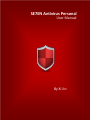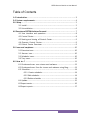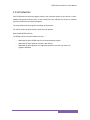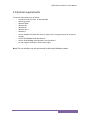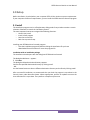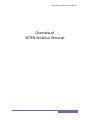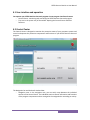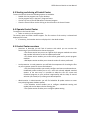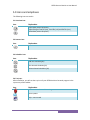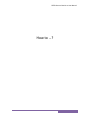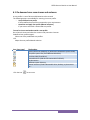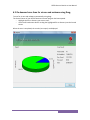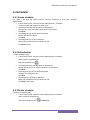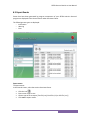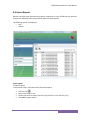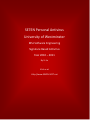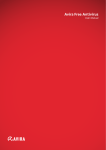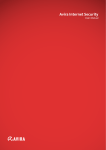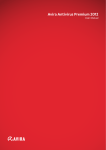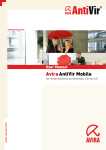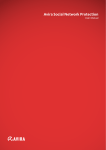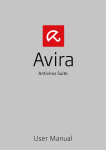Download SE7EN Antivirus Personal
Transcript
SE7EN Personal Antivirus User Manual SE7EN Antivirus Personal User Manual By Xi Jin 1 SE7EN Personal Antivirus User Manual Table of Contents 1.0 Introduction……………………………………………………………………………..…………………3 2.0 System requirements………………………………………………………………………..………4 3.0 Setup………………………………………………………………………………………..………………… 5 3.1 Install…………………………………………………………………………..………………….. 5 3.2 Uninstallation……………………………………………………………………………..………6 4.0 Overview of SE7EN Antivirus Personal……………………………………………………….…7 4.1 User interface and operation……………………………………………………………8 4.2 Control Center……………………………………………………………………………………8 4.3 Starting and closing of Control Center………………………………………………9 4.4 Operate Control Center………………………………………………………………….9 4.5 Control Center Overview……………………………………………………………………9 5.0 Icons and emphases………………..………………………………………………………………..10 5.1 Overview icons………………………………………………………………………………….10 5.2 Scanner icon…………………………………………………………………………………….10 5.3 Scheduler icons…………………………………………………………………………………10 5.4 Tray icons…………………………………………………………………………………………10 6.0 How to...? …………………………………………………………………………………………………11 6.1 On-demand scan: scan viruses and malware…………………………………..12 6.2 On-demand scan: Scan for viruses and malware using Drag……………13 6.3 Scheduler………………………………………………………………………………………..14 6.3.1 Create scheduler………………………………………………………………..14 6.3.2 Edit scheduler………………………………………………………………………14 6.3.3 Delete scheduler …………………………………………………………………14 6.4 Update………………………………………………………………………………………………15 6.5 Export events…………………………………………………………………………………….16 6.6 Export reports……………………………………………………………………………………17 2 SE7EN Personal Antivirus User Manual 1.0 Introduction Your SE7EN Antivirus Personal program protects your computer against viruses, worms, Trojans, adware and spyware and other risks. In this manual these are referred to as viruses or malware (harmful software) and unwanted programs. The manual describes the program installation and operation. For further options and information, please visit our website: Http://www.SEVEN-SOFT.net The SE7EN Antivirus Personal website lets you...… – – – download the latest SE7EN Antivirus Personal desktop programs download the latest product manuals in PDF format download the latest product virus signature generator to create your own virus signature database 3 SE7EN Personal Antivirus User Manual 2.0 System requirements The system requirements are as follows: – Computer Pentium or later, at least 266 MHz – Operating system – Windows 2000 – Windows NT – Windows XP – Windows Vista – Windows 7 – At least 20 MB of free hard disk memory space (more if using quarantine for temporary storage) – At least 256 MB RAM under Windows XP – At least 1024 MB RAM under Windows Vista, Windows 7 – For the program installation: Administrator rights NOTE: The user interface can only be installed on Microsoft Windows systems. 4 SE7EN Personal Antivirus User Manual 3.0 Setup Before installation, check whether your computer fulfils all the minimum system requirements. If your computer satisfies all requirements, you can install the SE7EN Antivirus Personal program. 3.1 Install The installation program runs in self-explanatory dialog mode. Every window contains a certain selection of buttons to control the installation process. The most important buttons are assigned the following functions: – Cancel: Quit install. – Install: Install program – Next: Go to next step. – Back: Go to previous step. Installing your SE7EN Antivirus Personal program: – Start the installation program by double-clicking the installation file you have downloaded from the Internet or insert the program CD. Installation with an installation package The installation wizard opens with the dialog box SE7EN Antivirus Personal The dialog box Welcome... appears. Click Next. The dialog box Select destination directory appears. Confirm the specified destination directory by clicking Install. - OR Use the Browse button to select a different destination directory and confirm by Clicking Install. After a successful installation, we recommend that you check the program is up-to-date in the Control Center under Overview::Status. Where appropriate, perform an update to ensure the virus definition file is up-to-date. Then perform a complete system scan. 5 SE7EN Personal Antivirus User Manual 3.2 Uninstallation If you wish to remove the SE7EN Antivirus Personal program from your computer, you can use the option Add or Remove Programs to Change/Remove programs in the Windows Control Panel. To uninstall your SE7EN Antivirus Personal program (e.g. in Windows XP and Windows Vista): Open the Control Panel via the Windows Start menu. Double click on Programs (Windows XP: Software). Select your SE7EN Antivirus Personal program in the list and click Remove. You will be asked if you really want to remove the program. Click Yes to confirm. All components of the program are removed. Click on Finish to complete uninstallation. 6 SE7EN Personal Antivirus User Manual Overview of SE7EN Antivirus Personal 7 SE7EN Personal Antivirus User Manual 4.1 User interface and operation You operate your SE7EN Antivirus Personal program via two program interface elements: – Control Center: monitoring and controlling the SE7EN Antivirus Personal program – Tray Icon in the system tray of the taskbar: Opening the Control Center and other functions 4.2 Control Center The Control Center is designed to monitor the protection status of your computer systems and control and operate the protection components and functions of your SE7EN Antivirus Personal program. The Navigation bar and the detail window View: – Navigation area: In the navigation area, you can easily swap between the individual sections of the Control Center. The individual sections contain information and functions of the program components and are arranged in the navigation bar according to activity. 8 SE7EN Personal Antivirus User Manual 4.3 Starting and closing of Control Center To start the Control Center the following options are available: – Double-click the program icon on your desktop. – Via the program entry in the Start | Programs menu. – Via the Tray Icon of your SE7EN Antivirus Personal program. – Close the Control Center via the clicking on the close tab in the Control Center. 4.4 Operate Control Center To navigate in the Control Center Select an activity in the navigation bar. The activity opens and other sections appear. The first section of the activity is selected and displayed in the view. If necessary, click another section to display this in the detail window. 4.5 Control Center overview – Overview: In Overview you will find all sections with which you can monitor the functioning of your SE7EN Antivirus Personal program. • The Status section lets you see at a glance which program modules are active and provides information on the last update performed. • The Events section enables you to view events generated by certain program modules. • Die Reports section enables you to view the results of actions performed. – Local protection: In Local protection you will find the components for checking the files on your computer system for viruses and malware. • The Scan section enables you to easily configure and start an on-demand scan. Predefined profiles enable you to run a scan with already adapted standard options. In the same way it is possible to adapt the scan for viruses and unwanted programs to your personal requirements with the help of manual selection (not saved) or by creating user-defined profiles. – Administration: In Administration you will find scheduler & update section to create scan job and signature database update. • The Scheduler section enables you to configure scheduled scanning and update jobs and to adapt or delete existing jobs. • The Update section enables you to configure update setting. 9 SE7EN Personal Antivirus User Manual 5.0 Icons and emphases The following icons are used in 5.1 Overview icon: Icon Explanation Export data (events & reports) Export file type: Text file (.txt), Excel file (.xls) and CSV file (.csv) Delete data (events & reports) 5.2 Scanner icon: Icon Explanation Scan virus 5.3 Scheduler icon: Icon Explanation Add new scheduler(job) Edit selected scheduler(job) Delete selected scheduler (job) 5.4 Tray icon: After installation, you will see the tray icon of your SE7EN Antivirus Personal program in the system tray of the taskbar: Icon Explanation SE7EN Antivirus Personal is running Check update Help – user manual 10 SE7EN Personal Antivirus User Manual How to …? 11 SE7EN Personal Antivirus User Manual 6.1 On-demand scan: scan viruses and malware A scan profile is a set of drives and directories to be scanned. The following options are available for scanning via a scan profile: – Use predefined scan profile If the predefined scan profile corresponds to your requirements. – Customize and apply scan profile (Manual selection) If you want to scan with a customized scan profile. To scan for viruses and malware with a scan profile: Go to Control Center and select the section Local protection::Scanner. Predefined scan profiles appear. Select one of the predefined scan profiles. -ORAdapt the scan profile Manual selection. Icon (scan type) Explanation Quick system scan (Desktop, my documents & Windows system folder) Complete system scan (Fixed & Removable drive) Local hard disk (Fixed drive) Removable drive (USB drive & rewriteable CD & DVD) My documents Windows system directory Manual selection (Fixed & Removable drive, desktop, my documents etc… Click the icon to start scan. 12 SE7EN Personal Antivirus User Manual 6.2 On-demand scan: Scan for viruses and malware using Drag; To scan for viruses and malware systematically using drag: The Control Center of your SE7EN Antivirus Personal program has been opened. – Highlight the file or directory you want to scan. – Use the left-hand mouse button to drag the highlighted file or directory into the Control Center. When the scan is completed, the results (scan report) are displayed. 13 SE7EN Personal Antivirus User Manual 6.3 Scheduler 6.3.1 Create scheduler To create a job with the SE7EN Antivirus Personal Scheduler to scan your computer automatically: In the Control Center, select the section Administration:: Scheduler. Click the Create new job with the wizard icon. The dialog box Name and description of job appears. Give the job a name and, where appropriate, a description. Click Next The dialog box Type of scan profile displayed. Choose scan profile from list. Click Next The dialog box Type of job is displayed. Select type of job from the list and time for job. Click Next to finish. 6.3.2 Edit scheduler To edit a scheduler (job): In the Control Center, select the section Administration::Scheduler. Select a job from scheduler list. Click edit scheduler icon The dialog box Name and description of job appears. Change the job a name or, where appropriate, a description. Click Next. The dialog box Type of scan profile displayed. Changes scan profile from list. Click Next The dialog box Type of job is displayed. Select type of job from the list and time for job. Click Next to finish edit. 6.3.3 Delete scheduler To delete a scheduler (job): In the Control Center, select the section Administration::Scheduler. Select a job from scheduler list. Click delete scheduler icon to Delete job 14 SE7EN Personal Antivirus User Manual 6.4 Update You have various options for starting an update: When an update is started, the virus definition files and scan engine are always updated. A product update can only take place if you have activated the option Download and automatically install product updates in the Administration under Update setting To update of your Antivirus program automatically: – Automatic update virus signature database (recommended) To start an update of your Antivirus program manually: – Notify me but don’t automatically download or install them To turn off updates – Turn off automatic updates. 15 SE7EN Personal Antivirus User Manual 6.5 Export Events Events that have been generated by program components of your SE7EN Antivirus Personal program are displayed in the Control Center under Overview::Events The following event types are displayed: – Information – Warning – Error Export events To export events: In the Control Center, select the section Overview::Events Click the icon Enter name of file to save Choose type of file to export [Text file (.txt), Excel file (.xls) or CSV file (.csv)] Click save to export events 16 SE7EN Personal Antivirus User Manual 6.6 Export Reports Reports that have been generated by program components of your SE7EN Antivirus Personal program are displayed in the Control Center under Overview::Reports The following reports are displayed: – Scan – Update Export reports To export reports: In the Control Center, select the section Overview::Reports Click the icon Enter name of file to save Choose type of file to export [Text file (.txt), Excel file (.xls) or CSV file (.csv)] Click save to export reports 17 SE7EN Personal Antivirus User Manual SE7EN Personal Antivirus University of Westminster MSc Software Engineering Signature Based Antivirus Year 2010 – 2011 By Xi Jin Visit us at Http://www.SEVEN-SOFT.net 18