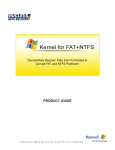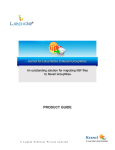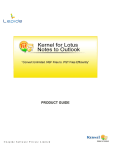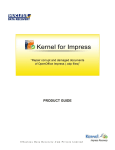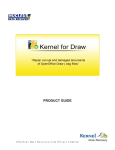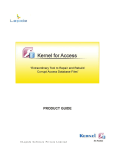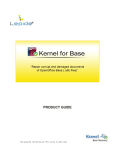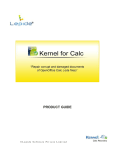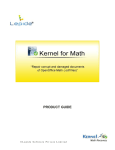Download User`s Guide - Kernel Data Recovery
Transcript
PRODUCT GUIDE ©Nucleus Data Recovery.Com Private Limited Table of Contents 1. 2. 3. 4. 5. 6. Introduction to Kernel Recovery for iPod ....................................................................................................................... 4 1.1 Using this Manual ................................................................................................................................................... 4 1.2 About Kernel Recovery for iPod ............................................................................................................................ 4 1.3 Key Features ........................................................................................................................................................... 5 1.4 System Requirements.............................................................................................................................................. 6 Getting Started ................................................................................................................................................................ 8 2.1 Downloading Kernel Recovery for iPod for the First Time.................................................................................... 8 2.2 Installing the Software ............................................................................................................................................ 8 2.3 Uninstalling the Software........................................................................................................................................ 9 Understanding the User Interface.................................................................................................................................. 10 3.1 Menu-bar ............................................................................................................................................................... 10 3.2 Tool-bar................................................................................................................................................................. 13 Performing iPod Recovery ............................................................................................................................................ 14 4.1 Logical Device Recovery ...................................................................................................................................... 14 4.2 Physical Device Recovery .................................................................................................................................... 25 Purchase and Support .................................................................................................................................................... 32 5.1 Purchase ................................................................................................................................................................ 32 5.2 Support .................................................................................................................................................................. 32 5.3 Troubleshooting .................................................................................................................................................... 33 5.4 Frequently Asked Questions (FAQ)...................................................................................................................... 34 Legal Notices ................................................................................................................................................................ 37 6.1 Copyright .............................................................................................................................................................. 37 6.2 Trademark ............................................................................................................................................................. 37 6.3 Disclaimer ............................................................................................................................................................. 37 6.4 License Agreement ............................................................................................................................................... 37 ©Nucleus Data Recovery.Com Private Limited Table of Figures Figure 3.1: Recovery Menu .......................................................................................................................................... 10 Figure 3.2: View Menu ................................................................................................................................................. 11 Figure 3.3: Tools Menu................................................................................................................................................. 11 Figure 3.4: Help Menu .................................................................................................................................................. 12 Figure 4.1: Selected Drive Information for Standard Scan ........................................................................................... 15 Figure 4.2: Scanning drive for Standard Scan .............................................................................................................. 16 Figure 4.3: Message for selecting Advance Scan ......................................................................................................... 16 Figure 4.4: Display of recovered files ........................................................................................................................... 17 Figure 4.5: Saving Process ............................................................................................................................................ 18 Figure 4.6: Selected Drive information for Advance Scan ........................................................................................... 19 Figure 4.7: Scanning drive for Advance Scan .............................................................................................................. 20 Figure 4.8: File system found in the drive .................................................................................................................... 21 Figure 4.9: Selected Drive information for Raw Scan .................................................................................................. 22 Figure 4.10: Comprehensive Drive information of selected drive ................................................................................ 23 Figure 4.11: File Types Window for Raw Scan............................................................................................................ 24 Figure 4.12: Preview of recovered files ........................................................................................................................ 25 Figure 4.13: Selected Drive information for Physical Device Standard Scan .............................................................. 26 Figure 4.14: Select Option Window ............................................................................................................................. 27 Figure 4.15: Scanning drive for lost data with Standard Scan ...................................................................................... 28 Figure 4.16: Message to select Advance Scan .............................................................................................................. 28 Figure 4.16: Saving Process .......................................................................................................................................... 29 Figure 4.17: File System Information for Advance Scan ............................................................................................. 30 Figure 5.1: Device Not Found window ......................................................................................................................... 34 ©Nucleus Data Recovery.Com Private Limited 1. Introduction to Kernel Recovery for iPod 1.1 Using this Manual Welcome to the User Guide of Kernel Recovery for iPod Software- an eminent and flawlessly designed iPod recovery software. This User Guide is intended to offer you a step-by-step guidance for performing iPod data recovery with the use of Kernel Recovery for iPod. Therefore, we suggest you to go through the user guide carefully before recovery vital iPod data with the use of Kernel Recovery for iPod. You can use Table of Contents for navigating through different segments of the User Guide for Kernel Recovery for iPod, as it contains all the topics present in the guide in a chronological order. Mentioned below are the topics discussed in the varied segments of this user guide: Introduction to Kernel Recovery for iPod- Provides overview of Kernel Recovery for iPod software and key features. Also, mentioned here are the system requirements for installation of the software. Getting Started- Offers details of installation and un-installation procedure of software Understanding the User Interface- Explore user interface of Kernel Recovery for iPod Software. This section also lets you know about the menus and sub-menus for performing iPod music files recovery. Perform iPod Recovery- Describes the process by which you can recover all the lost, deleted or inaccessible music files from your iPod using the software. Purchase and Support- Provides information on free download, purchase and register issues. Offers solution to varied frequently asked questions during recovering data with the help of software. Legal Notices- Provides information about copyright notices, trademarks, disclaimer, and license agreement related to Kernel Recovery for iPod software. We suggest experienced users to use table of contents to fetch information related to task they need to perform using the software. 1.2 About Kernel Recovery for iPod Kernel Recovery for iPod software helps you to recover crucial music files, graphics, videos, documents and other contents of your iPod that have become corrupt, damaged or have been deleted from your iPod. Usually, crashes and corruption result in occurrence of error message on the screen of your iPod. You might have some problem in opening an image file, playing music files in iTunes or access you iPod. This software recovers damaged, deleted or lost data from your corrupt or crashed iPod in all cases of corruption. Some of the errors resolved by Kernel for iPod are: "There was an error in the iTunes Store. Please try again later." ©Nucleus Data Recovery.Com Private Limited "Firmware update failure" "the iPod ** cannot be updated, the required folder cannot be found" "Can't lock iPod. Please check if any other applications are using iPod and try again" "iTunes folder cannot be found" "Disk is locked" "Unable to Check for Purchased Music because an error occurred (-5000 error)." Don‟t get bothered with this situation that might seem to be hopeless to you, as a recovery solution will resolve all your worries away. Kernel Recovery for iPod is compatible for recovering data from all models of Apple iPod such as iPod Shuffle, iPod Nano, iPod Mini, iPod Touch, iPod Mini, Hard drive based, touch screen and video capable iPods etc. Being a user-friendly and efficient iPod data recovery tool, Kernel Recovery for iPod supports retrieving data lost due to virus attack, inappropriate handling of device, formatting and crashed iPod media, frozen iPod, sad face icon error, exclamation mark icon error or any other hardware malfunction. You can recover music files in any format including in MIDI, AIFF, M4A, OGG, RPS, M4P, AU, AVI, MOV, ASF, WMV, MP4, WMA, MP3, MPG, MPEG, GIF, WAV etc. 1.3 Key Features Being comprehensive iPod recovery software, Kernel Recovery for iPod software is known for its accurate and assured results and excellent performance. Mentioned below are the key features of this software: Fast and accurate iPod data recovery- Recovers all files from your iPod which were either corrupt, lost, damaged or become inaccessible accurately and efficiently Comprehensive recovery- Performs comprehensive recovery and retrieves audio, video, sound files, image files, documents, folders and documents Recover all file formats- Recovery of a variety of file formats is possible including MIDI, AIFF, M4A, OGG, RPS, M4P, AU, AVI, MOV, ASF, WMV, MP4, WMA, MP3, MPG, MPEG, GIF, WAV etc Preserves data integrity- Ensures preservation of properties of data recovered from the iPod memory so that file becomes easily accessible. Powerful Recovery modes- Provides user with three robust recovery modes i.e. Standard, Advanced and Raw Scan to Resolves error messages- Resolves occurrence of error messages such as “Disk is locked”, “iTunes folder cannot be found” and “Firmware update failure, Disk write error” etc which often hamper smooth functioning of iPods Recovery in varied conditions- Typical iPod crash conditions such as virus invasion, improper device handling, hardware malfunctions, iPod update and iPod Reset (with iTunes software), ©Nucleus Data Recovery.Com Private Limited formatted and crashed iPod media, frozen iPod, Sad face icon error, Exclamation Mark icon error etc are easily dealt with this software. Supports all Apple iPod models- Software supports recovery from Apple iPod models such as iPod Shuffle, iPod Nano, iPod Mini, iPod Touch, iPod Mini, Hard drive based, touch screen and video capable iPods. Intuitive Graphical User Interface- Designed with interactive graphical user interface, user doesn‟t need to have in-depth technical know-how to perform iPod data recovery Available as Free Evaluation Version- Available as free to evaluate version, you can experience the working, features and functioning of software without spending anything. 1.4 System Requirements The various pre-requisites for installing and running Kernel Recovery for iPod can be broadly classified into two major categories – Hardware requirements and Software requirements. 1.4.1 Hardware Requirements: The hardware requirements for installing the software are as follows: Pentium Class Processor Minimum 64MB RAM (128 MB recommended) 10MB for Software installation Disk Space - Enough space to store the repaired files You should have at-least 10 MB of free disk space if you want to repair and save a 10 MB.doc file. 1.4.2 Software Requirements: The requirements are as follows: 1.4.2.1 Operating System Requirements Supported operating systems: Windows Vista Windows XP Windows 2003 Windows 2000 ©Nucleus Data Recovery.Com Private Limited Windows NT Windows 98 Windows 95 Supported iPods for Data Recovery: All Apple iPod models; iPod Shuffle iPod Nano iPod Mini iPod Touch iPod Mini Hard drive based, touch screen and video capable iPods ©Nucleus Data Recovery.Com Private Limited 2. Getting Started Now that you have understood the features and potential of Kernel Recovery for iPod, you are ready to get hands on experience of the software. To start repairing corrupt, damaged or lost iPod files, you will first need to download and install this software. It is strongly recommended that before installing Kernel Recovery for iPod, you should go through the installation pre-requisites for the software so that it can be assured that your computer is appropriately configured to run the software. 2.1 Downloading Kernel Recovery for iPod for the First Time After checking your computer with the prescribed system requirements for Kernel Recovery for iPod, you can download and install the software on your computer. You can purchase the full version of the software from any one of our authorized resellers– Element5, Asknet and 2CO. If you want to try using Kernel Recovery for iPod before buying it, you can download the evaluation version from the following link: http://www.nucleustechnologies.com/ipod-data-recovery.html You can repair files saved on your iPod by using the evaluation version of Kernel Recovery for iPod; however, the repaired file will not be saved. To save the repaired music files you need to purchase the Full version of the software. 2.2 Installing the Software After downloading the executable file for Kernel Recovery for iPod, you can install the software by running the file. To install Kernel Recovery for iPod: 1. Double-click the setup exe file to open the Kernel Recovery for iPod Setup Wizard. Click the Next button 2. On the Setup- Kernel Recovery for iPod screen, click the Next button 3. Select the I accept the agreement option and click the Next button to continue 4. Follow the on-screen instructions and select the location for installing the software etc. The setup install completion screen will be displayed. 5. Click the Finish button to exit setup. Main window of Kernel Recovery for iPod software will be launched. ©Nucleus Data Recovery.Com Private Limited 2.3 Uninstalling the Software You may need to uninstall and re-install Kernel Recovery for iPod. To uninstall Kernel Recovery for iPod: 1. Click the Start All Programs Kernel Recovery for iPod Uninstall Kernel Recovery for iPod. A warning message will be displayed. 2. Click ‘Yes’ to uninstall Kernel Recovery for iPod. Before proceeding to uninstall Kernel Recovery for iPod, you must ensure that the software is not running. You can alternatively uninstall Kernel Recovery for iPod from the Control Panel by performing the following steps: 1. Click the Start Menu Control Panel and then double click the Add or Remove Programs icon. 2. Select Kernel Recovery for iPod and click Remove. A warning message will be displayed. 3. Click ‘Yes’ to uninstall Kernel Recovery for iPod ©Nucleus Data Recovery.Com Private Limited 3. Understanding the User Interface Now that Kernel Recovery for iPod has been installed on your computer, you can start using the software after getting acquainted with the software interface. 3.1 Menu-bar The menu-bar of Kernel Recovery for iPod comprises four main menus – Recovery, View, Tools, and Help. 3.1.1 Recovery Menu The Recovery menu comprises four menu items. Figure 3.1: Recovery Menu Menu items in the Recovery menu: Field Name Field Description Recover Selected Select to recover and save the selected items Save Recovery Snapshot Select to save .KER file for the scanning process. iPod drive can be scanned and its snapshot can be saved with this option. Reload the saved .KER snapshot another time and save the re-scanning time of the drive. Load Recovery Snapshot Select to load the saved snapshot file (.KER) to Kernel Recovery for iPod. Exit Select to close the software ©Nucleus Data Recovery.Com Private Limited 3.1.2 View Menu The View menu comprises three menu items. Figure 3.2: View Menu Menu Items in the View menu: Field Name Field Description Icons Select to view listed recovered files in Icons like view List Select to view listed recovered files in List like view Details Select to view listed recovered files in detailed view with complete information 3.1.3 Tools Menu The Tools menu comprises five menu items. Figure 3.3: Tools Menu Menu items in Tools menu: Field Name Field Description ©Nucleus Data Recovery.Com Private Limited Find Files Select to find specific file(s) from the recovered file(s) such as type *.gif and all gif files will get listed File Filters Select to filter the search process of file(s) amongst the recovered file (s) such as .mp3 music files from hundreds of recovered files Settings Select to define settings for searching data, recovery and saving process Drive Information Select to know information about the selected drive Live Update Select this option to update Kernel Recovery for iPod with the latest updated version if available online. 3.1.4 Help Menu The Help menu comprises three menu items. Figure 3.4: Help Menu Menu items in the Help menu: Field Name Field Description Help Select this option to view User‟s Help Manual of Kernel Recovery for iPod Buy Online Select this option to purchase Kernel Recovery for iPod online ©Nucleus Data Recovery.Com Private Limited About Kernel Recovery for iPod Select this option to view support and version related information about Kernel Recovery for iPod 3.2 Tool-bar The tool-bar in Kernel Recovery for iPod is displayed below the menu-bar. The tool-bar provides a convenient and user-friendly method to perform certain actions that can also be performed by using the menu-bar. Read the information in the table below to find out more details about the tool-bar buttons: Button Button Description Select to recover and save the selected files and folders listed by the software. Select to save snapshot of the scanned drive. The scanned process will be saved in .KER file Select to load the saved snapshot file (.KER) to Kernel Recovery for iPod Select to enter and search specific file types amongst thousands of file(s) thus recovered Select to define settings for Kernel Recovery for iPod Select to update Kernel Recovery for iPod with current version of the software available on Nucleus Data Recovery server Select to purchase Kernel Recovery for iPod online through Nucleus Data Recovery website Select to view the User's Help Manual of Kernel Recovery for iPod ©Nucleus Data Recovery.Com Private Limited 4. Performing iPod Recovery Now that you have complete familiarity of the user interface of Kernel Recovery for iPod, you are ready to repair music files. Using Kernel Recovery for iPod, you can recover data from Logical device as well as Physical device: 4.1 Logical Device Recovery Logical Device Recovery is performed on the partitions that are found by Kernel Recovery for iPod. All the Logical Devices found by the software are listed from where you can select the drive and perform the recovery process. Kernel Recovery for iPod offers three robust recovery modes for scanning the iPod and performing effective data recovery. You can select the mode according to the iPod corruption or condition that made the data in iPod inaccessible. All three recovery modes are described below: 4.1.1 Standard Scan Standard Scan is a quick recovery mode that efficiently scans the selected iPod drive and retrieves recently deleted or lost files. Mentioned below is the step-by-step process for performing recovering data from iPod through Standard Scan: 1. Select the Standard Scan option from the main window, following screen gets displayed: ©Nucleus Data Recovery.Com Private Limited Figure 4.1: Selected Drive Information for Standard Scan Select the drive that contains inaccessible data from the Logical Devices section in the left panel. The iPod recovery tool displays the drive information in the right panel; now click the Next button to continue the recovery operation 2. Software will display information related to the selected iPod drive. Click the Next button to continue 3. Kernel Recovery for iPod initiates the scanning process for the selected iPod drive, as shown below: ©Nucleus Data Recovery.Com Private Limited Figure 4.2: Scanning drive for Standard Scan Note: Click the Hide Progress button to hide or display the scanning process depicted at bottom of the window. After the software completes scanning, it displays the following message: Figure 4.3: Message for selecting Advance Scan Click OK to continue. ©Nucleus Data Recovery.Com Private Limited 4. Software displays all the recovered files and folders in a tree-like structure. Select the file to check its preview before saving it: Figure 4.4: Display of recovered files The files which were deleted from the iPod and are now recovered with the software are displayed in Red color. Select the required folders and files that you want to save and click the Next button or Recover Selected button from the toolbar. 5. Define a safe location for saving the recovered files. Software will start saving after you define the saving location: ©Nucleus Data Recovery.Com Private Limited Figure 4.5: Saving Process 4.1.2 Advance Scan Advance Scan is more powerful but slow recovery mode from iPod drives. This scan mode enables successful data recovery from situations of frozen iPod, iPod displaying sad face or exclamation mark. This mode is slow in operation as compared to Standard Scan mode and scans the drive recursively to search for lost data. Mentioned below is the step-by-step process to perform iPod data recovery with the Advance Scan option: 1. Select the Advance Scan option from the main window, following screen gets displayed: ©Nucleus Data Recovery.Com Private Limited Figure 4.6: Selected Drive information for Advance Scan Select the drive from the left panel for scanning and click the Next button to continue. 2. Kernel Recovery for iPod displays comprehensive information about the selected drive. Click the Next button to continue the scanning process for the drive to locate file systems on drive. ©Nucleus Data Recovery.Com Private Limited Figure 4.7: Scanning drive for Advance Scan Note: Click the Hide Progress button to hide or display the scanning process depicted at the bottom of the window 3. Software displays the file system found in the drive. Select the appropriate file system and click the Next button to continue. ©Nucleus Data Recovery.Com Private Limited Figure 4.8: File system found in the drive Software will start recovering data and after the process completes, the recovered files and folders are enlisted in a tree-like structure in the software. 4. Select the files and folders to check the preview before saving them. 5. To save the recovered items, click the Next button or the Recover Selected button from the toolbar. Software displays a successful saving message. Note: File(s) and Folder(s) that were permanently deleted and are now recovered with Kernel Recovery for iPod are displayed in Red color. 4.1.3 Raw Scan Raw Scan mode scans every sector of the drive and then recovers every found file and folder. This scan is comparatively slower than the Standard and Advance Scan. Select this mode when you cannot find the required files with the other two modes. Mentioned below is the step-by-step process to perform data recovery through Raw Scan: ©Nucleus Data Recovery.Com Private Limited 1. Select the Raw Scan option from the main window, following screen will get displayed: Figure 4.9: Selected Drive information for Raw Scan Select the drive that you want to scan and click the Next button. 2. Software will display comprehensive information about the selected drive: ©Nucleus Data Recovery.Com Private Limited Figure 4.10: Comprehensive Drive information of selected drive 3. Click the Next button, software will display the File Types window. From here you can select the file types to be recovered through the Raw Scan mode. ©Nucleus Data Recovery.Com Private Limited Figure 4.11: File Types Window for Raw Scan With Raw Scan mode, you can recover selected file types. So, select the file types and click OK to continue with the recovery. Since the mode is slow in performing data recovery operations, it might take more time to scan and recover the files. 4. Recovered items are enlisted in a tree-like structure in the left panel of the software. Select the check the preview of recovered files before saving them: ©Nucleus Data Recovery.Com Private Limited Figure 4.12: Preview of recovered files 5. Select files and folders that you want to save and click the Next button or the Recover Selected button from the toolbar. Note: File(s) and Folder(s) that were permanently deleted and are now recovered with Kernel Recovery for iPod are displayed in Red color. 4.2 Physical Device Recovery Physical Device Recovery is performed on hard drive of iPod where Kernel Recovery for iPod searches for lost or missing partitions from the drive. Using this recovery mode, you have two options for performing recovery optiona) Use Existing Partition Info b) Search Partition ©Nucleus Data Recovery.Com Private Limited iPod Data Recovery with 3 modes for Physical Devices Kernel Recovery for iPod offers three robust recovery modes for scanning the iPod and performing effective data recovery. You can select the mode according to the iPod corruption or condition that made the data in iPod inaccessible. All three recovery modes are described below: 4.2.1 Standard Scan Standard Scan performs scan quickly and supports recovery of recently deleted files and folders from iPods. Mentioned below is the step-by-step process of recovering iPod data from Physical device: 1. Select the Standard Scan option from the main window, following screen gets displayed: Figure 4.13: Selected Drive information for Physical Device Standard Scan Select the drive from Physical Devices section. Kernel Recovery for iPod displays the drive information in the right panel. Click the Next button to view the recovery options: ©Nucleus Data Recovery.Com Private Limited Figure 4.14: Select Option Window 2. Select the appropriate option and click OK to continue. Software displays the comprehensive information of the drive. 3. Click the Next button to continue. Software initiates the scanning operation for the selected drive and searches for the lost or inaccessible data. ©Nucleus Data Recovery.Com Private Limited Figure 4.15: Scanning drive for lost data with Standard Scan Note: Click the Hide Progress button to hide or display the scanning process depicted at bottom of the window. After complete scanning, software displays following message: Figure 4.16: Message to select Advance Scan Click OK to continue. 4. Software enlists al the recovered files and folders in tree-like structure. Select the file and folder to check preview of the recovered file before saving them. The files which were deleted from the iPod and are now recovered with the software are displayed in Red color. Select the required folders and files that you want to save and click the Next button or Recover Selected button from the toolbar. 5. Define a safe location for saving the recovered files. Software will start saving after you define the saving location: ©Nucleus Data Recovery.Com Private Limited Figure 4.16: Saving Process 4.2.2 Advance Scan Advance Scan is more effective than the Standard Scan and performs deep scanning of the drive for iPod data recovery. 1. Select the Advance Scan option from the main window and Select the drive for scanning. Then click the Next button to view the recovery options. 2. Select any of the option from Use existing partition or Search Partition options. Click OK to continue. Software will display the comprehensive information of the selected partition. 3. Software will search the partition for lost data. As the scanning process is slow so it might take more time as the software searches for data in every sector of the drive. Note: Click the Hide Progress button to hide or display the scanning process depicted at bottom of the window. After complete scanning, software displays the existing file systems of the partition. Select the appropriate file system and click the Next button to continue. ©Nucleus Data Recovery.Com Private Limited Figure 4.17: File System Information for Advance Scan Software will start searching for lost fragments, data etc from the selected file system. 4. Recovered files and folders get displayed in a tree-like structure by the software. Note: File(s) and Folder(s) that were permanently deleted and are now recovered with Kernel Recovery for iPod are displayed in Red color. Select and check the preview of the recovered items before saving them. 5. Select the files and folders to save the files by clicking the Next or the Recover Selected button from the toolbar. Software will save the selected items at defined disk location. 4.2.3 Raw Scan Slow in operation as compared to the other two recovery modes, Raw Scan is more result-oriented and performs a recursive scan of every sector of the drive to ensure maximum and accurate data recovery. Steps to perform data recovery with Raw Scan are similar to the Logical Device Recovery ©Nucleus Data Recovery.Com Private Limited (Raw Scan). Similar to the other scan modes of Physical Device Recovery, Raw scan provides two options: Use existing partition info: performs recovery from the existing partitions information on the drive Search partition: searches for data to locate missing and deleted partitions from the drive and then performs iPod data recovery The best feature of this scan mode is that it offers filter options to narrow the search as per your requirement. You can easily define your requirement by adding the file extensions and the mode will recover only the files with the extension provided by you. ©Nucleus Data Recovery.Com Private Limited 5. Purchase and Support Although you can use Kernel Recovery for iPod evaluation version for free and experience the capabilities of the software but there are certain features that are not available in the evaluation version. 5.1 Purchase By using the evaluation version of Kernel Recovery for iPod, you can repair corrupt, damaged or inaccessible music files; however, you cannot save the repaired files. You will need to purchase the full version of the software to proceed with the saving process. You can buy the full version of Kernel Recovery for iPod from any one of our authorized resellers – Element5, Asknet and 2CO. As soon the purchase transaction with our resellers gets completed, our sales team will send you an email comprising the URL to download the full version of Kernel Recovery for iPod and activation details of the software. 5.2 Support We have an extensive and efficient support system in place to assist our customers with all issues related to using Kernel Recovery for iPod. The software comes with an embedded help manual that can be accessed by clicking HelpSoftware Help in the menu-bar. You can also press the F1 key on the keyboard of your computer to access the embedded help of Kernel Recovery for iPod. You can access the online help for Kernel Recovery for iPod at http://www.nucleustechnologies.com/Online-Helps.html View Animated Working demo of the software at http://www.nucleustechnologies.com/ipod-recovery-animated.html We also have live support wherein you can chat with our software experts at http://www.nucleustechnologies.com/Support.html . To talk on phone with our software experts call: Help line: +91-9818725861 1-866-348-7872 (Toll Free for US/CANADA) ©Nucleus Data Recovery.Com Private Limited You can also email us about your queries at; [email protected] for Sales [email protected] for Support [email protected] for General Queries 5.3 Troubleshooting How should I start working with Kernel Recovery for iPod? In order to conduct iPod recovery with Kernel Recovery for iPod, perform the following steps: 1. Install the software on a healthy drive. Do not install the software on the corrupt drive 2. Connect iPod through USB port 3. Launch Kernel Recovery for iPod 4. Select the Recovery Mode: Standard Scan, Advance Scan and Raw Scan 5. Software will display the iPod drive in Logical and Physical Devices section in the left panel 6. Select the drive and start scanning the drive to retrieve files 7. Save the recovered items to a safe and healthy drive location My iPod doesn’t get detected in Kernel Recovery for iPod. What to do? Kernel Recovery for iPod will not function beyond the main screen until it detects an iPod. Software displays the following message as it launches and iPod is not detected: ©Nucleus Data Recovery.Com Private Limited Figure 5.1: Device Not Found window You can perform the following steps to check if your iPod is not detected by the software: 1. iPod is connected to your system 2. iTunes Preferences Configuration is allowing direct access to your iPod 3. Uninstall iTunes from your computer and then reconnect iPod to computer 4. Install Kernel Recovery for iPod on the system where iTunes Recovery is not installed 5. If you are working with Windows Vista, then ensure that the User Account Control (UAC) is disabled. To disable UAC, go to Control Panel > User Account On or Off > Uncheck UAC and then restart your computer 5.4 Frequently Asked Questions (FAQ) My iPod is Frozen, What should I do? Don‟t worry if your iPod is frozen, it‟s similar to the situation when your computer crashes. To recover from frozen iPod situations, you need to restart the iPod. Since, iPods do not have On/OFF buttons, you need to reset them and to do so, follow the steps given below: Check if the hold button of your iPod is On, if it is On then this will engage your iPod and will not allow you to perform any function. Turning the iPod off might make it work for you and make you iPod work again. ©Nucleus Data Recovery.Com Private Limited Reset the iPod, it is similar to rebooting the computer, reset/reboot you iPod. To reset your iPod follow the steps given below: 1. Press the Menu button and at the same time select the center button, hold for 5-10 seconds. This will restart the iPod 2. Repeat the steps if this doesn‟t works for the first time 3. If the problem persists, then charge your iPod and restart again 4. If you still face the same situation, then you need to perform iPod data recovery iPod Restore - What to Do? At times, you might come across the following error message: "iTunes has detected an iPod in recovery mode - Use iTunes to restore" During these situations, you are left with no option but to format your hard drive. iPod will erase entire iPod drive structure and user is left with empty iPod. You go through the following two situations: 1. Cleaned iPod but files still exists in iTunes music library In this case, you need to connect your iPod to your computer and re-sync with iTunes 2. Cleaned iPod but there are no music or video files left In this situation, you need to perform iPod data recovery as the restore function has deleted the files but they are still there in your drive. Every item in the iPod is recovered easily with Kernel Recovery for iPod. My iPod displays Sad Face Icon. Is the data recoverable? Display of Sad Face Icon means broken hard drive that is iPod is down with some hardware issue and is not easily repairable. On the worst, if the user has not backed up the iPod data, then possibility is that your favorite music, audio and videos are gone. However, you can still try the following steps to refrain this situation: Test the iPod and place it in „Disk Mode‟- Manually 1. Toggle the Hold switch ON and OFF 2. Press and hold Menu and Select buttons simultaneously for 5-10 seconds until Apple logo appears 3. Now hold the Select button with Play/Pause button till the Disk Mode screen appears 4. In Disk Mode, iPod will display a large tick sign at the top of LCD with „Disk Mode‟ written at the top ©Nucleus Data Recovery.Com Private Limited If there are no critical hardware issues with your iPod, it will start working again and you can access all your favorites once again. Manual Disk Mode Testing Do Not Works If the manual Disk Mode doesn‟t works then it is quite sure that your iPod has some serious hardware issues and so try to recover your data back with Kernel Recovery for iPod My iPod displays Exclamation Mark Icon. What does this mean? Occurrence of Exclamation mark shows that the iPod hard drive has lost its configuration settings or there is some communication error inside iPod and the data must be recovered back as soon as possible. Use Kernel Recovery for iPod to retrieve vital data. How to Perform Recovery for bad iTunes Auto-Sync Auto-sync option of the iTunes software automatically updates the files of iPod with the files existing in the iTunes Library of the computer which is connected. Usually, users feel that this option is meant to update iPod and iPod will get copied to the connected computers but it is not so. iPod is a read only device which can only receive files from iTunes. The situations that occur due to mis-belief of iTunes Auto-Sync option are: I connected my iPod to a computer, iTunes started and I watched all the music and files on my iPod suddenly disappear? I reinstalled Windows, connected my iPod to a computer, iTunes started and now my songs are all missing? I connected my iPod to a friend‟s computer, lost my music and now have my friends music on my iPod. During the bad Auto-Sync situations, it becomes important to retrieve the files from iPod. You can come across the following two cases: When songs are there on iTunes but are missing from iPod You don‟t need to worry, as nothing has been lost. You just need to connect your iPod to the computer and iTunes will automatically synchronize with iPod and copy the songs from computer to the iPod When songs are lost from iPod and iTunes In this situation you need to perform iPod data recovery from the iPod drive to recover the lost items. Kernel Recovery for iPod performs this function efficiently ©Nucleus Data Recovery.Com Private Limited 6. Legal Notices This section comprises the legal specification about Kernel Recovery for iPod and the company NUCLEUS DATA RECOVERY.COM PRIVATE LIMITED 6.1 Copyright NUCLEUS DATA RECOVERY.COM PRIVATE LIMITED, Nucleus Kernel accompanied user manual and documentation are copyright of NUCLEUS DATA RECOVERY.COM PRIVATE LIMITED, with all rights reserved. Under the copyright laws, this user manual cannot be reproduced in any form without the prior written permission of NUCLEUS DATA RECOVERY.COM PRIVATE LIMITED. No Patent Liability is assumed, however, with respect to the use of the information contained herein. © NUCLEUS DATA RECOVERY.COM PRIVATE LIMITED. All rights reserved. 6.2 Trademark Nucleus Kernel ® is a copyright work of NUCLEUS DATA RECOVERY.COM PRIVATE LIMITED Windows 95®, Windows 98®, Windows ME®, Windows NT®, Windows 2000 Server®, Windows 2000 Advanced Server®, Windows 2003 Server®, Windows XP®, Windows Vista, and MS-DOS are registered trademarks of Microsoft Corporation. All other brand and product names are trademarks or registered trademarks of their respective companies. 6.3 Disclaimer The Information contained in this manual, including but not limited to any product specifications, is subject to change without notice. NUCLEUS DATA RECOVERY.COM PRIVATE LIMITED provides no warranty with regard to this manual or any other information contained herein and here by expressly disclaims any implied warranties of merchantability or fitness for any particular purpose with regard to any of the foregoing NUCLEUS DATA RECOVERY.COM PRIVATE LIMITED assumes no liability for any damages incurred directly or indirectly from any technical or typographical errors or omissions contained herein or for discrepancies between the product and the manual. In no event shall NUCLEUS DATA RECOVERY.COM PRIVATE LIMITED, be liable for any incidental, consequential special, or exemplary damages, whether based on tort, contract or otherwise, arising out of or in connection with this manual or any other information contained herein or the use there of. 6.4 License Agreement Kernel Recovery for iPod Copyright © by NUCLEUS DATA RECOVERY.COM PRIVATE LIMITED Your Agreement to this License You should carefully read the following terms and conditions before using, installing or distributing this software, unless you have a different license agreement signed by NUCLEUS DATA RECOVERY.COM PRIVATE LIMITED. The terms and conditions of this License describe the ©Nucleus Data Recovery.Com Private Limited permitted use and users of each Licensed Copy of Kernel Recovery for iPod. For purposes of this License, if you have a valid license, you have the right to use a single Licensed Copy of Nucleus Kernel. Scope of License Each Licensed Copy of Kernel Recovery for iPod may either be used by a single person or used nonsimultaneously by multiple people who use the software personally installed on a single workstation. All rights of any kind in Nucleus Kernel, which are not expressly granted in this License, are entirely and exclusively reserved to and by NUCLEUS DATA RECOVERY.COM PRIVATE LIMITED. You may not rent, lease, modify, translate, reverse engineer, decompile, disassemble, or create derivative works based on, Nucleus Kernel, nor permit anyone else to do so. You may not make access to Nucleus Kernel available to others in connection with a service bureau, application service provider, or similar business, nor permit anyone else to do so. Warranty Disclaimers and Liability Limitations Kernel Recovery for iPod, and any and all accompanying software, files, data and materials, are distributed and provided AS IS and with no warranties of any kind, whether expressed or implied. In particular, there is no warranty for the quality of data recovered. You acknowledge that good data processing procedure dictates that any program, including Nucleus Kernel, must be thoroughly tested with non-critical data before there is any reliance on it, and you hereby assume the entire risk of all use of the copies of Nucleus Kernel covered by this License. This disclaimer of warranty constitutes an essential part of this License. In addition, in no event does NUCLEUS DATA RECOVERY.COM PRIVATE LIMITED authorize you or anyone else to use Kernel Recovery for iPod in applications or systems where Kernel Recovery for iPod failure to perform can reasonably be expected to result in a significant physical injury, or in loss of life. Any such use is entirely at your own risk, and you agree to hold NUCLEUS DATA RECOVERY.COM PRIVATE LIMITED harmless from any and all claims or losses relating to such unauthorized use. General This License is the complete statement of the agreement between the parties on the subject matter, and merges and supersedes all other or prior understandings, purchase orders, agreements and arrangements. This License shall be governed by the laws of the State of Delhi. Exclusive jurisdiction and venue for all matters relating to this License shall be in courts and for a located in the State of Delhi, and you consent to such jurisdiction and venue. There are no third party beneficiaries of any promises, obligations or representations made by NUCLEUS DATA RECOVERY.COM PRIVATE LIMITED herein. Any waiver by NUCLEUS DATA RECOVERY.COM PRIVATE LIMITED of any violation of this License by you shall not constitute, nor contribute to, a waiver by NUCLEUS DATA RECOVERY.COM PRIVATE LIMITED of any other or future violation of the same provision, or any other provision, of this License. ©Nucleus Data Recovery.Com Private Limited