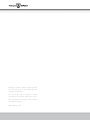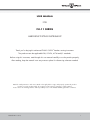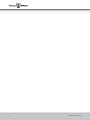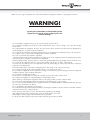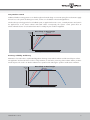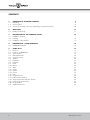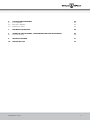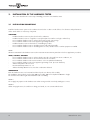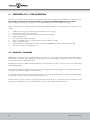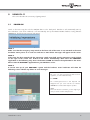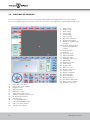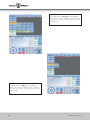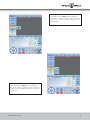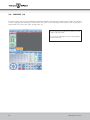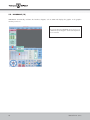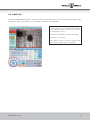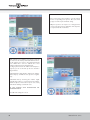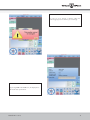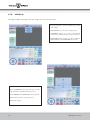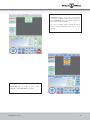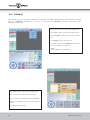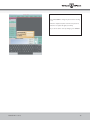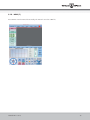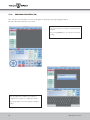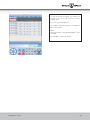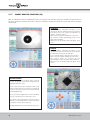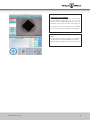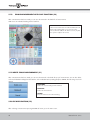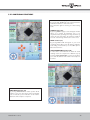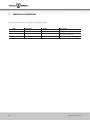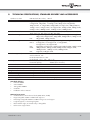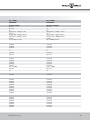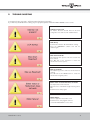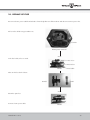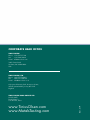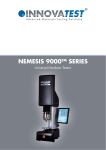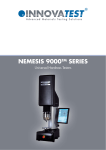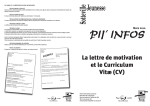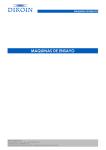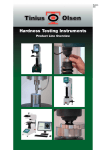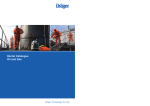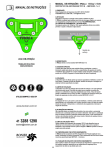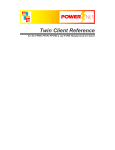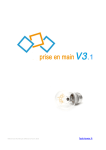Download FH-011 Instruction Manual
Transcript
MANUAL FH-11 SERIES Universal Hardness Tester Firmware Version 1.13 Changes in products and/or product specifications can emerge due to new technologies and continuous development. We reserve the right to change or modify specifications of products without prior notice. We recommend you to contact our sales office for up-to-date information. © All rights reserved USER MANUAL FOR FH-11 SERIES HARDNESS TESTING INSTRUMENT Thank you for buying this advanced TINIUS OLSEN® hardness testing instrument. The product meets the applicable DIN, ISO-EN, ASTM and JIS standards. Before using this instrument, read through this user manual carefully to use the product properly. After reading, keep the manual in an easy-to-access place for referencing whenever needed. Read the “Safety Cautions” and “User’s Guide” thoroughly before usage, and properly operate the product. In order to use the product safely, do not ignore visual cautions, warnings or safety symbols. Pease refer to the limited guarantee and responsibility issues in the TINIUS OLSEN® guarantees conditions. Manual FH-11 Series 1 2 Manual FH-11 Series Make sure these signs and symbols are well understood before reading this manual or operating the instrument. WARNING! Ignoring this information and mishandling of the equipment can lead to severe bodily injuries and material damage. - Do not modify this equipment. Doing so can cause fire and/or electric shock. Do not fabricate anything with the power cord, forcibly bend it, twist, or pull it, doing so can cause fires and/or electric shock. Do not disassemble this equipment. Doing so can cause electric shock. Contact our technical service department for checks, adjustments, or repairs inside the equipment. Do not operate the equipment at a voltage other than the power voltage that is indicated. Doing so can cause fires. Do not place a vase, or any container holding water, near this equipment. Fires can occur if water gets inside the equipment. If, by any water does get inside the equipment, turn off the power to the equipment’s main unit, pull the plug out of the socket, and call our company’s technical service department. Always install grounding. If, by any chance a component gets damaged without grounding, electric shock can occur. Do not operate the equipment if there is ever any abnormality, such as signs of smoke, unusual smell. In such a case, turn off the power to the equipment’s main unit, pull the plug out of the socket, and call our company’s technical service department. Pull out the plug from the socket when exchanging a fuse. Not doing so can cause electric shock. Do not insert or unplug the plug with wet hands. Doing so can cause electric shock. Do not install the equipment on an unstable base. Doing so can affect the proper working and cause the equipment to fall down and/or cause accidents and injuries. Do not scratch or forcibly twist a cable. Continued use of a cable after it is scratched or twisted can cause fire and/or electric shock. Do not place the equipment in a high temperature and humidity location. When cleaning or checking the equipment, make sure the plug is pulled out of the socket for safety. Do not use fuses and illumination lamps other than those specified. Doing so can cause fire. Do not connect special attachments to this equipment that are not “TINIUS OLSEN®” standard attachments, doing so can cause poor performance or defects. Do not use batteries other than the specified ones. Do not block the halogen lamp area and ventilation. Blocking the ventilation can cause heat to accumulate inside the instrument, which in turn, can generate fire. Never open any of the panel or cover other than when unpacking or assembling. High voltages existing in the instrument may cause electrical shocks to personnel. Grounding, the power supply of the instrument must be grounded. For the power cable, always use the power cable with 3-pins ground wire provided. Manual FH-11 Series 3 INTRODUCTION Thank you for buying the FH-11 series universal closed loop, force feed back, Rockwell, Vickers, Brinell, Knoop hardness tester. High-end universal hardness tester with low and high force ranging from 500gf to 3000Kgf. The latest technology for a reliable fast measurement procedure. • • • • • Superior Superior Superior Superior Superior Test Control Accuracy Gauge Repeatability & Reproducibility Productivity Flexibility The FH-11 series universal hardness testers combine a practical design with universal specifications. State-of-the-art closed loop, load cell technology and a - Patent Pending - force feedback system, assure fast test results at the highest possible accuracy. Unmatched consistency, repeatability and reliability now become affordable. The TINIUS OLSEN® Instruments design team has used recently developed sensor technology to create a new industry standard for Vickers hardness testing, eliminating weights and complex mechanical control systems. The closed loop system applies force, calculates, filters and controls digital data in a 32-bits embedded CPU system. The tester has a 6 position turret which can be customized by using different indentors, objectives, stages or Video systems, meeting your particular request and your budget. During the assembly process the FH-11 series will be configured to your particular technical requirements or even painted in your company style colours. The unique design offers the possibility to start with a basic system and to upgrade at a later stage. Force range, indentors & objectives can be updated at any moment at any location in the world. The FH-11 series is designed and built in The Netherlands, Europe, and meets all applicable EN, ISO and ASTM standards. 4 Manual FH-11 Series Test procedure control Traditional hardness testing systems use a “dead weight” mechanical design or inaccurate spring force mechanism to apply the test force. Such systems are lacking test control, as there is no feed-back on the actual applied force. The Closed Loop technology with a force feedback system, as applied in the FH-11 Series, constantly measures and controls the applied force on the tester’s indentor and tested surface. Consequently, this superior control system offers an almost unlimited selection of test loads and test rates for virtually any test condition imaginable. Closed loop vs Dead weight Selected Force Clo sed ad de Co m m on loo pf orc e we ig fee ht db ack sy ste m s Overshoot Force Time Superior force control Accuracy, reliability & efficiency Elimination of overshoot due to sophisticated algorithms detecting contact with the indentor and the tested object’s surface. The application and removal of the test force is fully automatic, as well as the positioning of the indentor and the pre-determined objective. The result is an absolute vibration free operation while reducing the operator’s workload to a minimum. Closed loop vs Dead weight Selected Force on m m Co Clo sed loo pf de ad orc ef we ig ht eed sy ba ste ck m s Overshoot Force Time Manual FH-11 Series High speed measurement 5 CONTENTS 1. 1.1 1.2 1.3 UNPACKING & CHECKING CONTENTS Unpacking Accessory Box Accessories mounted on the tester (depending on purchased options) 8 8 9 10 2. 2.1 MAIN UNIT Hardness tester body 11 11 3. 3.1 3.2 3.3 INSTALLATION OF THE HARDNESS TESTER Installation conditions Levelling Installation of the indentors 12 1 13 13 4. 4.1. PREPARING FH-11 FOR OPERATION HORIZON™ Firmware 14 14 5. 5.1 5.2. 5.3. 5.4. 5.5. 5.6. 5.7. 5.8. 5.9. 5.10. 5.11. 5.12. 5.13. 5.14. 5.15. 5.16. 5.17. 5.18. 5.19 5.20 5.21 USING FH-11 Power on Functions of HORIZON™ Scale selection Manual/automatic Conversion mode Statistics Dwell time Diagrams Limits Archive Tester Visual System Service Help Program function Indent measure function Single measurement with save function Delete single measurement Escape function Additional functions 15 15 16 17 22 23 24 25 26 27 28 29 32 34 36 37 38 40 42 42 42 43 6 Manual FH-11 Series 6. 6.1 6.2 6.3 CALIBRATION PROCEDURES Force calibration Objectives calibration Maintenance advice 45 45 45 45 7. PERIODICAL INSPECTION 46 8. 8.1 TECHNICAL SPECIFICATIONS, STANDARD DELIVERY AND ACCESSORIES Technical drawings 47 50 9. TROUBLE SHOOTING 51 10. REPLACE OF FUSE 53 Manual FH-11 Series 7 1. UNPACKING & CHECKING CONTENTS This section describes unpacking conditions and standard accessories. 1.1 UNPACKING When you receive the product, unpack it and check if all components are included. NOTE: While unpacking the unit, use no extreme force to remove the packing materials. The accessories box is placed next to the instrument and separated by soft materials to avoid damage to the tester. REMOVE the accessory box first! STORE the packing material in a safe place as you might need it again. Never ship or transport the tester without the correct packing materials or with the transportation safety mounted between the turret and the spindle not being in the correct place. This can cause severe damage to the tester. The hardness testing machine must always be transported standing upright! Delivered in a wooden case: Handle the case very carefully. The tester is top-heavy and may topple easily. - Remove cover from upright case, by taking the steel clamps of the wooden panels. Unpack accessories and check - against delivery bill - for completeness. In the case of discrepancy, re-check packing material for hidden items. If the discrepancy persists, please inform your local distributor. Remove plastic transport cover (bag). Disassemble side walls. Remove plastic hole covers at positions A and B. Insert steel bar of approx. 75cm length, 25mm diameter through the top of the tester carefully. Lift hardness-testing machine with care. Use a crane to lift the tester of the pallet and have it transferred to the place of installation. The hoisting slings should be positioned on the steel bar in such a way that no pressure will be made to the ABS top cover of the tester. A B Unpacking and transport of hardness tester (wooden case) 8 Manual FH-11 Series 1 2 Lift the tester 50cm of the floor. Remove four nuts with which the machine is fixed to the floor panel of the case (never transport the tester without fixing it to it is original floor panel). Putting hardness tester into place When choosing the site of installation of a FH-11 series machine, make sure that the LCD screen will not be exposed to fierce light. 1.2 - ACCESSORY BOX V-anvil ø80mm Flat anvil ø80mm Testing table ø200mm Power cable Adjustable vibration dampers NOTE 1: Some components or parts may be packaged separately and may not be included in the accessory box or may have been installed on the hardness tester. NOTE 2: Special options may be set in the places which are left blank. Manual FH-11 Series 9 1.3 1. 2. ACCESSORIES MOUNTED ON THE TESTER (DEPENDING ON PURCHASED OPTIONS) Motorized XY stage, round table inclination stage Large testing table 2 1 10 Manual FH-11 Series 2. MAIN UNIT This section describes the individual parts of the main tester body 1 2.1 1. 2. 3. 4. 5. 6. 7. 8. 9. 10. 11. 12. 13. 14. 15. 16. 17. 18. 19. 20. HARDNESS TESTER BODY Front head cover Touch screen 15” Adjustable screen lever Screen height adjustment Emergency switch Vibration dampers Table and anvil support Anvil (or table) Motorized turret with 3 objectives and 3 indentors Force actuator protection sleeve Reset button (some models) AC power input 4 USB connectors Power switch Connection for motorized XY stage RJ45 LAN connector Blind plate Built-in W-LAN Wireless keyboard Wireless mouse 2 10 3 9 8 4 7 18 11 13 5 6 19 14 12 Manual FH-11 Series 20 15 16 17 11 3. INSTALLATION OF THE HARDNESS TESTER This section describes the correct way of installing your FH-11 series hardness tester 3.1 INSTALLATION CONDITIONS Install the hardness tester system in the conditions shown below in order to make full use of its functions and performances and to avoid defects or inaccuracy of any kind. VIBRATION Install the hardness tester in a place free from floor vibrations. Install the hardness tester on a rigid floor securely fixed (Do not install it on a high or infirm floor.) Do not install the hardness tester in a place where many people come and go. Do not install the hardness tester near equipment generating vibrations. Install the hardness tester on the first floor of a building if possible. Do not install the hardness tester in a building near a road with heavy traffic. Do not install the hardness tester in a building where a crane, vibration tester or similar equipment is installed. NOTE: Vibrations transmitted to the hardness tester result in inaccurate measurement in particular in low force application procedures. WIND, SOUND & HUMIDITY Do not install the hardness tester in a place directly exposed to the wind from an air conditioner, etc. Do not install the hardness tester in a room with excessive air circulation. Do not install the hardness tester near an entrance or an exit. (Wind and vibrations) Do not install the hardness tester near equipment generating sound. (Acoustic vibrations) Ambient temperature 10°C to 35°C Recommended temperature: 21 ± 3 Ambient humidity 70% RH or less. No dew condensation allowed. WORKBENCH Place the hardness tester on a horizontal work bench (such as a cabinet, desk or table). The installation area needed is not less than 600 mm in width, 850 mm in depth and 700 mm in height. The work bench should be rigid and withstand a load over 250kg. NOTE 1: Do not apply any impacts to the hardness tester when moving it and do not tilt it by 30 degrees or more. NOTE 2: When carrying the tester, be careful not to bring your hands, etc. into contact with the turret. 12 Manual FH-11 Series 3.2 LEVELING The FH-11 system is equipped with a unique load application system which is not sensitive to correct leveling. Nevertheless, to eliminate possible wear and tear or the testers mechanical structure we advise to make sure that your tester is correctly leveled. Your FH-11 is standard supplied with 4 adjustable vibration dampers. Install the dampers on the tester if not installed yet and use a correct key to adjust the height of each damper. 3.3 INSTALLATION OF THE INDENTORS The FH-11 is equipped with pre-installed indentors following your particular request. Indentors for this machine have specific dimensions and quality approval. Replacing the indentors by non-genuine indentors (indentors from another manufacturer which are not original indentors) can lead to severe damage on your instrument (which is not covered by guarantee) ALWAYS USE ORIGINAL PARTS. Use a soft cloth to wipe any dirt or debris from the indentor holder or shoulder. The shank surface must face the screw hole in the indentor holder when being inserted. Entirely and securely insert the shank into the holder. Before you test a specimen, install an anvil and run a test on a test block to securely seat the indentor. Manual FH-11 Series 13 4. PREPARING FH-11 FOR OPERATION The FH-11 is a complex mechanical/electronic equipment which requires professional installation from well trained staff. We strongly recommend to opt for installation and training by TINIUS OLSEN service personnel. Defect or damage caused by wrong operation or unsuitable installation are not covered by any warranty. Make sure that the tester is calibrated (forces & test result) by TINIUS OLSEN® or any authorized service partner at your location. 1. 2. 3. 4. 5. 6. 7. 8. 9. Install the tester in a proper environment as described on previous pages. Adjust the LCD screen in a proper position Connect FH-11 with the mains and with your local area network (LAN) Install a suitable anvil Connect the tester with the main power. Assure yourself that there are no objects between the turret and the test table. Switch on the main power. Wait until Windows has fully started and the user interface (HORIZON™) has been started (automatically). Your are now ready to work with the FH-11. 4.1. HORIZON™ FIRMWARE HORIZON™ is the advanced user operating system of the FH-11 series. The software incorporates, manual and automatic measurement for all scales, image editing, file storing, image storing, report printing, turret operation, manual or automatic focusing and many other advanced functions. The firmware converts to 3 different hardness (and tensile) scales simultaneously. The conversions can be set to material and standard (ISO/ASTM) The system also controls an (optional) X-Y stage, rotary or inclining table that can be plugged into the standard built-in driver of the tester. No additional charges, no external devices. In combination with an X-Y stage the tester offers the option of running case depth hardness programs, pre defined testing patterns and/or other specific or special tasks defined by the user. All data can be copied or exported in to MS applications like Word, Excel, or a report generator that emails test results directly to your workstation, or server. All data can be accessed over the LAN or WLAN connections. 14 Manual FH-11 Series 5. USING FH-11 This section describes the correct way of getting started 5.1 POWER ON Switch on the tester using the red color ON/OFF button on the back panel. Windows 7 will automatically start up. Once Windows 7 has been initialized, it will automatically start up the TINIUS OLSEN® hardness testing firmware HORIZON™. The following progress bar will appear. NOTE 1: Make sure that the emergency stop switch on the front side of the tester is not activated as the tester hardware won’t power on in such case and one or more failure messages will appear on the screen. NOTE 2: If the tester has been started with the emergency switch turned off, turn the emergency switch slightly to the right. If the switch was locked it will unlock automatically. Now close the HORIZON™ application in the following way: Press the button SYSTEM and choose the option EXIT in the menu. Now restart the HORIZON™ application on your Windows screen. NOTE 3: A correct start up of your HORIZON™ system and the hardness tester hardware will show the following screen without any failure or error messages. Fill in the user name and password that has been supplied to you in the attached envelop. Press ENTER The username/password box and keyboard will disappear from your screen and the user interface HORIZON™ is unlocked and ready for operation. NOTE: If the tester has been used before, you also might log in with your stored username and password. Manual FH-11 Series 15 5.2. FUNCTIONS OF HORIZON™ Your tester is equipped with a touch screen. Push gently in the middle of the designated buttons for tester operation. Do not use any sharp objects. If you find the touch screen inconvenient, you might use the external keyboard and mouse. 1 2 3 4 5 6 7 8 9 10 11 12 1. 2. 3. 4. 5. 6. 7. 8. 9. 10. 16 13 14 15 18 17 19 20 21 22 23 24 25 26 27 32 33 28 31 29 30 43 41 42 40 35 36 38 31. 32. 33. 34. 35. 36. 37. 38. 39. 40. 41. 42. 43. 16 34 37 39 11. 12. 13. 14. 15. 16. 17. 18. 19. 20. 21. 22. 23. 24. 25. 26. 27. 28. 29. 30. Scale selection Handle archive Tester settings Visual settings System settings Service settings Help function/manual Program file indication Manual or automatic tester operation Rockwell depth indication, Vickers, Brinell diameter reading Measured value Results list Conversion mode Statistics ON/OFF Dwell time setting Indentation video screen Statistics bar Diagrams selection Limits settings Program mode Delete one or all Escape to live screen Save test results Measure indentation Full screen mode Zoom indentation Print results report Zero depth reading scale Shape correction settings Test Pattern (optional) Force control indication Position and speed indication Diagrams screen Start/Stop button Illumination control Toggle between light sources XY stage controller, return to centre XY stage direction buttons Start auto focus Focus UP/DOWN button Fast head UP/DOWN buttons Push to turn turret clockwise Turret position indicator Manual FH-11 Series 5.3. SCALE SELECTION (1) Press button number 1 for scale selection. This function allows you to choose the required test scale and it’s particular settings 1 Available scales depend on particular tester configuration (FH-11-0000, FH-11-0001 or FH-11-0002). Press on the required scale button. In this particular screen Rockwell has been highlighted. Next to the column of hardness testing procedures, you find an overview of Rockwell scales, press the required scale. Manual FH-11 Series 17 After pressing the required scale the tester has been setup for Rockwell testing. The user interface will display all settings as shown on the left side. 18 Manual FH-11 Series In this particular screen Vickers has been highlighted. Next to the column of hardness testing procedures, you find an overview of Vickers forces, press the required force. After pressing the required force the tester has been setup for Vickers testing. The user interface will display all settings as shown on the left side. Manual FH-11 Series 19 In this particular screen Brinell has been highlighted. Next to the column of hardness testing procedures, you find an overview of Brinell forces, press the required force. In this particular screen HBT has been highlighted. Next to the column of hardness testing procedures, you find an overview of HBT scales, press the required scale. 20 Manual FH-11 Series In this particular screen HVT has been highlighted. Next to the column of hardness testing procedures, you find an overview of HVT scales, press the required scale. In this particular screen BALL has been highlighted. Next to the column of hardness testing procedures, you find an overview of Ball indentation forces, press the required force. Manual FH-11 Series 21 5.4. MANUAL/AUTOMATIC (9) The FH-11 series offers you the possibility to test in the manual or automatic mode. Manual mode: In the manual working modus FH-11 requires operator action for each step in the indentation and measuring procedure. After selecting the correct scale, push the START button. FH-11 will now start to make the indentation procedure. This, regardless of the testhead position (make sure the indentor is close to the surface of the workpiece to avoid long approach time). After an indentation has been made, the tester will stop. In case of a Rockwell test, the test value can be read from the screen on position 11. In case of Vickers or Brinell tests, the indentation will be shown on the video screen. Now press MEASURE (button 24) enter into the measuring menu. Press MEASURE again for automatic measurement of the indentation or measure manually to determine the indentation width or diameter. Store the values if required. Automatic mode: In the automatic mode the FH-11 will not required operator action, besides pressing the START button. After pressing the START button, the tester will make an indentation according to tester settings and measure the indentation width or diameter (in case of Vickers, Brinell or Knoop), displays and offers the option to delete or store the test values. In this particular screen Manual mode has been highlighted. Press MANUAL to proceed the manual operation or AUTOMATIC to proceed the automatic operation. 9 24 22 Manual FH-11 Series 5.5. CONVERSION MODE (13) Hardness testing values of one certain scale can be converted to three other hardness scales (Tensile scale) simultaneously. By pressing the button(s) 13 (3 buttons) a screen of applicable standards appears. You can choose from conversions according to ISO 18265, ASTM140, GB/T1171 tables. 13 13 13 In this example we have set a Vickers HV10 test scale with conversion to ASTM140 conversion tables. Only selectable choices have been highlighted. Press the conversion button that fits to your requirement. Conversion settings that can not be selected in combination with the tester setting (Vickers HV10) have been faded. 13 13 13 Repeat this procedure for any of the 3 conversion displays for simultaneous hardness indication of different hardness scales. Remember that each possible hardness test scale allows different conversion settings. Manual FH-11 Series 23 5.6. STATISTICS (14) The video window (16) can show an additional information field also indicated as the statistics bar. If statistics are switched to ON, a light grey bar will appear on the bottom of the video screen showing all online statistics such as quantity of measurements, min. value, max. value, average value, etc. By pressing the button ON and the statistics bar will appear in the video frame. By pressing the button OFF, the statistics bar disappears from the video frame. 14 24 Manual FH-11 Series 5.7. DWELL TIME (15) The dwell time setting (is the time that the indentor will remain under force on the to be tested material) and can be easily changed at any moment (NOT during testing). By pressing the button DWELL (15) a screen with 3 different dwell time settings will appear. The most important setting for normal testing circumstances is the MAIN LOAD DWELL TIME. Use the arrows to in- or decrease the dwell time and press on the dwell time number to save the setting. 15 Manual FH-11 Series NOTE: Only change pre-load dwell time or recovery dwell time if particular testing circumstances describe off standard values. Make sure that pre-load dwell time and recovery dwell time will match the required ISO, ASTM, or JIS standards. 25 5.8. DIAGRAMS (18) HORIZON™ automatically calculates the hardness diagram, such as CHD and displays the graphic in the graphics window position 33. By pressing the button DIAGRAM (18) you get access to additional optional diagrams. Ask the sales department for more details. 18 33 26 Manual FH-11 Series 5.9. LIMITS (19) To allow fast GO/NO GO procedures, test limits can be set. Once limits has been set the actual measured hardness value will display in either a green field (11) in case of GO or red field in case of NO GO. By pressing the button 19 you get access to the upper and lower limits settings. Use the keyboard* that appear in the left bottom corner of your screen to enter the required hardness numbers. 11 Mark the position ACTIVE to activate the limit settings. Press OK to save the setting. After LIMITS has been set, upper limit bar (blue) and lower limit bar (red) will appear in the diagram. 19 * Manual FH-11 Series 27 5.10. ARCHIVE (2) Storage of test results. After one single or a number (batch or test has been performed) the results can be stored for later use. HORIZON™ stores test results, statistics, individual numbers and video images in case of Vickers Knoop and Brinell. The system further stores test dates, user ID and workpiece information. 2 By pressing the button ARCHIVE (2) the following options will appear on your screen: Open, close, save and delete. Press the required choice. In the following example we will store a test result. By pressing OPEN, the archive opens and shows a list of stored test results. Press the required choice. Select the test result storage line if you want to open the file in the testers main screen. By pressing CLOSE, the selected file closes and the main screen shows the previously selected testing parameters. By pressing SAVE, you are required to fill in a file name before storing the test results in the data base. By pressing DELETE, you can delete a test result or a file. 28 Manual FH-11 Series 5.11. TESTER (3) Turret configuration The FH-11 series is equipped with 6 position (revolver) turret The turret holds a free definable set of indentors and objectives. The calibration of all 6 positions is a high precision task which can only be done by TINIUS OLSEN® service staff. Never untighten any indentor base or objective base as this will disturb the alignment and the accuracy of each turret position. In order to run successful automatic hardness testing programs the turret configuration needs to be set accuracy indicating the correct mounted indentors and objectives. Indentors and objectives can be freely positioned in the therefore preserved spaces. 3 By pressing the button TESTER (3) a submenu opens and allows you to choose from TURRET CONFIGURATION, XY STAGE and INFO. TURRET CONFIGURATION allows you to fix and indicates indentors and objectives positions. INFO shows all relevant tester specifications. By pressing the button TURRET CONFIGURATION a pop-up window will display the graphic image of the turret and the current settings. The numbers in the small circle are the respective turret position numbers. In the large blue circle you can find the corresponding mounted indentors and/or objectives. USE OF XY STAGE! Only use original TINIUS OLSEN® accessories on your FH-11. XY STAGE allows you put it ON or OFF. When the XY STAGE is on, you are limited in your choices of forces, due to the maximum capacity of the XY STAGE. NOTE: MAKE SURE THAT WHEN THE XY STAGE IS MOUNTED ON YOUR TESTER, THE SELECTION XY STAGE IS TURNED TO ON. IF THE SELECTION XY STAGE IS TURNED TO OFF, IT MIGHT BE POSSIBLE TO OVERLOAD YOUR XY STAGE, RESULTING TO SEVERE DAMAGE OR TOTAL LOSS OF YOUR XY STAGE. Manual FH-11 Series 29 Press on the turret position number to open the settings for the corresponding turret position. Choose from the pop-up screen the required indentor setting. Objective positions can only be set or changed in the service mode. This because calibration of the objectives is required under all circumstances. After setting the correct indentor a new pop-up screen will be shown. Use the head up and head down function to put the indentor close to the to be tested material and press START. FH-11 will now calibrate the correct indentor length in the turret settings firmware. If a larger space between the indentor and workpiece is required, you can use the blue up arrow to simulate a larger indentor. Understand that a large distance between the indentor and workpiece, will influence test speed in a negative way. Understand that by shortening the indentor length manually there will be no space between the indentor and the workpiece. And a collision (worse case: crash) with indentor damage could be the result. BE VERY CAREFULL WITH MANIPULATING THE INDENTOR LENGTH. Press OK if the settings are correct. 30 Manual FH-11 Series In case you try to change a objective setting, the following pop-up screen will show you a warning! By pressing INFO in the TESTER menu, the display shows all relevant tester specifications. Manual FH-11 Series 31 5.12. VISUAL (4) All settings related to the quality of the video image can be done from this option. 4 By pressing VISUAL, a subscreen displays the possible video settings. With CONTRAST you can set the contrast position. AUTO-FOCUS enables you to focus on the material surface without mechanical surface workpiece detection. RESOLUTION makes it possible to work in standard in HALF (standard) or FULL RESOLUTION (slow) mode. By pressing CONTRAST a pop-up screen opens a virtual slider that can be operated by hand or by mouse. Besides CONTRAST also BRIGHTNESS can be adjusted. RESET returns the slider to the factory position. OK stores the setting. 32 Manual FH-11 Series AUTO-FOCUS enables you to focus on the material surface without mechanical surface workpiece detection. Press AUTO-FOCUS and wait until the image in the indent video field has sharpened. This process normally applies automatically before Vickers or Brinell indentations if the tester is set to automatic. RESOLUTION makes it possible to work in HALF (standard) or FULL RESOLUTION (slow) mode. Manual FH-11 Series 33 5.13. SYSTEM (5) This menu allows you to set, change or delete users, usernames, user rights and passwords. The menu allows you to logout from the HORIZON™ firmware as a user or to exit from the HORIZON™ firmware and return to the Windows 7 main screen. 5 Press position 5 to enter in to the system settings menu. Press USERS to add or edit usernames and passwords. Press PASSWORD to change the password of an existing user. Press LOGOUT to logout the current user. Press EXIT to exit from the HORIZON™ firmware and return to the Windows 7 mainscreen. NOTE: The user ADMIN can not be deleted. Press USERS to add or edit usernames and passwords. Press + to enter a new user with a new password. Press - to remove a user and password (except ADMIN). The arrows up and down allow you to scroll through the user list. Press OK to save the changes. 34 Manual FH-11 Series Press PASSWORD to change the password of an existing user. Enter the old password, then enter the new password. Enter the new password again (at confirm). If you do not want to store any changes, press CANCEL. Manual FH-11 Series 35 5.14. SERVICE (6) This SERVICE menu allows access to important machine settings. Pending the password certain levels of the machine setting can be reached. Your distributor has access to the password that is required for calibration and adjustments. The TINIUS OLSEN® service engineer has access to a higher level of machine settings. 6 It is strongly recommended NOT TO MAKE ANY CHANGES to the machines factory settings. If any changes are made to the standard factory settings, which result to the malfunctioning of the tester or the firmware and such intervention of TINIUS OLSEN® is required, the support will be charged. If calibration is required, please contact your supplier or TINIUS OLSEN® directly. 36 Manual FH-11 Series 5.15. HELP (7) Press HELP to enter this manual electronically. The manual is stored as a PDF file. 7 Manual FH-11 Series 37 5.16. PROGRAM FUNCTION (20) One of the FH-11 functionalities is to store test programs for frequently returning testing tasks/objects. This will reduced the set-up time of your tester. Set-up your tester for your workpiece as described in the manual. By pressing PROGRAM you can save the current tester settings. 20 Enter a program name suitable for your workpiece. It might be text or numbers or a combination of both. By pressing SAVE you store the program including it’s settings. 38 Manual FH-11 Series To select an existing test program, press VIEW in the program screen. The list with previously stored test programs opens. Press on the required program line. Press SELECT to load a test program or press DELETE to delete a test program. NOTE: All programs that are created by TINIUS OLSEN® can not be deleted. Press CANCEL to exit from this function. Manual FH-11 Series 39 5.17. INDENT MEASURE FUNCTION (24) After an indentation has been made (Brinell, Vickers, Knoop) the tester will either perform a automatic test if the function 9 has been switched to automatic. If function 9 has been switched to manual the system will not proceed with an automatic measurement. AUTOMATIC Make a hardness indentation according to your requirement. After the indentation has been made the turret will position to the original pre-indentation set objective, for image viewing. After a second 4 crosslines will appear on the screen. The crosslines will than automatically position on the edges of the indentation. After this process the hardness value will appear on the screen. 9 24 MANUAL Make a hardness indentation according to your requirement. Position the turret with the correct objective for indentation viewing over the indentation. Focus so that the image is sharp. Now press measure. After a second 4 crosslines will appear on the screen. Press measure again; the crosslines will now automatically position on the edges of the indentation. After this process the hardness value will appear on the screen. FINE ADJUSTMENT Press on 1 of the yellow pyramids at the end of the crossline. The diagram screen will now change to the fine adjustment and zoom screen. Select 1 of the crosslines by touching the croslline or the yellow pyramid. Use the 4 red arrows to navigate the crossline to the required position. The selected crossline will be highlighted red. To ease your task a magnified section of the indentation pops up on the left top corner of the video screen. Press again on the pyramid of the selected crossline to deselect, or select directly another crossline. Repeat this procedure for each crossline if required. The adjusted hardness value shows directly on the screen. 40 Manual FH-11 Series UNSUITABLE MEASUREMENT If the difference between length of the horizontal and vertical diagonal varies with 5% or more your measurement is out of ISO/ASTM specification. Therefore the hardness value will be showed in a red background. Press SAVE to store the values anyway or press ESCAPE to return to the main screen and make a new indentation. NOTE: If a measurement is outside the tolerance of international standards both the SAVE and DELETE button will flash. While the diameter and the test result screen will turn red. Manual FH-11 Series 41 5.18. SINGLE MEASUREMENT WITH SAVE FUNCTION (23) After a measurement has been made you can store the testresult in the batch file of measurements. SAVE stores an individual reading into the batch list. After a measurement has been made the SAVE button will flash (red), indicating that you can store the results. The result will be added to the batch overview (12) and the system is ready for the next test. 12 21 22 23 5.19 DELETE SINGLE MEASUREMENT (21) After a measurement has been made you can store the testresult in the batch file (12) of measurements. You can also delete a selected individual reading from the batch list. Select individual value (reading) and press DELETE. The following screen will appear: DELETE ONE: Deletes the selected reading from the batch list. DELETE ALL: Deletes the entire batch list. CANCEL: Closes the delete function without deleting. 5.20 ESCAPE FUNCTION (22) After or during a measurement pressing ESCAPE will return you to the main screen. 42 Manual FH-11 Series 5.21 ADDITIONAL FUNCTIONS FULL SCREEN function (25) By pressing FULL SCREEN the video viewing field of the indentation maximizes to full screen mode. Press the button again to returning to normal viewing mode. ZOOM function (26) By pressing ZOOM a pop-up screen will appear. A slider allows you to enlarge the indentation size to your requirement. PLUS (+) enlarges the image and minus (-) reduces the size of the image. The red arrows enable to move the zoomed image in 4 directions on the screen. 25 26 27 29 PRINT function (27) By pressing PRINT a PDF will appear on your screen containing all test data such as all statistics, diagrams, tester settings, measured values, etc. Press OK to print or ESC to the main menu. SHAPE CORRECTION function (29) In cases where round materials are tested the actual readings need to be computed in a different way. By pressing SHAPE CORRECTION a pop-up screen allows you to enter the diameter of the round or curved object to be tested. 28 ZERO DEPTH function (28) By pressing ZERO DEPTH the relative position off the indentor is put to zero. This can be useful if in particular cases an absolute position indication of the indentor distance from the workpiece is required. Manual FH-11 Series 43 43 41 35 40 37 39 34 36 42 38 34 Start/Stop button (34) Press this button to START the testing sequence. While the tester is performing a test, or any procedure, the START button turns into a STOP button. Press STOP to stop the tester. Illumination control (35) The arrows UP and DOWN allow to control the internal or external illumination source. Toggle between light sources (36) Pressing the button 36 changes the light source from internal (through objective) to ringlight. XY stage controller, return to centre (37) Pressing this button will return the optional XY stage to its ultimate centre position. XY stage direction buttons (38) The XY buttons can be used for positioning the optional XY stage in the required direction manually. (For automatic traverse measurement, purchase the optional software package) Start auto focus (39) By pressing this button the tester will perform a fully automatic procedure to focus on the test object surface. The focussing procedure exist of two parts, mechanical auto-focus, image analyzing auto-focus. Focus UP/DOWN button (40) Use these buttons for manual focus or fine positioning. Fast head UP/DOWN buttons (41) Use these buttons for rough positioning of the test head. Push to turn turret anti-clockwise (42) By pushing this button the turret will turn anti-clockwise to the next available position. It is also possible to push directly on the required turret position. Turret position indicator (43) The selected turret position will be highlighted red. 44 Manual FH-11 Series 6. CALIBRATION PROCEDURES The FH-11 is equipped with a highly sensitive and accurate load cell system. The settings of the electronic system are calibrated at the TINIUS OLSEN® assembly lab and is brought to ultimate performance before the tester was shipped to you. It’s unlikely that you need to adjust any settings of your FH-11 in the normal product live. It is recommended however to ask the TINIUS OLSEN® service department to have your tester inspected periodically and to calibrate (if necessary) the force application system. 6.1 FORCE CALIBRATION In the event that the force application of your tester needs to be recalibrated please seek advice from your supplier or contact the service department of TINIUS OLSEN® directly. To calibrate the applicable force of your FH-11 hardness tester, specific equipment is required (range of calibrated precision load cells). 6.2 OBJECTIVES CALIBRATION During the assembly process, the objectives on your FH-11 tester have been calibrated. Such calibration applies to the particular objectives. Replacing objectives requires calibration of the optical path. Such calibration can only be done by your supplier or contact the TINIUS OLSEN® service department directly. 6.3 MAINTENANCE ADVICE Do not clean your tester with chemical solutions such as “thinner” or white spirit as this can cause permanent damage to the painting, metallic surfaces or plastics. Do not use aggressive or abrasive materials. In case any part needs replacement, use genuine TINIUS OLSEN® parts in order not to disturb the performance of your tester. Manual FH-11 Series 45 7. PERIODICAL INSPECTION Inspect the following before every hardness test and periodically. 46 Part Indenters Objective or lens Anvil Attention Tip dirty Lens surface polluted Rust Action Wipe indenters Wipe lens Remove rust Testblock Rusted Replace test block Precaution Do not use excessive force Do not use excessive force Do not scratch the surface with abrasive materials Do not use rusted test block Manual FH-11 Series 8. TECHNICAL SPECIFICATIONS, STANDARD DELIVERY AND ACCESSORIES Hardness resolution Objectives Test loads Rockwell test scales Vickers test range Brinell test range Indentors (optional) Workpiece accommodation Force tolerance Force control Tester color (standard) Light source Machine dimensions Machine weight Power consumption Power supply 0.01 Rockwell, 0.1 Vickers, 1 Brinell 3 installed for 0.7x to 1000x 1kgf/9.8N, 2kgf/19N, 2.5kgf/24N, 3kgf/29N, 4kgf/39,2N 5kgf/49N, 6.25kgf/62N, 10kgf/98N, 15.625kgf/153N, 20kgf/196N, 25kgf/245N, 30kgf/294.2N, 31.25kgf/306N, 50kgf/490N, 62.5kgf/612N, 100kgf/980.7N; 120kgf/1176N, 125kgf/1225N, 187.5kgf/1838N, 250kgf/2.45kN, 500kgf/4.9kN, 750kgf/7.35kN, 1000kgf/9.8kN, 1500kgf/14.7kN, 3000kgf/29kN A, B, C, D, E, F, G, H, K, L, M, P, R, S, V, 15N, 30N, 45N, 15T, 30T, 45T, 15W, 30W, 45W, 15X, 30X, 45X, 15Y, 30Y, 45Y, HRM HV: 1kgf/9.8N, 2kgf/19N, 3kgf/29N, 4kgf/39,2N, 5kgf/49N, 10kgf/98N, 20kgf/196N, 30kgf/294.2N, 50kgf/490N, 100kgf/980.7N, 120kgf/1176N HVT: 50kgf/490N, 100kgf/980.7N HB1: 1kgf/9.8N, 2.5kgf/24N, 5kgf/49N, 10kgf/98N, 30kgf/294.2N HB2.5: 6.25kgf/62N, 15.625kgf/153N, 31.25kgf/306N, 62.5kgf/612N, 187.5kgf/1838N HB5: 25kgf/245N, 62.5kgf/612N, 125kgf/1225N, 250kgf/2.45kN, 750kgf/7.35kN HB10: 100kgf/980.7N, 250kgf/2.45kN, 500kgf/4.9kN, 750kgf/7.35kN, 1000kgf/9.8kN, 1500kgf/14.7kN, 3000kgf/29kN HBT: 5kgf/49N, 250kgf/2.45kN Brinell Balls: 1mm, 2.5mm, 5mm, 10mm Vickers Diamond: 136° Rockwell Diamond Cone: 120° Rockwell balls: 1/16”, 1/8”, 1/4”, 1/2” Vertical capacity 300mm (opt. 500mm) Horizontal capacity 220mm (from center-line) Max. < 1% 1 - 99 sec Green / Metallic silver White power LED (Opt. green/blue/red) 400mm x 650mm x 1440mm (WxDxH), 242kg 1 Amp 100V AC to 240V AC, 50Hz/60Hz, single phase Standard delivery • Flat anvil ø80mm • V-anvil ø80mm • Testing table ø200mm • Certificate • Installation and user manual Optional accessories • Certified indentors and reference blocks (DKD, UKAS, ASTM) • Large testing table 350mm x 250mm with T-grooves • Extra large testing table 450mm x 350mm with grooves and support • Long bar supports, to ease testing long bars • Motorized X-Y stages, motorized rotary or tilting tables • Built-in 5 axis support driver Manual FH-11 Series 47 TECHNICAL SPECIFICATIONS 48 MODELS FH-11-0000 UNIVERSAL SCALES/TEST LOADS/FORCE ROCKWELL, A, B, C, D, E, F, G, H, K, L, M, P, R,V SUPERFICIAL ROCKWELL, N, T, X, Y MACRO ROCKWELL HRM VICKERS HV KNOOP HVT BRINELL HBT H (Ball indentation) (ISO 2039/1) 1kgf to 250kgf All scales All scales Yes 1kgf/9.8N to 120kgf/1176N All scales 50kgf/490N, 100kgf/980.7N 1kgf/9.8N to 250kgf/2.45kN 5/250 Up to 250kgf/2.45kN FORCE APPLICATION SYSTEM Linear force actuator Load cell, closed loop, force feed back system Motorized heavy duty TURRET with 6 positions Indentor positions Objective positions LED optical indent illumination LED ring light indent illumination Standard Standard Standard 3 3 Standard Optional OPTICAL MEASURING SYSTEM 5 mega pixels VIEW™ optical ZOOM system Auto focus Manual focus Fully automatic indent measuring Manual on screen indent measuring Zoom and magnification ratio Dual view™ working area overview camera External Electronic Brinell microscope and objectives Standard Standard Standard Standard Standard 0.7x to 1000x Optional No DEPTH MEASUREMENT SYSTEM Heidenhain™ high resolution optical system Standard HARDWARE AND USER INTERFACE Built-in industrial Pentium PC and harddrives (RAID1) Adjustable 15’’ full color industrial touch screen MS Windows® 7 Ultimate license HORIZON™ hardness testing firmware Automatic image and file storage Stores and handles 3000 files and images Stores and handles 9000 files and images Forms™ set of customized certificates Universal motorized X-Y stage controls Standard Standard Standard Standard Standard Standard Optional Optional Standard CONNECTIVITY External digital (DVI) TFT screen output External keyboard and mouse connections LAN (local area network connection) WLAN (Wireless network connection) Bi-directional RS-232 Printer / USB-2 output Built-in motorized X-Y stage driver Standard Standard Standard Standard Standard Standard Standard Manual FH-11 Series FH-11-0001 UNIVERSAL FH-11-0002 UNIVERSAL 3kgf to 750kgf All scales All scales Yes 3kgf/29N to 120kgf/1176N All scales 50kgf/490N, 100kgf/980.7N 3kgf/29N to 750kgf/7.35kN 5/250 Up to 750kgf/7.35kN 10kgf to 3000kgf All scales No Yes 10kgf/98N to 120kgf/1176N No 50kgf/490N, 100kgf/980.7N 10kgf /98N to 3000kgf/29kN 5/250 Up to 3000kgf/29kN Standard Standard Standard 3 3 Standard Optional Standard Standard Standard 3 3 Standard Optional Standard Standard Standard Standard Standard 0.7x to 1000x Optional No Standard Standard Standard Standard Standard 0.7x to 1000x Optional No Standard Standard Standard Standard Standard Standard Standard Standard Standard Standard Standard Standard Standard Standard Standard Standard Standard Standard Standard Standard Standard Standard Standard Standard Standard Standard Standard Standard Standard Standard Standard Standard Standard Standard Manual FH-11 Series 49 8.1 TECHNICAL DRAWINGS 50 Manual FH-11 Series 9. TROUBLE SHOOTING In exceptional cases your FH-11 will shown particular warning messages. If you have any doubt about the working of your equipment, please contact the TINIUS OLSEN® service center. Indentor not present! No indentor has been selected. Enter into the turret configuration menu and select the installed indentor. LCA startup Communication between PC and hardware is failing. Close the HORIZON™ software and start the software again. Max down Reached! The maximum down position of the force actuator has been reached. Press OK and use the UP button to release the actuator from its lowest position. Max up Reached! The maximum up position of the force actuator has been reached. Press OK and use the DOWN button to release the actuator from its highest position. Either motor or Heidenhain does not work! No displacement can be measured. Either the motor or Heidenhain length measuring device fails. Restart the tester and try again. Motor failure! The force application motor fails to work. Restart the tester, if the problem continuous contact the TINIUS OLSEN® service center. Manual FH-11 Series 51 Object detected While the force actuator is traveling with rapid displacement and an object would touch the turret, the safety system will STOP the force application motor immediately. Remove the object and continuous the operation. System not initialized! WINDOWS failed to communicate with the testers’ hardware. Restart the tester and try again. Timeout heidenhain readout Communication failure between heidenhain length measurement device and hardware. Restart the tester and try again. If the problem continuous, contact the TINIUS OLSEN® service center. Trinamic Timeout! Communication failure between the turret and the testers’ hardware. Restart the tester and try again. If the problem continuous, contact the TINIUS OLSEN® service center. 52 Manual FH-11 Series 10. REPLACE OF FUSE Disconnect electric power cable from backside of main body after turn off the machine and disconnect remove power line. Pull out a fuse holder using screwdriver etc. Fuse holder Electric power connector Inside In the fuse holder, a fuse is stored. Fuse in use Reserve fuse Outside Fuse holder Take out the fuse which is blown. Inside Outside Mount the spare fuse Connect electric power cable Manual FH-11 Series Inside Outside 53 CORPORATE HEAD OFFICE TINIUS OLSEN Phone: +1-215-675-7100 Fax: +1-215-441-0899 E-mail: [email protected] 1065 Easton Road, Horsham, PA 19044-8009 USA TINIUS OLSEN, LTD. Phone: +44-1737-765001 Fax: +44-1737-764768 E-mail: [email protected] 6 Perrywood Business Park, Honeycrock Lane, Salfords (Near Redhill), Surrey RH1 5DZ England www.TiniusOlsen.com www.MetalsTesting.com IN11-319 TINIUS OLSEN INDIA PRIVATE LTD. J3 SDF, NSEZ, Noida Phase 2, U.P. 201305, India