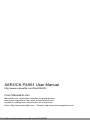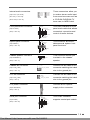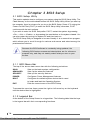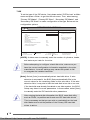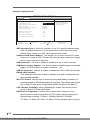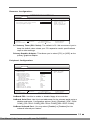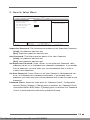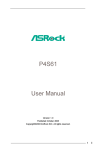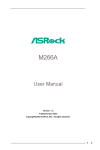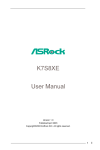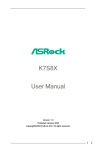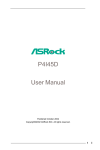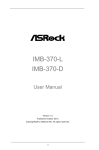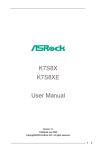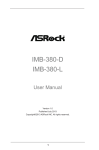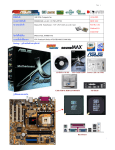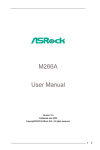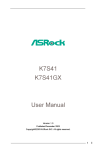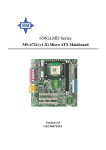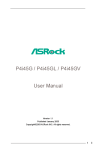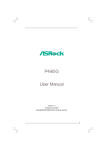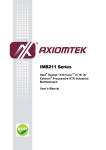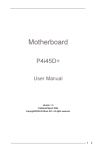Download ASROCK P4S61 User Manual
Transcript
ASROCK P4S61 User Manual http://www.manuallib.com/file/2446261 From ManualLib.com ManualLib.com collects and classifies the global product instrunction manuals to help users access anytime and anywhere, helping users make better use of products. Home: http://www.manuallib.com/ Chinese: http://www.shuomingshuku.com/ This Manual: http://www.manuallib.com/file/2446261 P4S61 User Manual Version 1.0 Published October 2003 Copyright©2003 ASRock INC. All rights reserved. 1 This Manual: http://www.manuallib.com/file/2446261 Copyright Notice: No part of this manual may be reproduced, transcribed, transmitted, or translated in any language, in any form or by any means, except duplication of documentation by the purchaser for backup purpose, without written consent of ASRock Inc. Products and corporate names appearing in this manual may or may not be registered trademarks or copyrights of their respective companies, and are used only for identification or explanation and to the owners’ benefit, without intent to infringe. Disclaimer: Specifications and information contained in this manual are furnished for informational use only and subject to change without notice, and should not be constructed as a commitment by ASRock. ASRock assumes no responsibility for any errors or omissions that may appear in this manual. With respect to the contents of this manual, ASRock does not provide warranty of any kind, either expressed or implied, including but not limited to the implied warranties or conditions of merchantability or fitness for a particular purpose. In no event shall ASRock, its directors, officers, employees, or agents be liable for any indirect, special, incidental, or consequential damages (including damages for loss of profits, loss of business, loss of data, interruption of business and the like), even if ASRock has been advised of the possibility of such damages arising from any defect or error in the manual or product. ASRock Website: http://www.asrock.com 2 This Manual: http://www.manuallib.com/file/2446261 Contents 1 Introduction .................................................... 4 1.1 Package Contents ........................................................... 1.2 Specifications ................................................................. 1.3 Motherboard Layout ....................................................... 1.4 ASRock I/OTM ................................................................... 4 5 7 8 2 Installation ...................................................... 9 2.1 2.2 2.3 2.4 2.5 2.6 2.7 2.8 Screw Holes ................................................................... Pre-installation Precautions ............................................ CPU Installation ............................................................... Installation of Heatsink and CPU fan .............................. Installation of Memory Modules (DIMM) .......................... Expansion Slots .............................................................. Jumpers Setup ................................................................ Connectors ..................................................................... 9 9 10 10 11 12 13 14 3 BIOS Setup ...................................................... 16 3.1 BIOS Setup Utility ............................................................ 3.1.1 BIOS Menu Bar ..................................................... 3.1.2 Legend Bar ........................................................... 3.2 Main Menu ....................................................................... 3.3 Advanced, Security, Power, Boot, and Exit Menus ...... 16 16 16 17 19 4 Software Support ........................................... 20 4.1 Installing Operating System ............................................ 4.2 Support CD Information ................................................... 4.2.1 Running Support CD ............................................. 4.2.2 Drivers Menu ........................................................ 4.2.3 Utilities Menu ......................................................... 4.2.4 ASRock “PC-DIY Live Demo” Program ................. 4.2.5 Contact Information ............................................... 20 20 20 20 20 20 20 Appendix ........................................................... 21 1. 2. 3. 4. 5. Advanced Menu ............................................................. Security Menu ................................................................. Power Menu ................................................................... Boot Menu ....................................................................... Exit Menu ......................................................................... 21 25 26 27 28 3 This Manual: http://www.manuallib.com/file/2446261 Chapter 1 Introduction Thank you for purchasing ASRock P4S61 motherboard, a reliable motherboard produced under ASRock’s consistently stringent quality control. It delivers excellent performance with robust design conforming to ASRock’s commitment to quality and endurance. Chapter 1 and 2 of this manual contain introduction of the motherboard and step-bystep installation guide for new DIY system builders. Chapter 3 and 4 contain basic BIOS setup and Support CD information. For advanced users’ reference, the Appendix appearing on page 21 offers more advanced BIOS setup information. Because the motherboard specifications and the BIOS software might be updated, the content of this manual will be subject to change without notice. In case any modifications of this manual occur, the updated version will be available on ASRock website without further notice. You may find the latest memory and CPU support lists on ASRock website as well. ASRock website http://www.asrock.com 1.1 Package Contents ASRock P4S61 Motherboard (Micro ATX Form Factor: 9.6-in x 8.4-in, 24.4 cm x 21.3 cm) ASRock P4S61 Quick Installation Guide ASRock P4S61 Support CD One 80-conductor Ultra ATA 66/100/133 IDE Ribbon Cable One Ribbon Cable for a 3.5-in Floppy Drive One ASRock I/OTM Shield One COM Port Bracket One ASRock MR Card (Optional) 4 This Manual: http://www.manuallib.com/file/2446261 1.2 Specifications Platform: CPU: Micro ATX Form Factor: 9.6-in x 8.4-in, 24.4 cm x 21.3 cm Socket 478 for Intel® Pentium® 4 / Celeron® processor Chipsets: North Bridge: SiS 661FX chipset, FSB @ 800/533/400MHz, supports Hyper-Threading Technology South Bridge: SiS 963L chipset, supports USB 2.0, ATA 133 VGA: SiS Real256E, 32MB-64MB VRAM (share memory) Memory: 3 DDR DIMM slots: DDR1, DDR2, and DDR3 PC2100 (DDR266) for 3 DDR DIMM slots, Max. 3GB; PC2700 (DDR333) for 2 DDR DIMM slots, Max. 2GB; PC3200 (DDR400) for 1 DDR DIMM slots, Max. 1GB IDE: IDE1: ATA 133 / Ultra DMA Mode 6; IDE2: ATA 133 / Ultra DMA Mode 6; Supports up to 4 IDE devices Floppy Port: Supports up to 2 floppy disk drives Audio: 5.1 channels AC’97 Audio LAN: Speed: 802.3u (10/100 Ethernet), supports Wake-On-LAN Hardware Monitor: CPU temperature sensing (ASRock U-COP); Chassis temperature sensing; CPU overheat shutdown to protect CPU life (ASRock U-COP) (see CAUTION 1); CPU fan tachometer; Chassis fan tachometer; Voltage monitoring: +12V, +5V, +3V, Vcore PCI slots: 3 slots with PCI Specification 2.2 AGP slot: 1 AGP slot, AGP 3.5 compliant, supports 1.5V, 8X / 4X AGP card (see CAUTION 2) AMR slot: 1 slot, supports ASRock MR card (Optional) USB 2.0: 6 USB 2.0 ports: includes 4 default USB 2.0 ports on the rear panel, plus one header to support 2 additional USB 2.0 ports (see CAUTION 3) ASRock I/OTM: 1 PS/2 keyboard port, 1 PS/2 mouse port; 1 VGA port; 1 parallel port: ECP/EPP support; 1 RJ 45 port; 4 default USB 2.0 ports; Audio Jack: Line Out / Line In / Microphone + Game port 5 This Manual: http://www.manuallib.com/file/2446261 BIOS: AMI legal BIOS; Supports “Plug and Play”; ACPI 1.1 compliance wake up events; Supports jumperfree; SMBIOS 2.3.1 support; CPU frequency stepless control (only for advanced users’ reference, see CAUTION 4) Microsoft® Windows® 98SE / ME / 2000 / XP compliant OS: CAUTION! 1. While CPU overheat is detected, the system will automatically shutdown. Please check if the CPU fan on the motherboard functions properly before you resume the system. To improve heat dissipation, remember to spray thermal grease between the CPU and the heatsink when you install 2. the PC system. Do NOT use a 3.3V AGP card on the AGP slot of P4S61 motherboard! 3. It may cause permanent damage! Power Management for USB 2.0 works fine under Microsoft® Windows® XP SP1/2000 SP4. It may not work properly under Microsoft® Windows® 98/ME. Please refer to Microsoft® official document at 4. http://www.microsoft.com/whdc/hwdev/bus/USB/USB2support.mspx Although P4S61 offers stepless control, it is not recommended to perform over clocking. When the CPU frequency of P4S61 is set to perform over clocking, other clocks, such as PCI clock, AGP clock and Memory clock will also be overclocked proportionally. Frequencies other than the recommended CPU bus frequencies may cause the instability of the system or damage the CPU and the motherboard. 6 This Manual: http://www.manuallib.com/file/2446261 1.3 Motherboard Layout 2 1 3 4 5 6 7 21.3cm (8.4 in) Mouse 1 GAME AUDIO1 AUDIO1 GAME 27 Line out LAN PHY Line AUX1 CD1 IDE2 IDE1 Mic Mic in In 10 AGP 8X AUDIO1 1 AGP1 JR1 JL1 CMOS Battery SiS 963L PCI 1 AUDIO CODEC PCI 2 Super I/O FLOPPY1 USB45 22 2MB BIOS FSB800 PCI 3 AMR1 CHA_FAN1 IR1 1 COM1 P4S61 PS2_USB_PWR1 Jumper ATX Power Connector (ATXPWR1) CPU Heatsink Retention Module CPU Socket CPU Fan Connector (CPU_FAN1) North Bridge Controller 184-pin DDR DIMM Slots (DDR DIMM1- 3) Secondary IDE Connector (IDE2, Black) Primary IDE Connector (IDE1, Blue) Accelerated Graphics Port (AGP1) Clear CMOS (CLRCMOS1, solder points) South Bridge Controller PCI Slots (PCI 1- 3) Chassis Fan Connector (CHA_FAN1) Floppy Connector (FLOPPY1) CLRCMOS1 1 SPEAKER1 1 PLED PWRBTN 1 PANEL1 ` 1 HDLED 20 19 21 1 2 3 4 5 6 7 8 9 10 11 12 13 14 15 8 9 Line In in 26 25 24 23 SiS 661 FX Chipset DDR DIMM3 (64/72 bit, 184-pin module) USB 2.0 Ports DDR DIMM2 (64/72 bit, 184-pin module) ATXPWR1 LAN (optional) USB 2.0 Ports 28 DDR DIMM1 (64/72 bit, 184-pin module) mPGA478B VGA PARALLEL PORT PS2_USB_PWR1 PS/2 Keyboard 29 24.4cm (9.6 in) CPU_FAN1 PS/2 16 17 18 19 20 21 22 23 24 25 26 27 28 29 11 12 13 14 15 16 17 RESET 18 Infrared Module Connector (IR1) External Speaker Connector (SPEAKER1) System Panel Connector (PANEL1) USB 2.0 Header (USB45, Blue) Serial Port Connector (COM1) AMR Slot (AMR1) Flash Memory AUDIO CODEC JL1 Jumper JR1 Jumper Front Panel Audio Connector (AUDIO1) Internal Audio Connector: AUX1 (White) Internal Audio Connector: CD1 (Black) LAN PHY 7 This Manual: http://www.manuallib.com/file/2446261 1.4 ASRock I/O TM 1 2 3 4 5 Parallel Port RJ-45 Port Game Port Microphone (Pink) Line In (Light Blue) 6 7 8 9 10 8 This Manual: http://www.manuallib.com/file/2446261 Line Out (Lime) USB 2.0 Ports VGA Port PS/2 Keyboard Port (Purple) PS/2 Mouse Port (Green) Chapter 2 Installation P4S61 is a Micro ATX form factor (9.6-in x 8.4-in, 24.4 cm x 21.3 cm) motherboard. Before you install the motherboard, study the configuration of your chassis to ensure that the motherboard fits into it. Make sure to unplug the power cord before installing or removing the motherboard. Failure to do so may cause physical injuries to you and damages to motherboard components. 2.1 Screw Holes Place screws into the holes indicated by circles to secure the motherboard to the chassis. Do not over-tighten the screws! Doing so may damage the motherboard. 2.2 Pre-installation Precautions Take note of the following precautions before you install motherboard components or change any motherboard settings. 1. Unplug the power cord from the wall socket before touching any component. 2. To avoid damaging the motherboard components due to static electricity, NEVER place your motherboard directly on the carpet or the like. Also remember to use a grounded wrist strap or touch a safety grounded object before you handle components. 3. Hold components by the edges and do not touch the ICs. 4. Whenever you uninstall any component, place it on a grounded antistatic pad or in the bag that comes with the component. Before you install or remove any component, ensure that the power is switched off or the power cord is detached from the power s u p p l y. F a i l u r e t o d o s o m a y c a u s e s e v e r e d am a g e t o t h e motherboard, peripherals, and/or components. 9 This Manual: http://www.manuallib.com/file/2446261 2.3 CPU Installation Step 1. Step 2. Step 3. o Unlock the socket by lifting the lever up to a 90 angle. Position the CPU directly above the socket such that its marked corner matches the base of the socket lever. Carefully insert the CPU into the socket until it fits in place. The CPU fits only in one correct orientation. DO NOT force the CPU into the socket to avoid bending of the pins. Step 4. When the CPU is in place, press it firmly on the socket while you push down the socket lever to secure the CPU. The lever clicks on the side tab to indicate that it is locked. Step 1 Step 2, 3 Step 4 2.4 Installation of CPU Fan and Heatsink Intel® Pentium®4 CPU requires larger heatsink and cooling fan. Thermal grease between the CPU and the heatsink is also needed to improve heat dissipation. Make sure that the CPU and the heatsink are securely fastened and in good contact with each other. Then connect the CPU fan to the CPU_FAN connector (CPU_FAN1, see page 7, No. 5). For proper installation, please kindly refer to the instruction manuals of the CPU fan and heatsink vendors. 10 This Manual: http://www.manuallib.com/file/2446261 2.5 Installation of Memory Modules (DIMM) P4S61 motherboard provides three 184-pin DDR (Double Data Rate) DIMM slots. Please make sure to disconnect power supply before adding or removing DIMMs or the system components. Step 1. Step 2. Unlock a DIMM slot by pressing the retaining clips outward. Align a DIMM on the slot such that the notch on the DIMM matches the break on the slot. notch break notch break The DIMM only fits in one correct orientation. It will cause permanent damage to the motherboard and the DIMM if you force the DIMM into the slot at incorrect orientation. Step 3. Firmly insert the DIMM into the slot until the retaining clips at both ends fully snap back in place and the DIMM is properly seated. 11 This Manual: http://www.manuallib.com/file/2446261 2.6 Expansion Slots (PCI, AMR, and AGP Slots) There are 3 PCI slots, 1 AMR slot, and 1 AGP slot on P4S61 motherboard. PCI slots: The PCI slots are used to install expansion cards that have the 32-bit PCI interface. AMR slot: The AMR slot is used to insert an ASRock MR card (optional) with v.92 Modem functionality. AGP slot: The AGP slot is AGP 3.5 compliant and it supports an 8X / 4X AGP card. Do NOT use a 3.3V AGP card on the AGP slot of P4S61 motherboard! It may cause permanent damage! Installing an expansion card Step 1. Step 2. Step 3. Step 4. Step 5. Step 6. Before installing the expansion card, please make sure that the power supply is switched off or the power cord is unplugged. Please read the documentation of the expansion card and make necessary hardware settings for the card before you start the installation. Remove the system unit cover (if your motherboard is already installed in a chassis). Remove the bracket facing the slot that you intend to use. Keep the screws for later use. Align the card connector with the slot and press firmly until the card is completely seated on the slot. Fasten the card to the chassis with screws. Replace the system cover. 12 This Manual: http://www.manuallib.com/file/2446261 2.7 Jumpers Setup The illustration shows how jumpers are setup. When the jumper cap is placed on pins, the jumper is “SHORT”. If no jumper cap is placed on pins, the jumper is “OPEN”. The illustration shows a 3-pin jumper whose pin1 and pin2 are “SHORT” when jumper cap is placed on these 2 pins. Jumper PS2_USB_PWR1 Setting 1_2 2_3 Description Short pin2, pin3 to enable +5VSB (standby) for PS/2 or USB wake up events. Note: To select +5VSB, it requires 2 Amp and higher standby current provided by power supply. (see p.7 item 1) JR1(see p.7 item 25) JL1(see p.7 item 24) +5V JR1 +5VSB JL1 Note: If the jumpers JL1 and JR1 are short, both front panel and rear panel audio connectors can work. Clear CMOS Solder Points (CLRCMOS1) solder points (see p.7 item 11) Note: CLRCMOS1 allows you to clear the data in CMOS. The data in CMOS includes system setup information such as system password, date, time, and system setup parameters. To clear and reset the system parameters to default setup, please turn off the computer and unplug the power cord, then short the solder points for more than 3 seconds by using metal material, e.g., a paper clip. 13 This Manual: http://www.manuallib.com/file/2446261 2.8 Connectors Connectors are NOT jumpers. DO NOT place jumper caps over these connectors. Connector FDD connector Figure (33-pin FLOPPY1) Pin1 (see p.7 item 15) Description FLOPPY1 the red-striped side to Pin1 Note: Make sure the red-striped side of the cable is plugged into Pin1 side of the connector. Primary IDE connector (Blue) Secondary IDE connector (Black) (39-pin IDE1, see p.7 item 9) (39-pin IDE2, see p.7 item 8) PIN1 IDE1 IDE2 PIN1 connect the black end to the IDE devices connect the blue end to the motherboard 80-conductor ATA 66/100/133 cable Note: If you use only one IDE device on this motherboard, please set the IDE device as “Master”. Please refer to the instruction of your IDE device vendor for the details. Besides, to optimize compatibility and performance, please connect your hard disk drive to the primary IDE connector (IDE1, blue) and CD-ROM to the secondary IDE connector (IDE2, black). USB_PWR P-5 P+5 GND DUMMY USB 2.0 connector (9-pin USB45) (see p.7 item 19) 1 GND P+4 P-4 USB_PWR Infrared module connector IRTX +5V DUMMY (5-pin IR1) (see p.7 item 16) 1 GND IRRX 14 This Manual: http://www.manuallib.com/file/2446261 ASRock I/OTM provides you 4 default USB 2.0 ports on the rear panel. If the rear USB 2.0 ports are not sufficient, this USB 2.0 connector is available to support 2 additional USB 2.0 ports. This connector supports an optional wireless transmitting and receiving infrared module. Internal audio connectors AUX-R GND GND AUX-L (4-pin CD1, 4-pin AUX1) (CD1: see p.7 item 28) AUX1 CD-R GND GND CD-L CD1 (AUX1: see p.7 item 27) GND +5VA BACKOUT-R BACKOUT-L Front panel audio connector (9-pin AUDIO1) (see p.7 item 26) 1 AUD-OUT-L GND AUD-OUT-R MIC-POWER MIC PLED+ PLEDPWRBTN# GND System panel connector (9-pin PANEL1) (see p.7 item 18) 1 These connectors allow you to receive stereo audio input from sound sources such as a CD-ROM, DVD/ROM, TV tuner card, or MPEG card. This is an interface for front panel audio cable that allows convenient connection and control of audio devices. This connector accommodates several system front panel functions. DUMMY RESET# GND HDLEDHDLED+ Chassis speaker connector 1 SPEAKER DUMMY DUMMY +5V (4-pin SPEAKER 1) (see p.7 item 17) Chassis fan connector (3-pin CHA_FAN1) This connector allows you to attach to the chassis speaker. GND +12V CHA_FAN_SPEED Connect the fan cable to the connector matching the black wire to the ground pin. GND +12V CPU_FAN_SPEED Connect the fan cable to the connector matching the black wire to the ground pin. (see p.7 item 14) CPU fan connector (3-pin CPU_FAN1) (see p.7 item 5) ATX power connector Connect an ATX power supply to the connector. (20-pin ATXPWR1) (see p.7 item 2) Serial port connector RRXD1 DDTR#1 DDSR#1 CCTS#1 (9-pin COM1) This COM1 connector supports a serial port module. (see p.7 item 20) 1 RRI#1 RRTS#1 GND TTXD1 DDCD#1 15 This Manual: http://www.manuallib.com/file/2446261 Chapter 3 BIOS Setup 3.1 BIOS Setup Utility This section explains how to configure your system using the BIOS Setup Utility. The Flash Memory on the motherboard stores the BIOS Setup Utility. When you start up the computer, there is a chance for you to run the BIOS Setup. Press <F2> during the Power-On-Self-Test (POST) to enter the BIOS Setup Utility, otherwise, POST continues with its test routines. If you wish to enter the BIOS Setup after POST, restart the system by pressing <Ctl> + <Alt> + <Delete>, or by pressing the reset button on the system chassis. You can also restart by turning the system off and then back on. The BIOS Setup Utility is designed to be user-friendly. It is a menu-driven program, which allows you to scroll through its various sub-menus and select among the predetermined choices. Because the BIOS software is constantly being updated, the following BIOS setup screens and descriptions are for reference purpose only, and may not exactly match what you see on your screen. 3.1.1 BIOS Menu Bar The top of the screen has a menu bar with the following selections: MAIN Sets up the basic system configuration ADVANCED Sets up the advanced features SECURITY Sets up the security features POWER Configures Power Management features BOOT Configures the default system device that is used to locate and load the Operating System EXIT Exits the current menu or the BIOS Setup To access the menu bar items, press the right or left arrow key on the keyboard until the desired item is highlighted. 3.1.2 Legend Bar At the bottom of the Setup Screen is a legend bar. The following table lists the keys in the legend bar with their corresponding functions. 16 This Manual: http://www.manuallib.com/file/2446261 Navigation Key(s) <F1> <ESC> / / + / <Enter> <F9> <F10> Function Description Displays the General Help Screen Jumps to the Exit menu or returns to the upper menu from the current menu Moves cursor up or down between fields Selects menu to the left or right Increases or decreases values Brings up a selected menu for a highlighted field Loads all the setup items to default value Saves changes and exits Setup 3.2 Main Menu When you enter the BIOS Setup Utility, the following screen appears. Main Advanced AMIBIOS SETUP UTILITY - VERSION 3.31a Boot Power Exit Security [ System Date System Time Oct 17 2003 Fri 20:07:40 Floppy Drives IDE Devices BIOS Version Processor Type Processor Speed Cache Size Microcode Update Total Memory DDR1 DDR2 DDR3 F1:Help Esc:Exit Setup Help ] Month: Jan - Dec Day: 01 - 31 Year: 1980 - 2099 P4S61 BIOS P1.00 Pentium (R) 4 CPU 2400 MHz 512 KB F29 / 11 224 MB + 32 MB Share Memory 256 MB / 166 MHz (DDR333) None None :Select Item :Select Menu +/-:Change Values Enter:Select Sub-Menu F9:Setup Defaults F10:Save & Exit System Date [Month/Day/Year] Set the system date that you specify. Valid values for month, day, and year are Month: (Jan to Dec), Day: (1 to 31), Year: (up to 2099). Use keys to move between the Month, Day and Year fields. System Time [Hour:Minute:Second] Set the system to the time that you specify. Use keys to move between the Hour, Minute and Second fields. Floppy Drives Use this to set the type of floppy drives installed. IDE Devices Use this to configure IDE devices. 17 This Manual: http://www.manuallib.com/file/2446261 TYPE To set the type of the IDE device, first, please select “IDE Devices” on Main menu and press <Enter> to get into the sub-menu. Then, select among “Primary IDE Master”, “Primary IDE Slave”, “Secondary IDE Master”, and “Secondary IDE Slave” to make configuration of its type. Below are the configuration options. AMIBIOS SETUP UTILITY - VERSION 3.31a Main Primary IDE Master: Type Cylinders Heads Write Precompensation Sectors Maximum Capacity LBA Mode Block Mode Fast Programmed I/O Modes 32 Bit Transfer Mode Ultra DMA Mode F1:Help Esc:Previous Menu :Select Item [ Auto Setup Help ] Select how to set the parameters of drive, Or Select [AUTO] to set all HDD parameters automatically. On On Auto On Auto +/-:Change Values Enter:Select Sub-Menu F9:Setup Defaults F10:Save & Exit [USER]: It allows user to manually enter the number of cylinders, heads, and sectors per track for the drive. Before attempting to configure a hard disk drive, make sure you have the correct configuration information supplied by the drive manufacturer. Incorrect settings may cause the system to fail to recognize the installed hard disk. [Auto]: Select [Auto] to automatically detect hard disk drive. If autodetection is successful, the BIOS Setup automatically fills in the correct values for the remaining fields on this sub-menu. If the autodetection fails, it may due to that the hard disk is too old or too new. If the hard disk was already formatted on an older system, the BIOS Setup may detect incorrect parameters. In these cases, select [User] to manually enter the IDE hard disk drive parameters. After entering the hard disk information into BIOS, use a disk utility, such as FDISK, to partition and format new IDE hard disk drives. This is necessary so that you can write or read data from the hard disk. Make sure to set the partition of the Primary IDE hard disk drives to active. 18 This Manual: http://www.manuallib.com/file/2446261 [CD/DVD]: This is used for IDE CD/DVD drives. [ARMD]: This is used for IDE ARMD (ATAPI Removable Media Device), such as MO. Cylinders This is used to configure the number of cylinders. Refer to the drive documentation to determine the correct value. Heads This is used to configure the number of read/write heads. Refer to the drive documentation to determine the correct values. Write Pre-compensation Enter Write Pre-compensation sector. Refer to the drive documentation to determine the correct value. Sectors This is used to configure the number of sectors per track. Refer to the drive documentation to determine the correct value. Maximum Capacity This field shows the drive’s maximum capacity as calculated by the BIOS based on the drive information you entered. LBA Mode This allows user to select the LBA mode for a hard disk > 512 MB under DOS and Windows; for Netware and UNIX user, select [Off] to disable the LBA mode. Block Mode Set the block mode to [On] will enhance hard disk performance by reading or writing more data during each transfer. Fast Programmed I/O Modes This allows user to set the PIO mode to enhance hard disk performance by optimizing the hard disk timing. 32 Bit Transfer Mode It allows user to enable 32-bit access to maximize the IDE hard disk data transfer rate. Ultra DMA Mode Ultra DMA capability allows improved transfer speeds and data integrity for compatible IDE devices. Set to [Disabled] to suppress Ultra DMA capability. 3.3 Advanced, Security, Power, Boot, and Exit Menus Detailed descriptions of these menus are listed in the Appendix. See page 21. 19 This Manual: http://www.manuallib.com/file/2446261 Chapter 4 Software Support 4.1 Install Operating System This motherboard supports various Microsoft® Windows® operating systems: 98 SE / ME / 2000 / XP. Because motherboard settings and hardware options vary, use the setup procedures in this chapter for general reference only. Refer to your OS documentation for more information. 4.2 Support CD Information The Support CD that came with the motherboard contains necessary drivers and useful utilities that enhance the motherboard features. 4.2.1 Running The Support CD To begin using the support CD, insert the CD into your CD-ROM drive. The CD automatically displays the Main Menu if “AUTORUN” is enabled in your computer. If the Main Menu did not appear automatically, locate and double click on the file “ASSETUP.EXE” from the BIN folder in the Support CD to display the menus. 4.2.2 Drivers Menu The Drivers Menu shows the available devices drivers if the system detects installed devices. Please install the necessary drivers to activate the devices. 4.2.3 Utilities Menu The Utilities Menu shows the applications software that the motherboard supports. Click on a specific item then follow the installation wizard to install it. 4.2.4 ASRock PC-DIY Live Demo Program ASRock presents you a multimedia PC-DIY live demo, which shows you how to install your own PC system step by step. You can find the file through the following path: ..\ MPEGAV \ AVSEQ01.DAT To see this demo program, you can run Microsoft® Media Player® to play the file. 4.2.5 Contact Information If you need to contact ASRock or want to know more about ASRock, welcome to visit ASRock’s website at http://www.asrock.com; or you may contact your dealer for further information. 20 This Manual: http://www.manuallib.com/file/2446261 Appendix: Advanced BIOS Setup This section will introduce you the following BIOS Setup menus: “Advanced,” “Security,” “Power,” “Boot,” and “Exit.” 1. Advanced BIOS Setup Menu Main Advanced AMIBIOS SETUP UTILITY - VERSION 3.31a Boot Power Exit Security [ Spread Spectrum CPU Host Frequency Actual Frequency CPU Ratio Selection DRAM Frequency Hyper-Threading Technology Disabled Auto 200MHz Locked Auto Auto Setup Help ] <Enter> to enable or disable the feature of spread spectrum. Chipset Configuration Resource Configuration Peripheral Configuration System Hardware Monitor F1:Help Esc:Exit :Select Item :Select Menu +/-:Change Values Enter:Select Sub-Menu F9:Setup Defaults F10:Save & Exit Spread Spectrum: This field should always be [Disabled] for better system stability. CPU Host Frequency: This shows current CPU host frequency of the installed motherboard. CPU Ratio Selection: CPU Ratio is the multiple that times the front side bus frequency will equal the core speed of the installed processor. Whether the option is open or locked is determined by the installed processor. DRAM Frequency: If [Auto] is selected, the motherboard will detect the memory module(s) inserted and assigns appropriate frequency automatically. Hyper-Threading Technology: To enable this feature, it requires a computer system with an Intel® Pentium®4 processor that supports Hyper-Threading technology and an operating system that includes optimization for this technology, such as Microsoft® Windows® XP. Set to [Auto] if using Microsoft® Windows® XP, or Linux kernel version 2.4.18 or higher. This option will be hidden if the current CPU does not support Hyper-Threading technology. 21 This Manual: http://www.manuallib.com/file/2446261 Chipset Configuration: AMIBIOS SETUP UTILITY - VERSION 3.31a Advanced Chipset Configuration [ Setup Help ] AGP Aperture Size Onboard VGA Share Memory 64MB Auto USB Controller USB Device Legacy Support USB 2.0 Controller Enabled Disabled Enabled DRAM CAS# Latency MA 1T/2T Select Auto MA2T CPU Thermal Throttling Auto AGP / PCI Fix Frequency Sync. F1:Help Esc:Previous Menu :Select Item +/-:Change Values Enter:Select Sub-Menu <Enter> to select the size of mapped memory for graphics data. F9:Setup Defaults F10:Save & Exit AGP Aperture Size: It refers to a section of the PCI memory address range used for graphics memory. It is recommended to leave this field at the default value unless your AGP card requires other sizes. OnBoard VGA Share Memory: This allows you to select the size of share memory for onboard VGA. Onboard VGA will get better resolution if larger size of share memory is selected. USB Controller: Use this to enable or disable the use of USB controller. USB Device Legacy Support: Use this to enable or disable support to emulate legacy I/O devices such as mouse, keyboard,... etc. USB 2.0 Controller: Use this to enable or disable the use of USB 2.0 controller. DRAM CAS# Latency: This parameter controls the latency between the read command and the time the data available. MA 1T/2T Select: Use this item to meet the timing and loading condition for optimized result of DRAM address/control signals. The default value of this item is [MA2T], and other configuration options are [Auto] and [MA1T]. CPU Thermal Throttling: Select [Enabled] will enable P4 thermal control circuit to keep CPU from overheated. AGP/PCI Fix Frequency: Use this item to select AGP frequency to run synchronous or asychronous with the CPU host frequency among the following sets of values: [72 MHz / 36 MHz], [64 MHz / 32 MHz], [77 MHz / 39 MHz], [67 MHz / 34 MHz], and the default value is [Sync]. 22 This Manual: http://www.manuallib.com/file/2446261 Resource Configuration: AMIBIOS SETUP UTILITY - VERSION 3.31a Advanced Resource Configuration PCI Latency Timer (PCI Clocks) Primary Graphics Adapter F1:Help Esc:Previous Menu :Select Item [ 32 PCI +/-:Change Values Enter:Select Sub-Menu Setup Help ] <Enter> to select PCI clocks. Leave on default setting for the best PCI performance. F9:Setup Defaults F10:Save & Exit PCI Latency Timer (PCI Clocks): The default is 32. We recommend you to keep the default value unless your PCI expansion cards’ specifications require other settings. Primary Graphics Adapter: This allows you to select [PCI] or [AGP] as the primary graphics adapter. Peripheral Configuration: AMIBIOS SETUP UTILITY - VERSION 3.31a Advanced Peripheral Configuration OnBoard FDC OnBoard Serial Port OnBoard Infrared Port OnBoard Parallel Port Parallel Port Mode EPP Version Parallel Port IRQ Parallel Port DMA Channel OnBoard Midi Port Midi IRQ Select OnBoard Game Port OnBoard IDE OnBoard LAN OnBoard AC' 97 Audio OnBoard MC' 97 Modem F1:Help Esc:Previous Menu :Select Item [ Auto Auto Disabled Auto ECP+EPP 1.9 Auto Auto Disabled 5 200 Both Enabled Auto Auto +/-:Change Values Enter:Select Sub-Menu Setup Help ] <Enter> to enable or disable the floppy drive controller. F9:Setup Defaults F10:Save & Exit OnBoard FDC: Use this to enable or disable floppy drive controller. OnBoard Serial Port: Use this to set addresses for the onboard serial ports or disable serial ports. Configuration options: [Auto], [Disabled], [3F8 / IRQ4 / COM1], [2F8 / IRQ3 / COM2], [3E8 / IRQ4 / COM3], [2E8 / IRQ3 / COM4]. OnBoard Infrared Port: You may select [Enabled] or [Disabled] for this onboard infrared port feature. 23 This Manual: http://www.manuallib.com/file/2446261 OnBoard Parallel Port: Select Parallel Port address or disable Parallel Port. Configuration options: [Auto], [Disabled], [378], [278]. Parallel Port Mode: Set the operation mode of the parallel port. The default value is [ECP+EPP]. If this option is set to [ECP+EPP], it will show the EPP version in the following item, “EPP Version”. OnBoard Midi Port: Select address for Midi Port or disable Midi Port. Midi IRQ Select: Use this to select Midi IRQ. OnBoard Game Port: Select address for Game Port or disable Game Port. Configuration options: [Disabled], [200], [208]. OnBoard IDE: You may enable either the primary IDE channel or the secondary IDE channel. Or you may enable both the primary and the secondary IDE channels by selecting [Both]. Set to [Disabled] will disable the both. Configuration options: [Disabled], [Primary], [Secondary], [Both]. OnBoard LAN: This allows you to enable or disable the “OnBoard LAN” feature. OnBoard AC’97 Audio: Select [Disabled], [Auto] or [Enabled] for the onboard AC’97 Audio feature. OnBoard MC’97 Modem: Select [Auto] or [Disabled] for the onboard MC’97 Modem feature. System Hardware Monitor: You can check the status of the hardware on your system. It allows you to monitor the parameters for CPU temperature, Motherboard temperature, CPU fan speed, and critical voltage. AMIBIOS SETUP UTILITY - VERSION 3.31a Advanced System Hardware Monitor CPU Temperature M / B Temperature CPU FAN Speed Chassis FAN Speed Vcore + 3.30V + 5.00V + 12.00V F1:Help Esc:Previous Menu [ Setup Help 35 C / 95 F 27 C / 82 F 3110 RPM N/A 1.603 V 3.383 V 4.780 V 12.167 V :Select Item +/-:Change Values Enter:Select Sub-Menu 24 This Manual: http://www.manuallib.com/file/2446261 F9:Setup Defaults F10:Save & Exit ] 2. Security Setup Menu Main AMIBIOS SETUP UTILITY - VERSION 3.31a Boot Power Exit Security Advanced [ Supervisor Password User Password Clear Clear Set Supervisor Password Set User Password [ Enter ] [ Enter ] Password Check Setup F1:Help Esc:Exit :Select Item :Select Menu Setup Help ] <Enter> to set the supervisor password. +/-:Change Values Enter:Select Sub-Menu F9:Setup Defaults F10:Save & Exit Supervisor Password: This field shows the status of the Supervisor Password. [Clear]: No password has been set. [Set]: Supervisor password has been set. User Password: This field shows the status of the User Password. [Clear]: No password has been set. [Set]: User password has been set. Set Supervisor Password: Press <Enter> to set Supervisor Password. Valid password can be a 1 to 6 alphanumeric characters combination. If you already have a password, you must enter your current password first in order to create a new password. Set User Password: Press <Enter> to set User Password. Valid password can be a 1 to 6 alphanumeric characters combination. If you already have a password, you must enter your current password first in order to create a new p assword. Password Check: Select the check point for “Password Check”. Configuration options: [Setup], [Always]. If [Setup] option is selected, the “Password Check” is performed before BIOS setup. If [Always] option is selected, the “Password Check” is performed before both boot-up and BIOS setup. 25 This Manual: http://www.manuallib.com/file/2446261 3. Power Setup Menu Main Advanced AMIBIOS SETUP UTILITY - VERSION 3.31a Boot Power Exit Security [ Setup Help ] Suspend To RAM (S3) Repost Video on S3 Resume Restore on AC / Power Loss Ring-In Power On PCI Devices Power On PS / 2 Keyboard Power On RTC Alarm Power On RTC Alarm Date RTC Alarm Hour RTC Alarm Minute RTC Alarm Second F1:Help Esc:Exit :Select Item :Select Menu Disabled Disabled Power Off Disabled Disabled Disabled Disabled Every Day 12 30 00 +/-:Change Values Enter:Select Sub-Menu Set the power state after an unexpected AC / Power loss. F9:Setup Defaults F10:Save & Exit Suspend to RAM (S3): This field allows you to select whether to auto-detect or disable the ACPI Suspend-to-RAM (S3) feature. Select [Auto] will enable this feature if the system supports it. Repost Video on S3 Resume: This feature allows you to repost video on S3 resume. It is recommended to enable this feature under Microsoft® Windows® 98 / ME. Restore on AC/Power Loss: This allows you to set the power state after an unexpected AC/Power loss. If [Power Off] is selected, the AC/Power remains off when the power recovers. If [Power On] is selected, the AC/Power resumes and the system starts to boot up when the power recovers. Ring-In Power On: Use this to enable or disable Ring-in signals to turn on the system from the power-soft-off mode. PCI Devices Power On: Use this to enable or disable PCI devices to turn on the system from the power-soft-off mode. PS/2 Keyboard Power On: Use this to enable or disable PS/2 keyboard to turn on the system from the power-soft-off mode. RTC Alarm Power On: Use this to enable or disable RTC (Real Time Clock) to power on the system. If [Enable] is selected, you must fill the RTC Alarm Date / Hour / Minute / Second sub-fields with the actual wake up time you desire. 26 This Manual: http://www.manuallib.com/file/2446261 4. Boot Setup Menu Main AMIBIOS SETUP UTILITY - VERSION 3.31a Boot Power Exit Security Advanced [ Quick Boot Mode Boot Up Num-Lock Boot To OS/2 Boot From Network Enabled On No Disabled Setup Help ] <Enter> to enable or disable the quick boot mode. Boot Device Priority F1:Help Esc:Exit :Select Item :Select Menu +/-:Change Values Enter:Select Sub-Menu F9:Setup Defaults F10:Save & Exit Quick Boot Mode: Enable this mode will speed up the boot-up routine by skipping memory retestings. Boot Up Num-Lock: If this is enabled, it will automatically activate the Numeric Lock function after boot-up. Boot To OS/2: Select [Yes] will enable boot-up to OS/2 operating system. Boot From Network: Use this to enable or disable “boot from network” feature. Boot Device Priority: This allows you to set the boot device priority. 27 This Manual: http://www.manuallib.com/file/2446261 5. Exit Menu Main Advanced AMIBIOS SETUP UTILITY - VERSION 3.31a Boot Power Exit Security Exit Saving Changes Exit Discarding Changes Load Default Settings Discard Changes F1:Help Esc:Exit [ [ [ [ Enter Enter Enter Enter :Select Item :Select Menu [ ] ] ] ] Setup Help ] Exits and saves the changes to CMOS RAM +/-:Change Values Enter:Select Sub-Menu F9:Setup Defaults F10:Save & Exit Exit Saving Changes: After you enter the sub-menu, the message “Save current settings and exit” will appear. If you press <ENTER>, it will save the current settings and exit the BIOS SETUP Utility. Exit Discarding Changes: After you enter the submenu, the message “Quit without saving changes” will appear. If you press <ENTER>, you will exit the BIOS SETUP Utility without making any changes to the settings. Load Default Settings: After you enter the submenu, the message “Load default settings” will appear. If you press <Enter>, it will load the default values for all the setup configuration. Discard Changes: After you enter the sub-menu, the message “Load setup original values” will appear. If you press <ENTER>, original values will be restored and all changes are discarded. 28 This Manual: http://www.manuallib.com/file/2446261