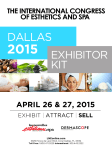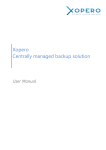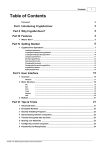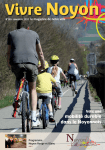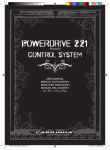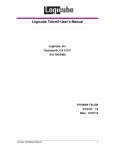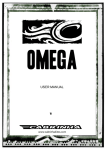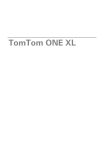Download Google Analytics™ book - San Jose State University
Transcript
Google analytics Designed & created by Megan Chan edited by Codi mills Prepared specially for veronica cruz @ downtownyogashala.com © Spring 2011, CS100W & CS200W yoga shala group: Nidal Albayoch, Alvin Alindogan, Peter Brookfield, Megan Chan, Mitchell Ong, Cameron Taslim, & Daniel Winsor Table of Contents Table of Contents Table of Contents 1 Google Analytics 5 What is Google analytics? 6 What do i use it for? 7 how do i use this book? 8 Creating an account 9 setting up an account 11 editing the account 13 viewing reports 14 overview page 15 Dashboard front page view explanation 16 visitors mapping overlay 18 new vs. returning visitors 19 languages 20 visitor trending visits 21 absolute unique 22 time on site 23 browser capabilities 2 browsers 24 Table of Contents operating systems 25 screen color 26 screen resolutions 27 Java & flash support 28 Traffic sources direct traffic 29 reffering sites 30 search engines 31 keywords 32 how to export pages 33 Signing out of google analytics 34 frequently asked Questions 35 HTML 37 Simple html tips 38 Author’s note 40 3 4 Google Analytics A guide to internet stalking 5 What is Analytics? I know what you’re thinking. Why would I even bother? Well I’m here today to tell you why. Analytics, or the study of storing, retrieving, and analyzing data, is important to your webpage and why Google Analytics is the most readily available, free webpage analytic analyzer today. By using analytics, you can master the true art of webpage design. What is the point of creating a webpage if you don’t know if anyone is actually going to look at it? Why waste your good, hard earned money on a webpage if you don’t know if it will increase or decrease your business? Well, that’s where analytics comes into play. It helps to think of analytics as a little private investigator helping keep track of who’s looking at your webpage. It stores where each visitor came from, who their service provider is, and many other things that are important in order to help you, the author, create an even better webpage that can be geared toward your customers. You can use analytics to make webpages designed for your users. For example, it keeps track of your user’s connection speed of his or her internet connection. A slower connection speed will result in a slow loading webpage, and if your webpage is too “graphics heavy” (where you have tons of large images on your page), it will cause the user to become disinterested quickly in your webpage. Analytics also uses tools to keep track of what pages your clients are going to and how many people are going to those pages. Let’s say you had a special class you were offering which can be viewed by going to the class page. You can roughly track how many people would know about this class by seeing how many people visited this page. Analytics has many different purposes, and these are just a few of the statistics you will be able to understand in this book. So the question was, “What is Analytics?” Well simply put, it’s merely a tool to help you understand who visits your webpage and what they are interested in. That’s about it. 6 Author’s Tip: Don’t get overwhelmed by this. If it looks like it’s too much for you to understand, just breathe in and out, get a cup of coffee, and relax. It’ll all get better soon. What is it for? Google Analytics… what in the world do I use that for? Well you use it to do all the dirty work for you. It gathers and compiles the data that is necessary for the well being of your sanity, or whatever is left of your sanity after reading this book, and your webpage. Here is a list of some of the tools and statistical data that I will be covering within this book: • Visitor data including how many people have visited your webpage, how many Author’s Tip: In short Google Analytics is a fancy counter. It gathers and counts people. All you have to do is analyze the information. page views you have per day, what operating system the user has (ex. Windows, Mac, Linux, etc.), and even where the user is accessing your webpage from. • Traffic sources that can tell you what pages the clients are coming from, what keywords they used to find your webpage, and if they used a webpage like Google to find your webpage. So Google Analytics can gather all this information and more in order to help you find out who is visiting your webpage. The only thing it doesn’t do is translate the data into information that you might need. This you will have to do on your own because some data can be used in multiple ways. One piece of data can be used to see what changes you need to make to your webpage as well as to see how many people know about the information on your page. By using Google Analytics, you can also get sponsors on your webpage so that your webpage is not only generating customers for your business but also generating money through advertisements. Some advertisements can be good for your business such as those where you can promote your business through affiliates or partner businesses. Without some certified statistical data, you might find that it will be harder to get your affiliates to promote your business. That’s where Google Analytics comes in to show how many people go to your webpage. The more people you can draw to your webpage, the more people are willing to affiliate their business with you and the more sources you have to get customers. 7 How to use this book In this book, you will find that half of the book is pictures and explanations of pages. Each image will have parts that are marked to show key points of the pictures with red arrows and text. These pictures are necessary to read the information in the text. The text explains how to read and analyze the data within Google Analytics. It’s as simple as that. • Pictures show where things are on a webpage. • Text tells you what to do with the information that is marked in the picture. In the red column, there will be captions for each picture or notes from the author that include tips of what the author does in order to help you understand Google Analytics better. In the upper corners there are headers that help you figure out what section you are on and in the lower corners there are page numbers that can help you navigate through the Table of Contents on page 2. Not everything that Google Analytics has to offer is written about in this book. This book is written for an audience who only needs the most basic information. For example, this book goes over visitors, visitor preferences, and tracking. It does not go over things such as alerts and goals for Google Analytics because it was felt to be too advanced or unimportant for anyone except the person who was implementing this code into the webpage. Due to time constraints and the sanity of the writer, downtownyogashala.com was not used for this book even though the book was designed for this webpage. Instead, sjsuquidditch.webs.com was used because it already had running information from Google Analytics. The information and location information in regards to downtownyogashala. com is all in the same place. 8 Author’s Tip: The images in this book are screen captures (image copies of what you seen on your computer screen). Please do not be alarmed by poor quality images. It’s very difficult to get screen captures that are of printable quality. Just know that the author worked hard to at least get them readable. Please use the images as reference. signing up & login figure 1.1: how to access google analytics through www.google.com/analytics. figure 1.2: how to sign in through a google account. figure 1.3: confirms the sign up of a google analytics account. so now that you have read a little about what google analytics is, let’s get started signing you up. like all things google, one must go and log into an account in order to access google’s webpage. so to start off go to http://www. google.com/analytics/ and sign in using your gmail account. if you do not have a gmail account, create one. after that come back to this page and log in using your google/gmail account. now click up “sign up now” under the login button. after you click sign up, you will be asked to confirm that you want to create a new google analytics account. you should click sign up again in order to confirm this. 9 signing up & login in order to sign up for google analytics, you have to fill out some information regarding your account and webpage. at this point you should have your webpage’s url name handy. Put your webpage’s url in the box. after that you should pick your account’s name. generally the name of your webpage would suffice. for example if your webpage is livejournal.com, you can use livejournal for your account name. insert what time zone and country you are in into the following box. that way everything that it reports to you is in the correct time zone. otherwise it might report to you statistics as if you were living on the east coast (+3 hours to west coast time). if you are living in california, the correct time zone that you want is Pacific time. after having completed this step, push continue and move onto the next section that asks for your last name, first name, and your country/territory again. this part is simple enough, but if you get lost, it is shown in figure 1.4. after you complete this section push continue again. you will now be taken to a page where you must accept the terms and conditions of using google analytics. in order to continue on, you will have to accept the terms and conditions. if you would like, you may read through the terms and conditions to make sure that you don’t do anything illegal. however, for most people they just scroll down to the bottom and click the check box because they’re lazy. before you click to create a new account, there is an area under the check box that you should have a look at before you agree to anything you really don’t want to agree to called “edit options”. it’s always good to take a look at these options. if you are uncomfortable sharing this information with google and with others, i would suggest you uncheck these boxes and click, “Do not share my google analytics data”. it is completely up to you. google uses the information to see how it can update google analytics. at this point in the book, please proceed to the second page of “setting up accounts” because that is the next step. 10 figure 1.4: fill out the information to start you google analytics account. figure 1.5: fill out more information for your google analytics account. after this screen, push that you accept the terms and conditions for using google analytics. setting up accounts first off, sign in to your account with google to access google analytics. that part of the sign up process is simple and easy. second, click the part that says “+add new profile”. click to make a new profile in order to make a new webpage profile on google analytics. each main page should have a new profile. in this case only downtownyogashala.com should have a profile that is pre made. third, add in the url of your webpage into the box marked below. change time zone and country as necessary. click finish when done. figure 1.6: the first page when you enter google analytics. shows where to add a new profile. figure 1.7: second step that shows how to add a new domain profile. each domain needs a new profile. author’s Tip: a domain can have many webpages, but a webpage can only have one domain. a domain is basically a large holder of webpages such as sjsuquidditch.webs.com/index.html and sjsuquidditch.webs.com/faqs.html are in the same domain. however, sjsuquidditch.webs.com/index.html and downtownyogashala.com/index.html are not. 11 setting up accounts 12 after you push finished, you should get the following screen. simply follow the instructions. • a single domain - all of your individual webpages that relate to a single website. the webpages index.html, contact.html, etc. are all in a single domain. it’s much like chapters in a book. all the individual webpages are like chapters and the single website is the book that they are in. • a domain with multiple subdomains - a set of multiple sites and their webpages on the same server. it is like a book series that contains individual books as well as those book’s individual chapters. • Multiple top-level domains - Domains that are all different, but need to be tracked on the same account. for example: livejournal.com and livejournal.edu are multiple top-level domains. it is much like multiple series written by the same author. they are all written by the same author, but are completely different stories. however, they are all linked together. for the purpose of the downtownyogashala.com webpage, you should use the single domain function. Just place the code in before the </head> tag that is generally located toward the bottom of your webpage code. Do this for all the pages you want to track. figure 1.8: google provides the tracking code. copy and paste it to each page you want to track. author’s Tip: to find the </head> tag, use the find option. usually the best way to do this is to use ctrl+f on a Pc. Just copy and paste the code before the head tag. figure 1.9: shows where the editing function is located. figure 1.10: shows editable options for an account. image has been edited to fit on page. editing the account oh noes! Did you make a mistake in defining your account’s url (also known as an address)? you should go back and change that! but how? well, on your main page it should now show you the webpage’s profile. simply click the “edit” button as shown in figure 1.4. on the edit page, as shown below (which has been altered to fit in the below square). here you can simply push the “edit” or “add” buttons on each section. one of the two most important parts is the Main website Profile information that will show you the website url and the default page, which should be index.html or whatever your main page is, amongst other information. the second most important part is that you can add users that have access to this profile. for simple time saving, there is not an image for adding users. however, you only need to know the users’s email address and what type of access type you want them to have. they can have either “only reports” or “account administrator”. reports will only allow the user to see the data. an administrator can change the profile information, edit options, and view reports. 13 viewing reports light. checking that your webpage is reporting information is about as easy as understanding a stop • • • a green check mark means that your page is reporting information. a clock means that google analytics is waiting for data. a yellow yield sign means that the page is not reporting. in order to get it reporting, simply copy and paste the code that is shown on page 10 into the correct part of your webpage. that’s all you need to do. it may take up to a day in order for it to start reporting information. relax, go eat a nice dinner, and come back later. by viewing your analytics account you will be able to see all the information described in the following pages including visitor information such as where they are when they access your webpage, what browsers they have, etc. it will also show you what keywords they type into google to find your webpage or if they came from a direct source by manually typing in your website’s url by hand. 14 figure 1.11: this figure shows the status of your account and where to go to view all the information in your report. figure 1.12: this figure shows the different signs that you will get. green means its working. yellow means it is not reporting. the clock means it’s waiting for a response from your webpage. overview author’s Tip: Don’t be afraid of not understanding this information. it takes everyone time to understand... including the person writing you this book. well that was fun, right? you should at this point have your webpage’s status up and running with that lovely green check mark. if you don’t, you should get that up and running appropriately in order to see the reports because that will be highly necessary. this part will tell you what i am talking about in reference to the navigation bar. the navigation bar is located on the left side of your window. it should say Dashboard, intelligence (beta), visitors, traffic sources, content, and goals. for the purpose of this book as a beginner’s guide, we will only cover the Dashboard, visitors, and traffic sources. in any case, the dashboard is much like a singular page where you can view an overview of all your information. this overview can help you so that you don’t have to navigate to every single specific section. the visitors section will open up into several different subcategories, and some of those subcategories open up into other sub-subcategories. this portion will tell you information about your visitors including where they come from in the world, down to the city, and if they are new or returning to your webpage. this part will also show you what sort of browsers, network, and mobile devices the person has if they are on their phone. traffic sources also has several different subcategories in it that cover where the users are coming from and if they are using any keywords in a search engine to find your webpage. this can be useful to find out if you need to do more advertising for your webpage on other webpages and if your existing affiliates figure 1.13: this figure shows the left hand navigation bar that takes you to individual statistic pages. are working to help promote your site. sure it looks like a lot, but it’s all relatively simple and fun to play around with! in writing this the author found out that her webpage was visited by people from australia, which she wouldn’t have known unless she decided to write this book! 15 Dashboard • • 16 name of your webpage - the name of your webpage is the actual url of your main page. account name - the name that you gave to your account. an account can have multiple webpages that it runs. in this example the account name is “Mmrobitussin”, and it runs the webpages “sjsuquidditch.webs.com” and “mmrobitussin.webs.com”. • number of visitors to your webpage - shows the number of visitors to your webpage over a span of days, weeks, or months on a graph. the statistics of your webpage are shown: • # of visits - number of visitors • # of page views - number of views in total • # of pages/visit - shows the average page views per visitor. • % of bounce rate - Percentage of single-page visits that left the website from the page they viewed. • average time on site - average amount of time that a single user spent looking at this page. • % of new visits - the percentage of new visitors. figure 1.14: standard dashboard page. the standard view of the dashboard may vary with user changes. this particular one shows the number of visitors and the site’s usage. Dashboard • • • figure 1.15: standard dashboard page. the standard view of the dashboard may vary with user changes. this one is a continuation of figure 1.7. it shows the visitor overview, map overlay, traffic sources, and the pages that it is tracking. • visitor overview - is like a smaller version of the number of visitors on your webpage seen on page 16. Map overlay - shows what countries your visitors are coming from. for the most part, the visitors in the example appear to be from the united states. Traffic sources - shows where your visitors are coming from on the web. • Direct Traffic - People who manually type in your webpage’s url. • referring sites - links to your webpage from another webpage on the web such as a blog or facebook. • search engines - Places where people type in keywords to find a webpage. examples are google.com, bing.com, and yahoo.com Content overview - shows the pages that you are currently tracking with your tracker, the number of page views that each page has, and what the percentage of the tracking goes to what page. 17 visitors you can access this page by going to visitors>Map overly and scrolling all the way down to the bottom. this chart is set by default to show you the number of people by country. if you would like a more exact location of who is visiting your webpage, it helps to look at the city detail level. on the chart next to the visit header of the visits column, there is a small box that says “Detail level”. you can set this to either city, country/territory, sub-continent region, or continent. for purposes of finding out people who are closer to your business than australia, set it to show city. the map above the chart will show you the people by city, and the data will also be sorted by the city that the user access the page from. to analyze this data you can use it to identify where your main set of visitors comes from. you can use this when deciding to move your company or even just figure out where you should increase advertisements. for example, sjsuquidditch.webs.com has a large audience in san Jose but not a large audience everywhere else. this means that we should advertise more to commuters to get a wider spectrum of audiences. 18 figure 1.16: the chart shown shows the number of visitors arranged by the city they visited the webpage from. author’s Tip: this webpage also shows the average amount of time the users spent on the webpage. use this to your advantage to see if the webpage had enough interesting information to keep them entertained. visitors figure 1.17: the chart shows the number of visitors who are returning versus those who are new to the webpage. by going to visitors>new vs. returning, you will be able to see the number of visits your webpage has received, the number of people who have visited your website more than once, and what percentage of your total page views was returning viewers and what percentage was new viewers. you can see this particular information in different formats by pressing one of the five different “views” on the webpage. this is located at the top of the chart on the upper right side. you can view it as a table, a graph (pictured), performance (bar graph), comparison graph, and pivot. you can use this in order to figure out how many people are genuinely interested in your webpage enough to visit it more than once. in some cases, a new visitor may find your webpage so intriguing that they come back a second time for another glance. what your webpage should do is make them want to come back to visit time and time again for the latest news. Don’t forget to factor in that there will always be a couple of people who were trying to find a different webpage and accidentally landed themselves on your page. they’re still counted by google analytics even though they aren’t interested. 19 visitors 20 you can get to this page through visitors>language. this page shows what the default language is of the users. it can range as anything from english to chinese and even can tell you if the person’s default language is set in traditional or simplified chinese as well. in the above example, all the users speak or at least read in english. in order to analyze this page, it is useful to know what language most of your customers read in so that you can gear your webpage towards them. if the most used language of your visitors is in chinese, but your webpage is in english, perhaps you should go and meet with someone to have your webpage translated and updated in chinese as well as english. that way you can reach more than one set of customers. Just a hint of knowledge, there are different settings for the same language on different computers. in this example, all the users have their default language set as english. however, it showed up on google analytics as both “en-us” and “en” which means english united states and standard english. this could be due to either the user’s computer or it could be a difference between american english and british english. figure 1.18: shows the customer’s set default language and arranges them by the most used. visitors figure 1.19: the number of people shown by day and the percentage of people that particular day makes up. when you’re looking for the number of visitors turned into a percentage by day, you should visit visitors>visitor trending>visits. it will show you a graph and a table, both of which are arranged by date. it shows you all the magical properties of each day and how many visitors visited your page on that day. it will also show you the percentage of visitors that showed up on that day versus the other days that you have had google analytics running. simply put, this is where google analytics becomes a giant running counter. it is not only a giant running counter, but it also does the magical computations that normally lazy people don’t want to do... like computing percentages. seriously, do you want to waste your valuable time computing how many people have accessed your webpage in a single day and then computing what percentage of those people make up the overall number of people who have visited your site? that’s a ridiculous amount of time wasted that you could be out getting a massage. so now that google analytics does this for you, you have time to go get your nails done or your hair highlighted. it simply just makes your life easier. in any case, from this information you can see the rise and fall of the number of people who have visited your site. for example, if you did a giant event on a certain day where you handed out business cards with the url of the webpage on them, you might have a large number of visitors come to your page within a few days or even a week or two after the event ends. you can also track exactly how many people have been visiting your page (which generally always goes up and down). in the example above, you can see how the number of people changes depending on the date. early on in March we did a couple of flyering events where we handed out flyers with the webpage url on them, so there was a large number of people who decided to come visit the webpage. after that, the number of people started to level out a little bit. it’s always good to check up on these statistics once in a while because it helps to know if there are people who are visiting your webpage. however, it is unnecessary to glue yourself to the computer screen to check every single day. it helps to look at it maybe once a week or even once every two weeks. you won’t see a lot of changes in just one or two days. it helps to look at the big picture of it all. 21 visitors 22 you can get to this page through visitors>visitor trending>absolute unique visitors. an absolute unique visitor is registered with google analytics the moment that they sign on the first time to a webpage. they are a single user and are only counted once through their iP address. an iP address like the license plate on a car that registers it to its owner. every computer has an iP address. when you sign onto a webpage, google analytics, or whatever statistic compiler the user has, counts your iP address and it stores it to make sure that it doesn’t register you as a unique visitor more than once. in any case, this page will show you how many different users sign onto your webpage rather than the previous page where the vistiors can be counted more than once. so what does this mean for you? well, you get to see exactly how many people sign onto your webpage rather than counting the number of visits your webpage has. the only problem with this is that you have to also compensate for those who sign on from multiple computers or will sign on from their computer one time and then sign on from their phone another. the program, although quite intelligent in its design, does not realize that it is the same person. in any case, you can still count roughly how many individual people have seen your page. figure 1.20: shows how many unique visitors there are to a singular webpage. author’s Tip: Don’t forget that there are always definitions for what things are online. for example an iP address stands for an internet protocol address or in other words is the identification of your computer. visitors figure 1.21: this graph shows how long people have stayed on your webpage. the times are generally listed in seconds. in order to get to this information, you should go to visitors>visitor loyalty>length of visit. here you will find a chart that organizes the length of people’s visits by time and tells you the percentage of the visits that fall into each of the time brackets. essentially it is a quick way to find out how long most people look at your website. you can use this information to check how many people are actually interested in your webpage and spent the time to read the information. in some cases, like the one in figure 1.15, the percentage of visitors who spent less than 10 seconds on the webpage is really high. they probably didn’t actually read the information on the webpage, but rather just looked at the page and then left. some of these people thought they were looking at a different webpage rather than yours. however, some of these people were also probably just curious, realized what they were looking at and left. on the other hand, as you can see below, there are a smaller, but still significant number of people who stayed longer than that including a person who stayed a few minutes to read the information on the webpage. take note that if a person stays generally for more than 6 minutes on a webpage that has little information, they could have simply walked away from the computer and left the window open. the computer isn’t smart enough to realize that the person has walked away because it is only programmed to keep track of how much time each person spends on the page. 23 visitors have you ever been interested in what type of web browser you audience is using? a web browser is the screen that you use in order to access webpages. for example, internet explorer, Modzilla firefox, safari, etc. are all different web browsers that the average person uses. in order to get view the information that tells you what browsers your clients are using go to visitors>browser capabilities>browsers. each web browser actually sees a webpage slightly differently. what you see in internet explorer is not exactly what you see in firefox and vice versa. it’s very similar to looking through different colored sunglass lenses. they can be darker or lighter, and you see the colors through each of them a little differently. the way you can apply these statistics to your webpage is to show them to your webpage programmer and have them make sure that the webpage looks good on each of the browsers. usually this does not prove to be too much of a problem, but it still is nice to know that your webpage can be seen on multiple browsers. 24 author’s Tips: the standard web browser is internet explorer, and most webpages are programmed for internet explorer by default. figure 1.22: shows what browser the visitor is using to view your webpage. visitors figure 1.23: shows the different types of operating systems that your users have. author’s Tips: this part is just fun for people who are curious. this page actually has a purpose other than being a bit cool to look at. as you can see, the main operating system is windows while other operating systems include Macintosh (Macs) and a small minority of cell phone operating systems. an operating system is the system that runs your computer. for example, when you buy a Mac, the layout of the entire computer is different than that of a Pc (personal computer which generally runs windows for the average person). in order to reach this page go to visitors>browser capabilities>operating systems. there is also another portion on the page that calculates the different combinations of web browsers and operating systems, but it seemed redundant to go over that. so what good does this do for your webpage? well you are now able to see who is using your webpage and the type of operating systems they are using. you can use it to see if you should design your webpage for a windows environment or a Mac environment. the only significant difference between the two in regards to web viewing is if you were planning on selling or putting up some form of program that only ran on one of the two operating systems. for a business webpage this just mostly offers interesting, but pointless information for the time being. 25 visitors screen colors... so what does this have to do with a webpage? simply put, your webpage is made up of colors and the better your video card in your computer is, the more colors you can see and the better the webpage looks. a 16-bit computer is basically the lowest that you can get at this point and is generally the colors that people have on their phone. you can almost guarantee that the people who register as 16-bit screen colors are on their cell phone. 24 and 32-bit screens are the average computer monitor which is why there is an abundance of them on this graph. so now you know what these mean... you can access this information by going to visitors> browser capabilities>screen colors... but how do you incorporate this onto your webpage? well for starters, it’s always better to go with the midrange in colors and make your webpage accessible for the parties that have computers that are better than the midrange and still visible to those who have lower than the midrange. Most people create webpages in 24-bit because it is the middle ground between the two sets of color settings. usually the average person won’t have to worry about changing the colors because even a 16-bit screen can see a webpage that was created in 32-bits, but it just won’t look as nice. 26 author’s Tip: isn’t it odd that you can view all this information about your clients? why do you need this? well, if you’re a business you probably don’t need to know this information. however, if you’re a webpage designer, it is highly helpful to know all this information. figure 1.24: shows the color settings on your visitor’s computers. visitors figure 1.25: shows the computer resolution of the viewers computers. author’s Tip: a pixel is a unit of measurement for the size of a screen. one pixel is about the size of a pencil dot. they can be used as a measurement for web graphics as well as the measurement for your computer monitor. you’ve been using them if you have created your own wallpapers for your computer! screen resolution is very important when designing a webpage. the general webpage is designed usually so that people with the most common type of screen can see it without a problem. Most webpages are designed either for a 1024x768 pixel computer monitor or a 1280x800 computer monitor because those are the two most common sizes. ask your web programmer if they compensated for an average screen. after all, it’s difficult to see a webpage that was designed for a large monitor on a small montior. you can see what a majority of your clients’ computers settings are by going to visitors>browser capabilities>screen resolution. in this example, the sjsuquidditch.webs.com webpage was created for a 1280x800 compute screen which is the most average type of screen for the clients. Most 15 inch laptops have a 1280x800 computer monitor; therefore, making the webpage this size works the best. you may also notice that there are a few odd numbered computer screens like 320x480 sized screens that are tiny. Most of these are cellphone or netbook (mini laptops) screens that need a smaller size. there is not much you can do to compensate for these people because they are just using portable screens that are usually obscure. if you have visitors from other countries, you will end up with smaller or oddly shaped screens as well because the sizing overseas is different than it is in america. 27 Java visitors Java is another one of the languages of programming that you can use on the internet. the unfortunate thing about Java is that it generally isn’t built into the computer. therefore, when web programmers are trying to use Java on their webpage, they have to be careful about programming because some clients don’t have it. it’s like giving someone a cook book and telling them they have to cook without giving them the ingredients. the person has to go out of their way in order to get ingredients for the recipe. in some cases, the person cannot get all the ingredients or in this case Java. older computers might not support using Java and will give your clients an error message. whether this information is useful to you or not, you should at least know wether or not your web programmer has used Java on your webpage. if they have, just make sure that the majority of your clients have Java. there will always be those few who won’t have it and don’t be alarmed. Just like everything, some things just don’t always go 100% perfectly. to check this page go to visitors>browser capabilities>Java support. figure 1.26: shows either yes, the client’s computer supports Java, or no, the client’s computer does not support Java. flash well now that you know about Java, there is another program called flash that most people should have installed on their computer. flash is a program created by adobe (the same people who brought you Photoshop, inDesign, and Dreamweaver, acrobat reader, etc.). flash is highly useful to create small movie animations. if you have ever seen scrolling text and pictures that move smoothly as if they were a movie or a file that is called .swf, it is a flash movie. Different versions of flash act differently. clients will generally have all sorts of different versions of flash. if you decide to implement flash on your webpage, you should always account again for the group that has the most people. in the case on the right, version 10.1.r102 has the most number of people who use it. the average individual would just know it as version 10.1 of flash. therefore, when you’re going to go and program your webpage, if you plan on using flash, you should make it so that it works for your clients computer by keeping your software updated to at least 10.1 if not a later version. if you are not going to make your own webpage and are going to have someone else write it for you, just ask them if they used flash. if they are going to use flash, they will know what to do with this information. if they are not going to use flash, then this is not unimportant. 28 figure 1.27: shows the version of flash that the client’s computer has. traffic sources we will now move onto traffic sources. traffic sources are places where visitors come from. Different types of traffic sources vary and we will talk about the main ones in this book including direct traffic sources and referring traffic sources. figure 1.28: shows how many users have visited your webpage by typing the url in directly instead of viewing your webpage through a browser. have you ever typed in a webpage url directly into your browser’s address bar? if you said no, you were lying. every time you type in google.com into the top bar, you were visiting google directly. the same applies for your webpage. if people have visited your webpage by typing in the url directly, they will be registered under on page. this is not the same as typing in the webpage name into google and clicking on it. that is a different type of traffic source that we will talk about later. if you have ever used a “bookmark” then you have also inputted a direct url and would fall under this section as well. you can analyze this data by seeing not only how many visits came from a direct input of your url into their browser, but you can also see what the average time on the site is. these people are usually people who are generally interested in your site and did not stumble upon it by chance through a search engine like google or yahoo. you will know if your flyers or business cards have been working because these people most likely will just type in the url directly instead of just searching for it. it’s very similar to the way you go to visit a store that you have received a flyer for instead of just randomly stumbling upon it by walking past it. if you received a flyer for it with an address and then decide to go visit it, you have visited it directly. if you heard about the store through word of mouth, you have visited it the same sort of way that you would if you were looking for it through a search engine. Just visit this page through traffic sources>Direct traffic. 29 traffic sources in order to see if your affiliates or referring partner webpages have been getting you traffic, you can use this page located at traffic sources>referring sites. a referring site is a webpage that links to your page that gets you visitors. the more referring sites you have the better the chances of you getting visitors. also, the more visitors that your referring site gets the more visitors you will possibly get. if your affiliate is getting you visitors, you should be able to check on this webpage. the list of webpages shows which webpages the visitors are coming from. referring sites are much like how they are in society, except that instead of in text, most referring between people is done by word of mouth. for example, a dentist usually gets new customers by word of mouth and refers their clients to other dentists for specialty treatment. in this way, everyone is happy because people find out about another company, and the dentists get business from one another. the same thing happens in the world of webpages. if you have a link to your webpage from say facebook, then you should at least get a few referrals from facebook. likewise, you should advertise that your company is on facebook, which in turn gives facebook referrals. 30 figure 1.29: this chart shows the different links that people have used in order to get to your webpage. author’s Tip: isn’t it a little weird to know the webpage that your clients visited prior to coming to your webpage? i told you. it’s all about internet stalking. editor’s note: this is incredibly creepy. you can stalk other people’s websites- not just your own. oh the joys of google analytics. traffic sources figure 1.30: the chart shows how many users used search engines to find your webpage and which search engine they used. search engines, the engine that searches right? yes... well, sorta... Mostly it’s just a fancy webpage that can look up other webpages by finding keywords using a fancy algorithm. in short, a search engine looks for the words you type in- in other webpages. examples of these are google. com, yahoo.com, bing.com, and even ask Jeeves. all of them are help refer visitors to you without asking you to link them back. there really is no need to link back to these pages because they usually make profit when people visit them to find you. in any case, they are important to your business. so where do you come in? well part of google analytics is to find out where your visitors are coming from. they generally aren’t coming from typing in your webpage directly nor are they coming from the standard referral site. the last most common option is the search engine! in the picture above, you can see that 32 visits for the sJsu quidditch webpage are from google.com. this is good, it means that a search engine was able to find a match for the user’s input and refer them to my site. another reason why this is a very crucial part of google analytics is because if the person used google to find your webpage, then it logs the person’s inputs to find your webpage. that way you can check to see how they are coming across your page. Just like when you search for a recipe to make meatloaf, you type in “meatloaf recepe” into google, other people search for keywords that match your webpage. when google finds meatloaf and recipe in a webpage, it will return all it finds to you that matches. when you click on the link to that webpage, if google analytics is placed on that webpage, the owner of the webpage will be able to see that you came from google.com. it’s as simple as that! 31 traffic sources keywords are important for getting visitors to your webpage. like on the last page, your webpage is going to get visitors from search engines, and you will be able to see what their results are if they come from google.com. in this case for the sJsu quidditch webpage, you are able to see what people typed into google in order to find the webpage. People usually type in sJsu quidditch or san Jose state quidditch or another form of the same thing. by doing typing this into google, they were able to find the san Jose quidditch webpage. that means that the webpage has the important keywords within the first few lines of its page so that the search engine can find those words. 32 if you want to see if people can find your site otherwise, try typing in some keywords into google and see if your webpage pops up. if your webpage is shown, then your webpage is doing its job. if your webpage doesn’t show up, then you should add a few keywords to the top of your webpage. the only exception to this rule is if your webpage is too new to be seen. new webpages will take a little while to start showing up on google. be patient. go on vacation and by the time you come back it should work. author’s Tip: Don’t make your search results too obscure. if you’re going to go about looking for your webpage by typing in salmon when you’re looking for a cat breeder webpage, don’t expect your webpage to show up. expect things that relate to salmon. figure 1.31: this table shows the keywords that people typed into google to find your webpage. exporting reports figure 1.32: this page shows you how to export your stats. exporting your graphs and tables is very important. the easiest way to do this is to push the “export” button on the top of every page. the above example shows the different formats that you can export to. here is a list of the most common types of exports.: • • • pDf - adobe PDf that can be read on adobe acrobat reader. it’s a flattened image and graph page that is uneditable. PDf’s are definitely the most useful in the business world because they are used so reguarly. they are also possibly the most reliable because you cannot edit the page without using adobe Photoshop and even so, they are difficult to edit at that point. they also have a high resolution quality for printing which makes it easy to print them out. XMl- a webpage version of your graphs that can be viewed in your web browser. xMl is not as useful as a PDf but can be useful because you can view it on your web browser just as you do on google analytics. however, there really isn’t much of a point to go about exporting a webpage version of this because you can just go back to google analytics and look up the information again. Csv for excel- windows excel file that can be read by windows excel. csv is useful for those who don’t have adobe acrobat reader but have windows excel. it shows you the information in excel format. exporting can help you keep track of your information and, when printed, can give you hardcopy evidence of your webpage’s status. however, it is still pointless to go around exporting everything about your webpage. it will only take up space on your computer and cease to be useful if you can’t see the big picture. it’s really useful to export your pages so that if your internet is down and an investor comes to take a look at your business, you can see bring up your statistics without internet. it’s also useful to go and have a book of them, usually weekly to monthly depending upon your decision. in any case, you should always know how to export! now that you know, exPort away! 33 signing out well now you know about how to use google analytics and which pages are the most important for you to know. if you want to know about any of the other pages go ahead and explore them! you can always find interesting information on each of the pages, and you might find some of them handy. there are pages for just about everything including telling you what mobile phone the person is using and what their cell service is. also, you can learn about how to set up other things on google analytics including setting up goals that can message you when you get a certain number of people or even telling you what internet service provider your visitors are using. it’s a bit creepy right? anyways, the last and final thing you should do before you close this book is to sign out from your computer. figure 1.33: the sign out link is marked in a red box in the upper right corner. 34 one should always sign out after they finish using google analytics, especially if you are using a computer that is not your own. this way another person cannnot go in and delete your account. if you want to sign out of your account, the sign out button appears on every single page in the top right hand corner. Don’t forget to sign out! if you are using your own personal computer, it is not necessary to sign out of google analytics because normally the people who you would let use your computer are not people who would intentionally mess up your files. however, if you are using a library computer, make sure that you log out because those computers are used by hundreds of other people any one of whom could change your account information. author’s Tip: well that was a lot of information, but you’re done! now for some frequently asked questions! • • • FAQ’s What happens if I copy the code into the wrong section? Your computer blows up. No.... it actually doesn’t. Simply put, the code will work incorrectly and could possibly accidentally ruin the loading time of your webpage. Loading time is the amount of time that a computer takes to load a webpage. So either a) it doesn’t work or b) it just takes your computer longer to realize that the code doesn’t do anything. Other than that, it shouldn’t do anything related to how the user sees the page. However, if your server isn’t happy with Google Analytics, sometimes it can show up as odd text. For this, please contact your server provider. How do I know if Google Analytics is working? The quickest and easiest way to know if Google Analytics is working is if you can see the report page. If you can see the report page with information, Google Analytics is working. If you don’t have any information and you have just installed Google Analytics onto your webpage, wait a day or two before looking again. It takes a day or two for Google Analytics to start providing information. If it has been over three to four days and you still have absolutely no results, check to make sure that you have installed the code correctly. Once you have done that, view your page. Wait another two days and then check again. Google Analytics should have reported that one person at least has visited your page (you~). If that doesn’t work, contact your webpage designer. Can someone block Google Analytics from seeing their information? Yes, people can block Google Analytics from seeing their information or them at all. Mostly it’s a security or privacy issue where they would not like to be tracked on the web. However, for a non-tech savvy person, you are a bit stuck if you want to block Google Analytics because you have to edit some files that could mess up your computer if you do it incorrectly. If you are a tech savvy person, or know of one here are the instructions. But if you DON’T understand, don’t do it. You can mess up your computer this way. If you do know what you are doing, add the following lines to your Window’s host file: # [Google Inc] 127.0.0.1 www.Google-analytics.com This should take care of people seeing you on Google analytics. There are also other ways of going about blocking Google analytics, and the easiest way to find out is to check online. 35 • • • 36 FAQ’s Why is all this information necessary? This information is quite necessary for both you and your business. Through Google Analytics, you can learn where your customer base lives and what sort of computers they have. By knowing what sort of computers and browsers they use, you can adjust your webpage to fit the needs of your clients. Some of the information that you can set up is not completely necessary for everyone’s well being but can be at least interesting. For example, the general business does not need to know if people are looking at their webpage on a phone or an iPod. However, it does prove to be interesting to know because some webpages have a different version of their webpage designed for small cellphone screens. Therefore, the information on Google Analytics is good for your business and is also sometimes just interesting to read. Is this an invasion of privacy? Ah.... So we’re bringing ethics into this are we? Well yes, it could be considered an invasion of privacy, but it is legal to use Google Analytics. With its ability to look at what city the visitors are coming from and even down to what service provider the people are using, it could help pinpoint roughly where the person lives. Which brings us back to whether this is an invasion of privacy. It really depends on your perception of it. On one hand, generally people like to know where their clients are coming from, but on the other people generally don’t want people to know where they are coming from. It’s a compromise that can go either way. So, basically the answer is, yes it is an invasion of privacy, but in reality, if that was what you were worried about, you should really just stay away from the internet since it’s full of pages that have been logging your information from the moment you signed on. Does Google Analytics list IP addresses? Why or why not? No, Google Analytics is nice enough about the privacy issue to not list IP addresses. They would prefer that their users and visitors remain only aware that the other party exists without giving away crucial information such as where the visitor lives or at least who owns the computer they are using. However, there are plenty of other analytics webpages that list IP addresses to their users. Much like how you probably don’t want someone else knowing exactly where you live, don’t do it to other people and just use Google Analytics that hides the IP addresses from you. It’ll also save you the hassle if someone finds out that you’ve been “internet stalking” them through a shady analytics webpage. html How to mend a laceration 37 Simple HTML Writing in HTML or Hypertext Markup Language means you’re basically writing the coding language of the internet. However, for the purpose of this section, you are merely fixing the existing code you already have, which is why I’m going to call it “How to mend a laceration.” Basically, the only reason you should really be reading this page is if you made a mistake on your webpage and have created an open wound (on the human body it would be known as a cut or a laceration). For that reason, you must now know how to mend this laceration so that it doesn’t continue to grow bigger. Common types of mistakes to make on your webpage: • You forgot to quote ": Much like a story, your text speaks or at least it speaks to the computer. Occasionally people will forget to put " or will put down ones that are curly like “ or ”. So you will end up with an image code that looks like this: <img src = “http://www.photobucket.com/.../image.png”> This is a normal image inserting code. For the purpose of explaining code to someone who needs to know “why” the code errors when you use it on a webpage, just think of code as a small child who only likes angel hair pasta. The code/small child throws a tantrum when you give it curly pasta. To fix this, make sure you use ", the angel hair pasta, to make your child stop crying. Your code should look like this. <img src="http://www.photobucket.com/...image.png"> • Color me happy 38 Just include a # and it should be good (this is only for color code) Example: <font color=#DDDDDD> should color these words in grey</font> Author’s Tip: These codes can also be used to write and format an entry on your page! Feel free to test them out! Editor’s Note: Wow. This is the first time I’ve learned something really useful from something that I’m editing • Where’s the ending?! Simple HTML Here is a list of codes that require what I like to call a ‘closing tag’ below: <a href=”website-address-here”>WORDS GO HERE</a> Creates a link to website address out of “words go here”. <b>TEXTTOBOLD</b> Bold the words in between. <strong>TEXTTOBOLD</strong> Bold words in between. <i>ITALICS</i> Makes the words in-between slant. <u>UNDERLINE</u> Underlines the words in between <h1>WORRDDSSS</h1> Makes words large. Think of this type of code like a story. A story has a beginning, a middle, and an end. Without an end, the story just keeps on going. That is where the “/” character comes in. If you don’t have the “/” character, your code will just keep going, and going, and going like the Energizer bunny. Therefore, just copy and paste the first part of your code (ex. <h1>) to the end and put a /. That’s all you need. In theory, these three short points should help you on your way. However, if you still need help there are plenty of other books available at the library or local bookstore. It really helps to just look up what you need to know online as well. If you look up, “how to make words bold HTML” on Google.com, you should be able to find the answers you’re looking for. Use these simple points to check over your webpage. However, if you feel that you are going to mess up your webpage completely, make sure that you just leave it alone and tell your webpage programmer as soon as possible so that he or she can get your webpage up and running as quickly as possible. 39 Author’s Final Note Author’s Note This book was created in March 2011 for my CS100W class at San Jose State University for Yoga Shala in downtown San Jose. It was written specially for Veronica Cruz, owner of Yoga Shala, who requested a user manual on to how to get the information from Google Analytics for her webpage downtownyogashala.com. Thank you to those who helped read this book and proofread it. It was greatly appreciated for your help in order to throw all this together within the week or two that I was writing it. Throwing this all together within a week was definitely a challenge, and I couldn’t have done it without you. Also, thank you to my group-mates who actually had to implement Google Analytics on the webpage. I hope you all enjoyed this little piece of work! Thanks for reading this all the way through. Good luck implementing Google Analytics onto your webpage! 40 Megan Chan