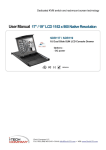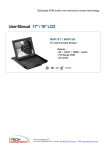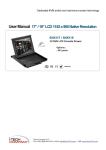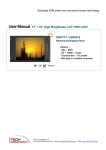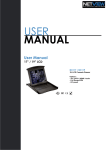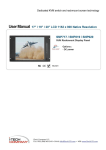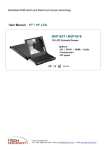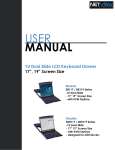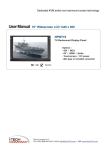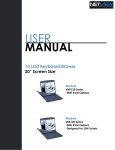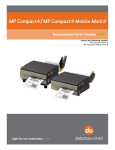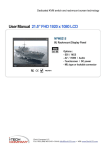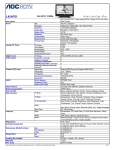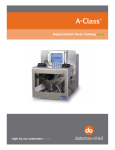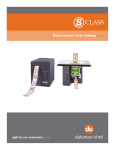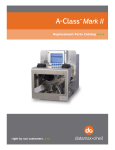Download User Manual 17” / 19” LCD - I
Transcript
Dedicated KVM switch and rackmount screen technology User Manual 17” / 19” LCD i-Tech Company LLC TOLL FREE: (888) 483-2418 • EMAIL: [email protected] • WEB: www.iTechLCD.com Legal Information First English printing, October 2002 Information in this document has been carefully checked for accuracy; however, no guarantee is given to the correctness of the contents. The information in this document is subject to change without notice. We are not liable for any injury or loss that results from the use of this equipment. Safety Instructions Please read all of these instructions carefully before you use the device. Save this manual for future reference. ■ ■ ■ ■ ■ ■ ■ ■ ■ ■ ■ Unplug equipment before cleaning. Don't use liquid or spray detergent; use a moist cloth. Keep equipment away from excessive humidity and heat. Preferably, keep it in an air-conditioned environment with temperatures not exceeding 40° Celsius (104° Fahrenheit). When installing, place the equipment on a sturdy, level surface to prevent it from accidentally falling and causing damage to other equipment or injury to persons nearby. When the equipment is in an open position, do not cover, block or in any way obstruct the gap between it and the power supply. Proper air convection is necessary to keep it from overheating. Arrange the equipment's power cord in such a way that others won't trip or fall over it. If you are using a power cord that didn't ship with the equipment, ensure that it is rated for the voltage and current labeled on the equipment's electrical ratings label. The voltage rating on the cord should be higher than the one listed on the equipment's ratings label. Observe all precautions and warnings attached to the equipment. If you don't intend on using the equipment for a long time, disconnect it from the power outlet to prevent being damaged by transient over-voltage. Keep all liquids away from the equipment to minimize the risk of accidental spillage. Liquid spilled on to the power supply or on other hardware may cause damage, fire or electrical shock. Only qualified service personnel should open the chassis. Opening it yourself could damage the equipment and invalidate its warranty. If any part of the equipment becomes damaged or stops functioning, have it checked by qualified service personnel. What the warranty does not cover ■ Any product, on which the serial number has been defaced, modified or removed. ■ Damage, deterioration or malfunction resulting from: D Accident, misuse, neglect, fire, water, lightning, or other acts of nature, unauthorized product modification, or failure to follow instructions supplied with the product. □ Repair or attempted repair by anyone not authorized by us. □ Any damage of the product due to shipment. □ Removal or installation of the product. □ Causes external to the product, such as electric power fluctuation or failure. □ Use of supplies or parts not meeting our specifications. □ Normal wear and tear. □ Any other causes which does not relate to a product defect. ■ Removal, installation, and set-up service charges. Regulatory Notices Federal Communications Commission (FCC) This equipment has been tested and found to comply with the limits for a Class B digital device, pursuant to Part 15 of the FCC rules. These limits are designed to provide reasonable protection against harmful interference in a residential installation. Any changes or modifications made to this equipment may void the user's authority to operate this equipment. This equipment generates, uses, and can radiate radio frequency energy and, if not installed and used in accordance with the instructions, may cause harmful interference to radio communications. However, there is no guarantee that interference will not occur in a particular installation. If this equipment does cause harmful interference to radio or television reception, which can be determined by turning the equipment off and on, the user is encouraged to try to correct the interference by one or more of the following measures: ■ Re-position or relocate the receiving antenna. ■ Increase the separation between the equipment and receiver. ■ Connect the equipment into an outlet on a circuit different from that to which the receiver is connected. Contents < Part. 1 > D R 1 1 7 / D R 1 1 9 1.1 1.2 1.3 1.4 Package Content Structure Diagram & Dimension Installation Connection P.1 P.1 P. 3 P.6 < Part. 2 > Specifications / O S D 2.1 2.2 2.3 < Part. 3 > 3.1 3.2 Product Specifications Keyboard / Mouse Specifications On-screen Display Operation ( O S D ) P.7 P.9 P.1 Options HDMI, DVI-D, S-Video + B N C & Audio 48V, 24V or 12VDC power P.1 P1 Contents < Part. 4 > KVM Integration Matrix CAT6 KVM Combo CAT6 KVM Matrix DB-15 KVM Combo DB-15 KVM DVI-D KVM PS/2 DB-15 KVM Local Remote E3 8-port 1 1 1 1 1 1 1 1 2 3 l 2 0 0 0 - Local Remote G3 8-port 16-port 32-port 1 1 1 0 1 0 l 0 0 - CIP8 - CCE8 - C8 - CIP16 - CCE16 - C16 - CIP32 - CCE32 - C32 Local Remote 8-port 16-port 32-port 1 1 1 1 1 1 1 1 2 3 Eza i 2 0 0 0 - Ml 18 - M218 - M018 - M028 - M038 - Ml 116 - M2116 - MOl 16 - M021 6 - M031 6 - Local Remote 8-port 16-port 32-port 1 1 1 0 1 0 EZ3 l - 82 - CE8 - S801 - 162 - CE16 - SI 601 - 0 0 Local Remote 1 0 Local Remote 1 0 - MC1116 MC2116 MC0116 MC0216 MC0316 (za 0 - MC1132 MC2132 MC0132 MC0232 MC0332 12-port 0 cza 32-port 16-port - D12 8-port 16-port 32-port - 801 - - Before Installation ■ It is very important to mount the equipment in a suitable cabinet or on a stable surface. ■ Make sure the place has a good ventilation, is out of direct sunlight, away from sources of excessive dust, dirt, heat, water, moisture and vibration. Unpacking The equipment comes with the standard parts shown in package content. Check and make sure they are included and in good condition. If anything is missing, or damaged, contact the supplier immediately. How To Clean Your LCD Monitor 4 k Caution : ■ To avoid the risk of electric shock, make sure your hands are dry before unplugging your monitor from or plugging your monitor into an electrical outlet. ■ When you clean your monitor, do not press down on the LCD screen. Pressing down on the screen can scratch or damage your display. Pressure damage is not covered under warranty. ■ Use only cleansers made specifically for cleaning monitors and monitor screens. Cleansers not made to clean monitors and monitor screens can scratch the LCD display or strip off the finish. ■ Do not spray any kind of liquid directly onto the screen or case of your monitor. Spraying liquids directly onto the screen or case can cause damage which is not covered under warranty. ■ Do not use paper towels or abrasive pads to clean your monitor. Using an abrasive pad or any wood based paper product such as paper towels can scratch your LCD screen. Cleaning Your Monitor To clean your LCD safely, please follow these steps : ® Disconnect the power cord. ® Gently wipe the surface using a clean, dry microfiber cloth. Use as little pressure as possible. Cleaning Tough Marks and Smudges To remove tough marks and smudges, please follow these steps : © Disconnect the power cord. © Spray a small amount of non-abrasive cleanser on a microfiber cloth. ^^ • * Caution : Do not spray or apply any liquids directly onto the monitor. Always apply the solution to your microfiber cloth first, not directly on the parts you are cleaning. ® Gently wipe the surface. Use as little pressure as possible. ® Wait until your monitor is completely dry before plugging it in and powering it up. < Part 1 > < 1.1 > Package Content DR117orDR119unit X 1 - NE-6 6ft Combo KVM cable X 1 - Power cord X 1 - M6 screw, cage nut & cup washer X 8 The above package content is only f o r the single console models. It varies with o p t i o n s s u c h as KVM, HDMI, DVI-D, AV, audio & DC power. < 1.2 > Structure Diagram (T) Carry handle to release the 2-pt lock ( D Audio speaker (for HDMI or Audio option ) © (7) Keyboard interchangeable module kit LCD interchangeable module kit ( D Installation Slides (4) LCD membrane ( D Touchpad mouse module • 0 4 ^ O M H (9) 1U dual slide for LCD console drawer (5) Membrane switch (KVM option) P.1 < 1.2 > Dimension Front View i B A 441.6 19"Rackmoun-t UNIT: mm 1mm = 0.03937 inch Side View 21.4 O o Q 0i •Q' O e o 650 Top View c . 650 t Product Dimension (W x D x H) Packing Dimension (W x D x H) Net Weight Gross Weight DR117 series 441.6x650x44 mm 17.4x25.6x1.73" 595 x 860 x 140 mm 23.4x33.9x5.5" 12.6 kg 27.7 lb 18.4 kg 40.5 lb DR119 series 441.6x650x44 mm 17.4x25.6x1.73" 595 x 860 x 140 mm 23.4x33.9x5.5" 13.2 kg 29 lb 19 kg 41.8 1b Model The weight is only for the single console models. It varies with accessories & options such as KVM, HDMI, DVI-D, AV, audio & DC power. P.2 nstall Installation Slides Step O Insert the left and right rear mounting brackets into the LCD console drawer. Step O Measure the depth of the front and rear mounting rails. Align each rear mounting bracket to a suitable length. Step O Complete the installation ■ Mm P. 3 Fix the LCD console drawer into the rack. M6 screw, cage nut & cup washer x 8 are provided. < 1.3 > Installation - How to Use the Dual Slides ■ ■ Press the handle button and gently slide out the drawer. Flip up the LCD to a suitable angle. ■I ■ al Operate the LCD console drawer. ;.; .;.•."." ■ ■ " : ^ ^ - P. 4 ; " < 1.3 > Installation - How to Use the Dual Slides Flip down the front panel. Press the handle button and gently push back the drawer into the rack. Return the LCD console drawer to park position. m * - ^m P. 5 < 1.4 > Connection to PS/2 or USB Server LCD console drawer m Power LCD console drawer KVM Power KVM <gg}p NE-6 Combo KVM cable NE-6 Combo KVM cable ■€°1 PS/2 server USB server LCD console drawer Power LCD console drawer KVM £j§p Power NE-6 Combo KVM cable KVM < n p NE-6 Combo KVM cable *£l USB console KVM PS/2 console KVM Caution : The LCD console drawer is hot-pluggable, but components of connected devices, such as the servers and KVM switch, may not be hot-pluggable. Plugging and unplugging cables while servers and KVM are powered on may cause irreversible damage to the servers, KVM and LCD console drawer. Before attempting to connect anything to the LCD console drawer, we suggest turning off the power to all devices. Apply power to connected devices again only after the LCD console drawer is receiving power. The company is not responsible for damage caused in this way. P.6 < Part 2 > < 2.1 > Product Specifications DR117 DR119 AJO AJO 17-inch TFT color LCD 19-inch TFT color LCD 1280x1024 1280x1024 250 250 Contrast Ratio (typ. ) 1000:1 1000:1 Color 16.7 M 16.7 M 80/80/80/80 85/85/80/80 5 5 0.264 0.294 337.92H x 270.33V 376.32Hx301.06V Manufacturer Panel Size ( diagonal) Display pixel ( dots x lines ) Brightness (typ. ) Viewing Angle (L/R/U/D) Response Time ( ms ) Dot pitch ( mm ) Display Area ( mm ) Haze 25%, Hard-coating Surface treatment 3H 3H Backlight Type CCFL LED MTBF ( hrs ) 50,000 30,000 Surface hardness Video Connectivity HDMI HDMI 1.1.CEA-861-D DVI DVI-D, TMDS single link VGA Analog 0.7Vp-p Composite ( BNC ) NTSC & PAL S-Video (4-pin ) NTSC & PAL Plug & Play DVI / VGA VESA EDID structure 1.3 Synchronization VGA Separate, Composite & SOG Audio Input Connector 3.5mm stereo jack Impedance / Power level 30kO / 750mV Connector 3.5mm stereo jack Resistance / Power level 30kQ / 2.8V Power 2x2W Digital Analog Audio Connectivity Audio Output Speaker Output "When the audio output is connected, speaker output is OFF Regulatory Power Supply Range Auto-sensing 100 to 240VAC, 50 / 60Hz Power Consumption Screen display ON 25W or less Power saving mode 4W or less Power button OFF 1Wor less Safety cUL. FCC & CE certified Environmental RoHS2 & REACH compliant R7 Operating Storage Temperature 0 to 50°C degree Humidity 20-90%, non-condensing Temperature -5to60°Cdegree Humidity 5-90%, non-condensing Shock 10G acceleration (11ms duration) Vibration 5-500Hz 1G RMS random DR117 DR119 441.6x650x44 mm 441.6x650x44 mm 17.4x25.6x1.73 inch 17.4x25.6x1.73 inch 595 x 860 x 140 mm 595 x 860 x 140 mm 23.4x33.9x5.5 inch 23.4x33.9x5.5 inch Net Weight 12.6 kgs/27.7 lbs 13.2 kgs/29 lbs Gross Weight 18.4 kgs/40.5 lbs 19 kgs/41.8 lbs Product ( W x D x H ) Packing ( W x D x H ) VGA Input PC Signal 1280 x 1024 x 60 / 75Hz 1280 x960 x60Hz 1280x760x60/75Hz 1152 x864 x75Hz 1024x768x60/70/75Hz 848 x480 x60Hz 800 x 600 x 60 / 72 / 75Hz 720 x 400 x 70Hz 640 x 480 x 60 / 72 / 75Hz 640 x 400 x 70Hz 640 x 350 x 70Hz P.8 < 2.2 > Keyboard / Mouse Specifications Ge G keyboard integrated with touchpad pEEEEIg *• tji tie ¥ # r * r % | TA : : : ■& T * 7 f f < y ' ^^^^^ffl^^n MttMJJK ■'! — 1 ■ ■ Key force 55 ± 5g Travelling distance 3 ± 0.3mm Switch life > 10 million life cycle time Software support MS Windows 7 / 2008 / 2003 / 2000 / XP / ME / 98 / DOC Linux/ Mac Supporting layouts America United States EMEA n France Spain Norway Russia Switzerland Netherlands Portugal Japan Korea Arabia Turkey United Kingdom Germany n Italy China Asia P.9 < 2.3 > On-screen Display Operation ( OSD ) O Power light • Green = On Orange = Power saving © O O < ♦ M f> Membrane Switch Function e Power on / off LCD Ml Display the OSD menu 4>4»<£# P> Scrolls through menu options and adjusts the displayed control (To auto adjustment by pressing the button ^ for 5 seconds) Exit the OSD screen Toggle analog, digital & video connection (DVI-D and video options only) <w Ver: G56SN20SSTD701 1024x768 59.8Hz Image m Brightness ] ] 50 Contrast [j ] 50 3 255 Color Temp User Red Mi OSD Configuration Page IAJ Adjust: I ^ ^ M Green [| Q 255 Blue 1 Q 255 Select: ♦ + Set: ®/I=J Image: for the brightness, contrast, color temp, red, green, and blue L4-J Geometry: for the auto adjust, H position, V position, phase and clock * Video: for the colour, tint, sharpness, noise reduction, DCDi and TV Setup * Audio: for volume, bass, treble, balance, AVL and mute Misc Misc: for the language, OSD position, graphic mode, ratio, reset and timer P.10 Exit: t < Part 3 > < 3.1 > Options : - HDMI ( HDMI 1.1, CEA-861-D ) - DVI-D ( DVI-D TMDS single link ) - AV ( S-Video + Composite, BNC ) - Audio ( 3.5mm audio jacks for audio in & out, and 2W + 2W speakers ) For dual slide 1U / 2U LCD console drawer, the user can only select one of the above four options. Power 0 Audio S-Video BNC © o o in - in - out PC Video P.11 HDMI DVI-D l^»3l [°l S H I ' KVM I-TECH COMPANV i-Tech C o m p a n y LLC TOLL FREE: (888) 483-2418 • EMAIL: [email protected] WEB: w w w . i T e c h L C D . c o m