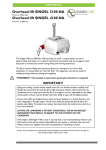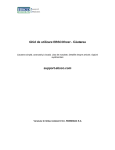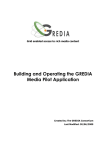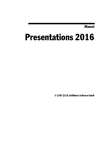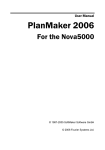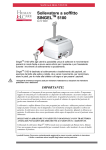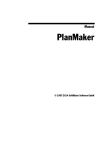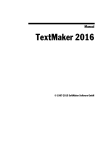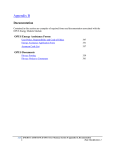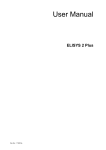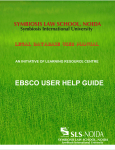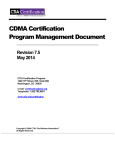Download BCA Downtime Operations User`s Manual
Transcript
BCA Downtime Operations User’s Manual Policy Number: Manual Name: Scope: Revision: Review Responsibility: Approved: Reviewed: Revised: KEYWORDS: x-3003-26-100 Business Continuity Epic Regions Business Continuity; Downtime; Outage I. Background Refer to tab 1 of your BCA manual or http://hestia.sw.org/web/InSite/iwcontent/private/downtime/html/downtime.jsp for a copy of the BSW Epic System Downtime policy. As part of the policy, each BCA PC will be accompanied with a Downtime Operations User’s Manual. II. Purpose Identify process to continue patient care activities in the absence or impairment of the Epic system. This manual will outline communication channels, key tasks and recovery. An outage/downtime is defined as a period of time when multiple users in one or more departments are unable to access the system. III. Resources Each department will need to have available any necessary supplies required for their specific downtime operations. A list of basic supplies, updated forms, and other important downtime information can be found on the BSWH Central Texas Downtime website: http://hestia.sw.org/web/InSite/iwcontent/private/downtime/html/downtime.jsp IV. Communication Users unable to access Epic will notify the S& W Service desk at 254-724-2501 (24-2501). Communication to leadership regarding the downtime will be consistent with Scott & White IT downtime communications. Planned Downtime: 1. Advanced notification (weeks prior to planned downtime): System broadcast email and Hyperspace Message of the Day to include date, time and expected duration of downtime. 2. Day of outage: a. Overhead page announcement (where available) 30 minutes in advance of downtime b. Print patient reports for downtime activities c. Copy downtime patient documentation and charging forms on unit/department 3. Email and overhead (if available) page when system is operational During an Unplanned Downtime: 1. Notification: a. System broadcast email to inform end-users of downtime. b. Overhead page announcement, if available, when disruption of service is confirmed. 2. Email and overhead (if available) page when system is operational. V. Accessing Historical Data 1. A quick reference guide that summarizes these steps is included in tab 2 of your manual. Page 1 of 16 BCA Downtime Operations User’s Manual 2. Dependent on the type of outage and anticipated downtime, users may access patient level data for viewing and/or printing via: a. Shadow Read Only (SRO) b. Business Continuity Access (BCA) PC c. Business Continuity Access (BCA) web Order Creation/Transmission/Recording 1. Orders will be viewable in SRO. BCA Web and BCA Computers will have copies of downtime reports for printing that contain current and/or incremental orders. 2. Non-medication order placement/updates during downtime a. Paper Order Forms will be used to document new orders and updates to existing orders. If patient labels are not available, all paper order forms should contain the following information: i. MRN (Medical Record Number) ii. CSN (Number) iii. Name iv. DOB (Date of Birth) b. As one time orders are completed, the clinician will indicate complete next to the paper order entry. c. Orders will be communicated to ancillary departments via phone, fax and/or courier. 3. Medication order process during downtime a. Automated dispensing cabinets will be placed on critical override. b. If available, pharmacy will access and print BCA reports as needed. c. Providers will use paper order forms to write new orders, and modify or discontinue existing orders. d. Medication orders (new, modified, or discontinued) will be faxed or sent to the inpatient pharmacy. Medication orders must contain: i. Patient Name, MRN or CSN ii. Date and Time iii. Unit and Room # iv. Physician name and pager/phone number e. Inpatient pharmacy will send, via courier or pneumatic tube, enough medication doses to last until the next regular delivery time. f. Number of doses sent will be indicated on the order copy. g. For extended downtime, pharmacy will begin manual order profiling. h. Clinics will provide written prescriptions or use the phone refill process. 4. Laboratory : Order placement/updates during Epic downtime a. Paper downtime order forms will be used to order new, modify or discontinue lab orders. Downtime Lab order forms are available on Insite on the Lab Resources page under the Forms section. Each area should keep current copies of these forms in their BCA binder to use when the webpage is not accessible. b. In addition to keeping a copy of the orders in patient’s downtime record, a paper Laboratory Downtime form must be completed and accompany the specimen to the lab. c. If the specimen is to be collected by lab, notify lab by phone for dispatch at appropriate time and/or fax the downtime form to the phlebotomy number if available. Critical results will continue to be reported by telephone following current lab policy. Page 2 of 16 BCA Downtime Operations User’s Manual Laboratory Orders (Epic Down) Supplies Lab Requisitions, Epic Downtime Visit forms, and labels Lab Orders—Manual Tasks Outpatient – same day lab orders: a. All Lab appointments placed prior to Epic downtime will be accessed through BCA reports. b. The encounter provider will handwrite all new Lab orders on a Lab Downtime form and make note of it on the Epic Downtime Clinic Visit form. c. The provider or clinic staff will save the clinic copy of the Lab Requisition in the temporary paper chart and scan into chart once downtime recovery is complete. d. When Epic is back up, the originating department MUST enter the Lab orders EXACTLY as listed on the Lab Downtime form in a timely manner. e. The orders MUST be scanned into Epic by the clinic staff or sent to HIMS for scanning. f. When the lab orders are required for same-day draw, the provider or clinic staff will give the patient a copy of the Lab Downtime form and any instructions to present at the lab desk for draw. g. Results: i. The lab will call the provider or appropriate representative with critical values following current policy. ii. The lab will process downtime orders once they are entered into Epic and available in SoftLIS for resulting. Tests will be completed with results sent across the interface to the EMR and providers’ In-Basket. Inpatient/ED lab orders: a. All Lab orders placed prior to Epic downtime will be accessed through the SoftLIS system if available. (Only includes Epic orders with draw times within 2 hours of original Epic downtime). b. Existing Epic orders unavailable in SoftLIS must have the Epic Lab Requisition printed for use by either the Unit or Lab to draw the patient. c. For all new lab orders, the provider will handwrite orders on a Lab Downtime form and date/sign the form. i. The provider or floor staff will save the floor copy of the Lab Requisition in the temporary paper chart to be forward to HIM for scanning once downtime recovery is complete. ii. When Epic is back up, the originating department MUST enter the Lab orders EXACTLY as listed on the Lab Downtime form in a timely manner. d. The provider or floor staff will collect all Unit Collect specimens, ensuring they are: i. Labeled with two patient identifiers ii. Collection information added: a) collection time/date b) initials of collector iii. Downtime Lab form or printed Epic requisition MUST be sent along with the specimens to the lab for testing e. All Lab Collected orders must be communicated to the lab staff for dispatch of phlebotomist for draw: i. Call inpatient contact number to inform staff of required draw and expected draw time ii. Where possible, fax Lab Downtime or Epic requisition form to the inpatient phlebotomy area, otherwise leave the forms at the nurse charge desk for pick-up by the lab staff prior to draw. iii. Lab personnel will draw specimens according to the Lab forms, label appropriately and send to the lab along with the Epic requisition or Lab Downtime form. f. Results: i. The lab will call the provider or appropriate representative with critical values following current policy. ii. The lab will provide paper downtime results to inpatient/ED areas where appropriate Page 3 of 16 BCA Downtime Operations User’s Manual iii. The lab will process downtime orders once they are entered into Epic and available in SoftLIS for resulting. Tests will be completed with results sent across the interface to the EMR and providers’ In-Basket. 5. Radiology Orders (RIS Down and Epic Down) Supplies Radiology Downtime form and Epic Downtime Clinic Visit forms Radiology Orders—Manual Tasks a. The encounter provider will handwrite Radiology orders on a Radiology Downtime form and make note of it on the Epic Downtime Clinic Visit form. b. The provider or clinic staff will save the clinic copy of the Radiology Downtime form in the temporary paper chart to be scanned into EPIC by clinic staff as part of the recovery process. c. The ordering desk, ED, or unit will fax the Radiology Downtime form to the Radiology ED fax number 254- 724-8122. The Provider or clinic staff will provide instructions to the patient for their Radiograph. d. When the EPIC and the Radiant module are back up the ordering desk, ED, or unit will be responsible for entering the orders into EPIC timely. Clinical Documentation Provider Documentation 1. Paper Progress Note forms will be used to document: a. Notes (H&P, progress, consult and procedures) will be captured on paper progress forms. Notes may also be dictated during downtime, if dictation service is available. b. Ongoing problem lists should be maintained and documented on paper progress note forms. c. Paper flow sheets will be used based on department/specialty needs. 2. Patient home medications should be documented on paper medication reconciliation forms. a. Discharge medications will be documented on paper order forms b. Discharge prescriptions will be documented on prescription pads. 3. Physician charges will be documented with the associated note(s) for back entry during the recovery phase. Charge documentation will include: charge/level of service, related diagnosis and modifier. 4. Any form used during downtime must be properly labeled. If patient labels are unavailable, the patient name, MRN, DOB, and CSN must be handwritten on each form. Downtime CSNs may not be available in outpatient areas. Nursing & Ancillary Documentation 1. All Nursing and Ancillary assessments, vital signs, Intake & Output, and patient notes will be recorded on approved downtime forms. (Approved Forms will vary by departmental needs.) Downtime binders contain a copy of forms to be used during a downtime event. Individual departments are responsible for stocking and replenishing downtime forms. 2. Medication administrations will be documented on the downtime MAR report. The downtime MAR will be used to capture new, modified or discontinued medication administrations. 3. Any form used during downtime must be properly labeled. If patient labels are unavailable, the patient name, MRN, DOB, and CSN must be handwritten on each form. Downtime CSNs may not be available in outpatient areas. Manual Procedures Obtaining Medical Record Numbers (MRNs)—Manual Tasks a. Clinic staff will explain to patient that his/her registration will be completed manually. b. Check if the patient has a MRN by searching in one of the following ways: Page 4 of 16 BCA Downtime Operations User’s Manual i. EPIC SRO [Shadow Read Only]-if available. ii. If SRO is not available, utilize the BCA Web Access reports. c. If no medical record number can be located: i. If the patient MRN is unavailable via either of the above methods, utilize a CSN to track the patient until BCA Downtime has ended. d. The scheduler would obtain the patient’s contact information, i.e. best telephone number to reach the patient. i. Upon EPIC resuming the scheduler would call the patient to schedule the appointment. Office Visits (Epic Down) Supplies Patient arrival labels and chart covers Vital Records Record Name Record Type Epic Downtime – Clinic Visit Form Clinic specific supplemental forms Charge slips Paper forms OP Clinical Summary Report Downtime Department Appointment Report Surgery/Precertification Scheduling form Epic Downtime Report Epic Downtime Report Paper form Original Location Paper forms Paper forms Downtime PC (BCA PC) Downtime PC (BCA PC) Backup Location Clinic’s Downtime forms/supply stock Clinic’s Downtime forms/supply stock Clinic’s Downtime forms/supply stock Business Continuity Access Web Business Continuity Access Web Clinic’s Downtime forms/supply stock Clinic Visit—Manual Tasks a. Manager/Designee will manually print all patients’ downtime OP Clinical Summaries from the designated downtime Business Continuity Access PC (BCA PC) to obtain specific patient health data. b. Manager/Designee will manually print clinic schedules and surgery schedules via the downtime Department Appointment Report (DAR), if appropriate, from the designated downtime Business Continuity Access PC. c. Clinic staff will obtain the downtime forms (predetermined by your clinic) for each patient. d. Clinic staff will manually document the following on the Epic Downtime Clinic Visit form (See Forms section of this manual): i. The roomer will fill in reason for visit, vitals, allergies, and referring provider information. Pain screening documentation will be done using clinic specific Pain Assessment forms. The roomer will sign this section. ii. Either the roomer or provider, as determined by clinic protocol, will document pertinent or changed medications and have the review signed by the encounter provider. iii. The encounter provider will complete the visit notes, either by hand or by dictation, and sign it. iv. The encounter provider will document the various types of orders placed and administered for the patient. In addition, the provider will complete any needed requisitions (i.e., Lab, radiology, referrals) and include any instructions for the orders. Staff will document any in-clinic medications or immunizations administration in this section. Page 5 of 16 BCA Downtime Operations User’s Manual v. The encounter provider will capture the diagnoses information and indicate if this information is to be added to the problem list. vi. The encounter provider will use the Clinic Charge Slip / Level of Service form to document charges and follow-up instructions. Retain the completed Clinic Visit Downtime Form until the system is back up and then follow the clinic specific recovery procedures. Prescriptions and Refills Supplies Patient arrival labels and chart covers Prescriptions and Refills—Manual Tasks a. Give the patient the printed prescription and instructions to hand carry to their pharmacy. Charges during downtime Charging during a downtime event will be captured using various methods based on department need. captured via: a. Downtime charge document b. Downtime preference cards c. In combination with clinical documentation. d. Pharmacy will manually track dispenses with the paper order Charges may be Charge Entry Supplies Manual Check-Out Form EPIC Downtime Form Charge Entry—Manual Tasks a. If applicable, obtain completed copy of Charge Ticket. b. Retain Charge Tickets for Charge Entry procedure once EPIC system becomes available. Admission/Discharge/Transfers Admissions: 1. Once a downtime situation occurs, ADT Downtime Census Reports should be printed immediately. Admissions will inform facility leadership of open vs. occupied patient beds. 2. Downtime registration packets, composed of paper forms that collect information in the same sequence as it is entered into Epic during a normal ADT/Prelude workflow, will be distributed by the designated staff member and used to document all required information needed for a specific ADT event once the system is restored. 3. A list of Downtime CSNs (contact serial numbers) will be provided during the implementation of BCA. To ensure that Baylor Scott & White Healthcare can continue to accurately track patients and visits when Epic is offline, a range of identical CSNs will be reserved in Epic that patient access staff can assign to patient encounters during a downtime. Prior to Downtime, the list of Downtime CSNs and all paper downtime packets will be secured and locked in a safe to protect the integrity of these documents. 4. The completed downtime event forms will be manually entered into a downtime event log, an Excel spreadsheet used to sort ADT events during downtime, in a manner that will make recovery easier and more efficient. The information in this log is uploaded once the system comes up for a comprehensive analysis of all patient events during downtime. Page 6 of 16 BCA Downtime Operations User’s Manual 5. Downtime CSNs will be recorded on all paper documentation, including labs and x-rays, for any patient event or clinical updates that occur during system downtime. Recording the CSNs on downtime documentation ensures that information is entered for the correct patient during downtime recovery. 6. Individual departments are responsible for stocking and replenishing downtime forms. A substantial inventory of ADT Downtime packets will be provided. Transfers during Downtime: 1. Transfers will be tracked on the Event Log by each Patient Care area (department, nursing unit). Required information will include: patient name, disposition, destination, date and time of transfer event. 2. Event logs will be sent to the Emergency Department at the conclusion of Downtime for patient reconciliation. Discharges during Downtime: 1. Transfers will be tracked on the Event Log by each Patient Care area (department, nursing unit). Required information will include: patient name, disposition, destination, date and time of transfer event. 2. Once the Epic system is operational and confirmation is received from Lab, Radiology and Respiratory Care that all orders have been updated, the unit staff will discharge from the system any patients discharged during the downtime. Required information will include disposition, destination and back dated date and time for the actual ADT event. Contact Center Process It is important that the Contact Center continue to provide services during downtime even if services are limited. Scheduling: 1. Contact Center staff will answer phone calls and determine if the patient needs an appointment scheduled. If so, the Contact Center will instruct the patient to call back in a certain amount of time if the system is expected to be back up and available in a specified amount of time. 2. Based on the time of day of the outage, if the expected up time is not known, Contact Center management will determine what instructions should be communicated to callers. The Temple Contact Center receives 6,000 – 10,000 calls daily and it would be very cumbersome to manually track and fulfill appointment requests once the system is back up. Phone Calls: 1. Contact Center staff will answer phone calls and take messages using the Telephone Encounter Downtime Form for non-appointment related requests that cannot be completed. Contact Center staff will scan/email or fax (Contact Center BCA includes Clinic contact information and fax numbers) messages to the appropriate Clinics in order for Clinic staff to return phone calls and complete requests when the system becomes available. Note if the system is expected to be down for less than 2 hours, the Contact Center may decide to hold messages and enter them into the system when it comes back up as long as patient care is not affected. This will assist Clinics with their recovery processes once the system is available. 2. If the caller requests to speak to the provider or nurse, the Contact Center will follow standard Call Flows, including patient triage needs, and attempt to reach the Clinic prior to taking a message. 3. The My Chart Technical Support team within the Contact Center will inform callers that My Chart is currently down and to try their call later in accordance with expected up time estimates, if known. Scheduling The Same Day Appointment Request and Downtime Future Appointment Request will be used to track patient information during downtime to be entered into the system when it becomes available. The forms should be discarded appropriately after the information has been updated in the system. Patient Arrival Process Page 7 of 16 BCA Downtime Operations User’s Manual It is important that patient information is verified and payments are collected during downtime. The Business Continuity Access (BCA) report will contain patient demographic information. 1. Utilize the Downtime Department Appointment Report (DAR) for proper identification with two patient identifiers (name and DOB). 2. Utilize the Scott & White Downtime Arrival Form to capture patient demographic data. The address and phone number may be verified from the BCA report. If you do not have the BCA report, ask the patient if their address has changed since the last visit. If so, or if in doubt, write it on the arrival downtime form. 3. Utilize the arrival downtime form to list the insurance information. Enter the primary and secondary insurance information and contact information in the appropriate fields of the Arrival Downtime Form. Make a copy of or scan the insurance card(s). 4. Notify desk/clinic staff of patient’s arrival. Patients’ arrival status and any additional registration information should be entered into the system once it is operational. Patient Check-Out: 1. If the patient requires a follow up appointment, the Future Appointment Request Form can be completed and the patient contacted when the system becomes available. Patient Payment: 1. Co-payments will be taken using manual receipt books. On the manual receipt, write the MRN or date of birth under the patient’s name. Staff members should initial the receipt. Give the patient a copy of the receipt. When the system is back up, post the payment to the correct visit. Attach printed receipt from system to manual receipt. If you are unable to determine the correct co-pay amount, the patient can be billed. 2. If the patient wants to make a payment on the account, determine the account on which the patient would like to make payment and note on the receipt. Staff members should initial the receipt. Give the patient a copy of the receipt. When the system is back up, post the payment to the correct account. Attach printed receipt from system to manual receipt. Phone Calls: 1. Clinic Staff will answer patient phone calls and take messages for requests that cannot be completed. Clinic Staff will return patient phone calls and complete requests when the system becomes available. Downtime Same Day and Future Appointment Request forms are attached. Same day requests will be accommodated, if possible. 2. If the caller requests to speak to the provider or nurse, messages will be taken utilizing the Downtime Patient Communication Form. Schedule a Follow-Up Appointment Supplies Downtime Future Appointment Request Schedule Follow-up Appointment—Manual Tasks a. Utilize Downtime Future Appointment Request form b. Communication with patient: i. Dos and Don’ts: a) Do try to understand the patient’s frustration b) Do not state your own frustrations to patients c) Do offer options when necessary d) Do not tell patients you cannot help them e) Do return calls as promised ii. Message to Patient: Page 8 of 16 BCA Downtime Operations User’s Manual a) Our system is unavailable at this time and is not expected to be available until XX (if known). Can I please have your first and last name, MRN# or last 4 digits of your SS#, phone number and date of birth and I will return your call when our scheduling system becomes available? We apologize for this inconvenience. Thank you c. Manually complete Downtime Future Appointment Request form d. Staff to call the patient to schedule appointment as part of recovery process, once Epic is operational. VI. Recovery Data recovery is the back entry of data, captured during downtime, into the Epic system once the system is operational again. Data required to be back entered will be dependent on type of downtime event and duration. Some information, regardless of event type or duration, will be back entered. This data includes (but not limited to): allergies, problem list, lifetime medication doses and data impacting quality and regulatory reporting or that which impacts coding and billing. For extended downtimes, the need for centralized data recovery may be needed. It will be at the discretion of facility leadership to determine when to implement this type of recovery, staffing needed and identification of resources. The recovery process must begin with ADT reconciliation. Once this is completed, the Pharmacy ADS (Pyxis) settings need to be reviewed and possibly re-set (if previously changed). The Recovery process can then continue with: 1. Clinical: Height, Weight, Allergies, PTA/visit meds/medication reconciliation, vitals 2. Pharmacy: Medication order entry 3. MAR updates and clinical documentation 4. Orders (Medication and Non-Medication) 5. Clinical Documentation (per outage level) 6. Charges 7. Scheduling 8. Billing *Prior to discharging a patient from the Epic system, confirmation must be received from the Laboratory, Radiology and Respiratory Care that all orders have been updated for that patient. ADT Prior to bringing all users back online after a downtime, ADT staff will complete the following steps to ensure an up to date patient census 1. After the ADT Interfaces and downtime Patient Station has been turned back on, each manager/supervisor of an area will oversee the reconciliation process. Each patient’s status and location must be updated in the system before clinicians can complete their tasks. 2. Any documentation done on paper during the downtime needs to be transferred and reconciled with the information in Epic immediately by current admissions staff as soon as the system is restored. 3. All demographics necessary to generate a clean claim must be completed accurately and in a timely fashion. 4. Users should manually recover all information essential to continuity of care. Users will need to scan all signed documentation into the patient’s medical record. 5. All patient information gathered during downtime will be scanned into the patient record by ADT staff. Once recovery is complete, scanned documents will be disposed per Baylor Scott & White policy. Level 1 Downtime for Data Recovery A Level 1 downtime is any downtime event in which the Epic system is unavailable for 2 hours or less. Page 9 of 16 BCA Downtime Operations User’s Manual 1. For all downtime scenarios (planned or unplanned) lasting for 2 hours or less, data captured on manual forms will be transcribed into Epic within 4 hours once the system is operational again. 2. A Clinical note will be entered by nursing or other clinical staff indicating that a downtime has occurred. a. Self-Documentation: Use SmartText – DOWNTIME EVENT NOTE b. Assisted Documentation: Use SmartText – DOWNTIME RECOVERY LIST found within the Downtime Event Note SmartText i. Open a blank note and search for this smart text phrase for each patient seen during downtime 3. If the transcribing clinician is not the clinician that treated the patient, the manual forms will be scanned into the patient’s chart at point of service upon discharge. Level 2 Downtime for Data Recovery A Level 2 downtime is any downtime event in which the Epic system is unavailable for greater than 2 hours. 1. For all downtime scenarios (planned or unplanned) lasting for more than two hours, select data captured on manual forms will be transcribed into Epic within 2 hours for every hour down once the system is operational again. 2. A Clinical note will be entered by nursing or other clinical staff indicating that a downtime has occurred. a. Self-Documentation: Use SmartText – DOWNTIME EVENT NOTE b. Assisted Documentation: Use SmartText – DOWNTIME RECOVERY LIST found within the Downtime Event Note SmartText i. Open a blank note and search for this smart text phrase for each patient seen during downtime 3. If the transcribing clinician is not the clinician that treated the patient, the manual forms will be scanned into the patient’s chart at point of service upon discharge. Ambulatory/ Clinic Recovery Instructions When Epic is restored, follow the steps below to transfer the specified data from each Downtime Form to the appropriate sections in Epic: Log into Epic and find the patient on the schedule. Click on the patient to open up the Visit Navigator 1. Follow the written data to type in reason for visit, vitals, pain, allergies, and referring provider information. Also type in current medications taken by the patient. The Visit Notes section is to be scanned and attached to Epic separately. 2. Go to Order Entry to place orders for Immunizations, In Clinic Meds, New/Refill Meds, laboratory, radiology, and any Referrals 3. Go to the administration areas of Immunization and In Clinic Meds enter any medications or immunizations that were administered in the clinic 4. Associate the diagnoses with the orders. Select “Pend Orders” and route to the encounter provider. Secure the workstation The provider would sign the orders and close the encounter Physicians Documentation Level 1 (< 2 hours) Level 2 (> 2 hours) Notes Scan Scan PTA Meds Scan Scan Problem List/Diagnosis Enter All Enter All Charges Enter All Enter All Discharge Instructions Scan Scan Discharge Orders Scan Scan *Dictation and reentry also an option where available Entered By All Clinicians/ providers All Clinicians/ providers Physician/APP Physician/APP All Clinicians/ providers All Clinicians/ providers Notes Willow (Pharmacy) Page 10 of 16 BCA Downtime Operations User’s Manual Documentation Medication Order Medication Charge Level 1 (< 2 hours) Enter All Enter All Level 2 (> 2 hours) Enter All Enter All Level 1 (< 2 hours) Level 2 (> 2 hours) If not done prior to Admission, enter; otherwise floor will document Entered By Enter All Enter All LVN, RN, RT, RTA Enter All Enter All Enter All Scan Last Set Scan Notes Enter All Scan Enter / Edit Results Enter All Enter All All Clinicians LVN, RN, RT, RTA LVN, RN All Clinicians / Providers All Clinicians Discharge Instructions Enter All Scan LVN, RN Downtime Note Height & Weight Enter All Enter All Enter All Last Set Allergies Enter All Enter All All Clinicians HUC, CNA, LVN, RN All Clinicians / Providers Problem List / Clinical Impression PTA Medications LDA’s Orders Enter All ASAP Documentation Admission Database Medication Administration Assessments Vitals Intake / Output Inpatient Units/HOD’s Documentation Admission Database Medication Administration Assessments Enter All Entered By Pharmacist Pharmacist Notes Notes LVN, RN Scan PROVIDERS Enter All Enter All Enter All Scan Enter If Active Enter All LVN, RN, Provider LVN, RN, Provider LVN, RN, Provider Level 1 (< 2 hours) Level 2 (> 2 hours) Entered By Enter All Overlaps with ED documentation LVN, RN Enter All Enter All LVN, RN, RT, RTA Enter All All Clinicians/HIM CNA, LVN, RN, RT, RTA All Clinicians Vitals Enter All Charges-Flow sheets Charges- Charge Capture Navigator Enter All Scan Last Set, Scan document Enter All Enter All Enter All All Clinicians Intake/Output Enter All Total I&O of each fluid, hourly CNA, LVN, RN Notes device integration ICU/ Strict I&O enter all Page 11 of 16 BCA Downtime Operations User’s Manual documentation not necessary Care Plan Patient Education Notes Enter/Edit Results Discharge Instructions Downtime Note Height and weight Allergies Problem list/diagnosis Pregnancy and Lactation Status FYI Flags PTA Medications LDA’s Orders Enter All applicable Enter All (if active) All Clinicians Enter All Scan Enter All Scan Scan Enter All All Clinicians/HIM HIM All Clinicians Scan Scan HIM Complete Enter Most Recent Complete Enter Most recent Enter All Enter All Enter All/Update Enter All/Update All Clinicians HUC, CNA, LVN, RN All Clinicians/ Providers Providers Enter Enter LVN, RN, Providers Enter Enter Scan Enter if active Enter Scan Enter if active Enter Scan if care plan is initiated and resolved during downtime. HUC, CNA, All Clinicians HIM LVN, RN, Provider LVN, RN, Providers Optime Cases requested during downtime need to be created and scheduled in OpTime. Inform ADT of cases created, keeping in mind preadmission cases. Documentation Level 1 Level 2 (> 2 hours) Entered By Notes (< 2 hours) Clinic Scheduler, Case Scheduling Enter All Enter All Surgeon, OR Surgery Scheduler, RN Preadmission Testing Calls, Anesthesia Pre PAT RN, Evaluation Note, Ready Preoperative, PACU, for Procedure, Enter All Enter All Procedural RN, Appointments Anesthesia Providers Medication Administration Procedure Info, All Perioperative & All Scan Procedural Phases of Enter All Clinicians/Anesthesia Care Assessments & Providers Clinical Documentation All Vitals Enter All Enter All Clinicians/Anesthesia Providers Charges: Flow-sheets, Enter All Enter All All Page 12 of 16 BCA Downtime Operations User’s Manual Preference Cards, Vendor Bill Only Invoice Procedure Notes, Anesthesia Preference List Clinicians/Anesthesia Providers Charges- Charge Capture Navigator Enter All Enter All Intake/Output Enter All Enter All Care Plan Patient Education Notes Enter All Enter All Enter All Enter All Enter All Enter/Edit Results Enter All Enter All Enter All Complete Enter Most Recent Enter All Enter All/Update Enter All Complete Enter Most Recent Enter All Enter All/Update Enter All Enter All Enter All/ Update Enter All/Update Enter All Enter All Level 1 (< 2 hours) Level 2 (> 2 hours) LDA’s Enter All Enter All Orders Enter All Enter All SCIP Indicators Enter All Enter All Surgical Procedures Clinical Documentation Enter All Enter All Enter All Enter All Future Schedules Enter All Enter All Procedure /Case Tracking Enter All Enter All ORP Master File Enter All Enter All Intraoperative Enter All Enter All Discharge Instructions Downtime Note Height and weight Allergies Problem list/diagnosis Timing of Events (i.e. Start/Stop times) Code Status/DNR Medications Documentation All Clinicians/Anesthesia Providers All clinicians/Anesthesia Providers All Clinicians All Clinicians/Providers All Clinicians/Providers All Clinicians/Anesthesia Providers All Clinicians/Providers All Clinicians All Clinicians All Clinicians/Providers Providers All Clinicians/Anesthesia Providers All Clinicians/Anesthesia Providers Clinicians/Anesthesia Providers Entered By Notes RN/Anesthesia Providers RN/Anesthesia Providers All Clinicians/Anesthesia Providers RN Clinicians RN/Anesthesia Providers RN/Anesthesia Providers RN/Anesthesia Providers RN Page 13 of 16 BCA Downtime Operations User’s Manual PACU Enter All Enter All RN Level 1 (< 2 hours) Level 2 (> 2 hours) Entered By Patient Demographics Enter All Enter All All Admissions Staff Guarantor Demographics Enter All Enter All All Admissions Staff Subscriber Demographics Enter All Enter All All Admissions Staff Coverage Information Enter All Enter All All Admissions Staff Copy of Insurance Card Scan Scan All Admissions Staff Encounter Information Enter All Enter All All Admissions Staff Accommodation Information Enter All Enter All All Admissions Staff Provider Information Enter All Enter All All Admissions Staff Notice of Privacy (HIPAA) Enter All Enter All All Admissions Staff RCO Observation Letter Scan Scan All Admissions Staff Tricare Rights Scan Scan All Admissions Staff Consent – Treatment Scan Scan All Admissions Staff Medicare Form Scan Scan All Admissions Staff Miscellaneous – Any other forms Scan Scan All Admissions Staff Level 1 (less than 2 hours) Level 2 (greater than 2 hours) Entered By ADT Documentation Notes Radiology Documentation Notes Page 14 of 16 BCA Downtime Operations User’s Manual Transcribe all orders and scan paper order Transcribe all orders and scan paper order Provider Contrast Orders Order/Administration Enter All/Scan Enter All Technologist Exam Documentation Begin and End All procedures Begin and End All procedures Technologist Results back into Epic Enter All Enter All PACS Specialist Merge Unspecified Images with Order Enter All Enter All PACS Specialist Charge Reconciliation Enter All Enter All Radiology Manager/Supervisor Downtime Notes Enter All Enter All Imaging Orders Manual forms used Order Mode = “Ordered during Downtime Record correct time on downtime form. Studies that have been resulted during downtime. Orders have been placed in Epic and unspecified images need to be matched with correct order Run charge reconciliation report Ambulatory/Outpatient Documentation Level 1 (< 2 hours) Level 2 (> 2 hours) Entered By Registration Enter All Enter All Clinical Staff Appointment Creation Enter All Enter All Clinical Staff Check-In Enter All Enter All Clinical Staff Visit Info/Chief Complaint Enter All Enter All Vital Signs Enter All Enter All Allergies Enter All Enter All Clinical Intake Enter All Enter All Medications Enter All Enter All Progress Note/Notes Enter/Edit Results Enter All Enter/Scan Problem List Enter All Enter All Notes Applies to new patients only Applies to new appointments scheduled during downtime Licensed Staff or Designee* Licensed Staff or Designee* Licensed Staff or Designee* Licensed Staff or Designee* Licensed Staff or Designee* Licensed Staff or Designee* Scanning should be done only based off of high volume Providers Page 15 of 16 BCA Downtime Operations User’s Manual Diagnoses Enter All Enter All Meds and Orders Enter All Enter All Allergies Enter All Enter All Licensed Staff or Designee* Patient Instructions Enter All Enter/Scan Licensed Staff or Designee* Charge Capture Enter All Enter All Providers Providers Scanning should be done only based off of high volume Providers Follow-Up Enter All Enter All Provider Licensed Staff or Designee* Checkout Enter All Enter All Clinical Staff Orders may be transcribed by those with appropriate security or may be pended Page 16 of 16