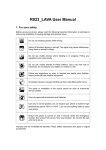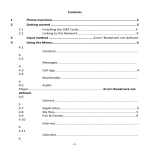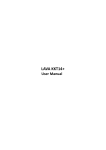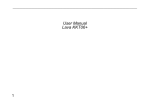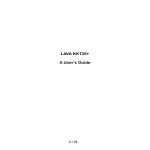Download User Manual Spark 285
Transcript
User Manual Spark 285 User Manual 1 Welcome Thank you for purchasing the Spark 285. Your Spark 285 is packaged with the following state of the art features: 2MP Camera 2.8 Inch screen Audio Player FM Radio King Movie Video and FM Recording Dual SIM (GSM + GSM) T-Flash Card support (up to 16 GB) Hindi Language Support Important: 1. Please read the contents of this manual to fully utilize the features of this phone. 2. Please read the Guidelines section provided with this Reference guide. Model – Spark 285 Page 2 User Manual Table of Contents 1 Welcome .................................................................... 2 2 Know Your Phone ....................................................... 9 2.1 Keys and Parts ..........................................................9 2.2 Insert SIM Card .......................................................10 2.3 Insert Memory Card ................................................10 3 4 Basic Operations ...................................................... 10 3.1 Switch Phone ON/OFF.............................................10 3.2 Unlock the phone ....................................................10 3.3 Make a call .............................................................11 Phonebook............................................................... 11 Model – Spark 285 Page 3 User Manual 4.1 Add New Contact ....................................................12 4.2 Send SMS or MMS ..................................................12 4.3 Call a Contact .........................................................12 4.4 Delete a Contact .....................................................12 4.5 Delete multiple contacts ...................................12 4.6 Add to Blacklist .......................................................12 4.7 Import/Export Contacts ..........................................13 4.8 Send vCard ..............................................................13 4.9 Others .....................................................................13 4.10 Most used .........................................................14 4.11 Groups ..............................................................14 5 Call Logs ................................................................... 14 5.1 View Call Logs .........................................................14 Model – Spark 285 Page 4 User Manual 6 Settings .................................................................... 15 7 Internet.................................................................... 15 8 Messages ................................................................. 15 8.1 Write message ........................................................15 8.2 Use message Templates .........................................16 8.3 Voice mail server ....................................................16 8.4 Settings ...................................................................16 8.5 Delete all.................................................................17 8.6 Message capacity ...................................................17 9 Camera .................................................................... 17 10 Camcorder ............................................................... 17 Model – Spark 285 Page 5 User Manual 11 Audio player............................................................. 18 12 Calendar................................................................... 18 13 Profiles..................................................................... 18 14 Video Player ............................................................. 19 15 Torch........................................................................ 19 16 E-book...................................................................... 19 17 My files .................................................................... 19 18 Bluetooth ................................................................. 20 19 My images................................................................ 20 20 FM Radio.................................................................. 20 Model – Spark 285 Page 6 User Manual 21 Calculator ................................................................. 21 22 Recorder .................................................................. 21 23 Games ...................................................................... 21 24 Clock ........................................................................ 21 25 Answer machine....................................................... 21 26 Unit conversion ........................................................ 21 27 SIM tool kit .............................................................. 22 28 To do list .................................................................. 22 29 Opera Mini ............................................................... 22 30 Health and Safety Precautions .................................. 23 Model – Spark 285 Page 7 User Manual 30.1 SAR (Specific Absorption Rate) Information ......23 30.2 E-waste Disposal Mechanism ...........................24 30.3 Do’s and Don’ts for disposal e-waste ................24 30.4 Troubleshooting ................................................26 Lava warranty certificate ..................................................... 27 Model – Spark 285 Page 8 User Manual 2 Know Your Phone 2.1 Keys and Parts Important keys and parts are listed here for you to use the phone better. Model – Spark 285 Page 9 User Manual 2.2 Insert SIM Card 1. Insert the SIM card correctly in the SIM slot(s). 2. Finally, insert the battery and fix in slot the rear cover of the mobile phone. 2.3 Insert Memory Card 1. Switch off the phone and remove the rear cover and the battery. 2. Insert the memory card into the slot. 3. Finally, insert the battery and the rear cover of the mobile phone. Note: Use only compatible memory cards approved by KKT27. Incompatible cards may damage the slot or corrupt the data stored in the card. 3 Basic Operations 3.1 Switch Phone ON/OFF To switch ON/OFF your phone, press and hold the End key for a few seconds. 3.2 Unlock the phone If you do not use the phone for a while, the screen is replaced with a Model – Spark 285 Page 10 User Manual locked screen. 1. Press any key to activate the screen. 2. Press Left key, and then press Right key. 3.3 Make a call You can make a call in the following ways: Enter the desired number in standby mode and press the Call key to make the call. Go to Menu > Phonebook and then select and dial the desired number. Just press the Call key to dial the contacts listed in Call logs. You can also dial a contact from the messages. 4 Phonebook Your phonebook stores all your saved contacts for anytime use. Your phonebook data can be stored in your SIM card or your phone memory. You can manage your contacts from here. Menu > Contacts Model – Spark 285 Page 11 User Manual 4.1 Add New Contact Menu > Contacts > Left Key > New 4.2 Send SMS or MMS Menu > Contacts > Left Key >Write message > SMS or MMS 4.3 Call a Contact Menu > Phonebook > Left Key > Call>Voice call Allow you to make a call to the contact you are viewing. Or you can just highlight a number and press the Call key. 4.4 Delete a Contact Menu > Contacts > Left Key> Delete In the Contacts list, select the entry you want to delete. 4.5 Delete multiple contacts Menu > Contacts > Left Key> Delete multiple In the Contacts list, select the entries you want to delete. 4.6 Add to Blacklist Menu > Contacts > Left Key > Add to Blacklist Allow you to black list selected numbers. In this case the contact will be Model – Spark 285 Page 12 User Manual blocked from calling you up. 4.7 Import/Export Contacts Menu > Contacts > Left Key > Import/Export You can copy, Import or Export contacts entries stored in the SIM card to the phone memory and vice-versa. 4.8 Send vCard Menu > Contacts > Left Key >Contacts> vCard Allow you to send vCard to other numbers and export vCard. 4.9 Others Speed dial Menu > Contacts > Left Key >Others> Speed dial Set speed dial and view memory status. Owner number Menu > Contacts > Left Key >Others> Owner number Set name of your own number. Memory status Menu > Contacts > Left Key >Others> Memory status Check the memory status of SIM and Phone. Model – Spark 285 Page 13 User Manual 4.10 Most used Menu> Contacts > Most used View the contacts that most used. 4.11 Groups Menu> Contacts > Groups Press the Left/Right navigation key to access the Group tab. Setup a list of numbers with similar preferences such as ringtone, profile etc. 5 Call Logs 5.1 V iew Call Logs Menu > Call Logs Tip: Directly access the call logs of by pressing the Call key in idle mode. The Call log lists the calls you have recently dialed, received, missed from SIM1 and SIM 2. Press the Left/right navigation keys to access various call logs and work on the call logs. Model – Spark 285 Page 14 User Manual 6 Settings Choose various preferences to customize your handset according to your requirements. You can set: Phone Settings Display Security Call settings Connections 7 Internet To access this menu, enter the Main Menu in the standby mode and then select Internet. You can use the network-related services with this function. You also can choose Google, MSN, Facebook, Yahoo, ebuddy and STK 8 Messages 8.1 Write message Menu > Messages > Write message > New SMS/MMS You can compose and send SMS and MMS. Pressing the Left Key during/after composing the message gives you a host of messaging Model – Spark 285 Page 15 User Manual features.. 8.2 Use message Templates Menu > Messages > Templates Enter into preset message templates and use them. These preset templates can save you time if the theme of your message is the same as those existing in the template. 8.3 Voice mail server Menu > Messages > Voice mail server You can activate voicemail service to redirect your incoming calls (based on your call settings) to a voicemail server and retrieve them later via SMS alerts. To divert incoming calls to a voicemail server, go to Settings>Phone tab > Call Divert> Voice> (choose the desired call divert condition)> Activate> Phone Number/Voicemail Number. 8.4 Settings Menu > Messages > Options>Settings You can set your desired parameters for SMS, MMS, push message and other. Model – Spark 285 Page 16 User Manual 8.5 Delete all You can choose all messages in the Inbox or others to delete. 8.6 Message capacity Menu > Messages >Options> Message capacity View the memory status of your SMS and MMS. 9 Camera Press the left key in camera mode to choose various settings Shortcut keys: Press the number keys on the phone’s keypad to choose various settings. 10 Camcorder Press the OK Key to start recording. You can press Options switch to Camera and vice versa. You can also press Options key to choose memory Press Left key to choose various settings Shortcut keys: Press the number keys as shortcuts on the phone’s keypad to choose various video settings. Model – Spark 285 Page 17 User Manual 11 Audio player Menu > Multimedia >Audio Player The phone comes with an inbuilt audio player that plays all your favorite songs stored in the phone memory or memory card. While in music mode, press the Left key to choose various music options. Adjust Volume: Press Up and Down keys to adjust volume. 12 Calendar Let’s you view the calendar and schedule tasks on selected dates. 13 Profiles Menu > Profi les You can choose your profile such as silent mode, Normal, Meeting, Outdoor, earphone and so on. Model – Spark 285 Page 18 User Manual 14 Video Player Menu > Multimedia > V ideo Player Let you play videos stored in your phone or memory card. Press 2 key while playing a video to change the display mode. 15 Torch You can turn on/off the Flashlight in this menu. 16 E-book You can read the E-Book in the memory card by this function. 17 My files You can view and manage your files available in the Phone or memory card from the gallery. You can rename, view details, move, and delete files, and so on via the Gallery. Model – Spark 285 Page 19 User Manual 18 Bluetooth Use Bluetooth to exchange information with other Bluetooth devices. Select Bluetooth to have a host of options for scanning and for using Bluetooth feature. 19 My images Let’s you see your saved images. You can also send the images via MMS or Bluetooth or use it as contact icon or wallpaper, etc. 20 FM Radio Go to Options> Search Channels> Auto Search to fill up the channels. Press the number keys on your keypad in accordance to the channel list. Press OK key to start/stop the radio. Press the Up or Down key to increase/decrease the volume. Press the Left key for various radio options. . Model – Spark 285 Page 20 User Manual 21 Calculator Use the calculator. 22 Recorder You can record surrounding sounds using this feature. 23 Games This mobile phone provides three games: Sokoban, Snake, Tetris. 2 4 Cl o c k Lets you schedule alarms with the required settings. 25 Answer machine Do not have time to answer the phone, can help you recording. 26 Unit conversion Weight calculation and the distance of the unit conversion. Model – Spark 285 Page 21 User Manual 27 SIM tool kit To access this menu, enter the Main Menu in the standby mode and then select Internet. You can use the network-related services with this function. 28 To do list Write down the things you want at any time. 29 Opera Mini To access this menu, enter the Main Menu in the standby mode and then select Internet. You can use the network-related services with this function. You also can choose Google, MSN, Facebook, Yahoo, ebuddy and STK . Model – Spark 285 Page 22 User Manual 30 Health and Safety Precautions 30.1 SAR (Specific Absorption Rate) Information The highest SAR value for this mobile phone is <1.6 W/Kg, in accordance with the requirements of the ICNIRP, which recommended that the limit for exposure to radio waves is 1.6 watts/kilogram (W/kg) averaged over 1 gram of tissue. For more information, please visit our website. (www.lavamobiles.com). Safety precautions: • Use a wireless hands-free system ( Headphone, headset) with a low power Bluetooth emitter • Make sure the cell phone has a low SAR • Keep your calls short or send a text message (SMS) instead. This advice applies especially to children, adolescents and pregnant women • Use cell phone when the signal quality is good • People having active medical implants should preferably keep the cell phone at least 15cm away from the implant. Model – Spark 285 Page 23 User Manual 30.2 E-waste Disposal Mechanism 'E-waste' means waste electrical and electronics Equipment (WEEE). In other Word E-waste is a popular, informal name for electronics Product nearing the end of their "useful life". For more details about e-waste please refer e-waste rules, 2011 www.moef.nic.in 30.3 Do’s and Don’ts for disposal e-waste Do’s: • Ensure that an Authorised Person repairs your Lava products • Call Our Local Authorised Collection Centers to Dispose Lava products • Always drop your used electronics products, batteries or any accessories thereof after the end of their life at nearest Authorised Collection Point or Collection Center. • Separate the packaging material according to responsible waste disposal options and sorting for recycling. • Always remove the battery from the product, when you do not intend to use the product anymore in its future. Don’ts: • Do not Dismantle your Lava Product at your own risk • Do not give your e-waste to Kabbadi Wala / Scrap Dealer/ Rag Model – Spark 285 Page 24 User Manual Pickers. • Do not dispose-off the e-waste in landfills • Never dump E-waste in garbage bins. • Do not dispose of your product at municipal waste bins or rooms. • Do not throw used batteries into household waste. • Consequences of improper handling and disposal of E-Waste • Improper disposal of waste prevents natural resources from being re-used. • Some waste contains hazardous chemicals and if not disposed of properly may release toxins into the soil and water, and also releases greenhouse gases into the environment • If e-waste is not properly disposed of, it can threat to the health and well-being of humans and animals and it also has adverse effect on the environment. • Placing of batteries or devices on or in heating devices, such as microwave, ovens, stoves, or radiators and improper disposal of batteries may lead to explosion. • If the battery terminals are in contact with metal objects, it may Model – Spark 285 Page 25 User Manual cause a fire. For more détails on how to dispose of your Lava products at the end of life, Please refer the list of our Services Centers on Pan India basis on our website www.lavamobiles.com or please view this link for the details of Service Centers http://www.lavamobiles.com/support-services. 30.4 Troubleshooting Service Center number No.:+919560394002 Kindly note down and please send area code of place through SMS to this No. In return you will get address of service center nearest to you by SMS. Model – Spark 285 Page 26 User Manual Lava warranty certificate Limited warranty: LAVA international Ltd. (LAVA) provides limited warranty for your mobile phone and original accessories delivered with your mobile phone (hereinafter referred to as “product”) The warranty period for the transceiver is one (1) year and for battery, charger and headset is six (6) months from the date of purchase. LAVA Warranty Subject to the conditions of this Limited Warranty, LAVA warrants a product to be free from defects in design, material and workmanship at the time of its original purchase by you, and for a subsequent period of one (1) year for transceiver and six (6) months for battery & charger. You shall have no coverage or benefits under this warranty in the event that any of the following conditions are applicable: • The product has been subjected to abnormal use or conditions, improper storage, exposure to 1.excessive moisture or dampness, exposure to excessive temperature, unauthorized modification, unauthorized repair (including but not limited to use of unauthorized spare parts in repairs),abuse, accidents, Acts of God, spills of food or liquids, improper installation • You have not notified Lava of the defect in the product during the applicable warranty period. • The product serial no. code or the accessories date code has been removed, defaced or altered. Model – Spark 285 Page 27 User Manual • • • The product has been used with or connected to an accessory (i) Not supplied by Lava or its affiliates, (ii) Not fit for use with the product (iii) Used otherwise than in manner intended. The seals of the product’s battery enclosure have been broken or shown evidence of tempering or the product’s battery has been used in equipment other than that for which it has been specified usable by LAVA. All plastic surfaces and all other externally exposed part that is scratched or damaged due to normal use. To get maximum of your new product, we recommend you to: Read the guidelines for safe and efficient use as mentioned in the manual. Read the terms and conditions of your Lava warranty in the manual. Keep your original receipt; you will need it for warranty services if asked to produce. Present this Lava Warranty Certificate along with original proof of purchase whenever you require any warranty services. In case Lava product needs service, please visit the nearest Lava service centers given in the service guide. Please visit our Website www.lavamobiles.com for updated list of Authorized Service Centers near to your location. Important note: for your warranty to be valid, all information on the warranty certificate has to be completed including the stamp from the authorized distributor/retailer. Model – Spark 285 Page 28 User Manual All warranty information, product features and specifications are subject to change without notice. IMEI No. ………………………………………………………. Dealers Stamp ………………………………………………………. Date of purchase ……………………………………………………….. Model No. ……………………………………………………….. Model – Spark 285 Page 29