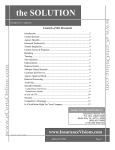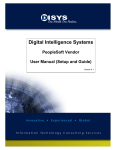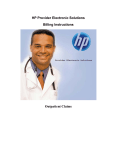Download - DocuTools™ Writing System
Transcript
Sample Generic Manual The following sample represents a typical manual that might stand alone as a user manual or could be used a Participant Manual for training purposes. The sample’s layout, headings, tables and icons were all created using DocuTools 5. Your logo Ben-Pro User Manual Chapter 2: Benefits and Riders Inquiries Overview Introduction This chapter contains information to help CSRs answer calls from policyholders, their immediate family members and providers about: • • • • • In this chapter understanding policy coverage duplication of benefits inflation options how to calculate current daily benefits, and obtaining replacements for lost policies. The table below lists the topics in this chapter. Contents Section A: Coverage Inquiries Checking Coverage on Policies in Ben-Pro Checking Coverage on Policies in ToolBox Accessing Sample Contracts Answering Inquiries on Duplication of Benefits Section B: Daily Benefit Calculations and Inflation Offer Inquiries Current Daily Benefit Calculations on Policies in Ben-Pro Calculating Current Daily Benefits Using the Current Daily Benefit Software Program Calculating Current Daily Benefit on Policies in Ben-Pro with Compound Inflation and GIO (only some options taken) Calculating Current Daily Benefit Using the Daily Benefit Calculation Tables Excel Spreadsheet Current Daily Benefits on Policies in ToolBox Finding Current Daily Benefit on Policies in ToolBox with Simple or Compound Inflation Only Calculating Current Daily Benefit on Policies in ToolBox with CPI Only Handling Questions About Inflation Offers Sending Duplicate Inflation Option Offer Letters See Page 7-3 7-4 7-9 7-10 7-16 7-19 7-20 7-22 7-27 7-30 7-32 7-33 7-34 7-36 7-37 Continued on next page SAMPLE Reference Document – CSR Training 2 Your logo Ben-Pro User Manual Overview, Continued In this chapter, (continued) Contents Section C: Duplicate Policy and ID Card Inquiries Statements of Coverage/Benefit Summary Letters Handling Requests for Benefit Summary Letters for Policies in Ben-Pro Handling Requests for Statements of Coverage for Policies in ToolBox Duplicate Policies Overview Processing Requests for Duplicate Policies in Ben-Pro Processing Requests for Duplicate Policies in ToolBox Handling Requests for Duplicate ID Cards SAMPLE Reference Document – CSR Training See Page 7-43 7-44 7-45 7-46 7-50 7-51 7-53 7-56 3 Your logo Ben-Pro User Manual Section A: Coverage Inquiries Section Overview In this section The table below lists the topics in this section. Topic Checking Coverage on Policies in Ben-Pro Checking Coverage on Policies in ToolBox Accessing Sample Contracts Answering Inquiries on Duplication of Benefits SAMPLE Reference Document – CSR Training See Page 7-4 7-9 7-10 7-16 4 Your logo Ben-Pro User Manual Checking Coverage on Policies in Ben-Pro When to use this procedure Use this procedure when callers want to review the coverage provided by their contracts, including: which benefits and riders are associated with the policy the daily benefit amount associated with each benefit and rider the age of the policyholder when he or she applied the underwriting class given to the policyholder (such as Select, Rate 1, etc.) • the policyholder’s core benefit details, including: o daily benefit (DB) o elimination period (EP) o benefit period (BP) o inflation riders, and o discounts, and • rider details. • • • • Procedure Follow the steps in the table below to check the benefits and riders coverage on a contract in Ben-Pro. Step 1 2 Action Access the policyholder’s View Contract screen. Click the Inquiry button, or press [F3]. Result: The Select Policy Sub-System screen displays. Continued on next page SAMPLE Reference Document – CSR Training 5 Your logo Ben-Pro User Manual Checking Coverage on Policies in Ben-Pro, Continued Procedure, (continued) Step 3 Select Benefits. Action Result: The Policy Subsystem screen displays, listing all the benefits and riders associated with the policy. 4 Use the table below to determine your next step. IF you need to check the… THEN go to… core benefits and other built-in policy features riders 5 the next step. Step 10. Core Benefits and Other Features Select the top row of the Policy Subsystem screen. Notes: The row will have a value (a dollar amount) in the Mode Prem column. Continued on next page SAMPLE Reference Document – CSR Training 6 Your logo Ben-Pro User Manual Checking Coverage on Policies in Ben-Pro, Continued Procedure, (continued) Step 6 Action Press [F7]. Result: The Insureds On This Benefit screen displays. Note: The table below describes the information you can find on this screen. Information full name of the benefit or rider age of the policyholder when he or she applied underwriting class given to the policyholder (such as Select, Rate 1, etc.) daily benefit amount for the benefit or rider, at the time the policy was originally issued monthly vs. daily benefit Where to Find It Description field True Age field UWCLS field Mode Prem field Note: An amount between Mode Prem field: • If from $40 to $500, it’s a daily benefit. • If from $1,500 to $15,000, it’s a monthly benefit. Continued on next page SAMPLE Reference Document – CSR Training 7 Your logo Ben-Pro User Manual Checking Coverage on Policies in Ben-Pro, Continued Procedure, (continued) Step 7 Action Use the table below to determine your next step. IF you… need more information do not need more information 8 THEN… • go to the next step. • stop here, and • press [ESC] until the View Contract screen displays to return to the policyholder’s contract. Press [F4]. Result: The Extended Key Selection screen displays, listing benefit details for the policy. 9 Use the table below to complete this step. IF you… need to check the riders as well do not need more information THEN… • press [ESC] twice to return to the Policy Subsystem screen, and • go to the next step. • stop here, and • press [ESC] until the View Contract screen displays to return to the policyholder’s contract. Continued on next page SAMPLE Reference Document – CSR Training 8 Your logo Ben-Pro User Manual Checking Coverage on Policies in Ben-Pro, Continued Procedure, (continued) Step Action 10 Riders Select the row on the Policy Subsystem screen that: 11 • includes RIDER in its description in the Plan Code field, and • has a value (a dollar amount) in the Mode Prem column. Press [F7]. 12 Result: The Insureds On This Benefit screen displays. Press [F4]. Result: The Extended Key Selection screen displays, listing details for all riders associated with the policy. 13 Next steps Press [ESC] until the View Contract screen displays to return to the policyholder’s contract. Add a note to the policy indicating the action taken and the date. Reference: See the topic “Adding a Policy Note in Ben-Pro” in the Handling Calls chapter for additional information. SAMPLE Reference Document – CSR Training 9